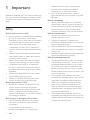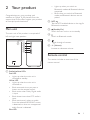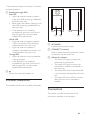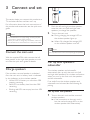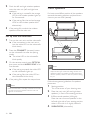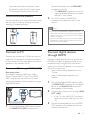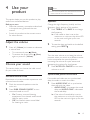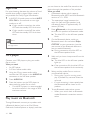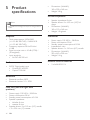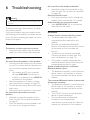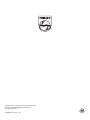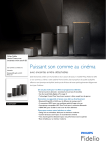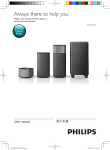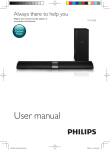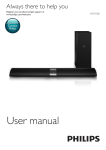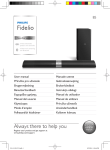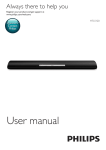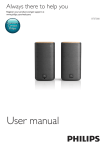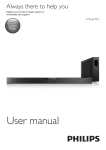Download Philips E5 Wireless Surround-on-Demand Speakers CSS7235Y
Transcript
Always there to help you Register your product and get support at www.philips.com/welcome Question? Contact Philips User manual CSS7235Y Contents 1 Important Safety Care for your product Mains fuse Care of the environment Compliance Help and support 2 Your product Main unit Remote control Wireless speakers Wireless subwoofer Connectors 3 Connect and set up Connect the main unit Charge speakers Pair up with speakers/subwoofer Place speakers Connect to TV Connect digital devices through HDMI Connect audio from TV and other devices 2 2 3 3 3 3 4 5 5 5 6 7 7 9 9 9 9 10 11 11 12 4 Use your product 13 13 13 14 14 15 15 15 5 Product specifications 16 6 Troubleshooting 17 Adjust the volume Choose your sound MP3 player Play music via Bluetooth Play music via NFC Auto standby Apply factory settings EN 1 1Important Read and understand all instructions before you use your product. If damage is caused by failure to follow instructions, the warranty does not apply. Safety Risk of electric shock or fire! • Never expose the product and accessories to rain or water. Never place liquid containers, such as vases, near the product. If liquids are spilt on or into the product, disconnect it from the power outlet immediately. Contact Philips Consumer Care to have the product checked before use. • Never place the product and accessories near naked flames or other heat sources, including direct sunlight. • Never insert objects into the ventilation slots or other openings on the product. • Where the mains plug or an appliance coupler is used as the disconnect device, the disconnect device shall remain readily operable. • Disconnect the product from the power outlet before lightning storms. • When you disconnect the power cord, always pull the plug, never the cable. Risk of short circuit or fire! • Before you connect the product to the power outlet, ensure that the power voltage matches the value printed on the back or bottom of the product. Never connect the product to the power outlet if the voltage is different. Risk of injury or damage to this product! • Never place the product or any objects on power cords or on other electrical equipment. • If the product is transported in temperatures below 5°C, unpack the 2 EN product and wait until its temperature matches room temperature before connecting it to the power outlet. • Parts of this product can be made of glass. Handle with care to avoid injury and damage. Risk of overheating! • Never install this product in a confined space. Always leave a space of at least four inches around the product for ventilation. Ensure curtains or other objects never cover the ventilation slots on the product. Risk of contamination! • Do not mix batteries (old and new or carbon and alkaine, etc.). • Danger of explosion if batteries are incorrectly replaced. Replace only with the same or equivalent type. • Remove batteries if they are exhausted or if the remote control is not to be used for a long time. • Batteries contain chemical substances, they should be disposed of properly. Risk of swallowing batteries! • The product/remote control may contain a coin/button type battery, which can be swallowed. Keep the battery out of reach of children at all times! If swallowed, the battery can cause serious injury or death. Severe internal burns can occur within two hours of ingestion. • If you suspect that a battery has been swallowed or placed inside any part of the body, seek immediate medical attention. • When you change the batteries, always keep all new and used batteries out of reach of children. Ensure that the battery compartment is completely secure after you replace the battery. • If the battery compartment cannot be completely secured, discontinue use of the product. Keep out of reach of children and contact the manufacturer. Care of the environment This is CLASS II apparatus with double insulation, and no protective earth provided. Care for your product • • • Use only microfiber cloth to clean the product, such as removing dust and shedding accumulated on the speaker cloth. Do not use any cleaning solvent to clean the wooden panels and speaker cloth. Clean the leather handles with a slightly damp soft cloth which is dipped in a leather cleaning solution, then buff the leather with a dry soft cloth. The wooden panels and leather handles may vary on color and grain pattern due to the use of natural materials. Your product is designed and manufactured with high quality materials and components, which can be recycled and reused. When this crossed-out wheeled bin symbol is attached to a product it means that the product is covered by the European Directive 2002/96/ EC. Please inform yourself about the local separate collection system for electrical and electronic products. Please act according to your local rules and do not dispose of your old products with your normal household waste. Correct disposal of your old product helps to prevent potential negative consequences for the environment and human health. Mains fuse This information applies only to products with a UK mains plug. This product is fitted with an approved molded plug. If you replace the fuse, use one with: • the ratings shown on the plug, • a BS 1362 approval, and • the ASTA approval mark. Contact your dealer if you are not sure about what type of fuse to use. Caution: To conform with the EMC directive (2004/108/EC), do not detach the plug from the power cord. Your product contains batteries covered by the European Directive 2006/66/EC, which cannot be disposed with normal household waste. Please inform yourself about the local rules on separate collection of batteries because correct disposal helps to prevent negative consequences for the environmental and human health. Compliance Copyright in the U.K. • Recording and playback of material may require consent. See Copyright Act 1956 and The Performer’s Protection Acts 1958 to 1972. EN 3 This product complies with the radio interference requirements of the European Community. Hereby, Philips Consumer Lifestyle, declares that this product is in compliance with the essential requirements and other relevant provisions of Directive 1999/5/EC. A copy of the EC declaration of Conformity is available at www.philips.com/support. Help and support Philips provides extensive online support. Visit our website at www.philips.com/support to: • download the user manual and the quick start guide • watch video tutorials (available only for selected models) • find answers to frequently answered questions (FAQs) • email us a question • chat with our support representative. Follow the instructions on the website to select your language, and then enter your product model number. Alternatively, you can contact Philips Consumer Care in your country. Before you contact Philips, note down the model number and serial number of your product. You can find this information on the back or bottom of your product. 4 EN 2 Your product Congratulations on your purchase, and welcome to Philips! To fully benefit from the support that Philips offers, register your product at www.philips.com/welcome. • Lights up when you switch to Bluetooth mode and Bluetooth devices are paired. • Blinks when you switch to Bluetooth mode and Bluetooth devices are not paired. b NFC tag Tap the NFC-enabled device on the tag for Bluetooth connection. Main unit c The main unit of this product is comprised of left and right base speakers. d a b c d e f e (Standby-On) Switch the main unit on or to standby. Switch to Bluetooth mode. Toggle through all sources. f +/- (Volume) Increase or decrease volume. Remote control This section includes an overview of the remote control. a Red/white/blue LEDs Red LED • Lights up when the main unit is switched to standby. White LED • Lights up when the main unit is switched on. • Blinks once each time you press a button on the remote control. • Blinks twice when Dolby Digital audio is input. • Blinks three times when DTS audio is input. • Blinks continuously when no audio from the selected HDMI ARC source is detected, or when an unsupported audio format is detected. Blue LED EN 5 OPTICAL: Switch your audio source to the optical connection. COAX: Switch your audio source to the coaxial connection. AUDIO IN: Switch your audio source to the AUDIO IN connection (3.5mm jack). a b c j d i e h g f d SURR. SOUND ON/OFF • Turn surround sound on or off when the wireless surround speakers are docked onto the main unit. • In HDMI-IN mode (connected via HDMI IN 1 or HDMI IN 2), press and hold SURR. SOUND ON to switch audio output between this product's speakers and TV speakers. e Volume control +/-: Increase or decrease volume. : Mute or restore volume. f RESET • Set the bass and treble to the default settings. g BASS +/Increase or decrease bass. h TREBLE +/Increase or decrease treble. a (Standby-On) • Switch the main unit on or to standby. • When EasyLink is enabled, press and hold for at least three seconds to switch all connected HDMI CEC compliant devices to standby. b HDMI selection HDMI ARC: Switch your source to HDMI ARC connection. HDMI 1: Switch your source to the HDMI IN 1 connection. HDMI 2: Switch your source to the HDMI IN 2 connection. c Source buttons Bluetooth: Switch to Bluetooth mode; Press and hold three seconds to break the current Bluetooth connection. 6 EN i AUDIO SYNC +/Increase or decrease audio delay. j AUTO VOL. ON/OFF Turn auto volume on or off. Wireless speakers This product comes with a pair of wireless surround speakers. a b * The illustration above is for either of wireless surround speakers. a Red/white/orange LEDs Red LED • Lights up when the battery capacity is less than 30% remaining (undocked from the main unit). • Blinks when the battery capacity is less than 10% remaining (undocked from the main unit). • If the speaker is not wirelessly connected to the main unit, the red and orange LEDs on the wireless speaker blink alternatively. White LED • Lights up when the battery capacity is full or more than 30% remaining (undocked from the main unit). • Lights up when the speaker is wirelessly connected to the main unit (undocked from the main unit). Orange LED • Lights up when the surround speaker is being charged. • If the speaker is not wirelessly connected to the main unit, the red and orange LEDs on the wireless speaker blink alternatively. b Switch the surround speaker on. Wireless subwoofer a b c a AC MAINS~ Connect to the power supply. b CONNECT (connect) Press to enter the pairing mode for manual connection with the main unit. c Subwoofer indicator • The white LED lights up when the subwoofer is switched on. • The white LED lights up when the subwoofer is wirelessly connected to the main unit. • The white LED blinks if the subwoofer is not wirelessly connected to the main unit. • The white LED turns off four minutes after the main unit is switched to standby. This product comes with a wireless subwoofer. Connectors This section includes an overview of the connectors available on this product. EN 7 On the left base speaker a On the right base speaker b a c d e f a HDMI IN 1 / HDMI IN 2 Connect to the HDMI output on a digital device. b TO TV - HDMI OUT (ARC) Connect to the HDMI (ARC) input on the TV. c AUDIO IN Audio input from, for example, an MP3 player (3.5mm jack). d OPTICAL Connect to an optical audio output on the TV or a digital device. e COAXIAL Connect to a coaxial audio output on the TV or a digital device. f TO R SPEAKER Connect to the right base speaker. 8 EN b a TO L SPEAKER Connect to the left base speaker. b AC MAINS~ Connect to the power supply. 3 Connect and set up This section helps you connect this product to a TV and other devices, and then set it up. For information about the basic connections of this product and accessories, see the quick start guide. Note 1 2 •• For identification and supply ratings, see the type plate at the back or bottom of the product. •• Before you make or change any connections, make sure Dock the left and right wireless speakers onto the main unit (left and right base speakers) to charge the speakers. Turn on the main unit. »» During charging, the orange LED on the wireless speaker lights up. »» When fully charged, the orange LED on the wireless speaker turns off. that all devices are disconnected from the power outlet. Note Connect the main unit With the supplied DIN cable, connect the left base speaker to the right base speaker as main unit. See the quick start guide for details. Charge speakers If the wireless surround speaker is undocked from the main unit, its battery level is indicated by the indicators on the wireless speaker. • White LED: full battery or more than 30% capacity remaining • Red LED: low battery level, less than 30% remaining • Blinking red LED: near empty, less than 10% remaining •• It may take around 3 hours to fully charge the speakers. Pair up with speakers/ subwoofer The wireless speakers and subwoofer automatically pair up with the main unit (left and right base speakers) for wireless connection when you turn on the main unit, the speakers and the subwoofer. If no audio from the wireless speakers and subwoofer can be heard, do the following for pairing. Pair up with the speakers 1 Turn on the main unit and the surround wireless speakers. »» If the connection to the main unit is lost, the red and orange LEDs on the wireless speaker blink alternatively. EN 9 2 3 Dock the left and right wireless speakers onto the main unit (left and right base speakers). »» If the pairing is successful, the orange LED on the wireless speaker lights up for five seconds. Place speakers For best sound effect, position all the speakers towards the seating position and place them close to your ear level (seated). »» If the pairing fails, the red and orange LEDs on the wireless speaker blink alternatively. If the paring fails, re-dock the wireless speakers onto the main unit. SUB WOOFER Pair up with the subwoofer 1 2 3 4 Turn on the main unit, and the subwoofer. »» If the connection to the main unit is lost, the white LED on the subwoofer blinks slowly. Press the CONNECT (connect) button on the subwoofer to enter the pairing mode. »» The white LED on the subwoofer blinks quickly. On the remote control, press OPTICAL, then press and hold AUDIO SYNC + for five seconds. »» If the pairing succeeds, the white LED on the subwoofer lights up. L Note •• Surround sound depends on factors such as room shape and size, type of wall and ceiling, windows and reflective surfaces, and speaker acoustics. Experiment with the speaker positions to find the optimum setting for you. »» If the pairing fails, the white LED on the subwoofer blinks slowly. If the pairing fails, repeat the steps above. Note •• After the subwoofer is manually connected to the main unit, pair the surround speakers with the main unit again for re-connection. Follow these general guidelines for speakers placement. 1 2 3 4 10 EN R Seating position: This is the center of your listening area. Place the main unit (left and right base speakers) in front of the seating position. L/ R surround speakers (left/right): Place the rear surround speakers to the left and right side of your seating position, either in line with it or slightly behind it. SUBWOOFER (subwoofer): Place the subwoofer at least one meter to the left or right of the TV. Leave about 10-centimeter clearance from the wall. Dock the surround speakers You can also dock your surround speakers onto the main unit to listen to audio, for example, watching TV shows and news. 2 the left base speaker to the HDMI ARC connector on the TV. • The HDMI ARC connector on the TV might be labeled differently. For details, see the TV user manual. On your TV, turn on HDMI-CEC operations. For details, see the TV user manual. Note •• If your TV is not HDMI ARC compliant, connect an audio cable to hear the TV audio through the speakers of this product (see 'Connect audio from TV and other devices' on page 12). •• If your TV has a DVI connector, you can use an HDMI/ DVI adapter to connect to TV. However, some of the features may not be available. Connect to TV Connect this product to a TV. You can listen to audio from TV programs through the speakers of this product. Use the best quality connection available on this product and TV. Connect to TV through HDMI (ARC) Best quality audio This product supports HDMI with Audio Return Channel (ARC). If your TV is HDMI ARC compliant, you can hear the TV audio through the speakers of this product by using a single HDMI cable. TV 1 Connect digital devices through HDMI Connect a digital device such as a set-top box, DVD/Blu-ray player, or games console to your product through a single HDMI connection. When you connect the devices in this way and play a file or game, the • video is automatically displayed on your TV, and • audio is automatically played on this product. 1 2 3 Using a High Speed HDMI cable, connect the HDMI OUT (ARC) connector on Using a High Speed HDMI cable, connect the HDMI OUT connector on your digital device to the HDMI IN 1/2 on the left base speaker of this product. Connect this product to TV through HDMI OUT (ARC). • If the TV is not HDMI CEC compliant, select the correct video input on your TV. On the connected device, turn on HDMICEC operations. For details, see the user manual of the device. EN 11 Connect audio from TV and other devices Play audio from TV or other devices through the speakers of this product. Use the best quality connection available on this product, TV, and other devices. Option 2: Connect audio through a digital coaxial cable Good quality audio Note •• When this product and TV are connected through HDMI ARC, an audio connection is not required. 1 Option 1: Connect audio through a digital optical cable Best quality audio TV 1 12 Using an optical cable, connect the OPTICAL connector on the left base speaker of this product to the OPTICAL OUT connector on the TV or other device. • The digital optical connector might be labeled SPDIF or SPDIF OUT. EN Using a coaxial cable, connect the COAXIAL connector on the left base speaker of this product to the COAXIAL/ DIGITAL OUT connector on the TV or other device. • The digital coaxial connector might be labeled DIGITAL AUDIO OUT. 4 Use your product This section helps you use this product to play audio from connected devices. Before you start • Make the necessary connections described in the quick start guide and the user manual. • Switch this product to the correct source for other devices. Adjust the volume 1 Press +/- (Volume) to increase or decrease a volume level. • To mute sound, press (Mute). • To restore the sound, press (Mute) again or press +/- (Volume). Choose your sound This section helps you choose the ideal sound for your video or music. Surround sound mode Experience an immersive audio experience with surround sound modes. 1 2 Dock the surround speakers onto the main unit. Press SURR. SOUND ON/OFF to turn surround mode on or off. • On: Create a surround listening experience. Four-channel audio sound. Ideal for party music. • Off: Two-channel stereo sound. Ideal for listening to music. Note •• If the surround speakers are undocked from the main unit, it is fixed to surround mode only. Equalizer Change the high frequency (treble) and low frequency (bass) settings of this product. 1 2 Press TREBLE +/- or BASS +/- to change the frequency. »» If the treble or bass is set to the maximum or minimum, the white LED on the main unit lights up for two seconds. To reset the bass and treble to the default setting, press RESET . Auto volume Turn the auto volume on to keep the volume constant when you switch to a different source. It also compresses the sound dynamics, increasing the volume for quiet scenes and decreasing the volume for loud scenes. 1 Press AUTO VOL. ON/OFF to turn auto volume on or off. Synchronize picture and sound If the audio and video are not synchronized, delay the audio to match the video. 1 Press AUDIO SYNC +/- to synchronize the audio with the video. • AUDIO SYNC + increases the sound delay, and AUDIO SYNC - decreases the sound delay. »» If the value of sound delay is set to the maximum or minimum, the white LED on the main unit lights up for two seconds. EN 13 Night mode For quiet listening, decrease the volume of loud sounds when audio is played. Night mode is only available for Dolby Digital soundtracks. 1 In AUDIO IN mode, press and hold AUTO VOL. ON for five seconds to turn night mode on or off. »» If night mode is turned on, the white LED and the standby LED blink twice. »» If night mode is turned off, the white LED and the standby LED blink three times. Note you can listen to the audio files stored on the device through the speakers of this product. What you need • A Bluetooth device which supports Bluetooth profile A2DP, and with Bluetooth version as 2.1 + EDR. • The operational range between the main unit (left and right speakers) and a Bluetooth device is approximately 10 meters (30 feet). 1 2 •• If auto volume is set to turned on, you cannot enable the night mode. MP3 player Connect your MP3 player to play your audio files or music. What you need • An MP3 player. • A 3.5mm stereo audio cable. 1 2 3 Using the 3.5mm stereo audio cable, connect the MP3 player to the AUDIO IN connector on the left base speaker. 4 Press AUDIO IN. Press the buttons on the MP3 player to select and play audio files or music. • On the MP3 player, it is recommended to set the volume in the range of 80% maximum volume. Play music via Bluetooth Through Bluetooth, connect your product with a Bluetooth device (such as an iPad, iPhone, iPod touch, Android phone, or laptop), and then 14 3 EN 5 Press Bluetooth on the remote control to switch this product to Bluetooth mode. »» The blue LED on the left base speaker blinks. On the Bluetooth device, switch on Bluetooth, search for and select Philips CSS7235Y to start connection (see the user manual of the Bluetooth device on how to enable Bluetooth). »» During connection, the blue LED on the left base speaker blinks. Wait until you hear a beep sound from this product. »» The blue LED on the left base speaker lights up. »» If the connection fails, the blue LED on the left base speaker blinks continually. Select and play audio files or music on your Bluetooth device. • During play, if a call is coming, music play is paused. Play resumes when the call ends. • If music streaming is interrupted, place the Bluetooth device closer to this product. To exit Bluetooth, select other source. • When your switch back to Bluetooth mode, Bluetooth connection remains active. Note •• The music streaming may be interrupted by obstacles between the device and this product, such as wall, metallic casing that covers the device, or other devices nearby that operate in the same frequency. •• If you want to connect this product with another Bluetooth device, press and hold Bluetooth on the remote control to break the current Bluetooth connection. •• Philips does not guarantee 100% compatibility with all Bluetooth devices. Auto standby If no audio/video playback is detected from a connected device for 30 minutes, this product automatically switches to standby. Apply factory settings You can reset this product to the default settings programmed at the factory. Play music via NFC NFC (Near Field Communication) is a technology that enables short-range wireless communication between NFC-enabled devices, such as mobile phones. What you need • A Bluetooth device with NFC function. • For pairing, tap the NFC device on the NFC tag of this product. • The operational range between the main unit (left and right speakers) and a NFC device is approximately 10 meters (30 feet). 1 2 3 1 In OPTICAL mode, press and hold RESET for five seconds. »» When the factory settings restore is complete, the product automatically switches off and restarts. Enable NFC on the Bluetooth device (see the device' s user manual for details). Tap the NFC device on the NFC tag of this product until you hear a beep sound from this product. »» The blue LED on the left base speaker lights up, and the NFC device is connected to this product via Bluetooth. »» If the connection fails, the blue LED on the left base speaker blinks continually. Select and play audio files or music on your NFC device. • To break the connection, tap again the NFC device with the NFC tag on this product. EN 15 5Product specifications •• •• Dimensions (WxHxD): 160 x 300 x 160 mm Weight: 3.8 kg Surround speakers Note •• Specifications and design are subject to change without notice. • • • • Speaker impedance: 8 ohm Speaker drivers: 2 x 63.5 mm (2.5") full range Dimensions (WxHxD): 160 x 110 x 160 mm Weight: 1.0 kg/each Amplifier Subwoofer • • • • • • • • • • Total output power: 210W RMS (+/- 0.5 dB, 30% THD) / 168W RMS (+/- 0.5 dB, 10% THD) Frequency response: 20 Hz-20 kHz / ±3 dB Signal-to-noise ratio: > 65 dB (CCIR) / (A-weighted) Input sensitivity: • AUDIO-IN: 500 mV Audio • S/PDIF Digital audio input: • Coaxial: IEC 60958-3 • Optical: TOSLINK Bluetooth •• •• Bluetooth profiles: A2DP Bluetooth version: 2.1 + EDR Main unit (left and right base speakers) •• •• •• • • 16 Power supply: 110-240 V~, 50/60 Hz Power consumption: 50 W Standby power consumption: ≤ 0.5 W Speaker impedance: • Woofer: 8 ohm • tweeter: 8 ohm Speaker drivers: 2 x 63.5 mm (2.5") woofer + 2 x 25.4 mm (1") tweeter EN • Power supply: 110-240 V~, 50/60 Hz Power consumption: 30 W Standby power consumption: ≤ 0.5 W Impedance: 4 ohm Speaker drivers: 1 x 165 mm (6.5") woofer Dimensions (WxHxD): 220 x 440 x 220 mm Weight: 5.4 kg Remote control batteries • 2 x AAA-R03-1.5 V 6Troubleshooting Warning •• Risk of electric shock. Never remove the casing of the product. To keep the warranty valid, never try to repair the product yourself. If you have problems using this product, check the following points before you request service. If you still have a problem, get support at www. philips.com/support. Main unit The buttons on this product do not work. • Disconnect this product from the power supply for a few minutes, then reconnect. Sound No sound from the speakers of this product. • Connect the audio cable from this product to your TV or other devices. However, you do not need a separate audio connection when: • this product and TV are connected through HDMI ARC connection, or • a device is connected to the HDMI IN connector on this product. • Reset this product to its factory settings (see 'Apply factory settings' on page 15). • On the remote control, select the correct audio input. • Make sure that this product is not muted. No sound from the wireless surround speakers. • Wirelessly connect the speakers to the main unit (see 'Pair up with the speakers' on page 9). • Dock the wireless surround speakers into the main unit to charge the battery. No sound from the wireless subwoofer. • Wirelessly connect the subwoofer to the main unit (see 'Pair up with the subwoofer' on page 10). Distorted sound or echo. • If you play audio from the TV through this product, make sure that the TV is muted. Audio and video are not synchronized. • Press AUDIO SYNC +/- to synchronize the audio with the video. Bluetooth A device cannot connect with this product. • The device does not support the compatible profiles required for this product. • You have not enabled the Bluetooth function of the device. See the user manual of the device on how to enable the function. • The device is not correctly connected. Connect the device correctly (see 'Play music via Bluetooth' on page 14). • This product is already connected with another Bluetooth device. Disconnect the connected device, then try again. Quality of audio play from a connected Bluetooth device is poor. • The Bluetooth reception is poor. Move the device closer to this product, or remove any obstacle between the device and this product. The connected Bluetooth device connects and disconnects constantly. • The Bluetooth reception is poor. Move the device closer to this product, or remove any obstacle between the device and this product. • Turn off Wi-Fi function on the Bluetooth device to avoid interference. • For some Bluetooth, the Bluetooth connection can be deactivated automatically to save power. This does not indicate any malfunction of this product. EN 17 NFC A device cannot connect with this product via NFC. • Make sure that the device is supported by NFC. • Make sure that NFC is enabled on the device (see the device' s user manual for details). • For pairing, tap the NFC device on the NFC tag of this product. 18 EN Specifications are subject to change without notice © 2013 Koninklijke Philips Electronics N.V. All rights reserved. CSS7235Y_12_UM_V1.0