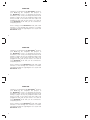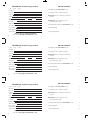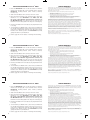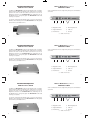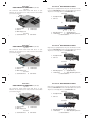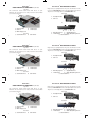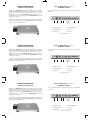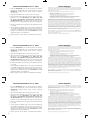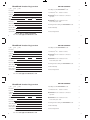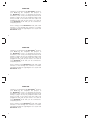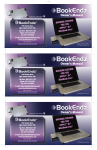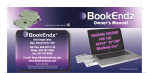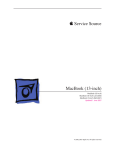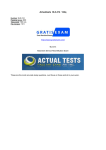Download Bookendz BE-MBP13SD
Transcript
13 SD Pub. No. BE-10346 2009 13 SD Pub. No. BE-10346 2009 13 SD Pub. No. BE-10346 2009 THANK YOU Thank you for purchasing the BookEndz® Dock for your MacBook® Pro Computer. The purpose of the BookEndz® Dock is to eliminate the hassles, headaches, wear & tear, and delays that arise from having to plug in all of your peripheral cables each time you want to use them. Once the cables are plugged into the dock, all you need to do is slide in your BookEndz® Dock and you are connected to everything at once. Prior to using you new BookEndz® Dock, take a few minutes to read through this manual. It contains important information regarding the use of your new BookEndz® Dock. 2 THANK YOU Thank you for purchasing the BookEndz® Dock for your MacBook® Pro Computer. The purpose of the BookEndz® Dock is to eliminate the hassles, headaches, wear & tear, and delays that arise from having to plug in all of your peripheral cables each time you want to use them. Once the cables are plugged into the dock, all you need to do is slide in your BookEndz® Dock and you are connected to everything at once. Prior to using you new BookEndz® Dock, take a few minutes to read through this manual. It contains important information regarding the use of your new BookEndz® Dock. 2 THANK YOU Thank you for purchasing the BookEndz® Dock for your MacBook® Pro Computer. The purpose of the BookEndz® Dock is to eliminate the hassles, headaches, wear & tear, and delays that arise from having to plug in all of your peripheral cables each time you want to use them. Once the cables are plugged into the dock, all you need to do is slide in your BookEndz® Dock and you are connected to everything at once. Prior to using you new BookEndz® Dock, take a few minutes to read through this manual. It contains important information regarding the use of your new BookEndz® Dock. 2 Table of contents BookEndz Product Registration 9 Mr. 9 Ms. 9 Mrs. Installing Your New BookEndz® Dock 4 13” MacBook® Pro - Features & Ports 5 BookEndz® Dock - Features & Connectors Top View 6 BookEndz® Dock - Features & Ports Front View / Rear View 7 Docking and Undocking Your BookEndz® Dock 8 Limited Warranty 9 First Name Last Name Company Address City State Zip Code Telephone Number Fax Number Email Address Where Purchased Purchase Date Model Number Product Registration Serial Number 10 Please Fax to 1-847-742-5686 Or email [email protected] 10 3 Table of contents BookEndz Product Registration 9 Mr. 9 Ms. 9 Mrs. Installing Your New BookEndz® Dock 4 13” MacBook® Pro - Features & Ports 5 BookEndz® Dock - Features & Connectors Top View 6 BookEndz® Dock - Features & Ports Front View / Rear View 7 Docking and Undocking Your BookEndz® Dock 8 Limited Warranty 9 First Name Last Name Company Address City State Zip Code Telephone Number Fax Number Email Address Where Purchased Purchase Date Model Number Product Registration Serial Number 10 Please Fax to 1-847-742-5686 Or email [email protected] 10 3 Table of contents BookEndz Product Registration 9 Mr. 9 Ms. 9 Mrs. Installing Your New BookEndz® Dock 4 13” MacBook® Pro - Features & Ports 5 BookEndz® Dock - Features & Connectors Top View 6 BookEndz® Dock - Features & Ports Front View / Rear View 7 Docking and Undocking Your BookEndz® Dock 8 Limited Warranty 9 First Name Last Name Company Address City State Zip Code Telephone Number Fax Number Email Address Where Purchased Purchase Date Model Number Serial Number Product Registration 10 Please Fax to 1-847-742-5686 Or email [email protected] 10 3 Installing your New BookEndz® dock 1.Place the BookEndz Dock on the flat surface on which it will be used and plug all of your external devices into the BookEndz Docking Station (video monitor, network, modem, etc.). 2.Shut down the MacBook Pro and close the LCD screen. 3.Move the release handle to the vertical position. Place the MacBook on to the BookEndz Dock. Make sure that the ports of the MacBook align with the connectors of the BookEndz Dock. Once those ports are lined up push left hand side of Docking Station into the ports on the laptop. 4.Restart your MacBook Pro and allow your peripheral devices to bootup. 5.To travel with your MacBook Pro, shut down your MacBook Pro and all external devices and close the LCD screen. It is not necessary to unplug them from the dock. Move the release handle to the vertical position. The BookEndz Dock will gently undock from your MacBook. 6.Refer to page 8 for more details on docking and undocking. LIMITED WARRANTY OlympicControls Corp. (“Manufacturer”) warrants this BookEndz® product to be free from defects caused by faulty materials or poor workmanship for a period of one year from the date of shipment to the initial user of the product. This liability of manufacturer under this warranty is limited to replacement or repair at its option. The foregoing warranty is subject to the following conditions that must be met: a) b) c) Manufacturer is promptly notified in writing within ten (10) days after the discovery of such defect, and The defective unit is returned to Manufacturer, freight prepaid, within ten (10) days of the discovery of such defect, and Manufacturer’s examination of such units shall disclose to its reasonable satisfaction that such defects exist and have not been caused by misuse, neglect, improper installation, repair, alteration or accident caused by parties other than manufacturer. Manufacturer’s products are not authorized for use as critical components in life support devices or systems which are intended for surgical implant into the body to sustain life. A critical component is any component of a life support device or system whose failure to perform can be reasonably expected to cause the failure of the life support device or system or to affect its safety and effectiveness. This warranty is the only warranty made to any person by OlympicControls Corp. and is in lieu of all other express warranties. implied warranties of merchantability and fitness for a particular purpose are hereby disclaimed. The remedies set forth in this warranty shall be the exclusive remedies available to any person for breach of this warranty. Under no circumstances shall Manufacturer be liable to any person for incidental or consequential damages, whether arising out of breach of warranty or other contract, negligence, strict liability or other tort, or otherwise. No waiver or modification of the Warranty or any of its terms shall bind OlympicControls Corp. unless in writing and signed by an officer of OlympicControls Corp. Apple and MacBook Pro are registered trademarks of Apple Computer Inc. BookEndz® is a registered trademark of OlympicControls Corp. All other product names are trademarks or registered trademarks of their respective holders. Features and specifications are subject to change without notice. 4 9 Installing your New BookEndz® dock 1.Place the BookEndz Dock on the flat surface on which it will be used and plug all of your external devices into the BookEndz Docking Station (video monitor, network, modem, etc.). 2.Shut down the MacBook Pro and close the LCD screen. 3.Move the release handle to the vertical position. Place the MacBook on to the BookEndz Dock. Make sure that the ports of the MacBook align with the connectors of the BookEndz Dock. Once those ports are lined up push left hand side of Docking Station into the ports on the laptop. 4.Restart your MacBook Pro and allow your peripheral devices to bootup. 5.To travel with your MacBook Pro, shut down your MacBook Pro and all external devices and close the LCD screen. It is not necessary to unplug them from the dock. Move the release handle to the vertical position. The BookEndz Dock will gently undock from your MacBook. 6.Refer to page 8 for more details on docking and undocking. LIMITED WARRANTY OlympicControls Corp. (“Manufacturer”) warrants this BookEndz® product to be free from defects caused by faulty materials or poor workmanship for a period of one year from the date of shipment to the initial user of the product. This liability of manufacturer under this warranty is limited to replacement or repair at its option. The foregoing warranty is subject to the following conditions that must be met: a) b) c) Manufacturer is promptly notified in writing within ten (10) days after the discovery of such defect, and The defective unit is returned to Manufacturer, freight prepaid, within ten (10) days of the discovery of such defect, and Manufacturer’s examination of such units shall disclose to its reasonable satisfaction that such defects exist and have not been caused by misuse, neglect, improper installation, repair, alteration or accident caused by parties other than manufacturer. Manufacturer’s products are not authorized for use as critical components in life support devices or systems which are intended for surgical implant into the body to sustain life. A critical component is any component of a life support device or system whose failure to perform can be reasonably expected to cause the failure of the life support device or system or to affect its safety and effectiveness. This warranty is the only warranty made to any person by OlympicControls Corp. and is in lieu of all other express warranties. implied warranties of merchantability and fitness for a particular purpose are hereby disclaimed. The remedies set forth in this warranty shall be the exclusive remedies available to any person for breach of this warranty. Under no circumstances shall Manufacturer be liable to any person for incidental or consequential damages, whether arising out of breach of warranty or other contract, negligence, strict liability or other tort, or otherwise. No waiver or modification of the Warranty or any of its terms shall bind OlympicControls Corp. unless in writing and signed by an officer of OlympicControls Corp. Apple and MacBook Pro are registered trademarks of Apple Computer Inc. BookEndz® is a registered trademark of OlympicControls Corp. All other product names are trademarks or registered trademarks of their respective holders. Features and specifications are subject to change without notice. 4 9 Installing your New BookEndz® dock 1.Place the BookEndz Dock on the flat surface on which it will be used and plug all of your external devices into the BookEndz Docking Station (video monitor, network, modem, etc.). 2.Shut down the MacBook Pro and close the LCD screen. 3.Move the release handle to the vertical position. Place the MacBook on to the BookEndz Dock. Make sure that the ports of the MacBook align with the connectors of the BookEndz Dock. Once those ports are lined up push left hand side of Docking Station into the ports on the laptop. 4.Restart your MacBook Pro and allow your peripheral devices to bootup. 5.To travel with your MacBook Pro, shut down your MacBook Pro and all external devices and close the LCD screen. It is not necessary to unplug them from the dock. Move the release handle to the vertical position. The BookEndz Dock will gently undock from your MacBook. 6.Refer to page 8 for more details on docking and undocking. 4 LIMITED WARRANTY OlympicControls Corp. (“Manufacturer”) warrants this BookEndz® product to be free from defects caused by faulty materials or poor workmanship for a period of one year from the date of shipment to the initial user of the product. This liability of manufacturer under this warranty is limited to replacement or repair at its option. The foregoing warranty is subject to the following conditions that must be met: a) b) c) Manufacturer is promptly notified in writing within ten (10) days after the discovery of such defect, and The defective unit is returned to Manufacturer, freight prepaid, within ten (10) days of the discovery of such defect, and Manufacturer’s examination of such units shall disclose to its reasonable satisfaction that such defects exist and have not been caused by misuse, neglect, improper installation, repair, alteration or accident caused by parties other than manufacturer. Manufacturer’s products are not authorized for use as critical components in life support devices or systems which are intended for surgical implant into the body to sustain life. A critical component is any component of a life support device or system whose failure to perform can be reasonably expected to cause the failure of the life support device or system or to affect its safety and effectiveness. This warranty is the only warranty made to any person by OlympicControls Corp. and is in lieu of all other express warranties. implied warranties of merchantability and fitness for a particular purpose are hereby disclaimed. The remedies set forth in this warranty shall be the exclusive remedies available to any person for breach of this warranty. Under no circumstances shall Manufacturer be liable to any person for incidental or consequential damages, whether arising out of breach of warranty or other contract, negligence, strict liability or other tort, or otherwise. No waiver or modification of the Warranty or any of its terms shall bind OlympicControls Corp. unless in writing and signed by an officer of OlympicControls Corp. Apple and MacBook Pro are registered trademarks of Apple Computer Inc. BookEndz® is a registered trademark of OlympicControls Corp. All other product names are trademarks or registered trademarks of their respective holders. Features and specifications are subject to change without notice. 9 docking and undocking your BookEndz® dock the 13” MacBook Pro w/SD Slot features & Ports Docking your BookEndz Dock into the MacBook Pro is simple, quick, and easy. With your MacBook Pro shutdown (not asleep), position the dock on the flat surface you intend to use it on. Align the connectors on the BookEndz Dock, with the ports on the MacBook Pro, and gently push the BookEndz Dock until docking is complete. Your 13” MacBook Pro has eight side panel ports and features as shown: To undock, shutdown the MacBook Pro and move the release handle to the vertical position. The BookEndz Dock will gently undock from your MacBook Pro. 1 2 3 4 5 6 1. MagSafe Power 4. Mini Display Port 2. Gigabit Ethernet 5. USB 2.0 3. Firewire 800 6. SD Slot 7 7. Audio In and out 8 5 docking and undocking your BookEndz® dock the 13” MacBook Pro w/SD Slot features & Ports Docking your BookEndz Dock into the MacBook Pro is simple, quick, and easy. With your MacBook Pro shutdown (not asleep), position the dock on the flat surface you intend to use it on. Align the connectors on the BookEndz Dock, with the ports on the MacBook Pro, and gently push the BookEndz Dock until docking is complete. Your 13” MacBook Pro has eight side panel ports and features as shown: To undock, shutdown the MacBook Pro and move the release handle to the vertical position. The BookEndz Dock will gently undock from your MacBook Pro. 1 2 3 4 5 6 1. MagSafe Power 4. Mini Display Port 2. Gigabit Ethernet 5. USB 2.0 3. Firewire 800 6. SD Slot 7 7. Audio In and out 8 5 docking and undocking your BookEndz® dock the 13” MacBook Pro w/SD Slot features & Ports Docking your BookEndz Dock into the MacBook Pro is simple, quick, and easy. With your MacBook Pro shutdown (not asleep), position the dock on the flat surface you intend to use it on. Align the connectors on the BookEndz Dock, with the ports on the MacBook Pro, and gently push the BookEndz Dock until docking is complete. Your 13” MacBook Pro has eight side panel ports and features as shown: To undock, shutdown the MacBook Pro and move the release handle to the vertical position. The BookEndz Dock will gently undock from your MacBook Pro. 1 2 3 4 5 6 1. MagSafe Power 4. Mini Display Port 2. Gigabit Ethernet 5. USB 2.0 3. Firewire 800 6. SD Slot 7 7. Audio In and out 8 5 BookEndz® dock Features & Connectors w/SD Slot Top View BookEndz® dock Features & Ports The connectors shown below mate with those on your MacBook Pro and allow you to easily dock and undock with your external devices. Plug all of your peripherals into the ports shown below on the rear of your BookEndz Dock. Be sure all peripherals are turned off prior to connecting them to your BookEndz Dock. Front View 8 7 5 1. Headphone Out 2. USB 2.0 4 1 Rear View 3 2 2 1 1. Audio In/Out 2. USB 2.0 3. Mini Display Port 4. Firewire 800 5. Firewire 800 1 Side View 7. Stacked USB 2.0 8. USB Power 2 3 5 4 1. Mini Display Port 3. Gigabit Ethernet 2. Firewire 800 4. Audio Out/Microphone In 5. Stacked USB 2.0 6 7 BookEndz® dock Features & Connectors w/SD Slot Top View BookEndz® dock Features & Ports The connectors shown below mate with those on your MacBook Pro and allow you to easily dock and undock with your external devices. Plug all of your peripherals into the ports shown below on the rear of your BookEndz Dock. Be sure all peripherals are turned off prior to connecting them to your BookEndz Dock. Front View 8 7 5 1. Headphone Out 2. USB 2.0 4 1 Rear View 3 2 2 1 1. Audio In/Out 2. USB 2.0 3. Mini Display Port 4. Firewire 800 5. Firewire 800 1 Side View 7. Stacked USB 2.0 8. USB Power 2 3 5 4 1. Mini Display Port 3. Gigabit Ethernet 2. Firewire 800 4. Audio Out/Microphone In 5. Stacked USB 2.0 6 7 BookEndz® dock Features & Connectors w/SD Slot Top View BookEndz® dock Features & Ports The connectors shown below mate with those on your MacBook Pro and allow you to easily dock and undock with your external devices. Plug all of your peripherals into the ports shown below on the rear of your BookEndz Dock. Be sure all peripherals are turned off prior to connecting them to your BookEndz Dock. Front View 8 7 5 1. Headphone Out 2. USB 2.0 4 1 Rear View 3 2 2 1 1. Audio In/Out 2. USB 2.0 3. Mini Display Port 4. Firewire 800 5. Firewire 800 Side View 6 7. Stacked USB 2.0 8. USB Power 1 2 3 4 5 1. Mini Display Port 3. Gigabit Ethernet 2. Firewire 800 4. Audio Out/Microphone In 5. Stacked USB 2.0 7 BookEndz® dock Features & Connectors w/SD Slot Top View BookEndz® dock Features & Ports The connectors shown below mate with those on your MacBook Pro and allow you to easily dock and undock with your external devices. Plug all of your peripherals into the ports shown below on the rear of your BookEndz Dock. Be sure all peripherals are turned off prior to connecting them to your BookEndz Dock. Front View 8 7 5 1. Headphone Out 2. USB 2.0 4 1 Rear View 3 2 2 1 1. Audio In/Out 2. USB 2.0 3. Mini Display Port 4. Firewire 800 5. Firewire 800 1 Side View 7. Stacked USB 2.0 8. USB Power 2 3 5 4 1. Mini Display Port 3. Gigabit Ethernet 2. Firewire 800 4. Audio Out/Microphone In 5. Stacked USB 2.0 6 7 BookEndz® dock Features & Connectors w/SD Slot Top View BookEndz® dock Features & Ports The connectors shown below mate with those on your MacBook Pro and allow you to easily dock and undock with your external devices. Plug all of your peripherals into the ports shown below on the rear of your BookEndz Dock. Be sure all peripherals are turned off prior to connecting them to your BookEndz Dock. Front View 8 7 5 1. Headphone Out 2. USB 2.0 4 1 Rear View 3 2 2 1 1. Audio In/Out 2. USB 2.0 3. Mini Display Port 4. Firewire 800 5. Firewire 800 1 Side View 7. Stacked USB 2.0 8. USB Power 2 3 5 4 1. Mini Display Port 3. Gigabit Ethernet 2. Firewire 800 4. Audio Out/Microphone In 5. Stacked USB 2.0 6 7 BookEndz® dock Features & Connectors w/SD Slot Top View BookEndz® dock Features & Ports The connectors shown below mate with those on your MacBook Pro and allow you to easily dock and undock with your external devices. Plug all of your peripherals into the ports shown below on the rear of your BookEndz Dock. Be sure all peripherals are turned off prior to connecting them to your BookEndz Dock. Front View 8 7 5 1. Headphone Out 2. USB 2.0 4 1 Rear View 3 2 2 1 1. Audio In/Out 2. USB 2.0 3. Mini Display Port 4. Firewire 800 5. Firewire 800 Side View 6 7. Stacked USB 2.0 8. USB Power 1 2 3 4 5 1. Mini Display Port 3. Gigabit Ethernet 2. Firewire 800 4. Audio Out/Microphone In 5. Stacked USB 2.0 7 docking and undocking your BookEndz® dock the 13” MacBook Pro w/SD Slot features & Ports Docking your BookEndz Dock into the MacBook Pro is simple, quick, and easy. With your MacBook Pro shutdown (not asleep), position the dock on the flat surface you intend to use it on. Align the connectors on the BookEndz Dock, with the ports on the MacBook Pro, and gently push the BookEndz Dock until docking is complete. Your 13” MacBook Pro has eight side panel ports and features as shown: To undock, shutdown the MacBook Pro and move the release handle to the vertical position. The BookEndz Dock will gently undock from your MacBook Pro. 1 2 3 4 5 6 1. MagSafe Power 4. Mini Display Port 2. Gigabit Ethernet 5. USB 2.0 3. Firewire 800 6. SD Slot 7 7. Audio In and out 8 5 docking and undocking your BookEndz® dock the 13” MacBook Pro w/SD Slot features & Ports Docking your BookEndz Dock into the MacBook Pro is simple, quick, and easy. With your MacBook Pro shutdown (not asleep), position the dock on the flat surface you intend to use it on. Align the connectors on the BookEndz Dock, with the ports on the MacBook Pro, and gently push the BookEndz Dock until docking is complete. Your 13” MacBook Pro has eight side panel ports and features as shown: To undock, shutdown the MacBook Pro and move the release handle to the vertical position. The BookEndz Dock will gently undock from your MacBook Pro. 1 2 3 4 5 6 1. MagSafe Power 4. Mini Display Port 2. Gigabit Ethernet 5. USB 2.0 3. Firewire 800 6. SD Slot 7 7. Audio In and out 8 5 docking and undocking your BookEndz® dock the 13” MacBook Pro w/SD Slot features & Ports Docking your BookEndz Dock into the MacBook Pro is simple, quick, and easy. With your MacBook Pro shutdown (not asleep), position the dock on the flat surface you intend to use it on. Align the connectors on the BookEndz Dock, with the ports on the MacBook Pro, and gently push the BookEndz Dock until docking is complete. Your 13” MacBook Pro has eight side panel ports and features as shown: To undock, shutdown the MacBook Pro and move the release handle to the vertical position. The BookEndz Dock will gently undock from your MacBook Pro. 1 2 3 4 5 6 1. MagSafe Power 4. Mini Display Port 2. Gigabit Ethernet 5. USB 2.0 3. Firewire 800 6. SD Slot 7 7. Audio In and out 8 5 Installing your New BookEndz® dock 1.Place the BookEndz Dock on the flat surface on which it will be used and plug all of your external devices into the BookEndz Docking Station (video monitor, network, modem, etc.). 2.Shut down the MacBook Pro and close the LCD screen. 3.Move the release handle to the vertical position. Place the MacBook on to the BookEndz Dock. Make sure that the ports of the MacBook align with the connectors of the BookEndz Dock. Once those ports are lined up push left hand side of Docking Station into the ports on the laptop. 4.Restart your MacBook Pro and allow your peripheral devices to bootup. 5.To travel with your MacBook Pro, shut down your MacBook Pro and all external devices and close the LCD screen. It is not necessary to unplug them from the dock. Move the release handle to the vertical position. The BookEndz Dock will gently undock from your MacBook. 6.Refer to page 8 for more details on docking and undocking. LIMITED WARRANTY OlympicControls Corp. (“Manufacturer”) warrants this BookEndz® product to be free from defects caused by faulty materials or poor workmanship for a period of one year from the date of shipment to the initial user of the product. This liability of manufacturer under this warranty is limited to replacement or repair at its option. The foregoing warranty is subject to the following conditions that must be met: a) b) c) Manufacturer is promptly notified in writing within ten (10) days after the discovery of such defect, and The defective unit is returned to Manufacturer, freight prepaid, within ten (10) days of the discovery of such defect, and Manufacturer’s examination of such units shall disclose to its reasonable satisfaction that such defects exist and have not been caused by misuse, neglect, improper installation, repair, alteration or accident caused by parties other than manufacturer. Manufacturer’s products are not authorized for use as critical components in life support devices or systems which are intended for surgical implant into the body to sustain life. A critical component is any component of a life support device or system whose failure to perform can be reasonably expected to cause the failure of the life support device or system or to affect its safety and effectiveness. This warranty is the only warranty made to any person by OlympicControls Corp. and is in lieu of all other express warranties. implied warranties of merchantability and fitness for a particular purpose are hereby disclaimed. The remedies set forth in this warranty shall be the exclusive remedies available to any person for breach of this warranty. Under no circumstances shall Manufacturer be liable to any person for incidental or consequential damages, whether arising out of breach of warranty or other contract, negligence, strict liability or other tort, or otherwise. No waiver or modification of the Warranty or any of its terms shall bind OlympicControls Corp. unless in writing and signed by an officer of OlympicControls Corp. Apple and MacBook Pro are registered trademarks of Apple Computer Inc. BookEndz® is a registered trademark of OlympicControls Corp. All other product names are trademarks or registered trademarks of their respective holders. Features and specifications are subject to change without notice. 4 9 Installing your New BookEndz® dock 1.Place the BookEndz Dock on the flat surface on which it will be used and plug all of your external devices into the BookEndz Docking Station (video monitor, network, modem, etc.). 2.Shut down the MacBook Pro and close the LCD screen. 3.Move the release handle to the vertical position. Place the MacBook on to the BookEndz Dock. Make sure that the ports of the MacBook align with the connectors of the BookEndz Dock. Once those ports are lined up push left hand side of Docking Station into the ports on the laptop. 4.Restart your MacBook Pro and allow your peripheral devices to bootup. 5.To travel with your MacBook Pro, shut down your MacBook Pro and all external devices and close the LCD screen. It is not necessary to unplug them from the dock. Move the release handle to the vertical position. The BookEndz Dock will gently undock from your MacBook. 6.Refer to page 8 for more details on docking and undocking. LIMITED WARRANTY OlympicControls Corp. (“Manufacturer”) warrants this BookEndz® product to be free from defects caused by faulty materials or poor workmanship for a period of one year from the date of shipment to the initial user of the product. This liability of manufacturer under this warranty is limited to replacement or repair at its option. The foregoing warranty is subject to the following conditions that must be met: a) b) c) Manufacturer is promptly notified in writing within ten (10) days after the discovery of such defect, and The defective unit is returned to Manufacturer, freight prepaid, within ten (10) days of the discovery of such defect, and Manufacturer’s examination of such units shall disclose to its reasonable satisfaction that such defects exist and have not been caused by misuse, neglect, improper installation, repair, alteration or accident caused by parties other than manufacturer. Manufacturer’s products are not authorized for use as critical components in life support devices or systems which are intended for surgical implant into the body to sustain life. A critical component is any component of a life support device or system whose failure to perform can be reasonably expected to cause the failure of the life support device or system or to affect its safety and effectiveness. This warranty is the only warranty made to any person by OlympicControls Corp. and is in lieu of all other express warranties. implied warranties of merchantability and fitness for a particular purpose are hereby disclaimed. The remedies set forth in this warranty shall be the exclusive remedies available to any person for breach of this warranty. Under no circumstances shall Manufacturer be liable to any person for incidental or consequential damages, whether arising out of breach of warranty or other contract, negligence, strict liability or other tort, or otherwise. No waiver or modification of the Warranty or any of its terms shall bind OlympicControls Corp. unless in writing and signed by an officer of OlympicControls Corp. Apple and MacBook Pro are registered trademarks of Apple Computer Inc. BookEndz® is a registered trademark of OlympicControls Corp. All other product names are trademarks or registered trademarks of their respective holders. Features and specifications are subject to change without notice. 4 9 Installing your New BookEndz® dock 1.Place the BookEndz Dock on the flat surface on which it will be used and plug all of your external devices into the BookEndz Docking Station (video monitor, network, modem, etc.). 2.Shut down the MacBook Pro and close the LCD screen. 3.Move the release handle to the vertical position. Place the MacBook on to the BookEndz Dock. Make sure that the ports of the MacBook align with the connectors of the BookEndz Dock. Once those ports are lined up push left hand side of Docking Station into the ports on the laptop. 4.Restart your MacBook Pro and allow your peripheral devices to bootup. 5.To travel with your MacBook Pro, shut down your MacBook Pro and all external devices and close the LCD screen. It is not necessary to unplug them from the dock. Move the release handle to the vertical position. The BookEndz Dock will gently undock from your MacBook. 6.Refer to page 8 for more details on docking and undocking. 4 LIMITED WARRANTY OlympicControls Corp. (“Manufacturer”) warrants this BookEndz® product to be free from defects caused by faulty materials or poor workmanship for a period of one year from the date of shipment to the initial user of the product. This liability of manufacturer under this warranty is limited to replacement or repair at its option. The foregoing warranty is subject to the following conditions that must be met: a) b) c) Manufacturer is promptly notified in writing within ten (10) days after the discovery of such defect, and The defective unit is returned to Manufacturer, freight prepaid, within ten (10) days of the discovery of such defect, and Manufacturer’s examination of such units shall disclose to its reasonable satisfaction that such defects exist and have not been caused by misuse, neglect, improper installation, repair, alteration or accident caused by parties other than manufacturer. Manufacturer’s products are not authorized for use as critical components in life support devices or systems which are intended for surgical implant into the body to sustain life. A critical component is any component of a life support device or system whose failure to perform can be reasonably expected to cause the failure of the life support device or system or to affect its safety and effectiveness. This warranty is the only warranty made to any person by OlympicControls Corp. and is in lieu of all other express warranties. implied warranties of merchantability and fitness for a particular purpose are hereby disclaimed. The remedies set forth in this warranty shall be the exclusive remedies available to any person for breach of this warranty. Under no circumstances shall Manufacturer be liable to any person for incidental or consequential damages, whether arising out of breach of warranty or other contract, negligence, strict liability or other tort, or otherwise. No waiver or modification of the Warranty or any of its terms shall bind OlympicControls Corp. unless in writing and signed by an officer of OlympicControls Corp. Apple and MacBook Pro are registered trademarks of Apple Computer Inc. BookEndz® is a registered trademark of OlympicControls Corp. All other product names are trademarks or registered trademarks of their respective holders. Features and specifications are subject to change without notice. 9 Table of contents BookEndz Product Registration 9 Mr. 9 Ms. 9 Mrs. Installing Your New BookEndz® Dock 4 13” MacBook® Pro - Features & Ports 5 BookEndz® Dock - Features & Connectors Top View 6 BookEndz® Dock - Features & Ports Front View / Rear View 7 Docking and Undocking Your BookEndz® Dock 8 Limited Warranty 9 First Name Last Name Company Address City State Zip Code Telephone Number Fax Number Email Address Where Purchased Purchase Date Model Number Product Registration Serial Number 10 Please Fax to 1-847-742-5686 Or email [email protected] 10 3 Table of contents BookEndz Product Registration 9 Mr. 9 Ms. 9 Mrs. Installing Your New BookEndz® Dock 4 13” MacBook® Pro - Features & Ports 5 BookEndz® Dock - Features & Connectors Top View 6 BookEndz® Dock - Features & Ports Front View / Rear View 7 Docking and Undocking Your BookEndz® Dock 8 Limited Warranty 9 First Name Last Name Company Address City State Zip Code Telephone Number Fax Number Email Address Where Purchased Purchase Date Model Number Product Registration Serial Number 10 Please Fax to 1-847-742-5686 Or email [email protected] 10 3 Table of contents BookEndz Product Registration 9 Mr. 9 Ms. 9 Mrs. Installing Your New BookEndz® Dock 4 13” MacBook® Pro - Features & Ports 5 BookEndz® Dock - Features & Connectors Top View 6 BookEndz® Dock - Features & Ports Front View / Rear View 7 Docking and Undocking Your BookEndz® Dock 8 Limited Warranty 9 First Name Last Name Company Address City State Zip Code Telephone Number Fax Number Email Address Where Purchased Purchase Date Model Number Serial Number Product Registration 10 Please Fax to 1-847-742-5686 Or email [email protected] 10 3 THANK YOU Thank you for purchasing the BookEndz® Dock for your MacBook® Pro Computer. The purpose of the BookEndz® Dock is to eliminate the hassles, headaches, wear & tear, and delays that arise from having to plug in all of your peripheral cables each time you want to use them. Once the cables are plugged into the dock, all you need to do is slide in your BookEndz® Dock and you are connected to everything at once. Prior to using you new BookEndz® Dock, take a few minutes to read through this manual. It contains important information regarding the use of your new BookEndz® Dock. 2 THANK YOU Thank you for purchasing the BookEndz® Dock for your MacBook® Pro Computer. The purpose of the BookEndz® Dock is to eliminate the hassles, headaches, wear & tear, and delays that arise from having to plug in all of your peripheral cables each time you want to use them. Once the cables are plugged into the dock, all you need to do is slide in your BookEndz® Dock and you are connected to everything at once. Prior to using you new BookEndz® Dock, take a few minutes to read through this manual. It contains important information regarding the use of your new BookEndz® Dock. 2 THANK YOU Thank you for purchasing the BookEndz® Dock for your MacBook® Pro Computer. The purpose of the BookEndz® Dock is to eliminate the hassles, headaches, wear & tear, and delays that arise from having to plug in all of your peripheral cables each time you want to use them. Once the cables are plugged into the dock, all you need to do is slide in your BookEndz® Dock and you are connected to everything at once. Prior to using you new BookEndz® Dock, take a few minutes to read through this manual. It contains important information regarding the use of your new BookEndz® Dock. 2 13 Pub. No. BE-10346 2009 13 Pub. No. BE-10346 2009 13 Pub. No. BE-10346 2009