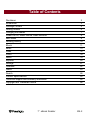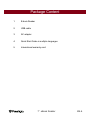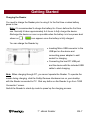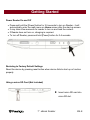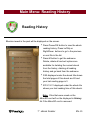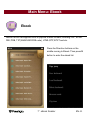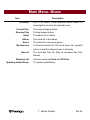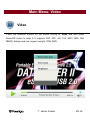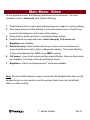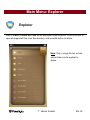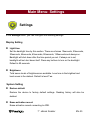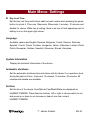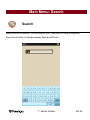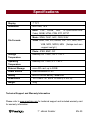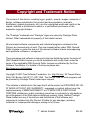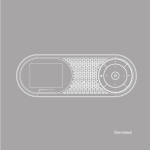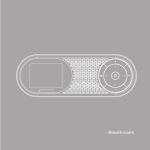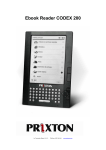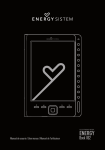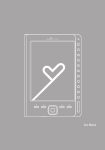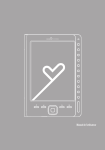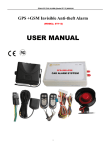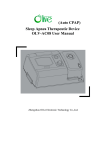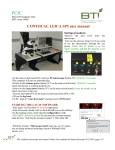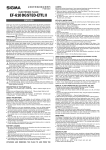Download Prestigio PER3574B e-book reader
Transcript
PRESTIGIO NOBILE e-Book Reader PER3574B www.prestigio.com Table of Contents Disclaimer Introduction Package Content Getting Started Charging the Reader Power On/Off, Reset Device, Insert MicroSD Main Menu Reading History Ebook Music Video Photo Radio Explorer Settings Calendar Game Search Product Specifications Technical Support and Warranty Information Copyright and Trademark Notice 7’ eBook Reader 3 3 4 5 7 8 9 10 11 13 16 18 19 20 21 22 23 24 25 25 26 EN-2 Disclaimer All the information, design and specifications contained in this manual were at the time of publication. However, as the product is under development and upgrading, the final device may have a slightly different appearance or modifications in functionality than presented in this manual. Introduction Prestigio Nobile PER3574B is an e-book reader with full color TFT display screen 17.8 cm (7”) diagonal and resolution of 800*480. PER3574B supports e-books encrypted with FB2, HTML, etc. Support of 22 languages including English, Russian, Greek, Polish, German, etc. Includes audio and video playback and a photo viewer. 4GB built in flash memory. Inbuilt speakers. 7’ eBook Reader EN-3 Package Content 1. E-book Reader 2. USB cable 3. AC adapter 4. Quick Start Guide in multiple languages 5. International warranty card 7’ eBook Reader EN-4 Getting Started 7’ eBook Reader EN-5 Getting Started 1 Zoom in/out 2 Rotation Enlarge/reduce font size while reading and picture size while viewing pictures Rotate the screen while reading or viewing picture 3 Direction buttons Up /down/left/right directions buttons. 4 Pause/OK Pause while playing music or video. And also OK 5 Menu function. Pop up the menu. Delete while in file explorer. 6 Back Back to the previous page. Long press the button 7 Micro SD card slot Insert micro SD storage card 8 9 Earphone Jack USB port Connect to the earphones Connect to the USB cable 10 Reset Reset the device by inserting a small pin into the 11 Power button Turn on/off the device to go back main menu. hole 7’ eBook Reader EN-6 Getting Started Charging the Reader You need to charge the Reader prior to using it for the first time or when battery power is low. Note: It’s recommended to charge the battery for 4 hours before the first time use. Normally it takes approximately 4~5 hours to fully charge the device. Recharge the device as soon as possible when the battery is in low-power level shown as . icon appears once the battery is fully charged. You can charge the Reader by: Inserting Micro USB connector to the USB port on the device and connecting power adapter to wall socket for charging. Connecting the host PC USB port and the device with the included USB cable to start charging. Note: When charging through PC, you cannot operate the Reader. To operate the reader during charging, click the Safely Remove Hardware icon on your desktop with the Reader connected to PC. Click any button on the Reader to go from “USB Connection” screen. Switch the Reader to stand-by mode to speed up the charging process. 7’ eBook Reader EN-7 Getting Started Power Reader On and Off Press and hold the [Power] button for 3-5 seconds to turn on Reader - it will automatically enter the main menu on Home screen after the start-up screen. It may take a few moments for reader to turn on and load the content. If Reader does not turn on, charging is required. To turn off Reader, press and hold [Power] button for 3-4 seconds. Restoring to Factory Default Settings Reset the device by pressing reset button when device fails to start up or function properly. Using a micro SD Card (Not Included) Insert micro SD card into micro SD slot. 7’ eBook Reader EN-8 Main Menu There are 2 sections on main menu. On the upper there is time and date. On middle part there are 11 icons referring to different applications, including Reading History, Ebook, Music, Video, Photo, Radio, Explorer, Settings, Calendar, Game and Search. Press the Direction buttons on the middle to choose the desired application and then press Pause/OK button to enter it. 7’ eBook Reader EN-9 Main Menu: Reading History Reading History Ebooks viewed in the past will be displayed on the screen. ·Press Pause/OK button to view the ebook reading history. Press Left/Up or Right/Down buttons to go to the previous or next file in the list. ·Press M button to get the submenu. Delete, delete all and exit options are available for deleting the current ebook from the history, deleting all reading history and go back from the submenu. ·3/82 displayed under the ebook title shows the total pages of this ebook are 82 and your last reading page is 3. ·2012-12-31 displayed under the ebook tile shows your last reading time of this ebook. Note: Files that were saved on the MicroSD card will not be displayed in History list if the MicroSD card is removed. 7’ eBook Reader EN-10 Main Menu: Ebook Ebook Nobile PER3574B supports most of popular e-book formats, including PDF, EPUB, FB2, PDB, TXT(ANSI/UNICODE code), HTML,RTF,WTXT and etc. Press the Direction buttons on the middle moving to Ebook. Then press M button to enter the ebook list. 7’ eBook Reader EN-11 Main Menu: Ebook Choose the desired book to start reading. Press M button to popup the menu. Here below options in the menu. Item Page jump Description Press direction button left or right to move the place and press direction button up or down to change the numbers. Then press Pause/OK button to jump to the desired page. Save bookmark Press Pause/OK button to save the current page as a bookmark. Total 5 bookmarks can be saved. Load bookmark Press direction button up or down to choose the bookmark that saved. Then press Pause/OK button to open the bookmark. Delete bookmark Press direction button up or down to choose the bookmark that saved. Then press Pause/OK button to delete it. Browser mode Press direction button up or down to choose Auto flip or Manual flip. Then press Pause/OK button to set it. Flip time Press direction button up or down to choose the Flip time and then press Pause/OK button to confirm. Then it will automatically turning pages after the chosen time period if you already choose Auto flip mode to read. Brightness Press direction button up or down to choose the brightness level and then press Pause/OK button to confirm. Default brightness is level Two. Code type Press direction button up or down to choose the Code type. There are UTF-16LE/UTF-16BE/UTF-8 and all 22 languages available in settings. Note: Different file formats may be with different submenu. 7’ eBook Reader EN-12 Main Menu: Music Music Press the Direction buttons on the middle moving to Music and then press Pause/OK button to enter it. It supports MP3, WAV, FLAC, AAC, OGG, WMA (WMA lossless not supported) . Note: Music files saved on micro SD card are also displayed in the list. All music, Artist, Album, Genre, My favorites, Record, Directory List and Update media library are displayed. 7’ eBook Reader EN-13 Main Menu: Music Item Description All music List of all tracks. Press direction button up/left or down/right to move to the desired music. Current Play The current playing tracks. Resume Play The last played tracks. Artist The album list of artists. Album The track list of the album. Genre The artist list in the same genre. My favorites The favorite tracks list. On the all music list, press M button to add the desired music to favorites. Record The recorded files list. Play all recorded files from Record. Directory list Updating media library Files list sorted by Flash and SD Card. To update media library. 7’ eBook Reader EN-14 Main Menu: Music Music Playback Choose All music / current music / Resume music, Artist, Album, Genre, My favorites, or Directory list to play the music. Press Record to play the audio files recorded by PER3574B. Press Pause button to pause while playing and press it again to continue playing. Short press direction button left/right to the previous/next music in the list; long press to fast backward or fast forward of the playing. Press direction button up/down to increase/decrease volume. Press M button to popup sub menu. Play mode/ EQ sel/User EQ setup/Display/Brightness are available. Play mode : Once, Repeat once, All once, All repeat, In order, and Random mode are available. EQ sel : Normal, Rock, POP, Classic, Bass, Jazz and User EQ are available. User EQ setup : To adjust the EQ and the set EQ can be chosen in the EQ sel section. Press direction button up/down to choose the setting options and press left/right button to adjust the data. Display : choose to display the lyric or not. Brightness : Adjust the brightness and 7 levels are available. 7’ eBook Reader EN-15 Main Menu: Video Video Press the Direction buttons on the middle moving to Video and then press Pause/OK button to enter it. It supports 3GP, ASF, AVI, FLV, MOV, MP4, RM, RMVB( 2mbps rmvb non -support real g2), VOB, WMV. 7’ eBook Reader EN-16 Main Menu: Video On the playback screen, the following operations can be performed. The video orientation is set to Horizontal (left). (Default Settings) 1. Press Pause button to pause while playing and press it again to continue playing. 2. Short press direction button left/right to the previous/next music in the list; long press to fast backward or fast forward of the playing. 3. Press direction button up/down to increase/decrease volume. 4. Press M button to popup sub menu. Select time play, Full screen and Brightness are available. 5. Select time play :Press direction button up or down to move the place and press direction button left or right to change the numbers. Then press M button to jump to the desired time. HH for hour, MM for minute. 6. Full screen : move to full screen and then press M button, there are three mode are available : Full screen, Normal and Original screen. 7. Brightness : Adjust the brightness and 7 levels are available. Note: Since the default display screen is horizontal, the left/right button here are the up/down button on other sections and the up/down button here are the left/right button on other sections. 7’ eBook Reader EN-17 Main Menu: Photo Photo The device supports only the following picture formats: JPEG, GIF, BMP and PNG. All other file formats will not be displayed. Press up/left button to turn to the previous picture and press right/down button to turn to the next picture. Press M button to popup the submenu. Rotate right/Rotate Left, Zoom in/Zoom out, Browse mode, Scale to page, Set desktop, Recover desktop and Brightness are available. Rotate : choose Rotate right/ Rotate Left, press hard button Rotation to rotate the current picture. Zoom : choose Zoom in/Zoom out, Scale to page, or press hard button Zoom in/out to change the picture size. 3 levels are available. Bowser mode: Manual flip or flip time 5 sec, 10 sec, 20sec available for auto flip. Set desktop : set the current picture as desktop Recover desktop : recover the desktop to the default one. Brightness : Adjust the brightness and 7 levels are available. Note: Zoom in/out function only applies to .JPEG, .PNG and .BMP picture formats. 7’ eBook Reader EN-18 Main Menu: Explorer Explorer Files in Flash or micro SD Card will be displayed under Explorer. Press M button to open all supported files from this directory, and press M button to delete. Note: Only a single file but not the whole folder can be applied to delete. 7’ eBook Reader EN-19 Main Menu: Settings Settings In the Settings menu, you can configure the following settings. Display Setting Light time Set the backlight time by this section. There are choices 10seconds, 20seconds, 30seconds, 45seconds, 60seconds, 90seconds, 120seconds and always on. Backlight will shut down after the time period you set. If always on is set, backlight will not shut down itself. Press any buttons to turn on the backlight. Default is 90 seconds. Brightness Total seven levels of brightness are available. Level one is the brightest and level seven is the darkest. Default is level Two. System Setting Restore default Restore the device to factory default settings. Reading history will also be deleted. Erase activation record Erase activation record connecting to ADE. 7’ eBook Reader EN-20 Main Menu: Settings Key Lock Time Set the key lock time and buttons shall not work unless short pressing the power button to unlock it. There are 10seconds, 30seconds, 5 minutes, 10 minutes and disable for choice. While key is locking, there is an icon of lock appearing next to battery icon on the upper right corner. Language Available options are English, Russian, Bulgarian, Czech, German, Estonian, Spanish, French, Greek, Croatian, Hungarian, Italian, Lithuanian, Latvian, Dutch, Polish, Romanian, Serbian, Swedish, Slovenian, Slovak, Ukrainian. System Information Display the technical information of the device. Automatic shutdown Set the automatic shutdown time and device will shut down if no operation done during this period of time. 5 minutes, 10 minutes, 15 minutes, 30 minutes, 60 minutes and disable are available. Set time Set the time of the device. Hour/Minute/Year/Month/Date are displayed as HH/MM/YY/MM/DD. Press direction buttons left or right to choose which to set, and press up or down to set increase or deduct one from current HH/MM/YY/MM/DD 7’ eBook Reader EN-21 Main Menu: Calendar Calendar Display the calendar in year, month, date. To set the current year, month and date by below options. Press Pause/OK button to choose date/month/year to change. The chosen section will be in red. When choose to change month / year, press direction buttons up/right to add 1 month /year to current month/year, and press direction buttons down/left to deduct 1 month /year to current month/year. If choose to change date, press direction buttons up/down to add/deduct 1 week to current date, and press direction buttons left/right to add/deduct 1 day to current date. 7’ eBook Reader EN-22 Main Menu: Game Game 3 games installed in PER3574B: Slide, Tetris, Mine sweeping. 7’ eBook Reader EN-23 Main Menu: Search Search Search files in the device. You can search from Flash and SD card. Long press Zoom in/out button to change between flash and SD card. 7’ eBook Reader EN-24 Specifications Display 7” TFT Resolution 800 x 480, 16:9 Book: PDF, EPUB, FB2, TXT(ANSI/UNICODE Code), MOBI, HTML, PDB, RTF, WTXT Music: WMA, FLAC, AAC, OGG, WAV File Formats Video: WMV, RM, AVI, RMVB, 3GP, FLV, MP4, DAT, VOB, MPG, MPEG, MKV (2mbps rmvb non -support real g2.) Photo: JPEG, BMP, GIF Storage Humidity 5% ~ 95%, -20°C ~ 50°C Temperature Operating Humidity 5% ~ 95%, 0°C ~ 40°C Temperature External Storage micro SD card, up to 32GB Power source USB connected DC 5V Battery Built-in Lithium Battery, 2000 mAh Dimensions 197.5 mm x 127 mm x 10.2mm (L x W x H) Weight 255g Technical Support and Warranty Information Please refer to www.prestigio.com for technical support and included warranty card for warranty information. 7’ eBook Reader EN-25 Copyright and Trademark Notice The content of this device, including logos, graphic, sounds, images, elements of design, software embodied in this product and documentation (manuals, illustrations, related documents, etc.) are the copyrighted works and could not be copied, modified or distributed in whole or in part without permission of the respective copyright holders. The "Prestigio" trademark and “Prestigio” logos are owned by Prestigio Plaza Limited. Other trademarks are property of their lawful owners. All pre-loaded software components and individual programs contained in the Product are licensed and not sold. They are licensed either under GNU General Public License or under the terms of the relevant software licence accompanying each particular software or component. Those programs and software components that are distributed under the terms of GNU General Public License you could redistribute and modify them under the terms of the applicable GNU General Public License as published by the Free Software Foundation. For details of the license please see http://www.gnu.org/licenses/ Copyright © 2007 Free Software Foundation, Inc. http://fsf.org/ 59 Temple Place, Suite 330, Boston, MA 02111-1307 USA. The Source code for such programs will be provided by Prestigio Plaza Limited upon request. This software is distributed in the hope that it will be useful, but PROVIDED ON “AS IS” BASIS, WITHOUT ANY WARRANTY, expressed or implied; without even the implied warranty of MERCHANTABILITY or FITNESS FOR A PARTICULAR PURPOSE, satisfactory quality (including errors-free or conformity to standards) or non-infringement of the third parties intellectual property rights. Neither Prestigio Plaza Limited nor any of the authors and distributors of the software and components included into this Product IS liable for any damages, including incidental or consequential damages, arising out of its use. 7’ eBook Reader EN-26