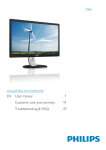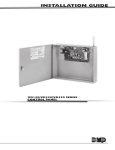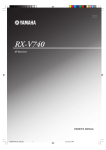Download Toshiba 58L5333DG 58" Full HD 3D compatibility Black, Silver LED TV
Transcript
Owner’s Manual 40/50/58L53** DIGITAL Series This standard owner’s manual is designed to show you how to connect and tune in your Toshiba TV and to operate the most commonly used functions. During the life of your TV firmware updates will be made available to ensure that your TV maintains optimum performance: If your TV is connected to the internet, firmware will be automatically made available. If your TV is not connected to the internet, you can download the latest version of firmware from www.toshiba-om.net/firmware.php If you want to view advanced functions for your TV you can do so by visiting www.toshiba-om.net Toshiba estimates that the initiative of making the advanced functions available online will save over 100,000 trees per year (6.5 Million Kg CO2). If you wish to view the advanced functions but do not have access to a computer or the internet then please contact your local owner’s manual Helpline number. Contact details are shown at the back of this book. English Contents Safety Precautions ............................... 4 Channel Grouping ....................................... 28 Common Interface ...................................... 28 Installation and Important Information ............................................ 5 Digital On-Screen Information and Programme Guide ................................ 29 Where to install ........................................... 5 When using a Wall Bracket ......................... 5 :KHQXVLQJ0+/0RELOH+LJKGH¿QLWLRQ Link) ............................................................ 6 Information .................................................. 29 On-Screen Information Icons ...................... 29 Guide .......................................................... 29 The Remote Control ............................. 7 General Controls .................................. 30 Inserting batteries and effective range of the remote ................................................... 7 Selecting Channels ..................................... 30 Stereo and Bilingual Transmissions ............................................. 30 Quick Access Menu .................................... 30 Subtitles ...................................................... 30 Input Selection ............................................ 30 Connecting External Equipment ......... 8 HDMI CEC Connections ....................... 10 Connecting an HDMI or DVI Device to the HDMI Input ...................................... 11 Sound Controls..................................... 31 Volume Controls and Mute Sound .............. 31 Dual............................................................. 31 Bass, Treble and Balance ........................... 31 Stable Sound .............................................. 31 Dynamic Range Control .............................. 31 Voice Enhancement .................................... 31 Bass Boost .................................................. 32 Audio Level Offset....................................... 32 Digital Audio Output .................................... 32 Audio Description ........................................ 33 To connect an HDMI device ........................ 11 To connect a DVI device ............................. 13 Connecting a Computer ....................... 15 To connect a PC to the HDMI terminal........ 15 Acceptable Video signals through HDMI terminals ..................................................... 17 Acceptable PC signals through HDMI terminals ..................................................... 17 Using the Controls ............................... 18 Widescreen Viewing ............................. 34 Switching On ............................................... 19 Using the Remote Control........................... 19 Using the Controls on the TV ...................... 19 Available Picture Size and Position Control ........................................................ 35 Tuning the Television ........................... 20 Picture Controls.................................... 36 First Time Using .......................................... 20 Picture Position ........................................... 36 Picture Mode ............................................... 36 Picture Preferences .................................... 36 Black/White Level ....................................... 37 ClearScan ................................................... 37 Colour Temperature .................................... 37 Static Gamma ............................................. 37 Reset........................................................... 37 Active Backlight Control .............................. 37 Auto Brightness Sensor .............................. 37 3D Colour Management .............................. 38 Base Colour Adjustment ............................. 38 Digital Noise Reduction............................... 38 MPEG NR – Noise Reduction ..................... 38 Setting the Channels ............................ 22 Auto Tuning ................................................. 22 Manual Tuning ............................................ 23 Automatic Power Down............................... 25 Reset TV ..................................................... 25 DTV Settings ......................................... 26 Channels ..................................................... 26 Subtitle and Audio ....................................... 27 Password .................................................... 27 Parental....................................................... 27 Standby Update Control.............................. 28 Standby Channel Update ............................ 28 2 3D Format Select ........................................ 54 2D Format Select ........................................ 55 3D Auto Start............................................... 55 2D to 3D Depth ........................................... 55 3D PIN Setup .............................................. 56 3D Start Message ....................................... 56 3D Lock ....................................................... 56 3D Timer Lock ............................................. 56 Enable 3D Timer ......................................... 56 3D Important Info ........................................ 57 Left and Right Image................................... 57 View Photo Files ......................................... 39 Using Slide Show ........................................ 40 Repeat Settings for Slideshow .................... 40 Set Interval Time ......................................... 40 Using the Play List ...................................... 40 Background Music ...................................... 40 Photo Info.................................................... 41 Enjoy Music through USB Port ........... 42 Play Music Files .......................................... 42 Repeat Settings .......................................... 43 Using the Play List ...................................... 43 Music Info.................................................... 43 Caution and Other Information for 3D ..................................................... 58 Important information for 3D viewing .......... 58 Enjoy Videos through USB Port.......... 44 Preference Controls ............................. 60 Play Video Files .......................................... 45 Repeat Settings .......................................... 46 Set .............................................................. 46 Using the Play List ...................................... 46 Slow Forward .............................................. 46 Step Forward .............................................. 46 Video Info .................................................... 46 Aspect Ratio................................................ 46 Picture Mode ............................................... 46 Goto Time ................................................... 47 On Timer ..................................................... 60 Sleep Timer ................................................. 60 EPG ............................................................ 61 Panel Lock .................................................. 62 Auto Format (Widescreen) .......................... 62 4:3 Stretch................................................... 62 Blue Screen ................................................ 62 Side Panel................................................... 62 DivX Registration ........................................ 62 DivX Deregistration ..................................... 63 System Information ..................................... 63 Software Upgrade ....................................... 63 HDMI CEC Control ................................ 48 Equipment Control ...................................... 48 Select HDMI CEC Device ........................... 48 Text Services and Text Information .... 64 HDMI CEC Menus ................................. 49 Setting the Modes ....................................... 64 Navigating Pages using Auto ...................... 64 Navigating Pages using LIST...................... 64 Control Buttons ........................................... 64 One Touch Play........................................... 49 System Standby .......................................... 49 System Audio Control ................................. 49 Enable HDMI-LINK ..................................... 49 Auto Power On............................................ 50 Auto Standby .............................................. 50 $PSOL¿HU&RQWURO ......................................... 50 Speaker Preference .................................... 50 HDMI CEC Playback Device Control .......... 51 PC Settings ........................................... 65 Horizontal and Vertical Position .................. 65 Horizontal Width.......................................... 65 Clock Phase ................................................ 65 Reset........................................................... 65 Input Signal Selection .......................... 66 Using MHL TV Function ....................... 52 Input Signal Selection ................................. 66 Connecting an MHL-compatible Device...... 52 MHL Control ................................................ 52 Operating an MHL-compatible Device ........ 53 Frequently Asked Questions ............... 67 Speci¿cations and Accessories .......... 69 Using 3D Functions .............................. 54 License Information ............................. 70 Viewing 3D images ..................................... 54 Display Mode Select ................................... 54 3 English Enjoy Photos through USB Port ......... 39 English Safety Precautions This equipment has been designed and manufactured to meet international safety standards but, like any electrical equipment, care must be taken to obtain the best results and for safety to be assured. Please read the points below for your own safety. They are of a general nature, intended to help with all electronic consumer products and some points may not apply to the goods you have just purchased. DO NOT REMOVE ANY FIXED COVERS AS THIS WILL EXPOSE DANGEROUS AND ‘LIVE’ PARTS. Air Circulation Leave more than 10cm clearance around the television to allow adequate ventilation. This will prevent overheating and possible damage to the television. Dusty places should also be avoided. THE MAINS PLUG IS USED AS A DISCONNECTING DEVICE AND THEREFORE SHOULD BE READILY OPERABLE. Heat Damage Do Not Damage may occur if the television is left in direct sunlight or near a heater. Avoid places subject to extremely high temperatures or humidity. Place in a location where the temperature remains between 5°C (41°F) min. and 35°C (94°F) max. DO NOT obstruct the ventilation openings of the equipment with items such as newspapers, tablecloths, curtains, etc. Overheating will cause damage and shorten the life of the equipment. DO NOT allow electrical equipment to be exposed WRGULSSLQJRUVSODVKLQJRUREMHFWV¿OOHGZLWKOLTXLGV such as vases, to be placed on the equipment. Mains Supply DO NOTSODFHKRWREMHFWVRUQDNHGÀDPH sources, such as lighted candles or nightlights on, or close to equipment. High temperatures can melt SODVWLFDQGOHDGWR¿UHV The mains supply required for this equipment is 220-240v AC 50Hz. Never connect to a DC supply or any other power source. DO ensure that the television is not standing on the mains lead. Use only the supplied lead. WARNING: To prevent the spread of ¿UHNHHSFDQGOHVRURWKHURSHQÀDPHV away from this product at all times. DO NOT cut off the mains plug from this equipment, this incorporates a special Radio Interference Filter, the removal of which will impair its SHUIRUPDQFH,QWKH8.WKHIXVH¿WWHGLQWKLVSOXJ is approved by ASTA or BSI to BS1362. DO NOTXVHPDNHVKLIWVWDQGVDQG1(9(5¿[ legs with wood screws. To ensure complete safety, DOZD\V¿WWKHPDQXIDFWXUHUV¶DSSURYHGVWDQG EUDFNHWRUOHJVZLWKWKH¿[LQJVSURYLGHGDFFRUGLQJ to the instructions. It should only be replaced by a correctly rated and DSSURYHGW\SHDQGWKHIXVHFRYHUPXVWEHUH¿WWHG IF IN DOUBT PLEASE CONSULT A COMPETENT ELECTRICIAN. DO NOT leave equipment switched on when it LVXQDWWHQGHGXQOHVVLWLVVSHFL¿FDOO\VWDWHGWKDW it is designed for unattended operation or has a standby mode. Switch off by withdrawing the plug, make sure your family know how to do this. Special arrangements may need to be made for people with disabilities. Do DO read the operating instructions before you attempt to use the equipment. DO ensure that all electrical connections (including the mains plug, extension leads and inter-connections between pieces of equipment) are properly made and in accordance with the manufacturers’ instructions. Switch off and withdraw the mains plug before making or changing connections. DO NOT continue to operate the equipment if you are in any doubt about it working normally, or it is damaged in any way – switch off, withdraw the mains plug and consult your dealer. WARNING – excessive sound pressure from earphones or headphones can cause hearing loss. DO consult your dealer if you are ever in doubt about the installation, operation or safety of your equipment. ABOVE ALL – NEVER let anyone, especially children, push or hit the screen, push anything into holes, slots or any other openings in the case. DO be careful with glass panels on equipment. These actions will damage screen or internal parts. WARNING: To prevent injury, this apparatus must EHVHFXUHO\DWWDFKHGWRWKHÀRRUZDOOLQDFFRUGDQFH with the installation instructions. See page 5. NEVER guess or take chances with electrical equipment of any kind – it is better to be safe than sorry. 4 Where to install Locate the television away from direct sunlight and Screw 9 mm (supplied) strong lights, soft, indirect lighting is recommended 20 mm for comfortable viewing. Use curtains or blinds to 4 mm prevent direct sunlight falling on the screen. Place the TV set on a stable, level surface that can Place the stand on a stable, level surface and sesupport the weight of the TV. As an additional safety cure the TV set by using a single screw (supplied) measure you must secure the TV to the level surface through the fall prevention screw hole. using the mounting screw, as shown in the illustration. 0DNHVXUHWRVHFXUH\RXU79VHWWRD¿UPDQG substantial surface. The LCD display panels are manufactured using an extremely high level of precision technology, *Stand style is dependent on model however sometimes some parts of the screen may be missing picture elements or have luminous spots. This is not a sign of a malfunction. Make sure the television is located in a position it cannot be pushed or hit by objects, as pressure will break or damage the screen. Also, please be certain that small items cannot be inserted into slots or openings in the case. Avoid using chemicals (such as air refreshers, cleaning agents, etc.) on or near the TV pedestal. Studies indicate that plastics may weaken and crack over time from the combination effects of chemical agents and mechanical stress (such as weight of TV). Failure to follow these instructions could result in serious injury and/or permanent damaged to TV and TV pedestal. Cleaning the screen and cabinet... Turn off the power, and clean the screen and cabinet with a soft, dry cloth. We recommend that you do not use any proprietary polishes or solvents on the screen or cabinet as this may cause damage. When using a Wall Bracket Please use a wall bracket appropriate for the size and weight of the LCD TV. Two people are required for installation. To install a wall-mount from another manufacturer. 1. Unplug and remove any cables and/or other connections from the rear of the TV. 2. &DUHIXOO\OD\WKHIURQWRIWKHXQLWIDFHGRZQRQDÀDWFXVKLRQHGVXUIDFHVXFKDVDTXLOWRUEODQNHW 3. Follow the instructions provided with your wall bracket. Before proceeding, make sure the appropriate bracket(s) are attached to the wall and the back of the TV as described in the instructions provided with the wall bracket. 4. Always use the screws supplied or recommended by the wall mount manufacturer. Removing the Pedestal Stand: 1. Carefully lay the front of the unit face down on DÀDWFXVKLRQHGVXUIDFHZLWKWKHVWDQGKDQJLQJ over the edge. 2. Remove the screws. 3. After the screws are removed, hold the pedestal stand in place, then remove it from the TV by sliding away from the bottom of the TV. NOTE: Extreme care should always be used when removing the pedestal stand to avoid damage to the LCD panel. 5 40L53** x 2 50/58L53** x 4 English Installation and Important Information English When using MHL Mobile High-de¿nition Link Interoperability with MHL devices of other manufacturers is not guaranteed. Toshiba does not provide any guarantee, therefore, against operational failure such as that described below when an MHL source is connected to the TV. - No picture or sound - Some of the functions do not work be remote operation from the TV If the MHL does not work properly, also contact the manufacturer of the source device for advice on its use. Do not disconnect the power plug when the TV is active and the MHL device is being connected. Do not disconnect the power plug when the TV is in standby mode and the MHL device is being connected. Please take note EXCLUSION CLAUSE Toshiba shall under no circumstances be liable for loss and/or damage to the product caused by: i) ¿UH ii) HDUWKTXDNH iii) DFFLGHQWDOGDPDJH iv) LQWHQWLRQDOPLVXVHRIWKHSURGXFW v) XVHRIWKHSURGXFWLQLPSURSHUFRQGLWLRQV vi) ORVVDQGRUGDPDJHFDXVHGWRWKHSURGXFWZKLOHLQWKHSRVVHVVLRQRIDWKLUGSDUW\ any damage or loss caused as a result of the owner’s failure and/or neglect to follow the instructions vii) VHWRXWLQWKHRZQHU¶VPDQXDO any loss or damage caused directly as a result of misuse or malfunction of the product when used viii) VLPXOWDQHRXVO\ZLWKDVVRFLDWHGHTXLSPHQW Furthermore, under no circumstances shall Toshiba be liable for any consequential loss and/or damage LQFOXGLQJEXWQRWOLPLWHGWRWKHIROORZLQJORVVRISUR¿WLQWHUUXSWLRQRIEXVLQHVVWKHORVVRIUHFRUGHGGDWD whether caused during normal operation or misuse of the product. The digital reception function of this television is only effective in the countries listed in the Country section of the SETUP menu. Depending on country/area, some of this television’s functions may not be DYDLODEOH5HFHSWLRQRIIXWXUHDGGLWLRQDORUPRGL¿HGVHUYLFHVFDQQRWEHJXDUDQWHHGZLWKWKLVWHOHYLVLRQ ,IVWDWLRQDU\LPDJHVJHQHUDWHGE\EURDGFDVWVWH[WVHUYLFHVFKDQQHOLGHQWL¿FDWLRQORJRVFRPSXWHU displays, video games, on-screen menus, etc. are left on the television-screen for any length of time they could become conspicuous, it is always advisable to reduce both the brightness and contrast settings. Very long, continuous use of the 4:3 picture on a 16:9 screen may result in some retention of the image at the 4:3 outlines, this is not a defect of the LCD TV and is not covered under the manufacturers warranty. Regular use of other size modes (e.g.: Super Live) will prevent permanent retention. NOTE: Interactive video games that involve shooting a “gun” type of joystick at an on-screen target may not work with this TV. SYMBOL SYMBOL DEFINITION INSTRUCTIONS: The exclamation point within on equilateral triangle to alert the user to the presence of important operating and maintenance (servicing) instruction in the literature accompanying the appliance. WARNING:7RSUHYHQWWKHVSUHDGRI¿UHNHHSFDQGOHVRURWKHURSHQÀDPHVDZD\IURP this product at all times. 6 Simple at-a-glance reference of your remote control. 13 14 15 16 17 18 19 20 In Text mode: Access the index page Mute the sound Display the QUICK access menu Exit the menu system Display EPG Go to the previous level of the menu Display the on-screen menu 0HQXQDYLJDWLRQŸźŻŹ In Text mode: Change the page &RQ¿UPWKHVHOHFWLRQ Colour button: Text control buttons Reveal concealed text Hold a wanted page Enlarge text display size Select a page while viewing a normal picture Inserting batteries and effective range of the remote Remove the back cover to reveal the battery compartment and make sure the batteries are inserted the right way round. Suitable battery types for this remote are AAA, 1.5V. Do not combine a used, old battery with a new one or mix battery types. Remove exhausted batteries immediately to prevent acid from leaking into the battery compartment. Dispose of them in accordance with instructions on page 71 of this manual. Warning: batteries must not be exposed to excessive heat such as VXQOLJKWRU¿UH The performance of the remote control will deteULRUDWHEH\RQGDGLVWDQFHRI¿YHPHWUHVRURXWside an angle of 30 degrees from the centre of the television. If the operating range becomes reduced the batteries may need replacing. CT-90437 1 2 3 4 5 6 7 8 9 10 11 12 Switch between TV ON or Standby Switch between external input sources To switch between 2D/3D modes To display the teletext screen TEXT subtitle pages if available Stereo/Bilingual transmissions Number buttons Audio Description Switch between ATV and DTV Change the volume Change the channel In TV mode: Display on-screen information 7 English The Remote Control English Connecting External Equipment Before connecting any external equipment, turn off all main power switches. If there is no switch remove the mains plug from the wall socket. *a decoder could USB SOCKET be Digital Satellite or any other compatible decoder. *Model will determine power cord position. HDMI 2 INPUT SOCKET POWER CORD RGB/ PC HDMI 1 INPUT SOCKET SCART 1 (INPUT/TV OUT) For 40L53** *a decoder could USB SOCKET be Digital Satellite or any other compatible decoder. *Model will determine power cord position. HDMI 2 INPUT SOCKET POWER CORD RGB/ PC HDMI 1 INPUT SOCKET SCART 1 (INPUT/TV OUT) For 50/58L53** 8 If you use a decoder and/or media recorder, connect through the decoder and/or media recorder to the television. SCART cables: - - - -- - - - - - - - - - - - - - Connect the video recorder IN/OUT or decoder TV socket to the television. Connect the media player SAT socket to the decoder MEDIA REC. socket. Before running Auto Tuning put your decoder and media recorder to Standby. HDMI®+LJK'H¿QLWLRQ0XOWLPHGLD,QWHUIDFHLVIRUXVHZLWKD'9'GHFRGHURUHOHFWULFDOHTXLSPHQW ZLWKGLJLWDODXGLRDQGYLGHRRXWSXW,WLVGHVLJQHGIRUEHVWSHUIRUPDQFHZLWKLKLJKGH¿QLWLRQ video signals but will also accept and display 480i, 480p, 576i, 576p, 720p and 1080p. HDMI1 also support VGA, SVGA, XGA, WXGA and SXGA. NOTE: Although this television is able to connect to HDMI equipment it is possible that some equipment may not operate correctly. A wide variety of external equipment can be connected to the back of the television, therefore the relevant owner’s manuals for all additional equipment must be referred to. If the television automatically switches over to monitor external equipment, return to normal television by pressing the desired channel button. To recall external equipment, press to select. NOTE: Due to copy protected signal in some DTV programme, non-scrambled content and scrambled content with “copy freely (CGMS-A: 00)” are available via SCART analog video and audio output. DTV Programme Scrambled with CGMS-A: 00 (Copy Freely) SCART Analog Output Output via SCART Scrambled with CGMS-A: 01 (Copy No More) Not output via SCART Scrambled with CGMS-A: 10 (Copy Once) Not output via SCART Scrambled with CGMS-A: 11 (Copy Never) Not output via SCART Non- scrambled Output via SCART *CGMS-A (Copy Generation Management System-Analog) is a copy protection mechanism for analog television signals. 9 English Aerial cables: - - - - - - - - - - - - - - - - - - Connect the aerial to the ANT socket on the rear of the television. English HDMI CEC Connections The basic functions of connected audio/video equipment can be controlled using the television’s remote control if an HDMI CEC compatible device is connected. The back of your television AV amplifier HDMI in HDMI out Playback equipment Playback equipment HDMI out HDMI out For 40L53** The back of your television AV amplifier HDMI in HDMI out Playback equipment Playback equipment HDMI out HDMI out For 50/58L53** 10 The HDMI input on your television receives digital audio and uncompressed digital video from an HDMI source device or uncompressed digital video from a DVI (Digital Visual Interface) source device. This input is designed to accept HDCP (High-Bandwidth Digital-Content Protection) programme material in digital form from EIA/CEA-861-D–compliant [1] consumer electronic devices (such as a set-top box or DVD player with HDMI or DVI output). For acceptable video signal formats, see page 17. NOTE: Some early HDMI equipment may not work properly with your latest HDMI TV, due to the adoption of a new standard. Supported Audio format: Linear PCM and Dolby Digital, sampling rate 32/44.1/48kHz. To connect an HDMI device Connect an HDMI cable (type A connector) from the device to the HDMI terminal. For proper operation, it is recommended that you use an HDMI cable with the HDMI Logo ® ( ). If your HDMI connection is capable of 1080p and/or your television is capable of refresh rates greater than 50Hz, you will need a Category 2 cable. Conventional HDMI/DVI cable may not work properly with this mode. HDMI cable transfers both video and audio. Separate analogue audio cables are not required (see illustration). HDMI device HDMI out For 40L53** 11 HDMI cable (not supplied) English Connecting an HDMI or DVI Device to the HDMI Input English HDMI device HDMI out HDMI cable (not supplied) For 50/58L53** To view the HDMI device video, press the button to select HDMI 1 or HDMI 2 mode. 12 Connect an HDMI-to-DVI adapter cable (HDMI type A connector) to the HDMI 1. The maximum recommended HDMT – DVI cable length is 6.6ft (2m). An HDMI-to-DVI adapter cable transfers video only. Separate analogue audio connection is not supported for audio receivers. HDMI-to-DVI adapter cable (not supplied) DVI device For 40L53** 13 English To connect a DVI device English HDMI-to-DVI adapter cable (not supplied) DVI device For 50/58L53** To ensure that the HDMI or DVI device is reset properly, it is recommended that you follow these procedures: :KHQWXUQLQJRQ\RXUHOHFWURQLFFRPSRQHQWVWXUQRQWKHWHOHYLVLRQ¿UVWDQGWKHQWKH+'0,RU DVI device. :KHQWXUQLQJRII\RXUHOHFWURQLFFRPSRQHQWVWXUQRIIWKH+'0,RU'9,GHYLFH¿UVWDQGWKHQWKH television. [1] EIA/CEA-861-D compliance covers the transmission of uncompressed digital video with high-bandwidth digital content protection, which is being standardi]ed for reception of high-de¿nition video signals %ecause this is an evolving technolog\, it is possible that some devices ma\ not operate properl\ with the television +D0I, the +D0I /ogo, and +igh-De¿nition 0ultimedia Interface are trademarNs or registered trademarNs of +D0I /icensing //C in the 8nited 6tates and other countries 14 English Connecting a Computer With either an RGB/PC or an HDMI connection, you can watch your computer’s display on the television. To connect a PC to the HDMI terminal When connecting a PC to the HDMI terminal on the television, use an HDMI-to-DVI cable. If connecting a PC with an HDMI terminal, use an HDMI cable (type A connector). A separate analogue cable is not necessary. the back of your television 2 Computer HDMI-to-DVI adapter cable (not supplied) For 40L53** 15 English the back of your television 2 Computer HDMI-to-DVI adapter cable (not supplied) For 50/58L53** For acceptable PC and video signal formats, see page 17. NOTE: The edges of the images may be hidden. If connecting a certain PC model with a unique PC signal, the PC signal may not be detected correctly. 16 English Acceptable Video signals through HDMI terminals Resolution H. Frequency .H] V. Frequency H] 480i 15.750 60.000 480p 31.500 60.000 576i 15.625 50.000 576p 31.250 50.000 720p 37.500 50.000 720p 45.000 60.000 1080i 28.125 50.000 1080i 33.750 60.000 1080p 27.000 24.000 1080p 28.125 25.000 1080p 33.750 30.000 1080p 56.250 50.000 1080p 67.500 60.000 Acceptable PC signals through HDMI terminals Resolution H .H] VH] Pixel Clock MH] H-Polarity V-Polarity H-Total V-Total 640 x 480 31.469 59.940 25.175 Negative Negative 800 525 640 x 480 37.861 72.809 31.500 Negative Negative 832 520 640 x 480 37.500 75.000 31.500 Negative Negative 840 500 800 x 600 35.160 56.250 36.000 Positive Positive 1024 625 800 x 600 37.879 60.317 40.000 Positive Positive 1056 628 800 x 600 48.077 72.188 50.000 Positive Positive 1040 666 800 x 600 46.875 75.000 49.500 Positive Positive 1056 625 1024 x 768 48.363 60.004 65.000 Negative Negative 1344 806 1024 x 768 60.023 75.029 78.750 Positive Positive 1312 800 1280 x 768 47.776 59.870 79.500 Negative Positive 1664 798 1360 x 768 47.712 60.015 85.500 Positive Positive 1792 795 1280 x 1024 63.981 60.020 108.000 Positive Positive 1688 1066 1280 x 1024 79.976 75.025 135.000 Positive Positive 1688 1066 1920 x 1080 67.500 60.000 148.500 Positive Positive 2200 1125 17 English Using the Controls While all the necessary adjustments and controls for the television are made using the remote control, the buttons on the television may be used control some functions. Common Interface USB HDMI 2 INPUT SOCKET Power Up / down (Volume or channel) Programme / Volume / Source IR LIGHT SENSOR Headphone RED LED − Standby GREEN LED − Power on For 40L53** Common Interface USB HDMI 2 INPUT SOCKET Power Up / down (Volume or channel) Programme / Volume / Source IR LIGHT SENSOR Headphone RED LED − Standby GREEN LED − Power on For 50/58L53** 18 If the RED Standby LED is unlit, check that the plug is connected to the power supply. If the picture does not appear press on the remote control, it may take a few moments. To put the television into Standby press on the remote control. To view the television press again. The picture may take a few seconds to appear. For energy saving: We recommend that you use the television with factory settings. These settings are designed for energy saving. Unplugging the mains plug will reduce energy use to zero. This is recommended when the television is not being used for long periods, e.g. when on holiday. Reducing the brightQHVVRIWKHVFUHHQZLOOUHGXFHHQHUJ\XVH(QHUJ\HI¿FLHQF\UHGXFHVHQHUJ\FRQVXPSWLRQDQGFDQ save money by reducing electricity bills. NOTE: Putting the television into standby mode will reduce energy consumption, but will still draw some power. Using the Remote Control To set up the television you will now need to use the on screen menus. Press MENU on the remote control to see the menus. 7KHRQVFUHHQPHQXDSSHDUVDVDOLVWRI¿YHWRSLFV$VHDFKV\PEROLVVHOHFWHGE\SUHVVLQJŻRUŹ on the navigation ring on the remote control. To use the options, press WRHQWHUWKHVXEPHQX7KHQSUHVVŸRUźRQWKHQDYLJDWLRQULQJWR move up and down through the menu and use to select the required choice. Follow the onscreen instructions. The functions of each menu are described in detail throughout this manual. Using the Controls on the TV Press to adjust volume. Press to change programme selection, then press to adjust programme selection. Press and hold until Source List is displayed, then press to scroll through the list until desired input source is located. 3lease alwa\s refer to the owner¶s manual of the eTuipment to be connected for full details NOTE: Inserting the headphone plug will mute the sound from all speakers. 19 English Switching On English Tuning the Television Before switching on the television put your decoder and media recorder to Standby if they are connected. To set up the television use the buttons on the remote control as detailed on page 7. First Time Using Press to select Tuner Mode. )RU¿UVWWLPHXVHSOXJLQWKHWHOHYLVLRQ and press the button. The Language menu will appear. Tuner Mode Antenna Language English Español Nederlands Norsk slovenščina Česky бългapcки Hrvatski Français Italiano Svenska Suomi Magyar Pyccкий Srpski Türkçe Select Deutsch Português Dansk Polski Slovensky Română Eλληvıκά Українське OK Back to select Location. Enter 3UHVVŻRUŹWRVHOHFWHome or Store. For normal home use, select Home. 3UHVVŸźŻRUŹWRVHOHFW\RXU language. Location To use the TV for the display in a store showroom, please select [Store]. [Home] mode is recommended for normal use. to enter Quick Setup menu. Home 3UHVVŸRUźWRVHOHFWCountry and WKHQSUHVVŻRUŹWRVHOHFW\RXU country. Select OK Auto tuning RETURN Back When StoreLVVHOHFWHGWKHFRQ¿UPDtion window appears. Quick Setup Country Digital Subtitle Language Digital Subtitle Language 2nd Audio Language Audio Language 2nd RETURN NOTE: This function is only available in certain regions. NOTE: This function is accessed in the SETUP ¼ Quick Setup menu. Press Location 3UHVVŻRUŹWRVHOHFWAntenna or Cable. Press Select OK Germany German Turkish German Turkish Location You have selected [Store]. This mode consumes more energy. Are you sure you want to set to this mode? NO Select OK Tuner Mode RETURN Back Select 3UHVVŸRUźWRVHOHFWDigital Subtitle Language, Digital Subtitle Language 2nd, Audio Language and Audio Language 2ndWKHQSUHVVŻRUŹWRVHOHFW your preferred language. OK Auto tuning RETURN 3UHVVŻRUŹWRVHOHFWYES or NO. 20 Back English to enter the Auto tuning Press menu. NOTE: Please make sure the aerial is connected to the TV before tuning. Auto tuning Tuning Mode ATV and DTV Start Scan OK Edit RETURN Back 3UHVVŸRUźWRVHOHFWTuning Mode DQGWKHQSUHVVŻRUŹWRVHOHFWATV, DTV or ATV and DTV. 3UHVVŸRUźWRVHOHFWStart Scan and press . Auto tuning Found Progress ATV 6 % DTV 0 % 0 0 Channel: S54 EXIT Station: to exit ATV scan The search will begin for all available stations. The slide bar will move along the line as the search progresses. You must allow the television to complete the search. When the search is complete the television will automatically select channel 1. This may not be a clear picture or the signal may be weak, so the station order can be changed using ATV/DTV Manual Tuning in the SETUP menu. 21 English Setting the Channels NOTE: When Parental Block is activated, the 4-digit password is needed. 3UHVVŸRUźWRVHOHFWStart Scan and to start Auto Tuning. press Auto Tuning The Auto tuning function will completely retune the television and can be used to update the channel list. Auto tuning NOTE: It is recommended that Auto tuning is run periodically to ensure that all new services are added. APPLICATIONS DTV 0 % 0 0 S54 PREFERENCES SETUP OK Tuner Mode This may change the features available on your TV. Continue? 1/2 English Germany Antenna NO OK Select OK OK OK RETURN SETUP Auto tuning ATV and DTV OK RETURN RETURN Back 1/2 Language Country Tuner Mode Auto tuning ATV Manual Tuning DTV Manual Tuning DTV Settings AV connection Picture Position Quick Setup Previous settings will be lost ! Press EXIT for no change. Edit Enter 3UHVVŸRUźWRVHOHFWAuto tuning, and press to enter the submenu. Back 3UHVVŸRUźWRVHOHFWTuning Mode DQGSUHVVŻRUŹWRVHOHFWATV, DTV or ATV and DTV. Start Scan OK Press MENU3UHVVŻRUŹWRVHOHFW SETUP and press to enter the submenu. OK Enter Tuning Mode to exit ATV scan Switching between tuner modes will change the features available on your television. All the current channels and settings, for example, the locked channels, will be lost. In the SETUPPHQXSUHVVŸRUźWRVHOHFW Tuner Mode and press . 3UHVVŻRUŹWRVHOHFWYES or NO. 3UHVVŸRUźWRVHOHFWAuto tuning, and press to enter the submenu. Language Country Tuner Mode Auto tuning ATV Manual Tuning DTV Manual Tuning DTV Settings AV connection Picture Position Quick Setup Station: Tuner Mode - Cable Press MENU3UHVVŻRUŹWRVHOHFW SETUP and press to enter the submenu. SETUP 6 % EXIT Tuner Mode - Antenna SOUND ATV Channel: NOTE: All the current channels and settings, for example, the locked channels, will be lost. PICTURE Found Progress OK Back 22 Enter English Germany Cable OK OK OK OK OK RETURN Back Manual Tuning There are two TV modes: ATV and DTV that can be tuned-in manually using Manual Tuning. Auto tuning ATV mode - Antenna/Cable Previous settings will be lost ! Press EXIT for no change. Tuning Mode Start Scan Operator Selection Scan Type Start Frequency (MHz) End Frequency Modulation Symbol Rate Network ID System English 3UHVVŸRUźWRVHOHFWTuning Mode DQGSUHVVŻRUŹWRVHOHFWATV, DTV or ATV and DTV. Press MENU3UHVVŻRUŹWRVHOHFW SETUP and press to enter the submenu. ATV and DTV OK Quick Scan Auto Auto Auto Auto Auto D/K 3UHVVŸRUźWRVHOHFWATV Manual Tuning and press to enter the submenu. SETUP Edit RETURN Back 1/2 English Germany Antenna Language Country Tuner Mode Auto tuning ATV Manual Tuning DTV Manual Tuning DTV Settings AV connection Picture Position Quick Setup 3UHVVŸRUźWRVHOHFWOperator SelectionDQGSUHVVŻRUŹWRVHOHFWOthers, Ziggo or UPC. NOTE: Operator Selection can only be adjusted when Country is Netherlands. 3UHVVŸRUźWRVHOHFWScan Type, and SUHVVŻRUŹWRVHOHFWFull Scan or Quick Scan. OK OK OK OK OK OK Enter RETURN Back 3UHVVŸRUźWRVHOHFWWKHSURJUDPPH position you want to arrange and then SUHVVŹ NOTE: Channels with a weak signal may be missed by Quick Scan. 3UHVVŸRUźWRVHOHFWOperator Selection, Scan Type, Start Frequency MH], End Frequency, Modulation, Symbol Rate, Network ID or System, and use number key pad on the remote to GH¿QHWKHLQIRUPDWLRQRUVHOHFWAuto for tuning. ATV Manual Tuning Position 1 2 3 4 5 6 Channel C69 C69 C69 C69 C69 C69 Sort 3UHVVŸRUźWRVHOHFWStart Scan and press to start tuning. Station −−−−− −−−−− −−−−− −−−−− −−−−− −−−−− OK Enter RETURN Back 3UHVVŸRUźWRPRYHWKURXJKWKHOLVWWR your preferred position. As you do so the other stations will move to make room. 3UHVVŻWRVWRUHSURJUDPPHSRVLWLRQ NOTE: The information should be given by your cable provider. Network ID is only available for Quick Scan. ATV Manual Tuning Position 1 2 3 4 5 6 Channel C69 C69 C69 C69 C69 C69 Store 23 Station −−−−− −−−−− −−−−− −−−−− −−−−− −−−−− RETURN Back English DTV mode - Antenna Press to display the breakdown PHQX3UHVVŻRUŹWRVHOHFWDQLWHP WKHQSUHVVŸRUźWRVHOHFWWKHLWHPDV shown below. Press MENU3UHVVŻRUŹWRVHOHFW to enter the SETUP and press submenu. 3UHVVŸRUźWRVHOHFWDTV Manual Tuning and press to enter the submenu. ATV Manual Tuning Position 1 DK A C 69 0 − − − − − SETUP Select A B Change C OK Save D E F G RETURN H Back I A Position: The number to be pressed on the remote control. B System: 6SHFL¿FWRFHUWDLQDUHDV C Colour system: Factory set to Auto, should only be changed if problems are experienced, i.e. NTSC input from external source. D Skip: means nothing has been stored or the facility to skip the channel is On. E Signal Class: 7KHFKDQQHOFODVVL¿FDWLRQ F Channel: The channel number on which a station is being broadcast. G Searching: Search up and down for a signal. H Manual ¿ne tuning: 7XUQRQWRH[HFXWH¿QHWXQHIXQFWLRQ 7XUQRIIWRH[HFXWHPDQXDO¿QHWXQH function. I OK OK OK OK OK Enter RETURN Back 3UHVVŸRUźWRVHOHFWRF Channel and SUHVVŻRUŹWRVHOHFWRUXVHQXPEHU key pad on the remote to enter a channel. DTV Manual Tuning Weak Average Strong Signal Strength Poor Quality Tuner Mode RF Channel Frequency Start Scan 0−9 Input DVB−T 5 177.500 MHz OK Edit RETURN Back 3UHVVŸRUźWRVHOHFWStart Scan and press to start tuning. Station: 6WDWLRQLGHQWL¿FDWLRQ8VHWKHŸRUź DQGŻRUŹEXWWRQVWRHQWHUXSWRVHYHQ characters. Press 1/2 English Germany Antenna Language Country Tuner Mode Auto tuning ATV Manual Tuning DTV Manual Tuning DTV Settings AV connection Picture Position Quick Setup to save. 24 Automatic Power Down Press MENU3UHVVŻRUŹWRVHOHFW to enter the subSETUP and press menu. The TV will automatically turn itself off (standby) within 4 hours, if you do not touch the control buttons on the remote control or on the TV control panel. It will also automatically turn off if no input signal is detected after approximately 15 minutes. 3UHVVŸRUźWRVHOHFWDTV Manual Tuning and press to enter the submenu. SETUP In the SETUPPHQXSUHVVŸRUźWR select Automatic Power Down. 1/2 English Germany Cable Language Country Tuner Mode Auto tuning ATV Manual Tuning DTV Manual Tuning DTV Settings AV connection Picture Position Quick Setup OK English DTV mode - Cable Press ŻRUŹ to select Off, 4h, 6h or 8h. OK OK SETUP OK Enter RETURN 2/2 Automatic Power Down Location Software Upgrade System Information Reset TV OK 4h Home OK OK OK Back 3UHVVŸRUźWRVHOHFWFrequency, Modulation or Symbol Rate, and use QXPEHUNH\SDGRQWKHUHPRWHWRGH¿QH the information or select Auto for tuning. Edit RETURN Back DTV Manual Tuning Weak Average Strong Reset TV Signal Strength Poor Quality Frequency Modulation Symbol Rate Start Scan 0−9 Input Selecting Reset TV will reset all TV settings to their original factory values. 113.000 MHz Qam 16 6900 KS/s In the SETUPPHQXSUHVVŸRUźWR select Reset TV and press . OK Edit RETURN 3UHVVŻRUŹWRVHOHFWYESWRFRQ¿UP or select NO to exit and press . Back 3UHVVŸRUźWRVHOHFWStart Scan and press to start tuning. Reset TV Previous settings will be lost ! Press EXIT for no change. NO Select 25 OK Enter RETURN Back English DTV Settings Favorite Channels The channel order may be changed to suit your personal preference. Press the button on the remote. A icon appears. NOTE: This function is only available in DTV mode. Channels Position 803 804 805 806 807 273 Press MENU3UHVVŻRUŹWRVHOHFW SETUP and press to enter the submenu. Re−number PICTURE SOUND SETUP APPLICATIONS Favorite Skip Lock OK Sort Press to show the Channel List and SUHVVŻRUŹWRFavorite. The desired channel is displayed on the list. PREFERENCES 3UHVVŸRUźWRVHOHFWDTV Settings and press to enter the submenu. Channel List 3UHVVŸRUźWRVHOHFWChannels and press . Favorite DTV Settings Channels Subtitle and Audio Password Parental Local Time Setting Standby Update Control Standby Channel Update Channel Grouping Common Interface TV Name Rossia 1 Rossia 24 NTV TRK 5 kamal Bibigon Service Information Radio Three DTV 804 Rossia 24 DTV 806 TRK 5 kamal OK OK OK OK 22:17 Enable Off On OK Skip OK Enter RETURN Back Press the button on the remote. A icon appears. 3UHVVŸRUźWRVHOHFWChannels. Channels Channels Position 803 804 805 806 807 273 TV Position 803 804 805 806 807 273 Name Rossia 1 Rossia 24 NTV TRK 5 kamal Bibigon Service Information Radio Three Re−number Re−number Favorite Skip Lock OK Favorite Skip Lock OK Sort Sort Lock Re-number Press the button on the remote. A icon appears. Press the button on the remote to renumber the highlighted channel. Channels Edit the channel number using the number keys on the remote and press . Channels Position 8 − − − ABC Jazz 2 ABC1 21 ABC1 22 ABC2 23 ABC3 24 ABC4 0−9 TV Name Rossia 1 Rossia 24 NTV TRK 5 kamal Bibigon Service Information Radio Three Input Position 803 804 805 806 807 273 TV Name Re−number OK Enter RETURN Back 26 TV Name Rossia 1 Rossia 24 NTV TRK 5 kamal Bibigon Service Information Radio Three Favorite Skip Lock OK Sort English Sort Password 3UHVVŸRUźWRVHOHFWWKHGHVLUHG channel and then press . A tick icon appears. Channels Position 803 804 805 806 807 273 Change the 4-digit parental control password. The factory default password is “0000”. In the DTV SettingsPHQXSUHVVŸRU to źWRVHOHFWPassword, and press enter the submenu. TV Name Rossia 1 Rossia 24 NTV TRK 5 kamal Bibigon Service Information Radio Three OK Store DTV Settings RETURN Channels Subtitle and Audio Password Parental Local Time Setting Standby Update Control Standby Channel Update Channel Grouping Common Interface Back 3UHVVŸRUźWRVHOHFWWKHFKDQQHO\RX wish to swap with the one selected in Step 8 and then press . Channels Position 803 804 805 806 807 273 TV Name Rossia 1 Rossia 24 NTV TRK 5 kamal Bibigon Service Information Radio Three OK Store OK RETURN Re−number Skip OK 22:17 Enable Off On OK RETURN Back Password New Password Confirm Password TV Name Rossia 1 NTV TRK 5 kamal Bibigon Service Information Radio Three CNN CO/B EIT text Favorite OK Enter a new 4-digit password, and re-enter the new password again to FRQ¿UP Back Channels OK Enter The name of the two channels are swapped. Position 804 805 806 807 273 274 OK 0−9 Input RETURN Back NOTE: ”0000” cannot be used. Lock OK Sort Parental Subtitle and Audio This function blocks channels or programmes that you do not want to or that you do not want your children to watch. A password is required to access this function. The factory default password is “0000”. You can choose the Subtitle Type or Audio Type from Normal or Hearing Impaired. If the Hearing Impaired is selected, it provides subtitle services to deaf and hard of hearing viewers with additional descriptions. Subtitle Language or Audio Language allow DSURJUDPPHRU¿OPWREHYLHZHGZLWKDFKRLFH of soundtrack language, provided they are currently being broadcast. NOTE: When Parental Control is activated, you will need to enter the 4-digit password before you enter the DTV Settings submenu under the SETUP menu. After auto tuning, all the channel blocks will be cleared. In the DTV SettingsPHQXSUHVVŸRU źWRVHOHFWSubtitle And Audio, and press to enter the submenu. In the DTV SettingsPHQXSUHVVŸRU źWRVHOHFWParental, and press to enter the submenu. 3UHVVŸRUźWRVHOHFWSubtitle Display DQGSUHVVŻRUŹWRVHOHFWOn or Off. 3UHVVŸRUźWRVHOHFWSubtitle Type or Audio TypeDQGSUHVVŻRUŹWRVHOHFW Normal or Hearing Impaired. Enter the 4-digit password. 3UHVVŻRUŹWRVHWWKHDJHUDWLQJIURP age 4~18 or select None to turn this function off. 3UHVVŸRUźWRVHOHFWDigital Subtitle Language, Digital Subtitle Language 2nd, Audio Language or Audio Language 2ndDQGSUHVVŻRUŹWRVHOHFW your preferred language. NOTE: This function is available for programmes with Age Rating information. 27 English Standby Update Control Common Interface In the DTV SettingsPHQXSUHVVŸRU źWRVHOHFWStandby Update Control. The Common Interface Slot, situated on the side of the television, enables the insertion of a CAM (Conditional Access Module) and card. These are purchased from a service provider and allow additional subscription broadcasts to be viewed. For information, see a service provider. 3UHVVŻRUŹWRVHOHFWEnable or Disable. Standby Channel Update Insert the CAM and card into the Common Interface Slot, following the instructions provided with the CAM. A box will DSSHDURQWKHVFUHHQWRFRQ¿UPWKDWWKH CAM has been inserted. If the Standby Channel Update is set to On, when the TV is in standby mode, Digital Tuning is automatically executed and any new channels are saved. In the DTV SettingsPHQXSUHVVŸRU źWRVHOHFWStandby Channel Update. In the DTV SettingsPHQXSUHVVŸRU źWRVHOHFWCommon Interface, and press to enter the submenu. 3UHVVŻRUŹWRVHOHFWOn or Off. Details of the CAM should now be available. NOTE: Standby Channel Update is only available when Standby Update Control is Enable. NOTE: The software updating of CI Plus CAM may be automatically executed. At this time, any Recording/Reminder programme timer will be cancelled. Channel Grouping There are Video, Radio and Text services combined in a channel list for DTV services, The function provides the selection of channel change with one service group or among all services by pressing P and P . In the DTV SettingsPHQXSUHVVŸRU źWRVHOHFWChannel Grouping. 3UHVVŻRUŹWRVHOHFWOn or Off. DTV Settings Channels Subtitle and Audio Password Parental Local Time Setting Standby Update Control Standby Channel Update Channel Grouping Common Interface Edit OK OK OK OK 22:17 Enable Off On OK RETURN Back When Channel Grouping is On, the channel change by P and P will be within a single service group, press ATV/DTV on the remote control can be still used for change services among ATV, DTV Video, DTV Radio and DTV Text. 28 When viewing in digital mode, the on-screen information and programme guide provide access to programme details for all available channels. Information Press , and the information screen will appear giving details of the channel and programme currently being viewed. 3 BBC Parliament Icon Description HD, SD Video format (HD, SD) 16:9, 4:3 Video Aspect Teletext 10:18 Sun, 17/10/2012 Subtitle (Single, Multi) English Event info SD Now Westminster Hall 07:00 − 11:30 Next Prime Minister's Questions 11:30 − 12:00 16 : 9 AD Multi-audio track 72 Minutes Left 3 Recorded coverage of questions in the House of Commons to Prime Minister Gordon Brown from Wednesday 26 November. Change RETURN Guide 3UHVVŻRUŹIRULQIRUPDWLRQRQRWKHU programmes scheduled for the channel selected. Description For details of other programmes curUHQWO\DYDLODEOHSUHVVŸDQGźWRVFUROO up and down the channel list. Service type (TV, Radio, TEXT) Skip NOTE: In order for the recording operation to work properly, the media recorder must be set to the same time as the TV. Regarding the process for recording, please refer to the owner’s manual of the recording equipment. Mono Stereo Dual mono Multichannel Dolby Digital Dolby Digital+ Audio/Subtitle info Hearing Impaired 2D to 3D mode 3D info Parental rating Select the on-screen guide by pressing GUIDE. The guide screen will appear highlighting details of the channel and programme currently being viewed. This may take a few moments to appear. On-Screen Information Icons Audio info 4 - 18 Encrypted Icons will appear on the Information screen giving details about the programmes being broadcast. Details of these icons are listed below: Service info Audio Description Exit 3UHVVŸRUźWRFKRRVHIURPNow or Next information guide. Icon AD 3D mode 3D to 2D mode 29 English Digital On-Screen Information and Programme Guide English General Controls The General Functions allow you to select channels and information, adjust sound features, personalise the picture style and select any connected external equipment. Selecting Channels Subtitles To select a channel use the numbered buttons on the remote control. Channels can also be selected using P and P . If Subtitles are available for your current programme, pressing the SUBTITLE button will toggle Subtitles on or off. Input Selection Stereo and Bilingual Transmissions Use the Input Selection feature if the television does not switch over automatically when using an external device. If stereo or dual language broadcasts are transmitted the word Stereo or Dual will appear on the screen each time channels are changed, disappearing after a few seconds. If the broadcast is not in stereo the word Mono will appear. Stereo: Press to select Stereo or Mono. Bilingual: If a bilingual programme is offered, the word Dual will display on screen. To change between languages, press to switch between Dual 1 and Dual 2. Pressing , a list will appear on-screen showing all external equipment. 8VHŸRUźWRKLJKOLJKWDQG to select. Inputs TV 1 2 3C HDMI1 HDMI2 MEDIA PC Quick Access Menu Quick access helps you access some options quickly such as Picture Size, Picture Mode, Freeze, 3D Settings, Sleep Timer, Media Player, System Information, HDMI CEC Control, Speakers and MHL Control. Press the QUICK button to display the Quick access PHQXDQGXVHŸRUźWRVHOHFWWKHRSWLRQ\RX would like to change. HDMI® displays equipment connected to Input HDMI on the back of the television. It is designed for best performance with 1080i/1080p KLJKGH¿QLWLRQVLJQDOV Quick access Picture Size Picture Mode Freeze 3D Settings Sleep Timer Media Player System Information HDMI CEC Control Speakers MHL Control Wide Dynamic 00:00 OK OK TV Speakers NOTE: Quick access items are different depending on the current mode. 30 Volume Controls and Mute Sound Volume Press or Stable Sound The Stable Sound feature limits high volume levels in order to prevent the extreme changes in volume that can occur when channels are changed or a programme switches to a commercial. to adjust the volume. Sound Mute on the remote once to turn the sound Press off and again to cancel. Press MENU3UHVVŻRUŹWRVHOHFW SOUND and press to enter the submenu. 3UHVVŸRUźWRVHOHFWStable Sound, DQGSUHVVŻRUŹWRVHOHFWOn or Off. Dual ,IDSURJUDPPHRU¿OPLVEHLQJEURDGFDVWZLWK a soundtrack in more than one language, the DUAL feature allows selection between them. Dynamic Range Control Press MENU3UHVVŻRUŹWRVHOHFW SOUND and press to enter the submenu. PICTURE SOUND SETUP English Sound Controls APPLICATIONS This feature allows control of audio compression for some digital TV programmes (MPEG-1 and MPEG-2 audio programmes are not supported). Press MENU3UHVVŻRUŹWRVHOHFW SOUND and press to enter the submenu. PREFERENCES 3UHVVŸRUźWRVHOHFWDual, and press ŻRUŹWRFKRRVHEHWZHHQDual1 or Dual2. 3UHVVŸRUźWRVHOHFWDynamic Range ControlDQGSUHVVŻRUŹWRVHOHFWOn or Off. SOUND Dual Bass Treble Balance Stable Sound Dynamic Range Control Advanced Sound Settings Audio Level Offset Digital Audio Output Audio Description Edit Dual1 0 0 0 Off On Voice Enhancement Voice Enhancement emphasises the frequency range of the speaker’s voice, making it easier to catch what they are saying. OK OK OK Press MENU3UHVVŻRUŹWRVHOHFW SOUND and press to enter the submenu. OK RETURN Back 3UHVVŸRUźWRVHOHFWAdvanced Sound Settings and press to enter the submenu. Bass, Treble and Balance 3UHVVŸRUźWRVHOHFWVoice EnhancementDQGSUHVVŻRUŹWRVHOHFWOn or Off. The sound controls are accessible in digital and analogue modes. Press MENU3UHVVŻRUŹWRVHOHFW SOUND and press to enter the submenu. Advanced Sound Settings Voice Enhancement Bass Boost 3UHVVŸRUźWRVHOHFWBass, Treble or BalanceDQGSUHVVŻRUŹWRFKDQJH the setting. Edit 31 Off Low RETURN Back English Bass Boost Digital Audio Output Bass Boost enhances depth of the sound. Press MENU3UHVVŻRUŹWRVHOHFW to enter the SOUND and press submenu. Press MENU3UHVVŻRUŹWRVHOHFW to enter the SOUND and press submenu. 3UHVVŸRUźWRVHOHFWDigital Audio Output and press to enter the submenu. 3UHVVŸRUźWRVHOHFWAdvanced Sound Settings and press to enter the submenu. 3UHVVŸRUźWRVHOHFWAudio Format, DQGSUHVVŻRUŹWRVHOHFWPCM or Auto. 3UHVVŸRUźWRVHOHFWBass Boost, DQGSUHVVŻRUŹWRFKDQJHWKHVHWWLQJ Digital Audio Output Audio Format Audio Delay Audio Delay Time (ms) Audio Level Offset Sometimes there can be large changes in volume when switching from a DTV 5.1ch to a DTV 2ch, an ATV channel, or an external input. Using the Audio Level Offset feature reduces these volume differences. Edit NOTE: Audio Delay Time ms is only available when Audio Delay is Manual. 3UHVVŸRUźWRVHOHFWDQRSWLRQDQG SUHVVŻRUŹWRDGMXVWWKHYROXPHOHYHO Audio Level Offset 0 0 0 RETURN Back 3UHVVŸRUźWRVHOHFWAudio Delay Time msDQGSUHVVŻRUŹWRFKDQJH the setting. 3UHVVŸRUźWRVHOHFWAudio Level Offset and press to enter the submenu. Edit RETURN 3UHVVŸRUźWRVHOHFWAudio Delay, DQGSUHVVŻRUŹWRVHOHFWAuto or Manual. Press MENU3UHVVŻRUŹWRVHOHFW SOUND and press to enter the submenu. DTV 2ch ATV External Input Auto Manual 0 Back NOTE: The available item changes depending on the current input source. For example, while watching a DTV 2ch programme, only DTV 2ch is available and the other two items are grayed out in the menu. This allows you to easily adjust according to each condition. When watching a DTV 5.1ch programme, this feature is not available. 32 English Audio Description Audio Description is an additional narration describing on-screen action, body language, expressions and movements for people with visual disabilities while watching the TV. This function enables you to choose the type of narrations. Press MENU3UHVVŻRUŹWRVHOHFW SOUND and press to enter the submenu. 3UHVVŸRUźWRVHOHFWAudio Description and press to enter the submenu. 3UHVVŸRUźWRVHOHFWAudio DescriptionDQGSUHVVŻRUŹWRVHOHFWOn or Off. Audio Description Audio Description Mixing Level Edit On 80 RETURN Back 3UHVVŸRUźWRVHOHFWMixing Level, DQGSUHVVŻRUŹWRFKDQJHWKHVHWWLQJ NOTE: Mixing Level can only be adjusted when Audio Description is On. NOTE: Press the AD button on the remote control to switch the Audio Description On or Off. 33 English Widescreen Viewing Depending on the type of broadcast being transmitted, programmes can be viewed in a number of formats. Wide (Expect PC) Wide (PC only) 4:3 Super Live Use this setting when watching a widescreen DVD, widescreen video tape or a 16:9 broadcast (when available). Due to the range of widescreen formats (16:9, 14:9, 20:9 etc.) black bars may be visible on the top and bottom of the screen. This setting will show the picture without over scan and side panel when watching a PC signal source via HDMI or PC terminal. Use this setting to view a true 4:3 broadcast. This setting will enlarge a 4:3 image to ¿WWKHVFUHHQE\VWUHWFKLQJWKHLPDJH horizontally and vertically, holding better proportions at the centre of the image. Some distortion may occur. Cinema :KHQZDWFKLQJOHWWHUER[IRUPDW¿OPV video tapes, this setting will eliminate or reduce the black bars at the top and bottom of the screen by zooming in and selecting the image without distortion. Subtitle When subtitles are included on a letterbox format broadcast, this setting will raise the picture to ensure that all the text is displayed. 14:9 Native Use this setting when watching a 14:9 broadcast. The setting will show the picture without over scan, i.e. WYSIWYG. This option is available when watching video signal source via HDMI or watching DTV (HD signal). 34 Subtitle English This setting will show the picture without over scan, i.e. WYSIWYG. This option is only available when watching a PC signal source via HDMI or PC terminal. Normal “Dot by Dot” is a non-scaling display. Depending on the input signal format, the setting will display the picture with side panels and/or bars at the top and bottom (i.e. VGA input source). Dot by Dot Press QUICK to display the Quick access PHQX8VHŸRUźWRVHOHFWWKHPicture Size, DQGSUHVVŻRUŹWRVHOHFWWKHRSWLRQ Quick access Picture Size Picture Mode Freeze 3D Settings Sleep Timer Media Player System Information HDMI CEC Control Speakers MHL Control Wide Dynamic 00:00 OK OK TV Speakers You can choose the picture size from Wide, 4:3, Super Live, Cinema, Subtitle, 14:9, Native, Normal or Dot by Dot. Using the special functions to change the size of the displayed image (i.e. changing the height/width ratio) for the purposes of public display or commercial gain may infringe on copyright laws. Available Picture Size and Position Control Wide ATV 4:3 Super Live Cinema Subtitle 14:9 Native Normal Dot by Dot o o o o o o x x x SD o o o o o o x x x HD o o o o x o o x x Scart o o o o o o x x x CVBS o o o o o o x x x SD o o o o o o x x x HD o o o o x x x x x SD o o o o o o o x x DTV YPbPr HDMI o o o o x x o x x D-SUB HD o x x x x x x o o DVI o x x x x x x o o 35 English Picture Controls Most of the picture controls and functions are available in both digital and analogue modes. NOTE: Features not available will be greyed out. Picture Position Picture Mode The Picture Position may now be adjusted to suit personal preference. You can adjust the picture appearance by selecting the preset value in picture mode based on the programme category. Press MENU3UHVVŻRUŹWRVHOHFW SETUP and press to enter the submenu. PICTURE SOUND SETUP APPLICATIONS Press MENU3UHVVŻRUŹWRVHOHFW PICTURE and press to enter the submenu. PREFERENCES PICTURE 3UHVVŸRUźWRVHOHFWPicture Position and press to enter the submenu. SETUP SETUP APPLICATIONS PREFERENCES 3UHVVŸRUźWRVHOHFWPicture Settings and press to enter the submenu. 1/2 English Germany Antenna Language Country Tuner Mode Auto tuning ATV Manual Tuning DTV Manual Tuning DTV Settings AV connection Picture Position Quick Setup SOUND 3UHVVŸRUźWRVHOHFWPicture Mode DQGSUHVVŻRUŹWRVHOHFWDynamic, Standard, Mild, Movie, Game or User. OK OK NOTE: Game is not available for the TV input mode. OK OK OK Picture Settings OK Enter RETURN Back 3UHVVŸRUźWRVHOHFWDQRSWLRQ\RX ZDQWWRDGMXVWDQGSUHVVŻRUŹWR adjust the settings as required. Picture Position Horizontal position Vertical position Reset 0 0 OK Edit RETURN Standard High On 0 95 50 50 0 50 Middle High Medium 0 Picture Mode Active Backlight Control Auto Brightness Sensor Back Light Contrast Brightness Colour Tint Sharpness Black/White Level ClearScan Colour Temperature Static Gamma Reset Back Edit OK RETURN Back Picture Preferences You can customise current picture mode settings while selecting User. In the Picture SettingsPHQXSUHVVŸ RUźWRVHOHFWBack Light, Contrast, Brightness, Colour, Tint, Sharpness. 3UHVVŻRUŹWRVXLW\RXUSUHIHUHQFH 36 The static gamma feature allows you to adjust the levels of black in the picture. This function increases the strength of dark areas of the picture, which improves picture GH¿QLWLRQ In the Picture SettingsPHQXSUHVVŸ RUźWRVHOHFWStatic Gamma. In the Picture SettingsPHQXSUHVVŸ RUźWRVHOHFWBlack/White Level. 3UHVVŻRUŹWRVHOHFWWKHQXPEHURI Static Gamma (-5~+5). 3UHVVŻRUŹWRDGMXVWWKHOHYHOIURP Off, Low, Middle or High. The effect depends on the broadcast and is most noticeable on dark colours. Reset This feature resets all picture settings to the factory settings. In the Picture SettingsPHQXSUHVVŸRUź to select Reset and press to reset settings. ClearScan This feature helps to eliminate video shaking. In the Picture SettingsPHQXSUHVVŸ RUźWRVHOHFWClearScan. NOTE: If any picture settings have not been changed, Reset is not available. 3UHVVŻRUŹWRVHOHFWOff, Standard, Middle or High. Active Backlight Control When the Active Backlight Control feature is activated, High mode will control the backlighting levels depending on various scenes such as picture motion, bright scene or dark scene. Low mode will control the backlighting level on dark scene. Colour Temperature Colour Temperature increases the ‘warmth’ or “coolness” of a picture by increasing the red or blue tint. In the Picture SettingsPHQXSUHVVŸ RUźWRVHOHFWColour Temperature and SUHVVŹ In the Picture Settings menu, press ŸRUźWRVHOHFWActive Backlight Control. 3UHVVŸRUźWRVHOHFWColour TemperatureDQGSUHVVŻRUŹWRVHOHFW Medium, Warm or Cool to suit your preference. 3UHVVŻRUŹWRVHOHFWOff, Low or High. Auto Brightness Sensor Colour Temperature Colour Temperature Red Level Green Level Blue Level Medium 0 0 0 When the Auto Brightness Sensor is activated, it will automatically optimise the backlighting levels to suit ambient light conditions. In the Picture SettingsPHQXSUHVVŸ RUźWRVHOHFWAuto Brightness Sensor. 3UHVVŸRUźWRVHOHFWRed Level, Blue Level or Green LevelDQGSUHVVŻRUŹ to adjust the settings as required. 3UHVVŻRUŹWRVHOHFWOn or Off. 37 English Static Gamma Black/White Level English 3D Colour Management Digital Noise Reduction When 3D Colour Management is set to On, it allows the Base Colour Adjustment feature to become available. You can adjust the picture colour quality by selecting from 6 base colour adjustments : Red, Green, Blue, Yellow, Magenta or Cyan. DNR Digital Noise Reduction enables you to “soften” the screen representation of a weak signal to reduce the noise effect. In the PICTUREPHQXSUHVVŸRUźWR select DNR. 3UHVVŻRUŹWRVHOHFWOff, Low, Middle or High. In the PICTUREPHQXSUHVVŸRUźWR select 3D Colour Management. NOTE: This function is not available for HDMI input. 3UHVVŻRUŹWRVHOHFWOn or Off. NOTE: When a DVD movie with subtitle is playing back, this mode may not work correctly. MPEG NR – Noise Reduction When watching a DVD, the compression may cause some words or picture elements to become distorted or pixelated. Using the MPEG NR feature reduces this effect by smoothing out the edges. Base Colour Adjustment The Base Colour Adjustment feature allows the adjustment of individual colours to suit personal preference. This can be useful when using an external source. It only can be adjusted when 3D Colour Management is set to On. In the PICTUREPHQXSUHVVŸRUźWR select MPEG NR. 3UHVVŻRUŹWRVHOHFWOff, Low, Middle or High. In the PICTUREPHQXSUHVVŸRUź to select Base Colour Adjustment and press to enter the submenu. 3UHVVŸRUźWRVHOHFWDQLWHP\RXZDQW to adjust and press . Base Colour Adjustment Red Green Blue Yellow Magenta Cyan Reset Hue Saturation Brightness 0 0 0 0 0 0 0 0 0 0 0 0 0 0 0 0 0 0 OK OK Edit RETURN Back 3UHVVŻRUŹWRVHOHFWHue, Saturation or Brightness. Base Colour Adjustment Red Hue Saturation Brightness 0 0 0 3UHVVŸRUźWRDGMXVWWKHVHWWLQJVDV required. NOTE: In the PC Input mode, this function is not available. 38 English Enjoy Photos through USB Port 7KH3KRWR9LHZHUDOORZV\RXWRSOD\EDFNLPDJH¿OHVIURPD86%VWRUDJHGHYLFH Image Photo Resolution Base-line 15360x8704 (1920x8 x 1088x8) JPEG Progressive 1024x768 non-interface 9600x6400 interface 1200x800 PNG BMP 9600x6400 3UHVVŸźŻRUŹWRVHOHFWWKHIROGHU you wish to view and press to enter. Press P or P to page up or down. View Photo Files Insert a USB storage device and press on the remote. 8VHŸRUźWRVHOHFWMEDIA and press . USB:\ Home 1/1 Home Inputs Music Photo Video TV 1 2 3C HDMI1 HDMI2 MEDIA PC P Page OK Select RETURN Back 3UHVVŸźŻRUŹWRVHOHFWWKHGHsired photo and press to view. 3UHVVŻRUŹWRVHOHFWPhoto and press to enter the submenu. USB 2.0 Photo Move Music Move Movie OK Select EXIT Exit 39 English Press MENU to change the settings when viewing a photo. Set Interval Time Press MENU to change the settings when viewing a photo. 3UHVVŻRUŹWRVHOHFW and press to select the desired interval time (3/5/10/15/30/60/90 Sec). Off On Using the Play List 15 sec 788 X 1157 00001 / 00004 0000-1.jpg ---- /-- /-- -- :-- Press MENU to change the settings when viewing a photo. Previous Move OK Select RETURN Back 3UHVVŻRUŹWR : Go to the previous photo : Go to the next photo : Select slide show mode : Select repeat mode : Select the desired interval time : Clockwise rotation 90° : Counterclockwise rotation 90° : Show play list : Set the background music : Photo information 3UHVVŻRUŹWRVHOHFW and press . 3UHVVŸRUźWRVHOHFWDSKRWRDQG press to show the photo. Press RETURN on the remote to collapse the list. 0000-1.jpg 0000-2.jpg 0000-3.jpg 0000-4.jpg Off On and press WRFRQ¿UPWKHVHWWLQJ 1/3 15 sec 788 X 1157 00001 / 00004 0000-1.jpg ---- /-- /-- -- :-Play List P Page Using Slide Show This view allows you to watch a slide show of the photos. In this view mode, the only content that locates on the same directory shall be played. Move OK Select RETURN Back Background Music Set the background music when viewing photo. Press MENU to change the settings when viewing a photo. Press MENU to change the settings when viewing a photo. 3UHVVŻRUŹWRVHOHFW to turn On or Off. 3UHVVŻRUŹWRVHOHFW and press and press NOTE: If Repeat is On, slide show starts phoWRYLHZLQJIURPWKH¿UVWSKRWRLQWKH IROGHUDIWHUUHDFKLQJWKH¿QDOSKRWR Repeat Settings for Slideshow Off On 15 sec Press MENU to change the settings when viewing a photo. 788 X 1157 00001 / 00004 0000-1.jpg ---- /-- /-- -- :-Background Music P Page 3UHVVŻRUŹWRVHOHFW to turn On or Off. and press 40 Move OK Select RETURN Back . and press English 3UHVVŻRUŹWRVHOHFW Photo Info . InfoGLVSOD\VWKH¿OHVWDWXVLQIRUPDWLRQFRQtent number, photo title, shooting date and time, resolution etc.). Press MENU to change the settings when viewing a photo. 3UHVVŻRUŹWRVHOHFW and press . Background Music 16 Play List Move OK Select RETURN Back 3UHVVŸRUźWRVHOHFWPXVLFDQGSUHVV to play music. Press RETURN on the remote to collapse the list. 0000-1.jpg Resolution: Off On 788 X1150 Size: 323 KBytes Date: ---- / -- / -- Time: -- : -- : -- 15 sec USB:\ 788 X 1157 00001 / 00004 0000-1.jpg 1/1 Home ---- /-- /-- -- :-Info P Page Music Move OK Select RETURN Back Photo The information will be removed by timeout (about 15 sec) or press to exit. Video P Page Move OK 3UHVVŻRUŹWRVHOHFW to select One or Folder. Select RETURN Back and press Background Music 16 Play List Move OK Select RETURN Back 41 English Enjoy Music through USB Port 7KH033OD\HUDOORZV\RXWRSOD\EDFNPXVLF¿OHVIURPD86%VWRUDJHGHYLFH Audio Codec File Extension Bit Rate MPEG1 Layer2/3 MP3 Bit Rate: 8Kbps ~ 320Kbps Sampling rate: 16KHz ~ 48KHz AAC, HEAAC M4A/AAC Bit Rate: Free Format Sampling rate: 8KHz ~ 48KHz LPCM WAV Bit Rate : 64Kbps ~ 1.5Mbps Sampling rate : 8KHz ~ 48KHz 3UHVVŸRUźWRVHOHFWWKHIROGHU\RX wish to play and press to enter. Press P or P to page up or down. Play Music Files Insert a USB storage device and press on the remote. 8VHŸRUźWRVHOHFWMEDIA and press . USB:\Music 1/1 Home Up Folder 001.MP3 002.mp3 Inputs 003.mp3 TV 1 2 3C HDMI1 HDMI2 MEDIA PC P Page 3UHVVŻRUŹWRVHOHFWMusic and press to enter the submenu. USB 2.0 Photo Music Move Movie OK Select EXIT Exit 42 Move OK Select RETURN Back English 3UHVVŸRUźWRVHOHFWWKHGHVLUHG to play. music and press Repeat Settings 3UHVVŻRUŹWRVHOHFW . Play to select Off, One or Folder. Press Using the Play List 3UHVVŻRUŹWRVHOHFW Folder 00:00:02 / 00:02:42 OK Select RETURN Back :KHQOLVWHQLQJPXVLFSUHVVŻRUŹWR / : Play or pause the selected music : Rewind the selected music : Fast forward the selected music : Go to the previous music : Go to the next music : Stop play : Select the desired repeat interval: - Repeat Off - Repeat One: Repeat the selected music once - Repeat Folder: Repeat all music ¿OHVLQWKHVHOHFWHGIROGHU : Show play list : Music information and press . 3UHVVŸRUźWRVHOHFWPXVLFDQGSUHVV to play music. Press EXIT on the remote to collapse the list. Pause Move and press 16 00001 / 00003 001.MP3 Play 001.mp3 002.mp3 003.mp3 1/1 Folder 00:00:02 / 00:02:42 16 00001 / 0003 001.MP3 Play List P Page Move OK Select RETURN Back Music Info InfoGLVSOD\¿OHVWDWXVLQIRUPDWLRQFRQWHQW number, music title, Bit Rate, Artist, Sampling, Year, and size). WRFRQ¿UPWKHVHWWLQJ 3UHVVŻRUŹWRVHOHFW and press . Play 001.MP3 Album: Music Title: 01 Bit Rate: 320K Artist: Singer Sampling: 44K Year: 2010 Size: 6366 KBytes Folder 00:00:02 / 00:02:42 16 00001 / 0003 001.MP3 Info P Page Move OK Select RETURN Back The information will be removed by timeout (about 15 sec) or press to exit. 43 English Enjoy Videos through USB Port 7KH9LGHR9LHZHUDOORZV\RXWRSOD\EDFNYLGHR¿OHVIURPD86%VWRUDJHGHYLFH NOTE: USB 2.0 or above is recommended for best media performance. File Container Video Codec Extension dat, mpg, mpeg ts, trp, tp vob mp4, m4v mkv MPEG MPEG1 MPEG2 MPEG2-TS H.264 H.264-TS SPEC 1080P@ 30fps H.264: 1080P@50fps MPEG2 Others: 1080P@30fps MPEG2-PS MPEG2 1080P@ 30fps MP4 MKV H.264 H.264: 1080P@50fps MPEG4 Others: 1080P@30fps H.264 H.264: 1080P@50fps MPEG1 MPEG2 MPEG4 Others: 1080P@30fps Bit Rate Mbit/sec 40 40 40 Pro¿le 03(*0DLQ3UR¿OH# High Level +0DLQ3UR¿OHDQG +LJK3UR¿OH#/HYHO 03(*0DLQ3UR¿OH# High Level 03(*0DLQ3UR¿OH# High Level +0DLQ3UR¿OHDQG +LJK3UR¿OH#/HYHO 40 03(*6LPSOH3UR¿OH and Advanced Simple 3UR¿OH#/HYHO +0DLQ3UR¿OHDQG +LJK3UR¿OH#/HYHO 40 03(*0DLQ3UR¿OH# High Level 03(*6LPSOH3UR¿OH and Advanced Simple 3UR¿OH#/HYHO DivX 3.11 divx, div AVI (1.0, 2.0) DivX 4.12 DMF0, 1, 2 DivX 5.x 1080P@ 30fps 40 03(*6LPSOH3UR¿OH and Advanced Simple 3UR¿OH#/HYHO DivX 6 H.264 +0DLQ3UR¿OHDQG +LJK3UR¿OH#/HYHO MPEG1 MPEG2 AVI (1.0, 2.0) MPEG4 DMF0, 1, 2 DivX 3.11 avi DivX 4.12 H.264: 1080P@50fps Others: 1080P@30fps 40 03(*0DLQ3UR¿OH# +LJK3UR¿OH 03(*6LPSOH3UR¿OH and Advanced Simple 3UR¿OH#/HYHO DivX 5.x DivX 6 AVI (1.0, 2.0) ÀY ÀDVKIRUPDWV MJPG (Motion JPEG) 640x480@ 30fps H.264 H.264: 1080P@50fps 10 Sorenson H.263 Others: 1080P@30fps 44 Remark 40 +0DLQ3UR¿OHDQG +LJK3UR¿OH#/HYHO MP4: GMC is not supported 6RPH¿OHV may not be played. English Press MENU to change the settings when viewing a video. Play Video Files Insert a USB storage device and press on the remote. 8VHŸRUźWRVHOHFWMEDIA and press . Play Inputs TV Standard Sta Native ti 1 2 3C HDMI1 HDMI2 MEDIA PC Folder 00:00:08 / 00:02:28 Move OK Select RETURN Back 3UHVVŻRUŹWR USB 2.0 Music Move : Fast back the selected video : Fast forward the selected video : Go to the previous video : Go to the next video : Stop play : Select the desired repeat interval: - Repeat Off - Repeat One: Repeat the selected video once - Repeat Folder: Repeat all video ¿OHVLQWKHVHOHFWHGIROGHU : Repeat from A to B - Set A: A-Set Repeat and Start - Set B: B-Set Repeat and repeat from A to B Movie OK Select EXIT USB:\Video Exit 1/1 Home Up Folder 001.avi 002.avi 003.avi Move OK Select RETURN Back 3UHVVŸRUźWRVHOHFWWKHGHVLUHGYLGHR and press to play. / : Play or pause the selected video 3UHVVŸRUźWRVHOHFWWKHIROGHU\RX wish to view and press to enter. Press P or P to page up or down. P Page Pause P Page 3UHVVŻRUŹWRVHOHFWMovie and press to enter the submenu. Photo 16 00001 / 0003 001.avi : Show play list : Video information : Slow forward the selected video : Step forward the selected video : Aspect Ratio : Picture Mode : Allows you to input a search time and press 45 WRFRQ¿UPWKHVHWWLQJ English Repeat Settings Step Forward Press MENU to change the settings when viewing a video. The feature allows you to view a video one frame at a time. Press MENU to change the settings when viewing a video. 3UHVVŻRUŹWRVHOHFW and press to select Off, One or Folder. 3UHVVŻRUŹWRVHOHFW to play step by step. Set Press MENU to change the settings when viewing a video. Video Info InfoGLVSOD\¿OHVWDWXVLQIRUPDWLRQFRQWHQW number, video title, audio track, subtitle, program, size, etc.). 3UHVVŻRUŹWRVHOHFW and press to select Set A, Set B or None. Press MENU to change the settings when viewing a video. Using the Play List Press MENU to change the settings when viewing a video. 3UHVVŻRUŹWRVHOHFW and press 3UHVVŻRUŹWRVHOHFW and press . and press . Play 3UHVVŸRUźWRVHOHFWDYLGHRDQG press to play the video. Press RETURN on the remote to collapse the list. 001.avi Resolution: 720 x 576 AudioTrack: 1/1 Subtitle: -- / 0 Program: -- / 0 Size: 9172 KBytes Audio Type: MPG Standard Close Native Folder 00:00:16 / 00:02:28 Play 16 00001 / 0003 001.avi 001.avi 002.avi 003.avi Info P Page Move OK Select RETURN Back The information will be removed by timeout (about 15 sec) or press to exit. Standard Native 1/1 Folder 00:00:16 / 00:02:28 Aspect Ratio 16 00001 / 0003 001.avi Play List P Page Move OK Select RETURN Press MENU to change the settings when viewing a video. Back 3UHVVŻRUŹWRVHOHFW and press to select Native, 4:3 or 16:9. Slow Forward The feature changes forward speeds. Press MENU to change the settings when viewing a video. Picture Mode Press MENU to change the settings when viewing a video. 3UHVVŻRUŹWRVHOHFW and press to select SF2X, SF4X, SF8X, SF16X or Play. 3UHVVŻRUŹWRVHOHFW and press to select Standard, Mild, Movie or Dynamic. 46 English Goto Time The feature allows you to view a selected time during the video. Press MENU to change the settings when viewing a video. 3UHVVŻRUŹWRVHOHFW and press . Use the number key pad on the remote to enter time. Press to go to the input time. Standard Play Input search time: 0 0 : 0 0 : 0 0 Standard OK Native Folder 00:00:16 / 00:02:28 16 00001 / 0003 001.avi Goto Time P Page Move OK Select RETURN Back 47 English HDMI CEC Control This feature uses CEC (Consumer Electronics Control) technology, and allows the control of Toshiba HDMI CEC compatible equipment from the television’s remote control. NOTE: Not all Toshiba products currently support HDMI CEC. Equipment Control Select HDMI CEC Device The HDMI CEC mode on the television’s remote control allows the control of connected HDMI CEC equipment being watched. To control the HDMI CECLQSXWVRXUFH¿UVW select the equipment with HDMI CEC input source selection, then switch the mode on the remote control to HDMI CEC and press any buttons. The available functions are dependent on the equipment connected. Not all the remote control keys may be available. Please refer to the operation manual for each piece of equipment connected. 1 Press . A list appears on screen showing modes and all stored external equipment. 2 The HDMI-LINK icon appears automatically after detected with HDMI CEC FRPSDWLEOHHTXLSPHQW3UHVVŸRUźWR highlight the input source shown with the HDMI-LINK icon. Inputs TV 1 2 3C HDMI1 HDMI2 MEDIA PC 3 3UHVVŹDQGWKHGHYLFHVHOHFWLRQPHQX appears showing all connected HDMI CEC equipment. 4 3UHVVŸRUźWRKLJKOLJKWWKHGHVLUHG HDMI CEC equipment, and then press to select. Inputs HDMI1 TV Disc Player 1 2 3C HDMI1 HDMI2 MEDIA PC 48 HDMI-LINK HDMI-LINK English HDMI CEC Menus By activating the Enable HDMI-LINK feature in the HDMI CEC Control menu, individual HDMI-LINK features can then be activated. Enable HDMI-LINK One Touch Play When the Enable HDMI-LINK is set to On, it allows the other functions to be enabled. The function of HDMI CEC will automatically power on the television that was in standby mode and switch the television’s input source to the port connected with the audio/video equipment by powering-on or playing from the audio/video equipment. 1 NOTE: This feature is dependent on the connected equipment and television setting. Press MENU3UHVVŻRUŹWRVHOHFW PREFERENCES and press to enter the submenu. PICTURE 2 System Standby SOUND SETUP APPLICATIONS PREFERENCES 3UHVVŸRUźWRVHOHFWHDMI CEC Control, and press to enter the submenu. PREFERENCES This feature automatically switches the connected equipment into standby when the television goes into standby and conversely for the television to switch into standby when connected equipment goes into standby. It is selected in the HDMI CEC Control menu. 3D Setup HDMI CEC Control Teletext Panel Lock Auto Format 4:3 Stretch Blue Screen Side Panel DivX Registration DivX Deregistration NOTE: This feature is dependent on the connected equipment and television setting. OK 3 System Audio Control Using the Speaker Preference feature allows the television’s remote control to adjust the volume or mute the sound of the speakers conQHFWHGWRWKHWHOHYLVLRQYLDDQ$9DPSOL¿HU (QVXUHWKDWWKHFRQQHFWHG$9DPSOL¿HUDQG HDMI CEC equipment are selected in the input source selection and that the Speaker Preference is set to Ampli¿er in the HDMI CEC Control menu. OK OK Auto Off On Off On 1 OK Enter RETURN Back 3UHVVŸRUźWRVHOHFWEnable HDMI-LINKDQGSUHVVŻRUŹWRVHOHFW On or Off. HDMI CEC Control Enable HDMI−LINK Auto Power On Auto Standby Amplifier Control Speaker Preference Edit NOTE: :KHQWKH$9$PSOL¿HULVVZLWFKHGRQ its input source changed or the volume adjusted, the sound will be output from WKH$9$PSOL¿HU¶VVSHDNHUVHYHQLI79 speakers has been selected. Turn the television off then on again to output the sound from the TV’s speakers. The full function may not work and is dependHQWRQWKHDPSOL¿HUEHLQJXVHG 49 On On On On TV Speakers RETURN Back English Auto Power On The Auto Power On setting allows the television to be automatically switched On if user pressed Play key on the HDMI CEC device. 1 In the HDMI CEC Control menu, press ŸRUźWRVHOHFWAuto Power On. 2 3UHVVŻRUŹWRVHOHFWOn or Off. Auto Standby When the Auto Standby is enabled, switching off the television will automatically switch off all connected HDMI CEC equipment. In the HDMI CEC Control menu, press ŸRUźWRVHOHFWAuto Standby. 3UHVVŻRUŹWRVHOHFWOn or Off. Ampli¿er Control When Ampli¿er Control is set to On, it allows the Speaker Preference feature to become available. 1 In the HDMI CEC Control menu, press ŸRUźWRVHOHFWAmpli¿er Control. 2 3UHVVŻRUŹWRVHOHFWOn or Off. Speaker Preference This feature allows the audio output preference to be set to the TV speakers or Ampli¿HUVSHDNHUV7KH$PSOL¿HURSWLRQOHWVWKH television’s remote control adjust or mute the volume of the audio. 1 In the HDMI CEC Control menu, press ŸRUźWRVHOHFWSpeaker Preference when Ampli¿er Control is On. 2 3UHVVŻRUŹWRVHOHFWTV Speakers or Ampli¿er. NOTE: This function is only available when the TV is connected to audio receivers that support CEC function. 50 English HDMI CEC Playback Device Control This is a new feature that uses CEC technology and allows you to control HDMI CEC compatible devices from the TV remote control via HDMI connection. When there are two or more HDMI CEC devices connected to the television, the device selection to select. menu appears. Highlight the desired device, and then press Remote Control Pass-Through Control Panel 1 2 1 3 GUIDE EXIT MENU RETURN 2 3 4 5 6 8 4 7 9 6 8 5 MENU ROOT CONTENTS TOP DVD 7 9 NOTE: 3UHVVŸRUźWRVHOHFWHDMI CEC Control in the Quick access menu, and then press . The Pass-Through Control Panel appears. Some functions are only available when the Pass-Through Control Panel is displayed on the screen. Please refer to the following procedure. Please refer to the Remote ControlLPDJHDQGWKHIROORZLQJWDEOHIRUWKHNH\GH¿QLWLRQVRIWKH Pass-Through Control Panel. MENU and RETURN functions are unavailable when the Pass-Through Control Panel is on. No Item Description When opening the Pass-Through Control Panel: 1 GUIDE Turn off the desired HDMI CEC device. 2 EXIT Close the Pass-Through Control Panel. 3 Ÿ Pause. ź Stop. Ż Rewind. Ź Forward. Play. 4 MENU Skip Reverse. 5 RETURN Skip Forward. 6 ROOT Root key. 7 DVD DVD key. 8 CONTENTS Contents key. 9 TOP Top key. In contents menu: 3 ŸźŻŹ Navigate contents menu. Enter contents menu, etc. NOTE: These functions depend on the devices connected. 51 English Using MHL TV Function MHL Control You can use the following functions by connecting between the TV HDMI 2 port and micro USB port of mobile phones etc. with a MHL cable. Charge with mobile phone from TV Video/Audio output from mobile phone Access mobile content through TV remote controller Supports transfer of HD video resolution up to 1080p MHL functions may not perform properly as some mobile devices may not incorporate the full MHL functionality 1 Press QUICK3UHVVŸRUźWRVHOHFW MHL Control and press . Quick access Picture Size Picture Mode Freeze 3D Settings Sleep Timer Media Player System Information HDMI CEC Control Speakers MHL Control NOTE: These functions may not be available depending on the connected equipment. 2 Connecting an MHL-compatible Device Wide Dynamic 00:00 OK OK TV Speakers OK The Pass-Through Control Panel appears. 14:21 Connect the device to the HDMI 2 port on the TV using an MHL cable (not supplied). GUIDE EXIT MENU RETURN HDMI 2 2 NOTE: The Pass-Through Control Panel is only available when viewing photo/video or listening to music. micro USB MHL cable (not supplied) When you connect an MHL-compatible device to the HDMI 2 port on the TV with the MHL cable, charging starts automatically. NOTE: Do not connect an MHL-compatible device to any port other than the HDMI 2 port. 52 MHL is a new mobile audio video interface standard for direct connection with MHL enabled mobile devices to MHL enabled TVs, providing instant access to a wealth of mobile content with ease of control through the TV remote controller. Remote Control Pass-Through Control Panel 1 2 1 3 No Item EXIT Exit. Ÿ Up. ź Down. Ż Left. Ź Right. Select. RETURN Exit. Entry MHL Control (Pass-Through Control Panel) 1 GUIDE Record. 2 EXIT Close the Pass-Through Control Panel. When viewing the video or listening to music: 3 RETURN Description In contents menu: 5 MENU 4 5 Not entry MHL Control (Remote Control) 3 EXIT 2 3 4 2 GUIDE Ÿ Pause. ź Stop. Ż Rewind. Ź Forward. Play. 4 MENU Skip Reverse. 5 RETURN Skip Forward. 53 5 English Operating an MHL-compatible Device English Using 3D Functions Display Mode Select Before using 3D programming, see and follow “Caution and Other Information for 3D” on page 58. Viewing 3D programming requires the following: Toshiba FPT-AG03 (L53*5 : 2pcs supplied, L53*3/L53*1 : Not supplied) Compatible 3D playback device or 3D source 3D capable high quality HDMI cable There are three modes for watching TV. 3D*: Displays 3D images. 2D: Changes 3D images to 2D. 2D to 3D*: Changes 2D images to 3D. * This mode does not support all content depending on its input source format. 1 Press 3D3UHVVŻRUŹWRVHOHFW'LVplay Mode. Display Mode Select Viewing 3D images Please select your desired setting. Incoming video signals can either be in 2D or 3D format. A 2D signal can be viewed in either 2D or 3D, and 3D can be viewed in either 2D or 3D. If the TV can detect the fact that a signal is 3D, it can change to 3D mode automatically – see “3D Auto Start” on page 55. Otherwise you can change the viewing mode using the 3D button. Finally, the format of the 3D signal can be either Side by Side (SBS) or Top and Bottom (TB). You may have to choose the correct format if the TV can not detect it automatically – see”Display Mode Select” on page 54. Moreover, you can change 2D images to 3D images by pressing the 3D button when viewing in 2D. Select OK Enter 3D Format Select 1 Press QUICK3UHVVŸRUźWRVHOHFW 3D Settings and press . 2 3UHVVŸRUźWRVHOHFW3D Format Select and press . 3D Settings 3D Format Select 2D Format Select 2D to 3D Depth Left and Right Image NOTE: When 3D format signal is not received, display mode is not switched to 3D. If appropriate mode and format are not selected, 3D image is not correctly displayed. There will be restrictions on the Picture Size settings for 3D Mode and 2D Mode. There are individual differences in perception of 3D images. When viewing 3D images, wear the 3D Glasses. The 2D to 3D conversion function is activated and controlled by you according to your personal preferences. The 2D to 3D conversion function is meant for enjoyment of 2D home video, and other 2D content you create, in 3D according to your personal preferences. The 2D to 3D conversion function is not intended for use with pre-recorded 2D copyrighted content owned by a third-party unless the copyright owner has given direct or indirect permission, or unless applicable law permits such use. 3 OK 1 Normal 3UHVVŻRUŹWRVHOHFWSide by Side or Top and Bottom. 3D Format Select Please select your desired setting. Side by Side Select Top and Bottom OK Enter Side by Side: Images for the left and right eyes are positioned side-by-side. Top and Bottom: Images for the left and right eyes are positioned at the top and bottom of the screen. NOTE: 3D Format Select is only available when Display Mode Select is 3D. 54 1 3 3UHVVŻRUŹWRVHOHFWOff, 3D or 2D. Press QUICK3UHVVŸRUźWRVHOHFW 3D Settings and press . 2 3UHVVŸRUźWRVHOHFW2D Format Select and press . 3 3UHVVŻRUŹWRVHOHFWNative, Side by Side or Top and Bottom. 3D Setup 2D to 3D Depth 3D Auto Start 3D PIN Setup 3D Safety Settings 3D Important Info Edit Please select your desired setting. Side by Side Top and Bottom Select OK Enter NOTE: 2D Format Select is only available when Display Mode Select is 2D. 2 SETUP APPLICATIONS PREFERENCES OK Enter OK OK 1 In the 3D SetupPHQXSUHVVŸRUźWR select 2D to 3D Depth. 2 3UHVVŻRUŹWRDGMXVWWKHVHWWLQJVDV required. 1 Press QUICK3UHVVŸRUźWRVHOHFW 3D Settings and press . 2 3UHVVŸRUźWRVHOHFW2D to 3D Depth, DQGSUHVVŻRUŹWRDGMXVWWKHVHWWLQJV as required. NOTE: 2D to 3D Depth is only available when Display Mode Select is 2D to 3D. The higher the number, the stronger the 3D effect. Depending on the content, setting the 3D effect to a high level may result in blurring of the image contours and background. Auto Off On Off On 1 OK RETURN Back From the Quick Access Menu PREFERENCES 3UHVVŸRUźWRVHOHFW3D Setup, and press to enter the submenu. 3D Setup HDMI CEC Control Teletext Panel Lock Auto Format 4:3 Stretch Blue Screen Side Panel DivX Registration DivX Deregistration RETURN From the Menu Press MENU3UHVVŻRUŹWRVHOHFW PREFERENCES and press to enter the submenu. SOUND OK You can adjust the level of 3D. Controls what the TV does when it detects a 3D signal. PICTURE OK 2D to 3D Depth 3D Auto Start 1 OK Off: Displays a screen that allows you to select 3D or 2D when 3D format signal is received. 3D: Displays as 3D mode automatically when 3D format signal is received. 2D: Displays as 2D mode automatically when 3D format signal is received. 2D Format Select Native 1 Off Back If you experience any abnormal sensation or feel fatigue or nausea when viewing 3D images, stop watching and rest until the symptoms subside. Before viewing again, adjust the 3D effect to a lower number and view at a level at which the symptoms do not occur. 55 English 2D Format Select English 3D PIN Setup 3D Lock A 3D PIN code is necessary for using 3D Safety Settings. When 3D Lock is set to On, you must enter 3D PIN code for changing display mode. 1 In the 3D SetupPHQXSUHVVŸRUźWR select 3D PIN Setup. 1 In the 3D SetupPHQXSUHVVŸRUźWR select 3D Safety Settings and press . 2 Enter a new 4-digit password, and re-enter the new password again to FRQ¿UP 2 Enter your 4-digit 3D PIN code. 3 3UHVVŸRUźWRVHOHFW3D Lock and SUHVVŻRUŹWRVHOHFWOn or Off. 3D PIN Setup NOTE: 3D Timer Lock and Enable 3D Timer are only available when 3D Lock is On. New Password Confirm Password 0−9 Input RETURN Back 3D Timer Lock NOTE: ”0000” cannot be used. If PIN is deleted, 3D Safety Settings is greyed out, and the settings are reset to the factory default. When 3D Timer Lock is set to On, neither the PIN input window nor the 3D start message will be shown while the 3D Enable timer is active, even if a switch to 3D Mode occurs. This helps to avoid asking for the 3D Lock PIN and displaying 3D start message every time when switching to 3D. 3D Start Message When 3D Start Message is set to On, a message is displayed onscreen when a 3D signal is received. 1 In the 3D SetupPHQXSUHVVŸRUźWR select 3D Safety Settings and press . 2 Enter your 4-digit 3D PIN code. 3 3UHVVŸRUźWRVHOHFW3D Start MessageDQGSUHVVŻRUŹWRVHOHFWOn or Off. Edit 2 Enter your 4-digit 3D PIN code. 3 3UHVVŸRUźWRVHOHFW3D Timer Lock DQGSUHVVŻRUŹWRVHOHFWOn or Off. This feature helps to remind you not to watch 3D video for extended periods of time. Once a set period of time has passed, a dialogue will be shown asking you if you wish to continue viewing or not. On On On Off RETURN In the 3D SetupPHQXSUHVVŸRUźWR select 3D Safety Settings and press . Enable 3D Timer 3D Safety Settings 3D Start Message 3D Lock 3D Timer Lock Enadle 3D Timer 1 1 In the 3D SetupPHQXSUHVVŸRUźWR select 3D Safety Settings and press . 2 Enter your 4-digit 3D PIN code. 3 3UHVVŸRUźWRVHOHFWEnable 3D TimerDQGSUHVVŻRUŹWRVHOHFW30 minutes, 60 minutes, 90 minutes, 120 minutes or Off. Back NOTE: Enable 3D Timer is only available when 3D Lock and 3D Timer Lock is On. 56 English 3D Important Info In the 3D SetupPHQXSUHVVŸRUźWRVHOHFW 3D Important Info and press . A message will appear. Left and Right Image The left and right eye shutter timing of the glasses can be swapped. If 3D images look blurred, switch the left and right sides of the 3D image. 1 Press QUICK3UHVVŸRUźWRVHOHFW 3D Settings and press . 2 3UHVVŸRUźWRVHOHFWLeft and Right ImageDQGSUHVVŻRUŹWRDGMXVWWKH settings as required. 3 3UHVVŻRUŹWRVHOHFWNormal or Swapped. NOTE: Left and Right Image is only available when Display Mode Select is 3D. 57 English Caution and Other Information for 3D Important information for 3D viewing Available 3D glasses: Toshiba FPT-AG03 CAUTION This product contains a coin/button cell battery. Danger of explosion if battery is incorrectly replaced. Replace only with the same or equivalent type. The 3D function has been designed for private use and entertainment in your home environment. Please note that any commercial use of the 3D function could lead to copyright infringement of authors’ rights. Toshiba asks you to respect the intellectual property rights of third parties. About handling the 3D glasses Do not leave the 3D glasses or the accessories within the reach of small children. Inhaling or swallowing them may cause suffocation or lesions in the stomach wall. If swallowed, consult a doctor immediately. Do not repair, modify, or disassemble the 3D glasses by yourself. 'RLQJVRPD\FDXVHD¿UHRUFDXVH\RXWR become indisposed while viewing 3D images. Contact the Toshiba Call Center for repair of your 3D glasses. Do not expose the glasses to excessive heat such as sunshine, ¿re, or the like. About the 3D glasses Do not use the 3D glasses if they are not working properly or broken. Continuing to use them in such a state may cause injury, eye strain, or indisposition. Do not use the 3D glasses if they are broken or have any cracks. Do not stand or walk while wearing 3D glasses. You may lose your balance which could result in falls or other accidents. Do not wear the 3D glasses for any purpose other than viewing 3D programming. 3D glasses do not function as sunglasses. Do not drop, exert pressure on, or step on the 3D glasses. Doing so may damage the glass section, which may result in injury. Exposing the 3D glasses to liquid or excessive heat may damage the liquid crystal shutter function. If your nose or temple turns red, or you feel pain or discomfort, stop using the 3D glasses. Such symptoms as above may occur if you keep wearing them for a long time, which may also cause indisposition. Be careful not to pinch your ¿ngers in the hinge of the 3D glasses. Cautions on watching 3D images Some viewers may experience a seizure or blackout when exposed to certain Àashing images or lights contained in certain 3D television pictures or video games. Anyone who has had a seizure, loss of awareness, or other symptoms linked to an epileptic condition, or has a family history of epilepsy, should contact a health care provider before using the 3D function. Avoid use of the 3D function when under the inÀuence of alcohol. If you are ill or feel ill, you should refrain from viewing 3D images, and consult your health care provider as may be appropriate. If you experience any of the following symptoms when viewing 3D video images, stop viewing and contact your health care provider: Convulsions, eye or muscle twitching, loss of awareness, altered vision, involuntary movements, disorientation, eye strain, nausea/vomiting, dizziness, headaches. If you feel eye fatigue or other discomfort from viewing 3D video images, remove the 3D glasses and discontinue use until the condition is eliminated. Viewing in 3D may cause dizziness and/or disorientation for some viewers. Therefore, to avoid injury do not place your TV near open stairwells, balconies, or wires. Also do not sit near objects that could be broken if accidentally hit. When viewing 3D images, always wear 3D glasses. Watching 3D images without 3D glasses may cause eye strain. 8VHVSHFL¿HG'JODVVHV When watching 3D images, do not wear 3D glasses at an angle and do not lie down. If you watch while lying down or with the glasses tilted, the 3D effect is lost and it may cause eye strain. 58 If the 3D PIN number has been forgotten: Use the Master PIN code of 1276, and then change to a number of your choice. Select 3D PIN from the Preferences / 3D Setup menu to enter PIN. Notes on handling the 3D glasses’ liquid crystal shutter lenses Do not put excessive force on the lenses. Do not scratch the surface of the lenses with sharp objects. Do not drop or bend the 3D glasses. Notes on IR communication Do not block the IR sensor for 3D glasses on the TV by placing objects in front of it. Do not cover the IR sensor on the 3D glasses with stickers or labels. Keep the IR sensor on the 3D glasses clean. The use of 3D glasses could interfere with other IR communication devices. Other IR communication devices may cause the 3D glasses not to work correctly. Use the TV and 3D glasses in a place where they will not interfere with other devices or products. Notes on watching the TV 3D effect and image quality may vary depending upon content quality and display device capability/functionality/settings. If you use any device, such as a mobile phone or mobile wireless device, near the 3D glasses, the 3D glasses may not work correctly. Use the product in the following temperature range; otherwise, the quality of the 3D image or the reliability of the product cannot be guaranteed. - 3D glasses: 0C - 40C 32F - 104F - TV: 0C - 35C 32F - 95F If you use a Àuorescent light, it may Àicker depending on the frequency of the light. In this case, reduce the brightness of the Àuorescent light, or use another light. It is not recommended to watch the TV in a dark room, especially for children. Wear the 3D glasses properly, otherwise you may not see the correct 3D image. When not viewing 3D images on this unit, take off the 3D glasses; otherwise, it may be dif¿cult to see the display on other products such as PC, digital clock or calculator, etc. The 2D to 3D conversion function is activated and controlled by you according to your personal preferences. The 2D to 3D conversion function is meant for enjoyment of 2D home video, and other 2D content you create, in 3D according to your personal preferences. The 2D to 3D conversion function is not intended for use with pre-recorded 2D copyrighted content owned by a third-party unless the copyright owner has given direct or indirect permission, or unless applicable law permits such use. About the connecting cable Use a high-speed and high-quality HDMI cable when you connect a device such as 3D compatible Blu-ray Disc™ player or PC to the TV. When you use a standard HDMI cable, 3D images may not be shown. 59 English It is recommended that the viewer’s eyes and 3D glasses are level with the screen. If you have prescription eye glasses or contact lenses, wear the 3D glasses over them. Watching 3D images without appropriate eyewear may cause eye strain. If 3D images often appear in double or if you cannot see the images in 3D, stop viewing. Continuous viewing may cause eye strain. Due to the possible impact on vision development, viewers of 3D video images should be age 6 or above. Children and teenagers may be more susceptible to health issues associated with viewing in 3D and should be closely supervised to avoid prolonged viewing without rest. Watching TV while sitting too close to the screen for an extended period of time may cause eye strain. The ideal viewing distance should be at least three times the screen height. Switching left and right images. The left and right eye shutter timing of the glasses can be swapped. If 3D images look blurred, switch the left and right sides of the 3D image. English Preference Controls On Timer This feature allows you to set the television to turn on automatically to a preset channel at a certain time of day or after a certain length of time. 1 Press MENU3UHVVŻRUŹWRVHOHFW APPLICATIONS and press to enter the submenu. PICTURE 2 SOUND SETUP APPLICATIONS PREFERENCES 5 3UHVVŸRUźWRVHOHFWPower On Time DQGSUHVVŻRUŹRUXVHWKHQXPEHU key pad on the remote to enter the time. 6 3UHVVŸRUźWRVHOHFWRepeat and SUHVVŻRUŹWRVHOHFWONCE, DAILY, Mon.~Fri., Mon.~Sat. or Sat.~Sun. 7 3UHVVŸRUźWRVHOHFWInput and press ŻRUŹWRVHOHFWATV, EXT 1, EXT 2, EXT 3, HDMI 1, HDMI 2, PC or DTV. 8 3UHVVŸRUźWRVHOHFWChannel and SUHVVŻRUŹWRFKDQJHWKHFKDQQHO number or use the number key pad on the remote to enter the channel number. 3UHVVŸRUźWRVHOHFWOn timer and press to enter the submenu. NOTE: Channel is only available when the Input is ATV or DTV. Blank screen will appear if not tuned. APPLICATIONS On timer Sleep Timer Demo OK 00:00 OK 9 3UHVVŸRUźWRVHOHFWVolume and SUHVVŻRUŹWRPRGLI\WKHYROXPHRU use the number key pad on the remote to enter the volume. 10 3UHVVŸRUźWRVHOHFWTime Until OK 3 Enter RETURN Power OnDQGSUHVVŻRUŹRUXVHWKH number key pad on the remote to enter the time for the TV to turn on automatically. Back 3UHVVŸRUźWRVHOHFWEnable On TimerDQGSUHVVŻRUŹWRVHOHFWOn or Off. NOTE: Time Until Power On is only available when Enable DTV Clock is Off. On timer Enable On Timer Enable DTV Clock Power On Time Repeat Input Channel Volume Time Until Power On Sleep Timer The television can be set to turn itself Off after a certain length of time. 1 Press MENUDQGSUHVVŻRUŹWRVHOHFW APPLICATIONS. NOTE: The settings are only available when Enable On Timer is On. 2 3UHVVŸRUźWRVHOHFWSleep Timer (Turn off the TV). 3UHVVŸRUźWRVHOHFWEnable DTV ClockDQGSUHVVŻRUŹWRVHOHFWOn or Off. 3 3UHVVŻRUŹWRPRGLI\WKHWLPHWKH79 should turn off, or use the number key pad on the remote to enter the time. Edit 4 On Off 00:00 ONCE ATV 0 30 00:00 RETURN Back NOTE: Power On Time and Repeat are only available when Enable DTV Clock is On. 60 4 EPG (Electronic Programme Guide) supports 9 sets of timers. You can set or cancel a timer for a selected programme within the guide. When the TV is on and the timer activates, a dialogue box is shown informing you that the programme is about to start. When the TV is in standby mode and the timer activates, the TV will wake up with backlight off, speaker mute on, and change to the channel selected. You must set the time correctly before using this function. All set timers are cleared when performing a new channel scan. 1 Press the button on the remote to enter the Timer List menu. 07:42:58 Fri, 27 Aug Programme Timers Channel 1 1 10 11 12 ONE HD ONE HD TEN Digital ELEVEN ONE HD LIVE: Bask etball: NBA Judge Judy Jag AFL Premiership Season 2011 Delete 5 Date Fri, 27 Aug Fri, 27 Aug Fri, 27 Aug Fri, 27 Aug Fri, 27 Aug OK Edit RETURN 07:42:58 Fri, 27 Aug Programme Timers 4 4 5 6 7 8 9 10 11 Unclassified Rossia K Radio Rossia NTV Rossia 2 TRK 5 Kanal Bibigon Service Information.. Service Information.. SIT 5 Re−number Genre More Info 19:30−20:00 20:00−21:00 21:00−22:00 22:00−22:30 22:30−23:00 23:00−23:30 23:30−00:00 08:54:17 Fri, 27 Aug Deejay Chiama Italia Deejay Hits The Club Deejay Tg Deejay News Beat Deejay News Beat Deejay News Beat Timer List OK Tune RETURN 3 3UHVVŸRUźWRVHOHFWWKHGHVLUHG programme and press to enter the Tune menu. Programme Guide Re−number Edit OK Save Press 08:54:17 Fri, 27 Aug Deejay Chiama Italia Deejay Hits The Club Deejay Tg Deejay News Beat Deejay News Beat ONCE Deejay News Beat Off RETURN Back 3UHVVŸRUźWRVHOHFWRepeat or SubtitleDQGSUHVVŻRUŹWRDGMXVWWKH settings as required. Press Save RETURN Back to save the settings. NOTE: After adjustment, the TV clock may not match the time in the EPG Programme Guide. The EPG Programme Guide time follows the broadcast stream time which can not be adjusted. 4 Rossia K Unclassified Rossia K Programme Timers 19:30−20:00 Radio Rossia 20:00−21:00 NTV 21:00−22:00 4 Rossia K RossiaDeejay 2 22:00−22:30 Chiama Itali TRK 5 20:00 Kanal− 21:00 17 Oct 200522:30−23:00 Bibigon 23:00−23:30 Repeat Service Information.. 23:30−00:00 Subtitle Service Information.. SIT 5 OK Time 19:30−20:00 20:00−21:00 21:00−22:00 22:00−22:30 22:30−23:00 3UHVVŸRUźWRVHOHFWChannel, Date, Start Time, End Time, Repeat or SubtitleDQGSUHVVŻRUŹWRDGMXVWWKH settings as required. Back 3UHVVŸRUźWRVHOHFWWKHGHVLUHG channel and press to enter the programme schedule. 27 Aug Date ONE HDProgramme Timers Fri, 27 Aug LIVE: Bask etball: NBA ONE HD Fri, 27 Aug 1 ONE HD TEN Digital Judge Judy Fri, 27 Aug Channel 1 ONE HD ELEVEN Jag Fri, 27 Aug Date 2010/08/27 ONE HD AFL Premiership Season 2011 Fri, 27 Aug Start Time 08:05 (08/27) End Time 08:35 (08/27) Repeat ONCE Subtitle Off Edit 2 4 4 5 6 7 8 9 10 11 Channel 1 1 10 11 12 4 Rossia K 27 Aug Back 3UHVVŸRUźWRVHOHFWWKHGHVLUHG programme and press to edit. NOTE: Press the button on the remote to delete the timer. Press GUIDE on the remote to display the Programme Guide. Programme Guide Time 19:30−20:00 20:00−21:00 21:00−22:00 22:00−22:30 22:30−23:00 to save the settings. 61 English EPG English Panel Lock Blue Screen Panel Lock disables the buttons on the television. All buttons on the remote control can still be used. When Blue Screen is selected, the screen will turn blue when no signal is received. 1 Press MENU3UHVVŻRUŹWRVHOHFW PREFERENCES and press to enter the submenu. PICTURE 2 SOUND SETUP APPLICATIONS 1 In the PREFERENCESPHQXSUHVVŸ RUźWRVHOHFWBlue Screen. 2 3UHVVŻRUŹWRVHOHFWOn or Off. NOTE: This function is not available in DTV mode. PREFERENCES 3UHVVŸRUźWRVHOHFWPanel Lock and SUHVVŻRUŹWRVHOHFWOn or Off. Side Panel The Side Panel feature lightens or darkens the band each side of the screen when in 4:3 or 14:9 format. This helps prevent image retention of the band and can also make viewing in bright or dark conditions more comfortable. PREFERENCES 3D Setup HDMI CEC Control Teletext Panel Lock Auto Format 4:3 Stretch Blue Screen Side Panel DivX Registration DivX Deregistration Edit OK OK Auto Off On Off On 1 1 In the PREFERENCESPHQXSUHVVŸ RUźWRVHOHFWSide Panel. 2 3UHVVŻRUŹWRDGMXVWWKHVHWWLQJVDV required. OK RETURN Back When Panel Lock is On, a reminder will appear when the buttons on the television are pressed. If the standby button is pressed the television will switch off and can only be brought out of standby by using the remote control. DivX Registration View the registration code that is required to SOD\YLGHR¿OHVWKDWDUHFRPSDWLEOHZLWKWKH DivX® VOD (Video On Demand) service on the TV. DivX® VOD is a video delivery service that lets you rent or purchase video content recorded in DivX®IRUPDW7RSOD\YLGHR¿OHVWKDW are compatible with the DivX® VOD service, the TV needs to be registered as a DivX® player. In the PREFERENCESPHQXSUHVVŸRUźWR select DivX Registration and press . Auto Format Widescreen When this television receives a true Widescreen picture and Auto format is On, it will automatically be displayed in Widescreen format, irrespective of the television’s previous setting. 1 In the PREFERENCESPHQXSUHVVŸ RUźWRVHOHFWAuto Format. 2 3UHVVŻRUŹWRVHOHFWOn or Off. You must register your device to play DivX® protected videos. Registration code: XXXXXXXXXX 4:3 Stretch Register at http://vod.divx.com When 4:3 Stretch is activated, this function will switch 4:3 format programmes into a full screen picture. 1 In the PREFERENCESPHQXSUHVVŸ RUźWRVHOHFW4:3 Stretch. 2 3UHVVŻRUŹWRVHOHFWOn or Off. OK NOTE: In HDMI signal format, this function is available. 62 1 In the PREFERENCESPHQXSUHVVŸ RUźWRVHOHFWDivX Deregistration and press . 2 3UHVVŻRUŹWRVHOHFWOKWRFRQ¿UPRU select Cancel to exit and press . System Information In the SETUPPHQXSUHVVŸRUźWRVHOHFW to display System Information and press WKHPRGHOLQIRUPDWLRQDQG¿UPZDUHYHUVLRQ System Information TOSHIBA 2013 Nov 9 2012, 17:48:06, FW: v0.08 (SR) Your device is already registered. RETURN Back Are you sure you wish to deregister? OK Software Upgrade Cancel 1 3 3UHVVŻRUŹWRVHOHFWOKWRFRQ¿UPRU select Cancel to exit and press . Press MENU3UHVVŻRUŹWRVHOHFW SETUP and press to enter the submenu. PICTURE Deregistration code: XXXXXXXX Deregister at http://vod.divx.com 4 Press APPLICATIONS SETUP PREFERENCES 2 3UHVVŸRUźWRVHOHFWSoftware Upgrade and press to enter the submenu. 3 3UHVVŸRUźWRVHOHFWAuto Upgrade DQGSUHVVŻRUŹWRVHOHFWOn or Off. Continue with registration? OK SOUND Cancel Software Upgrade Auto Upgrade Auto Install Manual OAD USB Detection USB Upgrade to exit. On Off On OK Edit You must register your device to play DivX® protected videos. 4 Registration code: XXXXXXXXXX Register at http://vod.divx.com RETURN Back Insert a USB storage device. 3UHVVŸRUźWRVHOHFWUSB Upgrade and press to start upgrading the ¿UPZDUH USB Upgrade 0 % OK NOTE: Firmware upgrading is suggested to be done by the professional service personnel. 63 English DivX Deregistration English Text Services and Text Information This television has a multi-page text memory, which takes a few moments to load. Setting the Modes 1 Control Buttons In the PREFERENCESPHQXSUHVVŸ RUźWRVHOHFWTeletext. Below is a guide to the functions of the remote control text buttons. Displays the index/initial page: Press to access the index/initial page. The page displayed is dependant on the broadcaster. Reveals concealed text: To discover the solutions on quiz and joke pages press the button. PREFERENCES 3D Setup HDMI CEC Control Teletext Panel Lock Auto Format 4:3 Stretch Blue Screen Side Panel DivX Registration DivX Deregistration Edit 2 OK OK Auto Off On Off On 1 OK RETURN Holds a wanted page: At times it is convenient to hold a page of text. Press and will appear in the top left of the screen. The page will be held on-screen until the button is pressed again. Back 3UHVVŻRUŹWRVHOHFWAuto or LIST. Enlarges the text display size: Press once to enlarge the top half of the page, press again to enlarge the bottom half of the page. Press again to revert to normal size. Navigating Pages using Auto If Fastext is available, four coloured titles will appear at the base of the screen. To access one of the four given subjects, press the relevant coloured button on the remote control. For further information on your particular text system(s), see the broadcast text index page or, consult your local Toshiba dealer. Selects a page while viewing a normal picture: Enter the page number then press , a normal picture will be displayed. The television will indicate when the page is present by displaying the page number at the top of the screen. Navigating Pages using LIST To display news Àashes: 6HOHFWWKHQHZVÀDVKSDJHIRUWKHFKRVHQ text service (see the index page of your text service). By pressing QHZVÀDVKHVZLOOEHGLVplayed as and when they are broadcast. Press again to cancel the display. How to change the page: 3UHVVŸRUźWRFKDQJHWKHSDJH 3UHVVŻRUŹWRFKDQJHWKHVXESDJHZKHQD sub page is available. 7KHQHZVÀDVKSDJHPXVWEHFDQFHOOHGEHIRUH changing channels. If Fastext is available, four coloured titles with numbers 100, 200, 300 and 400 have been programmed into the television’s memory. To view these pages press the relevant coloured buttons. To change these stored pages press the relevant coloured button and enter a new 3 digit number. This number will change in the top left of the screen and in the coloured highlight. Press to store. The bars at the bottom of WKHVFUHHQZLOOÀDVKZKLWH:KHQHYHU is pressed all four page numbers showing at the bottom will be stored and the previous ones will be lost. If is not pressed the selection will be forgotten when text is cancelled. Other pages may be viewed by entering the 3 digit page number – but DO NOT press or these pages will be stored. 64 Most of the picture controls and functions are available. However features not available will be greyed out. In the PC input mode, the Manual Setting is not displayed. First press XQWLOWKHYLGHRLQSXWPRGHOLVWDSSHDUVRQWKHVFUHHQWKHQSUHVVŸRUźDQG in order to select the PC input mode. This function may not be available for some signal or if no signal is received. The optimum points of the clock phase and sampling clock adjustments may be incomprehensible according to the input signals. Horizontal and Vertical Position Horizontal Width Connect the PC (as shown in the “Connecting a Computer” section) and ensure that a picture is showing on the television screen. The picture position may now be adjusted to suit personal preference. 1 Press MENU3UHVVŻRUŹWRVHOHFW SETUP and press to enter the submenu. PICTURE 2 SOUND SETUP APPLICATIONS 3 PREFERENCES English UK 3UHVVŻRUŹWRDGMXVWWKHVHWWLQJVDV required. 1 In the PC SettingPHQXSUHVVŸRUź to select Clock phase. 2 3UHVVŻRUŹWRREWDLQDFOHDUSLFWXUH OK OK Reset OK 4h Home This feature resets all PC settings to the factory settings. OK Enter RETURN NOTE: If any PC settings have not been changed, Reset is not available. Back 3UHVVŸRUźWRVHOHFWHorizontal position or Vertical positionDQGSUHVVŻRU ŹWRDGMXVWWKHVHWWLQJVDVUHTXLUHG PC Setting OK RETURN 1 In the PC SettingPHQXSUHVVŸRUź to select Reset. 2 Press . NOTE: When a PC is connected using HDMI none of these functions will be available. The screen is disrupted momentarily when adjusting PC setting. This is not a sign of malfunction. The default settings and adjustment ranges may vary depending on the input signal format. 0 0 0 0 Horizontal position Vertical position Horizontal width Clock phase Reset Edit 2 The Clock phase matches the PC signal with the LCD display. Adjusting this can clear horizontal stripes and picture blur. SETUP OK In the PC SettingPHQXSUHVVŸRUź to select Horizontal width. Clock Phase 3UHVVŸRUźWRVHOHFWPC Setting, and press to enter the submenu. Language Country AV connection PC Setting Auto Adjust Automatic Power Down Location Software Upgrade 1 Back 65 English PC Settings English Input Signal Selection Use the Input Selection feature if the television does not switch over automatically when using an external device. Input Signal Selection You can select source of AV or S-VIDEO from this function. 1 Press MENU3UHVVŻRUŹWRVHOHFW SETUP and press to enter the submenu. PICTURE SOUND SETUP APPLICATIONS PREFERENCES 2 3UHVVŸRUźWRVHOHFWAV connection, and press to enter the submenu. 3 3UHVVŸRUźWRVHOHFWEXT1 input and SUHVVŻRUŹWRVHOHFWAV or S-VIDEO. AV connection EXT1 input AV Edit RETURN Back 66 Q A Q A :h\ is there no sound or picture" Q A Check that the television is on and that all connections are made properly. 7here is a picture, but wh\ is there little or no colour" 1 The colour is factory set to Auto to automatically display the best colour system. When using an external source, if there is little or no colour, improvements may sometimes be achieved. :hat else can cause a poor picture" Interference or a weak signal. Try a GLIIHUHQWWHOHYLVLRQVWDWLRQ0DQXDO¿QH tuning may help: Select the ATV Manual Tuning in the SETUP menu. Highlight the station and press , then SUHVVŻRUŹWRVHOHFWManual ¿ne tuning. ATV Manual Tuning 7o manuall\ change the colour s\stem Position 1 With the external source playing, select Manual setting in the SETUP menu. 2 8VLQJŸRUźWRFKRRVHIURPAuto, NTSC 4.43, NTSC 3.58, SECAM or PAL. 1 Manual setting Select A Change OK Save RETURN Back Q :h\ doesn¶t the video/D9D being pla\ed show on-screen" A Make sure the Media player or DVD player is connected to the television, then select the correct input by pressing . Q :h\ is there a good picture but no sound" A Check all cable connections and that the volume has not been turned down or that the sound has not been muted. DK Select Colour system: Auto EXT 1 English Frequently Asked Questions 67 A C 69 Change 0 OK Save − − − − − RETURN Back 2 8VLQJŸRUźWRDGMXVWWRJHWWKHEHVW picture and sound. Press and then RETURN. Q A Q :h\ doesn¶t the remote control worN" Check that the batteries aren’t exhausted or inserted incorrectly. :h\ are there problems with te[t" A Good performance of text depends on a strong broadcast signal. If the text is unreadable or garbled, check the aerial, satellite or cable connection. Go to the main index page of the text service and look for the User Guide. This will explain the basic operation of text in some detail. Q :h\ are the four coloured te[t numbers visible but no te[t Analogue 2nl\" A Text has been selected while viewing an external source. No text will appear on-screen or a box may appear stating no information is available. Select a broadcasting channel and press to access. English Q :h\ are the colours wrong when an 176C source is pla\ed" A Connect the NTSC source via a SCART cable and play. Select Manual setting from the SETUP menu and set the Colour System to Auto. Manual setting Colour system: Auto EXT 1 Select Q A Q A Q A Q A A Change OK Save RETURN Back :hat can be done if the user-de¿ned password has been forgotten" Use the universal password 1276, then change to a new number of your choice. :h\ don¶t the devices connected via +D0I operate properl\" Make sure to use cables with the HDMI ® logo ( ). Some early HDMI equipment may not work properly with the latest HDMI TV products, due to adoption of new standards. :h\ is the 0edia 3la\er/D9D picture in blacN and white" Check the correct input has been chosen: S-VIDEO or AV. :h\ did 79 turn off b\ itself" After roughly 15 minutes without any input video signal at TV mode, the TV will turn off to reduce power. 68 English Speci¿cations and Accessories 7KLVWHOHYLVLRQFRPSOLHVZLWKWKHVSHFL¿FDWLRQOLVWHGEHORZ DVB-T Broadcast systems/ channels UK UHF 21-68 France Germany Austria Switzerland Italian Spain Annual power consump- 40L53** tion2 (approx.) 50L53** Broadcast systems/channels PAL-I UHF UK21-UK69 VHF 05-10 PAL-B/G (VHF 01-05) UHF 21-69 VHF 05-12 SECAM-L UHF 21-69 VHF 05-12 SECAM-D/K UHF 21-69 VHF 05-12 UHF 21-69 VHF 05-12 (D,E,F,G,H,H1,H2) UHF 21-69 UHF 21-69 58L53** UHF E21-E69 VHF E2-E12, S1-S41 UHF F21-F69 VHF F1-F10, B-Q UHF R21-R69 VHF R1-R12 Standby power consumption (approx.) Screen Resolution (pixels) USB Port Energy ef¿ciency Class 40L53** A+ Class 50L53** A+ Class 58L53** A+ Class 40L53** 102cm 50L53** 126cm 58L53** 146cm 40L53** 47.1W 50L53** 70.8W 58L53** 93.6W Visible Screen Size (approx.) On mode power consumption1 (approx.) 1 1920 x 1080 50L53** 1920 x 1080 58L53** 1920 x 1080 7W + 7W 7W + 7W TV with stand TV without stand A2, Nicam 2 Carrier System 40L53** 50L53** HDMI® Stereo <0.3W 40L53** Gross weight RCA jacks Audio L + R (shared) Output Coaxial (S/PDIF) Interface version: USB 2.0 USB Class: USB Flash Drive File system: FAT32 <0.3W 58L53** Sound Output (At 10% Distortion) Weight (approx.) Input/Output 21-pin SCART Auto, Mixed, RGB, Composite, S-Vídeo / TV Out EXT2/EXT3 Input RCA jacks (EXIT2) Video RCA jacks (EXIT3) Y, PB/CB/PR/CR RGB/PC Input D-sub RGB <0.3W 50L53** 16:9 Power consumption (approx.) EXT1 40L53** Display External connections Audio EXT2/EXT3 Digital Audio 136.7kWh/y Energy consumption XYZ kWh per year, based on the power consumption of the television operating 4 hours per day for 365 days. The actual energy consumption will depend on how the television is used. VHF 05-12 UHF 21-69 Greece VHF 05-12 UHF 21-69 DVB-C Broadcast systems DVB-T2 Broadcast systems L535* series only Video Input PAL, SECAM, NTSC 3.58/4.43 Input 103.4kWh/y 2 Nederlands HDMI 1/2 68.8kWh/y 58L53** 7W + 7W 40L53** 107W 50L53** 148W 58L53** 174W 40L53** 12.0kg 50L53** 20.0kg 58L53** 28.5kg 40L53** 15.5kg 50L53** 25.5kg 58L53** 36.0kg 40L53** 10.6kg 50L53** 17.8kg 58L53** 25.7kg Dimensions 40L53** (H x W x D mm) (approx.) 50L53** 58L53** 600 x 922 x 182 733 x 1131 x 232 851 x 1306 x 334 Headphone Socket R3.5mm stereo Operating Conditions Temperature: 5oC - 35oC (41oF - 94oF) Humidity: 20% - 80% (non-condensing) Supplied Accessories Toshiba 3D glasses: FPT-AG03 40/50/58L53*5 (2pcs) Remote control CT-90437 2 batteries (AAA, IEC R03 1.5V) Screw (for TV mounting) See page 3. Optional Accessories Toshiba 3D glasses: FPT-AG03 40/50/58L53*3 40/50/58L53*1 Tested in accordance with IEC 62087-BD in default settings. 6SHFL¿FDWLRQLVVXEMHFWWRFKDQJHZLWKRXWQRWLFH 69 English License Information Manufactured under license from Dolb\ Laboratories Dolb\ and the double-D s\mbol are trademarNs of Dolb\ Laboratories DivX®, DivX Certi¿ed® and associated logos are trademarNs of 5ovi Corporation or its subsidiaries and are used under license Covered b\ one or more of the following 86 patents ,,6 ,6,668 ,1,1 ,1, HDMI, the HDMI logo and High-De¿nition Multimedia Interface are trademarNs or registered trademarNs of HDMI Licensing LLC in the 8nited 6tates and other countries A%287 DI9X 9IDE2 DivX® is a digital video format created b\ DivX, //C, a subsidiar\ of 5ovi Corporation 7his is an of¿cial DivX Certi¿ed® device that pla\s DivX video 9isit div[com for more information and software tools to convert \our ¿les into DivX videos M3E* La\er- audio coding technolog\ licensed from )raunhofer II6 and 7homson A%287 DI9X 9IDE2-21-DE0A1D 7his DivX Certi¿ed® device must be registered in order to pla\ purchased DivX 9ideo-onDemand 92D movies 7o obtain \our registration code, locate the DivX 92D section in \our device setup menu *o to voddiv[ com for more information on how to complete \our registration 7HI6 352D8C7 I6 LICE16ED 81DE5 7HE M3E*- 9I68AL 3A7E17 3257)2LI2 LICE16E )25 7HE 3E5621AL A1D 121C2MME5CIAL 86E 2) A C2168ME5 )25 i E1C2DI1* 9IDE2 I1 C2M3LIA1CE :I7H 7HE M3E*- 9I68AL 67A1DA5D ³M3E*- 9IDE2´ A1D/25 ii DEC2DI1* M3E*- 9IDE2 7HA7 :A6 E1C2DED %< A C2168ME5 E1*A*ED I1 A 3E5621AL A1D 121-C2MME5CIAL AC7I9I7< A1D/25 :A6 2%7AI1ED )52M A 9IDE2 3529IDE5 LICE16E %< M3E* LA 72 3529IDE M3E*- 9IDE2 12 LICE16E I6 *5A17ED 25 6HALL %E IM3LIED )25 A1< 27HE5 86E ADDI7I21AL I1)25MA7I21 I1CL8DI1* 7HA7 5ELA7I1* 72 352M27I21AL, I17E51AL A1D C2MME5CIAL 86E6 A1D LICE16I1* MA< %E 2%7AI1ED )52M M3E* LA, LLC 6EE H773//:::M3E*LAC2M MHL, the MHL logo, and Mobile HighDe¿nition LinN are trademarNs or registered trademarNs of MHL licensing, LLC %lu-ra\ Disc, %lu-ra\ are trademarNs of the %lu-ra\ Disc Association 7HI6 352D8C7 I6 LICE16ED 81DE5 7HE A9C 3A7E17 3257)2LI2 LICE16E )25 7HE 3E5621AL A1D 121C2MME5CIAL 86E 2) A C2168ME5 72 iE1C2DE 9IDE2 I1 C2M3LIA1CE :I7H 7HE A9C 67A1DA5D ³A9C 9IDE2 A1D/25 iiDEC2DE A9C 9IDE2 7HA7 :A6 E1C2DED %< A C2168ME5 E1*A*ED I1 A 3E5621AL A1D 121-C2MME5CIAL AC7I9I7< A1D/25 :A6 2%7AI1ED )52M A 9IDE2 3529IDE5 LICE16ED 72 3529IDE A9C 9IDE2 12 LICE16E I6 *5A17ED 25 6HALL %E IM3LIED )25 A1< 27HE5 86E ADDI7I21AL I1)25MA7I21 MA< %E 2%7AI1ED )52M M3E* LLA,LLC 6EE H773//:::M3E*LAC2M 70 E8 Conformit\ 6tatement 7his product is carr\ing the CE-MarN in accordance with the related European Directives 5esponsible for CE-MarNing is 726HI%A 7ELE9I6I21 CE175AL E8523E 6p]oo, ul 3oNoMu 1, %isNupice 3odgyrne, - .obier]\ce, 3oland 7his product is labeled with CE MarN in accordance with the related European Directives, notabl\ Low 9oltage Directive 6//EC, Electromagnetic Compatibilit\ Directive /18/EC and 5oH6 Directive 11/6/E8 )urthermore the product complies with the Ecodesign Directive //EC Eu3 and /1/EC Er3 and its related implementing measures If this product has an integrated :ireless LA1 feature, the 5adio ETuipmen and 7elecommunications 7erminal ETuipment Directive 1//EC is also applicable DVB is a registered trademark of the DVB Project © TOSHIBA Television Central Europe Sp. z o.o. 2013 All rights reserved. Reproduction in whole or part without written permission is strictly prohibited. TOSHIBA Television Central Europe Sp. z o.o. ul. Pokoju 1, Biskupice Podgórne, 55-040 Kobierzyce, Poland 6SHFL¿FDWLRQLVVXEMHFWWRFKDQJHZLWKRXWQRWLFH 71 English Cleaning the screen and cabinet… 7urn off the power, clean the screen and cabinet with a soft, dr\ cloth :e recommend that \ou do not use an\ proprietar\ polishes or solvents on the screen or cabinet as this ma\ cause damage Disposal… 7he following information is onl\ for E8-member states Disposal of products 7he crossed out wheeled dust bin s\mbol indicates that products must be collected and disposed of separatel\ from household waste Integrated batteries and accumulators can be disposed of with the product 7he\ will be separated at the rec\cling centres 7he blacN bar indicates that the product was placed on the marNet after August 1, %\ participating in separate collection of products and batteries, \ou will help to assure the proper disposal of products and batteries and thus help to prevent potential negative conseTuences for the environment and human health )or more detailed information about the collection and rec\cling programmes available in \our countr\, please contact \our local cit\ of¿ce or the shop where \ou purchased the product Disposal of batteries and/or accumulators EU 7he crossed out wheeled dust bin s\mbol indicates that batteries and/or accumulators must be collected and disposed of separatel\ from household waste If the batter\ or accumulator contains more than the speci¿ed values of lead 3b, mercur\ Hg, and/or cadmium Cd de¿ned in the %atter\ Directive 6/66/EC, then the chemical s\mbols for lead 3b, mercur\ Hg and/or cadmium Cd will appear below the crossed out wheeled dust bin s\mbol %\ participating in separate collection of batteries, \ou will help to assure the proper disposal of products and batteries and thus help to prevent potential negative conseTuences for the environment and human health )or more detailed information about the collection and rec\cling programmes available in \ourcountr\, please contact \our local cit\ of¿ce or the shop where \ou purchased the product © TOSHIBA Television Central Europe Sp. z o.o. 2013 All rights reserved. Reproduction in whole or part without written permission is strictly prohibited. TOSHIBA Television Central Europe Sp. z o.o. ul. Pokoju 1, Biskupice Podgórne, 55-040 Kobierzyce, Poland Specification is subject to change without notice.