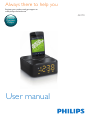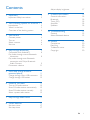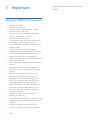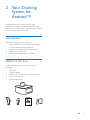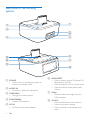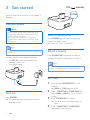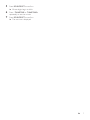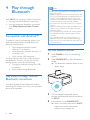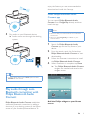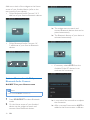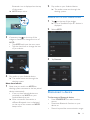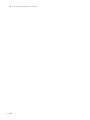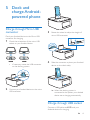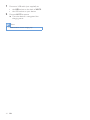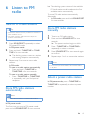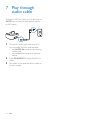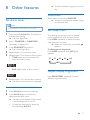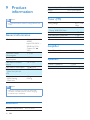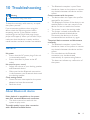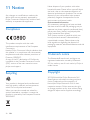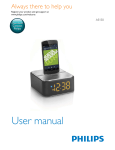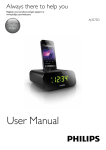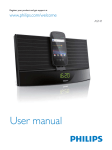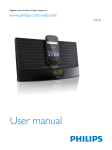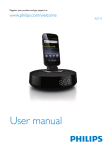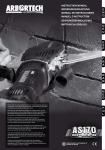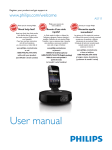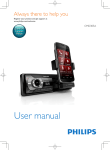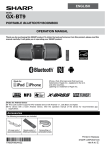Download Philips AS170
Transcript
Always there to help you Register your product and get support at www.philips.com/welcome Question? Contact Philips User manual AS170 Contents 1Important Important Safety Instructions Adjust display brightness 2 2 2 Your Docking System for Android™ 3 Introduction3 What's in the box 3 Overview of the docking system 4 3 Get started Connect power Turn on Select a source Set time 6 6 6 6 6 4 Play through Bluetooth 8 Compatible with Android™ 8 Play audio through manual Bluetooth connection8 Play audio through auto Bluetooth connection with Philips Bluetooth Audio Connect 9 Disconnect a device 11 5 Dock and charge Androidpowered phone Charge through Micro USB connector Charge through USB socket 15 15 15 15 15 7 Play through audio cable 16 8 Other features 17 17 17 Set alarm timer Set sleep timer 9 Product information 18 General information 18 Bluetooth18 Tuner (FM) 18 Amplifier 18 Speakers18 10Troubleshooting 19 General19 About Bluetooth device 19 11Notice 20 Compliance20 Recycling20 Trademark notice 20 Copyright20 13 13 13 6 Listen to FM radio Tune to FM radio stations Store FM radio stations automatically Store FM radio stations manually Select a preset radio station 17 EN 1 1Important Important Safety Instructions • • • • • • • • • • • • • • 2 Heed all warnings. Follow all instructions. Do not use this apparatus near water. Clean only with dry cloth. Do not block any ventilation openings. Install in accordance with the manufacturer's instructions. Do not install near any heat sources such as radiators, heat registers, stoves, or other apparatus (including amplifiers) that produce heat. Protect the power cord from being walked on or pinched, particularly at plugs, convenience receptacles, and the point where they exit from the apparatus. Only use attachments/accessories specified by the manufacturer. Only use power supplies listed in the user manual. Unplug this apparatus during lightning storms or when unused for long periods of time. Refer all servicing to qualified service personnel. Servicing is required when the apparatus has been damaged in any way, such as power-supply cord or plug is damaged, liquid has been spilled or objects have fallen into the apparatus, the apparatus has been exposed to rain or moisture, does not operate normally, or has been dropped. Apparatus shall not be exposed to dripping or splashing. Do not place any sources of danger on the apparatus (e.g. liquid filled objects, lighted candles). Where the plug of the Direct Plug-in Adaptor is used as the disconnect device, EN the disconnect device shall remain readily operable. 2 Your Docking System for Android™ Congratulations on your purchase, and welcome to Philips! To fully benefit from the support that Philips offers, register your product at www.philips.com/welcome. Introduction With this docking system, you can: • enjoy audio from your Bluetooth devices or other external audio devices; • charge your android-powered device; • listen to FM radio; and • wake up to buzzer alarm or radio. What's in the box Check and identify the contents of your package: • Main unit • Power adapter • Audio input cable (3.5 mm connectors) • Short user manual • Safety and notice Quick start guide EN 3 Overview of the docking system a g f e b c d m h l i k j a POWER • Press to turn on the docking system or switch it to standby mode. b AUDIO IN • Connect an external audio device. c CHARGING • Charge your mobile phone. d FM ANTENNA • Improve FM reception. e DC IN • Connect to the power adapter. 4 EN f SOURCE/SET • Press to select a source: FM preset, FM, Bluetooth, or AUX IN. • Press and hold to start to set the clock. • Press and hold to store preset radio stations. g Wheel • Rotate to adjust the height of micro USB connector. h AL1/AL2 • Press and hold to start to set alarm. • Press to view alarm settings. • Press to activate or deactivate alarm timer. i SNOOZE/BRIGHTNESS/SLEEP • Press and hold to set sleep timer. • Press to adjust display brightness. • Press to snooze alarm. j Display panel • Show current information. k VOLUME +/• Press to increase or decrease the volume. l - TUNE/TIME/TUNE/TIME + • Press and hold to search for FM radio stations. • Press to tune to FM radio stations in FM mode. • Press to select a preset radio station in FM preset mode. • Press to set the clock. m Micro USB connector EN 5 3 Get started ON Standby POWER Always follow the instructions in this chapter in sequence. Connect power Caution •• Risk of product damage! Make sure that the power supply voltage matches the voltage printed on the bottom of the docking system. •• Risk of electric shock! When you unplug the AC adapter, always pull the plug from the socket. Never pull the cord. Switch to standby mode Press POWER again to switch the docking system to standby mode. »» The clock (if set) is displayed. Note •• The type plate is located on the bottom of the docking system. Connect the AC power adapter between • the DC IN socket at the back of the docking system, and • the power supply. Select a source Press SOURCE/SET repeatedly to select a source: FM preset, FM, Bluetooth, or AUX in. Note •• When an android-powered device is docked, the system automatically switches to Bluetooth mode. Set time 1 Turn on Press POWER. »» The docking system switches to the last selected source. 2 3 4 6 EN Press and hold SOURCE/SET for two seconds. »» [24H] or [12H] begins to blink. Press - TUNE/TIME or TUNE/TIME+ to select [24H] or[12H] for 12 or 24 hour format. Press SOURCE/SET to confirm. »» The hour and minute digits begin to blink. Press - TUNE/TIME or TUNE/TIME+ repeatedly to set the hour. 5 6 7 Press SOURCE/SET to confirm. »» Minute digits begin to blink. Press - TUNE/TIME or TUNE/TIME+ repeatedly to set the minute. Press SOURCE/SET to confirm. »» The set time is displayed. EN 7 4 Play through Bluetooth With AS170, you can enjoy audio in two ways: • through manual Bluetooth connection; • through automatic Bluetooth connection with Philips Bluetooth Audio Connect app. Compatible with Android™ To make full use of your docking system, your Android-powered device should satisfy the following requirements: • With Android operation system (Version 2.1 or above); • With Bluetooth software (Version 2.1 or above); and • With a micro USB connector. For other devices with micro USB connector and Bluetooth function, you can still use the docking system to do the the following: • Charge your device through the USB connector; • Enjoy audio through Bluetooth. Note •• Philips does not guarantee the compatibility with all Bluetooth devices. •• Before pairing a device with this docking speaker, read its user manual for Bluetooth compatibility. Make sure that the connected Bluetooth device supports the Advanced Audio Distribution Profile (A2DP) and the Audio Video Remote Control Profile (AVRCP). •• The product can memorize a maximum of 4 paired devices. •• Make sure that Bluetooth function is enabled on your device, and your device is set as visible to all other Bluetooth devices. •• The operational range between this docking speaker and a Bluetooth device is approximately 10 meters (30 feet). •• Any obstacle between this docking speaker and a Bluetooth device can reduce the operational range. •• Keep away from any other electronic device that may cause interference. Pair with Bluetooth devices 1 2 Press POWER to turn on the docking system. Press SOURCE/SET to select Bluetooth mode. »» The Bluetooth indicator blinks on the display panel. Play audio through manual Bluetooth connection The docking speaker uses Bluetooth wireless technology to stream music from your portable device to the speaker. 3 4 8 EN On your Android-powered devices, activate the Bluetooth feature and search for AS170. In the device list, tap PHILIPSAS170. »» After a successful connection, AS170 beeps twice and the Bluetooth indicator turns steadily on. enjoy the feature, you are recommended to download and install this free app. Install Philips Bluetooth Audio Connect app You can search Philips Bluetooth Audio Connect from Google Play directly, and then install the app. Note 5 Play audio on your Bluetooth device. »» Audio comes out through the docking system. •• Make sure that your Android device is connected to the Internet. •• Make sure that Google Play is available on your Android device. 1 2 3 4 Search for Philips Bluetooth Audio Connect app on the Play Store of your device. From the search result list, find and tap Philips Bluetooth Audio Connect to start downloading. Follow the onscreen instructions to install the Philips Bluetooth Audio Connect. When installation is complete, tap Done. »» Two Philips Bluetooth Audio Connect widgets are installed and saved at the widgets screen. Tip •• To clear paired devices from AS170, press and hold POWER for five seconds. Apps Play audio through auto Bluetooth connection with Philips Bluetooth Audio Connect Philips Bluetooth Audio Connect establishes automatic Bluetooth connection by adding a shortcut of your docking system to the Home screen of your Android-powered device. To Add the Philips widget to your Home screen EN 9 Add one or both of the widgets to the Home screen of your Android device (refer to the user manual of your device). • Philips Bluetooth Audio Connect 2 X 1: add one of your favorite Bluetooth devices Searching ... »» The widget starts to search and connect Bluetooth devices that can be paired automatically. Add device »» The Bluetooth feature of your device is activated automatically. • Philips Bluetooth Audio Connect 4 X 1: add three of your favorite Bluetooth devices Connecting... Add device Add device Add device • If necessary, select AS170 from the Available Philips BT devices list to continue the connection. Activate Bluetooth with Philips Bluetooth Audio Connect Add AS170 to your Home screen Note •• Make sure that AS170 is switched on. 1 2 10 Press SOURCE/SET to select Bluetooth mode. On the Home screen of your Android device, tap the widget to search and connect other Bluetooth devices. EN »» It may take a few seconds to complete the connection. »» After a successful connection, AS170 is added to the Home screen, a different Bluetooth icon is displayed on the top of the screen. 2 »» AS170 beeps twice. Play audio on your Android device. »» The audio comes out through the docking system. Remove AS170 from Home screen 1 2 7 3 Tap on the top of the widget. »» A list of Available Philips BT devices is displayed. Select AS170. If necessary, tap on the top of the widget to rename or change the icon of AS170. • Tap AS170 and input the new name. • Tap the check box to change the icon of your device. AS170 Remove 3 Tap Remove. AS170 4 Remove Play audio on your Android device. »» The audio comes out through the docking system. Next-time launch 1 Next time you switch on AS170,the docking system connects to the last paired device automatically. • If two or three paired devices are switched on, tap AS170 on your Android device to pair. »» After a successful connection, a different Bluetooth icon is displayed on the top of the screen and AS170 beeps twice. Disconnect a device To disconnect a Bluetooth device, • Press SOURCE/SET to select another source. • Deactivate Bluetooth function on your device; or • Move it beyond the communication range. EN 11 »» The Bluetooth indicator turns off. 12 EN 5 Dock and charge Androidpowered phone Charge through Micro USB connector 3 Dock your Android device to the Micro USB connector for charging. 1 Check the orientation of the micro USB socket on your Android device. • If necessary, rotate the USB connector on the docking system. 2 Rotate the wheel to adjust the height of micro USB connector. Connect your Android device to the micro USB connector. 4 Slide the connector to place your Android device on the dock stably. »» When the docking system is connected to the power, your docked device starts charging automatically. Charge through USB socket Connect a USB cable to AS170 and your Android device for charging. EN 13 1 2 Connect a USB cable (not supplied) to: • the USB socket on the back of AS170. • the USB socket on your device. Connect AS170 to power. »» Once the device is recognized, the charging starts. Note •• The USB socket is used for charging only. 14 EN 6 Listen to FM radio Tune to FM radio stations Tip •• Position the antenna as far as possible from TV, VCR, or other radiation source. •• For better reception, fully extend and adjust the position of the antenna. 1 2 3 Press SOURCE/SET repeatedly to select FM preset/FM mode. In FM preset mode: Press and hold - TUNE/TIME or TUNE/ TIME + for two seconds. »» The docking system tunes to a station with strong reception automatically. Repeat step 2 to tune to more radio stations. In FM mode: To tune to a radio station automatically, • Press and hold - TUNE/TIME or TUNE/TIME + for two seconds. To tune to a radio station manually, • Press - TUNE/TIME or TUNE/TIME + repeatedly until you find optimal reception. Store FM radio stations automatically »» The docking system stores all the available FM radio stations and broadcasts the first available station automatically. To store FM radio stations automatically afterwards, • In FM mode, press and hold SOURCE/SET for two seconds. Store FM radio stations manually 1 2 3 4 5 Tune to an FM radio station. Press and hold SOURCE/SET for two seconds. »» The preset number begins to blink. Press - TUNE/TIME or TUNE/TIME + repeatedly to select a number. Press SOURCE/SET for two seconds again to confirm. Repeat steps 1 to 4 to store other stations. Note •• To remove a pre-stored station, store another station in its place. Select a preset radio station In FM preset mode, press - TUNE/TIME or TUNE/TIME + repeatedly to select a preset number. Note •• You can store a maximum of 20 FM radio stations. In FM preset mode: The first time you turn to FM preset mode, press an hold SOURCE/SET for two seconds. EN 15 7 Play through audio cable Through an MP3 link cable, you can also play on AS170 from an external audio device, such as an MP3 player. AUDIO IN 1 2 3 16 Connect an audio input cable with a 3.5 mm connector on both ends between • the AUDIO IN socket on this docking system, and • the headphone socket of an external device. Press SOURCE/SET to select AUDIO IN mode. Play audio on the external device (refer to its user manual). EN 8 Other features »» The alarm repeats ringing for the next day. Snooze alarm Set alarm timer Note •• Make sure that you have set the clock correctly. 1 2 3 4 5 Press and hold AL1/AL2 for 2 seconds to activate alarm setting. »» The hour digits blink. Press - TUNE/TIME or TUNE/TIME+ repeatedly to adjust hour. Press SOURCE/SET to confirm. »» The minute digits blink. Repeat steps 2-3 to set the minute. Repeat steps 2-3 to select an alarm source. • TUNE: select your last listened FM channel as alarm sound. When alarm sounds, press SNOOZE. »» The alarm snoozes and repeats ringing nine minutes later. Set sleep timer This docking system can switch to standby mode automatically after a preset period. Press SLEEP repeatedly to select the sleep timer period (in minutes). »» When the sleep timer is activated, appears. To deactivate the sleep timer Press SLEEP repeatedly until [OFF] (off) appears. 15 30 60 90 120 OFF • BUZ: select buzzer as alarm sound. 6 Repeat steps 2-3 to set the alarm volume. »» The alarm time and icon are displayed. Adjust display brightness Press BRIGHTNESS repeatedly to select different brightness levels. Activate/deactivate alarm timer 1 2 Press AL1/AL2 to view alarm settings. Press AL1/AL2 again to activate or deactivate the alarm timer. »» The alarm icon appears if alarm timer is on and disappears if it is off. • To stop the ringing alarm, press the corresponding AL1/AL2. EN 17 9Product information •• Product information is subject to change without prior notice. General information Operation Power Consumption Standby Power Consumption Max. load of Android output Max. load of USB output Dimensions - Main Unit (W x H x D) Weight - With Packing - Main Unit Model: AS100-050AE200 Input: 100-240 V ~, 50/60 Hz, 0.5 A Output: 5 V 2.0 A < 15 W < 1W 5V 1A 5 V 1.6 A 137 x 98 x 141 mm 1.0 kg 0.56 kg Note •• Maximum current is 1.6 A when the Micro USB connector and USB socket are used for charging simultaneously or separately. Bluetooth Bluetooth specification 18 EN A2DP 1.0/AVRCP 1.0 10 m (Free space) Tuner (FM) Note AC Power Supported profiles Range V3.0 + EDR Tuning Range Sensitivity - Mono, 26dB S/N Ratio Search Selectivity Total Harmonic Distortion Signal to Noise Ratio 87.5 - 108 MHz < 22 dBf > 28 dBf < 3% > 50 dB Amplifier Rated Output Power 2 X 2.5W RMS Speakers Speaker impedance Speaker driver 4 Ohm 1.5'' full range 10Troubleshooting Warning •• Never remove the casing of this device. To keep the warranty valid, never try to repair the system yourself. If you encounter problems when using this device, check the following points before requesting service. If the problem remains unsolved, go to the Philips Web page (www. philips.com/support). When you contact Philips, make sure that the device is nearby and the model number and serial number are available. General No power •• Ensure that the AC power plug of the unit is connected properly. •• Ensure that there is power at the AC outlet. No sound or poor sound •• Adjust the volume of your docking speaker and Bluetooth device. •• Make sure that the Bluetooth connection is valid between your Bluetooth device and the docking speaker. Clock setting erased •• Power has been interrupted or the power adapter has been disconnected. •• Reset the clock. •• The Bluetooth reception is poor. Move the device closer to the system or remove any obstacle between the device and the system. Cannot connect with the system. •• The device does not support the profiles required for the system. •• The Bluetooth function of the device is not enabled. Refer to the user manual of the device for how to enable the function. •• The system is not in the pairing mode. •• The system is already connected with another Bluetooth-enabled device. Disconnect that device or all other connected devices and then try again. The paired device connects and disconnects constantly. •• The Bluetooth reception is poor. Move the device closer to the system or remove any obstacle between the device and the system. •• For some devices, the Bluetooth connection may be deactivated automatically as a power-saving feature. This does not indicate any malfunction of the system. About Bluetooth device Music playback is unavailable on the system even after successful Bluetooth connection. •• The device cannot be used with the system to play music. The audio quality is poor after connection with a Bluetooth-enabled device. EN 19 11Notice Any changes or modifications made to this device that are not expressly approved by Philips Consumer Lifestyle may void the user’s authority to operate the equipment. Compliance This product complies with the radio interference requirements of the European Community. Hereby, Philips Consumer Lifestyle, declares that this speaker is in compliance with the essential requirements and other relevant provisions of Directive 1999/5/EC. A copy of the EC declaration of Conformity is available in the Portable Document Format (PDF) version of the user manual at www. philips.com/support. Recycling Your product is designed and manufactured with high quality materials and components, which can be recycled and reused. When you see the crossed-out wheel bin symbol attached to a product, it means the product is covered by the European Directive 2002/96/EC: 20 EN Never dispose of your product with other household waste. Please inform yourself about the local rules on the separate collection of electrical and electronic products. The correct disposal of your old product helps prevent potentially negative consequences on the environment and human health. Environmental information All unnecessary packaging has been omitted. We have tried to make the packaging easy to separate into three materials: cardboard (box), polystyrene foam (buffer) and polyethylene (bags, protective foam sheet.) Your system consists of materials which can be recycled and reused if disassembled by a specialized company. Please observe the local regulations regarding the disposal of packaging materials, exhausted batteries and old equipment. Trademark notice The Bluetooth® word mark and logos are registered trademarks owned by Bluetooth SIG, Inc. and any use of such marks by Philips is under license. Copyright 2013 © Koninklijke Philips Electronics N.V. Specifications are subject to change without notice. Trademarks are the property of Koninklijke Philips Electronics N.V or their respective owners. Philips reserves the right to change products at any time without being obliged to adjust earlier supplies accordingly. Specifications are subject to change without notice © 2013 Koninklijke Philips Electronics N.V. All rights reserved. AS170_UM_12_V1.0