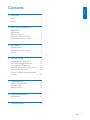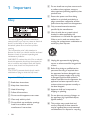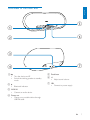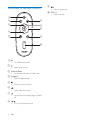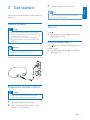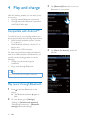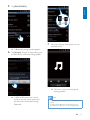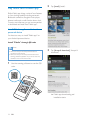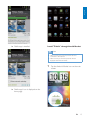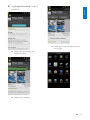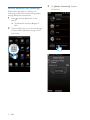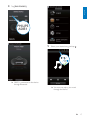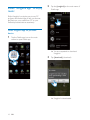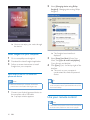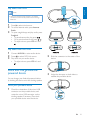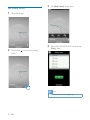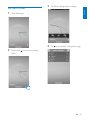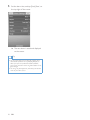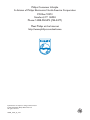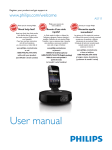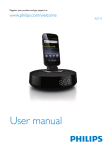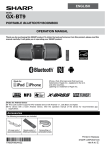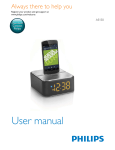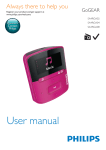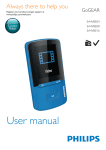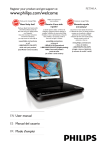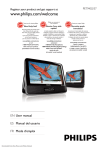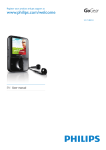Download User manual
Transcript
Register your product and get support at
www.philips.com/welcome
User manual
AS851
Canada
English:
This digital apparatus does not exceed the Class B limits for radio noise
emissions from digital apparatus as set out in the Radio Interference
Regulations of the Canadian Department of Communications.This Class B
digital apparatus complies with Canadian ICES-003.
Français:
Cet appareil numérique n’émet pas de bruits radioélectriques dépassant
les limites applicables aux appareils numériques de Classe B prescrites dans
le Règlement sur le Brouillage Radioélectrique édicté par le Ministère des
Communications du Canada. Cet appareil numérique de la classe B est
conforme à la norme NMB-003 du Canada.
The set complies with the FCC-Rules, Part 15 and with 21 CFR 1040.10.
Operation is subject to the following two conditions:
1. This device may not cause harmful interference, and
2. This device must accept any interference received, including interference
that may cause undesired operation.
L’appareil est conforme à la réglementation FCC, section 15, et à la norme
21 CFR 1040.10. Son utilisation est soumise à deux conditions :
1. L’appareil ne doit pas provoquer d’interférences nuisibles, et
2. L’appareil doit supporter les interférences reçues, y compris les
interférences empêchant son fonctionnement correct.
Engl i s h
Contents
1 Important
4
Safety
Notice
4
5
2 Your docking speaker for
Android™
Introduction
What's in the box
Overview of the main unit
Overview of remote control
3 Get started
Connect power
Prepare the remote control
Turn on
4 Play and charge
Compatible with Android™
Play music through Bluetooth
Play music with Fidelio app
Install "Songbird app" to enjoy music
Use your remote control
Dock and charge Android-powered
device
5 Other features
Listen to internet radio
Set sleep timer
Set alarm timer
6 Product information
6
6
6
7
8
9
9
9
9
10
10
10
12
18
20
21
23
23
24
25
27
7 Troubleshooting
28
EN
3
1 Important
Safety
h Do not install near any heat sources such
as radiators, heat registers, stoves, or
produce heat.
i Protect the power cord from being
walked on or pinched, particularly at
plugs, convenience receptacles, and the
point where they exit from the apparatus.
j Only use attachments/accessories
This 'bolt of lightning' indicates uninsulated
material within your unit may cause an electrical
shock. For the safety of everyone in your
household, please do not remove product
covering.
The 'exclamation point' calls attention to
features for which you should read the enclosed
literature closely to prevent operating and
maintenance problems.
shock, this apparatus should not be exposed to
!#$%&
such as vases, should not be placed on this
apparatus.
CAUTION: To prevent electric shock, match
wide blade of plug to wide slot, fully insert.
Important Safety Instructions
a Read these instructions.
b Keep these instructions.
c Heed all warnings.
d Follow all instructions.
e Do not use this apparatus near water.
f Clean only with dry cloth.
g Do not block any ventilation openings.
Install in accordance with the
manufacturer's instructions.
4
EN
k Use only with the cart, stand, tripod,
manufacturer or sold with the apparatus.
When a cart is used, use caution when
moving the cart/apparatus combination to
avoid injury from tip-over.
l Unplug this apparatus during lightning
storms or when unused for long periods
of time.
m personnel. Servicing is required when
the apparatus has been damaged in any
way, such as power-supply cord or plug
is damaged, liquid has been spilled or
objects have fallen into the apparatus, the
apparatus has been exposed to rain or
moisture, does not operate normally, or
has been dropped.
n Apparatus shall not be exposed to
dripping or splashing.
o Do not place any sources of danger on
p This product may contain lead and
mercury. Disposal of these materials
may be regulated due to environmental
considerations. For disposal or recycling
q Where the plug of the Direct Plug-in
Adapter is used as the disconnect device,
the disconnect device shall remain readily
operable.
Warning
( Never remove the casing of this apparatus.
( Never lubricate any part of this apparatus.
( Never place this apparatus on other electrical
%)
( Keep this apparatus away from direct sunlight, naked
*
)
( Ensure that you always have easy access to the power
cord, plug or adaptor to disconnect the apparatus from
the power.
Caution
( Batteries (battery pack or batteries installed) shall not
(
!<
<=&&
the like.
Danger of explosion. If battery is incorrectly replaced.
>$
%=>)
Notice
>?
device that are not expressly approved by
Philips Consumer Lifestyle may void the user’s
>
%)
The set complies with the FCC-Rules, Part
15. Operation is subject to the following two
conditions:
1.This device may not cause harmful
interference, and
2.This device must accept any interference
received, including interference that may cause
undesired operation.
Disposal of your old product and
batteries
Your product is designed and manufactured
$?%>
&
which can be recycled and reused.
Never dispose of your product with other
household waste. Please inform yourself about
the local rules on the separate collection of
electrical and electronic products and batteries.
The correct disposal of these products helps
=
>?=
%
the environment and human health.
Your product contains batteries, which cannot
be disposed of with normal household waste.
Please inform yourself about the local rules on
separate collection of batteries. The correct
disposal of batteries helps prevent potentially
?=
%
=
human health.
Please visit www.recycle.philips.com for
additional information on a recycling center in
your area.
Environmental information
All unnecessary packaging has been omitted.
We have tried to make the packaging easy to
separate into three materials: cardboard (box),
polystyrene foam (buffer) and polyethylene
(bags, protective foam sheet.)
Your system consists of materials which can
be recycled and reused if disassembled by
a specialized company. Please observe the
local regulations regarding the disposal of
packaging materials, exhausted batteries and old
%)
Note
( The type plate is located on the bottom of the
apparatus.
EN
5
Engl i s h
information, please contact your local
authorities or the Electronic Industries
Alliance: www.eiae.org.
2 Your docking
speaker for
Android™
Congratulations on your purchase, and
$
@G
>!
support that Philips offers, register your product
at www.philips.com/welcome.
Introduction
With this docking speaker, you may enjoy
following features:
( Enjoy audio from your Bluetooth-enabled
portable device;
( Charge your device with micro USB
connector;
( Experience various features brought by
Philips Fidelio app and Songbird app.
What's in the box
Check and identify the contents of your
package:
( Main unit
( Power adapter
( Dock extension
( Quick start guide
( Safety sheet
6
EN
Engl i s h
Overview of the main unit
e
a
f
b
c
g
d
a
e Dock base
( Turn the device on/off .
( Switch the docking speaker to standby
mode.
b
( Bluetooth indicator.
f +/( Adjust sound volume.
g 18V
( Connect to power supply.
c AUX IN
( Connect an audio device.
d Power out
( Charge your portable device through
USB link cable.
EN
7
Overview of remote control
i
( Start or pause play.
j VOL +/( Adjust volume.
a
b
f
c
g
h
d
Songbird
i
e
VOL
j
a
( Turn Bluetooth on/off.
b
( Select dock source.
c Internet Radio
( Access internet radio in Fidelio app.
d Songbird
( Open Songbird player.
e
( Mute or resume volume.
f
( Select Mp3 link source.
g
( Access the clock display page in Fidelio
all.
h
/
( Go to previous/next track.
8
EN
3
Close the battery compartment.
Engl i s h
3 Get started
Note
Always follow the instructions in this chapter in
%)
( If you are not going to use the remote control for a
long time, remove the batteries.
Connect power
Turn on
Caution
( Risk of product damage! Make sure that the power
(
voltage corresponds to the voltage printed on the back
or underside of the clock radio.
Risk of electric shock! When you unplug the AC
adaptor, always pull the plug from the socket. Never
pull the cord.
Warning
( &
expose this clock radio to rain or moisture.
Press .
» The Bluetooth indicator on the display
panel begins to blink.
Switch to standby mode
Press again to switch the docking speaker to
standby mode.
» The Bluetooth indicator on the display
panel goes off.
Connect the power adapter to the wall socket.
Prepare the remote control
Caution
( Risk of explosion! Keep batteries away from heat,
&
)=!)
1
2
Open the battery compartment.
Insert one button battery with correct
polarity (+/-) as indicated.
EN
9
4 Play and charge
3
Tap [Bluetooth](Bluetooth) to turn on
Bluetooth on your phone.
4
Tap [Search for devices] (Search for
devices).
With this docking speaker, you can enjoy music
in two ways:
( Through manual Bluetooth connection;
( Through automatic Bluetooth connection
with Philips Fidelio app.
Compatible with Android™
To make full use of your docking speaker, your
>
$?%
( With Android operation system (Version
2.1 or above);
( With Bluetooth software (Version 2.1 or
above); and
( With a micro USB connector.
For other non Android-powered smartphone
with micro USB connector and Bluetooth, you
can still use the docking speaker to do the
following:
( Charge your phone through the
connector;
( Enjoy audio through Bluetooth.
Tip
( [
&=$$$))
\*<
)
Play music through Bluetooth
1
Press to activate Bluetooth on the
device.
» The Bluetooth indicator begins to
blink.
2
On your phone, go to [Settings]
(Settings)> [Wireless and networks]
(Wireless and networks) > [Bluetooth
settings] (Bluetooth settings).
10
EN
Tap [PHILIPS AS851].
Engl i s h
5
7
Play music through audio player on your
portable device.
» ^
?%)
6
Tap [Accept] (Accept) to start pairing your
portable device with the docking speaker.
» The music comes out through the
docking speaker.
» A different Bluetooth icon can be
found on the top of the screen and
the device are connected through
Bluetooth.
Note
( The settings on the phone may vary from model to
model.
( To keep constant Bluetooth connection, keep your
portable device within 10 m to the docking speaker.
EN
11
Play music with Fidelio app
2
Tap [Install] (Install).
3
Tap [Accept & download] (Accept &
download).
Philips Fidelio app brings a suite of new features
to your docking speaker, including automatic
Bluetooth connection, Songbird music player,
Internet radio, and a multi-function alarm clock.
To enjoy more features, you are recommended
to download and install free "Fidelio app".
Install "Fidelio app" onto Android
powered device
You have two ways to install "Fidelio app" on
your Android-powered device.
Install "Fidelio" through QR code
Note
( Make sure that your Android powered device is
connected to the Internet.
( Make sure that your Android powered device has a
scanning software application. If you do not have one,
download one from Android market.
1
Use the scanning software to scan the QR
code.
» Fidelio app downloading and
installation starts.
12
EN
Engl i s h
» Fidelio app is installed.
Install "Fidelio" through Anroid Market
Note
( Make sure that your Android powered device is
connected to the Internet.
( Make sure that you Android powered device is
%$
`)
1
Tap the Android Market icon on the main
screen.
» Fidelio app's icon is displayed on the
home page.
EN
13
2
3
Tap the search icon on the screen to
access search bar.
In the search bar, type in the "Fidelio" and
search for "Fidelio app".
Philips Fidelio
14
EN
4
&{[
app" to start Fidelio app download.
5
Tap [Install] (Install).
Tap [Accept & download] (Accept &
download).
Engl i s h
6
» Fidelio app's icon is displayed on the
home page.
» Fidelio app downloading and
installation starts.
» Fidelio app is installed.
EN
15
Activate Bluetooth with Fidelio app
Philips Fidelio app helps to connect your
Android-powered device and docking speaker
through Bluetooth automatically.
1
Press to activate Bluetooth on the
device.
» The Bluetooth indicator begins to
blink.
2
Tap the Fidelio app icon on the home page
to open Fidelio application, and go to the
main menu.
Fidelio
16
EN
3
Tap [Speaker Connection] (Speaker
Connection).
Tap [PHILIPS AS851].
Engl i s h
4
PHILIPS
AS851
5
Select your desired song, and tap .
» AS851 is connected to the device
through Bluetooth.
» You now may enjoy your music
through the device.
EN
17
Install "Songbird app" to enjoy
music
2
Tap the [songbird] on the main menu of
Fidelio app.
Philips Songbird is a simple, easy-to-use PC
program and Android app. It lets you discover,
play, and sync your media from PC to your
Android-powered devices seamlessly.
Install songbird app on portable
device
1
Tap the Fidelio app icon on the main
screen to open Fidelio app.
» |
%
$
Songbird.
Fidelio
3
Tap [download] (download).
» Songbird is downloaded.
18
EN
Tap the downloaded Songbird app.
6
Tap [Open] (Open) to access Songbird
menu.
7
Select your desired song through Songbird
app from your portable device, and tap .
Engl i s h
4
» The system asks whether you want to
install Songbird.
5
Tap [Install] (Install).
» Songbird is installed.
EN
19
2
Select [Managing device using Philips
Songbird] (Managing device using Philips
Songbird).
» You now can enjoy your music through
the device.
» The Songbird user interface is
displayed.
Install Songbird on your computer
1
2
3
Go to www.philips.com/songbird.
Select [Auto Sync Music] (Auto Sync
Music) and [Sync all music and playlists]
(Sync all music and playlists).
4
Click [Sync] (Sync) on the top right of the
interface.
» The music on your computer is
synchronized into Android powered
device.
Download the latest Songbird application.
Follow on-screen instructions to install
Songbird on your computer.
Sync music from PC to Android
powered device
Note
( Make sure that both your computer and Android
powered device are installed with Songbird app.
1
3
Connect your Android powered device to
the computer with a USB cable.
» A prompt window appears.
Tip
( Next time when Android powered device is connected
to this computer, music is synchronized from PC to the
device automatically.
Use your remote control
Note
( When there are inputs from dock source and Mp3-Link
at the same time, audio from dock source is played.
20
EN
Engl i s h
Play audio from dock
Note
( Make sure that the docking speaker is successfully
connected to the Android- powered device through
Bluetooth.
1
2
Press to select dock source.
3
To open songbird app and play audio, press
Songbird.
( To pause/resume the play, press
.
( Go to previous/next track, press / .
( To adjust volume, press VOL +/- and
.
To access Internet radio, press Internet
Radio.
Play audio from MP3-Link
1
2
3
Connect AUX IN to outer audio device.
Press
to select MP3-Link source.
2
Slide the connector to the center of the
device.
3
Adjust the bumpers on both sides to
stabilize the portable device.
Play audio on your audio device.
( To adjust volume, press VOL +/- and
.
Dock and charge Androidpowered device
You can charge your Android-powered device
by docking the device onto the docking speaker.
Dock your portable device
1
Check the orientation of the micro USB
connector on the portable device, and
rotate the micro USB connector on the
docking speaker if necessary. Then dock
your portable device onto the device.
EN
21
Tip
( If the micro USB connector is located at the top, and
you are using Android system of version 2.3 or above,
screen auto-rotation is available.
Use dock extension
If the USB connector on your portable device
is close to the edge, use the supplied dock
extension to balance the device, as illustrated.
1
Adjust the bumpers on both sides to the
lowest position.
2
3
Put on the dock extension.
Dock your portable device.
Dock extension
Charge your portable device
When the docking speaker is connected to
power, the portable device starts charging
automatically.
Tip
( This function is also available for non Android-powered
device that has a micro-USB connector.
22
EN
3
Tap [Radio] (Radio) on the main menu.
4
Type in the radio station you desired in the
search bar.
5
Tap the desired radio station.
» Your desired radio station begins to
broadcast.
Engl i s h
5 Other features
If you installed Fidelio app (see Chapter 4) onto
your Android-powered device, you can use it to
listen to Internet radio and to set timer.
Listen to internet radio
1
Connect your portable device and the
docking speaker through Bluetooth.
2
Open Fidelio app and go to the main
menu.
Fidelio
EN
23
Set sleep timer
1
2
3
Tap [Sleep Timer] (Sleep timer).
4
Select 10/15/20/30/45/60/90 min, then tap
[Start] (Start).
Open Fidelio app.
Tap the icon
Menu.
to access clock setting
Note
( Sleep timer only works with Songbird app.
24
EN
1
2
3
Tap [Alarm settings](Alarm settings).
4
Tap ?
?)
Engl i s h
Set alarm timer
Open Fidelio app.
Tap the icon
Menu.
to access clock setting
EN
25
5
Set the alarm time, and tap [Save](Save) on
the top right of the screen.
» The new alarm is saved and displayed
on the screen.
Tip
( You can set an alarm for your favorite outdoor sport
(
26
$$)
>>
select your sport and preferred weather(excellent,
good, or fair). The alarm won't ring if the weather is not
good enough.
You can go to [Sound](Sound), and select your favorite
music as your alarm sound.
EN
Note
( Product information is subject to change without prior
notice.
!
maximum 2A
Charging:
2A
-Only through rear
USB
2A
-Only through micro
USB
-though micro USB
1A for each
and rear USB
Dimensions - Main Unit 429 X 169 X 108 mm
(W x H x D):
Weight - Main Unit:
2.1kg
If the micro USB connector is located at the
top, and your are using Android system of 2.3
or above, screen auto-rotation will be available.
#
#
Rated Output Power:
Signal to Noise Ratio:
Aux in:
2X15 W
80 dBA
0.6 -1V, 10 kohm
General information
General information
>%
Android operation
system(Version 2.1 or
above);
bluetooth
software(Version 2.1
or above);
a micro USB connector.
OHAC power (power
adaptor):
1065A1803500U2
(Philips),
Input:
100-240V~50/60Hz
800mA MAX,
Output: 18V 3.5A
Operation Power Con- 28W
sumption:
Eco Standby Power
<1W
Consumption:
EN
27
Engl i s h
6 Product
information
7 Troubleshooting
Warning
( Never remove the casing of this apparatus.
To keep the warranty valid, never try to repair
the system yourself.
If you encounter problems when using this
apparatus, check the following points before
%?=)
!
unsolved, go to the Philips web site (www.
philips.com/welcome). When you contact
Philips, ensure that the apparatus is nearby
and the model number and serial number are
available.
No power
$
Ensure that the AC power adaptor of the
unit is connected properly.
$
Ensure that there is power at the AC
outlet.
$
Ensure that the batteries are inserted
correctly.
No sound
$
Adjust the volume.
Clock/timer setting erased
$
Power has been interrupted or the power
plug has been disconnected.
$
Reset the clock/timer.
28
EN
Philips Consumer Lifestyle
A division of Philips Electronics North America Corporation
P.O. Box 10313
Stamford, CT 06904
%()*;;;*%<=>=%!?@@*J@??
Meet Philips at the Internet
http://www.philips.com/welcome
Specifications are subject to change without notice
© 2011 Koninklijke Philips Electronics N.V.
All rights reserved.
AS851_CCR_37_V1.0