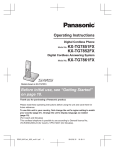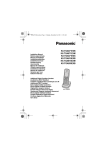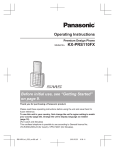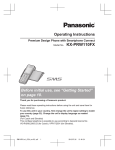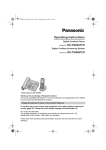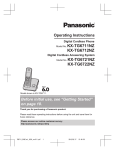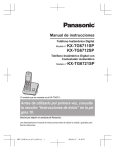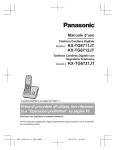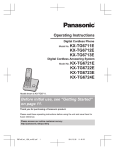Download Panasonic KX-TG6711
Transcript
Operating Instructions Digital Cordless Phone Model No. Model shown is KX-TG6711FX. KX-TG6711FX KX-TG6751FX Model shown is KX-TG6751FX. Before initial use, see “Getting Started” on page 9. Thank you for purchasing a Panasonic product. Please read these operating instructions before using the unit and save them for future reference. To use this unit in your country, first change the unit’s region setting to match your country (page 28). Change the unit’s display language as needed (page 13). (For Czech and Slovakia) This cordless telephone is possible to use according to General licence No.: VO-R/8/08.2005-23 (for Czech), VPR-7/2001 (for Slovakia). TG6711_51FX(en)_0803_ver101.pdf 1 2012/08/03 11:58:55 Table of Contents Introduction Other settings .............................................35 Accessory information ..................................3 General information ......................................4 Voice Mail Service Important Information Intercom/Locator Voice mail service ......................................36 For your safety .............................................5 Important safety instructions ........................6 For best performance ...................................6 Other information .........................................7 Specifications ...............................................8 Intercom .....................................................37 Handset locator ..........................................37 Transferring calls, conference calls ............37 Getting Started Character entry ..........................................38 Error messages ..........................................40 Troubleshooting .........................................41 Setting up .....................................................9 Note when setting up .................................10 Controls ......................................................11 Display .......................................................12 Turning the power on/off ............................13 Initial settings .............................................13 Smart function key (Top Key) .....................14 One touch eco mode ..................................14 Wall mounting ............................................15 Useful Information Index Index...........................................................45 Making/Answering Calls Making calls ...............................................16 Answering calls ..........................................16 Useful features during a call .......................17 Key lock ......................................................18 Power back-up operation ...........................18 Phonebook Handset phonebook ...................................20 Copying phonebook entries .......................21 Programming Programmable settings ..............................22 Special programming .................................26 Registering a unit .......................................29 Caller ID Service Using Caller ID service ...............................31 Caller list ....................................................31 SMS (Short Message Service) Using SMS .................................................33 Turning SMS on/off ....................................33 Storing SMS message centre numbers .....................................................33 Sending a message ...................................33 Receiving a message .................................34 2 TG6711_51FX(en)_0803_ver101.pdf 2 2012/08/03 11:58:55 Introduction Accessory information Supplied accessories Quantity No. *1 *2 Accessory item/Part number KX-TG6711 KX-TG6751 A AC adaptor/PNLV226CE 1 B Telephone line cord 1 C Rechargeable batteries*1 2 D Handset cover*2 1 See page 3 for replacement battery information. The handset cover comes attached to the handset. n For KX-TG6751FX*1 No. *1 Accessory item/Part number Quantity E DECT repeater/KX-TGA405EX 1 F AC adaptor for DECT repeater/PQLV219CE 1 A DECT repeater (KX-TGA405EX) is supplied in this model. By installing this unit, you can extend the range of your phone system to include areas where reception was previously not available. Read the installation guide for the DECT repeater. AF B C D E Additional/replacement accessories Please contact your nearest Panasonic dealer for sales information. Accessory item Model number Rechargeable batteries HHR-4MVE or HHR-4MVT or HHR-4MRT*1 DECT repeater KX-A405 *1 Battery type: – Nickel metal hydride (Ni-MH) – 2 x AAA (R03) size for each handset Replacement batteries may have a different capacity from that of the supplied batteries. 3 TG6711_51FX(en)_0803_ver101.pdf 3 2012/08/03 11:58:55 Introduction Expanding your phone system Handset (optional): KX-TGA671FX You can expand your phone system by registering optional handsets (6 max.) to a single base unit. R Optional handsets may be a different colour from that of the supplied handsets. General information R This equipment is designed for use on the Czech and Slovakia analogue telephone network. R In the event of problems, you should contact your equipment supplier in the first instance. R For use in other countries, please contact your equipment supplier. Declaration of Conformity: R Panasonic System Networks Co., Ltd. declares that this equipment is in compliance with the essential requirements and other relevant provisions of Radio & Telecommunications Terminal Equipment (R&TTE) Directive 1999/5/EC. Declarations of Conformity for the relevant Panasonic products described in this manual are available for download by visiting: http://www.doc.panasonic.de Contact to Authorised Representative: Panasonic Testing Centre Panasonic Marketing Europe GmbH Winsbergring 15, 22525 Hamburg, Germany For your future reference We recommend keeping a record of the following information to assist with any repair under warranty. Serial No. Date of purchase (found on the bottom of the base unit) Name and address of dealer Attach your purchase receipt here. 4 TG6711_51FX(en)_0803_ver101.pdf 4 2012/08/03 11:58:55 Important Information R Do not allow the AC adaptor or telephone line cord to be excessively pulled, bent or placed under heavy objects. For your safety To prevent severe injury and loss of life/ property, read this section carefully before using the product to ensure proper and safe operation of your product. WARNING Power connection R Use only the power source marked on the product. R Do not overload power outlets and extension cords. This can result in the risk of fire or electric shock. R Completely insert the AC adaptor/power plug into the power outlet. Failure to do so may cause electric shock and/or excessive heat resulting in a fire. R Regularly remove any dust, etc. from the AC adaptor/power plug by pulling it from the power outlet, then wiping with a dry cloth. Accumulated dust may cause an insulation defect from moisture, etc. resulting in a fire. R Unplug the product from power outlets if it emits smoke, an abnormal smell, or makes an unusual noise. These conditions can cause fire or electric shock. Confirm that smoke has stopped emitting and contact an authorised service centre. R Unplug from power outlets and never touch the inside of the product if its casing has been broken open. R Never touch the plug with wet hands. Danger of electric shock exists. Installation R To prevent the risk of fire or electrical shock, do not expose the product to rain or any type of moisture. R Do not place or use this product near automatically controlled devices such as automatic doors and fire alarms. Radio waves emitted from this product may cause such devices to malfunction resulting in an accident. Operating safeguards R Unplug the product from power outlets before cleaning. Do not use liquid or aerosol cleaners. R Do not disassemble the product. R Do not spill liquids (detergents, cleansers, etc.) onto the telephone line cord plug, or allow it to become wet at all. This may cause a fire. If the telephone line cord plug becomes wet, immediately pull it from the telephone wall jack, and do not use. Medical R Consult the manufacturer of any personal medical devices, such as pacemakers or hearing aids, to determine if they are adequately shielded from external RF (radio frequency) energy. (The product operates in the frequency range of 1.88 GHz to 1.90 GHz, and the RF transmission power is 250 mW (max.).) R Do not use the product in health care facilities if any regulations posted in the area instruct you not to do so. Hospitals or health care facilities may be using equipment that could be sensitive to external RF energy. CAUTION Installation and location R Never install telephone wiring during an electrical storm. R Never install telephone line jacks in wet locations unless the jack is specifically designed for wet locations. R Never touch uninsulated telephone wires or terminals unless the telephone line has been disconnected at the network interface. R Use caution when installing or modifying telephone lines. R The AC adaptor is used as the main disconnect device. Ensure that the AC outlet is installed near the product and is easily accessible. R This product is unable to make calls when: 5 TG6711_51FX(en)_0803_ver101.pdf 5 2012/08/03 11:58:55 Important Information – the handset batteries need recharging or have failed. – there is a power failure. – the key lock feature is turned on. Battery R We recommend using the batteries noted on page 3. USE ONLY rechargeable Ni-MH batteries AAA (R03) size. R Do not mix old and new batteries. R Do not open or mutilate the batteries. Released electrolyte from the batteries is corrosive and may cause burns or injury to the eyes or skin. The electrolyte is toxic and may be harmful if swallowed. R Exercise care when handling the batteries. Do not allow conductive materials such as rings, bracelets, or keys to touch the batteries, otherwise a short circuit may cause the batteries and/or the conductive material to overheat and cause burns. R Charge the batteries provided with or identified for use with this product only, in accordance with the instructions and limitations specified in this manual. R Only use a compatible base unit (or charger) to charge the batteries. Do not tamper with the base unit (or charger). Failure to follow these instructions may cause the batteries to swell or explode. Important safety instructions When using your product, basic safety precautions should always be followed to reduce the risk of fire, electric shock, and injury to persons, including the following: 1. Do not use this product near water for example, near a bathtub, washbowl, kitchen sink, or laundry tub, in a wet basement or near a swimming pool. 2. Avoid using a telephone (other than a cordless type) during an electrical storm. There may be a remote risk of electric shock from lightning. 3. Do not use the telephone to report a gas leak in the vicinity of the leak. 4. Use only the power cord and batteries indicated in this manual. Do not dispose of batteries in a fire. They may explode. Check with local codes for possible special disposal instructions. SAVE THESE INSTRUCTIONS For best performance Base unit location/avoiding noise The base unit and other compatible Panasonic units use radio waves to communicate with each other. R For maximum coverage and noise-free communications, place your base unit: – at a convenient, high, and central location with no obstructions between the handset and base unit in an indoor environment. – away from electronic appliances such as TVs, radios, personal computers, wireless devices, or other phones. – facing away from radio frequency transmitters, such as external antennas of mobile phone cell stations. (Avoid putting the base unit on a bay window or near a window.) R Coverage and voice quality depends on the local environmental conditions. R If the reception for a base unit location is not satisfactory, move the base unit to another location for better reception. Environment R Keep the product away from electrical noise generating devices, such as fluorescent lamps and motors. R The product should be kept free from excessive smoke, dust, high temperature, and vibration. R The product should not be exposed to direct sunlight. R Do not place heavy objects on top of the product. R When you leave the product unused for a long period of time, unplug the product from the power outlet. R The product should be kept away from heat sources such as radiators, cookers, etc. It 6 TG6711_51FX(en)_0803_ver101.pdf 6 2012/08/03 11:58:55 Important Information should not be placed in rooms where the temperature is less than 0 °C or greater than 40 °C. Damp basements should also be avoided. R The maximum calling distance may be shortened when the product is used in the following places: Near obstacles such as hills, tunnels, underground, near metal objects such as wire fences, etc. R Operating the product near electrical appliances may cause interference. Move away from the electrical appliances. Routine care R Wipe the outer surface of the product with a soft moist cloth. R Do not use benzine, thinner, or any abrasive powder. Other information CAUTION: Risk of explosion if battery is replaced by an incorrect type. Dispose of used batteries according to the instructions. Notice for product disposal, transfer, or return R This product can store your private/ confidential information. To protect your privacy/confidentiality, we recommend that you erase information such as phonebook or caller list entries from the memory before you dispose of, transfer, or return the product. Information for Users on Collection and Disposal of Old Equipment and used Batteries 1 2 3 These symbols (A, B, C) on the products, packaging, and/or accompanying documents mean that used electrical and electronic products and batteries should not be mixed with general household waste. For proper treatment, recovery and recycling of old products and used batteries, please take them to applicable collection points, in accordance with your national legislation and the Directives 2002/96/EC and 2006/66/EC. By disposing of these products and batteries correctly, you will help to save valuable resources and prevent any potential negative effects on human health and the environment which could otherwise arise from inappropriate waste handling. For more information about collection and recycling of old products and batteries, please contact your local municipality, your waste disposal service or the point of sale where you purchased the items. Penalties may be applicable for incorrect disposal of this waste, in accordance with national legislation. For business users in the European Union If you wish to discard electrical and electronic equipment, please contact your dealer or supplier for further information. Information on Disposal in other Countries outside the European Union These symbols (A, B, C) are only valid in the European Union. If you wish to discard these items, please contact your local authorities or dealer and ask for the correct method of disposal. Note for the battery symbol This symbol (B) might be used in combination with a chemical symbol (C). In this case it complies with the requirement set by the Directive for the chemical involved. 7 TG6711_51FX(en)_0803_ver101.pdf 7 2012/08/03 11:58:55 Important Information Specifications R Standard: DECT (Digital Enhanced Cordless Telecommunications), GAP (Generic Access Profile) R Frequency range: 1.88 GHz to 1.90 GHz R RF transmission power: Approx. 10 mW (average power per channel) R Power source: 220–240 V AC, 50/60 Hz R Power consumption: Base unit: Standby: Approx. 0.38 W Maximum: Approx. 2.4 W R Operating conditions: 0 °C–40 °C, 20 %–80 % relative air humidity (dry) Note: R Design and specifications are subject to change without notice. R The illustrations in these instructions may vary slightly from the actual product. 8 TG6711_51FX(en)_0803_ver101.pdf 8 2012/08/03 11:58:55 Getting Started Battery installation Setting up Connections R Use only the supplied Panasonic AC adaptor PNLV226CE. R When mounting the unit on a wall, see page 15. Press plug firmly. R USE ONLY Ni-MH batteries AAA (R03) size. R Do NOT use Alkaline/Manganese/Ni-Cd batteries. R Confirm correct polarities ( , ). “Click” Rechargeable Ni-MH ONLY Hook To power outlet Use only the supplied telephone line cord. To telephone line DSL/ADSL filter* Correct “Click” Incorrect R When the language selection is displayed, see page 13. Battery charging Charge for about 7 hours. R When the batteries are fully charged, “Fully charged” is displayed. *DSL/ADSL filter (not supplied) is required if you have DSL/ADSL service. Confirm “Charging” is displayed. 9 TG6711_51FX(en)_0803_ver101.pdf 9 2012/08/03 11:58:55 Getting Started Note when setting up Battery level Icon Note for connections Battery level High R The AC adaptor must remain connected at all times. (It is normal for the adaptor to feel warm during use.) R The AC adaptor should be connected to a vertically oriented or floor-mounted AC outlet. Do not connect the AC adaptor to a ceiling-mounted AC outlet, as the weight of the adaptor may cause it to become disconnected. Medium Low Needs charging. Panasonic Ni-MH battery performance (supplied batteries) Note for battery installation Operation Operating time R Use the supplied rechargeable batteries. For replacement, we recommend using the Panasonic rechargeable batteries noted on page 3, 6. ) with a dry R Wipe the battery ends ( , cloth. ) or R Avoid touching the battery ends ( , the unit contacts. In continuous use 15 hours max. Not in use (standby) 170 hours max. Note for battery charging R It is normal for the handset to feel warm during charging. R Clean the charge contacts of the handset, base unit, and charger with a soft and dry cloth once a month. Before cleaning the unit, disconnect from power outlets and any telephone line cords. Clean more often if the unit is exposed to grease, dust, or high humidity. Note: R It is normal for batteries not to reach full capacity at the initial charge. Maximum battery performance is reached after a few complete cycles of charge/discharge (use). R Actual battery performance depends on usage and ambient environment. R Even after the batteries are fully charged, the handset can be left on the base unit or charger without any ill effect on the batteries. R The battery level may not be displayed correctly after you replace the batteries. In this case, place the handset on the base unit or charger and let it charge for at least 7 hours. 10 TG6711_51FX(en)_0803_ver101.pdf 10 2012/08/03 11:58:55 Getting Started Receiver Controls Display Handset R: Recall/Flash MR/ECON A ECO: Eco mode shortcut key M G N (Off/Power) Microphone Charge contacts H B C D I E J F K n Control type Soft keys The handset features 3 soft keys. By pressing a soft key, you can select the feature shown directly above it on the display. Navigator key – MDN, MCN, MFN, or MEN: Scroll through various lists and items. – (Volume: MDN or MCN): Adjust the receiver or speaker volume while talking. – MFN ( : Caller list): View the caller list. – MEN (T: Redial): View the redial list. Base unit L A B MSmart functionN (Top Key) Smart function indicator Secure grip R Secure grip offers support when you cradle the handset between your shoulder and ear. Speaker Charge contacts M N (Locator) M N (Speakerphone) M N (Talk) Dial keypad 11 TG6711_51FX(en)_0803_ver101.pdf 11 2012/08/03 11:58:55 Getting Started *2 *3 Display Handset soft key icons Handset display items Item Icon Meaning Range status: The more bars visible, the closer the handset is to the base unit. Returns to the previous screen or outside call. Displays the menu. Accepts the current selection. Paging, intercom mode Displays a previously dialled phone number. The line is in use. R When flashing slowly: The call is put on hold. R When flashing rapidly: An incoming call is now being received. Missed call*1 (page 31) The base unit transmission power is set to “Low”. (page 15) The LCD and key backlight is off. (page 24) Battery level Alarm is on. (page 26) Makes a call. (page 16) Temporarily turns off the ringer for incoming calls. (page 17) Sets 24-hour or 12-hour clock format. (page 13) Places a call on hold. Opens the phonebook. Allows you to edit phone numbers. (page 28, 32) Adds new entry. (page 20, 27) Displays the character entry mode for phonebook search. (page 20) Equalizer is set. (page 18) Turns the key lock feature off. (page 18) Privacy mode is on. (page 24) Stops alarm. (page 26) Ringer volume is off. (page 23) Night mode is on. (page 27) Blocked call*1 (page 27, 31) New SMS message received.*2 (page 34) New voice mail message received.*3 (page 36) *1 Action Out of base unit range Speakerphone is on. (page 16) Line in use SMS users only Voice mail subscribers only Someone is using the line. Snooze button on the alarm. (page 26) Selects a character entry mode. Selects entries or handsets. (page 14, 26) Stores phone numbers. (page 27, 32) Inserts a dialling pause. Erases the selected item or returns to the outside call. Allows you to make an intercom call. (page 37) Caller ID subscribers only 12 TG6711_51FX(en)_0803_ver101.pdf 12 2012/08/03 11:58:55 Getting Started Icon Action Erases a number/character. Puts the call on mute. Important: R When you install the batteries for the first time, the handset may prompt you to set display language and region setting. Perform step 2 in “Display language”, Handset main menu icons page 13, and then press The following icons are shown when you (middle soft key) in standby mode. press Continue from step 2 in “Changing the Icon . unit’s region setting/Resetting the base unit”, page 28. Feature Caller List Time Settings Display language SMS (Short Message Service) 16 display languages are available. Intercom Initial Setup Ringer Setup Turning the power on/off Power on Press M N for about 1 second. Power off Press M N for about 2 seconds. 1 2 MbN: Select your desired language. a 3 M n Direct command code: Programmable settings can be accessed by , # and then the pressing corresponding code on the dial keypad (page 22). #101. Example: Press n Symbol meaning: Example: MbN: “Off” Press MCN or MDN to select the words in quotations. N Date and time 1 2 Initial settings #110 3 4 #101 Enter the current date, month, and year. a Example: 15 July, 2012 15 07 12 Enter the current hour and minute. Example: 9:30 09 30 R You can select 24-hour or 12-hour clock format (“AM” or “PM”) by pressing . aM N Note: R The date and time may be incorrect after a power failure. In this case, set the date and time again. 13 TG6711_51FX(en)_0803_ver101.pdf 13 2012/08/03 11:58:55 Getting Started Dialling mode If you cannot make calls, change this setting according to your telephone line service. The default setting is “Tone”. “Tone”: For tone dial service. “Pulse”: For rotary/pulse dial service. 1 2 3 #120 MbN: Select the desired setting. aM N Smart function key (Top Key) The smart function key (Top Key) is located on the top of the handset and informs you with its flashing to allow you to activate the following features by simply pressing this key. n When the smart function indicator flashes rapidly, you can: – Answer the call (outside call, intercom). (page 16, 37) – Stop the alarm sound. (page 26) – Stop paging. (page 37) n When the smart function indicator flashes slowly in standby mode, you can: – Read new SMS messages. (page 34) – View the caller list when there are missed calls. (page 31) To activate these features, their Top key setup must be “On”. (page 14) Using the smart function key (Top Key) When the smart function indicator flashes rapidly/slowly, press MSmart functionN. R The above features can be activated depending the situation. R If you answer a call using the smart function key, the speakerphone is activated. R Even if the handset is placed on the base unit or charger, the feature can be activated. You can talk without lifting up the handset. If you want to perform further operations, lift up the handset. R When the unit has new SMS messages and missed calls, the unit can be operated to show the new SMS messages first and then show the missed calls. Note: R While key lock is on (page 18), incoming calls can be answered, but the following features are disabled even when the smart function indicator flashes slowly. – Read new SMS messages. (page 34) – View the caller list when there are missed calls. (page 31) Setting the smart function key (Top Key Setup) The Top key setup for the following features must be “On”. – “New SMS” (Default: On) – “Missed Call” (Default: Off) The settings can be set for each handset. 1 2 3 #278 MbN: Select the desired setting and press . R “ ” is displayed next to the selected features. R To cancel a selected feature, press again. “ ” disappears. aM N Note: R If the smart function indicator flashes when the handset is not placed on the base unit or charger, battery consumption is faster than usual. One touch eco mode If you want to activate eco mode, set the repeater mode “Off” beforehand (page 29). When the handset is on the base unit, the base unit transmission power is reduced up to 99.9 % if only one handset is registered. Even when the handset is not on the base unit or several handsets are registered, the base unit transmission power in standby mode can be reduced up to 90 % by activating one touch eco mode. 14 TG6711_51FX(en)_0803_ver101.pdf 14 2012/08/03 11:58:55 Getting Started You can turn on/off one touch eco mode by just pressing MR/ECON. The default setting is “Normal”. – When the one touch eco mode is on: “Low” is temporarily displayed and is shown on the handset display instead of . – When the one touch eco mode is off: “Normal” is temporarily displayed and goes off from the handset display. Note: R When there is another cordless phone nearby and it is in use, the base unit transmission power may not be reduced. R Activating one touch eco mode reduces the range of the base unit in standby mode. R If you set the repeater mode to “On” (page 29): – One touch eco mode is cancelled. – “Eco Setup” is not shown in the display menu (page 23). Wall mounting Note: R Make sure that the wall and the fixing method are strong enough to support the weight of the unit. R Drive the screws (not supplied) into the wall. 49 mm Screws Hook 15 TG6711_51FX(en)_0803_ver101.pdf 15 2012/08/03 11:58:56 Making/Answering Calls When storing a calling card access number and/or PIN in the phonebook, a pause is also needed (page 21). Example: If you need to dial the line access number “0” when making outside calls with a PBX: Making calls 1 Lift the handset and dial the phone number. R To correct a digit, press . 2 3 Press M N or . When you finish talking, press M N or place the handset on the base unit or charger. 1 2 0a Dial the phone number. a M N Note: R A 3 second pause is inserted each time is pressed. Using the speakerphone 1 Dial the phone number and press M N. R Speak alternately with the other party. 2 When you finish talking, press M N. Note: R For best performance, use the speakerphone in a quiet environment. R To switch back to the receiver, press M N/ M N. Adjusting the receiver or speaker volume Press MDN or MCN repeatedly while talking. Answering calls When a call is being received, the smart function indicator flashes rapidly. 1 Lift the handset and press M N or M N when the unit rings. R You can also answer the call by pressing any dial key from 0 to 9, *, or #. (Any key answer feature) 2 When you finish talking, press M N or place the handset on the base unit or charger. Making a call using the redial list Using the smart function key The last 10 phone numbers dialled are stored in the redial list (each 24 digits max.). When the smart function indicator flashes rapidly, press MSmart functionN. R You can answer the call even if the handset is placed on the base unit or charger (page 14). N You can finish talking by pressing M without lifting up the handset. 1 2 3 or MEN (T) MbN: Select the desired phone number. M N Erasing a number in the redial list 1 2 3 or MEN (T) MbN: Select the desired phone number. a MbN: “Yes” a aM N Pause (for PBX/long distance service users) A pause is sometimes required when making calls using a PBX or long distance service. Auto talk You can answer calls simply by lifting the handset off the base unit or charger. You do not need to press M N. To turn this feature on, see page 24. Adjusting the handset ringer volume n While the handset is ringing for an incoming call: Press MDN or MCN repeatedly to select the desired volume. 16 TG6711_51FX(en)_0803_ver101.pdf 16 2012/08/03 11:58:56 Making/Answering Calls n Programming the volume beforehand: 1 #160 2 3 MbN: Select the desired volume. aM N Temporary handset ringer off While the handset is ringing for a call, you can turn the ringer off temporarily by pressing . Useful features during a call Hold This feature allows you to put an outside call on hold. 1 2 3 Press during an outside call. MbN: “Hold” a To release hold, press M N. R Another handset user can take the call by pressing M N. Note: R If a call is kept on hold for more than 9 minutes, an alarm tone starts to sound and the smart function indicator flashes rapidly. After 1 additional minute on hold, the call is disconnected. R If another phone is connected to the same line, you can also take the call by lifting its handset. Mute While mute is turned on, you can hear the other party, but the other party cannot hear you. 1 Press R 2 To return to the conversation, press again. during conversation. flashes. Recall/flash MR/ECON allows you to use the special features of your host PBX such as transferring an extension call, or accessing optional telephone services. Note: R To change the recall/flash time, see page 24. For call waiting or Call Waiting Caller ID service users To use call waiting or Call Waiting Caller ID, you must first subscribe with your service provider/telephone company. This feature allows you to receive calls while you are already talking on the phone. If you receive a call while on the phone, you will hear a call waiting tone. If you subscribe to both Caller ID and Call Waiting with Caller ID services, the 2nd caller’s information is displayed after you hear the call waiting tone on the handset. 1 2 Press MR/ECON to answer the 2nd call. To switch between calls, press MR/ECON. Note: R Please contact your service provider/ telephone company for details and availability of this service in your area. Temporary tone dialling (for rotary/pulse service users) You can temporarily switch the dialling mode to tone when you need to access touch-tone services (for example, answering services, telephone banking services, etc.). Press * before entering access numbers which require tone dialling. Handset equalizer This feature clarifies the voice of the person you are talking to, producing a more natural-sounding voice that is easier to hear and understand. 1 Press while talking. 17 TG6711_51FX(en)_0803_ver101.pdf 17 2012/08/03 11:58:56 Making/Answering Calls 2 3 4 MbN: “Equalizer” a MbN: Select the desired setting. Press to exit. Note: R When this feature is turned on, is displayed while talking. R Depending on the condition and quality of your telephone line, this feature may emphasise existing line noise. If it becomes difficult to hear, turn this feature off. R This feature is not available while using the speakerphone. Call share You can join an existing outside call. To join the conversation, press M N when the other handset is on an outside call. Note: R To prevent other users from joining your conversations with outside callers, turn the privacy mode on (page 24). Key lock The handset can be locked so that no calls or settings can be made. Incoming calls can be answered, but all other functions are disabled while key lock is on. for about 3 To turn key lock on, press seconds. is displayed. R for about 3 R To turn key lock off, press seconds. Note: R Calls to emergency numbers cannot be made until key lock is turned off. Power back-up operation When a power failure occurs, the charged handset temporarily supplies power to the base unit (power back-up mode). This allows you to make and receive calls using a handset during a power failure. The base unit will not perform any other functions. You can program “Power Failure” and the default setting is “Auto” (page 24). Important: R If a handset is not placed on the base unit when a power failure occurs, “Base no power Press e” is displayed. After N on the handset, place it pressing M on the base unit to start power back-up mode. R Power back-up mode will not work if the battery level of the power supplying . handset is / R Do not lift the power supplying handset from the base unit during power back-up mode. R Do not touch the handset’s charge contacts during power back-up mode. R If the battery level is low, the unit will not work sufficiently during power back-up mode. In addition, in case handset battery power runs out, we recommend connecting a corded-type telephone (without AC adaptor) to the same telephone line or to the same telephone line jack, if you have such a telephone jack in your house. R Calls cannot be made during a power failure until key lock is turned off (page 18). Panasonic Ni-MH battery performance (supplied batteries) during power back-up mode When the batteries are fully charged, operating time of the handset in power back-up mode varies depending on usage. – Continuous use of the handset in power back-up mode: 2 hours max. – Continuous use of the handset other than a handset in power back-up mode: 3 hours max. – Not in use in power back-up mode: 3 hours max. Note: R Actual battery performance depends on usage and ambient environment. 18 TG6711_51FX(en)_0803_ver101.pdf 18 2012/08/03 11:58:56 Making/Answering Calls Making calls during a power failure n When only 1 handset is registered: 1 Lift the handset and dial the phone number. 2 Within 1 minute, place the handset on the base unit. R Wait until speakerphone is turned on automatically and the call is made. 3 When the other party answers the call, keep the handset on the base unit and talk using the speakerphone. 4 When you finish talking, press M N. Note: R In step 2, if you do not place the handset on the base unit within 1 minute, the power back-up mode turns off. In this case, press N on the handset and dial the phone M number. Then try again from step 2. n When 2 or more handsets are registered: You should leave one handset on the base unit for supplying power, and use another handset for making calls. For the operation, please see “Making calls”, page 16. Note: R During a call with the handset placed on the base unit (power back-up mode), the call may be disconnected if you touch the handset. In such case, try to call back. R The range of the base unit is limited during a power failure. Please use the handset close to the base unit. 19 TG6711_51FX(en)_0803_ver101.pdf 19 2012/08/03 11:58:56 Phonebook Handset phonebook The phonebook allows you to make calls without having to dial manually. You can add 100 names and phone numbers. Adding entries 1 2 3 4 Enter the party’s name (16 characters max.). a R You can change the character entry mode by pressing (page 38). Enter the party’s phone number (24 digits max.). a 2 times R To add other entries, repeat from step 2. N Scrolling through all entries 3 N 1 Find the desired entry (page 20). a 2 3 MbN: “Edit” a 4 Edit the phone number if necessary (24 2 times a M N digits max.). a Edit the name if necessary (16 characters max.; page 38). a Erasing an entry 1 2 Find the desired entry (page 20). a MbN: “Yes” a aM N Erasing all entries MbN: Select the desired entry. R You can scroll through the phonebook entry by pressing and holding MCN or MDN. M N Searching by first character 1 R Change the character entry mode if necessary: a MbN: Select the character entry mode. a 2 M Erasing entries Finding and calling from a phonebook entry 1 2 4 Editing entries a M 3 R If there is no entry corresponding to the character you selected, the next entry is displayed. MbN: Scroll through the phonebook if necessary. Press the dial key (0 to 9, or #) which contains the character you are searching for (page 38). R Press the same dial key repeatedly to display the first entry corresponding to each character located on that dial key. 1 2 3 4 a MbN: “Erase All” a MbN: “Yes” a MbN: “Yes” a aM Chain dial This feature allows you to dial phone numbers in the phonebook while you are on a call. This feature can be used, for example, to dial a calling card access number or bank account PIN that you have stored in the phonebook, without having to dial manually. 1 2 3 4 During an outside call, press MbN: “Phonebook” a MbN: Select the desired entry. Press to dial the number. 20 TG6711_51FX(en)_0803_ver101.pdf 20 N 2012/08/03 11:58:56 . Phonebook Note: R When storing a calling card access number and your PIN in the phonebook as one phonebook entry, press to add pauses after the number and PIN as necessary (page 16). R If you have rotary/pulse service, you need to press * before pressing in step 1 to change the dialling mode temporarily to tone. When adding entries to the phonebook, we recommend adding * to the beginning of phone numbers you wish to chain dial (page 20). Copying phonebook entries You can copy phonebook entries between 2 handsets. Copying an entry 1 Find the desired entry (page 20). a 2 3 MbN: “Copy” a 4 MbN: Select the handset you want to send the phonebook entry to. a R When an entry has been copied, “Completed” is displayed. R To continue copying another entry: a MbN: Select MbN: “Yes” a the desired entry. a M N Copying all entries 1 2 3 4 a MbN: “Copy All” a MbN: Select the handset you want to send the phonebook entry to. a R When all entries have been copied, “Completed” is displayed. M N 21 TG6711_51FX(en)_0803_ver101.pdf 21 2012/08/03 11:58:56 Programming Programmable settings You can customise the unit by programming the following features using the handset. To access the features, there are 2 methods. n Scrolling through the display menus 1 2 3 4 Press MCN, MDN, MEN, or MFN to select the desired main menu. a Press MCN or MDN to select the desired item from the next sub-menus. a Press MCN or MDN to select the desired setting. a R This step may vary depending on the feature being programmed. N. R To exit the operation, press M n Using the direct command code 1 a Enter the desired code. Example: Press #101. 2 Select the desired setting. a R This step may vary depending on the feature being programmed. N. R To exit the operation, press M Note: R In the following table, < > indicates the default settings. R In the following table, indicates the reference page number. R Display menu order and sub-menu may vary depending on your model. Display the menu tree and direct command code table Main menu: “Caller List” Operation Code Viewing the caller list. #213 Main menu: 31 “Time Settings” Sub-menu 1 Sub-menu 2 – Set Date/Time*1 Memo Alarm 1–3: Alarm1-3 – Time Adjustment*1, *2 Settings Code – #101 13 1: Once 2: Daily 3: Weekly 0: <Off> #720 26 1: Caller ID 0: <Manual> #226 – 22 TG6711_51FX(en)_0803_ver101.pdf 22 2012/08/03 11:58:56 Programming Main menu: “SMS” Sub-menu 1 Sub-menu 2 Settings Code Receive List – – Send List – – Create – – Message Centre1*1, *3 – #351 33 Message Centre2*1, *3 – #352 33 Settings Main menu: #350 34 33 PBX Access #*1 <Off> #356 35 SMS On/Off*1, *4 <Off> #357 33 “Intercom” Operation Code Paging the desired unit. #274 Main menu: 34 37 “Initial Setup” Sub-menu 1 Sub-menu 2 Settings Code Ringer Setup Ringer Volume 0–6: Off–6 <6> #160 Ringtone*5, *6 <Ringtone 1> #161 – Night Mode – On/Off 1: On 0: <Off> #238 26 Night Mode – Start/End <23:00/06:00> #237 27 Night Mode – Ring Delay 1: 30 sec. 2: <60 sec.> 3: 90 sec. 4: 120 sec. 0: No Ringing #239 27 First Ring*1, *7 1: <On> 0: Off #173 – #101 13 Time Settings Set Date/Time*1 – 17 Memo Alarm – 1–3: Alarm1-3 1: Once 2: Daily 3: Weekly 0: <Off> #720 26 Time Adjustment*1, *2 1: Caller ID 0: <Manual> #226 – Handset Name – – #104 27 Caller Barred*1 – – #217 27 #725 14 Eco Setup Transmission Power*1 1: <Normal> 2: Low 23 TG6711_51FX(en)_0803_ver101.pdf 23 2012/08/03 11:58:56 Programming Sub-menu 1 Sub-menu 2 Settings Code Display Setup LCD & Key Backlight 1: <On> 0: Off #276 – Contrast (Display contrast) 1–6: Level 1-6 <3> #145 – #278 14 Top Key Setup – Keytones*8 – Call Restrict*1 – Auto Talk*9 – Line Setup – 1: <On> 0: Off #165 – #256 28 1: On 0: <Off> #200 16 Dial Mode*1 1: Pulse 2: <Tone> #120 14 Recall/Flash*1, *10, *11 0: 900 msec. 1: 700 msec. 2: <600 msec.> 3: 400 msec. 4: 300 msec. 5: 250 msec. G: 200 msec. #: 160 msec. 6: 110 msec. 7: 100 msec. 8: 90 msec. 9: 80 msec. #121 17 – Privacy Mode*1, *12 – 1: On 0: <Off> #194 – Base Unit PIN*1 – <0000> #132 28 Repeater Mode*1 – 1: <On>*13 0: <Off>*14 #138 29 Register H.set – #130 29 Cancel Register*15 – #131 29 Register Country*1 – 1: <Other> 2: Česká rep. 3: Slovensko #136 28 Power Failure – 1: <Auto> 0: Off #152 18 <English> #110 13 Language Main menu: Display “Ringer Setup” Sub-menu 1 Settings Code Ringer Volume Sub-menu 2 – 0–6: Off–6 <6> #160 17 Ringtone*5, *6 – <Ringtone 1> #161 – 24 TG6711_51FX(en)_0803_ver101.pdf 24 2012/08/03 11:58:56 Programming Sub-menu 1 Sub-menu 2 Settings Code Night Mode On/Off 1: On 0: <Off> #238 26 Start/End <23:00/06:00> #237 27 Ring Delay 1: 30 sec. 2: <60 sec.> 3: 90 sec. 4: 120 sec. 0: No Ringing #239 27 1: <On> 0: Off #173 – – First Ring*1, *7 *1 *2 *3 *4 *5 *6 *7 *8 *9 *10 *11 *12 *13 *14 *15 If you program these settings using one of the handsets, you do not need to program the same item using another handset. This feature allows the unit to automatically adjust the date and time each time caller information including date and time is received. To turn this feature on, select “Caller ID”. To turn this feature off, select “Manual”. (Caller ID subscribers only) To use this feature, set the date and time first (page 13). If you select the unit’s region setting (page 28) to “Česká rep.” or “Slovensko”, the default setting will be changed for the selected country. If you select the unit’s region setting (page 28) to “Česká rep.” or “Slovensko”, the default setting is “On”. The ringer tone may continue to play for several seconds even if the caller has already hung up. You may either hear a dial tone or no one on the line when you answer the call. The preset melodies in this product are used with permission of © 2010 Copyrights Vision Inc. If you do not want the unit to ring before the caller information is received, set to “Off”. (Caller ID subscribers only) You can only remove the first ring if the unit rings two times or more by default, which depends on your service provider/telephone company. Turn this feature off if you prefer not to hear key tones while you are dialling or pressing any keys, including confirmation tones and error tones. If you subscribe to a Caller ID service and want to view the caller’s information after lifting up the handset to answer a call, turn off this feature. The recall/flash time depends on your telephone exchange or host PBX. Contact your PBX supplier if necessary. The default setting will be as follows if you select the following regional codes when changing the unit’s region setting (page 28): “Česká rep.” = “100 msec.” “Slovensko” = “100 msec.” To prevent other users from joining your conversations with outside callers, turn this feature on. KX-TG6751FX KX-TG6711FX This menu is not displayed when scrolling through the display menus. It is only available in direct command code. 25 TG6711_51FX(en)_0803_ver101.pdf 25 2012/08/03 11:58:56 Programming Special programming 7 R We recommend selecting a different ringer tone from the one used for outside calls. Alarm An alarm sounds at the set time for 1 minute and is repeated 5 times at 5 minute intervals (snooze function). A text memo can also be displayed for the alarm. A total of 3 separate alarm times can be programmed for each handset. You can set one of 3 different alarm options (once, daily, or weekly) for each alarm time. Important: R Set the date and time beforehand (page 13). 1 2 Select an alarm by pressing 1 to 3. a 3 MbN: Select the desired alarm option. a #720 “Off” Turns alarm off. Go to step 9. “Once” An alarm sounds once at the set time. “Daily” An alarm sounds daily at the set time. Go to step 5. “Weekly” Alarm sounds weekly at the set time(s). 4 Proceed with the operation according to your selection in step 3. n Once: Enter the desired date and month. a n Weekly: MbN: Select the desired day of the week .a and press 5 6 MbN: Select the desired alarm tone. a 8 MbN: Select the desired snooze setting. a 9 aM N R When the alarm is set, to stop the alarm completely. R Press R When the handset is in use, the alarm will not sound until the handset is in standby mode. R Press any dial key, MSmart functionN, or to stop the sound but keep the snooze function activated. R If you want to make an outside call when the snooze function is activated, please stop the snooze function before making the call. Night mode Night mode allows you to select a period of time during which the handset will not ring for outside calls. This feature is useful for time periods when you do not want to be disturbed, for example, while sleeping. Night mode can be set for each handset. Important: R Set the date and time beforehand (page 13). R If you have set the alarm, the alarm sounds even if the night mode is turned on. Turning night mode on/off 1 2 #238 MbN: Select the desired setting. a R If you select “Off”, press M N to exit. Set the desired time. a Enter a text memo (10 characters max.; page 38). a 26 TG6711_51FX(en)_0803_ver101.pdf 26 is displayed. Note: 2012/08/03 11:58:56 Programming 3 Enter the desired hour and minute you wish to start this feature. a R You can select 24-hour or 12-hour clock format (“AM” or “PM”) by pressing . 4 Enter the desired hour and minute you wish to end this feature. a 5 M N R When the night mode is set, displayed. Incoming call barring (Caller ID subscribers only) This feature allows the unit to reject calls from specified phone numbers that you do not want to answer such as junk calls. When a call is received, the unit does not ring while the caller is being identified. If the phone number matches an entry in the call barred list, the unit sends out a busy tone to the caller, and then disconnects the call. Important: R When the unit receives a call from a number that is stored in the call barred list, the call is logged in the caller list (page 31) with after the call is disconnected. is Changing the start and end time 1 2 #237 Continue from step 3, “Turning night mode on/off”, page 26. Setting the ring delay Storing unwanted callers This setting allows the handset to ring during night mode if the caller waits long enough. After the selected amount of time passes, the handset rings. If you select “No Ringing”, the handset never rings during night mode. You can store up to 30 phone numbers in the call barred list. Important: R You must store the phone number with an area code in the call barred list. 1 2 #239 n From the caller list: 1 MFN ( ) MbN: Select the desired setting. a aM N Changing the handset name Each handset can be given a customised name (“Bob”, “Kitchen”, etc.). This is useful when you make intercom calls between handsets. You can also select whether or not the handset name is displayed in standby mode. The default setting is “No”. If you select “Yes” without entering any handset name, “Handset 1” to “Handset 6” is displayed. 1 2 3 4 5 MbN: Select the desired setting. a times M N MbN: Select the entry to be barred. a 3 4 MbN: “Caller Barred” a MbN: “Yes” a aM N n By entering phone numbers: 1 #217 a #104 Enter the desired name (max. 10 characters; page 38). R If not required, go to step 3. 2 2 Enter the phone number (24 digits max.). a R To erase a digit, press . 3 M N Viewing/editing/erasing bar call numbers 2 1 2 #217 MbN: Select the desired entry. N. R To exit, press M 27 TG6711_51FX(en)_0803_ver101.pdf 27 2012/08/03 11:58:56 Programming 3 To edit a number: a Edit the phone number. a aM N To erase a number: a MbN: “Yes” a aM PIN to you. If you forget your PIN, contact an authorised service centre. N Note: R When editing, press the desired dial key to to erase. add, Setting call restriction You can restrict selected handsets from dialling certain numbers. You can assign up to 6 phone numbers to be restricted, and select which handsets are to be restricted. Storing area codes here prevents the restricted handsets from dialling any phone number in that area code. 1 2 3 4 5 6 #256 1 2 3 Select the handsets to be restricted by pressing 1 to 6. R All handsets registered to the base unit are displayed. R “ ” is displayed next to the selected handset numbers. R To cancel a selected handset, press the same dial key again. “ ” disappears. Select a memory location by pressing 1 to 6. a Enter the phone number or area code to a be restricted (8 digits max.). a M N R To erase a restricted number, press . Changing the base unit PIN (Personal Identification Number) Important: R If you change the PIN, please make note of your new PIN. The unit will not reveal the Enter the new 4-digit base unit PIN. a aM N Changing the unit’s region setting/Resetting the base unit 1 2 3 Enter the base unit PIN (default: “0000”). R If you forget your PIN, contact an authorised service centre. #132 Enter the current 4-digit base unit PIN (default: “0000”). #136 MbN: Select the desired country. a “Other” = countries except Czech and Slovakia “Česká rep.” = Czech “Slovensko” = Slovakia MbN: “Yes” a aM 28 TG6711_51FX(en)_0803_ver101.pdf 28 N Note: R The following items will be deleted or reset to their default settings: – SMS settings (page 23) – Time adjustment – Base unit transmission power – Privacy mode – Base unit PIN – Dial mode – First ring – All SMS messages – Caller list – Voice mail messages – Call restrict R The following items will be retained: – Display language – Date and time – Handset name – Repeater mode – Call barred list R If you select the desired country in step 2, the following default settings will be changed for the selected country’s default settings: – Recall/flash time (page 24) – Message centre 1 and 2 (page 23) – SMS on/off (page 23) R After changing the unit’s region setting/ is displayed on resetting the base unit, 2012/08/03 11:58:56 Programming the handset momentarily. This is normal is and the handset can be used once displayed. Registering a unit Note: R While registering, “Base in registering” is displayed on all registered handsets. R When you purchase an additional handset, refer to the additional handset’s installation manual for registration. Operating additional units Deregistering a handset Additional handsets Up to 6 handsets can be registered to the base unit. Important: R The additional handset model recommended for use with this unit is noted on page 4. If another handset model is used, certain operations (handset settings, base unit settings, etc.) may not be available. Registering a handset to the base unit The supplied handset and base unit are pre-registered. If for some reason the handset is not registered to the base unit (for example, is displayed even when the handset is near the base unit), re-register the handset. 1 Handset: #130 2 Base unit: Press and hold M N for about 5 seconds. (No registration tone) R If all registered handsets start ringing, press M N again to stop, then repeat this step. R The next step must be completed within 90 seconds. 3 Handset: a Wait until “Base PIN” is displayed. a Enter the base unit PIN (default: “0000”). a R If you forget your PIN, contact an authorised service centre. R When the handset has been registered is displayed. successfully, A handset can cancel its own registration to the base unit, or other handsets registered to the same base unit. This allows the handset to end its wireless connection with the system. 1 #131 R All handsets registered to the base unit are displayed. 2 MbN: Select the handset you want to cancel. a 3 MbN: “Yes” a R A confirmation tone sounds. R The handset does not beep when cancelling its own registration. 4 M N Increasing the range of the base unit You can increase the signal range of the base unit by using a DECT repeater. Please use only the Panasonic DECT repeater noted on page 3. Contact your Panasonic dealer for details. Important: R Before registering the repeater to this base unit, you must turn the repeater mode on. R Do not use more than one repeater at a time. Setting the repeater mode 1 2 #138 MbN: Select the desired setting. a aM N 29 TG6711_51FX(en)_0803_ver101.pdf 29 2012/08/03 11:58:57 Programming Note: R After turning the repeater mode on or off, is displayed on the handset momentarily. This is normal and the handset can be used once is displayed. Registering the DECT repeater (KX-A405) to the base unit Note: R Please use a repeater that has not yet been registered to another unit. If the repeater is registered to another unit, deregister it first, referring to the Installation Guide for the DECT repeater. 1 Base unit: Press and hold M N for about 5 seconds. (No registration tone) R The next step must be completed within 90 seconds. 2 DECT repeater: Connect the AC adaptor, then wait until the indicator and indicator light green. 3 Base unit: To exit the registration mode, press M N. 30 TG6711_51FX(en)_0803_ver101.pdf 30 2012/08/03 11:58:57 Caller ID Service Using Caller ID service Important: R This unit is Caller ID compatible. To use Caller ID features, you must subscribe to a Caller ID service. Contact your service provider/telephone company for details. Caller ID features When an outside call is being received, the caller’s phone number is displayed. Caller information for the last 50 callers is logged in the caller list from the most recent call to the oldest. R If the unit cannot receive caller information, the following is displayed: – “Out of Area”: The caller dials from an area which does not provide a Caller ID service. – “Private Caller”: The caller requests not to send caller information. R If the unit is connected to a PBX system, caller information may not be properly received. Contact your PBX supplier. Missed calls If a call is not answered, the unit treats it as a is displayed. This lets you missed call and know if you should view the caller list to see who called while you were away. Even if only one missed call in the caller list is disappears from the viewed (page 31), display. When you receive another new call, is displayed again. Note: R Even when there are unviewed missed disappears from the standby calls, display if the following operation is performed by one of the registered handsets: – Being replaced on the base unit or charger. N. – Pressing M Phonebook name display When caller information is received and it matches a phone number stored in the phonebook, the stored name in the phonebook is displayed and logged in the caller list. Caller list Important: R Only 1 person can access the caller list at a time. R Make sure the unit’s date and time setting is correct (page 13). Viewing the caller list and calling back 1 2 MFN ( ) 3 To call back, press M N. N. To exit, press M Press MCN to search from the most recent call, or press MDN to search from the oldest call. R If is displayed, not all of the information is shown. To see the remaining information, press MEN. To return to the previous screen, press MFN. Note: R If the entry has already been viewed or answered, “ ” is displayed, even if it was viewed or answered using another handset. R If the call matches an entry in the call barred list, the number is logged with (page 27). Using the smart function key is displayed and the smart function When indicator flashes slowly, there are missed calls. Press MSmart functionN in step 1 on “Viewing the caller list and calling back”, page 31. R “Missed Call” must be set to “On” in Top key setup (page 14). R If the handset is placed on the base unit or charger, you need to lift up the handset to view the caller list after pressing MSmart functionN. 31 TG6711_51FX(en)_0803_ver101.pdf 31 2012/08/03 11:58:57 Caller ID Service R When the unit has new SMS messages and missed calls, the unit can be operated to show the new SMS messages first and then show the missed calls. Editing a caller’s phone number before calling back 1 2 3 4 MFN ( ) MbN: Select the desired entry. a Edit the number. R Press dial key (0 to 9) to add, to delete. M N Erasing selected caller information 1 2 3 MFN ( ) MbN: Select the desired entry. a MbN: “Yes” a aM N Erasing all caller information 1 2 MFN ( ) a MbN: “Yes” a aM N Storing caller information to the phonebook 1 2 3 4 MFN ( ) MbN: Select the desired entry. a MbN: “Phonebook” a To store the name, continue from step 2, “Adding entries”, page 20. 32 TG6711_51FX(en)_0803_ver101.pdf 32 2012/08/03 11:58:57 SMS (Short Message Service) Using SMS SMS allows you to send and receive text messages between other fixed-line and mobile phones that support compatible SMS networks and features. Important: R To use SMS features, you must: – subscribe to a Caller ID and/or an appropriate service such as SMS. – confirm that SMS is turned on. – confirm that the correct message centre numbers are stored. Contact your service provider/telephone company for details and availability. Note: R A total of 47 messages (at 160 characters/ message) can be saved. Total number may be more than 47 if length of messages is less than 160 characters/message. R If the unit is connected to a PBX system, you may not be able to use SMS features. R Contact your service provider/telephone company for more information. R If you change the unit’s region setting/reset the base unit, the stored message centre numbers will be deleted or changed (page 23). In this case, store the numbers again if necessary. 1 To store “Message Centre1”: #351 To store “Message Centre2”: #352 2 Edit the number as necessary. a aM N Note: R For PBX users: – You need to add the PBX line access number and a dialling pause to the beginning of the Message Centre 1 number. – If you only use the Message Centre 1 number for SMS, store the Message Centre 1 number as is (without adding a line access number or dialling pause) to Message Centre 2. Turning SMS on/off 1 2 Sending a message #357 MbN: Select the desired setting. a aM N Storing SMS message centre numbers SMS message centre numbers must be stored in order to send and receive SMS messages. For Czech: The message centre numbers (used for SMS services provided by Telefonica O2) are preprogrammed in this unit. You can change them if necessary. For Slovakia: The message centre numbers (used for SMS service provided by Slovak Telecom - T-Com) are preprogrammed in this unit. You can change them if necessary. Writing and sending a new message 1 2 3 4 a a MbN: “Create” a Enter a message. a R You can change the character entry (page 38). mode by pressing Enter the destination phone number (20 digits max.). a To use the redial list: MEN (T) a MbN: Select the phone 2 times number. a To use the caller list: MFN ( ) a MbN: Select the party. a 2 times R If is displayed, not all of the information is shown. To see the 33 TG6711_51FX(en)_0803_ver101.pdf 33 2012/08/03 11:58:57 SMS (Short Message Service) remaining information, press MEN. To return to the previous screen, press MFN. To use the phonebook: a MbN: Select the phonebook entry. a 2 times Erasing saved messages 5 To save the message, select “Yes”. a 1 2 3 4 6 To send the message, press R To cancel sending, press M 5 . N. Note: R This unit supports SMS messages of up to 612 characters, however, the maximum number of characters you can send or receive may be limited by your SMS service provider/telephone company. Contact your SMS service provider/telephone company for details. R If your message contains over 160 characters, the message is a long message and “IILong TextII” is displayed. Your service provider/telephone company may treat long messages differently from other messages. Contact your service provider/ telephone company for details. R If your phone is connected to a PBX, store the PBX line access number (page 35). 4 a To read a saved message, press MCN or MDN to select the message. a To edit the message: a MbN: “Edit Message” a a Continue from step 3, “Writing and sending a new message”, page 33. To send the message: a MbN: “Send” a a Press to erase all numbers. a and hold Continue from step 4, “Writing and sending a new message”, page 33. MbN: Select a message. a a MbN: “Erase” a R To erase all messages, select “Erase All”. a MbN: “Yes” a aM Reading a received message 1 2 3 4 a a MbN: “Receive List” a MbN: Select a message. R Messages which have already been read are indicated by a “ ”, even if they were read using another handset. .a R To erase a message, press MbN: “Yes” a Press to read the message content. Note: R To call the message sender, press M 34 N. Using the smart function key When the is displayed and the smart function indicator flashes slowly, there are new SMS messages. Press MSmart functionN in step 1 on “Reading a received message”, page 34. R “New SMS” must be set to “On” in Top key setup (page 14). R When the unit has new SMS messages and missed calls, the unit can be operated 34 TG6711_51FX(en)_0803_ver101.pdf N When an SMS message is received: – “Receiving SMS Message” is displayed. – a tone is heard (if the handset ringer is turned on). is displayed with the total number of – new (unread) SMS messages. a MbN: “Send List” a a Receiving a message Editing/sending a saved message 1 2 3 a MbN: “Send List” a 2012/08/03 11:58:57 SMS (Short Message Service) to show the new SMS messages first and then show the missed calls. Replying to a message 1 While reading a received message, press . 2 3 4 MbN: “Reply” a 5 Continue from step 5, “Writing and sending a new message”, page 33. Editing the sender’s number before calling back 1 While reading a received message, press . 2 3 MbN: “Edit & Call” a Edit the number. a M N Enter a message (page 38). a Edit the destination phone number if necessary. a Editing/forwarding a message 1 While reading a received message, press . 2 3 MbN: “Edit Message” a Continue from step 3, “Writing and sending a new message”, page 33. Erasing received messages 1 While reading a received message, press . 2 MbN: “Erase” a R To erase all messages, select “Erase All”. a 3 MbN: “Yes” a aM Other settings Storing the PBX line access number (for PBX users only) Store your PBX line access number (4 digits max.) so that SMS messages are sent properly. When sending SMS messages to entries in the phonebook or redial list, the PBX line access number is deleted. The default setting is “Off”. 1 2 3 #356 MbN: “On” a Enter your PBX line access code and a a dialling pause, if necessary. a M N N Storing the sender’s number in the phonebook 1 While reading a received message, press . 2 3 MbN: “Add Phonebook” a To store the name, continue from step 2, “Adding entries ”, page 20. 35 TG6711_51FX(en)_0803_ver101.pdf 35 2012/08/03 11:58:57 Voice Mail Service Voice mail service Voice mail is an automatic answering service offered by your service provider/telephone company. After you subscribe to this service, your service provider/telephone company’s voice mail system answers calls for you when you are unavailable to answer the phone or when your line is busy. Messages are recorded by your service provider/telephone company, not your telephone. When you have new messages, is displayed on the handset if message indication service is available. Please contact your service provider/ telephone company for details of this service. Important: still remains on the display even after R If you have listened to new messages, turn it off by pressing and holding # for 2 seconds. 36 TG6711_51FX(en)_0803_ver101.pdf 36 2012/08/03 11:58:57 Intercom/Locator Intercom Intercom calls can be made between handsets. Note: R When paging the handset, the paged handset beeps for 1 minute. R If you receive an outside call while talking on the intercom, you hear 2 tones. To N, then press answer the call, press M N. M Making an intercom call 1 2 3 MbN: Select the desired unit. a R To stop paging, press M N. N. Answering an intercom call 1 2 Press M N to answer the page. When you finish talking, press M N. Using the smart function key Press MSmart functionN to answer the page. Handset locator You can locate a misplaced handset by paging it. 1 2 Base unit: Press M N. R All registered handsets beep for 1 minute. To stop paging: Base unit: Press M Handset: Press M Outside calls can be transferred or a conference call with an outside party can be made between 2 handsets. 1 2 3 4 a When you finish talking, press M Transferring calls, conference calls During an outside call, press the call on hold. to put MbN: Select the desired unit. a Wait for the paged party to answer. R If the paged party does not answer, to return to the outside call. press To complete the transfer: Press M N. R The outside call is being routed to the destination unit. To establish a conference call: a MbN: “Conference” a R To leave the conference, press N. The other 2 parties can M continue the conversation. R To put the outside call on hold: a MbN: “Hold” a To resume the conference: a MbN: “Conference” a Note: R If you want to return to the outside call after the paged party answers, press . Answering a transferred call Press M N to answer the page. Using the smart function key Press MSmart functionN to answer the page. N. N. Using the smart function key You can also stop paging by pressing MSmart functionN. 37 TG6711_51FX(en)_0803_ver101.pdf 37 2012/08/03 11:58:57 Useful Information Character entry The dial keys are used to enter characters and numbers. Each dial key has multiple characters assigned to it. The characters that can be entered depend on the character entry mode (page 38). – Press MFN or MEN to move the cursor left or right. – Press dial keys to enter characters and numbers. to erase the character or number highlighted by the cursor. Press and hold to – Press erase all characters or numbers. – Press * (Aaa) to switch between uppercase and lowercase. – To enter another character located on the same dial key, press MEN to move the cursor to the next space, then press the appropriate dial key. – If you do not press any dial key within 5 seconds after entering a character, the character is fixed and the cursor moves to the next space. Character entry modes The available character entry modes are Alphabet (ABC), Numeric (0-9), Greek ( ), Extended 1 ( ), Extended 2 ( ), and Cyrillic ( ). For SMS messages, Alphabet (ABC), Numeric (0-9), Greek ( ), and Extended 1 ( ) modes are available. When in these entry modes except Numeric, you can select which character is entered by pressing a dial key repeatedly. When the unit displays the character entry screen: a MbN: Select a character entry mode. a Note: R in the following tables represents a single space. R The dial keys with *1, *2, and *3 in the following tables have different character assignment for SMS. See the footnotes with *1, *2, and *3. Alphabet character table (ABC) z 1 2 3 4 5 6 7 8 9 y 3 4 5 6 7 8 9 y Numeric entry table (0-9) z 1 2 38 TG6711_51FX(en)_0803_ver101.pdf 38 2012/08/03 11:58:57 Useful Information Greek character table ( z 1 2 ) 3 Extended 1 character table ( z 1 2 4 5 6 7 8 9 y 4 5 6 7 8 9 y 7 8 9 y 7 8 9 y ) 3 R The following are used for both uppercase and lowercase: Extended 2 character table ( z 1 2 ) (Not available for SMS) 3 4 5 6 R The following are used for both uppercase and lowercase: Cyrillic character table ( z 1 2 ) (Not available for SMS) 3 4 5 6 39 TG6711_51FX(en)_0803_ver101.pdf 39 2012/08/03 11:58:57 Useful Information 1 9 4 Error messages Display message Cause/solution Base no power or No link. Reconnect AC adaptor. or No link. R The handset has lost communication with the base unit. Move closer to the base unit and try again. R Unplug the base unit’s AC adaptor to reset the unit. Reconnect the adaptor and try again. R The handset’s registration may have been cancelled. Re-register the handset (page 29). R When “No link.” is displayed during a power failure, place a handset on the base unit to supply power to the base unit. Check Phone Line R The supplied telephone line cord has not been connected yet or not connected properly. Check the connections (page 9). Failed R Phonebook copy failed (page 21). Confirm the other handset (the receiver) is in standby mode and try again. Incomplete R The receiver’s phonebook memory is full. Erase the unwanted phonebook entries from the other handset (the receiver) and try again. Invalid Number R You tried to send an SMS message to a phone number saved in the phonebook, caller list, or redial list that is over 20 digits long. Memory Full R The phonebook memory is full. Erase unwanted entries (page 20). R The call barred list memory is full. Erase unwanted entries (page 27). Use rechargeable battery. R A wrong type of battery such as Alkaline or Manganese was inserted. Use only the rechargeable Ni-MH batteries noted on page 3, 6. You must first subscribe to Caller ID. R You must subscribe to a Caller ID service. Once you receive caller information after subscribing to a Caller ID service, this message will not be displayed. 40 TG6711_51FX(en)_0803_ver101.pdf 40 2012/08/03 11:58:57 Useful Information Troubleshooting If you still have difficulties after following the instructions in this section, disconnect the base unit’s AC adaptor and turn off the handset, then reconnect the base unit’s AC adaptor and turn on the handset. General use Problem Cause/solution The handset does not turn on even after installing charged batteries. R Place the handset on the base unit or charger to turn on the handset. The unit does not work. R R R R The handset display is blank. R The handset is not turned on. Turn the power on (page 13). I cannot hear a dial tone. R Make sure that you are using the supplied telephone line cord. Your old telephone line cord may have a different wiring configuration. R The base unit’s AC adaptor or telephone line cord is not connected. Check the connections. R Disconnect the base unit from the telephone line and connect the line to a known working telephone. If the working telephone operates properly, contact our service personnel to have the unit repaired. If the working telephone does not operate properly, contact your service provider/telephone company. I cannot use the smart function key even if the smart function indicator is flashing slowly. R Another unit is in use. Wait and try again later. R The key lock feature is turned on. Turn it off (page 18). Make sure the batteries are installed correctly (page 9). Fully charge the batteries (page 9). Check the connections (page 9). Unplug the base unit’s AC adaptor to reset the unit and turn off the handset. Reconnect the adaptor, turn on the handset and try again. R The handset has not been registered to the base unit. Register the handset (page 29). Programmable settings Problem Cause/solution The display is in a language I cannot read. R Change the display language (page 13). I cannot activate the eco mode. R You cannot set eco mode when you set the repeater mode “On”. If required, set the repeater mode to “Off” (page 29). 41 TG6711_51FX(en)_0803_ver101.pdf 41 2012/08/03 11:58:57 Useful Information Problem Cause/solution I cannot register a handset to a base unit. R The maximum number of handsets (6) is already registered to the base unit. Cancel unused handset registrations from the base unit (page 29). R You entered the wrong PIN. If you forget your PIN, contact an authorised service centre. Battery recharge Problem Cause/solution The handset beeps and/or flashes. R Battery charge is low. Fully charge the batteries (page 9). I fully charged the batteries, but – still flashes or – the operating time seems to be shorter. R Clean the battery ends ( , ) and the charge contacts with a dry cloth and charge again. R It is time to replace the batteries (page 9). Making/answering calls, intercom Problem is displayed. Cause/solution R The handset is too far from the base unit. Move closer. R The base unit’s AC adaptor is not properly connected. Reconnect AC adaptor to the base unit. R The handset is not registered to the base unit. Register it (page 29). R Activating one touch eco mode reduces the range of the base unit in standby mode. If required, turn eco mode off (page 14). Noise is heard, sound cuts in and out. R You are using the handset or base unit in an area with high electrical interference. Re-position the base unit and use the handset away from sources of interference. R Move closer to the base unit. R If you use a DSL/ADSL service, we recommend connecting a DSL/ADSL filter between the base unit and the telephone line jack. Contact your DSL/ADSL provider for details. Sound quality seems to be getting worse. R You have registered a handset that is not recommended (page 4). The clearest sound quality is only possible by registering the recommended handset. The handset does not ring. R The ringer volume is turned off. Adjust ringer volume (page 16). R Night mode is turned on. Turn it off (page 26). I cannot make a call. R The dialling mode may be set incorrectly. Change the setting (page 14). R You dialled a call restricted number (page 28). R The key lock feature is turned on. Turn it off (page 18). 42 TG6711_51FX(en)_0803_ver101.pdf 42 2012/08/03 11:58:57 Useful Information Caller ID Problem Cause/solution Caller information is not displayed. R You must subscribe to a Caller ID service. Contact your service provider/telephone company for details. R If your unit is connected to any additional telephone equipment, remove and plug the unit directly into the wall jack. R If you use a DSL/ADSL service, we recommend connecting a DSL/ADSL filter between the base unit and the telephone line jack. Contact your DSL/ADSL provider for details. R Other telephone equipment may be interfering with this unit. Disconnect the other equipment and try again. Caller information is slow to display. R Depending on your service provider/telephone company, the unit may display the caller’s information at the 2nd ring or later. Set the first ring to “Off” (page 23). R Move closer to the base unit. Time on the unit has shifted. R Incorrect time information from incoming Caller ID changes the time. Set the time adjustment to “Manual” (off) (Page 23). The name stored in the phonebook is not fully displayed while an outside call is being received. R Edit the phonebook entry name to fit in 1 line of text (page 20). SMS (Short Message Service) Problem Cause/solution The SMS message centre number is logged in the caller list and the message is not received. R Someone tried to send you a message while SMS is turned off. Turn it on (page 33). I cannot send or receive SMS messages. R You have not subscribed to the appropriate service. Contact your service provider/telephone company. R The SMS message centre number(s) are not stored or are incorrect. Store the correct numbers (page 33). R Message transmission was interrupted. Wait until the message has been sent before using other telephone functions. R If you use a DSL/ADSL service, we recommend connecting a DSL/ADSL filter between the base unit and the telephone line jack. Contact your DSL/ADSL provider for details. “FD” is displayed. R The unit could not connect to the SMS message centre. Confirm that the correct SMS message centre numbers are stored. Confirm that SMS is turned on (page 33). “FE” is displayed. R An error occurred while sending the message. Try again. “E0” is displayed. R Your phone number is permanently withheld or you have not subscribed to the appropriate service. Contact your service provider/telephone company. 43 TG6711_51FX(en)_0803_ver101.pdf 43 2012/08/03 11:58:57 Useful Information Liquid damage Problem Cause/solution Liquid or other form of moisture has entered the handset/base unit. R Disconnect the AC adaptor and telephone line cord from the base unit. Remove the batteries from the handset and leave to dry for at least 3 days. After the handset/base unit are completely dry, reconnect the AC adaptor and telephone line cord. Insert the batteries and charge fully before use. If the unit does not work properly, contact an authorised service centre. Caution: R To avoid permanent damage, do not use a microwave oven to speed up the drying process. 44 TG6711_51FX(en)_0803_ver101.pdf 44 2012/08/03 11:58:58 Index Index A B C D E F H I K M N P R Additional handsets: 29 Alarm: 26 Answering calls: 16 Auto talk: 16, 24 Base unit Resetting: 28 Battery: 9, 10 Call restriction: 28 Call share: 18 Call waiting: 17 Call Waiting Caller ID: 17 Caller ID service: 31 Caller list: 31 Caller list edit: 32 Chain dial: 20 Character entry: 38 Conference calls: 37 Control type: 11 Date and time: 13 Dialling mode: 14 Direct command code: 22 Display Contrast: 24 Language: 13 Eco mode: 14 Equalizer: 17 Error messages: 40 First ring: 23 Handset Deregistration: 29 Locator: 37 Name: 27 Registration: 29 Hold: 17 Incoming call barring: 27 Intercom: 37 Key lock: 18 Keytones: 24 Making calls: 16 Missed calls: 31 Mute: 17 Night mode: 26 Pause: 16 Phonebook: 20 PIN: 28 Power failure (power back-up operation): 18 S T V W Power on/off: 13 Privacy mode: 24 Recall/flash: 17 Redialling: 16 Region setting: 28 Repeater: 29 Ringer tone: 23 Smart function key (Top key): 14 SMS feature: 33 Speakerphone: 16 Temporary tone dialling: 17 Time adjustment: 23 Transferring calls: 37 Troubleshooting: 41 Voice mail: 36 Volume Receiver: 16 Ringer (Handset): 16, 23 Speaker: 16 Wall mounting: 15 45 TG6711_51FX(en)_0803_ver101.pdf 45 2012/08/03 11:58:58 Notes 46 TG6711_51FX(en)_0803_ver101.pdf 46 2012/08/03 11:58:58 Notes 47 TG6711_51FX(en)_0803_ver101.pdf 47 2012/08/03 11:58:58 Sales Department: N Czech N Slovakia Thámova 289/13 (Palác Karlín) 186 00 Praha 8 +420-236 032 511 telefon: centrální fax: +420-236 032 411 zákaznická linka: +420-236 032 911 e-mail: [email protected] aktuální info na www.panasonic.cz Štúrova 11, 811 01 Bratislava, Slovenská republika Telefón: +421-2-2062-2211 Fax: +421-2-2062-2311 zákaznícka linka: +421-2-2062-2911 e-mail: [email protected] aktuálne info na www.panasonic.sk N Romania B-dul Preciziei, Nr. 24, West Gate Park, Clădirea H3, Etaj 2, Sector 6, București, 062204, Romania Telefon: +40.21.316.31.61 Fax: +40.21.316.04.46 e-mail: [email protected] web: www.panasonic.ro 1-62, 4-chome, Minoshima, Hakata-ku, Fukuoka 812-8531, Japan © Panasonic System Networks Co., Ltd. 2012 *TG6711FX* *TG6711FX* PNQX5126YA TG6711_51FX(en)_0803_ver101.pdf 48 TT0212YK1092 (A) 2012/08/03 11:58:58 FX-2/3