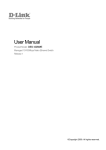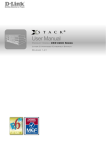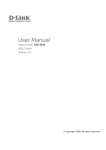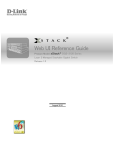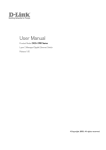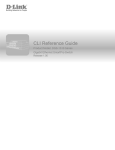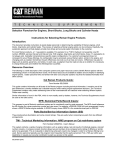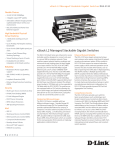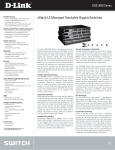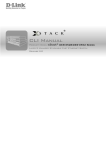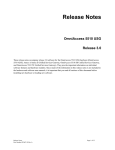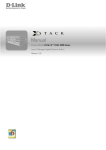Download D-Link DGS-3000-10TC network switch
Transcript
DGS-3000 Series Layer 2 Managed Gigabit Switch Web UI Reference Guide
Information in this document is subject to change without notice.
© 2013 D-Link Corporation. All rights reserved.
Reproduction of this document in any manner whatsoever without the written permission of D-Link Corporation is strictly forbidden.
Trademarks used in this text: D-Link and the D-LINK logo are trademarks of D-Link Corporation; Microsoft and Windows are registered
trademarks of Microsoft Corporation.
Other trademarks and trade names may be used in this document to refer to either the entities claiming the marks and names or their products.
D-Link Corporation disclaims any proprietary interest in trademarks and trade names other than its own.
March, 2013 P/N 651GS3000015G
i
DGS-3000 Series Layer 2 Managed Gigabit Switch Web UI Reference Guide
Table of Contents
Intended Readers ............................................................................................................................................................ 1
Typographical Conventions ............................................................................................................................................. 1
Notes, Notices and Cautions........................................................................................................................................... 1
Chapter 1
Web-based Switch Configuration ....................................................................................................... 2
Introduction...................................................................................................................................................................... 2
Login to the Web Manager .............................................................................................................................................. 2
Web-based User Interface .............................................................................................................................................. 3
Areas of the User Interface.......................................................................................................................................... 3
Web Pages ...................................................................................................................................................................... 4
Chapter 2
System Configuration........................................................................................................................... 5
Device Information .......................................................................................................................................................... 5
System Information Settings ........................................................................................................................................... 5
Port Configuration ........................................................................................................................................................... 6
DDM............................................................................................................................................................................. 6
Port Settings .............................................................................................................................................................. 13
Port Description Settings ........................................................................................................................................... 15
Port Error Disabled .................................................................................................................................................... 16
Jumbo Frame Settings .............................................................................................................................................. 17
Port Media Type ........................................................................................................................................................ 17
EEE Settings ............................................................................................................................................................. 18
Serial Port Settings ....................................................................................................................................................... 18
Warning Temperature Settings ..................................................................................................................................... 19
System Log Configuration ............................................................................................................................................. 20
System Log Settings .................................................................................................................................................. 20
System Log Server Settings ...................................................................................................................................... 20
System Log ................................................................................................................................................................ 21
System Log & Trap Settings ...................................................................................................................................... 22
System Severity Settings........................................................................................................................................... 22
Time Range Settings ..................................................................................................................................................... 23
Time Settings ................................................................................................................................................................ 23
User Accounts Settings ................................................................................................................................................. 24
Command Logging Settings .......................................................................................................................................... 25
Chapter 3
Management ........................................................................................................................................ 26
ARP ............................................................................................................................................................................... 26
Static ARP Settings ................................................................................................................................................... 26
ARP Table ................................................................................................................................................................. 26
Gratuitous ARP ............................................................................................................................................................. 27
Gratuitous ARP Global Settings ................................................................................................................................ 27
Gratuitous ARP Settings............................................................................................................................................ 28
IPv6 Neighbor Settings ................................................................................................................................................. 28
IP Interface .................................................................................................................................................................... 29
System IP Address Settings ...................................................................................................................................... 29
Interface Settings ....................................................................................................................................................... 31
Management Settings ................................................................................................................................................... 33
Session Table................................................................................................................................................................ 34
Single IP Management .................................................................................................................................................. 35
Single IP Settings ...................................................................................................................................................... 36
Topology .................................................................................................................................................................... 37
ii
DGS-3000 Series Layer 2 Managed Gigabit Switch Web UI Reference Guide
Firmware Upgrade ..................................................................................................................................................... 43
Configuration File Backup/Restore ............................................................................................................................ 43
Upload Log File ......................................................................................................................................................... 44
SNMP Settings .............................................................................................................................................................. 44
SNMP Global Settings ............................................................................................................................................... 45
SNMP Traps Settings ................................................................................................................................................ 46
SNMP Linkchange Traps Settings ............................................................................................................................ 46
SNMP View Table Settings ....................................................................................................................................... 47
SNMP Community Table Settings ............................................................................................................................. 48
SNMP Group Table Settings ..................................................................................................................................... 49
SNMP Engine ID Settings ......................................................................................................................................... 49
SNMP User Table Settings........................................................................................................................................ 50
SNMP Host Table Settings ........................................................................................................................................ 51
SNMP v6Host Table Settings .................................................................................................................................... 51
RMON Settings .......................................................................................................................................................... 52
Telnet Settings .............................................................................................................................................................. 53
Web Settings ................................................................................................................................................................. 53
Power Saving ................................................................................................................................................................ 53
LED State Settings .................................................................................................................................................... 53
Power Saving Settings .............................................................................................................................................. 54
Power Saving LED Settings ...................................................................................................................................... 55
Power Saving Port Settings ....................................................................................................................................... 55
Chapter 4
L2 Features .......................................................................................................................................... 56
VLAN ............................................................................................................................................................................. 56
802.1Q VLAN Settings .............................................................................................................................................. 61
802.1v Protocol VLAN ............................................................................................................................................... 64
GVRP......................................................................................................................................................................... 66
MAC-based VLAN Settings ....................................................................................................................................... 67
Private VLAN Settings ............................................................................................................................................... 68
PVID Auto Assign Settings ........................................................................................................................................ 70
Voice VLAN ............................................................................................................................................................... 70
VLAN Trunk Settings ................................................................................................................................................. 73
Browse VLAN ............................................................................................................................................................ 73
Show VLAN Ports ...................................................................................................................................................... 74
QinQ .............................................................................................................................................................................. 74
QinQ Settings ............................................................................................................................................................ 76
VLAN Translation Settings ........................................................................................................................................ 77
Layer 2 Protocol Tunneling Settings ............................................................................................................................. 77
Spanning Tree ............................................................................................................................................................... 78
STP Bridge Global Settings ....................................................................................................................................... 80
STP Port Settings ...................................................................................................................................................... 81
MST Configuration Identification ............................................................................................................................... 83
STP Instance Settings ............................................................................................................................................... 83
MSTP Port Information .............................................................................................................................................. 84
Link Aggregation ........................................................................................................................................................... 85
Port Trunking Settings ............................................................................................................................................... 86
LACP Port Settings .................................................................................................................................................... 87
FDB ............................................................................................................................................................................... 88
Static FDB Settings ................................................................................................................................................... 88
MAC Notification Settings .......................................................................................................................................... 89
iii
DGS-3000 Series Layer 2 Managed Gigabit Switch Web UI Reference Guide
MAC Address Aging Time Settings ........................................................................................................................... 90
MAC Address Table .................................................................................................................................................. 91
ARP & FDB Table ...................................................................................................................................................... 91
L2 Multicast Control ...................................................................................................................................................... 92
IGMP Snooping ......................................................................................................................................................... 92
MLD Snooping ......................................................................................................................................................... 101
Multicast VLAN ........................................................................................................................................................ 109
Multicast Filtering ........................................................................................................................................................ 112
IPv4 Multicast Filtering ............................................................................................................................................ 112
IPv6 Multicast Filtering ............................................................................................................................................ 114
Multicast Filtering Mode........................................................................................................................................... 117
ERPS Settings............................................................................................................................................................. 117
LLDP ........................................................................................................................................................................... 120
LLDP ........................................................................................................................................................................ 120
LLDP-MED............................................................................................................................................................... 128
NLB FDB Settings ....................................................................................................................................................... 131
Chapter 5
L3 Features ........................................................................................................................................ 132
IPv4 Static/Default Route Settings .............................................................................................................................. 132
IPv4 Route Table ........................................................................................................................................................ 132
IPv6 Static/Default Route Settings .............................................................................................................................. 133
Chapter 6
QoS ..................................................................................................................................................... 134
802.1p Settings ........................................................................................................................................................... 135
802.1p Default Priority Settings ............................................................................................................................... 135
802.1p User Priority Settings ................................................................................................................................... 136
802.1p Map Settings ................................................................................................................................................ 137
Bandwidth Control ....................................................................................................................................................... 137
Bandwidth Control Settings ..................................................................................................................................... 137
Queue Bandwidth Control Settings ......................................................................................................................... 139
Traffic Control Settings ................................................................................................................................................ 139
DSCP .......................................................................................................................................................................... 142
DSCP Trust Settings ............................................................................................................................................... 142
DSCP Map Settings ................................................................................................................................................. 142
Scheduling Settings .................................................................................................................................................... 144
QoS Scheduling ....................................................................................................................................................... 144
QoS Scheduling Mechanism ................................................................................................................................... 145
Chapter 7
ACL ..................................................................................................................................................... 147
ACL Configuration Wizard ........................................................................................................................................... 147
Access Profile List ....................................................................................................................................................... 148
Add an Ethernet ACL Profile ................................................................................................................................... 149
Adding an IPv4 ACL Profile ..................................................................................................................................... 152
Adding an IPv6 ACL Profile ..................................................................................................................................... 157
Adding a Packet Content ACL Profile ..................................................................................................................... 162
CPU Access Profile List .............................................................................................................................................. 165
Adding a CPU Ethernet ACL Profile ........................................................................................................................ 166
Adding a CPU IPv4 ACL Profile .............................................................................................................................. 169
Adding a CPU IPv6 ACL Profile .............................................................................................................................. 174
Adding a CPU Packet Content ACL Profile ............................................................................................................. 177
ACL Finder .................................................................................................................................................................. 180
ACL Flow Meter........................................................................................................................................................... 180
Chapter 8
Security .............................................................................................................................................. 184
iv
DGS-3000 Series Layer 2 Managed Gigabit Switch Web UI Reference Guide
802.1X ......................................................................................................................................................................... 184
802.1X Global Settings ............................................................................................................................................ 187
802.1X Port Settings ................................................................................................................................................ 188
802.1X User Settings ............................................................................................................................................... 189
Guest VLAN Settings ............................................................................................................................................... 190
Authenticator State .................................................................................................................................................. 191
Authenticator Statistics ............................................................................................................................................ 191
Authenticator Session Statistics .............................................................................................................................. 193
Authenticator Diagnostics ........................................................................................................................................ 194
Initialize Port(s) ........................................................................................................................................................ 196
Reauthenticate Port(s)............................................................................................................................................. 196
RADIUS ....................................................................................................................................................................... 197
Authentication RADIUS Server Settings ................................................................................................................. 197
RADIUS Accounting Settings .................................................................................................................................. 198
RADIUS Authentication ........................................................................................................................................... 198
RADIUS Account Client ........................................................................................................................................... 200
IP-MAC-Port Binding (IMPB)....................................................................................................................................... 202
IMPB Global Settings .............................................................................................................................................. 202
IMPB Port Settings .................................................................................................................................................. 203
IMPB Entry Settings ................................................................................................................................................ 204
MAC Block List ........................................................................................................................................................ 205
DHCP Snooping ...................................................................................................................................................... 205
ND Snooping ........................................................................................................................................................... 207
MAC-based Access Control (MAC)............................................................................................................................. 208
MAC-based Access Control Settings ...................................................................................................................... 208
MAC-based Access Control Local Settings............................................................................................................. 210
MAC-based Access Control Authentication State ................................................................................................... 211
Japanese Web-based Access Control (JWAC) .......................................................................................................... 212
JWAC Global Settings ............................................................................................................................................. 212
JWAC Port Settings ................................................................................................................................................. 213
JWAC User Settings ................................................................................................................................................ 214
JWAC Authentication State ..................................................................................................................................... 215
JWAC Customize Page Language .......................................................................................................................... 216
JWAC Customize Page ........................................................................................................................................... 216
Compound Authentication ........................................................................................................................................... 218
Compound Authentication Settings ......................................................................................................................... 218
Port Security ................................................................................................................................................................ 218
Port Security Settings .............................................................................................................................................. 218
Port Security VLAN Settings ................................................................................................................................... 220
Port Security Entries ................................................................................................................................................ 221
ARP Spoofing Prevention Settings ............................................................................................................................. 221
BPDU Attack Protection .............................................................................................................................................. 222
Loopback Detection Settings ...................................................................................................................................... 223
Traffic Segmentation Settings ..................................................................................................................................... 225
NetBIOS Filtering Settings .......................................................................................................................................... 225
DHCP Server Screening ............................................................................................................................................. 226
DHCP Server Screening Port Settings .................................................................................................................... 226
DHCP Offer Permit Entry Settings .......................................................................................................................... 227
Access Authentication Control .................................................................................................................................... 228
Enable Admin .......................................................................................................................................................... 229
v
DGS-3000 Series Layer 2 Managed Gigabit Switch Web UI Reference Guide
Authentication Policy Settings ................................................................................................................................. 230
Application Authentication Settings ......................................................................................................................... 231
Authentication Server Group Settings ..................................................................................................................... 231
Authentication Server Settings ................................................................................................................................ 233
Login Method Lists Settings .................................................................................................................................... 234
Enable Method Lists Settings .................................................................................................................................. 235
Local Enable Password Settings ............................................................................................................................. 236
SSL Settings................................................................................................................................................................ 236
SSH ............................................................................................................................................................................. 238
SSH Settings ........................................................................................................................................................... 239
SSH Authentication Method and Algorithm Settings ............................................................................................... 240
SSH User Authentication List .................................................................................................................................. 241
Trusted Host Settings .................................................................................................................................................. 242
Safeguard Engine Settings ......................................................................................................................................... 243
DoS Attack Prevention Settings .................................................................................................................................. 245
IGMP Access Control Settings .................................................................................................................................... 246
Chapter 9
Network Application ......................................................................................................................... 248
DHCP .......................................................................................................................................................................... 248
DHCP Relay ............................................................................................................................................................ 248
DHCP Local Relay Settings..................................................................................................................................... 254
DHCP Local Relay Option 82 Settings .................................................................................................................... 254
DNS Resolver.............................................................................................................................................................. 255
DNS Resolver Global Settings ................................................................................................................................ 255
DNS Resolver Static Name Server Settings ........................................................................................................... 256
DNS Resolver Dynamic Name Server Table .......................................................................................................... 256
DNS Resolver Static Host Name Settings ............................................................................................................... 256
DNS Resolver Dynamic Host Name Table.............................................................................................................. 257
PPPoE Circuit ID Insertion Settings ............................................................................................................................ 257
SMTP Settings ............................................................................................................................................................ 258
SNTP ........................................................................................................................................................................... 259
SNTP Settings ......................................................................................................................................................... 259
Time Zone Settings ................................................................................................................................................. 260
Flash File System Settings .......................................................................................................................................... 262
Chapter 10
OAM .................................................................................................................................................... 264
CFM ............................................................................................................................................................................. 264
CFM Settings ........................................................................................................................................................... 264
CFM Port Settings ................................................................................................................................................... 268
CFM MIPCCM Table ............................................................................................................................................... 269
CFM Loopback Settings .......................................................................................................................................... 269
CFM Linktrace Settings ........................................................................................................................................... 270
CFM Packet Counter ............................................................................................................................................... 271
CFM Fault Table ...................................................................................................................................................... 273
CFM MP Table ........................................................................................................................................................ 273
Ethernet OAM.............................................................................................................................................................. 274
Ethernet OAM Settings ............................................................................................................................................ 274
Ethernet OAM Configuration Settings ..................................................................................................................... 275
Ethernet OAM Event Log......................................................................................................................................... 276
Ethernet OAM Statistics .......................................................................................................................................... 277
DULD Settings............................................................................................................................................................. 278
Cable Diagnostics ....................................................................................................................................................... 279
vi
DGS-3000 Series Layer 2 Managed Gigabit Switch Web UI Reference Guide
Chapter 11
Monitoring ......................................................................................................................................... 281
Utilization ..................................................................................................................................................................... 281
CPU Utilization ........................................................................................................................................................ 281
DRAM & Flash Utilization ........................................................................................................................................ 281
Port Utilization ......................................................................................................................................................... 282
Statistics ...................................................................................................................................................................... 282
Port Statistics ........................................................................................................................................................... 283
Packet Size .............................................................................................................................................................. 290
Mirror ........................................................................................................................................................................... 292
Port Mirror Settings .................................................................................................................................................. 292
Ping Test ..................................................................................................................................................................... 293
Trace Route................................................................................................................................................................. 294
Peripheral .................................................................................................................................................................... 295
Device Environment ................................................................................................................................................ 295
External Alarm Settings ........................................................................................................................................... 295
Chapter 12
Save and Tools.................................................................................................................................. 297
Save Configuration / Log ............................................................................................................................................. 297
Download firmware ..................................................................................................................................................... 297
Download Firmware From TFTP ............................................................................................................................. 297
Download Firmware From FTP ............................................................................................................................... 298
Download Firmware From HTTP ............................................................................................................................. 299
Upload Firmware ......................................................................................................................................................... 299
Upload Firmware To TFTP ...................................................................................................................................... 299
Upload Firmware To FTP ........................................................................................................................................ 300
Upload Firmware To HTTP...................................................................................................................................... 300
Download Configuration .............................................................................................................................................. 301
Download Configuration From TFTP....................................................................................................................... 301
Download Configuration From FTP ......................................................................................................................... 301
Download Configuration From HTTP ...................................................................................................................... 302
Upload Configuration .................................................................................................................................................. 302
Upload Configuration To TFTP................................................................................................................................ 303
Upload Configuration To FTP .................................................................................................................................. 303
Upload Configuration To HTTP ............................................................................................................................... 304
Upload Log File ........................................................................................................................................................... 305
Upload Log To TFTP ............................................................................................................................................... 305
Upload Log To FTP ................................................................................................................................................. 305
Upload Log To HTTP............................................................................................................................................... 306
Reset ........................................................................................................................................................................... 306
Reboot System ............................................................................................................................................................ 307
Appendix A
Password Recovery Procedure ....................................................................................................... 309
Appendix B
System Log Entries .......................................................................................................................... 310
Appendix C
Trap Log Entries ............................................................................................................................... 319
Appendix D
RADIUS Attributes Assignment ...................................................................................................... 325
vii
DGS-3000 Series Layer 2 Managed Gigabit Switch Web UI Reference Guide
Intended Readers
Typographical Conventions
Notes, Notices and Cautions
Safety Instructions
General Precautions for Rack-Mountable Products
Protecting Against Electrostatic Discharge
The DGS-3000 Series Web UI Reference Guide contains information for setup and management of the Switch.
This manual is intended for network managers familiar with network management concepts and terminology.
Typographical Conventions
Convention
Description
[]
Bold font
In a command line, square brackets indicate an optional entry. For example: [copy
filename] means that optionally you can type copy followed by the name of the file.
Do not type the brackets.
Indicates a button, a toolbar icon, menu, or menu item. For example: Open the File
menu and choose Cancel. Used for emphasis. May also indicate system messages
or prompts appearing on screen. For example: You have mail. Bold font is also
used to represent filenames, program names and commands. For example: use the
copy command.
Boldface Typewriter
Font
Indicates commands and responses to prompts that must be typed exactly as
printed in the manual.
Initial capital letter
Indicates a window name. Names of keys on the keyboard have initial capitals. For
example: Click Enter.
Menu Name > Menu Option Indicates the menu structure. Device > Port > Port
Properties means the Port Properties menu option under the Port menu option that
is located under the Device menu.
Menu Name > Menu
Option
Notes, Notices and Cautions
A NOTE indicates important information that helps make better use of the device.
A NOTICE indicates either potential damage to hardware or loss of data and tells how to avoid the
problem.
A CAUTION indicates a potential for property damage, personal injury, or death.
1
DGS-3000 Series Layer 2 Managed Gigabit Switch Web UI Reference Guide
Chapter 1
Web-based Switch Configuration
Introduction
Login to the Web Manager
Web-based User Interface
Web Pages
Introduction
Most software functions of the DGS-3000 Series switches can be managed, configured and monitored via the
embedded web-based (HTML) interface. Manage the Switch from remote stations anywhere on the network
through a standard browser. The browser acts as a universal access tool and can communicate directly with the
Switch using the HTTP protocol.
Login to the Web Manager
To begin managing the Switch, simply run the browser installed on your computer and point it to the IP address you
have defined for the device. The URL in the address bar should read something like: http://123.123.123.123, where
the numbers 123 represent the IP address of the Switch.
NOTE: The factory default IP address is 10.90.90.90.
This opens the management module's user authentication window, as seen below.
Figure 1-1 Enter Network Password window
Leave both the User Name field and the Password field blank and click OK. This will open the Web-based user
interface. The Switch management features available in the web-based manager are explained below.
2
DGS-3000 Series Layer 2 Managed Gigabit Switch Web UI Reference Guide
Web-based User Interface
The user interface provides access to various Switch configuration and management windows, allows you to view
performance statistics, and permits you to graphically monitor the system status.
Areas of the User Interface
The figure below shows the user interface. Three distinct areas divide the user interface, as described in the table.
AREA 2
AREA 1
AREA 3
Figure 1-2 Main Web-Manager page
Area
Number
Function
Area 1
Select the menu or window to display. Open folders and click the hyperlinked menu buttons
and subfolders contained within them to display menus. Click the D-Link logo to go to the DLink website.
Area 2
Presents a graphical near real-time image of the front panel of the Switch. This area displays
the Switch's ports, console and management port, showing port activity.
Some management functions, including save, reboot, download and upload are accessible
here.
Area 3
Presents switch information based on user selection and the entry of configuration data.
3
DGS-3000 Series Layer 2 Managed Gigabit Switch Web UI Reference Guide
Web Pages
When connecting to the management mode of the Switch with a web browser, a login screen is displayed. Enter a
user name and password to access the Switch's management mode.
Below is a list of the main folders available in the Web interface:
System Configuration - In this section the user will be able to configure features regarding the Switch’s
configuration.
Management - In this section the user will be able to configure features regarding the Switch’s management.
L2 Features - In this section the user will be able to configure features regarding the Layer 2 functionality of the
Switch.
L3 Features - In this section the user will be able to configure features regarding the Layer 3 functionality of the
Switch.
QoS - In this section the user will be able to configure features regarding the Quality of Service functionality of the
Switch.
ACL - In this section the user will be able to configure features regarding the Access Control List functionality of the
Switch.
Security - In this section the user will be able to configure features regarding the Switch’s security.
Network Application - In this section the user will be able to configure features regarding network applications
handled by the Switch.
OAM - In this section the user will be able to configure features regarding the Switch’s operations, administration
and maintenance (OAM).
Monitoring - In this section the user will be able to monitor the Switch’s configuration and statistics.
NOTE: Be sure to configure the user name and password in the User Accounts menu before
connecting the Switch to the greater network.
4
DGS-3000 Series Layer 2 Managed Gigabit Switch Web UI Reference Guide
Chapter 2
System Configuration
Device Information
System Information Settings
Port Configuration
Serial Port Settings
Warning Temperature Settings
System Log configuration
Time Range Settings
Time Settings
User Accounts Settings
Command Logging Settings
Device Information
This window contains the main settings for all the major functions for the Switch. It appears automatically when you
log on to the Switch. To return to the Device Information window after viewing other windows, click the DGS-3000
Series link.
The Device Information window shows the Switch’s MAC Address (assigned by the factory and unchangeable), the
Boot PROM Version, Firmware Version, Hardware Version, and many other important types of information. This is
helpful to keep track of PROM and firmware updates and to obtain the Switch’s MAC address for entry into another
network device’s address table, if necessary. In addition, this window displays the status of functions on the Switch
to quickly assess their current global status.
Many functions are hyper-linked for easy access to enable quick configuration from this window.
Figure 2-1 Device Information window
Click the Settings link to navigate to the appropriate feature page for configuration.
System Information Settings
The user can enter a System Name, System Location, and System Contact to aid in defining the Switch.
To view the following window, click System Configuration > System Information Settings, as show below:
5
DGS-3000 Series Layer 2 Managed Gigabit Switch Web UI Reference Guide
Figure 2-2 System Information Settings window
The fields that can be configured are described below:
Parameter
Description
System Name
Enter a system name for the Switch, if so desired. This name will identify it in the
Switch network.
System Location
Enter the location of the Switch, if so desired.
System Contact
Enter a contact name for the Switch, if so desired.
Click the Apply button to implement changes made.
Port Configuration
DDM
This folder contains windows that perform Digital Diagnostic Monitoring (DDM) functions on the Switch. There are
windows that allow the user to view the digital diagnostic monitoring status of SFP modules inserting to the Switch
and to configure alarm settings, warning settings, temperature threshold settings, voltage threshold settings, bias
current threshold settings, Tx power threshold settings, and Rx power threshold settings.
DDM Settings
The window is used to configure the action that will occur for specific ports when an exceeding alarm threshold or
warning threshold event is encountered.
To view the following window, click System Configuration > Port Configuration > DDM > DDM Settings, as
show below:
6
DGS-3000 Series Layer 2 Managed Gigabit Switch Web UI Reference Guide
Figure 2-3 DDM Settings window
The fields that can be configured are described below:
Parameter
Description
Trap State
Specify whether to send the trap, when the operating parameter exceeds the alarm or
warning threshold.
Log State
Specify whether to send the log, when the operating parameter exceeds the alarm or
warning threshold.
From Port / To Port
Select a range of ports to be configured.
State
Use the drop-down menu to enable or disable the DDM state.
Shutdown
Specify whether to shutdown the port, when the operating parameter exceeds the Alarm
or Warning threshold.
Alarm - Shutdown the port when the configured alarm threshold range is exceeded.
Warning - Shutdown the port when the configured warning threshold range is exceeded.
None - The port will never shutdown regardless if the threshold ranges are exceeded or
not. This is the default.
Click the Apply button to accept the changes made for each individual section.
DDM Temperature Threshold Settings
This window is used to configure the DDM Temperature Threshold Settings for specific ports on the Switch.
To view the following window, click System Configuration > Port Configuration > DDM > DDM Temperature
Threshold Settings, as show below:
7
DGS-3000 Series Layer 2 Managed Gigabit Switch Web UI Reference Guide
Figure 2-4 DDM Temperature Threshold Settings window
The fields that can be configured are described below:
Parameter
Description
From Port / To Port
Select a range of ports to be configured.
High Alarm (-128127.996)
This is the highest threshold for the alarm. When the operating parameter rises above
this value, action associated with the alarm will be taken.
Low Alarm (-128127.996)
This is the lowest threshold for the alarm. When the operating parameter falls below this
value, action associated with the alarm will be taken.
High Warning (-128127.996)
This is the highest threshold for the warning. When the operating parameter rises above
this value, action associated with the warning will be taken.
Low Warning (-128127.996)
This is the lowest threshold for the warning. When the operating parameter falls below
this value, action associated with the warning will be taken.
Click the Apply button to accept the changes made.
DDM Voltage Threshold Settings
This window is used to configure the DDM Voltage Threshold Settings for specific ports on the Switch.
To view the following window, click System Configuration > Port Configuration > DDM > DDM Voltage
Threshold Settings, as show below:
8
DGS-3000 Series Layer 2 Managed Gigabit Switch Web UI Reference Guide
Figure 2-5 DDM Voltage Threshold Settings window
The fields that can be configured are described below:
Parameter
Description
From Port / To Port
Select a range of ports to be configured.
High Alarm (0-6.55)
This is the highest threshold for the alarm. When the operating parameter rises above
this value, action associated with the alarm will be taken.
Low Alarm (0-6.55)
This is the lowest threshold for the alarm. When the operating parameter falls below this
value, action associated with the alarm will be taken.
High Warning (06.55)
This is the highest threshold for the warning. When the operating parameter rises above
this value, action associated with the warning will be taken.
Low Warning (06.55)
This is the lowest threshold for the warning. When the operating parameter falls below
this value, action associated with the warning will be taken.
Click the Apply button to accept the changes made.
DDM Bias Current Threshold Settings
This window is used to configure the threshold of the bias current for specific ports on the Switch.
To view the following window, click System Configuration > Port Configuration > DDM > DDM Bias Current
Threshold Settings, as show below:
9
DGS-3000 Series Layer 2 Managed Gigabit Switch Web UI Reference Guide
Figure 2-6 DDM Bias Current Threshold Settings window
The fields that can be configured are described below:
Parameter
Description
From Port / To Port
Select a range of ports to be configured.
High Alarm (0-131)
This is the highest threshold for the alarm. When the operating parameter rises above
this value, action associated with the alarm will be taken.
Low Alarm (0-131)
This is the lowest threshold for the alarm. When the operating parameter falls below
this value, action associated with the alarm will be taken.
High Warning (0-131)
This is the highest threshold for the warning. When the operating parameter rises
above this value, action associated with the warning will be taken.
Low Warning (0-131)
This is the lowest threshold for the warning. When the operating parameter falls below
this value, action associated with the warning will be taken.
Click the Apply button to accept the changes made.
DDM TX Power Threshold Settings
This window is used to configure the threshold of Tx power for specific ports on the Switch.
To view the following window, click System Configuration > Port Configuration > DDM > DDM TX Power
Threshold Settings, as show below:
10
DGS-3000 Series Layer 2 Managed Gigabit Switch Web UI Reference Guide
Figure 2-7 DDM TX Power Threshold Settings window
The fields that can be configured are described below:
Parameter
Description
From Port / To Port
Select a range of ports to be configured.
High Alarm (06.5535)
This is the highest threshold for the alarm. When the operating parameter rises above
this value, action associated with the alarm will be taken.
Low Alarm (06.5535)
This is the lowest threshold for the alarm. When the operating parameter falls below this
value, action associated with the alarm will be taken.
High Warning (06.5535)
This is the highest threshold for the warning. When the operating parameter rises above
this value, action associated with the warning will be taken.
Low Warning (06.5535)
This is the lowest threshold for the warning. When the operating parameter falls below
this value, action associated with the warning will be taken.
Click the Apply button to accept the changes made.
DDM RX Power Threshold Settings
This window is used to configure the threshold of RX power for specific ports on the Switch.
To view the following window, click System Configuration > Port Configuration > DDM > DDM RX Power
Threshold Settings, as show below:
11
DGS-3000 Series Layer 2 Managed Gigabit Switch Web UI Reference Guide
Figure 2-8 DDM RX Power Threshold Settings window
The fields that can be configured are described below:
Parameter
Description
From Port / To Port
Select a range of ports to be configured.
High Alarm (06.5535)
This is the highest threshold for the alarm. When the operating parameter rises above
this value, action associated with the alarm will be taken.
Low Alarm (06.5535)
This is the lowest threshold for the alarm. When the operating parameter falls below this
value, action associated with the alarm will be taken.
High Warning (06.5535)
This is the highest threshold for the warning. When the operating parameter rises above
this value, action associated with the warning will be taken.
Low Warning (06.5535)
This is the lowest threshold for the warning. When the operating parameter falls below
this value, action associated with the warning will be taken.
Click the Apply button to accept the changes made.
DDM Status Table
This window is used to display the current operating digital diagnostic monitoring parameters and their values on
the SFP module for specified ports.
To view the following window, click System Configuration > Port Configuration > DDM > DDM Status Table, as
show below:
12
DGS-3000 Series Layer 2 Managed Gigabit Switch Web UI Reference Guide
Figure 2-9 DDM Status Table window
Port Settings
This page used to configure the details of the switch ports.
To view the following window, click System Configuration > Port Configuration > Port Settings, as show below:
13
DGS-3000 Series Layer 2 Managed Gigabit Switch Web UI Reference Guide
Figure 2-10 Port Settings window
To configure switch ports:
1. Choose the port or sequential range of ports using the From Port and To Port drop-down menus.
2. Use the remaining drop-down menus to configure the parameters described below:
The fields that can be configured are described below:
Parameter
Description
From Port / To Port
Select the appropriate port range used for the configuration here.
State
Toggle the State field to either enable or disable a given port or group of ports.
Speed/Duplex
Toggle the Speed/Duplex field to select the speed and full-duplex/half-duplex state of the
port. Auto denotes auto-negotiation among 10, 100 and 1000 Mbps devices, in full- or
half-duplex (except 1000 Mbps which is always full duplex). The Auto setting allows the
port to automatically determine the fastest settings the device the port is connected to
can handle, and then to use those settings. The other options are 10M Half, 10M Full,
100M Half, 100M Full, 1000M Full_Master, and 1000M Full_Slave. There is no automatic
adjustment of port settings with any option other than Auto.
The Switch allows the user to configure three types of gigabit connections; 1000M
Full_Master, and 1000M Full_Slave. Gigabit connections only support full duplex
connections and take on certain characteristics that are different from the other choices
listed.
The 1000M Full_Master and 1000M Full_Slave parameters refer to connections running
a 1000BASE-T cable for connection between the Switch port and other device capable
of a gigabit connection. The master setting (1000M Full_Master) will allow the port to
advertise capabilities related to duplex, speed and physical layer type. The master
setting will also determine the master and slave relationship between the two connected
physical layers. This relationship is necessary for establishing the timing control between
14
DGS-3000 Series Layer 2 Managed Gigabit Switch Web UI Reference Guide
the two physical layers. The timing control is set on a master physical layer by a local
source. The slave setting (1000M Full_Slave) uses loop timing, where the timing comes
from a data stream received from the master. If one connection is set for 1000M
Full_Master, the other side of the connection must be set for 1000M Full_Slave. Any
other configuration will result in a link down status for both ports.
Flow Control
Displays the flow control scheme used for the various port configurations. Ports
configured for full-duplex use 802.3x flow control, half-duplex ports use backpressure
flow control, and Auto ports use an automatic selection of the two. The default is
Disabled.
Address Learning
Enable or disable MAC address learning for the selected ports. When Enabled,
destination and source MAC addresses are automatically listed in the forwarding table.
When address learning is Disabled, MAC addresses must be manually entered into the
forwarding table. This is sometimes done for reasons of security or efficiency. See the
section on Forwarding/Filtering for information on entering MAC addresses into the
forwarding table. The default setting is Enabled.
MDIX
Auto - Select auto for auto sensing of the optimal type of cabling.
Normal - Select normal for normal cabling. If set to normal state, the port is in MDI mode
and can be connected to a PC NIC using a straight-through cable or a port (in MDI
mode) on another switch through a cross-over cable.
Cross - Select cross for cross cabling. If set to cross state, the port is in MDIX mode, and
can be connected to a port (in MDI mode) on another switch through a straight cable.
Medium Type
If configuring the Combo ports, this defines the type of transport medium to be used.
Click the Apply button to implement changes made.
Click the Refresh button to refresh the display section of this page.
Port Description Settings
The Switch supports a port description feature where the user may name various ports.
To view the following window, click System Configuration > Port Configuration > Port Description Settings, as
show below:
15
DGS-3000 Series Layer 2 Managed Gigabit Switch Web UI Reference Guide
Figure 2-11 Port Description Settings window
The fields that can be configured are described below:
Parameter
Description
From Port / To Port
Select the appropriate port range used for the configuration here.
Medium Type
Specify the medium type for the selected ports. If configuring the Combo ports, the
Medium Type defines the type of transport medium to be used, whether Copper or Fiber.
Description
Users may then enter a description for the chosen port(s).
Click the Apply button to implement changes made.
Port Error Disabled
The following window displays the information about ports that have been disconnected by the Switch when the
port is disabled by some protocols.
To view the following window, click System Configuration > Port Configuration > Port Error Disabled, as show
below:
Figure 2-12 Port Error Disabled
The fields that can be displayed are described below:
Parameter
Description
Port
Display the port that has been error disabled.
16
DGS-3000 Series Layer 2 Managed Gigabit Switch Web UI Reference Guide
Port State
Describe the current running state of the port, whether enabled or disabled.
Connection Status
Display the uplink status of the individual ports, whether enabled or disabled.
Reason
Describe the reason why the port has been error-disabled, such as it has become a
shutdown port for storm control.
Jumbo Frame Settings
The Switch supports jumbo frames. Jumbo frames are Ethernet frames with more than 1518 bytes of payload. The
Switch supports jumbo frames with a maximum frame size of up to 12228 bytes.
To view the following window, click System Configuration > Port Configuration > Jumbo Frame Settings, as
show below:
Figure 2-13 Jumbo Frame Settings window
The fields that can be configured are described below:
Parameter
Description
Jumbo Frame
Use the radio buttons to enable or disable the Jumbo Frame function on the Switch. The
default is Disabled. When disabled, the maximum frame size is 1536 bytes. When
enabled, the maximum frame size is 12228 bytes.
Click the Apply button to implement changes made.
Port Media Type
The following window displays the information about the port media type.
To view the following window, click System Configuration > Port Configuration > Port Media Type, as shown
below:
Figure 2-14 Port Media Type window
17
DGS-3000 Series Layer 2 Managed Gigabit Switch Web UI Reference Guide
The fields that can be displayed are described below:
Parameter
Description
Port
Display the port number.
Type
Display the port media type.
EEE Settings
Energy Efficient Ethernet (EEE) is defined in IEEE 802.3az. It is designed to reduce the energy consumption of a
link when no packets are being sent.
To view the following window, click System Configuration > Port Configuration > EEE Settings, as shown
below:
Figure 2-15 EEE Settings window
The fields that can be configured are described below:
Parameter
Description
From Port / To Port
Select the appropriate port range used for the configuration here.
State
Select to enable or disable the state of this feature here.
Click the Apply button to implement changes made.
NOTE: The two functions, EEE and ERPS, are mutually exclusive.
Serial Port Settings
This window allows the user to adjust the Baud Rate and the Auto Logout values.
To view the following window, click System Configuration > Serial Port Settings, as show below:
18
DGS-3000 Series Layer 2 Managed Gigabit Switch Web UI Reference Guide
Figure 2-16 Serial Port Settings window
The fields that can be configured or displayed are described below:
Parameter
Description
Baud Rate
Specify the baud rate for the serial port on the Switch. There are four possible baud rates to
choose from, 9600, 19200, 38400 and 115200. For a connection to the Switch using the
console port, the baud rate must be set to 115200, which is the default setting.
Auto Logout
Select the logout time used for the console interface. This automatically logs the user out
after an idle period of time, as defined. Choose from the following options: 2, 5, 10, 15
minutes or Never. The default setting is 10 minutes.
Data Bits
Display the data bits used for the serial port connection.
Parity Bits
Display the parity bits used for the serial port connection.
Stop Bits
Display the stop bits used for the serial port connection.
Click the Apply button to implement changes made.
Warning Temperature Settings
This window allows the user to configure the system warning temperature parameters.
To view the following window, click System Configuration > Warning Temperature Settings, as show below:
Figure 2-17 Warning Temperature Settings window
The fields that can be configured are described below:
Parameter
Description
Traps State
Use the drop-down menu to enable or disable the traps state option of the warning
temperature setting.
Log State
Use the drop-down menu to enable or disable the log state option of the warning
temperature setting.
High Threshold
(-500-500)
Enter the high threshold value of the warning temperature setting.
Low Threshold
(-500-500)
Enter the low threshold value of the warning temperature setting.
Click the Apply button to implement changes made.
19
DGS-3000 Series Layer 2 Managed Gigabit Switch Web UI Reference Guide
System Log Configuration
System Log Settings
The Switch allows users to choose a method for which to save the switch log to the flash memory of the Switch.
To view the following window, click System Configuration > System Log Configuration > System Log Settings,
as show below:
Figure 2-18 System Log Settings window
The fields that can be configured are described below:
Parameter
Description
System Log
Use the radio buttons to enable or disable the system log settings.
Save Mode
Use the drop-down menu to choose the method for saving the switch log to the flash memory.
The user has three options:
On Demand – Users who choose this method will only save log files when they manually tell
the Switch to do so, either using the Save Log link in the Save folder.
Time Interval – Users who choose this method can configure a time interval by which the
Switch will save the log files, in the box adjacent to this configuration field. The user may set
a time between 1 and 65535 minutes.
Log Trigger – Users who choose this method will have log files saved to the Switch every
time a log event occurs on the Switch.
Click the Apply button to accept the changes made for each individual section.
System Log Server Settings
The Switch can send System log messages to up to four designated servers using the System Log Server.
To view the following window, click System Configuration > System Log Configuration > System Log Server
Settings, as show below:
Figure 2-19 System Log Server Settings
The fields that can be configured are described below:
Parameter
Description
Server ID
Syslog server settings index (1 to 4).
20
DGS-3000 Series Layer 2 Managed Gigabit Switch Web UI Reference Guide
Severity
Use the drop-down menu to select the higher level of messages that will be sent. All
messages which level is higher than selecting level will be sent. The options are
Emergency (0), Alert (1), Critical (2), Error (3), Warning (4), Notice (5), Informational (6)
and Debug (7).
Server IPv4 Address
The IPv4 address of the Syslog server.
Server IPv6 Address
The IPv6 address of the Syslog server.
Facility
Use the drop-down menu to select Local 0, Local 1, Local 2, Local 3, Local 4, Local 5,
Local 6, or Local 7.
UDP Port (514 or
6000-65535)
Type the UDP port number used for sending Syslog messages. The default is 514.
Status
Choose Enabled or Disabled to activate or deactivate.
Click the Apply button to accept the changes made.
Click the Edit button to re-configure the specific entry.
Click the Delete button to remove the specific entry.
Click the Delete All button to remove all servers configured.
System Log
Users can view and delete the local history log as compiled by the Switch's management agent.
To view the following window, click System Configuration > System Log Configuration > System Log, as show
below:
Figure 2-20 System Log window
The fields that can be configured or displayed are described below:
Parameter
Description
Log Type
In the drop-down menu the user can select the log type that will be displayed.
Severity - When selecting Severity from the drop-down menu, a secondary tick must be
made. Secondary ticks are Emergency, Alert, Critical, Error, Warning, Notice,
Informational and Debug. To view all information in the log, simply tick the All check box.
Module List - When selecting Module List, the module name must be manually entered.
Available modules are MSTP, ERROR_LOG and ERPS.
Attack Log - When selecting Attack Log all attacks will be listed.
Index
A counter incremented whenever an entry to the Switch's history log is made. The table
displays the last entry (highest sequence number) first.
Time
Display the time in days, hours, minutes, and seconds.
Level
Display the level of the log entry.
Log Text
Display text describing the event that triggered the history log entry.
Click the Find button to display the log in the display section according to the selection made.
21
DGS-3000 Series Layer 2 Managed Gigabit Switch Web UI Reference Guide
Click the Clear Log button to clear the entries from the log in the display section.
Click the Clear Attack Log button to clear the entries from the attack log in the display section.
The Switch can record event information in its own log. Click Go to go to the next page of the System Log window.
System Log & Trap Settings
The Switch allows users to configure the system log source IP interface addresses here.
To view the following window, click System Configuration > System Log Configuration > System Log & Trap
Settings, as show below:
Figure 2-21 System Log & Trap Settings window
The fields that can be configured are described below:
Parameter
Description
Interface Name
Enter the IP interface name used.
IPv4 Address
Enter the IPv4 address used.
IPv6 Address
Enter the IPv6 address used.
Click the Apply button to accept the changes made for each individual section.
Click the Clear button to clear all the information entered in the fields.
System Severity Settings
The Switch can be configured to allow alerts be logged or sent as a trap to an SNMP agent. The level at which the
alert triggers either a log entry or a trap message can be set as well. Use the System Severity Settings window to
set the criteria for alerts. The current settings are displayed below the System Severity Table.
To view the following window, click System Configuration > System Log Configuration > System Severity
Settings, as show below:
Figure 2-22 System Severity Settings window
The fields that can be configured are described below:
22
DGS-3000 Series Layer 2 Managed Gigabit Switch Web UI Reference Guide
Parameter
Description
System Severity
Choose how the alerts are used from the drop-down menu. Select Log to send the alert of
the Severity Type configured to the Switch’s log for analysis. Choose Trap to send it to an
SNMP agent for analysis, or select All to send the chosen alert type to an SNMP agent and
the Switch’s log for analysis.
Severity Level
This drop-down menu allows you to select the level of messages that will be sent. The
options are Emergency (0), Alert (1), Critical (2), Error (3), Warning (4), Notice (5),
Information (6) and Debug (7).
Click the Apply button to accept the changes made.
Time Range Settings
Time range is a time period that the respective function will take an effect on, such as ACL. For example, the
administrator can configure the time-based ACL to allow users to surf the Internet on every Saturday and every
Sunday, meanwhile to deny users to surf the Internet on weekdays.
The user may enter up to 64 time range entries on the Switch.
To view the following window, click System Configuration > Time Range Settings, as show below:
Figure 2-23 Time Range Settings window
The fields that can be configured are described below:
Parameter
Description
Range Name
Enter a name of no more than 32 alphanumeric characters that will be used to identify this
time range on the Switch. This range name will be used in the Access Profile table to
identify the access profile and associated rule to be enabled during this time range.
Hours (HH MM
SS)
This parameter is used to set the time in the day that this time range is to be enabled using
the following parameters:
Start Time - Use this parameter to identify the starting time of the time range, in hours,
minutes and seconds, based on the 24-hour time system.
End Time - Use this parameter to identify the ending time of the time range, in hours,
minutes and seconds, based on the 24-hour time system.
Weekdays
Use the check boxes to select the corresponding days of the week that this time range is to
be enabled. Tick the Select All Days check box to configure this time range for every day of
the week.
Click the Apply button to accept the changes made. Current configured entries will be displayed in the table in the
bottom half of the window shown above.
Time Settings
Users can configure the time settings for the Switch.
To view the following window, click System Configuration > Time Settings, as show below:
23
DGS-3000 Series Layer 2 Managed Gigabit Switch Web UI Reference Guide
Figure 2-24 Time Settings window
The fields that can be configured are described below:
Parameter
Description
Date (DD / MM / YYYY)
Enter the current day, month, and year to update the system clock.
Time (HH:MM:SS)
Enter the current time in hours, minutes, and seconds.
Click the Apply button to accept the changes made.
User Accounts Settings
The Switch allows the control of user privileges.
To view the following window, click System Configuration > User Accounts Settings, as show below:
Figure 2-25 User Accounts Settings window
To add a new user, type in a User Name and New Password and retype the same password in the Confirm New
Password field. Choose the level of privilege (Admin, Operator, Power User or User) from the Access Right dropdown menu.
Management
Admin
Operator
Power User
User
Configuration
Read/Write
Read/Write–
partly
Read/Write–
partly
No
Network Monitoring
Read/Write
Read/Write
Read-only
Read-only
Community Strings and Trap
Stations
Read/Write
Read-only
Read-only
Read-only
Update Firmware and
Configuration Files
Read/Write
Read/Write
No
No
System Utilities
Read/Write
Read-only
Read-only
Read-only
Factory Reset
User Account Management
Read/Write
No
No
No
Add/Update/Delete User Accounts
Read/Write
No
No
No
View User Accounts
Read/Write
No
No
No
The fields that can be configured are described below:
Parameter
Description
24
DGS-3000 Series Layer 2 Managed Gigabit Switch Web UI Reference Guide
User Name
Enter a new user name for the Switch.
Password
Enter a new password for the Switch.
Confirm Password
Re-type in a new password for the Switch.
Access Right
Specify the access right for this user.
Encryption
Specifies that encryption will be applied to this account. Option to choose from are Plain
Text, and SHA-1.
Click the Apply button to accept the changes made.
NOTICE: In case of lost passwords or password corruption, refer to Appendix A Password Recovery
Procedure, which will guide you through the steps necessary to resolve this issue.
NOTE: The username and password should be less than 16 characters.
Command Logging Settings
This window is used to enable or disable the command logging settings.
To view this window, click System Configuration > Command Logging Settings, as shown below:
Figure 2-26 Command Logging Settings window
The fields that can be configured are described below:
Parameter
Description
Command Logging State
Use the radio buttons to enable or disable the function.
Click the Apply button to accept the changes made.
NOTE: When the switch is under the booting procedure, all configuration commands will not be
logged. When the user uses AAA authentication to logged in, the user name should not be
changed if the user has used the Enable Admin function to replace its privilege.
25
DGS-3000 Series Layer 2 Managed Gigabit Switch Web UI Reference Guide
Chapter 3
Management
ARP
Gratuitous ARP
IPv6 Neighbor Settings
IP Interface
Management Settings
Session Table
Single IP Management
SNMP Settings
Telnet Settings
Web Settings
Power Saving
ARP
Static ARP Settings
The Address Resolution Protocol is a TCP/IP protocol that converts IP addresses into physical addresses. This
table allows network managers to view, define, modify, and delete ARP information for specific devices. Static
entries can be defined in the ARP table. When static entries are defined, a permanent entry is entered and is used
to translate IP addresses to MAC addresses.
To view the following window, click Management > ARP > Static ARP Settings, as show below:
Figure 3-1 Static ARP Settings window
The fields that can be configured are described below:
Parameter
Description
ARP Aging Time (0-65535)
The ARP entry age-out time, in minutes. The default is 20 minutes.
IP Address
The IP address of the ARP entry.
MAC Address
The MAC address of the ARP entry.
Click the Apply button to accept the changes made for each individual section.
Click the Delete All button to remove all the entries listed.
Click the Edit button to re-configure the specific entry.
Click the Delete button to remove the specific entry.
ARP Table
Users can display current ARP entries on the Switch.
26
DGS-3000 Series Layer 2 Managed Gigabit Switch Web UI Reference Guide
To view the following window, click Management > ARP > ARP Table, as show below:
Figure 3-2 ARP Table window
The fields that can be configured are described below:
Parameter
Description
Interface Name
Enter or view the Interface name used.
IP Address
Enter or view the IP Address used.
MAC Address
Enter or view the MAC Address used.
Click the Find button to locate a specific entry based on the information entered.
Click the Show Static button to display only the static entries in the display table.
Click the Clear All button to remove all the entries listed in the table.
Enter a page number and click the Go button to navigate to a specific page when multiple pages exist.
Gratuitous ARP
Gratuitous ARP Global Settings
The user can enable or disable the gratuitous ARP global settings here.
To view the following window, click Management > Gratuitous ARP > Gratuitous ARP Global Settings, as show
below:
Figure 3-3 Gratuitous ARP Global Settings Window
The fields that can be configured are described below:
Parameter
Description
Send On IP Interface
Status Up
The command is used to enable/disable the sending of gratuitous ARP request
packets while the IPIF interface is up. This is used to automatically announce the
interface’s IP address to other nodes. By default, the state is Enabled, and only one
gratuitous ARP packet will be broadcast.
Send On Duplicate IP
Detected
The command is used to enable/disable the sending of gratuitous ARP request
packet while a duplicate IP is detected. By default, the state is Enabled. For this
command, the duplicate IP detected means that the system received an ARP request
packet that is sent by an IP address that match the system’s own IP address. In this
27
DGS-3000 Series Layer 2 Managed Gigabit Switch Web UI Reference Guide
case, the system knows that somebody out there uses an IP address that is conflict
with the system. In order to reclaim the correct host of this IP address, the system can
send out the gratuitous ARP request packets for this duplicate IP address.
Gratuitous ARP
Learning
Normally, the system will only learn the ARP reply packet or a normal ARP request
packet that asks for the MAC address that corresponds to the system’s IP address.
The command is used to enable/disable learning of ARP entry in ARP cache based
on the received gratuitous ARP packet. The gratuitous ARP packet is sent by a
source IP address that is identical to the IP that the packet is queries for. By default,
the state is Enabled.
Click the Apply button to accept the changes made.
NOTE: With the gratuitous ARP learning, the system will not learn new entry but only do the update on
the ARP table based on the received gratuitous ARP packet.
Gratuitous ARP Settings
The user can configure the IP interface’s gratuitous ARP parameter.
To view the following window, click Management > Gratuitous ARP > Gratuitous ARP Settings, as show below:
Figure 3-4 Gratuitous ARP Settings window
The fields that can be configured are described below:
Parameter
Description
Trap
Use the drop-down menu to enable or disable the trap option. By default the trap is
disabled.
Log
Use the drop-down menu to enable or disable the logging option. By default the
event log is enabled.
Interface Name
Enter the interface name of the Layer 3 interface. Select All to enable or disable
gratuitous ARP trap or log on all interfaces.
Interval Time (0-65535)
Enter the periodically send gratuitous ARP interval time in seconds. 0 means that
gratuitous ARP request will not be sent periodically. By default the interval time is 0.
Click the Apply button to accept the changes made for each individual section.
IPv6 Neighbor Settings
The user can configure the Switch’s IPv6 neighbor settings. The Switch’s current IPv6 neighbor settings will be
displayed in the table at the bottom of this window.
To view the following window, click Management > IPv6 Neighbor Settings, as show below:
28
DGS-3000 Series Layer 2 Managed Gigabit Switch Web UI Reference Guide
Figure 3-5 IPv6 Neighbor Settings window
The fields that can be configured are described below:
Parameter
Description
Interface Name
Enter the interface name of the IPv6 neighbor.
Neighbor IPv6 Address
Enter the neighbor IPv6 address.
Link Layer MAC
Address
Enter the link layer MAC address.
Interface Name
Enter the name of the IPv6 neighbor. Tick the All check box to search for all current
interfaces on the Switch.
State
Use the drop-down menu to select All, Address, Static, or Dynamic. When the user
selects address from the drop-down menu, the user will be able to enter an IP
address in the space provided next to the state option.
Click the Add button to add a new entry based on the information entered.
Click the Find button to locate a specific entry based on the information entered.
Click the Clear button to clear all the information entered in the fields.
IP Interface
System IP Address Settings
The IP address may initially be set using the console interface prior to connecting to it through the Ethernet. The
Web manager will display the Switch’s current IP settings.
NOTE: The Switch’s factory default IP address is 10.90.90.90 with a subnet mask of 255.0.0.0 and a
default gateway of 0.0.0.0.
29
DGS-3000 Series Layer 2 Managed Gigabit Switch Web UI Reference Guide
To view the following window, click Management > IP Interface > System IP Address Settings, as show below:
Figure 3-6 System IP Address Settings window
The fields that can be configured are described below:
Parameter
Description
Static
Allow the entry of an IP address, subnet mask, and a default gateway for the Switch.
These fields should be of the form xxx.xxx.xxx.xxx, where each xxx is a number
(represented in decimal form) between 0 and 255. This address should be a unique
address on the network assigned for use by the network administrator.
DHCP
The Switch will send out a DHCP broadcast request when it is powered up. The
DHCP protocol allows IP addresses, network masks, and default gateways to be
assigned by a DHCP server. If this option is set, the Switch will first look for a DHCP
server to provide it with this information before using the default or previously entered
settings.
BOOTP
The Switch will send out a BOOTP broadcast request when it is powered up. The
BOOTP protocol allows IP addresses, network masks, and default gateways to be
assigned by a central BOOTP server. If this option is set, the Switch will first look for a
BOOTP server to provide it with this information before using the default or previously
entered settings.
The following table will describe the fields that are about the System Interface.
Parameter
Description
Interface Name
Display the System interface name.
Management VLAN
Name
This allows the entry of a VLAN name from which a management station will be
allowed to manage the Switch using TCP/IP (in-band via Web manager or Telnet).
Management stations that are on VLANs other than the one entered here will not be
able to manage the Switch in-band unless their IP addresses are entered in the
Trusted Host window (Security > Trusted Host). If VLANs have not yet been
configured for the Switch, the default VLAN contains all of the Switch’s ports. There
are no entries in the Trusted Host table, by default, so any management station that
can connect to the Switch can access the Switch until a management VLAN is
specified or Management Station IP addresses are assigned.
Interface Admin State
Use the drop-down menu to enable or disable the configuration on this interface. If
the state is disabled, the IP interface cannot be accessed.
IP Address
This field allows the entry of an IPv4 address to be assigned to this IP interface.
Subnet Mask
A Bitmask that determines the extent of the subnet that the Switch is on. Should be of
the form xxx.xxx.xxx.xxx, where each xxx is a number (represented in decimal)
between 0 and 255. The value should be 255.0.0.0 for a Class A network,
255.255.0.0 for a Class B network, and 255.255.255.0 for a Class C network, but
custom subnet masks are allowed.
Gateway
IP address that determines where packets with a destination address outside the
current subnet should be sent. This is usually the address of a router or a host acting
as an IP gateway. If your network is not part of an intranet, or you do not want the
30
DGS-3000 Series Layer 2 Managed Gigabit Switch Web UI Reference Guide
Switch to be accessible outside your local network, you can leave this field
unchanged.
Click the Apply button to accept the changes made.
Interface Settings
Users can display the Switch’s current IP interface settings.
To view the following window, click Management > IP Interface > Interface Settings, as show below:
Figure 3-7 Interface Settings window
The fields that can be configured are described below:
Parameter
Description
Interface Name
Enter the name of the IP interface to search for.
Click the Find button to locate a specific entry based on the information entered.
Click the Add button to add a new entry based on the information entered.
Click the Delete All button to remove all the entries listed.
Click the IPv4 Edit button to edit the IPv4 settings for the specific entry.
Click the IPv6 Edit button to edit the IPv6 settings for the specific entry.
Click the Delete button to remove the specific entry.
NOTE: To create IPv6 interfaces, the user has to create an IPv4 interface then edit it to IPv6.
Click the Add button to see the following window.
Figure 3-8 IPv4 Interface Settings window
The fields that can be configured are described below:
Parameter
Description
Interface Name
Enter the name of the IP interface being created.
IPv4 Address
Enter the IPv4 address used.
Subnet Mask
Enter the IPv4 subnet mask used.
VLAN Name
Enter the VLAN Name used.
Interface Admin State
Use the drop-down menu to enable or disable the Interface Admin State.
31
DGS-3000 Series Layer 2 Managed Gigabit Switch Web UI Reference Guide
Click the Apply button to accept the changes made.
Click the <<Back button to discard the changes made and return to the previous page.
Click the IPv4 Edit button to see the following window.
Figure 3-9 IPv4 Interface Settings – Edit window
The fields that can be configured are described below:
Parameter
Description
Get IP From
Use the drop-down menu to specify the method that this Interface uses to acquire an
IP address.
Interface Name
Enter the name of the IP interface being configured.
IPv4 Address
Enter the IPv4 address used.
Subnet Mask
Enter the IPv4 subnet mask used.
VLAN Name
Enter the VLAN Name used.
IPv4 State
Use the drop-down menu to enable or disable IPv4 State.
Interface Admin State
Use the drop-down menu to enable or disable the Interface Admin State.
DHCP Option 12 State
Use the drop-down menu to enable or disable insertion of option 12 in the
DHCPDISCOVER and DHCPREQUEST message.
DHCP Option 12 Host
Name
Enter the host name to be inserted in the DHCPDISCOVER and DHCPREQUEST
message.
Click the Apply button to accept the changes made.
Click the <<Back button to discard the changes made and return to the previous page.
Click the IPv6 Edit button to see the following window.
Figure 3-10 IPv6 Interface Settings window
The fields that can be configured or displayed are described below:
32
DGS-3000 Series Layer 2 Managed Gigabit Switch Web UI Reference Guide
Parameter
Description
Interface Name
Display the IPv6 interface name.
IPv6 State
Use the drop-down menu to enable or disable IPv6 State.
Interface Admin State
Use the drop-down menu to enable or disable the Interface Admin State.
IPv6 Network Address
Here the user can enter the IPv6 global or local link address.
NS Retransmit Time (04294967295)
Enter the Neighbor solicitation’s retransmit timer in millisecond here. It has the same
value as the RA retransmit time in the config ipv6 nd ra command. If this field is
configured, it will duplicate the entry into the RA field.
Automatic Link Local
Address
Here the user can select to enable or disable the Automatic Link Local Address.
Click the Apply button to accept the changes made for each individual section.
Click the <<Back button to discard the changes made and return to the previous page.
Click the View All IPv6 Address link to view all the current IPv6 address.
Click the View All IPv6 Address link to see the following window.
Figure 3-11 IPv6 Interface Settings window
Click the <<Back button to return to the previous page.
Management Settings
Users can stop the scrolling of multiple pages beyond the limits of the console when using the Command Line
Interface.
This window is also used to enable the DHCP auto configuration feature on the Switch. When enabled, the Switch
is instructed to receive a configuration file from a TFTP server, which will set the Switch to become a DHCP client
automatically on boot-up. To employ this method, the DHCP server must be set up to deliver the TFTP server IP
address and configuration file name information in the DHCP reply packet. The TFTP server must be up and
running and hold the necessary configuration file stored in its base directory when the request is received from the
Switch. For more information about loading a configuration file for use by a client, see the DHCP server and/or
TFTP server software instructions. The user may also consult the Upload Log File window description located in
the Tools section of this manual.
If the Switch is unable to complete the DHCP auto configuration, the previously saved configuration file present in
the Switch’s memory will be used.
Users can also configure Password Encryption on the Switch.
To view the following window, click Management > Management Settings, as show below:
33
DGS-3000 Series Layer 2 Managed Gigabit Switch Web UI Reference Guide
Figure 3-12 Management Settings window
The fields that can be configured are described below:
Parameter
Description
CLI Paging State
Command Line Interface paging stops each page at the end of the console. This
allows you to stop the scrolling of multiple pages of text beyond the limits of the
console. CLI Paging is Enabled by default. To disable it, click the Disabled radio
button.
DHCP Auto
Configuration State
Enable or disable the Switch’s DHCP auto configuration feature. When enabled, the
Switch is instructed to receive a configuration file from a TFTP server, which will set
the Switch to become a DHCP client automatically on boot-up. To employ this
method, the DHCP server must be set up to deliver the TFTP server IP address and
configuration file name information in the DHCP reply packet. The TFTP server must
be up and running and hold the necessary configuration file stored in its base
directory when the request is received from the Switch.
Autoconfig Timeout
(1-65535)
Enter a time between 1 and 65535 for the auto-configuration timeout.
Password Encryption
State
Password encryption will encrypt the password configuration in configuration files.
Password encryption is Disabled by default. To enable password encryption, click the
Enabled radio button.
Running
Configuration
Under the Password Recovery option, the running configuration can be enabled or
disable. Being enabled, will allow the user to perform a password recovery of the
running configuration.
Click the Apply button to accept the changes made.
Session Table
Users can display the management sessions since the Switch was last rebooted.
To view the following window, click Management > Session Table, as show below:
Figure 3-13 Session Table window
Click the Refresh button to refresh the display table so that new entries will appear.
34
DGS-3000 Series Layer 2 Managed Gigabit Switch Web UI Reference Guide
Single IP Management
D-Link Single IP Management is a concept that will stack switches together over Ethernet instead of using stacking
ports or modules. There are some advantages in implementing the “Single IP Management” feature:
1. SIM can simplify management of small workgroups or wiring closets while scaling the network to handle
increased bandwidth demand.
2. SIM can reduce the number of IP address needed in your network.
3. SIM can eliminate any specialized cables for stacking connectivity and remove the distance barriers that
typically limit your topology options when using other stacking technology.
Switches using D-Link Single IP Management (labeled here as SIM) must conform to the following rules:
1. SIM is an optional feature on the Switch and can easily be enabled or disabled through the Command Line
Interface or Web Interface. SIM grouping has no effect on the normal operation of the Switch in the user’s
network.
2. There are three classifications for switches using SIM. The Commander Switch (CS), which is the master
switch of the group, Member Switch (MS), which is a switch that is recognized by the CS a member of a
SIM group, and a Candidate Switch (CaS), which is a Switch that has a physical link to the SIM group but
has not been recognized by the CS as a member of the SIM group.
3. A SIM group can only have one Commander Switch (CS).
4. A SIM group accepts up to 32 switches (numbered 1-32), not including the Commander Switch (numbered
0).
5. Members of a SIM group cannot cross a router.
6. There is no limit to the number of SIM groups in the same IP subnet (broadcast domain); however a single
switch can only belong to one group.
7. If multiple VLANs are configured, the SIM group will only utilize the System interface’s VLAN on any switch.
8. SIM allows intermediate devices that do not support SIM. This enables the user to manage switches that
are more than one hop away from the CS.
The SIM group is a group of switches that are managed as a single entity. The Switch may take on three different
roles:
1. Commander Switch (CS) – This is a switch that has been manually configured as the controlling device
for a group, and takes on the following characteristics:
a. It has an IP Address.
b. It is not a command switch or member switch of another Single IP group.
c. It is connected to the member switches through its management VLAN.
2. Member Switch (MS) – This is a switch that has joined a single IP group and is accessible from the CS,
and it takes on the following characteristics:
a. It is not a CS or MS of another IP group.
b. It is connected to the CS through the CS management VLAN.
3. Candidate Switch (CaS) – This is a switch that is ready to join a SIM group but is not yet a member of the
SIM group. The Candidate Switch may join the SIM group of the Switch by manually configuring it to be a
MS of a SIM group. A switch configured as a CaS is not a member of a SIM group and will take on the
following characteristics:
a. It is not a CS or MS of another Single IP group.
b. It is connected to the CS through the CS management VLAN
The following rules also apply to the above roles:
1. Each device begins in a Candidate state.
2. CSs must change their role to CaS and then to MS, to become a MS of a SIM group. Thus, the CS cannot
directly be converted to a MS.
3. The user can manually configure a CS to become a CaS.
4. A MS can become a CaS by:
a. Being configured as a CaS through the CS.
b. If report packets from the CS to the MS time out.
35
DGS-3000 Series Layer 2 Managed Gigabit Switch Web UI Reference Guide
5. The user can manually configure a CaS to become a CS
6. The CaS can be configured through the CS to become a MS.
After configuring one switch to operate as the CS of a SIM group, additional DGS-3000 Series switches may join
the group by manually configuring the Switch to be a MS. The CS will then serve as the in band entry point for
access to the MS. The CS’s IP address will become the path to all MS’s of the group and the CS’s Administrator’s
password, and/or authentication will control access to all MS’s of the SIM group.
With SIM enabled, the applications in the CS will redirect the packet instead of executing the packets. The
applications will decode the packet from the administrator, modify some data, and then send it to the MS. After
execution, the CS may receive a response packet from the MS, which it will encode and send it back to the
administrator.
When a CaS becomes a MS, it automatically becomes a member of the first SNMP community (includes read/write
and read only) to which the CS belongs. However, if a MS has its own IP address, it can belong to SNMP
communities to which other switches in the group, including the CS, do not belong.
Upgrade to v1.61
To better improve SIM management, the DGS-3000 Series switches have been upgraded to version 1.61 in this
release. Many improvements have been made, including:
•
The Commander Switch (CS) now has the
capability to automatically rediscover member
switches that have left the SIM group, either
through a reboot or web malfunction. This feature
is accomplished through the use of Discover
packets and Maintenance packets that previously
set SIM members will emit after a reboot. Once a
MS has had its MAC address and password saved
to the CS’s database, if a reboot occurs in the MS,
the CS will keep this MS information in its
database and when a MS has been rediscovered,
it will add the MS back into the SIM tree
automatically. No configuration will be necessary
to rediscover these switches.
There are some instances where pre-saved MS switches
cannot be rediscovered. For example, if the Switch is still
powered down, if it has become the member of another group, or if it has been configured to be a Commander
Switch, the rediscovery process cannot occur.
•
The topology map now includes new features for connections that are a member of a port trunking
group. It will display the speed and number of Ethernet connections creating this port trunk group, as
shown in the adjacent picture.
•
This version will support switch upload and downloads for firmware, configuration files and log files, as
follows:
•
•
Firmware – The switch now supports MS firmware downloads from a TFTP server.
•
Configuration Files – This switch now supports downloading and uploading of configuration files both
to (for configuration restoration) and from (for configuration backup) MS’s, using a TFTP server.
•
Log – The Switch now supports uploading MS log files to a TFTP server.
The user may zoom in and zoom out when utilizing the topology window to get a better, more defined
view of the configurations.
Single IP Settings
The Switch is set as a Candidate (CaS) as the factory default configuration and Single IP Management is disabled.
To view the following window, click Management > Single IP Management > Single IP Settings, as show below:
36
DGS-3000 Series Layer 2 Managed Gigabit Switch Web UI Reference Guide
Figure 3-14 Single IP Settings window
The fields that can be configured are described below:
Parameter
Description
SIM State
Use the drop-down menu to either enable or disable the SIM state on the Switch. Disabled
will render all SIM functions on the Switch inoperable.
Trap State
Use the drop-down menu to enable or disable sending the trap.
Role State
Use the drop-down menu to change the SIM role of the Switch. The two choices are:
Candidate – A Candidate Switch (CaS) is not the member of a SIM group but is connected
to a Commander Switch. This is the default setting for the SIM role of the Switch.
Commander – Choosing this parameter will make the Switch a Commander Switch (CS).
The user may join other switches to this Switch, over Ethernet, to be part of its SIM group.
Choosing this option will also enable the Switch to be configured for SIM.
Group Name
Enter a Group Name in this textbox. This is optional and only available when SIM State is
Enabled and Role State is Commander. This name is used to segment switches into
different SIM groups.
Discovery
Interval (30-90)
The user may set the discovery protocol interval, in seconds that the Switch will send out
discovery packets. Returning information to a Commander Switch will include information
about other switches connected to it. (Ex. MS, CaS). The user may set the Discovery
Interval from 30 to 90 seconds. The default value is 30 seconds.
Hold Time Count
(100-255)
This parameter may be set for the time, in seconds; the Switch will hold information sent to
it from other switches, utilizing the Discovery Interval. The user may set the hold time from
100 to 255 seconds. The default value is 100 seconds.
Click the Apply button to accept the changes made.
After enabling the Switch to be a Commander Switch (CS), the Single IP Management folder will then contain four
added links to aid the user in configuring SIM through the web, including Topology, Firmware Upgrade,
Configuration Backup/Restore and Upload Log File.
Topology
This window will be used to configure and manage the Switch within the SIM group and requires Java script to
function properly on your computer.
The Java Runtime Environment on your server should initiate and lead you to the Topology window, as seen below.
37
DGS-3000 Series Layer 2 Managed Gigabit Switch Web UI Reference Guide
Figure 3-15 Single IP Management window - Tree View
The Topology window holds the following information on the Data tab:
Parameter
Description
Device Name
This field will display the Device Name of the switches in the SIM group configured by the
user. If no device is configured by the name, it will be given the name default and tagged
with the last six digits of the MAC Address to identify it.
Local Port
Displays the number of the physical port on the CS that the MS or CaS is connected to. The
CS will have no entry in this field.
Speed
Displays the connection speed between the CS and the MS or CaS.
Remote Port
Displays the number of the physical port on the MS or CaS to which the CS is connected.
The CS will have no entry in this field.
MAC Address
Displays the MAC Address of the corresponding Switch.
Model Name
Displays the full Model Name of the corresponding Switch.
To view the Topology View window, open the View drop-down menu in the toolbar and then click Topology, which
will open the following Topology Map. This window will refresh itself periodically (20 seconds by default).
38
DGS-3000 Series Layer 2 Managed Gigabit Switch Web UI Reference Guide
Figure 3-16 Topology view
This window will display how the devices within the Single IP Management Group connect to other groups and
devices. Possible icons on this window are as follows:
Icon
Description
Icon
Description
Group
Layer 3 member switch
Layer 2 commander switch
Member switch of other group
Layer 3 commander switch
Layer 2 candidate switch
Commander switch of other group
Layer 3 candidate switch
Layer 2 member switch.
Unknown device
Non-SIM devices
Tool Tips
In the Topology view window, the mouse plays an important role in configuration and in viewing device information.
Setting the mouse cursor over a specific device in the topology window (tool tip) will display the same information
about a specific device as the Tree view does. See the window below for an example.
39
DGS-3000 Series Layer 2 Managed Gigabit Switch Web UI Reference Guide
Figure 3-17 Device Information Utilizing the Tool Tip
Setting the mouse cursor over a line between two devices will display the connection speed between the two
devices, as shown below.
Figure 3-18 Port Speed Utilizing the Tool Tip
Right-Click
Right-clicking on a device will allow the user to perform various functions, depending on the role of the Switch in
the SIM group and the icon associated with it.
Group Icon
40
DGS-3000 Series Layer 2 Managed Gigabit Switch Web UI Reference Guide
Figure 3-19 Right-Clicking a Group Icon
The following options may appear for the user to configure:
•
Collapse – To collapse the group that will be represented by a single icon.
•
Expand – To expand the SIM group, in detail.
•
Property – To pop up a window to display the group information.
Figure 3-20 Property window
Parameter
Description
Device Name
This field will display the Device Name of the switches in the SIM group configured by the
user. If no Device Name is configured by the name, it will be given the name default and
tagged with the last six digits of the MAC Address to identify it.
Module Name
Displays the full module name of the switch that was right-clicked.
MAC Address
Displays the MAC Address of the corresponding Switch.
Remote Port No
Displays the number of the physical port on the MS or CaS that the CS is connected to.
The CS will have no entry in this field.
Local Port No
Displays the number of the physical port on the CS that the MS or CaS is connected to.
The CS will have no entry in this field.
Port Speed
Displays the connection speed between the CS and the MS or CaS
Click the Close button to close the property window.
Commander Switch Icon
Figure 3-21 Right-clicking a Commander Icon
The following options may appear for the user to configure:
•
Collapse – To collapse the group that will be represented by a single icon.
•
Expand – To expand the SIM group, in detail.
•
Property – To pop up a window to display the group information.
41
DGS-3000 Series Layer 2 Managed Gigabit Switch Web UI Reference Guide
Member Switch Icon
Figure 3-22 Right-clicking a Member icon
The following options may appear for the user to configure:
•
Collapse – To collapse the group that will be represented by a single icon.
•
Expand – To expand the SIM group, in detail.
•
Remove from group – Remove a member from a group.
•
Configure – Launch the web management to configure the Switch.
•
Property – To pop up a window to display the device information.
Candidate Switch Icon
Figure 3-23 Right-clicking a Candidate icon
The following options may appear for the user to configure:
•
Collapse – To collapse the group that will be represented by a single icon.
•
Expand – To expand the SIM group, in detail.
•
Add to group – Add a candidate to a group. Clicking this option will reveal the following dialog box for
the user to enter a password for authentication from the Candidate Switch before being added to the
SIM group. Click OK to enter the password or Cancel to exit the dialog box.
Figure 3-24 Input password window
•
Property – To pop up a window to display the device information.
Menu Bar
The Single IP Management window contains a menu bar for device configurations, as seen below.
Figure 3-25 Menu Bar of the Topology View
File
•
Print Setup – Will view the image to be printed.
•
Print Topology – Will print the topology map.
•
Preference – Will set display properties, such as polling interval, and the views to open at SIM startup.
42
DGS-3000 Series Layer 2 Managed Gigabit Switch Web UI Reference Guide
Group
1. Add to group – Add a candidate to a group. Clicking this option will reveal the following dialog box for the
user to enter a password for authentication from the Candidate Switch before being added to the SIM group.
Click OK to enter the password or Cancel to exit the dialog box.
Figure 3-26 Input password window
2. Remove from Group – Remove an MS from the group.
Device
3. Configure – Will open the Web manager for the specific device.
View
4. Refresh – Update the views with the latest status.
5. Topology – Display the Topology view.
Help
•
About – Will display the SIM information, including the current SIM version.
Figure 3-27 About window
Firmware Upgrade
This screen is used to upgrade the firmware from the Commander Switch to the Member Switch. Member Switches
will be listed in the table and will be specified by ID, Port (port on the CS where the MS resides), MAC Address,
Model Name and Version. To specify a certain Switch for firmware download, click its corresponding check box
under the Port heading. To update the firmware, enter the Server IP Address where the firmware resides and
enter the Path/Filename of the firmware. Click Download to initiate the file transfer.
To view the following window, click Management > Single IP Management > Firmware Upgrade, as show below:
Figure 3-28 Firmware Upgrade window
Configuration File Backup/Restore
This screen is used to download/upload configuration files from the Commander Switch to the Member Switch,
using a TFTP server. Member Switches will be listed in the table and will be specified by ID, Port (port on the CS
where the MS resides), MAC Address, Model Name and Firmware Version. To download/upload the
43
DGS-3000 Series Layer 2 Managed Gigabit Switch Web UI Reference Guide
configuration file, enter the Server IP Address where the file resides and enter the Path/Filename of the
configuration file. Click Restore to initiate the file transfer from a TFTP server to the Switch. Click Backup to
backup the configuration file to a TFTP server.
To view the following window, click Management > Single IP Management > Configuration File
Backup/Restore, as show below:
Figure 3-29 Configuration File Backup/Restore window
Upload Log File
The following window is used to upload log files from SIM member switches to a specified PC. To upload a log file,
enter the Server IP address of the SIM member switch and then enter a Path\Filename on your PC where you wish
to save this file. Click Upload to initiate the file transfer.
To view the following window, click Management > Single IP Management > Upload Log File, as show below:
Figure 3-30 Upload Log File window
SNMP Settings
Simple Network Management Protocol (SNMP) is an OSI Layer 7 (Application Layer) designed specifically for
managing and monitoring network devices. SNMP enables network management stations to read and modify the
settings of gateways, routers, switches, and other network devices. Use SNMP to configure system features for
proper operation, monitor performance and detect potential problems in the Switch, switch group or network.
Managed devices that support SNMP include software (referred to as an agent), which runs locally on the device. A
defined set of variables (managed objects) is maintained by the SNMP agent and used to manage the device.
These objects are defined in a Management Information Base (MIB), which provides a standard presentation of the
information controlled by the on-board SNMP agent. SNMP defines both the format of the MIB specifications and
the protocol used to access this information over the network.
The Switch supports the SNMP versions 1, 2c, and 3. The three versions of SNMP vary in the level of security
provided between the management station and the network device.
In SNMPv1 and SNMPv2c, user authentication is accomplished using ‘community strings’, which function like
passwords. The remote user SNMP application and the Switch SNMP must use the same community string. SNMP
packets from any station that has not been authenticated are ignored (dropped).
The default community strings for the Switch used for SNMPv1 and SNMPv2c management access are:
•
public – Allows authorized management stations to retrieve MIB objects.
•
private – Allows authorized management stations to retrieve and modify MIB objects.
44
DGS-3000 Series Layer 2 Managed Gigabit Switch Web UI Reference Guide
SNMPv3 uses a more sophisticated authentication process that is separated into two parts. The first part is to
maintain a list of users and their attributes that are allowed to act as SNMP managers. The second part describes
what each user on that list can do as an SNMP manager.
The Switch allows groups of users to be listed and configured with a shared set of privileges. The SNMP version
may also be set for a listed group of SNMP managers. Thus, you may create a group of SNMP managers that are
allowed to view read-only information or receive traps using SNMPv1 while assigning a higher level of security to
another group, granting read/write privileges using SNMPv3.
Using SNMPv3 individual users or groups of SNMP managers can be allowed to perform or be restricted from
performing specific SNMP management functions. The functions allowed or restricted are defined using the Object
Identifier (OID) associated with a specific MIB. An additional layer of security is available for SNMPv3 in that SNMP
messages may be encrypted. To read more about how to configure SNMPv3 settings for the Switch read the next
section.
Traps
Traps are messages that alert network personnel of events that occur on the Switch. The events can be as serious
as a reboot (someone accidentally turned OFF the Switch), or less serious like a port status change. The Switch
generates traps and sends them to the trap recipient (or network manager). Typical traps include trap messages for
Authentication Failure, Topology Change and Broadcast\Multicast Storm.
MIBs
The Switch in the Management Information Base (MIB) stores management and counter information. The Switch
uses the standard MIB-II Management Information Base module. Consequently, values for MIB objects can be
retrieved from any SNMP-based network management software. In addition to the standard MIB-II, the Switch also
supports its own proprietary enterprise MIB as an extended Management Information Base. Specifying the MIB
Object Identifier may also retrieve the proprietary MIB. MIB values can be either read-only or read-write.
The Switch incorporates a flexible SNMP management for the switching environment. SNMP management can be
customized to suit the needs of the networks and the preferences of the network administrator. Use the SNMP V3
menus to select the SNMP version used for specific tasks.
The Switch supports the Simple Network Management Protocol (SNMP) versions 1, 2c, and 3. The administrator
can specify the SNMP version used to monitor and control the Switch. The three versions of SNMP vary in the level
of security provided between the management station and the network device.
SNMP settings are configured using the menus located on the SNMP V3 folder of the Web manager. Workstations
on the network that are allowed SNMP privileged access to the Switch can be restricted with the Management
Station IP Address menu.
SNMP Global Settings
SNMP global state settings can be enabled or disabled.
To view the following window, click Management > SNMP Settings > SNMP Global Settings, as show below:
Figure 3-31 SNMP Global Settings window
The fields that can be configured are described below:
Parameter
Description
SNMP State
Enable this option to use the SNMP feature.
45
DGS-3000 Series Layer 2 Managed Gigabit Switch Web UI Reference Guide
Click the Apply button to accept the changes made.
SNMP Traps Settings
Users can enable and disable the SNMP trap support function of the switch and SNMP authentication failure trap
support, respectively.
To view the following window, click Management > SNMP Settings > SNMP Traps Settings, as show below:
Figure 3-32 SNMP Traps Settings window
The fields that can be configured are described below:
Parameter
Description
SNMP Traps
Enable this option to use the SNMP Traps feature.
SNMP Authentication
Trap
Enable this option to use the SNMP Authentication Traps feature.
Linkchange Traps
Enable this option to use the SNMP Link Change Traps feature.
Coldstart Traps
Enable this option to use the SNMP Cold Start Traps feature.
Warmstart Traps
Enable this option to use the SNMP Warm Start Traps feature.
Click the Apply button to accept the changes made.
SNMP Linkchange Traps Settings
On this page the user can configure the SNMP link change trap settings.
To view the following window, click Management > SNMP Settings > SNMP Linkchange Traps Settings, as
show below:
46
DGS-3000 Series Layer 2 Managed Gigabit Switch Web UI Reference Guide
Figure 3-33 SNMP Linkchange Traps Settings window
The fields that can be configured are described below:
Parameter
Description
From Port / To Port
Select the starting and ending ports to use.
State
Use the drop-down menu to enable or disable the SNMP link change Trap.
Click the Apply button to accept the changes made.
SNMP View Table Settings
Users can assign views to community strings that define which MIB objects can be accessed by a remote SNMP
manager. The SNMP Group created with this table maps SNMP users (identified in the SNMP User Table) to the
views created in the previous window.
To view the following window, click Management > SNMP Settings > SNMP View Table Settings, as show below:
Figure 3-34 SNMP View Table Settings window
47
DGS-3000 Series Layer 2 Managed Gigabit Switch Web UI Reference Guide
The fields that can be configured are described below:
Parameter
Description
View Name
Type an alphanumeric string of up to 32 characters. This is used to identify the new SNMP
view being created.
Subtree OID
Type the Object Identifier (OID) Subtree for the view. The OID identifies an object tree (MIB
tree) that will be included or excluded from access by an SNMP manager.
View Type
Select Included to include this object in the list of objects that an SNMP manager can access.
Select Excluded to exclude this object from the list of objects that an SNMP manager can
access.
Click the Apply button to accept the changes made.
Click the Delete button to remove the specific entry.
SNMP Community Table Settings
Users can create an SNMP community string to define the relationship between the SNMP manager and an agent.
The community string acts like a password to permit access to the agent on the Switch. One or more of the
following characteristics can be associated with the community string:
1. An Access List of IP addresses of SNMP managers that are permitted to use the community string to gain
access to the Switch’s SNMP agent.
2. Any MIB view that defines the subset of all MIB objects will be accessible to the SNMP community.
3. Read/write or read-only level permission for the MIB objects accessible to the SNMP community.
To view the following window, click Management > SNMP Settings > SNMP Community Table Settings, as
show below:
Figure 3-35 SNMP Community Table Settings window
The fields that can be configured are described below:
Parameter
Description
Community Name
Type an alphanumeric string of up to 32 characters that is used to identify members of
an SNMP community. This string is used like a password to give remote SNMP
managers access to MIB objects in the Switch’s SNMP agent.
View Name
Type an alphanumeric string of up to 32 characters that is used to identify the group of
MIB objects that a remote SNMP manager is allowed to access on the Switch. The view
name must exist in the SNMP View Table.
Access Right
Read Only – Specify that SNMP community members using the community string
created can only read the contents of the MIBs on the Switch.
Read Write – Specify that SNMP community members using the community string
created can read from, and write to the contents of the MIBs on the Switch.
Click the Apply button to accept the changes made.
Click the Delete button to remove the specific entry.
48
DGS-3000 Series Layer 2 Managed Gigabit Switch Web UI Reference Guide
SNMP Group Table Settings
An SNMP Group created with this table maps SNMP users (identified in the SNMP User Table) to the views
created in the previous window.
To view the following window, click Management > SNMP Settings > SNMP Group Table Settings, as show
below:
Figure 3-36 SNMP Group Table Settings window
The fields that can be configured are described below:
Parameter
Description
Group Name
Type an alphanumeric string of up to 32 characters. This is used to identify the new
SNMP group of SNMP users.
Read View Name
This name is used to specify the SNMP group created can request SNMP messages.
Write View Name
Specify a SNMP group name for users that are allowed SNMP write privileges to the
Switch’s SNMP agent.
Notify View Name
Specify a SNMP group name for users that can receive SNMP trap messages
generated by the Switch’s SNMP agent.
User-based Security
Model
SNMPv1 – Specify that SNMP version 1 will be used.
SNMPv2 – Specify that SNMP version 2c will be used. The SNMPv2 supports both
centralized and distributed network management strategies. It includes improvements
in the Structure of Management Information (SMI) and adds some security features.
SNMPv3 – Specify that the SNMP version 3 will be used. SNMPv3 provides secure
access to devices through a combination of authentication and encrypting packets
over the network.
Security Level
The Security Level settings only apply to SNMPv3.
NoAuthNoPriv – Specify that there will be no authorization and no encryption of
packets sent between the Switch and a remote SNMP manager.
AuthNoPriv – Specify that authorization will be required, but there will be no
encryption of packets sent between the Switch and a remote SNMP manager.
AuthPriv – Specify that authorization will be required, and that packets sent between
the Switch and a remote SNMP manger will be encrypted.
Click the Apply button to accept the changes made.
Click the Delete button to remove the specific entry.
SNMP Engine ID Settings
The Engine ID is a unique identifier used for SNMP V3 implementations on the Switch.
49
DGS-3000 Series Layer 2 Managed Gigabit Switch Web UI Reference Guide
To view the following window, click Management > SNMP Settings > SNMP Engine ID Settings, as show below:
Figure 3-37 SNMP Engine ID Settings window
The fields that can be configured are described below:
Parameter
Description
Engine ID
To change the Engine ID, type the new Engine ID value in the space provided. The SNMP
engine ID displays the identification of the SNMP engine on the Switch. The default value is
suggested in RFC2271. The very first bit is 1, and the first four octets are set to the binary
equivalent of the agent’s SNMP management private enterprise number as assigned by
IANA (D-Link is 171). The fifth octet is 03 to indicate the rest is the MAC address of this
device. The sixth to eleventh octets is the MAC address.
Click the Apply button to accept the changes made.
NOTE: The Engine ID length is 10-64 and accepted characters can range from 0 to F.
SNMP User Table Settings
This window displays all of the SNMP User’s currently configured on the Switch.
To view the following window, click Management > SNMP Settings > SNMP User Table Settings, as show below:
Figure 3-38 SNMP User Table Settings window
The fields that can be configured are described below:
Parameter
Description
User Name
An alphanumeric string of up to 32 characters. This is used to identify the SNMP
users.
Group Name
This name is used to specify the SNMP group created can request SNMP messages.
SNMP Version
V3 – Indicates that SNMP version 3 is in use.
SNMP V3 Encryption
Use the drop-down menu to enable encryption for SNMP V3. This is only operable in
SNMP V3 mode. The choices are None, Password, or Key.
Auth-Protocol
MD5 – Specify that the HMAC-MD5-96 authentication level will be used. This field is
only operable when V3 is selected in the SNMP Version field and the Encryption field
has been checked. This field will require the user to enter a password.
50
DGS-3000 Series Layer 2 Managed Gigabit Switch Web UI Reference Guide
SHA – Specify that the HMAC-SHA authentication protocol will be used. This field is
only operable when V3 is selected in the SNMP Version field and the Encryption field
has been checked. This field will require the user to enter a password.
Priv-Protocol
None – Specify that no authorization protocol is in use.
DES – Specify that DES 56-bit encryption is in use, based on the CBC-DES (DES-56)
standard. This field is only operable when V3 is selected in the SNMP Version field
and the Encryption field has been checked. This field will require the user to enter a
password.
Click the Apply button to accept the changes made.
Click the Delete button to remove the specific entry.
SNMP Host Table Settings
Users can set up SNMP trap recipients for IPv4.
To view the following window, click Management > SNMP Settings > SNMP Host Table Settings, as show below:
Figure 3-39 SNMP Host Table Settings window
The fields that can be configured are described below:
Parameter
Description
Host IP Address
Type the IP address of the remote management station that will serve as the SNMP
host for the Switch.
User-based Security
Model
SNMPv1 – Specify that SNMP version 1 will be used.
SNMPv2 – Specify that SNMP version 2 will be used.
SNMPv3 – Specify that SNMP version 3 will be used.
Security Level
NoAuthNoPriv – To specify that the SNMP version 3 will be used, with a NoAuthNoPriv security level.
AuthNoPriv – To specify that the SNMP version 3 will be used, with an Auth-NoPriv
security level.
AuthPriv – To specify that the SNMP version 3 will be used, with an Auth-Priv security
level.
Community String /
SNMPv3 User Name
Type in the community string or SNMP V3 user name as appropriate.
Click the Apply button to accept the changes made.
Click the Delete button to remove the specific entry.
SNMP v6Host Table Settings
Users can set up SNMP trap recipients for IPv6.
To view the following window, click Management > SNMP Settings > SNMP v6Host Table Settings, as shown
below:
51
DGS-3000 Series Layer 2 Managed Gigabit Switch Web UI Reference Guide
3-40 SNMP v6Host Table Settings
The fields that can be configured are described below:
Parameter
Description
Host IPv6 Address
Type the IPv6 address of the remote management station that will serve as the
SNMP host for the Switch.
User-based Security
Model
SNMPv1 – Specify that SNMP version 1 will be used.
SNMPv2 – Specify that SNMP version 2 will be used.
SNMPv3 – Specify that SNMP version 3 will be used.
Security Level
NoAuthNoPriv – To specify that the SNMP version 3 will be used, with a NoAuthNoPriv security level.
AuthNoPriv – To specify that the SNMP version 3 will be used, with an Auth-NoPriv
security level.
AuthPriv – To specify that the SNMP version 3 will be used, with an Auth-Priv security
level.
Community String /
SNMPv3 User Name
Type in the community string or SNMP V3 user name as appropriate.
Click the Apply button to accept the changes made.
Click the Delete button to remove the specific entry.
RMON Settings
On this page the user can enable or disable remote monitoring (RMON) for the rising and falling alarm trap feature
for the SNMP function on the Switch.
To view the following window, click Management > SNMP Settings > RMON Settings, as show below:
Figure 3-41 RMON Settings window
The fields that can be configured are described below:
Parameter
Description
RMON Rising Alarm Trap
Enable this option to use the RMON Rising Alarm Trap Feature.
RMON Falling Alarm Trap
Enable this option to use the RMON Falling Alarm Trap Feature.
Click the Apply button to accept the changes made.
52
DGS-3000 Series Layer 2 Managed Gigabit Switch Web UI Reference Guide
Telnet Settings
Users can configure Telnet Settings on the Switch.
To view the following window, click Management > Telnet Settings, as show below:
Figure 3-42 Telnet Settings window
The fields that can be configured are described below:
Parameter
Description
Telnet State
Telnet configuration is Enabled by default. If you do not want to allow configuration of the
system through Telnet choose Disabled.
Port (1-65535)
The TCP port number used for Telnet management of the Switch. The “well-known” TCP
port for the Telnet protocol is 23.
Click the Apply button to accept the changes made.
Web Settings
Users can configure the Web settings on the Switch.
To view the following window, click Management > Web Settings, as show below:
Figure 3-43 Web Settings window
The fields that can be configured are described below:
Parameter
Description
Web Status
Web-based management is Enabled by default. If you choose to disable this by clicking
Disabled, you will lose the ability to configure the system through the web interface as soon
as these settings are applied.
Port (1-65535)
The TCP port number used for web-based management of the Switch. The “well-known”
TCP port for the Web protocol is 80.
Click the Apply button to accept the changes made.
Power Saving
LED State Settings
This window is used to configure the port LED state.
To view the following window, click Management > Power Saving > LED State Settings, as shown below:
53
DGS-3000 Series Layer 2 Managed Gigabit Switch Web UI Reference Guide
Figure 3-44 LED State Settings window
The fields that can be configured are described below:
Parameter
Description
LED State
Click the radio buttons to enable or disable the port LED state.
Click the Apply button to accept the changes made.
Power Saving Settings
This window allows the user to implement the Switch’s built-in power saving features and set the schedule to
enforce the settings.
To view the following window, click Management > Power Saving > Power Saving Settings, as shown below:
Figure 3-45 Power Saving Settings window
The fields that can be configured are described below:
Parameter
Description
Power Saving Mode
Link Detection State
Click the radio buttons to enable or disable the link detection state. When enabled, a
port which has a link down status will be turned off to save power to the Switch. This
will not affect the port’s capabilities when the port status is link up.
Power Saving Mode
Length Detection State
Click the radio buttons to enable or disable length detection state. When enabled, the
Switch will automatically determine the length of the cable and adjust the power flow
accordingly.
Power Saving Mode
LED State
Click the radio buttons to enable or disable LED state. When enabled, the LED’s
state of ports will be turned off during the configured time range.
Power Saving Mode
Port State
Click the radio buttons to enable or disable port state. When enabled, the ports will
be shut down during the configured time range.
Power Saving Mode
Hibernation State
Click the radio buttons to enable or disable hibernation state. When enabled, the
Switch will go into a low power state and be idle during the configured time range. It
will shut down all the ports, all network function (telnet, ping, etc.) will not work, and
only the console connection will work via the RS232 port. If the Switch is an endpoint
type PSE (Power Sourcing Equipment), it will not provide power to the port.
Action
Use the drop down menu to add or delete the schedule.
54
DGS-3000 Series Layer 2 Managed Gigabit Switch Web UI Reference Guide
Time Range Name
Specify the name of the schedule.
Click the Apply button to accept the changes made for each individual section.
Click the Clear Time Range to remove all the entries.
Power Saving LED Settings
This window is used to add or delete the power saving schedule on the LED of all ports.
To view the following window, click Management > Power Saving > Power Saving LED Settings, as shown
below:
Figure 3-46 Power Saving LED Settings window
The fields that can be configured are described below:
Parameter
Description
Action
Use the drop down menu to add or delete the schedule.
Time Range Name
Specify the name of the schedule.
Click the Apply button to accept the changes made for each individual section.
Click the Clear Time Range to remove all the entries.
Power Saving Port Settings
This window is used to set the power saving state.
To view the following window, click Management > Power Saving > Power Saving Port Settings, as shown
below:
Figure 3-47 Power Saving Port Settings
The fields that can be configured are described below:
Parameter
Description
From Port / To Port
Select the appropriate port range used for the configuration.
Action
Use the drop down menu to add or delete the schedule.
Time Range Name
Specify the name of the schedule.
Click the Apply button to accept the changes made for each individual section.
Click the Clear Time Range to remove all the entries.
To learn more about the D-Link Green Technologies, go to http://green.dlink.com/ for more details.
55
DGS-3000 Series Layer 2 Managed Gigabit Switch Web UI Reference Guide
Chapter 4
L2 Features
VLAN
QinQ
Layer 2 Protocol Tunneling Settings
Spanning Tree
Link Aggregation
FDB
L2 Multicast Control
Multicast Filtering
ERPS Settings
LLDP
NLB FDB Settings
VLAN
Understanding IEEE 802.1p Priority
Priority tagging is a function defined by the IEEE 802.1p standard designed to provide a means of managing traffic
on a network where many different types of data may be transmitted simultaneously. It is intended to alleviate
problems associated with the delivery of time critical data over congested networks. The quality of applications that
are dependent on such time critical data, such as video conferencing, can be severely and adversely affected by
even very small delays in transmission.
Network devices that are in compliance with the IEEE 802.1p standard have the ability to recognize the priority
level of data packets. These devices can also assign a priority label or tag to packets. Compliant devices can also
strip priority tags from packets. This priority tag determines the packet’s degree of expeditiousness and determines
the queue to which it will be assigned.
Priority tags are given values from 0 to 7 with 0 being assigned to the lowest priority data and 7 assigned to the
highest. The highest priority tag 7 is generally only used for data associated with video or audio applications, which
are sensitive to even slight delays, or for data from specified end users whose data transmissions warrant special
consideration.
The Switch allows you to further tailor how priority tagged data packets are handled on your network. Using queues
to manage priority tagged data allows you to specify its relative priority to suit the needs of your network. There
may be circumstances where it would be advantageous to group two or more differently tagged packets into the
same queue. Generally, however, it is recommended that the highest priority queue, Queue 7, be reserved for data
packets with a priority value of 7. Packets that have not been given any priority value are placed in Queue 0 and
thus given the lowest priority for delivery.
Strict mode and weighted round robin system are employed on the Switch to determine the rate at which the
queues are emptied of packets. The ratio used for clearing the queues is 4:1. This means that the highest priority
queue, Queue 7, will clear 4 packets for every 1 packet cleared from Queue 0.
Remember, the priority queue settings on the Switch are for all ports, and all devices connected to the Switch will
be affected. This priority queuing system will be especially beneficial if your network employs switches with the
capability of assigning priority tags.
VLAN Description
A Virtual Local Area Network (VLAN) is a network topology configured according to a logical scheme rather than
the physical layout. VLANs can be used to combine any collection of LAN segments into an autonomous user
group that appears as a single LAN. VLANs also logically segment the network into different broadcast domains so
that packets are forwarded only between ports within the VLAN. Typically, a VLAN corresponds to a particular
subnet, although not necessarily.
56
DGS-3000 Series Layer 2 Managed Gigabit Switch Web UI Reference Guide
VLANs can enhance performance by conserving bandwidth, and improve security by limiting traffic to specific
domains.
A VLAN is a collection of end nodes grouped by logic instead of physical location. End nodes that frequently
communicate with each other are assigned to the same VLAN, regardless of where they are physically on the
network. Logically, a VLAN can be equated to a broadcast domain, because broadcast packets are forwarded to
only members of the VLAN on which the broadcast was initiated.
Notes about VLANs on the Switch
•
No matter what basis is used to uniquely identify end nodes and assign these nodes VLAN membership,
packets cannot cross VLANs without a network device performing a routing function between the VLANs.
•
The Switch supports IEEE 802.1Q VLANs. The port untagging function can be used to remove the 802.1Q
tag from packet headers to maintain compatibility with devices that are tag-unaware.
•
The Switch’s default is to assign all ports to a single 802.1Q VLAN named “default.”
•
The “default” VLAN has a VID = 1.
•
The member ports of Port-based VLANs may overlap, if desired.
IEEE 802.1Q VLANs
Some relevant terms:
•
Tagging – The act of putting 802.1Q VLAN information into the header of a packet.
•
Untagging – The act of stripping 802.1Q VLAN information out of the packet header.
•
Ingress port – A port on a switch where packets are flowing into the Switch and VLAN decisions must be
made.
•
Egress port – A port on a switch where packets are flowing out of the Switch, either to another switch or to
an end station, and tagging decisions must be made.
IEEE 802.1Q (tagged) VLANs are implemented on the Switch. 802.1Q VLANs require tagging, which enables them
to span the entire network (assuming all switches on the network are IEEE 802.1Q-compliant).
VLANs allow a network to be segmented in order to reduce the size of broadcast domains. All packets entering a
VLAN will only be forwarded to the stations (over IEEE 802.1Q enabled switches) that are members of that VLAN,
and this includes broadcast, multicast and unicast packets from unknown sources.
VLANs can also provide a level of security to your network. IEEE 802.1Q VLANs will only deliver packets between
stations that are members of the VLAN.
Any port can be configured as either tagging or untagging. The untagging feature of IEEE 802.1Q VLANs allows
VLANs to work with legacy switches that don’t recognize VLAN tags in packet headers. The tagging feature allows
VLANs to span multiple 802.1Q-compliant switches through a single physical connection and allows Spanning Tree
to be enabled on all ports and work normally.
The IEEE 802.1Q standard restricts the forwarding of untagged packets to the VLAN the receiving port is a
member of.
57
DGS-3000 Series Layer 2 Managed Gigabit Switch Web UI Reference Guide
The main characteristics of IEEE 802.1Q are as follows:
•
Assigns packets to VLANs by filtering.
•
Assumes the presence of a single global
spanning tree.
•
Uses an explicit tagging scheme with
one-level tagging.
•
802.1Q VLAN Packet Forwarding
•
Packet forwarding decisions are made
based upon the following three types of
rules:
•
Ingress rules – rules relevant to the
classification of received frames belonging to
a VLAN.
•
Forwarding rules between ports –
decides whether to filter or forward the
packet.
•
Egress rules – determines if the
packet must be sent tagged or untagged.
Figure 4-1 IEEE 802.1Q Packet Forwarding
802.1Q VLAN Tags
The figure below shows the 802.1Q VLAN tag. There are four additional octets inserted after the source MAC
address. Their presence is indicated by a value of 0x8100 in the EtherType field. When a packet’s EtherType field
is equal to 0x8100, the packet carries the IEEE 802.1Q/802.1p tag. The tag is contained in the following two octets
and consists of 3 bits of user priority, 1 bit of Canonical Format Identifier (CFI – used for encapsulating Token Ring
packets so they can be carried across Ethernet backbones), and 12 bits of VLAN ID (VID). The 3 bits of user
priority are used by 802.1p. The VID is the VLAN identifier and is used by the 802.1Q standard. Because the VID is
12 bits long, 4094 unique VLANs can be identified.
The tag is inserted into the packet header making the entire packet longer by 4 octets. All of the information
originally contained in the packet is retained.
Figure 4-2 IEEE 802.1Q Tag
The EtherType and VLAN ID are inserted after the MAC source address, but before the original EtherType/Length
or Logical Link Control. Because the packet is now a bit longer than it was originally, the Cyclic Redundancy Check
(CRC) must be recalculated.
58
DGS-3000 Series Layer 2 Managed Gigabit Switch Web UI Reference Guide
Figure 4-3 Adding an IEEE 802.1Q Tag
Port VLAN ID
Packets that are tagged (are carrying the 802.1Q VID information) can be transmitted from one 802.1Q compliant
network device to another with the VLAN information intact. This allows 802.1Q VLANs to span network devices
(and indeed, the entire network, if all network devices are 802.1Q compliant).
Unfortunately, not all network devices are 802.1Q compliant. These devices are referred to as tag-unaware.
802.1Q devices are referred to as tag-aware.
Prior to the adoption of 802.1Q VLANs, port-based and MAC-based VLANs were in common use. These VLANs
relied upon a Port VLAN ID (PVID) to forward packets. A packet received on a given port would be assigned that
port’s PVID and then be forwarded to the port that corresponded to the packet’s destination address (found in the
Switch’s forwarding table). If the PVID of the port that received the packet is different from the PVID of the port that
is to transmit the packet, the Switch will drop the packet.
Within the Switch, different PVIDs mean different VLANs (remember that two VLANs cannot communicate without
an external router). So, VLAN identification based upon the PVIDs cannot create VLANs that extend outside a
given switch (or switch stack).
Every physical port on a switch has a PVID. 802.1Q ports are also assigned a PVID, for use within the Switch. If no
VLANs are defined on the Switch, all ports are then assigned to a default VLAN with a PVID equal to 1. Untagged
packets are assigned the PVID of the port on which they were received. Forwarding decisions are based upon this
PVID, in so far as VLANs are concerned. Tagged packets are forwarded according to the VID contained within the
tag. Tagged packets are also assigned a PVID, but the PVID is not used to make packet-forwarding decisions, the
VID is.
Tag-aware switches must keep a table to relate PVIDs within the Switch to VIDs on the network. The Switch will
compare the VID of a packet to be transmitted to the VID of the port that is to transmit the packet. If the two VIDs
are different, the Switch will drop the packet. Because of the existence of the PVID for untagged packets and the
VID for tagged packets, tag-aware and tag-unaware network devices can coexist on the same network.
A switch port can have only one PVID, but can have as many VIDs as the Switch has memory in its VLAN table to
store them.
Because some devices on a network may be tag-unaware, a decision must be made at each port on a tag-aware
device before packets are transmitted – should the packet to be transmitted have a tag or not? If the transmitting
port is connected to a tag-unaware device, the packet should be untagged. If the transmitting port is connected to a
tag-aware device, the packet should be tagged.
Tagging and Untagging
Every port on an 802.1Q compliant switch can be configured as tagging or untagging.
Ports with tagging enabled will put the VID number, priority and other VLAN information into the header of all
packets that flow into and out of it.
59
DGS-3000 Series Layer 2 Managed Gigabit Switch Web UI Reference Guide
If a packet has previously been tagged, the port will not alter the packet, thus keeping the VLAN information intact.
Other 802.1Q compliant devices on the network to make packet-forwarding decisions can then use the VLAN
information in the tag.
Ports with untagging enabled will strip the 802.1Q tag from all packets that flow into and out of those ports. If the
packet doesn’t have an 802.1Q VLAN tag, the port will not alter the packet. Thus, all packets received by and
forwarded by an untagging port will have no 802.1Q VLAN information. (Remember that the PVID is only used
internally within the Switch). Untagging is used to send packets from an 802.1Q-compliant network device to a noncompliant network device.
Ingress Filtering
A port on a switch where packets are flowing into the Switch and VLAN decisions must be made is referred to as
an ingress port. If ingress filtering is enabled for a port, the Switch will examine the VLAN information in the packet
header (if present) and decide whether or not to forward the packet.
If the packet is tagged with VLAN information, the ingress port will first determine if the ingress port itself is a
member of the tagged VLAN. If it is not, the packet will be dropped. If the ingress port is a member of the 802.1Q
VLAN, the Switch then determines if the destination port is a member of the 802.1Q VLAN. If it is not, the packet is
dropped. If the destination port is a member of the 802.1Q VLAN, the packet is forwarded and the destination port
transmits it to its attached network segment.
If the packet is not tagged with VLAN information, the ingress port will tag the packet with its own PVID as a VID (if
the port is a tagging port). The switch then determines if the destination port is a member of the same VLAN (has
the same VID) as the ingress port. If it does not, the packet is dropped. If it has the same VID, the packet is
forwarded and the destination port transmits it on its attached network segment.
This process is referred to as ingress filtering and is used to conserve bandwidth within the Switch by dropping
packets that are not on the same VLAN as the ingress port at the point of reception. This eliminates the
subsequent processing of packets that will just be dropped by the destination port.
Default VLANs
The Switch initially configures one VLAN, VID = 1, called “default.” The factory default setting assigns all ports on
the Switch to the “default.” As new VLANs are configured in Port-based mode, their respective member ports are
removed from the “default.”
Packets cannot cross VLANs. If a member of one VLAN wants to connect to another VLAN, the link must be
through an external router.
NOTE: If no VLANs are configured on the Switch, then all packets will be forwarded to any destination
port. Packets with unknown source addresses will be flooded to all ports. Broadcast and
multicast packets will also be flooded to all ports.
An example is presented below:
VLAN Name
VID
Switch Ports
System (default)
1
5, 6, 7
Engineering
2
9, 10
Sales
5
1, 2, 3, 4
Port-based VLANs
Port-based VLANs limit traffic that flows into and out of switch ports. Thus, all devices connected to a port are
members of the VLAN(s) the port belongs to, whether there is a single computer directly connected to a switch, or
an entire department.
60
DGS-3000 Series Layer 2 Managed Gigabit Switch Web UI Reference Guide
On port-based VLANs, NICs do not need to be able to identify 802.1Q tags in packet headers. NICs send and
receive normal Ethernet packets. If the packet’s destination lies on the same segment, communications take place
using normal Ethernet protocols. Even though this is always the case, when the destination for a packet lies on
another switch port, VLAN considerations come into play to decide if the packet gets dropped by the Switch or
delivered.
VLAN Segmentation
Take for example a packet that is transmitted by a machine on Port 1 that is a member of VLAN 2. If the destination
lies on another port (found through a normal forwarding table lookup), the Switch then looks to see if the other port
(Port 10) is a member of VLAN 2 (and can therefore receive VLAN 2 packets). If Port 10 is not a member of VLAN
2, then the packet will be dropped by the Switch and will not reach its destination. If Port 10 is a member of VLAN 2,
the packet will go through. This selective forwarding feature based on VLAN criteria is how VLANs segment
networks. The key point being that Port 1 will only transmit on VLAN 2.
802.1Q VLAN Settings
The VLAN List tab lists all previously configured VLANs by VLAN ID and VLAN Name.
To view the following window, click L2 Features > VLAN > 802.1Q VLAN Settings, as show below:
Figure 4-4 802.1Q VLAN Settings –VLAN List Tab window
Click the Edit button to re-configure the specific entry.
Click the Delete button to remove the specific entry.
Enter a page number and click the Go button to navigate to a specific page when multiple pages exist.
To create a new 802.1Q VLAN or modify an existing 802.1Q VLAN, click the Add/Edit VLAN tab.
A new tab will appear, as shown below, to configure the port settings and to assign a unique name and number to
the new VLAN.
61
DGS-3000 Series Layer 2 Managed Gigabit Switch Web UI Reference Guide
Figure 4-5 802.1Q VLAN Settings – Add/Edit VLAN Tab window
The fields that can be configured are described below:
Parameter
Description
VID
Allow the entry of a VLAN ID or displays the VLAN ID of an existing VLAN in the Add/Edit
VLAN tab. VLANs can be identified by either the VID or the VLAN name.
VLAN Name
Allow the entry of a name for the new VLAN or for editing the VLAN name in the Add/Edit
VLAN tab.
Advertisement
Enable this function to allow the Switch sending out GVRP packets to outside sources,
notifying that they may join the existing VLAN.
Port
Display all ports of the Switch for the configuration option.
Tagged
Specify the port as 802.1Q tagging. Clicking the radio button will designate the port as
tagged. Click the All button to select all ports.
Untagged
Specify the port as 802.1Q untagged. Clicking the radio button will designate the port as
untagged. Click the All button to select all ports.
Forbidden
Click the radio button to specify the port as not being a member of the VLAN and that the
port is forbidden from becoming a member of the VLAN dynamically. Click the All button to
select all ports.
Not Member
Click the radio button to allow an individual port to be specified as a non-VLAN member.
Click the All button to select all ports.
Click the Apply button to accept the changes made.
To search for a VLAN, click the Find VLAN tab. A new tab will appear, as shown below.
62
DGS-3000 Series Layer 2 Managed Gigabit Switch Web UI Reference Guide
Figure 4-6 802.1Q VLAN Settings – Find VLAN Tab window
Enter the VLAN ID number in the field offered and then click the Find button. You will be redirected to the VLAN
List tab.
To create, delete and configure a VLAN Batch entry click the VLAN Batch Settings tab, as shown below.
Figure 4-7 802.1Q VLAN Settings – VLAN Batch Settings Tab window
The fields that can be configured are described below:
Parameter
Description
VID List
Enter a VLAN ID List that can be added, deleted or configured.
Advertisement
Enabling this function will allow the Switch to send out GVRP packets to outside sources,
notifying that they may join the existing VLAN.
Port List
Allows an individual port list to be added or deleted as a member of the VLAN.
Tagged
Specify the port as 802.1Q tagged. Use the drop-down menu to designate the port as
tagged.
Untagged
Specify the port as 802.1Q untagged. Use the drop-down menu to designate the port as
untagged.
Forbidden
Specify the port as not being a member of the VLAN and that the port is forbidden from
becoming a member of the VLAN dynamically. Use the drop-down menu to designate
63
DGS-3000 Series Layer 2 Managed Gigabit Switch Web UI Reference Guide
the port as forbidden.
Click the Apply button to accept the changes made.
NOTE: The Switch supports up to 4k static VLAN entries.
802.1v Protocol VLAN
802.1v Protocol Group Settings
The user can create Protocol VLAN groups and add protocols to that group. The 802.1v Protocol VLAN Group
Settings support multiple VLANs for each protocol and allows the user to configure the untagged ports of different
protocols on the same physical port. For example, it allows the user to configure an 802.1Q and 802.1v untagged
port on the same physical port. The lower half of the table displays any previously created groups.
To view the following window, click L2 Features > VLAN > 802.1v protocol VLAN > 802.1v Protocol Group
Settings, as show below:
Figure 4-8 802.1v Protocol Group Settings window
The fields that can be configured are described below:
Parameter
Description
Group ID (1-16)
Select an ID number for the group, between 1 and 16.
Group Name
This is used to identify the new Protocol VLAN group. Type an alphanumeric string of up
to 32 characters.
Protocol
This function maps packets to protocol-defined VLANs by examining the type octet within
the packet header to discover the type of protocol associated with it. Use the drop-down
menu to toggle between Ethernet II, IEEE802.3 SNAP, and IEEE802.3 LLC.
Protocol Value
(0-FFFF)
Enter a value for the Group. The protocol value is used to identify a protocol of the frame
type specified. The form of the input is 0x0 to 0xffff. Depending on the frame type, the
octet string will have one of the following values: For Ethernet II, this is a 16-bit (2-octet)
hex value. For example, IPv4 is 800, IPv6 is 86dd, ARP is 806, etc. For IEEE802.3 SNAP,
this is a 16-bit (2-octet) hex value. For IEEE802.3 LLC, this is a 2-octet IEEE 802.2 Link
Service Access Point (LSAP) pair. The first octet is for Destination Service Access Point
(DSAP) and the second octet is for Source.
Click the Add button to add a new entry based on the information entered.
Click the Delete All button to remove all the entries based on the information entered.
Click the Edit button to re-configure the specific entry.
Click the Delete Settings button to remove the Protocol for the Protocol VLAN Group information for the specific
entry.
Click the Delete Group button to remove the entry completely.
64
DGS-3000 Series Layer 2 Managed Gigabit Switch Web UI Reference Guide
NOTE: The Group name value should be less than 33 characters.
802.1v Protocol VLAN Settings
The user can configure Protocol VLAN settings. The lower half of the table displays any previously created settings.
To view the following window, click L2 Features > VLAN > 802.1v protocol VLAN > 802.1v Protocol VLAN
Settings, as show below:
Figure 4-9 802.1v Protocol VLAN Settings window
The fields that can be configured are described below:
Parameter
Description
Group ID
Select a previously configured Group ID from the drop-down menu.
Group Name
Select a previously configured Group Name from the drop-down menu.
VID (1-4094)
This is the VLAN ID that, along with the VLAN Name, identifies the VLAN the user wishes
to create.
VLAN Name
This is the VLAN Name that, along with the VLAN ID, identifies the VLAN the user wishes
to create.
802.1p Priority
This parameter is specified if you want to re-write the 802.1p default priority previously set
in the Switch, which is used to determine the CoS queue to which packets are forwarded
to. Once this field is specified, packets accepted by the Switch that match this priority are
forwarded to the CoS queue specified previously by the user.
Click the corresponding box if you want to set the 802.1p default priority of a packet to the
value entered in the Priority (0-7) field, which meets the criteria specified previously in this
command, before forwarding it on to the specified CoS queue. Otherwise, a packet will
have its incoming 802.1p user priority re-written to its original value before being
forwarded by the Switch.
For more information on priority queues, CoS queues and mapping for 802.1p, see the
QoS section of this manual.
Port List
Select the specified ports you wish to configure by entering the port number in this field, or
tick the All Ports check box.
Search Port List
This function allows the user to search all previously configured port list settings and
display them on the lower half of the table. To search for a port list enter the port number
you wish to view and click Find. To display all previously configured port lists on the
bottom half of the screen click the Show All button, to clear all previously configured lists
click the Delete All button.
Click the Add button to add a new entry based on the information entered.
Click the Find button to locate a specific entry based on the information entered.
Click the Show All button to display all the Protocol VLANs configured.
65
DGS-3000 Series Layer 2 Managed Gigabit Switch Web UI Reference Guide
Click the Delete All button to remove all the entries listed.
Click the Edit button to re-configure the specific entry.
Click the Delete button to remove the specific entry.
GVRP
GVRP Global Settings
Users can determine whether the Switch will share its VLAN configuration information with other GARP VLAN
Registration Protocol (GVRP) enabled switches. In addition, Ingress Checking can be used to limit traffic by filtering
incoming packets whose PVID does not match the PVID of the port. Results can be seen in the table under the
configuration settings.
To view the following window, click L2 Features > VLAN > GVRP > GVRP Global Settings, as show below:
Figure 4-10 GVRP Global Settings window
The fields that can be configured are described below:
Parameter
Description
GVRP State
Click the radio buttons to enable or disable the GVRP State.
Join Time (100-100000)
Enter the Join Time value in milliseconds.
Leave Time (100-100000)
Enter the Leave Time value in milliseconds.
Leave All Time (100100000)
Enter the Leave All Time value in milliseconds.
NNI BPDU Address
Used to determine the GVRP PDU protocol address for GVRP in service provide
site. It can use 802.1D GVRP address or 802.1ad service provider GVRP
address.
Click the Apply button to accept the changes made for each individual section.
NOTE: The Leave Time value should be greater than twice the Join Time value. The Leave All Time
value should be greater than the Leave Time value.
GVRP Port Settings
On this page the user can configure the GVRP port parameters.
To view the following window, click L2 Features > VLAN > GVRP > GVRP Port Settings, as show below:
66
DGS-3000 Series Layer 2 Managed Gigabit Switch Web UI Reference Guide
Figure 4-11 GVRP Port Settings window
The fields that can be configured are described below:
Parameter
Description
From Port / To Port
Select the starting and ending ports to use.
PVID (1-4094)
This field is used to manually assign a PVID to a VLAN. The Switch's default is to
assign all ports to the default VLAN with a VID of 1.The PVID is used by the port to
tag outgoing, untagged packets, and to make filtering decisions about incoming
packets. If the port is specified to accept only tagged frames - as tagging, and an
untagged packet is forwarded to the port for transmission, the port will add an
802.1Q tag using the PVID to write the VID in the tag. When the packet arrives at
its destination, the receiving device will use the PVID to make VLAN forwarding
decisions. If the port receives a packet, and Ingress filtering is Enabled, the port will
compare the VID of the incoming packet to its PVID. If the two are unequal, the port
will drop the packet. If the two are equal, the port will receive the packet.
GVRP
The GARP VLAN Registration Protocol (GVRP) enables the port to dynamically
become a member of a VLAN. GVRP is Disabled by default.
Ingress Checking
This drop-down menu allows the user to enable the port to compare the VID tag of
an incoming packet with the port VLAN membership. If enable ingress checking
and the reception port is not the member port of the frame’s VLAN, the frame shall
be discarded.
Acceptable Frame Type
This field denotes the type of frame that will be accepted by the port. The user may
choose between Tagged Only, which means only VLAN tagged frames will be
accepted, and All, which mean both tagged and untagged frames will be accepted.
All is enabled by default.
Click the Apply button to accept the changes made.
MAC-based VLAN Settings
Users can create new MAC-based VLAN entries, search and delete existing entries. When a static MAC-based
VLAN entry is created for a user, the traffic from this user will be able to be serviced under the specified VLAN.
To view the following window, click L2 Features > VLAN > MAC-based VLAN Settings, as show below:
67
DGS-3000 Series Layer 2 Managed Gigabit Switch Web UI Reference Guide
Figure 4-12 MAC-based VLAN Settings
The fields that can be configured are described below:
Parameter
Description
MAC Address
Specify the MAC address.
VID (1-4094)
Select this option and enter the VLAN ID.
VLAN Name
Select this option and enter the VLAN name of a previously configured VLAN.
Click the Find button to locate a specific entry based on the information entered.
Click the Add button to add a new entry based on the information entered.
Click the View All button to display all the existing entries.
Click the Delete All button to remove all the entries listed.
Click the Delete button to remove the specific entry.
Enter a page number and click the Go button to navigate to a specific page when multiple pages exist.
Private VLAN Settings
A private VLAN is comprised of a primary VLAN, up to one isolated VLAN, and a number of community VLANs. A
private VLAN ID is presented by the VLAN ID of the primary VLAN. The command used to associate or deassociate a secondary VLAN with a primary VLAN.
A secondary VLAN cannot be associated with multiple primary VLANs. The untagged member port of the primary
VLAN is named as the promiscuous port. The tagged member port of the primary VLAN is named as the trunk port.
A promiscuous port of a private VLAN cannot be promiscuous port of other private VLANs. The primary VLAN
member port cannot be a secondary VLAN member at the same time, or vice versa. A secondary VLAN can only
have the untagged member port. The member port of a secondary VLAN cannot be member port of other
secondary VLAN at the same time. When a VLAN is associated with a primary VLAN as the secondary VLAN, the
promiscuous port of the primary VLAN will behave as the untagged member of the secondary VLAN, and the trunk
port of the primary VLAN will behave as the tagged member of the secondary VLAN. A secondary VLAN cannot be
specified with advertisement. Only the primary VLAN can be configured as a layer 3 interface. The private VLAN
member port cannot be configured with the traffic segmentation function.
This window allows the user to configure the private VLAN parameters.
To view the following window, click L2 Features > VLAN > Private VLAN Settings, as shown below:
68
DGS-3000 Series Layer 2 Managed Gigabit Switch Web UI Reference Guide
Figure 4-13 Private VLAN Settings window
The fields that can be configured are described below:
Parameter
Description
VLAN Name
Enter a VLAN name.
VID (2-4094)
Enter a VID value.
VLAN List
Enter a list of VLAN ID.
Click the Add button to add a new entry based on the information entered.
Click the Find button to locate a specific entry based on the information entered.
Click the View All button to display all the existing entries.
Click the Edit button to configure the secondary VLAN.
Click the Delete button to remove the specific entry.
Enter a page number and click the Go button to navigate to a specific page when multiple pages exist.
Click the Edit button to see the following window.
Figure 4-14 Private VLAN Settings - Edit window
The fields that can be configured are described below:
Parameter
Description
Secondary VLAN Type
Use the drop-down menu to select secondary VLAN type between Isolated or
Community.
Secondary VLAN Name
Enter a secondary VLAN name.
Secondary VLAN List
Enter a list of secondary VLAN ID.
Click the Add button to add a new entry based on the information entered.
Click the View Private VLAN List link to view all the private VLAN.
69
DGS-3000 Series Layer 2 Managed Gigabit Switch Web UI Reference Guide
PVID Auto Assign Settings
Users can enable or disable PVID Auto Assign Status. The default setting is enabled.
To view the following window, click L2 Features > VLAN > PVID Auto Assign Settings, as show below:
Figure 4-15 PVID Auto Assign Settings window
Click the Apply button to accept the changes made.
Voice VLAN
Voice VLAN Global Settings
Voice VLAN is a VLAN used to carry voice traffic from IP phone. Because the sound quality of an IP phone call will
be deteriorated if the data is unevenly sent, the quality of service (QoS) for voice traffic shall be configured to
ensure the transmission priority of voice packet is higher than normal traffic.
The switches determine whether a received packet is a voice packet by checking its source MAC address. If the
source MAC addresses of packets comply with the organizationally unique identifier (OUI) addresses configured by
the system, the packets are determined as voice packets and transmitted in voice VLAN.
To view the following window, click L2 Features > VLAN > Voice VLAN > Voice VLAN Global Settings, as
shown below:
Figure 4-16 Voice VLAN Global Settings window
The fields that can be configured are described below:
Parameter
Description
Voice VLAN State
The state of the voice VLAN.
Voice VLAN Name
The name of the voice VLAN.
Voice VID (1-4094)
The VLAN ID of the voice VLAN.
Priority
The priority of the voice VLAN, the range is 0 – 7. The default priority is 5.
Aging Time (1-65535)
The aging time to set, the range is 1 – 65535 minutes. The default value is 720
minutes. The aging time is used to remove a port from voice VLAN if the port is an
automatic VLAN member. When the last voice device stops sending traffic and the
MAC address of this voice device is aged out, the voice VLAN aging timer will be
started. The port will be removed from the voice VLAN after expiration of voice VLAN
aging timer. If the voice traffic resumes during the aging time, the aging timer will be
70
DGS-3000 Series Layer 2 Managed Gigabit Switch Web UI Reference Guide
reset and stop.
Log State
Used to enable or disable sending of issue of voice VLAN log.
Click the Apply button to accept the changes made for each individual section.
Voice VLAN Port Settings
This window is used to show the ports voice VLAN information.
To view the following window, click L2 Features > VLAN > Voice VLAN > Voice VLAN Port Settings, as shown
below:
Figure 4-17 Voice VLAN Port Settings window
The fields that can be configured are described below:
Parameter
Description
From Port / To Port
Use the drop-down menu to select a range of port to display.
State
Use the drop-down menu to enable or disable the state of the port.
Mode
Use the drop-down menu to configure the mode of the port.
Click the Apply button to accept the changes made.
Voice VLAN OUI Settings
This window is used to configure the user-defined voice traffic’s OUI. The OUI is used to identify the voice traffic.
There are a number of pre-defined OUIs. The user can further define the user-defined OUIs if needed. The userdefined OUI cannot be the same as the pre-defined OUI.
To view the following window, click L2 Features > VLAN > Voice VLAN > Voice VLAN OUI Settings, as shown
below:
71
DGS-3000 Series Layer 2 Managed Gigabit Switch Web UI Reference Guide
Figure 4-18 Voice VLAN OUI Settings window
The fields that can be configured are described below:
Parameter
Description
OUI Address
User defined OUI MAC address.
Mask
User defined OUI MAC address mask.
Description
The description for the user defined OUI.
Click the Apply button to accept the changes made.
Click the Delete All button to remove all the entries listed.
Click the Edit button to re-configure the specific entry.
Click the Delete button to remove the specific entry.
Voice VLAN Device
This window is used to show voice devices that are connected to the ports. The start time is the time when the
device is detected on this port, the activate time is the latest time saw the device sending the traffic.
To view the following window, click L2 Features > VLAN > Voice VLAN > Voice VLAN Device, as shown below:
Figure 4-19 Voice VLAN Device window
Voice VLAN LLDP-MED Voice Device
This window is used to show the voice devices being discovered by the LLDP-MED.
To view the following window, click L2 Features > VLAN > Voice VLAN > Voice VLAN LLDP-MED Voice Device,
as shown below:
Figure 4-20 Voice VLAN LLDP-MED Voice Device window
72
DGS-3000 Series Layer 2 Managed Gigabit Switch Web UI Reference Guide
VLAN Trunk Settings
Enable VLAN on a port to allow frames belonging to unknown VLAN groups to pass through that port. This is useful
if you want to set up VLAN groups on end devices without having to configure the same VLAN groups on
intermediary devices.
Suppose you want to create VLAN groups 1 and 2 (V1 and V2) on devices A and B. Without a VLAN Trunk, you
must first configure VLAN groups 1 and 2 on all intermediary switches C, D and E; otherwise they will drop frames
with unknown VLAN group tags. However, with VLAN Trunk enabled on a port(s) in each intermediary switch, you
only need to create VLAN groups in the end devices (A and B). C, D and E automatically allow frames with VLAN
group tags 1 and 2 (VLAN groups that are unknown to those switches) to pass through their VLAN trunking port(s).
Refer to the following figure for an illustrated example.
Figure 4-21 Example of VLAN Trunk
Users can combine a number of VLAN ports together to create VLAN trunks.
To view the following window, click L2 Features > VLAN > VLAN Trunk Settings, as show below:
Figure 4-22 VLAN Trunk Settings window
The fields that can be configured are described below:
Parameter
Description
VLAN Trunk State
Enable or disable the VLAN trunking global state.
Ports
The ports to be configured. By clicking the Select All button, all the ports will be
included. By clicking the Clear All button, all the ports will not be included.
Click the Apply button to accept the changes made for each individual section.
Browse VLAN
Users can display the VLAN status for each of the Switch's ports viewed by VLAN. Enter a VID (VLAN ID) in the
field at the top of the window and click the Find button.
To view the following window, click L2 Features > VLAN > Browse VLAN, as show below:
73
DGS-3000 Series Layer 2 Managed Gigabit Switch Web UI Reference Guide
Figure 4-23 Browse VLAN window
Click the Find button to locate a specific entry based on the information entered.
Enter a page number and click the Go button to navigate to a specific page when multiple pages exist.
NOTE: The abbreviations used on this page are Tagged Port (T), Untagged Port (U) and Forbidden
Port (F).
Show VLAN Ports
Users can display the VLAN ports of the Switch's viewed by VID. Enter a Port or a Port List in the field at the top of
the window and click the Find button.
To view the following window, click L2 Features > VLAN > Show VLAN Ports, as show below:
Figure 4-24 Show VLAN Ports window
Click the Find button to locate a specific entry based on the information entered.
Click the View All button to display all the existing entries.
Enter a page number and click the Go button to navigate to a specific page when multiple pages exist.
QinQ
Double or Q-in-Q VLANs allow network providers to expand their VLAN configurations to place customer VLANs
within a larger inclusive VLAN, which adds a new layer to the VLAN configuration. This basically lets large ISP's
create L2 Virtual Private Networks and also create transparent LANs for their customers, which will connect two or
more customer LAN points without over-complicating configurations on the client's side. Not only will overcomplication be avoided, but also now the administrator has over 4000 VLANs in which over 4000 VLANs can be
placed, therefore greatly expanding the VLAN network and enabling greater support of customers utilizing multiple
VLANs on the network.
74
DGS-3000 Series Layer 2 Managed Gigabit Switch Web UI Reference Guide
Double VLANs are basically VLAN tags placed within existing IEEE 802.1Q VLANs which we will call SPVIDs
(Service Provider VLAN IDs). These VLANs are marked by a TPID (Tagged Protocol ID), configured in hex form to
be encapsulated within the VLAN tag of the packet. This identifies the packet as double-tagged and segregates it
from other VLANs on the network, therefore creating a hierarchy of VLANs within a single packet.
Here is an example Double VLAN tagged packet.
Destination
Address
Source Address
SPVLAN (TPID
+ Service
Provider VLAN
Tag)
802.1Q
CEVLAN Tag
(TPID +
Customer VLAN
Tag)
Ether Type
Payload
Consider the example below:
Figure 4-25 QinQ example window
In this example, the Service Provider Access Network switch (Provider edge switch) is the device creating and
configuring Double VLANs. Both CEVLANs (Customer VLANs), 10 and 11, are tagged with the SPVID 100 on the
Service Provider Access Network and therefore belong to one VLAN on the Service Provider’s network, thus being
a member of two VLANs. In this way, the Customer can retain its normal VLAN and the Service Provider can
congregate multiple Customer VLANs within one SPVLAN, thus greatly regulating traffic and routing on the Service
Provider switch. This information is then routed to the Service Provider’s main network and regarded there as one
VLAN, with one set of protocols and one routing behavior.
Regulations for Double VLANs
Some rules and regulations apply with the implementation of the Double VLAN procedure.
1. All ports must be configured for the SPVID and its corresponding TPID on the Service Provider’s edge switch.
2. All ports must be configured as Access Ports or Uplink ports. Access ports can only be Ethernet ports while
Uplink ports must be Gigabit ports.
3. Provider Edge switches must allow frames of at least 1522 bytes or more, due to the addition of the SPVID tag.
4. Access Ports must be an un-tagged port of the service provider VLANs. Uplink Ports must be a tagged port of
the service provider VLANs.
75
DGS-3000 Series Layer 2 Managed Gigabit Switch Web UI Reference Guide
5. The switch cannot have both double and normal VLANs co-existing. Once the change of VLAN is made, all
Access Control lists are cleared and must be reconfigured.
6. Once Double VLANs are enabled, GVRP must be disabled.
7. All packets sent from the CPU to the Access ports must be untagged.
8. The following functions will not operate when the switch is in Double VLAN mode:
9. Guest VLANs.
10. Web-based Access Control.
11. IP Multicast Routing.
12. GVRP.
13. All Regular 802.1Q VLAN functions.
QinQ Settings
This window is used to configure the Q-in-Q parameters.
To view the following window, click L2 Features > QinQ > QinQ Settings, as show below:
Figure 4-26 QinQ Settings Window
The fields that can be configured are described below:
Parameter
Description
QinQ State
Click to enable or disable the Q-in-Q state.
Inner TPID
Enter an Inner TPID in SP-VLAN tag here.
From Port / To Port
Use the drop-down menus to select a range of ports to use in the configuration.
Role
Port role in Q-in-Q mode, it can be UNI port or NNI port
Missdrop
This option enables or disables C-VLAN based SP-VLAN assignment miss drop. If
Missdrop is enabled, the packet that does not match any assignment rule in the Q-in-Q
profile will be dropped. If disabled, then the packet will be forwarded and will be assigned
to the PVID of the received port.
76
DGS-3000 Series Layer 2 Managed Gigabit Switch Web UI Reference Guide
Outer TPID
Enter an Outer TPID in SP-VLAN tag here.
Add Inner Tag
Specifies that an Inner Tag will be added to the entry. By default the Disabled option is
selected.
Click the Apply button to accept the changes made for each individual section.
VLAN Translation Settings
This window is used to add translation relationship between C-VLAN and SP-VLAN. On ingress at UNI port, the CVLAN tagged packets will be translated to SP-VLAN tagged packets by adding or replacing according the
configured rule. On egress at this port, the SP-VLAN tag will be recovered to C-VLAN tag or be striped. The priority
will be the priority in the SP-VLAN tag if the inner priority flag is disabled for the receipt port.
To view the following window, click L2 Features > QinQ > VLAN Translation Settings, as show below:
Figure 4-27 VLAN Translation Settings Window
The fields that can be configured are described below:
Parameter
Description
From Port / To Port
Use the drop-down menus to select a range of ports to use in the configuration.
CVID (1, 5-7)
Enter the C-VLAN ID to match.
Action
The action indicates to add an S-tag before a C-tag or to replace the original C-tag by an
S-tag.
SVID (1-4094)
Enter the SP-VLAN ID.
Priority
Use the drop-down menu to select the priority of the s-tag.
Click the Apply button to accept the changes made for each individual section.
Click the Delete All button to remove all the entries listed.
Click the Edit button to re-configure the specific entry.
Click the Delete button to remove a specific entry.
Enter a page number and click the Go button to navigate to a specific page when multiple pages exist.
Layer 2 Protocol Tunneling Settings
This window is used to configure Layer 2 protocol tunneling settings.
To view the following window, click L2 Features > Layer 2 Protocol tunneling Settings, as show below:
77
DGS-3000 Series Layer 2 Managed Gigabit Switch Web UI Reference Guide
Figure 4-28 Layer 2 Protocol Tunneling Settings window
The fields that can be configured are described below:
Parameter
Description
Layer 2 Protocol
Tunneling State
Click to enable or disable the Layer 2 protocol tunneling state.
From Port / To Port
Use the drop-down menus to select a range of ports to use in the configuration.
Type
Specify the type of the ports.
UNI - Specify the ports as UNI ports.
NNI - Specify the ports as NNI ports.
None - Disable tunnel on it.
Tunneled Protocol
Specify tunneled protocols on the UNI ports.
STP - Specify to use the STP protocol.
GVRP - Specify to use the GVRP protocol.
Protocol MAC - Specify the destination MAC address of the L2 protocol packets that will
tunneled on these UNI ports. The MAC address can be 01-00-0C-CC-CC-CC or 01-000C-CC-CC-CD.
All - All tunnel enabled Layer 2 protocols will be tunneled on the ports.
Threshold (065535)
Specify the drop threshold for packets-per-second accepted on the UNI ports. The ports
drop the PDU if the protocol’s threshold is exceeded.
Click the Apply button to accept the changes made for each individual section.
Spanning Tree
This Switch supports three versions of the Spanning Tree Protocol: 802.1D-1998 STP, 802.1D-2004 Rapid STP,
and 802.1Q-2005 MSTP. 802.1D-1998 STP will be familiar to most networking professionals. However, since
802.1D-2004 RSTP and 802.1Q-2005 MSTP have been recently introduced to D-Link managed Ethernet switches,
a brief introduction to the technology is provided below followed by a description of how to set up 802.1D-1998 STP,
802.1D-2004 RSTP, and 802.1Q-2005 MSTP.
802.1Q-2005 MSTP
Multiple Spanning Tree Protocol, or MSTP, is a standard defined by the IEEE community that allows multiple
VLANs to be mapped to a single spanning tree instance, which will provide multiple pathways across the network.
Therefore, these MSTP configurations will balance the traffic load, preventing wide scale disruptions when a single
spanning tree instance fails. This will allow for faster convergences of new topologies for the failed instance.
Frames designated for these VLANs will be processed quickly and completely throughout interconnected bridges
utilizing any of the three spanning tree protocols (STP, RSTP or MSTP).
This protocol will also tag BPDU packets so receiving devices can distinguish spanning tree instances, spanning
tree regions and the VLANs associated with them. An MSTI ID will classify these instances. MSTP will connect
multiple spanning trees with a Common and Internal Spanning Tree (CIST). The CIST will automatically determine
each MSTP region, its maximum possible extent and will appear as one virtual bridge that runs a single spanning
tree. Consequentially, frames assigned to different VLANs will follow different data routes within administratively
78
DGS-3000 Series Layer 2 Managed Gigabit Switch Web UI Reference Guide
established regions on the network, continuing to allow simple and full processing of frames, regardless of
administrative errors in defining VLANs and their respective spanning trees.
Each switch utilizing the MSTP on a network will have a single MSTP configuration that will have the following three
attributes:
1. A configuration name defined by an alphanumeric string of up to 32 characters (defined in the MST
Configuration Identification window in the Configuration Name field).
2. A configuration revision number (named here as a Revision Level and found in the MST Configuration
Identification window) and;
3. A 4094-element table (defined here as a VID List in the MST Configuration Identification window), which
will associate each of the possible 4094 VLANs supported by the Switch for a given instance.
To utilize the MSTP function on the Switch, three steps need to be taken:
1. The Switch must be set to the MSTP setting (found in the STP Bridge Global Settings window in the STP
Version field)
2. The correct spanning tree priority for the MSTP instance must be entered (defined here as a Priority in the
MSTI Config Information window when configuring MSTI ID settings).
3. VLANs that will be shared must be added to the MSTP Instance ID (defined here as a VID List in the MST
Configuration Identification window when configuring an MSTI ID settings).
802.1D-2004 Rapid Spanning Tree
The Switch implements three versions of the Spanning Tree Protocol, the Multiple Spanning Tree Protocol (MSTP)
as defined by the IEEE 802.1Q-2005, the Rapid Spanning Tree Protocol (RSTP) as defined by the IEEE 802.1D2004 specification and a version compatible with the IEEE 802.1D-1998 STP. RSTP can operate with legacy
equipment implementing IEEE 802.1D-1998; however the advantages of using RSTP will be lost.
The IEEE 802.1D-2004 Rapid Spanning Tree Protocol (RSTP) evolved from the 802.1D-1998 STP standard. RSTP
was developed in order to overcome some limitations of STP that impede the function of some recent switching
innovations, in particular, certain Layer 3 functions that are increasingly handled by Ethernet switches. The basic
function and much of the terminology is the same as STP. Most of the settings configured for STP are also used for
RSTP. This section introduces some new Spanning Tree concepts and illustrates the main differences between the
two protocols.
Port Transition States
An essential difference between the three protocols is in the way ports transition to a forwarding state and in the
way this transition relates to the role of the port (forwarding or not forwarding) in the topology. MSTP and RSTP
combine the transition states disabled, blocking and listening used in 802.1D-1998 and creates a single state
Discarding. In either case, ports do not forward packets. In the STP port transition states disabled, blocking or
listening or in the RSTP/MSTP port state discarding, there is no functional difference, the port is not active in the
network topology. Table 7-3 below compares how the three protocols differ regarding the port state transition.
All three protocols calculate a stable topology in the same way. Every segment will have a single path to the root
bridge. All bridges listen for BPDU packets. However, BPDU packets are sent more frequently - with every Hello
packet. BPDU packets are sent even if a BPDU packet was not received. Therefore, each link between bridges is
sensitive to the status of the link. Ultimately this difference results in faster detection of failed links, and thus faster
topology adjustment. A drawback of 802.1D-1998 is this absence of immediate feedback from adjacent bridges.
802.1Q-2005 MSTP
802.1D-2004 RSTP
802.1D-1998 STP
Forwarding
Learning
Disabled
Disabled
Disabled
No
No
Discarding
Discarding
Blocking
No
No
Discarding
Discarding
Listening
No
No
Learning
Learning
Learning
No
Yes
Forwarding
Forwarding
Forwarding
Yes
Yes
79
DGS-3000 Series Layer 2 Managed Gigabit Switch Web UI Reference Guide
RSTP is capable of a more rapid transition to a forwarding state - it no longer relies on timer configurations - RSTP
compliant bridges are sensitive to feedback from other RSTP compliant bridge links. Ports do not need to wait for
the topology to stabilize before transitioning to a forwarding state. In order to allow this rapid transition, the protocol
introduces two new variables: the edge port and the point-to-point (P2P) port.
Edge Port
The edge port is a configurable designation used for a port that is directly connected to a segment where a loop
cannot be created. An example would be a port connected directly to a single workstation. Ports that are
designated as edge ports transition to a forwarding state immediately without going through the listening and
learning states. An edge port loses its status if it receives a BPDU packet, immediately becoming a normal
spanning tree port.
P2P Port
A P2P port is also capable of rapid transition. P2P ports may be used to connect to other bridges. Under
RSTP/MSTP, all ports operating in full-duplex mode are considered to be P2P ports, unless manually overridden
through configuration.
802.1D-1998/802.1D-2004/802.1Q-2005 Compatibility
MSTP or RSTP can interoperate with legacy equipment and is capable of automatically adjusting BPDU packets to
802.1D-1998 format when necessary. However, any segment using 802.1D-1998 STP will not benefit from the
rapid transition and rapid topology change detection of MSTP or RSTP. The protocol also provides for a variable
used for migration in the event that legacy equipment on a segment is updated to use RSTP or MSTP.
The Spanning Tree Protocol (STP) operates on two levels:
•
On the switch level, the settings are globally implemented.
•
On the port level, the settings are implemented on a per-user-defined group of ports basis.
NOTE: STP should be disabled on the ring ports before enabling ERPS.
STP Bridge Global Settings
On this page the user can configure the STP bridge global parameters.
To view the following window, click L2 Features > Spanning Tree > STP Bridge Global Settings, as show below:
Figure 4-29 STP Bridge Global Settings window
The fields that can be configured are described below:
Parameter
Description
80
DGS-3000 Series Layer 2 Managed Gigabit Switch Web UI Reference Guide
STP State
Use the radio button to globally enable or disable STP.
STP Version
Use the drop-down menu to choose the desired version of STP:
STP - Select this parameter to set the Spanning Tree Protocol (STP) globally on
the switch.
RSTP - Select this parameter to set the Rapid Spanning Tree Protocol (RSTP)
globally on the Switch.
MSTP - Select this parameter to set the Multiple Spanning Tree Protocol (MSTP)
globally on the Switch.
Forwarding BPDU
This field can be Enabled or Disabled. When Enabled, it allows the forwarding of
STP BPDU packets from other network devices. The default is Disabled.
Bridge Max Age (6-40)
The Max Age may be set to ensure that old information does not endlessly circulate
through redundant paths in the network, preventing the effective propagation of the
new information. Set by the Root Bridge, this value will aid in determining that the
Switch has spanning tree configuration values consistent with other devices on the
bridged LAN. The user may choose a time between 6 and 40 seconds. The default
value is 20 seconds.
Bridge Hello Time (1-2)
The Hello Time can be set from 1 to 2 seconds. This is the interval between two
transmissions of BPDU packets sent by the Root Bridge to tell all other switches
that it is indeed the Root Bridge. This field will only appear here when STP or RSTP
is selected for the STP Version. For MSTP, the Hello Time must be set on a port
per port basis. The default is 2 seconds.
Bridge Forward Delay
(4-30)
The Forward Delay can be from 4 to 30 seconds. Any port on the Switch spends
this time in the listening state while moving from the blocking state to the forwarding
state. The default is 15 seconds
Tx Hold Count (1-10)
Used to set the maximum number of Hello packets transmitted per interval. The
count can be specified from 1 to 10. The default is 6.
Max Hops (6-40)
Used to set the number of hops between devices in a spanning tree region before
the BPDU (bridge protocol data unit) packet sent by the Switch will be discarded.
Each switch on the hop count will reduce the hop count by one until the value
reaches zero. The Switch will then discard the BDPU packet and the information
held for the port will age out. The user may set a hop count from 6 to 40. The
default is 20.
NNI BPDU Address
Used to determine the BPDU protocol address for STP in service provide site. It
can use 802.1D STP address or 802.1ad service provider STP address.
Click the Apply button to accept the changes made for each individual section.
NOTE: The Bridge Hello Time cannot be longer than the Bridge Max Age. Otherwise, a configuration
error will occur. Observe the following formulas when setting the above parameters:
Bridge Max Age <= 2 x (Bridge Forward Delay - 1 second)
Bridge Max Age > 2 x (Bridge Hello Time + 1 second)
STP Port Settings
STP can be set up on a port per port basis. It is advisable to define an STP Group to correspond to a VLAN group
of ports.
To view the following window, click L2 Features > Spanning Tree > STP Port Settings, as show below:
81
DGS-3000 Series Layer 2 Managed Gigabit Switch Web UI Reference Guide
Figure 4-30 STP Port Settings window
The fields that can be configured are described below:
Parameter
Description
From Port / To Port
Select the starting and ending ports to be configured.
External Cost
(0=Auto)
This defines a metric that indicates the relative cost of forwarding packets to the
specified port list. Port cost can be set automatically or as a metric value. The default
value is 0 (auto). Setting 0 for the external cost will automatically set the speed for
forwarding packets to the specified port(s) in the list for optimal efficiency. The default
port cost for a 100Mbps port is 200000 and the default port cost for a Gigabit port is
20000. Enter a value between 1 and 200000000 to determine the External Cost. The
lower the number, the greater the probability the port will be chosen to forward
packets.
P2P
Choosing the True parameter indicates a point-to-point (P2P) shared link. P2P ports
are similar to edge ports; however they are restricted in that a P2P port must operate
in full duplex. Like edge ports, P2P ports transition to a forwarding state rapidly thus
benefiting from RSTP. A P2P value of False indicates that the port cannot have P2P
status. Auto allows the port to have P2P status whenever possible and operate as if
the P2P status were True. If the port cannot maintain this status, (for example if the
port is forced to half-duplex operation) the P2P status changes to operate as if the
P2P value were False. The default setting for this parameter is Auto.
Restricted TCN
Topology Change Notification is a simple BPDU that a bridge sends out to its root
port to signal a topology change. Restricted TCN can be toggled between True and
False. If set to True, this stops the port from propagating received topology change
notifications and topology changes to other ports. The default is False.
Migrate
When operating in RSTP mode, selecting Yes forces the port that has been selected
to transmit RSTP BPDUs.
Port STP
This drop-down menu allows you to enable or disable STP for the selected group of
ports. The default is Enabled.
Forward BPDU
Use the drop-down menu to enable or disable the flooding of BPDU packets when
STP is disabled.
Edge
Choosing the True parameter designates the port as an edge port. Edge ports cannot
create loops, however an edge port can lose edge port status if a topology change
creates a potential for a loop. An edge port normally should not receive BPDU
packets. If a BPDU packet is received, it automatically loses edge port status.
82
DGS-3000 Series Layer 2 Managed Gigabit Switch Web UI Reference Guide
Choosing the False parameter indicates that the port does not have edge port status.
Alternatively, the Auto option is available.
Restricted Role
Use the drop-down menu to toggle Restricted Role between True and False. If set to
True, the port will never be selected to be the Root port. The default is False.
Click the Apply button to accept the changes made.
MST Configuration Identification
This window allows the user to configure a MSTI instance on the Switch. These settings will uniquely identify a
multiple spanning tree instance set on the Switch. The Switch initially possesses one CIST, or Common Internal
Spanning Tree, of which the user may modify the parameters for but cannot change the MSTI ID for, and cannot be
deleted.
To view the following window, click L2 Features > Spanning Tree > MST Configuration Identification, as show
below:
Figure 4-31 MST Configuration Identification window
The fields that can be configured are described below:
Parameter
Description
Configuration Name
This name uniquely identifies the MSTI (Multiple Spanning Tree Instance). If a
Configuration Name is not set, this field will show the MAC address to the device
running MSTP.
Revision Level (065535)
This value, along with the Configuration Name, identifies the MSTP region
configured on the Switch.
MSTI ID (1-7)
Enter a number between 1 and 7 to set a new MSTI on the Switch.
Type
This field allows the user to choose a desired method for altering the MSTI settings.
The user has two choices:
Add VID - Select this parameter to add VIDs to the MSTI ID, in conjunction with the
VID List parameter.
Remove VID - Select this parameter to remove VIDs from the MSTI ID, in
conjunction with the VID List parameter.
VID List
This field is used to specify the VID range from configured VLANs set on the
Switch. Supported VIDs on the Switch range from ID number 1 to 4094.
Click the Apply button to accept the changes made for each individual section.
Click the Edit button to re-configure the specific entry.
Click the Delete button to remove the specific entry.
STP Instance Settings
This window displays MSTIs currently set on the Switch and allows users to change the Priority of the MSTIs.
To view the following window, click L2 Features > Spanning Tree > STP Instance Settings, as show below:
83
DGS-3000 Series Layer 2 Managed Gigabit Switch Web UI Reference Guide
Figure 4-32STP Instance Settings window
The fields that can be configured are described below:
Parameter
Description
MSTI ID
Enter the MSTI ID in this field. An entry of 0 denotes the CIST (default MSTI).
Priority
Enter the priority in this field. The available range of values is from 0 to 61440.
Click the Apply button to accept the changes made.
Click the Edit button to re-configure the specific entry.
Click the View button to display the information of the specific entry.
MSTP Port Information
This window displays the current MSTI configuration information and can be used to update the port configuration
for an MSTI ID. If a loop occurs, the MSTP function will use the port priority to select an interface to put into the
forwarding state. Set a higher priority value for interfaces to be selected for forwarding first. In instances where the
priority value is identical, the MSTP function will implement the lowest MAC address into the forwarding state and
other interfaces will be blocked. Remember that lower priority values mean higher priorities for forwarding packets.
To view the following window, click L2 Features > Spanning Tree > MSTP Port Information, as show below:
Figure 4-33 MSTP Port Information window
The fields that can be configured are described below:
Parameter
Description
Port
Select the port you want to configure.
Instance ID
The MSTI ID of the instance to be configured. Enter a value between 0 and 15. An
entry of 0 in this field denotes the CIST (default MSTI).
Internal Path Cost
(1-200000000)
This parameter is set to represent the relative cost of forwarding packets to specified
ports when an interface is selected within an STP instance. Selecting this parameter
with a value in the range of 1 to 200000000 will set the quickest route when a loop
occurs. A lower Internal cost represents a quicker transmission. Selecting 0 (zero) for
this parameter will set the quickest route automatically and optimally for an interface.
84
DGS-3000 Series Layer 2 Managed Gigabit Switch Web UI Reference Guide
Priority
Enter a value between 0 and 240 to set the priority for the port interface. A higher
priority will designate the interface to forward packets first. A lower number denotes a
higher priority.
Click the Find button to locate a specific entry based on the information entered.
Click the Apply button to accept the changes made.
Click the Edit button to re-configure the specific entry.
Link Aggregation
Understanding Port Trunk Groups
Port trunk groups are used to combine a number of ports together to make a single high-bandwidth data pipeline.
The DGS-3000-26TC supports up to 13 port trunk groups with two to eight ports in each group and the DGS-300010TC supports up to 5 port trunk groups with two to eight ports in each group. A potential bit rate of 8000Mbps can
be achieved on the DGS-3000-10TC and 20000Mbps on the DGS-3000-26TC (when trunking the two 10Gbps
ports).
4-34 Example of Port Trunk Group
The Switch treats all ports in a trunk group as a single port. Data transmitted to a specific host (destination address)
will always be transmitted over the same port in a trunk group. This allows packets in a data stream to arrive in the
same order they were sent.
Link aggregation allows several ports to be grouped together and to act as a single link. This gives a bandwidth
that is a multiple of a single link's bandwidth.
Link aggregation is most commonly used to link a bandwidth intensive network device or devices, such as a server,
to the backbone of a network.
All of the ports in the group must be members of the same VLAN, and their STP status, static multicast, traffic
control; traffic segmentation and 802.1p default priority configurations must be identical. Port locking, port mirroring
85
DGS-3000 Series Layer 2 Managed Gigabit Switch Web UI Reference Guide
and 802.1X must not be enabled on the trunk group. Further, the LACP aggregated links must all be of the same
speed and should be configured as full duplex.
The Master Port of the group is to be configured by the user, and all configuration options, including the VLAN
configuration that can be applied to the Master Port, are applied to the entire link aggregation group.
Load balancing is automatically applied to the ports in the aggregated group, and a link failure within the group
causes the network traffic to be directed to the remaining links in the group.
The Spanning Tree Protocol will treat a link aggregation group as a single link, on the switch level. On the port level,
the STP will use the port parameters of the Master Port in the calculation of port cost and in determining the state
of the link aggregation group. If two redundant link aggregation groups are configured on the Switch, STP will block
one entire group; in the same way STP will block a single port that has a redundant link.
NOTE: If any ports within the trunk group become disconnected, packets intended for the
disconnected port will be load shared among the other linked ports of the link aggregation
group.
Port Trunking Settings
On this page the user can configure the port trunk settings for the switch.
To view the following window, click L2 Features > Link Aggregation > Port Trunking Settings, as show below:
Figure 4-35 Port Trunking Settings window
The fields that can be configured or displayed are described below:
Parameter
Description
Algorithm
This is the traffic hash algorithm among the ports of the link aggregation group. Options to
choose from are MAC Source, MAC Destination, MAC Source Destination, IP Source, IP
Destination and IP Source Destination.
Group ID (1-13)
Select an ID number for the group.
Type
This drop-down menu allows users to select between Static and LACP (Link Aggregation
Control Protocol). LACP allows for the automatic detection of links in a Port Trunking Group.
Master Port
Choose the Master Port for the trunk group using the drop-down menu.
State
Use the drop-down menu to toggle between Enabled and Disabled. This is used to turn a
port trunking group on or off. This is useful for diagnostics, to quickly isolate a bandwidth
intensive network device or to have an absolute backup aggregation group that is not under
automatic control.
Member Ports
Choose the members of a trunked group. Up to eight ports can be assigned to a group.
Active Ports
Show the ports that are currently forwarding packets.
86
DGS-3000 Series Layer 2 Managed Gigabit Switch Web UI Reference Guide
Click the Apply button to accept the changes made.
Click the Clear All button to clear out all the information entered.
Click the Add button to add a new entry based on the information entered.
NOTE: The maximum number of ports that can be configured in one Static Trunk or LACP Group are
8 ports.
LACP Port Settings
In conjunction with the Trunking window, users can create port trunking groups on the Switch. Using the following
window, the user may set which ports will be active and passive in processing and sending LACP control frames.
To view the following window, click L2 Features > Link Aggregation > LACP Port Settings, as show below:
Figure 4-36 LACP Port Settings window
The fields that can be configured are described below:
Parameter
Description
From Port / To Port
A consecutive group of ports may be configured starting with the selected port.
Activity
Active - Active LACP ports are capable of processing and sending LACP control frames.
This allows LACP compliant devices to negotiate the aggregated link so the group may
be changed dynamically as needs require. In order to utilize the ability to change an
aggregated port group, that is, to add or subtract ports from the group, at least one of the
participating devices must designate LACP ports as active. Both devices must support
LACP.
Passive - LACP ports that are designated as passive cannot initially send LACP control
frames. In order to allow the linked port group to negotiate adjustments and make
changes dynamically, one end of the connection must have "active" LACP ports (see
above).
Click the Apply button to accept the changes made.
87
DGS-3000 Series Layer 2 Managed Gigabit Switch Web UI Reference Guide
FDB
Static FDB Settings
Unicast Static FDB Settings
Users can set up static unicast forwarding on the Switch.
To view the following window, click L2 Features > FDB > Static FDB Settings > Unicast Static FDB Settings, as
show below:
Figure 4-37 Unicast Static FDB Settings window
The fields that can be configured are described below:
Parameter
Description
VLAN Name
Click the radio button and enter the VLAN name of the VLAN on which the associated
unicast MAC address resides.
VLAN List
Click the radio button and enter a list of VLAN on which the associated unicast MAC
address resides.
MAC Address
The MAC address to which packets will be statically forwarded. This must be a unicast
MAC address.
Port / Drop
Allows the selection of the port number on which the MAC address entered above resides
This option could also drop the MAC address from the unicast static FDB. When selecting
Port, enter the port number in the field.
Click the Apply button to accept the changes made.
Click the Delete button to remove the specific entry.
Enter a page number and click the Go button to navigate to a specific page when multiple pages exist.
Multicast Static FDB Settings
Users can set up static multicast forwarding on the Switch.
To view the following window, click L2 Features > FDB > Static FDB Settings > Multicast Static FDB Settings,
as show below:
88
DGS-3000 Series Layer 2 Managed Gigabit Switch Web UI Reference Guide
Figure 4-38 Multicast Static FDB Settings window
The fields that can be configured are described below:
Parameter
Description
VID
The VLAN ID of the VLAN the corresponding MAC address belongs to.
Multicast MAC Address
The static destination MAC address of the multicast packets. This must be a
multicast MAC address.
Port
Allows the selection of ports that will be members of the static multicast group and
ports that are either forbidden from joining dynamically, or that can join the multicast
group dynamically, using GMRP. The options are:
None - No restrictions on the port dynamically joining the multicast group. When
None is chosen, the port will not be a member of the Static Multicast Group. Click
the All button to select all the ports.
Egress - The port is a static member of the multicast group. Click the All button to
select all the ports.
Click the Clear All button to clear out all the information entered.
Click the Apply button to accept the changes made.
MAC Notification Settings
MAC Notification is used to monitor MAC addresses learned and entered into the forwarding database. This
window allows you to globally set MAC notification on the Switch. Users can set MAC notification for individual
ports on the Switch.
To view the following window, click L2 Features > FDB > MAC Notification Settings, as show below:
89
DGS-3000 Series Layer 2 Managed Gigabit Switch Web UI Reference Guide
Figure 4-39 MAC Notification Settings window
The fields that can be configured are described below:
Parameter
Description
State
Enable or disable MAC notification globally on the Switch
Interval (1-2147483647)
The time in seconds between notifications. Value range to use is 1 to 2147483647.
History Size (1-500)
The maximum number of entries listed in the history log used for notification. Up to
500 entries can be specified.
From Port / To Port
Select the starting and ending ports for MAC notification.
State
Enable MAC Notification for the ports selected using the drop-down menu.
Click the Apply button to accept the changes made for each individual section.
MAC Address Aging Time Settings
Users can configure the MAC Address aging time on the Switch.
To view the following window, click L2 Features > FDB > MAC Address Aging Time Settings, as show below:
Figure 4-40 MAC Address Aging Time Settings window
The fields that can be configured are described below:
Parameter
Description
MAC Address Aging
Time (10-1000000)
This field specify the length of time a learned MAC Address will remain in the
forwarding table without being accessed (that is, how long a learned MAC Address
90
DGS-3000 Series Layer 2 Managed Gigabit Switch Web UI Reference Guide
is allowed to remain idle). To change this option, type in a different value
representing the MAC address’ age-out time in seconds. The MAC Address Aging
Time can be set to any value between 10 and 1000000 seconds. The default
setting is 300 seconds.
Click the Apply button to accept the changes made.
MAC Address Table
This allows the Switch's MAC address forwarding table to be viewed. When the Switch learns an association
between a MAC address, VLAN and a port number, it makes an entry into its forwarding table. These entries are
then used to forward packets through the Switch.
To view the following window, click L2 Features > FDB > MAC Address Table, as show below:
Figure 4-41 MAC Address Table window
The fields that can be configured are described below:
Parameter
Description
Port
The port to which the MAC address below corresponds.
VLAN Name
Enter a VLAN Name for the forwarding table to be browsed by.
VID List
Enter a list of VLAN IDs for the forwarding table to be browsed by.
MAC Address
Enter a MAC address for the forwarding table to be browsed by.
Security
Tick the check box to display the FDB entries that are created by the security
module.
Click the Find button to locate a specific entry based on the information entered.
Click the Clear Dynamic Entries button to delete all dynamic entries of the address table.
Click the View All Entries button to display all the existing entries.
Click the Clear All Entries button to remove all the entries listed in the table.
Click the Add to Static MAC table button to add the specific entry to the Static MAC table.
Enter a page number and click the Go button to navigate to a specific page when multiple pages exist.
ARP & FDB Table
On this page the user can find the ARP and FDB table parameters.
To view the following window, click L2 Features > FDB > ARP & FDB Table, as show below:
91
DGS-3000 Series Layer 2 Managed Gigabit Switch Web UI Reference Guide
Figure 4-42 ARP & FDB Table window
The fields that can be configured are described below:
Parameter
Description
Port
Select the port number to use for this configuration.
MAC Address
Enter the MAC address to use for this configuration.
IP Address
Enter the IP address the use for this configuration.
Click the Find by Port button to locate a specific entry based on the port number selected.
Click the Find by MAC button to locate a specific entry based on the MAC address entered.
Click the Find by IP Address button to locate a specific entry based on the IP address entered.
Click the View All Entries button to display all the existing entries.
Click the Add to IP MAC Port Binding Table to add the specific entry to the IMPB Entry Settings window.
L2 Multicast Control
IGMP Snooping
Internet Group Management Protocol (IGMP) snooping allows the Switch to recognize IGMP queries and reports
sent between network stations or devices and an IGMP host. When enabled for IGMP snooping, the Switch can
open or close a port to a specific device based on IGMP messages passing through the Switch.
IGMP Snooping Settings
In order to use IGMP Snooping it must first be enabled for the entire Switch under IGMP Snooping Global Settings
at the top of the window. You may then fine-tune the settings for each VLAN by clicking the corresponding Edit
button. When enabled for IGMP snooping, the Switch can open or close a port to a specific multicast group
member based on IGMP messages sent from the device to the IGMP host or vice versa. The Switch monitors
IGMP messages and discontinues forwarding multicast packets when there are no longer hosts requesting that
they continue.
To view the following window, click L2 Features > L2 Multicast Control > IGMP Snooping > IGMP Snooping
Settings, as show below:
92
DGS-3000 Series Layer 2 Managed Gigabit Switch Web UI Reference Guide
Figure 4-43 IGMP Snooping Settings window
The fields that can be configured are described below:
Parameter
Description
IGMP Snooping State
Click to enable or disable the IGMP Snooping state.
Max Learned Entry
Value (1-1024)
Enter the maximum learning entry value.
Click the Apply button to accept the changes made for each individual section.
Click the Edit button to configure the IGMP Snooping Parameters Settings.
Click the Modify Router Port link to configure the IGMP Snooping Router Port Settings.
Enter a page number and click the Go button to navigate to a specific page when multiple pages exist.
After clicking the Edit button, the following page will appear:
Figure 4-44 IGMP Snooping Parameters Settings window
The fields that can be configured are described below:
Parameter
Description
Query Interval (1-65535)
Specify the amount of time in seconds between general query transmissions. The
default setting is 125 seconds..
Max Response Time (125)
Specify the maximum time in seconds to wait for reports from members. The
default setting is 10 seconds.
Robustness Value (1-7)
Provides fine-tuning to allow for expected packet loss on a subnet. The value of the
robustness value is used in calculating the following IGMP message intervals: By
default, the robustness variable is set to 2.
Last Member Query
Interval (1-25)
Specify the maximum amount of time between group-specific query messages,
including those sent in response to leave-group messages. You might lower this
interval to reduce the amount of time it takes a router to detect the loss of the last
member of a group.
Data Drive Group
Specify the data driven group lifetime in seconds.
93
DGS-3000 Series Layer 2 Managed Gigabit Switch Web UI Reference Guide
Expiry Time (1-65535)
Proxy Reporting Source
IP
Enter the source IP of proxy reporting integrated report.
Proxy Reporting State
Use the drop-down menu to enable or disable the proxy reporting. If enabled,
multiple IGMP reports or leave for a specific (S, G) will be integrated into one report
only before sending to the router port.
Querier State
Specify to enable or disable the querier state.
Fast Leave
Enable or disable the IGMP snooping fast leave function. If enabled, the
membership is immediately removed when the system receive the IGMP leave
message.
State
If the state is enable, it allows the switch to be selected as a IGMP Querier (sends
IGMP query packets). It the state is disabled, then the switch can not play the role
as a querier.
NOTE: that if the Layer 3 router connected to the switch provides only the IGMP
proxy function but does not provide the multicast routing function, then this
state must be configured as disabled. Otherwise, if the Layer 3 router is not
selected as the querier, it will not send the IGMP query packet. Since it will
not also send the multicast-routing protocol packet, the port will be timed out
as a router port.
Report Suppression
When enabled, multiple IGMP reports or leave for a specific (S, G) will be
integrated into one report only before sending to the router port.
Data Driven Learning
State
Specify to enable or disable the data driven learning state.
Data Drive Learning
Aged Out
Specify to enable or disable the data drive learning aged out option.
Version
Specify the version of the IGMP general query sent by the Switch.
Click the Apply button to accept the changes made.
Click the <<Back button to discard the changes made and return to the previous page.
After clicking the Modify Router Port link, the following page will appear:
Figure 4-45 IGMP Snooping Router Port Settings window
The fields that can be configured are described below:
Parameter
Description
Static Router Port
This section is used to designate a range of ports as being connected to multicastenabled routers. This will ensure that all packets with such a router as its destination
will reach the multicast-enabled router regardless of the protocol.
Forbidden Router Port
This section is used to designate a range of ports as being not connected to
multicast-enabled routers. This ensures that the forbidden router port will not
94
DGS-3000 Series Layer 2 Managed Gigabit Switch Web UI Reference Guide
propagate routing packets out.
Dynamic Router Port
Displays router ports that have been dynamically configured.
Ports
Select the appropriate ports individually to include them in the Router Port
configuration.
Click the Select All button to select all the ports for configuration.
Click the Clear All button to unselect all the ports for configuration.
Click the Apply button to accept the changes made.
Click the <<Back button to discard the changes made and return to the previous page.
IGMP Snooping Rate Limit Settings
On this page the user can configure the IGMP snooping rate limit parameters.
To view the following window, click L2 Features > L2 Multicast Control > IGMP Snooping > IGMP Snooping
Rate Limit Settings, as show below:
Figure 4-46 IGMP Snooping Rate Limit Settings window
The fields that can be configured are described below:
Parameter
Description
Port List
Click the radio button and enter the port list used for this configuration.
VID List
Click the radio button and enter the VID list used for this configuration.
Rate Limit (1-1000)
Enter the IGMP snooping rate limit used. Tick the No Limit check box to ignore the rate
limit.
Click the Apply button to accept the changes made.
Click the Find button to locate a specific entry based on the information entered.
Click the Edit button to re-configure the specific entry.
Enter a page number and click the Go button to navigate to a specific page when multiple pages exist.
IGMP Snooping Static Group Settings
Users can view the Switch’s IGMP Snooping Group Table. IGMP Snooping allows the Switch to read the Multicast
Group IP address and the corresponding MAC address from IGMP packets that pass through the Switch.
To view the following window, click L2 Features > L2 Multicast Control > IGMP Snooping > IGMP Snooping
Static Group Settings, as show below:
95
DGS-3000 Series Layer 2 Managed Gigabit Switch Web UI Reference Guide
Figure 4-47 IGMP Snooping Static Group Settings window
The fields that can be configured are described below:
Parameter
Description
VLAN Name
Enter the VLAN name of the multicast group.
VID List
Enter the VID list or of the multicast group.
IPv4 Address
Enter the IPv4 address.
Click the Find button to locate a specific entry based on the information entered.
Click the Create button to add a new entry based on the information entered.
Click the Delete button to remove the specific entry based on the information entered.
Click the View All button to display all the existing entries.
Click the Edit button to re-configure the specific entry.
Enter a page number and click the Go button to navigate to a specific page when multiple pages exist.
After clicking the Edit button, the following page will appear:
Figure 4-48 IGMP Snooping Static Group Settings window
Click the Select All button to select all the ports for configuration.
Click the Clear All button to unselect all the ports for configuration.
Click the Apply button to accept the changes made.
Click the <<Back button to discard the changes made and return to the previous page.
IGMP Router Port
Users can display which of the Switch’s ports are currently configured as router ports. A router port configured by a
user (using the console or Web-based management interfaces) is displayed as a static router port, designated by S.
A router port that is dynamically configured by the Switch is designated by D, while a Forbidden port is designated
by F.
To view the following window, click L2 Features > L2 Multicast Control > IGMP Snooping > IGMP Snooping
Router Port, as show below:
96
DGS-3000 Series Layer 2 Managed Gigabit Switch Web UI Reference Guide
Figure 4-49 IGMP Router Port window
The fields that can be configured are described below:
Parameter
Description
VID
Enter the VLAN ID of the multicast group.
Click the Find button to locate a specific entry based on the information entered.
Enter a page number and click the Go button to navigate to a specific page when multiple pages exist.
NOTE: The abbreviations used on this page are Static Router Port (S), Dynamic Router Port (D)
and Forbidden Router Port (F).
IGMP Snooping Group
Users can view the Switch’s IGMP Snooping Group Table. IGMP Snooping allows the Switch to read the Multicast
Group IP address and the corresponding MAC address from IGMP packets that pass through the Switch.
To view the following window, click L2 Features > L2 Multicast Control > IGMP Snooping > IGMP Snooping
Group, as show below:
Figure 4-50 IGMP Snooping Group window
The user may search the IGMP Snooping Group Table by either VLAN Name or VID List by entering it in the top
left hand corner and clicking Find.
The fields that can be configured are described below:
Parameter
Description
VLAN Name
The VLAN Name of the multicast group.
VID List
The VLAN ID list of the multicast group.
Port List
Specify the port number(s) used to find a multicast group.
Group IPv4 Address
Enter the IPv4 address.
Data Driven
If selected, only data driven groups will be displayed.
Click the Find button to locate a specific entry based on the information entered.
97
DGS-3000 Series Layer 2 Managed Gigabit Switch Web UI Reference Guide
Click the Clear Data Driven button to delete the specific IGMP snooping group which is learned by the Data Driven
feature of the specified VLAN.
Click the View All button to display all the existing entries.
Click the Clear All Data Driven button to delete all IGMP snooping groups which is learned by the Data Driven
feature of specified VLANs.
IGMP Snooping Forwarding Table
This page displays the switch’s current IGMP snooping forwarding table. It provides an easy way for user to check
the list of ports that the multicast group comes from and specific sources that it will be forwarded to. The packet
comes from the source VLAN. They will be forwarded to the forwarding VLAN. The IGMP snooping further restricts
the forwarding ports.
To view the following window, click L2 Features > L2 Multicast Control > IGMP Snooping > IGMP Snooping
Forwarding Table, as show below:
Figure 4-51 IGMP Snooping Forwarding Table window
The fields that can be configured are described below:
Parameter
Description
VLAN Name
The VLAN Name of the multicast group.
VID List
The VLAN ID list of the multicast group.
Click the Find button to locate a specific entry based on the information entered.
Click the View All button to display all the existing entries.
IGMP Snooping Counter
Users can view the switch’s IGMP Snooping counter table.
To view the following window, click L2 Features > L2 Multicast Control > IGMP Snooping > IGMP Snooping
Counter, as show below:
Figure 4-52 IGMP Snooping Counter window
The fields that can be configured are described below:
Parameter
Description
VLAN Name
The VLAN Name of the multicast group.
VID List
The VLAN ID list of the multicast group.
98
DGS-3000 Series Layer 2 Managed Gigabit Switch Web UI Reference Guide
Port List
The Port List of the multicast group.
Click the Find button to locate a specific entry based on the information entered.
Click the View All button to display all the existing entries.
Click the Packet Statistics link to view the IGMP Snooping Counter Table.
After clicking the Packet Statistics link, the following page will appear:
Figure 4-53 Browse IGMP Snooping Counter window
Click the Clear Counter button to clear all the information displayed in the fields.
Click the Refresh button to refresh the display table so that new information will appear.
Click the <<Back button to return to the previous page.
IGMP Host Table
This window is used to display the IGMP hosts that have joined groups on specific ports or specific VLANs.
To view the following window, click L2 Features > L2 Multicast Control > IGMP Snooping > IGMP Host Table,
as show below:
Figure 4-54 IGMP Host Table window
The fields that can be configured are described below:
Parameter
Description
VLAN Name
Enter the VLAN name.
99
DGS-3000 Series Layer 2 Managed Gigabit Switch Web UI Reference Guide
VID List
Enter the VLAN ID or the list of VLAN IDs.
Port List
Enter the port or the list of ports.
Group Address
Enter the group address.
Click the Find button to locate a specific entry based on the information entered.
Click the View All button to display all the existing entries.
CPU Filter L3 Control Packet Settings
This window is used to discard and display Layer 3 control packets sent to the CPU from specific ports.
To view the following window, click L2 Features > L2 Multicast Control > IGMP Snooping > CPU Filter L3
control Packet Settings, as show below:
Figure 4-55 CPU Filter L3 Control Packet Settings window
The fields that can be configured are described below:
Parameter
Description
From Port / To Port
Select the a range of ports to be configured.
State
Use the drop-down menu to enable or disable the filtering function
IGMP Query
Tick to enable filtering IGMP Query protocol packets.
DVMRP
Tick to enable filtering DVMRP protocol packets.
PIM
Tick to enable filtering PIM protocol packets.
OSPF
Tick to enable filtering OSPF protocol packets.
RIP
Tick to enable filtering RIP protocol packets.
VRRP
Tick to enable filtering VRRP protocol packets.
All
Tick to enable filtering all layer 3 control packets.
Click the Apply button to accept the changes made.
100
DGS-3000 Series Layer 2 Managed Gigabit Switch Web UI Reference Guide
MLD Snooping
Multicast Listener Discovery (MLD) Snooping is an IPv6 function used similarly to IGMP snooping in IPv4. It is used
to discover ports on a VLAN that are requesting multicast data. Instead of flooding all ports on a selected VLAN
with multicast traffic, MLD snooping will only forward multicast data to ports that wish to receive this data through
the use of queries and reports produced by the requesting ports and the source of the multicast traffic.
MLD snooping is accomplished through the examination of the layer 3 part of an MLD control packet transferred
between end nodes and a MLD router. When the Switch discovers that this route is requesting multicast traffic, it
adds the port directly attached to it into the correct IPv6 multicast table, and begins the process of forwarding
multicast traffic to that port. This entry in the multicast routing table records the port, the VLAN ID, and the
associated multicast IPv6 multicast group address, and then considers this port to be an active listening port. The
active listening ports are the only ones to receive multicast group data.
MLD Control Messages
Three types of messages are transferred between devices using MLD snooping. These three messages are all
defined by four ICMPv6 packet headers, labeled 130, 131, 132, and 143.
Chapter 1
Multicast Listener Query – Similar to the IGMPv2 Host Membership Query for IPv4, and labeled
as 130 in the ICMPv6 packet header, this message is sent by the router to ask if any link is requesting multicast
data. There are two types of MLD query messages emitted by the router. The General Query is used to advertise
all multicast addresses that are ready to send multicast data to all listening ports, and the Multicast Specific query,
which advertises a specific multicast address that is also ready. These two types of messages are distinguished by
a multicast destination address located in the IPv6 header and a multicast address in the Multicast Listener Query
Message.
Chapter 2
Multicast Listener Report, Version 1 – Comparable to the Host Membership Report in IGMPv2,
and labeled as 131 in the ICMP packet header, this message is sent by the listening port to the Switch stating that
it is interested in receiving multicast data from a multicast address in response to the Multicast Listener Query
message.
Chapter 3
Multicast Listener Done – Akin to the Leave Group Message in IGMPv2, and labeled as 132 in
the ICMPv6 packet header, this message is sent by the multicast listening port stating that it is no longer interested
in receiving multicast data from a specific multicast group address, therefore stating that it is “done” with the
multicast data from this address. Once this message is received by the Switch, it will no longer forward multicast
traffic from a specific multicast group address to this listening port.
Chapter 4
Multicast Listener Report, Version 2 - Comparable to the Host Membership Report in IGMPv3,
and labeled as 143 in the ICMP packet header, this message is sent by the listening port to the Switch stating that
it is interested in receiving multicast data from a multicast address in response to the Multicast Listener Query
message.
Data Driven Learning
The Switch allows you to implement data driven learning for MLD snooping groups. If data-driven learning, also
known as dynamic IP multicast learning, is enabled for a VLAN, when the Switch receives IP multicast traffic on the
VLAN, an MLD snooping group is created. Learning of an entry is not activated by MLD membership registration,
but activated by the traffic. For an ordinary MLD snooping entry, the MLD protocol will take care of the aging out of
the entry. For a data-driven entry, the entry can be specified not to age out or to age out by a timer.
When the data driven learning State is enabled, the multicast filtering mode for all ports is ignored. This means
multicast packets will be flooded.
NOTE: If a data-driven group is created and MLD member ports are learned later, the entry will
become an ordinary MLD snooping entry. In other words, the aging out mechanism will follow
the conditions of an ordinary MLD snooping entry.
Data driven learning is useful on a network which has video cameras connected to a Layer 2 switch that is
recording and sending IP multicast data. The switch needs to forward IP data to a data centre without dropping or
flooding any packets. Since video cameras do not have the capability to run MLD protocols, the IP multicast data
will be dropped with the original MLD snooping function.
101
DGS-3000 Series Layer 2 Managed Gigabit Switch Web UI Reference Guide
MLD Snooping Settings
Users can configure the settings for MLD snooping.
To view the following window, click L2 Features > L2 Multicast Control > MLD Snooping > MLD Snooping
Settings, as show below:
Figure 4-56 MLD Snooping Settings window
The fields that can be configured are described below:
Parameter
Description
MLD Snooping State
Click to enable or disable the MLD snooping state.
Max Learning Entry Value
(1-1024)
Enter the maximum learning entry value.
Click the Apply button to accept the changes made for each individual section.
Click the Edit button to configure the MLD Snooping Parameters Settings for a specific entry.
Click the Modify Router Port link to configure the MLD Snooping Router Port Settings for a specific entry.
Enter a page number and click the Go button to navigate to a specific page when multiple pages exist.
After clicking the Edit button, the following page will appear:
Figure 4-57 MLD Snooping Parameters Settings window
The fields that can be configured are described below:
Parameter
Description
Query Interval (1-65535)
Specify the amount of time in seconds between general query transmissions. The
default setting is 125 seconds.
Max Response Time (125)
The maximum time in seconds to wait for reports from listeners. The default setting
is 10 seconds.
Robustness Value (1-7)
Provides fine-tuning to allow for expected packet loss on a subnet. The value of the
robustness variable is used in calculating the following MLD message intervals:
102
DGS-3000 Series Layer 2 Managed Gigabit Switch Web UI Reference Guide
Group listener interval - Amount of time that must pass before a multicast router
decides there are no more listeners of a group on a network.
Other Querier present interval - Amount of time that must pass before a multicast
router decides that there is no longer another multicast router that is the Querier.
Last listener query count - Number of group-specific queries sent before the router
assumes there are no local listeners of a group. The default number is the value of
the robustness variable.
By default, the robustness variable is set to 2. You might want to increase this
value if you expect a subnet to be loosely.
Last Listener Query
Interval (1-25)
The maximum amount of time between group-specific query messages, including
those sent in response to done-group messages. You might lower this interval to
reduce the amount of time it takes a router to detect the loss of the last listener of a
group.
Data Driven Group
Expiry Time (1-65535)
Enter the data driven group expiry time value.
Proxy Reporting Source
IP
Enter the source IP of proxy reporting integrated report.
Proxy Reporting State
Use the drop-down menu to enable or disable the proxy reporting.
Querier State
This allows the switch to be specified as an MLD Querier (sends MLD query
packets) or a Non-Querier (does not send MLD query packets). Set to enable or
disable.
Fast Done
Here the user can enable or disable the fast done feature.
State
Used to enable or disable MLD snooping for the specified VLAN. This field is
Disabled by default.
Report Suppression
Enable or disable the report suppression features.
Data Driven Learning
State
Enable or disable data driven learning of MLD snooping groups.
Data Driven Learning
Aged Out
Enable or disable the age out function for data driven entries.
Version
Specify the version of the MLD general query sent by the Switch.
Click the Apply button to accept the changes made.
Click the <<Back button to discard the changes made and return to the previous page.
After clicking the Modify Router Port link, the following page will appear:
Figure 4-58 MLD Snooping Router Port Settings window
The fields that can be configured are described below:
Parameter
Description
103
DGS-3000 Series Layer 2 Managed Gigabit Switch Web UI Reference Guide
Static Router Port
This section is used to designate a range of ports as being connected to multicastenabled routers. This will ensure that all packets with such a router as its destination
will reach the multicast-enabled router regardless of the protocol.
Forbidden Router Port
This section is used to designate a range of ports as being not connected to
multicast-enabled routers. This ensures that the forbidden router port will not
propagate routing packets out.
Dynamic Router Port
Display router ports that have been dynamically configured.
Ports
Select the appropriate ports individually to include them in the Router Port
configuration.
Click the Select All button to select all the ports for configuration.
Click the Clear All button to unselect all the ports for configuration.
Click the Apply button to accept the changes made.
Click the <<Back button to discard the changes made and return to the previous page.
MLD Snooping Rate Limit Settings
Users can configure the rate limit of the MLD control packet that the switch can process on a specific port or VLAN
in this page.
To view the following window, click L2 Features > L2 Multicast Control > MLD Snooping > MLD Snooping Rate
Limit Settings, as show below:
Figure 4-59 MLD Snooping Rate Limit Settings window
The fields that can be configured are described below:
Parameter
Description
Port List
Enter the Port List here.
VID List
Enter the VID List value here.
Rate Limit
Configure the rate limit of MLD control packet that the switch can process on a
specific port/VLAN. The rate is specified in packet per second. The packet that
exceeds the limited rate will be dropped. Tick the No Limit check box to lift the rate
limit requirement.
Click the Apply button to accept the changes made for each individual section.
Click the Find button to locate a specific entry based on the information entered.
Click the Edit button to re-configure the specific entry.
Enter a page number and click the Go button to navigate to a specific page when multiple pages exist.
MLD Snooping Static Group Settings
This page used to configure the MLD snooping multicast group static members.
To view the following window, click L2 Features > L2 Multicast Control > MLD Snooping > MLD Snooping
Static Group Settings, as show below:
104
DGS-3000 Series Layer 2 Managed Gigabit Switch Web UI Reference Guide
Figure 4-60 MLD Snooping Static Group Settings window
The fields that can be configured are described below:
Parameter
Description
VLAN Name
The name of the VLAN on which the static group resides.
VID List
The ID of the VLAN on which the static group resides.
IPv6 Address
Specify the multicast group IPv6 address.
Click the Find button to locate a specific entry based on the information entered.
Click the Create button to add a static group.
Click the Delete button to delete a static group.
Click the View All button to display all the existing entries.
Click the Edit button to re-configure the specific entry.
Enter a page number and click the Go button to navigate to a specific page when multiple pages exist.
After clicking the Edit button, the following page will appear:
Figure 4-61 MLD Snooping Static Group Settings – Edit window
Parameter
Description
Ports
Tick the check boxes to select the ports to be configured.
Click the Select All button to select all the ports for configuration.
Click the Clear All button to unselect all the ports for configuration.
Click the Apply button to accept the changes made.
Click the <<Back button to discard the changes made and return to the previous page.
MLD Router Port
Users can display which of the Switch’s ports are currently configured as router ports in IPv6. A router port
configured by a user (using the console or Web-based management interfaces) is displayed as a static router port,
designated by S. A router port that is dynamically configured by the Switch is designated by D, while a Forbidden
port is designated by F.
To view the following window, click L2 Features > L2 Multicast Control > MLD Snooping > MLD Router Port, as
show below:
105
DGS-3000 Series Layer 2 Managed Gigabit Switch Web UI Reference Guide
Figure 4-62 MLD Router Port window
Parameter
Description
VID
Enter a VLAN ID.
Click the Find button to locate a specific entry based on the information entered.
Enter a page number and click the Go button to navigate to a specific page when multiple pages exist.
NOTE: The abbreviations used on this page are Static Router Port (S), Dynamic Router Port (D)
and Forbidden Router Port (F).
MLD Snooping Group
Users can view MLD Snooping Groups present on the Switch. MLD Snooping is an IPv6 function comparable to
IGMP Snooping for IPv4.
To view the following window, click L2 Features > L2 Multicast Control > MLD Snooping > MLD Snooping
Group, as show below:
Figure 4-63 MLD Snooping Group window
The fields that can be configured are described below:
Parameter
Description
VLAN Name
Click the radio button and enter the VLAN name of the multicast group.
VID List
Click the radio button and enter a VLAN list of the multicast group.
Port List
Specify the port number(s) used to find a multicast group.
Group IPv6 Address
Enter the group IPv6 address used here.
Data Driven
If Data Drive is selected, only data driven groups will be displayed.
Click the Find button to locate a specific entry based on the information entered.
Click the Clear Data Driven button to delete the specific MLD snooping group which is learned by the Data Driven
feature of the specified VLAN.
Click the View All button to display all the existing entries.
Click the Clear All Data Driven button to delete all MLD snooping groups which is learned by the Data Driven
feature of specified VLANs.
106
DGS-3000 Series Layer 2 Managed Gigabit Switch Web UI Reference Guide
MLD Snooping Forwarding Table
This page displays the switch’s current MLD snooping forwarding table. It provides an easy way for user to check
the list of ports that the multicast group comes from and specific sources that it will be forwarded to. The packet
comes from the source VLAN. They will be forwarded to the forwarding VLAN.
To view the following window, click L2 Features > L2 Multicast Control > MLD Snooping > MLD Snooping
Forwarding Table, as show below:
Figure 4-64 MLD Snooping Forwarding Table window
The fields that can be configured are described below:
Parameter
Description
VLAN Name
The name of the VLAN for which you want to view MLD snooping forwarding table
information.
VID List
The ID of the VLAN for which you want to view MLD snooping forwarding table information.
Click the Find button to locate a specific entry based on the information entered.
Click the View All button to display all the existing entries.
MLD Snooping Counter
This page displays the statistics counter for MLD protocol packets that are received by the switch since MLD
Snooping is enabled.
To view the following window, click L2 Features > L2 Multicast Control > MLD Snooping > MLD Snooping
Counter, as show below:
Figure 4-65 MLD Snooping Counter window
The fields that can be configured are described below:
Parameter
Description
VLAN Name
Specify a VLAN name to be displayed.
VID List
Specify a list of VLANs to be displayed.
Port List
Specify a list of ports to be displayed.
Click the Find button to locate a specific entry based on the information entered.
107
DGS-3000 Series Layer 2 Managed Gigabit Switch Web UI Reference Guide
Click the View All button to display all the existing entries.
Click the Packet Statistics link to view the MLD Snooping Counter Settings for the specific entry.
After clicking the Packet Statistics link, the following page will appear:
Figure 4-66 Browse MLD Snooping Counter window
Click the Clear Counter button to clear all the information displayed in the fields.
Click the Refresh button to refresh the display table so that new information will appear.
Click the <<Back button to return to the previous page.
MLD Host Table
This window is used to display the MLD hosts that have joined groups on specific ports or specific VLANs.
To view the following window, click L2 Features > L2 Multicast Control > MLD Snooping > MLD Host Table, as
show below:
Figure 4-67 MLD Host Table window
The fields that can be configured are described below:
Parameter
Description
VLAN Name
Enter the VLAN name.
VID List
Enter the VLAN ID or the list of VLAN IDs.
Port List
Enter the port or the list of ports.
Group Address
Enter the group IPv6 address.
108
DGS-3000 Series Layer 2 Managed Gigabit Switch Web UI Reference Guide
Click the Find button to locate a specific entry based on the information entered.
Click the View All button to display all the existing entries.
Multicast VLAN
In a switching environment, multiple VLANs may exist. Every time a multicast query passes through the Switch, the
switch must forward separate different copies of the data to each VLAN on the system, which, in turn, increases
data traffic and may clog up the traffic path. To lighten the traffic load, multicast VLANs may be incorporated.
These multicast VLANs will allow the Switch to forward this multicast traffic as one copy to recipients of the
multicast VLAN, instead of multiple copies.
Regardless of other normal VLANs that are incorporated on the Switch, users may add any ports to the multicast
VLAN where they wish multicast traffic to be sent. Users are to set up a source port, where the multicast traffic is
entering the switch, and then set the ports where the incoming multicast traffic is to be sent. The source port cannot
be a recipient port and if configured to do so, will cause error messages to be produced by the switch. Once
properly configured, the stream of multicast data will be relayed to the receiver ports in a much more timely and
reliable fashion.
Restrictions and Provisos:
The Multicast VLAN feature of this Switch does have some restrictions and limitations, such as:
•
Multicast VLANs can be implemented on edge and non-edge switches.
•
Member ports and source ports can be used in multiple ISM VLANs. But member ports and source ports
cannot be the same port in a specific ISM VLAN.
•
The Multicast VLAN is exclusive with normal 802.1q VLANs, which means that VLAN IDs (VIDs) and VLAN
Names of 802.1q VLANs and ISM VLANs cannot be the same. Once a VID or VLAN Name is chosen for
any VLAN, it cannot be used for any other VLAN.
•
The normal display of configured VLANs will not display configured Multicast VLANs.
•
Once an ISM VLAN is enabled, the corresponding IGMP snooping state of this VLAN will also be enabled.
•
One IP multicast address cannot be added to multiple ISM VLANs, yet multiple Ranges can be added to
one ISM VLAN.
IGMP Multicast Group Profile Settings
Users can add a profile to which multicast address reports are to be received on specified ports on the Switch. This
function will therefore limit the number of reports received and the number of multicast groups configured on the
Switch. The user may set an IP Multicast address or range of IP Multicast addresses to accept reports (Permit) or
deny reports (Deny) coming into the specified switch ports.
To view the following window, click L2 Features > L2 Multicast Control > Multicast VLAN > IGMP Multicast
Group Profile Settings, as show below:
Figure 4-68 IGMP Multicast Group Profile Settings window
The fields that can be configured are described below:
Parameter
Description
Profile Name
Enter a name for the IP Multicast Profile.
Click the Add button to add a new entry based on the information entered.
Click the Find button to locate a specific entry based on the information entered.
109
DGS-3000 Series Layer 2 Managed Gigabit Switch Web UI Reference Guide
Click the Delete All button to remove all the entries listed.
Click the View All button to display all the existing entries.
Click the Group List link to configure the Multicast Group Profile Address Settings for the specific entry.
Click the Delete button to remove the corresponding entry.
After clicking the Group List link, the following page will appear:
Figure 4-69 Multicast Group Profile Multicast Address Settings window
The fields that can be configured are described below:
Parameter
Description
Multicast Address List
Enter the multicast address list value.
Click the Add button to add a new entry based on the information entered.
Click the <<Back button to discard the changes made and return to the previous page.
Click the Delete button to remove the corresponding entry.
IGMP Snooping Multicast VLAN Settings
On this page the user can configure the IGMP snooping multicast VLAN parameters.
To view the following window, click L2 Features > L2 Multicast Control > Multicast VLAN > IGMP Snooping
Multicast Group VLAN Settings, as show below:
Figure 4-70 IGMP Snooping Multicast VLAN Settings window
The fields that can be configured are described below:
Parameter
Description
IGMP Multicast VLAN
State
Click the radio buttons to enable or disable the IGMP Multicast VLAN state.
IGMP Multicast VLAN
Forward Unmatched
Click the radio buttons to enable or disable the IGMP Multicast VLAN Forwarding
Unmatched state.
VLAN Name
Enter the VLAN Name used.
VID (2-4094)
Enter the VID used.
Remap Priority
0-7 – The remap priority value (0 to 7) to be associated with the data traffic to be
forwarded on the multicast VLAN.
None – If this is specified, the packet’s original priority is used. The default setting
110
DGS-3000 Series Layer 2 Managed Gigabit Switch Web UI Reference Guide
is None.
Replace Priority
Specify that the packet’s priority will be changed by the switch, based on the remap
priority. This flag will only take effect when the remap priority is set.
Click the Apply button to accept the changes made for each individual section.
Click the Add button to add a new entry based on the information entered.
Click the Profile List link to configure the IGMP Snooping Multicast VLAN Settings for the specific entry.
Click the Edit button to configure the IGMP Snooping Multicast VLAN Settings for the specific entry.
Click the Delete button to remove the specific entry.
After clicking the Edit button, the following page will appear:
Figure 4-71 IGMP Snooping Multicast VLAN Settings – Edit window
The fields that can be configured are described below:
Parameter
Description
State
Use the drop-down menu to enable or disable the state.
Replace Source IP
With the IGMP snooping function, the IGMP report packet sent by the host will be
forwarded to the source port. Before forwarding of the packet, the source IP
address in the join packet needs to be replaced by this IP address. If 0.0.0.0 is
specified, the source IP address will not be replaced.
Remap Priority
0-7 – The remap priority value (0 to 7) to be associated with the data traffic to be
forwarded on the multicast VLAN.
None – If None is specified, the packet’s original priority is used. The default
setting is None.
Replace Priority
Specify that the packet’s priority will be changed by the switch, based on the
remap priority. This flag will only take effect when the remap priority is set.
Untagged Member Ports
Specify the untagged member port of the multicast VLAN.
Tagged Member Ports
Specify the tagged member port of the multicast VLAN.
Untagged Source Ports
Specify the source port or range of source ports as untagged members of the
multicast VLAN. The PVID of the untagged source port is automatically changed
to the multicast VLAN. Source ports must be either tagged or untagged for any
single multicast VLAN, i.e. both types cannot be members of the same multicast
VLAN.
Tagged Source Ports
Specify the source port or range of source ports as tagged members of the
multicast VLAN.
Click the Select All button to select all the ports for configuration.
Click the Clear All button to unselect all the ports for configuration.
111
DGS-3000 Series Layer 2 Managed Gigabit Switch Web UI Reference Guide
Click the Apply button to accept the changes made.
Click the <<Back button to discard the changes made and return to the previous page.
After clicking the Profile List link, the following page will appear:
Figure 4-72 IGMP Snooping Multicast VLAN Group List Settings window
The fields that can be configured are described below:
Parameter
Description
Profile Name
Use the drop-down menu to select the IGMP Snooping Multicast VLAN Group Profile
name.
Click the Add button to add a new entry based on the information entered.
Click the Delete button to remove the specific entry.
Click the Show IGMP Snooping Multicast VLAN Entries link to view the IGMP Snooping Multicast VLAN Settings.
Multicast Filtering
IPv4 Multicast Filtering
IPv4 Multicast Profile Settings
Users can add a profile to which multicast address(s) reports are to be received on specified ports on the Switch.
This function will therefore limit the number of reports received and the number of multicast groups configured on
the Switch. The user may set an IPv4 Multicast address or range of IPv4 Multicast addresses to accept reports
(Permit) or deny reports (Deny) coming into the specified switch ports.
To view the following window, click L2 Features > Multicast Filtering > IPv4 Multicast Filtering > IPv4 Multicast
Profile Settings, as show below:
Figure 4-73 IPv4 Multicast Profile Settings window
The fields that can be configured are described below:
Parameter
Description
Profile ID (1-24)
Enter a Profile ID between 1 and 24.
Profile Name
Enter a name for the IP Multicast Profile.
Click the Add button to add a new entry based on the information entered.
112
DGS-3000 Series Layer 2 Managed Gigabit Switch Web UI Reference Guide
Click the Find button to locate a specific entry based on the information entered.
Click the Delete All button to remove all the entries listed.
Click the Group List link to configure the multicast address group list settings for the specific entry.
Click the Edit button to re-configure the specific entry.
Click the Delete button to remove the specific entry.
After clicking the Group List link, the following page will appear:
Figure 4-74 Multicast Address Group List Settings window
The fields that can be configured are described below:
Parameter
Description
Multicast Address List
Enter the multicast address list.
Click the Add button to add a new entry based on the information entered.
Click the <<Back button to discard the changes made and return to the previous page.
Click the Edit button to re-configure the specific entry.
Click the Delete button to remove the specific entry.
IPv4 Limited Multicast Range Settings
Users can configure the ports and VLANs on the Switch that will be involved in the Limited IPv4 Multicast Range.
The user can configure the range of multicast ports that will be accepted by the source ports to be forwarded to the
receiver ports.
To view the following window, click L2 Features > Multicast Filtering > IPv4 Multicast Filtering > IPv4 Limited
Multicast Range Settings, as show below:
Figure 4-75 IPv4 Limited Multicast Range Settings window
The fields that can be configured are described below:
Parameter
Description
Ports / VID List
Select the appropriate port(s) or VLAN IDs used for the configuration.
Access
Assign access permissions to the ports selected. Options listed are Permit and Deny.
Profile ID / Profile
Use the drop-down menu to select the profile ID or profile name used and then assign
113
DGS-3000 Series Layer 2 Managed Gigabit Switch Web UI Reference Guide
Name
Permit or Deny access to them.
Click the Apply button to accept the changes made.
Click the Add button to add a new entry based on the information entered.
Click the Delete button to remove the specific entry.
Click the Find button to locate a specific entry based on the information entered.
Enter a page number and click the Go button to navigate to a specific page when multiple pages exist.
IPv4 Max Multicast Group Settings
Users can configure the ports and VLANs on the switch that will be a part of the maximum filter group, up to a
maximum of 1024.
To view the following window, click L2 Features > Multicast Filtering > IPv4 Multicast Filtering > IPv4 Max
Multicast Group Settings, as show below:
Figure 4-76 IPv4 Max Multicast Group Settings window
The fields that can be configured are described below:
Parameter
Description
Ports / VID List
Select the appropriate port(s) or VLAN IDs used for the configuration here.
Max Group (1-1024)
If the checkbox Infinite is not selected, the user can enter a Max Group value.
Infinite
Tick the check box to enable or disable the use of the Infinite value.
Action
Use the drop-down menu to select the appropriate action for this rule. The user can
select Drop to initiate the drop action or the user can select Replace to initiate the
replace action.
Click the Apply button to accept the changes made.
Click the Find button to locate a specific entry based on the information entered.
Enter a page number and click the Go button to navigate to a specific page when multiple pages exist.
IPv6 Multicast Filtering
Users can add a profile to which multicast address(s) reports are to be received on specified ports on the Switch.
This function will therefore limit the number of reports received and the number of multicast groups configured on
the Switch. The user may set an IPv6 Multicast address or range of IPv6 Multicast addresses to accept reports
(Permit) or deny reports (Deny) coming into the specified switch ports.
IPv6 Multicast Profile Settings
Users can add, delete, and configure the IPv6 multicast profile on this page.
To view the following window, click L2 Features > Multicast Filtering > IPv6 Multicast Filtering > IPv6 Multicast
Profile Settings, as show below:
114
DGS-3000 Series Layer 2 Managed Gigabit Switch Web UI Reference Guide
Figure 4-77 IPv6 Multicast Profile Settings window
The fields that can be configured are described below:
Parameter
Description
Profile ID (1-24)
Enter a Profile ID between 1 and 24.
Profile Name
Enter a name for the IP Multicast Profile.
Click the Add button to add a new entry based on the information entered.
Click the Find button to locate a specific entry based on the information entered.
Click the Delete All button to remove all the entries listed.
Click the Group List link to configure the multicast address group list settings for the specific entry.
Click the Edit button to re-configure the specific entry.
Click the Delete button to remove the specific entry.
After clicking the Group List link, the following page will appear:
Figure 4-78 Multicast Address Group List Settings window
The fields that can be configured are described below:
Parameter
Description
Profile ID
Display the profile ID.
Profile Name
Display the profile name.
Multicast Address List
Enter the multicast address list here.
Click the Add button to add a new entry based on the information entered.
Click the <<Back button to discard the changes made and return to the previous page.
Click the Edit button to re-configure the specific entry.
Click the Delete button to remove the specific entry.
IPv6 Limited Multicast Range Settings
Users can configure the ports and VLANs on the Switch that will be involved in the Limited IPv6 Multicast Range.
To view the following window, click L2 Features > Multicast Filtering > IPv6 Multicast Filtering > IPv6 Limited
Multicast Range Settings, as show below:
115
DGS-3000 Series Layer 2 Managed Gigabit Switch Web UI Reference Guide
Figure 4-79 IPv6 Limited Multicast Range Settings window
The fields that can be configured are described below:
Parameter
Description
Ports / VID List
Select the appropriate port(s) or VLAN IDs used for the configuration here.
Access
Assign access permissions to the ports selected. Options listed are Permit and Deny.
Profile ID / Profile
Name
Use the drop-down menu to select the profile ID or profile name used and then assign
Permit or Deny access to them.
Click the Apply button to accept the changes made.
Click the Add button to add a new entry based on the information entered.
Click the Delete button to remove the specific entry.
Click the Find button to locate a specific entry based on the information entered.
Enter a page number and click the Go button to navigate to a specific page when multiple pages exist.
IPv6 Max Multicast Group Settings
Users can configure the ports and VLANs on the switch that will be a part of the maximum filter group, up to a
maximum of 1024.
Figure 4-80 IPv6 Max Multicast Group Settings window
The fields that can be configured are described below:
Parameter
Description
Ports / VID List
Select the appropriate port(s) or VLAN IDs used for the configuration here.
Max Group (1-1024)
If the checkbox Infinite is not selected, the user can enter a Max Group value.
Infinite
Tick the check box to enable or disable the use of the Infinite value.
Action
Use the drop-down menu to select the appropriate action for this rule. The user can
select Drop to initiate the drop action or the user can select Replace to initiate the
replace action.
Click the Apply button to accept the changes made.
116
DGS-3000 Series Layer 2 Managed Gigabit Switch Web UI Reference Guide
Click the Find button to locate a specific entry based on the information entered.
Enter a page number and click the Go button to navigate to a specific page when multiple pages exist.
Multicast Filtering Mode
Users can configure the multicast filtering mode.
To view the following window, click L2 Features > Multicast Filtering > Multicast Filtering Mode, as show below:
Figure 4-81 Multicast Filtering Mode window
The fields that can be configured are described below:
Parameter
Description
VLAN Name / VID List
The VLAN to which the specified filtering action applies. Tick the All check box to
apply this feature to all the VLANs.
Multicast Filter Mode
This drop-down menu allows you to select the action the Switch will take when it
receives a multicast packet that requires forwarding to a port in the specified VLAN.
Forward All Groups – This will instruct the Switch to forward all multicast packets to
the specified VLAN.
Forward Unregistered Groups – The multicast packets whose destination is an
unregistered multicast group will be forwarded within the range of ports specified
above.
Filter Unregistered Groups – The multicast packets whose destination is a
registered multicast group will be forwarded within the range of ports specified
above.
Click the Apply button to accept the changes made.
Click the Find button to locate a specific entry based on the information entered.
Enter a page number and click the Go button to navigate to a specific page when multiple pages exist.
ERPS Settings
ERPS (Ethernet Ring Protection Switching) is the first industry standard (ITU-T G.8032) for Ethernet ring protection
switching. It is achieved by integrating mature Ethernet operations, administration, and maintenance (OAM) *
functions and a simple automatic protection switching (APS) protocol for Ethernet ring networks. ERPS provides
sub-50ms protection for Ethernet traffic in a ring topology. It ensures that there are no loops formed at the Ethernet
layer.
One link within a ring will be blocked to avoid Loop (RPL, Ring Protection Link). When the failure happens,
protection switching blocks the failed link and unblocks the RPL. When the failure clears, protection switching
blocks the RPL again and unblocks the link on which the failure is cleared.
G.8032 Terms and Concepts
RPL (Ring Protection Link) – Link designated by mechanism that is blocked during Idle state to prevent loop on
Bridged ring
117
DGS-3000 Series Layer 2 Managed Gigabit Switch Web UI Reference Guide
RPL Owner – Node connected to RPL that blocks traffic on RPL during Idle state and unblocks during Protected
state
R-APS (Ring – Automatic Protection Switching) - Protocol messages defined in Y.1731 and G.8032 used to
coordinate the protection actions over the ring through RAPS VLAN (R-APS Channel).
RAPS VLAN (R-APS Channel) – A separate ring-wide VLAN for transmission of R-APS messages
Protected VLAN – The service traffic VLANs for transmission of normal network traffic
This page is used to enable the ERPS function on the switch.
NOTE: EEE, STP and LBD should be disabled on the ring ports before enabling ERPS. The ERPS
cannot be enabled before the R-APS VLAN is created, and ring ports, RPL port, RPL owner, are
configured. Note that these parameters cannot be changed when ERPS is enabled.
To view the following window, click L2 Features > ERPS Settings, as show below:
Figure 4-82 ERPS Settings Window
The fields that can be configured are described below:
Parameter
Description
ERPS State
Click to enable or disable the ERPS State.
ERPS Log
Click to enable or disable the ERPS Log.
ERPS Trap
Click to enable or disable the ERPS Trap.
R-APS VLAN (1-4094)
Specifies the VLAN which will be the R-APS VLAN.
Click the Apply button to accept the changes made for each individual section.
Click the Find button to find a specific entry based on the information entered.
Click the View All button to view all the entries configured.
Click the Detail Information link to view detailed information of the R-APS entry.
Click the Delete button to remove the specific entry.
Enter a page number and click the Go button to navigate to a specific page when multiple pages exist.
After clicking the Detail Information link, the following window will appear:
118
DGS-3000 Series Layer 2 Managed Gigabit Switch Web UI Reference Guide
Figure 4-83 ERPS Settings - Detail Information window
Click on the Edit button to re-configure the specific entry.
Click on the <<Back button to return to the ERPS settings page.
After click the Edit button, the following window will appear:
Figure 4-84 ERPS Settings - Edit Detail Information window
The fields that can be configured or displayed are described below:
Parameter
Description
R-APS VLAN
Display the R-APS VLAN ID.
Ring Status
Specify to enable or disable the specified ring.
Admin West Port
Specify the port as the west ring port and also specifies the virtual port channel
used.
Operational West Port
Display the operational west port.
Admin East Port
Specify the port as the east ring port and also specifies the virtual port channel
used.
119
DGS-3000 Series Layer 2 Managed Gigabit Switch Web UI Reference Guide
Operational East Port
Display the operational east port value.
Admin RPL Port
Specify the RPL port used. Options to choose from are West Port, East Port, and
None.
Operational RPL Port
Display the operational RPL port value.
Admin RPL Owner
Specify to enable or disable the RPL owner node.
Operational RPL
Owner
Display the operational RPL owner value.
Protected VLAN(s)
Specify to add or delete the protected VLAN group.
Ring MEL (0-7)
Specify the ring MEL of the R-APS function. The default ring MEL is 1.
Holdoff Time (0-10000)
Specify the hold-off time of the R-APS function. The default hold-off time is 0
milliseconds.
Guard Time (10-20000)
Specify the guard time of the R-APS function. The default guard time is 500
milliseconds.
WTR Time (5-12)
Specify the WTR time of the R-APS function.
Revertive
Specify the state of the R-APS revertive option.
Current Ring State
Display the current Ring state.
Click the Apply button to accept the changes made.
Click the <<Back button to return to the previous window.
LLDP
LLDP
LLDP Global Settings
On this page the user can configure the LLDP global parameters.
To view the following window, click L2 Features > LLDP > LLDP > LLDP Global Settings, as show below:
Figure 4-85 LLDP Global Settings window
The fields that can be configured are described below:
Parameter
Description
LLDP State
Click the radio buttons to enable or disable the LLDP feature.
120
DGS-3000 Series Layer 2 Managed Gigabit Switch Web UI Reference Guide
LLDP Forward
Message
When LLDP is disabled this function controls the LLDP packet forwarding message
based on individual ports. If LLDP is enabled on a port it will flood the LLDP packet to
all ports that have the same port VLAN and will advertise to other stations attached to
the same IEEE 802 LAN.
Message TX Interval
(5-32768)
This interval controls how often active ports retransmit advertisements to their
neighbors. To change the packet transmission interval, enter a value in seconds (5 to
32768).
Message TX Hold
Multiplier (2-10)
This function calculates the Time-to-Live for creating and transmitting the LLDP
advertisements to LLDP neighbors by changing the multiplier used by an LLDP Switch.
When the Time-to-Live for an advertisement expires the advertised data is then deleted
from the neighbor Switch’s MIB.
LLDP ReInit Delay
(1-10)
The LLDP re-initialization delay interval is the minimum time that an LLDP port will wait
before reinitializing after receiving an LLDP disable command. To change the LLDP reinit delay, enter a value in seconds (1 to 10).
LLDP TX Delay (18192)
LLDP TX Delay allows the user to change the minimum time delay interval for any
LLDP port which will delay advertising any successive LLDP advertisements due to
change in the LLDP MIB content. To change the LLDP TX Delay, enter a value in
seconds (1 to 8192).
LLDP Notification
interval (5-3600)
LLDP Notification Interval is used to send notifications to configured SNMP trap
receiver(s) when an LLDP change is detected in an advertisement received on the port
from an LLDP neighbor. To set the LLDP Notification Interval, enter a value in seconds
(5 to 3600).
Click the Apply button to accept the changes made for each individual section.
LLDP Port Settings
On this page the user can configure the LLDP port parameters.
To view the following window, click L2 Features > LLDP > LLDP > LLDP Port Settings, as show below:
Figure 4-86 LLDP Port Settings window
121
DGS-3000 Series Layer 2 Managed Gigabit Switch Web UI Reference Guide
The fields that can be configured are described below:
Parameter
Description
From Port / To Port
Use the drop-down menu to select the ports used for this configuration.
Notification
Use the drop-down menu to enable or disable the status of the LLDP notification. This
function controls the SNMP trap however it cannot implement traps on SNMP when the
notification is disabled.
Admin Status
This function controls the local LLDP agent and allows it to send and receive LLDP
frames on the ports. This option contains TX, RX, TX And RX or Disabled.
TX - the local LLDP agent can only transmit LLDP frames.
RX - the local LLDP agent can only receive LLDP frames.
TX And RX - the local LLDP agent can both transmit and receive LLDP frames.
Disabled - the local LLDP agent can neither transmit nor receive LLDP frames.
The default value is TX And RX.
Subtype
Use the drop-down menu to select the type of the IP address information will be sent.
Action
Use the drop-down menu to enable or disable the action field.
Address
Enter the IP address that will be sent.
Click the Apply button to accept the changes made.
NOTE: The IPv4 or IPv6 address entered here should be an existing LLDP management IP address.
LLDP Management Address List
On this page the user can view the LLDP management address list.
To view the following window, click L2 Features > LLDP > LLDP > LLDP management Address List, as show
below:
Figure 4-87 LLDP Management Address List window
The fields that can be configured are described below:
Parameter
Description
IPv4 / IPv6
Use the drop-down menu to select either IPv4 or IPv6.
Address
Enter the management IP address or the IP address of the entity you wish to advertise
to. The IPv4 address is a management IP address, so the IP information will be sent with
the frame.
Click the Find button to locate a specific entry based on the information entered.
LLDP Basic TLVs Settings
TLV stands for Type-length-value, which allows the specific sending information as a TLV element within LLDP
packets. This window is used to enable the settings for the Basic TLVs Settings. An active LLDP port on the Switch
always included mandatory data in its outbound advertisements. There are four optional data types that can be
configured for an individual port or group of ports to exclude one or more of these data types from outbound LLDP
122
DGS-3000 Series Layer 2 Managed Gigabit Switch Web UI Reference Guide
advertisements. The mandatory data type includes four basic types of information (end of LLDPDU TLV, chassis ID
TLV, port ID TLV, and Time to Live TLV). The mandatory data types cannot be disabled. There are also four data
types which can be optionally selected. These include Port Description, System Name, System Description and
System Capability.
To view the following window, click L2 Features > LLDP > LLDP > LLDP Basic TLVs Settings, as show below:
Figure 4-88 LLDP Basic TLVs Settings window
The fields that can be configured are described below:
Parameter
Description
From Port / To Port
Select the port range to use for this configuration.
Port Description
Use the drop-down menu to enable or disable the Port Description option.
System Name
Use the drop-down menu to enable or disable the System Name option.
System Description
Use the drop-down menu to enable or disable the System Description option.
System Capabilities
Use the drop-down menu to enable or disable the System Capabilities option.
Click the Apply button to accept the changes made.
LLDP Dot1 TLVs Settings
LLDP Dot1 TLVs are organizationally specific TLVs which are defined in IEEE 802.1 and used to configure an
individual port or group of ports to exclude one or more of the IEEE 802.1 organizational port VLAN ID TLV data
types from outbound LLDP advertisements.
To view the following window, click L2 Features > LLDP > LLDP > LLDP Dot1 TLVs Settings, as show below:
123
DGS-3000 Series Layer 2 Managed Gigabit Switch Web UI Reference Guide
Figure 4-89 LLDP Dot1 TLVs Settings window
The fields that can be configured are described below:
Parameter
Description
From Port / To Port
Use the drop-down menu to select the port range to use for this configuration.
Dot1 TLV PVID
Use the drop-down menu to enable or disable and configure the Dot1 TLV PVID
option.
Dot1 TLV Protocol
VLAN
Use the drop-down menu to enable or disable, and configure the Dot1 TLV Protocol
VLAN option. After enabling this option to the user can select to use either VLAN
Name, VLAN ID or All in the next drop-down menu. After selecting this, the user
can enter either the VLAN name or VLAN ID value in the space provided.
Dot1 TLV VLAN
Use the drop-down menu to enable or disable, and configure the Dot1 TLV VLAN
option. After enabling this option to the user can select to use either VLAN Name,
VLAN ID or All in the next drop-down menu. After selecting this, the user can enter
either the VLAN name or VLAN ID value in the space provided.
Dot1 TLV Protocol
Identity
Use the drop-down menu to enable or disable, and configure the Dot1 TLV Protocol
Identity option. After enabling this option the user can select to either use EAPOL,
LACP, GVRP, STP, or All.
Click the Apply button to accept the changes made.
LLDP Dot3 TLVs Settings
This window is used to configure an individual port or group of ports to exclude one or more IEEE 802.3
organizational specific TLV data type from outbound LLDP advertisements.
To view the following window, click L2 Features > LLDP > LLDP > LLDP Dot3 TLVs Settings, as show below:
124
DGS-3000 Series Layer 2 Managed Gigabit Switch Web UI Reference Guide
Figure 4-90 LLDP Dot3 TLVs Settings window
The fields that can be configured are described below:
Parameter
Description
From Port / To Port
Use the drop-down menu to select the port range to use for this configuration.
MAC / PHY
Configuration Status
This TLV optional data type indicates that the LLDP agent should transmit the
MAC/PHY configuration/status TLV. This indicates it is possible for two ends of an
IEEE 802.3 link to be configured with different duplex and/or speed settings and still
establish some limited network connectivity. More precisely, the information
includes whether the port supports the auto-negotiation function, whether the
function is enabled, whether it has auto-negotiated advertised capability, and what
is the operational MAU type. The default state is Disabled.
Link Aggregation
The Link Aggregation option indicates that LLDP agents should transmit 'Link
Aggregation TLV'. This indicates the current link aggregation status of IEEE 802.3
MACs. More precisely, the information should include whether the port is capable
of doing link aggregation, whether the port is aggregated in an aggregated link, and
what is the aggregated port ID. The default state is Disabled.
Maximum Frame Size
The Maximum Frame Size indicates that LLDP agent should transmit 'Maximumframe-size TLV. The default state is Disabled.
Power Via MDI
Use the drop down menu to enable or disable power via MDI. The Power Via MDI
TLV allows network management to advertise and discover the MDI power support
capabilities of the sending IEEE 802.3 LAN station.
Click the Apply button to accept the changes made.
LLDP Statistic System
The LLDP Statistics System page allows you an overview of the neighbor detection activity, LLDP Statistics and
the settings for individual ports on the Switch.
To view the following window, click L2 Features > LLDP > LLDP > LLDP Statistic System, as show below:
125
DGS-3000 Series Layer 2 Managed Gigabit Switch Web UI Reference Guide
Figure 4-91 LLDP Statistics System window
The fields that can be configured are described below:
Parameter
Description
Port
Use the drop-down menu to select a port.
Click the Find button to locate a specific entry based on the information entered.
LLDP Local Port Information
The LLDP Local Port Information page displays the information on a per port basis currently available for
populating outbound LLDP advertisements in the local port brief table shown below.
To view the following window, click L2 Features > LLDP > LLDP > LLDP Local Port Information, as show below:
Figure 4-92 LLDP Local Port Information window
To view the normal LLDP Local Port information page per port, click the Show Normal button.
After clicking the Show Normal button, the following page will appear:
126
DGS-3000 Series Layer 2 Managed Gigabit Switch Web UI Reference Guide
Figure 4-93 LLDP Local Port Information – Show Normal window
The fields that can be configured are described below:
Parameter
Description
Port
Use the drop-down menu to select a port.
Click the Find button to locate a specific entry based on the information entered.
To view more details about, for example, the Management Address Count, click on the Show Detail hyperlink.
To view the brief LLDP Local Port information page per port, click the Show Brief button.
Figure 4-94 LLDP Local Port Information – Show Detail window
Click the <<Back button to return to the previous page.
LLDP Remote Port Information
This page displays port information learned from the neighbors. The switch receives packets from a remote station
but is able to store the information as local.
To view the following window, click L2 Features > LLDP > LLDP > LLDP Remote Port Information, as show
below:
Figure 4-95 LLDP Remote Port Information window
The fields that can be configured are described below:
Parameter
Description
Port
Use the drop-down menu to select a port.
Click the Find button to locate a specific entry based on the information entered.
To view the normal LLDP Remote Port information page per port, click the Show Normal button.
127
DGS-3000 Series Layer 2 Managed Gigabit Switch Web UI Reference Guide
After clicking the Show Normal button, the following page will appear:
Figure 4-96 LLDP Remote Port Information – Show Normal window
Click the <<Back button to return to the previous page.
LLDP-MED
LLDP-MED System Settings
This window is used to configure the LLDP-MED log state and the fast start repeat count, and display the LLDPMED system information.
To view the following window, click L2 Features > LLDP > LLDP-MED > LLDP-MED System Settings, as shown
below:
Figure 4-97 LLDP-MED System Settings window
The fields that can be configured are described below:
Parameter
Description
LLDP-MED Log
State
Click to enable or disable the log state of LLDP-MED events.
Fast Start Repeat
Count (1-10)
Enter a value between 1 and 10 for the fast start repeat count. When an LLDP-MED
Capabilities TLV is detected for an MSAP identifier not associated with an existing
LLDP remote system MIB, then the application layer shall start the fast start
mechanism and set the ‘medFastStart’ timer to ‘medFastStartRepeatCount’ times 1.
The default value is 4.
Click the Apply button to accept the changes made for each individual section.
LLDP-MED Port Settings
This window is used to enable or disable transmitting LLDP-MED TLVs.
To view the following window, click L2 Features > LLDP > LLDP-MED > LLDP-MED Port Settings, as shown
below:
128
DGS-3000 Series Layer 2 Managed Gigabit Switch Web UI Reference Guide
Figure 4-98 LLDP-MED Port Settings window
The fields that can be configured are described below:
Parameter
Description
From Port / To Port
Select the port range to use for this configuration.
NTCS
Use the drop-down menu to enable or disable Notification Topology Change Status.
State
Use the drop-down menu to enable or disable transmit LLDP-MED TLVs, and tick the
check boxes of the TLV types that the LLDP agent should transmit. TLV types are
Capabilities, Network Policy, Power Pse and Inventory. Tick the All check box to
select all TLV types.
Click the Apply button to accept the changes made.
LLDP-MED Local Port Information
This window displays the per-port information currently available for populating outbound LLDP-MED
advertisements.
To view the following window, click L2 Features > LLDP > LLDP-MED > LLDP-MED Local Port Information, as
shown below:
129
DGS-3000 Series Layer 2 Managed Gigabit Switch Web UI Reference Guide
Figure 4-99 LLDP-MED Local Port Information window
The fields that can be configured are described below:
Parameter
Description
Port
Use the drop-down menu to select a port.
Click the Find button to locate a specific entry based on the information entered.
LLDP-MED Remote Port Information
This window displays the information learned from the neighbor parameters.
To view the following window, click L2 Features > LLDP > LLDP-MED > LLDP-MED Remote Port Information,
as shown below:
Figure 4-100 LLDP-MED Remote Port Information window
The fields that can be configured are described below:
Parameter
Description
Port
Use the drop-down menu to select a port.
Click the Find button to locate a specific entry based on the information entered.
To view the normal LLDP Remote Port information page per port, click the Show Normal button.
After clicking the Show Normal button, the following window will appear:
Figure 4-101 LLDP-MED Remote Port Information – Show Normal window
Click the <<Back button to return to the previous page.
130
DGS-3000 Series Layer 2 Managed Gigabit Switch Web UI Reference Guide
NLB FDB Settings
The Switch supports Network Load Balancing (NLB). This is a MAC forwarding control for supporting the Microsoft
server load balancing application where multiple servers can share the same IP address and MAC address. The
requests from clients will be forwarded to all servers, but will only be processed by one of them. In multicast mode,
the client uses a multicast MAC address as the destination MAC to reach the server. Regardless of the mode, the
destination MAC is the shared MAC. The server uses its own MAC address (rather than the shared MAC) as the
source MAC address of the reply packet. The NLB multicast FDB entry will be mutually exclusive with the L2
multicast entry.
To view this window, click L2 Features > NLB FDB Settings, as shown below.
Figure 4-102 NLB FDB Settings window
The fields that can be configured are described below:
Parameter
Description
Unicast
Click to create NLB unicast FDB entry.
Multicast
Click to create NLB multicast FDB entry.
VLAN Name
Click the radio button and enter the VLAN of the NLB multicast FDB entry to be
created.
VID (1-4094)
Click the radio button and enter the VLAN by the VLAN ID.
MAC Address
Enter the MAC address of the NLB FDB entry to be created.
Ports
Click the ports to be configured. Click the All button to select all ports.
Click the Clear All button to remove all the entered information in the fields.
Click the Apply button to accept the changes made.
Click the Edit button to update the information of the corresponding entry.
Click the Delete button to delete the corresponding entry.
131
DGS-3000 Series Layer 2 Managed Gigabit Switch Web UI Reference Guide
Chapter 5
L3 Features
IPv4 Static/Default Route Settings
IPv4 Route Table
IPv6 Static/Default Route Settings
IPv4 Static/Default Route Settings
The Switch supports static default routing for IPv4 formatted addressing. Users can create a gateway for IPv4.
Once the gateway has been set, the Switch will send an ARP request packet to the next hop router that has been
set by the user. Once an ARP response has been retrieved by the switch from that next hop, the route becomes
enabled. However, if the ARP entry already exists, an ARP response will not be sent.
Entries into the Switch’s forwarding table can be made using a gateway.
To view the following window, click L3 Features > IPv4 Static/Default Route Settings, as show below:
Figure 5-1 IPv4 Static/Default Route Settings window
The fields that can be configured are described below:
Parameter
Description
IP Address
This field allows the entry of an IPv4 address to be assigned to the static route. Tick the
Default check box to assign to the default route.
Netmask
This field allows the entry of a subnet mask to be applied to the corresponding subnet
mask of the IP address.
Gateway
This field allows the entry of a Gateway IP Address to be applied to the corresponding
gateway of the IP address.
Metric (1-65535)
Represents the metric value of the IP interface entered into the table. This field may read
a number between 1 and 65535.
Click the Apply button to accept the changes made.
Click the Delete button to delete the corresponding entry.
IPv4 Route Table
The IP routing table stores all the routes information of the Switch. This window is used to display all the route
information on the switch.
To view the following window, click L3 Features > IPv4 Route Table, as show below:
132
DGS-3000 Series Layer 2 Managed Gigabit Switch Web UI Reference Guide
Figure 5-2 IPv4 Route Table window
The fields that can be configured are described below:
Parameter
Description
Network Address
Click the radio button and enter the destination network address of the route to be
displayed.
Click the Find button to locate a specific entry based on the information entered.
Enter a page number and click the Go button to navigate to a specific page when multiple pages exist.
IPv6 Static/Default Route Settings
A static entry of an IPv6 address can be entered into the Switch’s routing table for IPv6 formatted addresses.
To view the following window, click L3 Features > IPv6 Static/Default Route Settings, as show below:
Figure 5-3 IPv6 Static/Default Route Settings window
The fields that can be configured are described below:
Parameter
Description
IPv6 Address/Prefix
Length
This field allows the entry of an IPv6 address to be assigned to the static route. Tick
the Default check box to assign to the default route.
Interface Name
The IP Interface where the static IPv6 route is created.
Nexthop Address
The corresponding IPv6 address for the next hop Gateway address in IPv6 format.
Metric (1-65535)
The metric of the IPv6 interface entered into the table representing the number of
routers between the Switch and the IPv6 address above. Metric values allowed are
between 1 and 65535.
Click the Apply button to accept the changes made.
Click the Delete All button to remove all the entries listed.
133
DGS-3000 Series Layer 2 Managed Gigabit Switch Web UI Reference Guide
Chapter 6
QoS
802.1p Settings
Bandwidth Control
Traffic Control Settings
DSCP
Scheduling Settings
The Switch supports 802.1p priority queuing Quality of Service. The following section discusses the implementation
of QoS (Quality of Service) and benefits of using 802.1p priority queuing.
Advantages of QoS
QoS is an implementation of the IEEE 802.1p standard that allows network administrators a method of reserving
bandwidth for important functions that require a large bandwidth or have a high priority, such as VoIP (voice-over
Internet Protocol), web browsing applications, file server applications or video conferencing. Not only can a larger
bandwidth be created, but other less critical traffic can be limited, so excessive bandwidth can be saved. The
Switch has separate hardware queues on every physical port to which packets from various applications can be
mapped to, and, in turn prioritized. View the following map to see how the Switch implements basic 802.1P priority
queuing.
Figure 6-1 Mapping QoS on the Switch
The picture above shows the default priority setting for the Switch. Class-7 has the highest priority of the seven
priority classes of service on the Switch. In order to implement QoS, the user is required to instruct the Switch to
examine the header of a packet to see if it has the proper identifying tag. Then the user may forward these tagged
packets to designated classes of service on the Switch where they will be emptied, based on priority.
For example, let’s say a user wishes to have a video conference between two remotely set computers. The
administrator can add priority tags to the video packets being sent out, utilizing the Access Profile commands. Then,
on the receiving end, the administrator instructs the Switch to examine packets for this tag, acquires the tagged
packets and maps them to a class queue on the Switch. Then in turn, the administrator will set a priority for this
queue so that will be emptied before any other packet is forwarded. This result in the end user receiving all packets
sent as quickly as possible, thus prioritizing the queue and allowing for an uninterrupted stream of packets, which
optimizes the use of bandwidth available for the video conference.
134
DGS-3000 Series Layer 2 Managed Gigabit Switch Web UI Reference Guide
Understanding QoS
The Switch supports 802.1p priority queuing. The Switch has eight priority queues. These priority queues are
numbered from 7 (Class 7) — the highest priority queue — to 0 (Class 0) — the lowest priority queue. The eight
priority tags specified in IEEE 802.1p (p0 to p7) are mapped to the Switch’s priority queues as follows:
1. Priority 0 is assigned to the Switch’s Q2 queue.
2. Priority 1 is assigned to the Switch’s Q0 queue.
3. Priority 2 is assigned to the Switch’s Q1 queue.
4. Priority 3 is assigned to the Switch’s Q3 queue.
5. Priority 4 is assigned to the Switch’s Q4 queue.
6. Priority 5 is assigned to the Switch’s Q5 queue.
7. Priority 6 is assigned to the Switch’s Q6 queue.
8. Priority 7 is assigned to the Switch’s Q7 queue.
For strict priority-based scheduling, any packets residing in the higher priority classes of service are transmitted first.
Multiple strict priority classes of service are emptied based on their priority tags. Only when these classes are
empty, are packets of lower priority transmitted.
For weighted round-robin queuing, the number of packets sent from each priority queue depends upon the
assigned weight. For a configuration of eight CoS queues, A~H with their respective weight value: 8~1, the packets
are sent in the following sequence: A1, B1, C1, D1, E1, F1, G1, H1, A2, B2, C2, D2, E2, F2, G2, A3, B3, C3, D3,
E3, F3, A4, B4, C4, D4, E4, A5, B5, C5, D5, A6, B6, C6, A7, B7, A8, A1, B1, C1, D1, E1, F1, G1, H1.
For weighted round-robin queuing, if each CoS queue has the same weight value, then each CoS queue has an
equal opportunity to send packets just like round-robin queuing.
For weighted round-robin queuing, if the weight for a CoS is set to 0, then it will continue processing the packets
from this CoS until there are no more packets for this CoS. The other CoS queues that have been given a nonzero
value, and depending upon the weight, will follow a common weighted round-robin scheme.
Remember that the Switch has eight configurable priority queues (and eight Classes of Service) for each port on
the Switch.
NOTICE: The Switch contains eight classes of service for each port on the Switch. One of these
classes is reserved for internal use on the Switch and is therefore not configurable. All references in
the following section regarding classes of service will refer to only the eight classes of service that may
be used and configured by the administrator.
802.1p Settings
802.1p Default Priority Settings
The Switch allows the assignment of a default 802.1p priority to each port on the Switch. This page allows the user
to assign a default 802.1p priority to any given port on the switch that will insert the 802.1p priority tag to untagged
packets received. The priority and effective priority tags are numbered from 0, the lowest priority, to 7, the highest
priority. The effective priority indicates the actual priority assigned by RADIUS. If the RADIUS assigned value
exceeds the specified limit, the value will be set at the default priority. For example, if the RADIUS assigns a limit of
8 and the default priority is 0, the effective priority will be 0.
To view the following window, click QoS > 802.1p Settings > 802.1p Default Priority Settings, as show below:
135
DGS-3000 Series Layer 2 Managed Gigabit Switch Web UI Reference Guide
Figure 6-2 Default Priority Settings window
The fields that can be configured are described below:
Parameter
Description
From Port / To Port
Select the starting and ending ports to use.
Priority
Use the drop-down menu to select a value from 0 to 7.
Click the Apply button to accept the changes made.
802.1p User Priority Settings
The Switch allows the assignment of a class of service to each of the 802.1p priorities.
To view the following window, click QoS > 802.1p Settings > 802.1p User Priority Settings, as show below:
Figure 6-3 802.1p User Priority Settings window
Once a priority has been assigned to the port groups on the Switch, then a Class may be assigned to each of the
eight levels of 802.1p priorities using the drop-down menus on this window. User priority mapping is not only for the
default priority configured in the last page, but also for all the incoming tagged packets with 802.1p tag.
Click the Apply button to accept the changes made.
136
DGS-3000 Series Layer 2 Managed Gigabit Switch Web UI Reference Guide
802.1p Map Settings
This window is used to the mapping of 802.1p to the packet’s initial color.
To view the following window, click QoS > 802.1p Settings > 802.1p Map Settings, as show below:
Figure 6-4 802.1p Map Settings window
The fields that can be configured are described below:
Parameter
Description
From Port / To Port
Select the starting and ending ports to use.
Priority (0-7)
Enter the list of source priority for incoming packets.
Color
Select the mapped color for a packet. The default is Green.
Click the Apply button to accept the changes made.
Bandwidth Control
The bandwidth control settings are used to place a ceiling on the transmitting and receiving data rates for any
selected port.
Bandwidth Control Settings
The Effective RX/TX Rate refers to the actual bandwidth of the switch port, if it does not match the configured rate.
This usually means that the bandwidth has been assigned by a higher priority resource, such as a RADIUS server.
To view the following window, click QoS > Bandwidth Control > Bandwidth Control Settings, as show below:
137
DGS-3000 Series Layer 2 Managed Gigabit Switch Web UI Reference Guide
Figure 6-5 Bandwidth Control Settings window
The fields that can be configured or displayed are described below:
Parameter
Description
From Port / To Port
Use the drop-down menu to select the port range to use for this configuration.
Type
This drop-down menu allows a selection between RX (receive), TX (transmit), and
Both. This setting will determine whether the bandwidth ceiling is applied to receiving,
transmitting, or both receiving and transmitting packets.
No Limit
This drop-down menu allows the user to specify that the selected port will have no
bandwidth limit or not.
NOTE: If the configured number is larger than the port speed, it means no bandwidth
limit.
Rate (64-10240000)
This field allows the input of the data rate that will be the limit for the selected port. The
user may choose a rate between 64 and 10240000 Kbits per second.
Effective RX
If a RADIUS server has assigned the RX bandwidth, then it will be the effective RX
bandwidth. The authentication with the RADIUS sever can be per port or per user. For
per user authentication, there may be multiple RX bandwidths assigned if there are
multiple users attached to this specific port. The final RX bandwidth will be the largest
one among these multiple RX bandwidths.
Effective TX
If a RADIUS server has assigned the TX bandwidth, then it will be the effective TX
bandwidth. The authentication with the RADIUS sever can be per port or per user. For
per user authentication, there may be multiple TX bandwidths assigned if there are
multiple users attached to this specific port. The final TX bandwidth will be the largest
one among these multiple TX bandwidths.
Click the Apply button to accept the changes made.
138
DGS-3000 Series Layer 2 Managed Gigabit Switch Web UI Reference Guide
Queue Bandwidth Control Settings
To view this window, click QoS > Bandwidth Control > Queue Bandwidth Control Settings, as shown below.
To view the following window, click QoS > Bandwidth Control > Queue Bandwidth Control Settings, as show
below:
Figure 6-6 Queue Bandwidth Control Settings window
The fields that can be configured are described below:
Parameter
Description
From Port / To Port
Use the drop-down menu to select the port range to use for this configuration.
From Queue / To Queue
Use the drop-down menu to select the queue range to use for this configuration.
Min Rate (64-10240000)
Specify the packet limit, in Kbps that the ports are allowed to receive. Tick the No
limit check box to have unlimited rate of packets received by the specified queue.
Max Rate (64-10240000)
Enter the maximum rate for the queue. For no limit select the No Limit option.
Click the Apply button to accept the changes made.
NOTE: The minimum granularity of queue bandwidth control is 64Kbit/sec. The system will adjust the
number to the multiple of 64 automatically.
Traffic Control Settings
On a computer network, packets such as Multicast packets and Broadcast packets continually flood the network as
normal procedure. At times, this traffic may increase due to a malicious end station on the network or a
malfunctioning device, such as a faulty network card. Thus, switch throughput problems will arise and consequently
139
DGS-3000 Series Layer 2 Managed Gigabit Switch Web UI Reference Guide
affect the overall performance of the switch network. To help rectify this packet storm, the Switch will monitor and
control the situation.
Packet storms are monitored to determine if too many packets are flooding the network based on threshold levels
provided by the user. Once a packet storm has been detected, the Switch will drop packets coming into the Switch
until the storm has subsided. This method can be utilized by selecting the Drop option of the Action parameter in
the window below.
The Switch will also scan and monitor packets coming into the Switch by monitoring the Switch’s chip counter. This
method is only viable for Broadcast and Multicast storms because the chip only has counters for these two types of
packets. Once a storm has been detected (that is, once the packet threshold set below has been exceeded), the
Switch will shut down the port to all incoming traffic, with the exception of STP BPDU packets, for a time period
specified using the Count Down parameter.
If a Time Interval parameter times-out for a port configured for traffic control and a packet storm continues, that port
will be placed in Shutdown Forever mode, which will cause a warning message to be sent to the Trap Receiver.
Once in Shutdown Forever mode, the method of recovering the port is to manually recoup it using the System
Configuration > Port configuration > Port Settings window or automatic recovering after the time period that is
configured in the Traffic Auto Recover Time field. Select the disabled port and return its State to Enabled status.
To utilize this method of Storm Control, choose the Shutdown option of the Action parameter in the window below.
Use this window to enable or disable storm control and adjust the threshold for multicast and broadcast storms.
To view the following window, click QoS > Traffic Control Settings, as show below:
Figure 6-7 Traffic Control Settings window
The fields that can be configured are described below:
Parameter
Description
From Port / To Port
Use the drop-down menu to select the port range to use for this configuration.
Action
Select the method of traffic control from the drop-down menu. The choices are:
Drop – Utilizes the hardware Traffic Control mechanism, which means the Switch’s
hardware will determine the Packet Storm based on the Threshold value stated and
140
DGS-3000 Series Layer 2 Managed Gigabit Switch Web UI Reference Guide
drop packets until the issue is resolved.
Shutdown – Utilizes the Switch’s software Traffic Control mechanism to determine
the Packet Storm occurring. Once detected, the port will deny all incoming traffic to
the port except STP BPDU packets, which are essential in keeping the Spanning
Tree operational on the Switch. If the Count Down timer has expired and yet the
Packet Storm continues, the port will be placed in Shutdown Forever mode and is
no longer operational until the port recovers after 5 minutes automatically or the
user manually resets the port using the Port Settings window (Configuration>
Port Configuration> Port Settings). Choosing this option obligates the user to
configure the Time Interval setting as well, which will provide packet count
samplings from the Switch’s chip to determine if a Packet Storm is occurring.
Countdown (0 or 3-30)
The Count Down timer is set to determine the amount of time, in minutes, that the
Switch will wait before shutting down the port that is experiencing a traffic storm.
This parameter is only useful for ports configured as Shutdown in their Action field
and therefore will not operate for hardware-based Traffic Control implementations.
The possible time settings for this field are 0 and 3 to 30 minutes. To disable this
feature select the Disable option.
Time Interval (5-600)
The Time Interval will set the time between Multicast and Broadcast packet counts
sent from the Switch’s chip to the Traffic Control function. These packet counts are
the determining factor in deciding when incoming packets exceed the Threshold
value. The Time Interval may be set between 5 and 600 seconds, with a default
setting of 5 seconds.
Threshold (0-255000)
Specifies the maximum number of packets per second that will trigger the Traffic
Control function to commence. The configurable threshold range is from 0-255000
with a default setting of 131072 packets per second.
Traffic Control Type
Specifies the desired Storm Control Type: None, Broadcast, Multicast, Unknown
Unicast, Broadcast + Multicast, Broadcast + Unknown Unicast, Multicast + Unknown
Unicast, and Broadcast + Multicast + Unknown Unicast.
Traffic Trap Settings
Enable sending of Storm Trap messages when the type of action taken by the
Traffic Control function in handling a Traffic Storm is one of the following:
None – No trap state is specified.
Storm Occurred – Will send Storm Trap warning messages upon the occurrence of
a Traffic Storm only.
Storm Cleared – Will send Storm Trap messages when a Traffic Storm has been
cleared by the Switch only.
Both – Will send Storm Trap messages when a Traffic Storm has been both
detected and cleared by the Switch.
This function cannot be implemented in the hardware mode. (When Drop is chosen
for the Action parameter)
Traffic Log Settings
Use the drop-down menu to enable or disable the function. If enabled, the traffic
control states are logged when a storm occurs and when a storm is cleared. If the
log state is disabled, the traffic control events are not logged.
Traffic Auto Recover
Time (0-65535)
Enter the time allowed for auto recovery from shutdown for a port. The default value
is 0, which means there is no auto recovery and the port remains in shutdown
forever mode. This requires manual entry of the CLI command config ports
[ <portlist> | all ] state enable to return the port to a forwarding state.
Click the Apply button to accept the changes made for each individual section.
NOTE: Traffic Control cannot be implemented on ports that are set for Link Aggregation (Port
Trunking).
NOTE: Ports that are in the Shutdown Forever mode will be seen as Discarding in Spanning Tree
windows and implementations though these ports will still be forwarding BPDUs to the Switch’s
CPU.
141
DGS-3000 Series Layer 2 Managed Gigabit Switch Web UI Reference Guide
NOTE: Ports that are in Shutdown Forever mode will be seen as link down in all windows and screens
until the user recovers these ports.
NOTE: The minimum granularity of storm control on each port is 1pps.
DSCP
DSCP Trust Settings
This page is to configure the DSCP trust state of ports. When ports are under the DSCP trust mode, the switch will
insert the priority tag to untagged packets by using the DSCP Map settings instead of the default port priority.
To view the following window, click QoS > DSCP > DSCP Trust Settings, as show below:
Figure 6-8 DSCP Trust Settings window
The fields that can be configured are described below:
Parameter
Description
From Port / To Port
Use the drop-down menu to select a range of port to configure.
State
Enable/disable to trust DSCP. By default, DSCP trust is disabled.
Click the Apply button to accept the changes made.
DSCP Map Settings
The mapping of DSCP to queue will be used to determine the priority of the packet (which will be then used to
determine the scheduling queue) when the port is in DSCP trust state.
142
DGS-3000 Series Layer 2 Managed Gigabit Switch Web UI Reference Guide
The DSCP-to-DSCP mapping is used in the swap of DSCP of the packet when the packet is ingresses to the port.
The remaining processing of the packet will base on the new DSCP. By default, the DSCP is mapped to the same
DSCP.
The DSCP color mapping is used to the mapping of DSCP to a priority and the packet’s initial color.
To view the following window, click QoS > DSCP > DSCP Map Settings, as show below:
Figure 6-9 DSCP Map Settings - DSCP Priority window
To view the following window, click QoS > DSCP > DSCP Map Settings and select DSCP DSCP from the DSCP
Map drop-down menu, as show below:
Figure 6-10 DSCP Map Settings - DSCP DSCP window
To view the following window, click QoS > DSCP > DSCP Map Settings and select DSCP Color from the DSCP
Map drop-down menu, as show below:
143
DGS-3000 Series Layer 2 Managed Gigabit Switch Web UI Reference Guide
Figure 6-11 DSCP Map Settings - DSCP Color window
The fields that can be configured are described below:
Parameter
Description
From Port / To Port
Use the drop-down menu to select a range of port to configure.
DSCP Map
Use the drop-down menu to select one of two options:
DSCP Priority – Specify a list of DSCP values to be mapped to a specific priority.
DSCP DSCP – Specify a list of DSCP value to be mapped to a specific DSCP.
DSCP Color - Specify a list of DSCP value to be mapped to a specific color.
DSCP List (0-63)
Enter a DSCP List value.
Priority
Use the drop-down menu to select a Priority value. This appears when selecting
DSCP Priority in the DSCP Map drop-down menu.
DSCP (0-63)
Enter a DSCP value. This appears when selecting DSCP DSCP in the DSCP Map
drop-down menu.
Port
Use the drop-down menu to select a port. This appears when selecting DSCP
DSCP in the DSCP Map drop-down menu.
Color
Use the drop-down menu to select the result color of the mapping. This appears
when selecting DSCP Color in the DSCP Map drop-down menu.
Click the Apply button to accept the changes made.
Click the Find button to locate a specific entry based on the information entered.
Scheduling Settings
QoS Scheduling
This window allows the user to configure the way the Switch will map an incoming packet per port based on its
802.1p user priority, to one of the eight available hardware priority queues available on the Switch.
144
DGS-3000 Series Layer 2 Managed Gigabit Switch Web UI Reference Guide
To view this window, click QoS > Scheduling Settings > QoS Scheduling as shown below:
Figure 6-12 QoS Scheduling window
The following parameters can be configured:
Parameter
Description
From Port / To Port
Enter the port or port list you wish to configure.
Class ID
Select the Class ID, from 0-7 to configure for the QoS parameters.
Scheduling Mechanism
Strict – The highest class of service is the first to process traffic. That is, the highest
class of service will finish before other queues empty.
Weight – Use the weighted round-robin (WRR) algorithm to handle packets in an
even distribution in priority classes of service.
Click the Apply button to accept the changes made.
QoS Scheduling Mechanism
Changing the output scheduling used for the hardware queues in the Switch can customize QoS. As with any
changes to QoS implementation, careful consideration should be given to how network traffic in lower priority
queues are affected. Changes in scheduling may result in unacceptable levels of packet loss or significant
transmission delays. If you choose to customize this setting, it is important to monitor network performance,
especially during peak demand, as bottlenecks can quickly develop if the QoS settings are not suitable.
To view this window, click QoS > Scheduling Settings > QoS Scheduling Mechanism as shown below:
145
DGS-3000 Series Layer 2 Managed Gigabit Switch Web UI Reference Guide
Figure 6-13 QoS Scheduling Mechanism
The following parameters can be configured:
Parameter
Description
From Port / To Port
Enter the port or port list you wish to configure.
Scheduling Mechanism
Strict – The highest class of service is the first to process traffic. That is, the highest
class of service will finish before other queues empty.
Weighted Deficit Round Robin – Use the weighted deficit round-robin algorithm to
handle packets in an even distribution in priority classes of service.
Weighted Round Robin – Use the weighted round-robin algorithm to handle
packets in an even distribution in priority classes of service.
Click the Apply button to accept the changes made.
NOTE: The settings you assign to the queues, numbers 0-7, represent the IEEE 802.1p priority
tag number. Do not confuse these settings with port numbers.
146
DGS-3000 Series Layer 2 Managed Gigabit Switch Web UI Reference Guide
Chapter 7
ACL
ACL Configuration Wizard
Access Profile List
CPU Access Profile List
ACL Finder
ACL Flow Meter
ACL Configuration Wizard
The ACL Configuration Wizard will aid the user in the creation of access profiles and ACL Rules automatically by
simply inputting the address or service type and the action needed. It saves administrators a lot of time.
To view this window, click ACL > ACL Configuration Wizard as shown below:
Figure 7-1 ACL Configuration Wizard window
The fields that can be configured are described below:
Parameter
Description
Type
Use the drop-down menu to select the general ACL Rule types:
Normal – Selecting this option will create a Normal ACL Rule.
CPU – Selecting this option will create a CPU ACL Rule.
Profile Name
After selecting to configure a Normal type rule, the user can enter the Profile Name for
the new rule here.
Profile ID
Enter the Profile ID for the new rule. When Normal is selected in the Type drop-down
menu, the range of profile ID is from 1 to 512. When CPU is selected in the Type dropdown menu, the range of profile ID is from 1 to 5.
Access ID
Enter the Access ID for the new rule. Selecting the Auto Assign option will allow the
switch to automatically assign an unused access ID to this rule. When Normal is selected
in the Type drop-down menu, the range of access ID is from 1 to 256. When CPU is
selected in the Type drop-down menu, the range of access ID is from 1 to 100.
From / To
This rule can be created to apply to four different categories:
Any – Selecting this option will include any starting category to this rule.
MAC Address – Selecting this option will allow the user to enter a range of MAC
addresses for this rule.
147
DGS-3000 Series Layer 2 Managed Gigabit Switch Web UI Reference Guide
IPv4 Address – Selecting this option will allow the user to enter a range of IPv4
addresses for this rule.
IPv6 – Selecting this option will allow the user to enter a range of IPv6 addresses for this
rule.
Action
Select Permit to specify that the packets that match the access profile are forwarded by
the Switch, according to any additional rule added (see below).
Select Deny to specify that the packets that match the access profile are not forwarded
by the Switch and will be filtered.
Select Mirror to specify that packets that match the access profile are mirrored to a port
defined in the mirror port section. Port Mirroring must be enabled and a target port must
be set.
Option
After selecting the Permit action, the user can select one of the following options:
Change 1p Priority – Here the user can enter the 1p priority value.
Replace DSCP – Here the user can enter the DSCP value.
Replace ToS Precedence – Here the user can enter the ToS Precedence value.
Apply To
Use the drop-down menu to select and enter the information that this rule will be applied
to.
Ports – Enter a port number or a port range.
VLAN Name – Enter a VLAN name.
VLAN ID – Enter a VLAN ID.
Click the Apply button to accept the changes made.
NOTE: The Switch will use one minimum mask to cover all the terms that user input, however, some
extra bits may also be masked at the same time. To optimize the ACL profile and rules, please
use manual configuration.
Access Profile List
Access profiles allow you to establish criteria to determine whether the Switch will forward packets based on the
information contained in each packet's header.
To view Access Profile List window, click ACL > Access Profile List as shown below:
The Switch supports four Profile Types, Ethernet ACL, IPv4 ACL, IPv6 ACL, and Packet Content ACL.
Creating an access profile is divided into two basic parts. The first is to specify which part or parts of a frame the
Switch will examine, such as the MAC source address or the IP destination address. The second part is entering
the criteria the Switch will use to determine what to do with the frame. The entire process is described below in two
parts.
Users can display the currently configured Access Profiles on the Switch.
Figure 7-2 Access Profile List window
Click the Add ACL Profile button to add an entry to the Access Profile List.
148
DGS-3000 Series Layer 2 Managed Gigabit Switch Web UI Reference Guide
Click the Delete All button to remove all access profiles from this table.
Click the Show Details button to display the information of the specific profile ID entry.
Click the Add/View Rules button to view or add ACL rules within the specified profile ID.
Click the Delete button to remove the specific entry.
Enter a page number and click the Go button to navigate to a specific page when multiple pages exist.
There are four Add Access Profile windows;
1. one for Ethernet (or MAC address-based) profile configuration,
2. one for IPv6 address-based profile configuration,
3. one for IPv4 address-based profile configuration, and
4. one for packet content profile configuration.
Add an Ethernet ACL Profile
The window shown below is the Add ACL Profile window for Ethernet. To use specific filtering masks in this ACL
profile, click the packet filtering mask field to highlight it red. This will add more filed to the mask.
After clicking the Add ACL Profile button, the following page will appear:
Figure 7-3 Add ACL Profile window (Ethernet ACL)
The fields that can be configured are described below:
Parameter
Description
Profile ID (1-512)
Enter a unique identifier number for this profile set. This value can be set from 1 to
512.
Profile Name
Enter a profile name for the profile created.
Select ACL Type
Select profile based on Ethernet (MAC Address), IPv4 address, IPv6 address, or
149
DGS-3000 Series Layer 2 Managed Gigabit Switch Web UI Reference Guide
packet content. This will change the window according to the requirements for the
type of profile.
Select Ethernet ACL to instruct the Switch to examine the layer 2 part of each packet
header.
Select IPv4 ACL to instruct the Switch to examine the IPv4 address in each frame's
header.
Select IPv6 ACL to instruct the Switch to examine the IPv6 address in each frame's
header.
Select Packet Content to instruct the Switch to examine the packet content in each
frame’s header.
Source MAC Mask
Enter a MAC address mask for the source MAC address, e.g. FF-FF-FF-FF-FF-FF.
Destination MAC
Mask
Enter a MAC address mask for the destination MAC address, e.g. FF-FF-FF-FF-FFFF.
802.1Q VLAN
Selecting this option instructs the Switch to examine the 802.1Q VLAN identifier of
each packet header and use this as the full or partial criterion for forwarding.
VLAN Mask
Select and enter the VLAN mask value.
802.1p
Selecting this option instructs the Switch to examine the 802.1p priority value of each
packet header and use this as the, or part of the criterion for forwarding.
Ethernet Type
Selecting this option instructs the Switch to examine the Ethernet type value in each
frame's header.
Click the Select button to select an ACL type.
Click the Create button to create a profile.
Click the <<Back button to discard the changes made and return to the previous page.
After clicking the Show Details button, the following page will appear:
Figure 7-4 Access Profile Detail Information window (Ethernet ACL)
Click the Show All Profiles button to navigate back to the Access Profile List Page.
After clicking the Add/View Rules button, the following page will appear:
Figure 7-5 Access Rule List window (Ethernet ACL)
Click the Add Rule button to create a new ACL rule in this profile.
Click the <<Back button to return to the previous page.
Click the Show Details button to view more information about the specific rule created.
Click the Delete Rules button to remove the specific entry.
Enter a page number and click the Go button to navigate to a specific page when multiple pages exist.
After clicking the Add Rule button, the following page will appear:
150
DGS-3000 Series Layer 2 Managed Gigabit Switch Web UI Reference Guide
Figure 7-6 Add Access Rule window (Ethernet ACL)
The fields that can be configured are described below:
Parameter
Description
Access ID (1-256)
Type in a unique identifier number for this access. This value can be set from 1 to
256.
Auto Assign – Select this check box will instruct the Switch to automatically assign an
Access ID for the rule being created.
VLAN Name
Enter the VLAN name.
VLAN ID
Enter the VLAN ID.
VLAN Mask
Select and enter the VLAN mask value.
Source MAC Address
Enter the source MAC address.
Source MAC Address
Mask
Select and enter the source MAC address mask.
Destination MAC
Address
Enter the destination MAC address.
Destination MAC
Address Mask
Select and enter the destination MAC address mask.
802.1p
Enter the 802.1p priority tag value. This value must be between 0 and 7.
Ethernet Type (0FFFF)
Enter the Ethernet type value.
Action
Select Permit to specify that the packets that match the access profile are forwarded
by the Switch, according to any additional rule added (see below).
Select Deny to specify that the packets that match the access profile are not
forwarded by the Switch and will be filtered.
Select Mirror to specify that packets that match the access profile are mirrored to a
port defined in the config mirror port command. Port Mirroring must be enabled and a
target port must be set.
Priority (0-7)
Tick the corresponding check box if you want to re-write the 802.1p default priority of
151
DGS-3000 Series Layer 2 Managed Gigabit Switch Web UI Reference Guide
a packet to the value entered in the Priority field, which meets the criteria specified
previously in this command, before forwarding it on to the specified CoS queue.
Otherwise, a packet will have its incoming 802.1p user priority re-written to its original
value before being forwarded by the Switch.
For more information on priority queues, CoS queues and mapping for 802.1p, see
the QoS section of this manual.
Replace Priority
Tick this check box to replace the Priority value in the adjacent field.
Replace DSCP (0-63)
Select this option to instruct the Switch to replace the DSCP value (in a packet that
meets the selected criteria) with the value entered in the adjacent field. When an ACL
rule is added to change both the priority and DSCP of an IPv4 packet, only one of
them can be modified due to a chip limitation. Currently the priority is changed when
both the priority and DSCP are set to be modified.
Replace ToS
Precedence (0-7)
Specify that the IP precedence of the outgoing packet is changed with the new value.
If used without an action priority, the packet is sent to the default traffic class.
Time Range Name
Tick the check box and enter the name of the Time Range settings that has been
previously configured in the Time Range Settings window. This will set specific times
when this access rule will be implemented on the Switch.
Counter
Here the user can select the counter. By checking the counter, the administrator can
see how many times that the rule was hit.
Ports
When a range of ports is to be configured, the Auto Assign check box MUST be
ticked in the Access ID field of this window. If not, the user will be presented with an
error message and the access rule will not be configured.
VLAN Name
Specify the VLAN name to apply to the access rule.
VLAN ID
Specify the VLAN ID to apply to the access rule.
Click the Apply button to accept the changes made.
Click the <<Back button to discard the changes made and return to the previous page.
After clicking the Show Details button in the Access Rule List, the following page will appear:
Figure 7-7 Access Rule Detail Information window (Ethernet ACL)
Click the Show All Rules button to navigate back to the Access Rule List.
Adding an IPv4 ACL Profile
The window shown below is the Add ACL Profile window for IPv4. To use specific filtering masks in this ACL profile,
click the packet filtering mask field to highlight it red. This will add more filed to the mask.
After clicking the Add ACL Profile button, the following page will appear:
152
DGS-3000 Series Layer 2 Managed Gigabit Switch Web UI Reference Guide
Figure 7-8 Add ACL Profile window (IPv4 ACL)
The fields that can be configured are described below:
Parameter
Description
Profile ID (1-512)
Enter a unique identifier number for this profile set. This value can be set from 1 to
512.
Select ACL Type
Select profile based on Ethernet (MAC Address), IPv4 address, IPv6 address, or
packet content. This will change the window according to the requirements for the
type of profile.
Select Ethernet ACL to instruct the Switch to examine the layer 2 part of each
packet header.
Select IPv4 ACL to instruct the Switch to examine the IPv4 address in each frame's
header.
Select IPv6 ACL to instruct the Switch to examine the IPv6 address in each frame's
header.
Select Packet Content to instruct the Switch to examine the packet content in each
frame’s header.
802.1Q VLAN
Selecting this option instructs the Switch to examine the 802.1Q VLAN identifier of
each packet header and use this as the full or partial criterion for forwarding.
VLAN Mask
Select and enter the VLAN mask value.
IPv4 DSCP
Selecting this option instructs the Switch to examine the DiffServ Code part of each
packet header and use this as the, or part of the criterion for forwarding.
IPv4 Source IP Mask
Enter an IP address mask for the source IP address, e.g. 255.255.255.255.
IPv4 Destination IP
Mask
Enter an IP address mask for the destination IP address, e.g. 255.255.255.255.
Protocol
Selecting this option instructs the Switch to examine the protocol type value in each
frame's header. Then the user must specify what protocol(s) to include according to
153
DGS-3000 Series Layer 2 Managed Gigabit Switch Web UI Reference Guide
the following guidelines:
Select ICMP to instruct the Switch to examine the Internet Control Message
Protocol (ICMP) field in each frame's header.
Select Type to further specify that the access profile will apply an ICMP type value,
or specify Code to further specify that the access profile will apply an ICMP code
value.
Select IGMP to instruct the Switch to examine the Internet Group Management
Protocol (IGMP) field in each frame's header.
Select Type to further specify that the access profile will apply an IGMP type value.
Select TCP to use the TCP port number contained in an incoming packet as the
forwarding criterion. Selecting TCP requires that you specify a source port mask
and/or a destination port mask.
Source Port Mask - Specify a TCP port mask for the source port in hex form (hex
0x0-0xffff), which you wish to filter.
Destination Port Mask - Specify a TCP port mask for the destination port in hex
form (hex 0x0-0xffff) which you wish to filter.
TCP Flag Bits - The user may also identify which flag bits to filter. Flag bits are
parts of a packet that determine what to do with the packet. The user may filter
packets by filtering certain flag bits within the packets, by checking the boxes
corresponding to the flag bits of the TCP field. The user may choose between urg
(urgent), ack (acknowledgement), psh (push), rst (reset), syn (synchronize), fin
(finish).
Select UDP to use the UDP port number contained in an incoming packet as the
forwarding criterion. Selecting UDP requires that you specify a source port mask
and/or a destination port mask.
Source Port Mask - Specify a UDP port mask for the source port in hex form (hex
0x0-0xffff).
Destination Port Mask - Specify a UDP port mask for the destination port in hex
form (hex 0x0-0xffff).
Select Protocol ID - Enter a value defining the protocol ID in the packet header to
mask. Specify the protocol ID mask in hex form (hex 0x0-0xff).
Protocol ID Mask - Specify that the rule applies to the IP protocol ID traffic.
User Define - Specify the Layer 4 part mask
Click the Select button to select an ACL type.
Click the Create button to create a profile.
Click the <<Back button to discard the changes made and return to the previous page.
After clicking the Show Details button, the following page will appear:
Figure 7-9 Access Profile Detail Information window (IPv4 ACL)
Click the Show All Profiles button to navigate back to the Access Profile List Page.
After clicking the Add/View Rules button, the following page will appear:
154
DGS-3000 Series Layer 2 Managed Gigabit Switch Web UI Reference Guide
Figure 7-10 Access Rule List window (IPv4 ACL)
Click the Add Rule button to create a new ACL rule in this profile.
Click the <<Back button to return to the previous page.
Click the Show Details button to view more information about the specific rule created.
Click the Delete Rules button to remove the specific entry.
Enter a page number and click the Go button to navigate to a specific page when multiple pages exist.
After clicking the Add Rule button, the following page will appear:
Figure 7-11 Add Access Rule (IPv4 ACL)
The fields that can be configured are described below:
Parameter
Description
Access ID (1-256)
Type in a unique identifier number for this access. This value can be set from 1 to 256.
Auto Assign – Select this check box will instruct the Switch to automatically assign an
Access ID for the rule being created.
VLAN Name
Enter the VLAN name.
VLAN ID
Enter the VLAN ID.
VLAN Mask
Select and enter the VLAN mask value.
Source IP Address
Enter the source IP address.
Source IP Address
Mask
Select and enter the source IP address mask.
155
DGS-3000 Series Layer 2 Managed Gigabit Switch Web UI Reference Guide
Destination IP
Address
Enter the destination IP address.
Destination IP
Address Mask
Select and enter the destination IP address mask.
DSCP
Enter the DSCP value.
Protocol
Selecting this option instructs the Switch to examine the protocol type value in each
frame's header. Then the user must specify what protocol(s) to include according to the
following guidelines:
Select this option to specify that the rule will be applied to ICMP traffic.
Type – Enter the ICMP packet type value.
Code – Enter the ICMP code value.
Select IGMP to instruct the Switch to examine the Internet Group Management Protocol
(IGMP) field in each frame's header.
Type – Enter the IGMP packet type value.
Select TCP to use the TCP port number contained in an incoming packet as the
forwarding criterion. Selecting TCP requires that you specify a source port mask and/or
a destination port mask.
TCP Source Port - Specify a TCP port number for the source port form (0-65535).
TCP Source Port Mask - Specify a TCP port mask for the source port in hex form (hex
0x0-0xffff), which you wish to filter.
TCP Destination Port - Specify a TCP port number for the destination port form (065535).
TCP Destination Port Mask - Specify a TCP port mask for the destination port in hex
form (hex 0x0-0xffff) which you wish to filter.
Flag Bits - The user may also identify which flag bits to filter. Flag bits are parts of a
packet that determine what to do with the packet. The user may filter packets by filtering certain flag bits within the packets, by checking the boxes corresponding to the flag
bits of the TCP field. The user may choose between urg (urgent), ack
(acknowledgement), psh (push), rst (reset), syn (synchronize), fin (finish).
Select UDP to use the UDP port number contained in an incoming packet as the
forwarding criterion. Selecting UDP requires that you specify a source port mask and/or
a destination port mask.
UDP Source Port - Specify a UDP port number for the source port form (0-65535).
UDP Source Port Mask - Specify a UDP port mask for the source port in hex form (hex
0x0-0xffff).
UDP Destination Port - Specify a UDP port number for the destination port form (065535).
UDP Destination Port Mask - Specify a UDP port mask for the destination port in hex
form (hex 0x0-0xffff).
Select Protocol ID - Enter a value defining the protocol ID in the packet header to mask.
Protocol ID - Specify that the rule applies to the IP protocol ID traffic from (0-255).
User - Specify the Layer 4 part value.
User Mask - Specify the Layer 4 part mask
Action
Select Permit to specify that the packets that match the access profile are forwarded by
the Switch, according to any additional rule added (see below).
Select Deny to specify that the packets that match the access profile are not forwarded
by the Switch and will be filtered.
Select Mirror to specify that packets that match the access profile are mirrored to a port
156
DGS-3000 Series Layer 2 Managed Gigabit Switch Web UI Reference Guide
defined in the config mirror port command. Port Mirroring must be enabled and a target
port must be set.
Priority (0-7)
Tick the corresponding check box if you want to re-write the 802.1p default priority of a
packet to the value entered in the Priority field, which meets the criteria specified
previously in this command, before forwarding it on to the specified CoS queue.
Otherwise, a packet will have its incoming 802.1p user priority re-written to its original
value before being forwarded by the Switch.
For more information on priority queues, CoS queues and mapping for 802.1p, see the
QoS section of this manual.
Replace Priority
Tick this check box to replace the Priority value in the adjacent field.
Replace DSCP (063)
Select this option to instruct the Switch to replace the DSCP value (in a packet that
meets the selected criteria) with the value entered in the adjacent field. When an ACL
rule is added to change both the priority and DSCP of an IPv4 packet, only one of them
can be modified due to a chip limitation. Currently the priority is changed when both the
priority and DSCP are set to be modified.
Replace ToS
Precedence (0-7)
Specify that the IP precedence of the outgoing packet is changed with the new value. If
used without an action priority, the packet is sent to the default TC.
Time Range Name
Tick the check box and enter the name of the Time Range settings that has been
previously configured in the Time Range Settings window. This will set specific times
when this access rule will be implemented on the Switch.
Counter
Here the user can select the counter. By checking the counter, the administrator can
see how many times that the rule was hit.
Ports
When a range of ports is to be configured, the Auto Assign check box MUST be ticked
in the Access ID field of this window. If not, the user will be presented with an error
message and the access rule will not be configured. Ticking the All Ports check box will
denote all ports on the Switch.
VLAN Name
Specify the VLAN name to apply to the access rule.
VLAN ID
Specify the VLAN ID to apply to the access rule.
Click the Apply button to accept the changes made.
Click the <<Back button to discard the changes made and return to the previous page.
After clicking the Show Details button in the Access Rule List, the following page will appear:
Figure 7-12 Access Rule Detail Information (IPv4 ACL)
Click the Show All Rules button to navigate back to the Access Rule List.
Adding an IPv6 ACL Profile
The window shown below is the Add ACL Profile window for IPv6. To use specific filtering masks in this ACL profile,
click the packet filtering mask field to highlight it red. This will add more filed to the mask.
After clicking the Add ACL Profile button, the following page will appear:
157
DGS-3000 Series Layer 2 Managed Gigabit Switch Web UI Reference Guide
Figure 7-13 Add ACL Profile window (IPv6 ACL)
The fields that can be configured are described below:
Parameter
Description
Profile ID (1-512)
Enter a unique identifier number for this profile set. This value can be set from 1 to
512.
Select ACL Type
Select profile based on Ethernet (MAC Address), IPv4 address, IPv6 address, or
packet content. This will change the window according to the requirements for the
type of profile.
Select Ethernet ACL to instruct the Switch to examine the layer 2 part of each
packet header.
Select IPv4 ACL to instruct the Switch to examine the IPv4 address in each
frame's header.
Select IPv6 ACL to instruct the Switch to examine the IPv6 address in each
frame's header.
Select Packet Content to instruct the Switch to examine the packet content in each
frame’s header.
IPv6 Class
Ticking this check box will instruct the Switch to examine the class field of the IPv6
header. This class field is a part of the packet header that is similar to the Type of
Service (ToS) or Precedence bits field in IPv4.
IPv6 Flow Label
Ticking this check box will instruct the Switch to examine the flow label field of the
IPv6 header. This flow label field is used by a source to label sequences of
packets such as non-default quality of service or real time service packets.
IPv6 TCP
Source Port Mask – Specify that the rule applies to the range of TCP source ports.
Destination Port Mask – Specify the range of the TCP destination port range.
IPv6 UDP
Source Port Mask – Specify the range of the TCP source port range.
Destination Port Mask – Specify the range of the TCP destination port mask.
158
DGS-3000 Series Layer 2 Managed Gigabit Switch Web UI Reference Guide
ICMP
Select ICMP to instruct the Switch to examine the Internet Control Message
Protocol (ICMP) field in each frame's header. Select Type to further specify that
the access profile will apply an ICMP type value, or specify Code to further specify
that the access profile will apply an ICMP code value.
IPv6 Source Mask
The user may specify an IP address mask for the source IPv6 address by ticking
the corresponding check box and entering the IP address mask.
IPv6 Destination Mask
The user may specify an IP address mask for the destination IPv6 address by
ticking the corresponding check box and entering the IP address mask.
Click the Select button to select an ACL type.
Click the Create button to create a profile.
Click the <<Back button to discard the changes made and return to the previous page.
After clicking the Show Details button, the following page will appear:
Figure 7-14 Access Profile Detail Information window (IPv6 ACL)
Click the Show All Profiles button to navigate back to the Access Profile List Page.
After clicking the Add/View Rules button, the following page will appear:
Figure 7-15 Access Rule List window (IPv6 ACL)
Click the Add Rule button to create a new ACL rule in this profile.
Click the <<Back button to return to the previous page.
Click the Show Details button to view more information about the specific rule created.
Click the Delete Rules button to remove the specific entry.
Enter a page number and click the Go button to navigate to a specific page when multiple pages exist.
After clicking the Add Rule button, the following page will appear:
159
DGS-3000 Series Layer 2 Managed Gigabit Switch Web UI Reference Guide
Figure 7-16 Add Access Rule (IPv6 ACL)
The fields that can be configured are described below:
Parameter
Description
Access ID (1-256)
Type in a unique identifier number for this access. This value can be set from 1 to
256.
Auto Assign – Select this check box will instruct the Switch to automatically assign an
Access ID for the rule being created.
Class
Enter the IPv6 class mask value.
Flow Label
Configuring this field, in hex form, will instruct the Switch to examine the flow label
field of the IPv6 header. This flow label field is used by a source to label sequences of
packets such as non-default quality of service or real time service packets.
Action
Select Permit to specify that the packets that match the access profile are forwarded
by the Switch, according to any additional rule added (see below).
Select Deny to specify that packets that match the access profile are not forwarded
by the Switch and will be filtered.
Select Mirror to specify that packets that match the access profile are mirrored to a
port defined in the config mirror port command. Port Mirroring must be enabled and a
target port must be set.
Priority (0-7)
Tick the corresponding check box to re-write the 802.1p default priority of a packet to
the value entered in the Priority field, which meets the criteria specified previously in
this command, before forwarding it on to the specified CoS queue. Otherwise, a
packet will have its incoming 802.1p user priority re-written to its original value before
being forwarded by the Switch.
For more information on priority queues, CoS queues and mapping for 802.1p, see
the QoS section of this manual.
Replace Priority
Tick this check box to replace the Priority value in the adjacent field.
Replace DSCP (0-63)
Select this option to instruct the Switch to replace the DSCP value (in a packet that
meets the selected criteria) with the value entered in the adjacent field. When an ACL
rule is added to change both the priority and DSCP of an IPv6 packet, only one of
them can be modified due to a chip limitation. Currently the priority is changed when
160
DGS-3000 Series Layer 2 Managed Gigabit Switch Web UI Reference Guide
both the priority and DSCP are set to be modified.
Replace ToS
Precedence (0-7)
Specify that the IP precedence of the outgoing packet is changed with the new value.
If used without an action priority, the packet is sent to the default TC.
Time Range Name
Tick the check box and enter the name of the Time Range settings that has been
previously configured in the Time Range Settings window. This will set specific times
when this access rule will be implemented on the Switch.
Counter
Here the user can select the counter. By checking the counter, the administrator can
see how many times that the rule was hit.
Ports
When a range of ports is to be configured, the Auto Assign check box MUST be
ticked in the Access ID field of this window. If not, the user will be presented with an
error message and the access rule will not be configured. Ticking the All Ports check
box will denote all ports on the Switch.
VLAN Name
Specify the VLAN name to apply to the access rule.
VLAN ID
Specify the VLAN ID to apply to the access rule.
IPv6 Source Address
Enter the source IPv6 address.
IPv6 Source Address
Mask
Select and enter the source IPv6 address mask.
IPv6 Destination
Address
Enter the destination IPv6 address.
IPv6 Destination
Address Mask
Select and enter the destination IPv6 address mask.
Protocol
Selecting this option instructs the Switch to examine the protocol type value in each
frame's header. Then the user must specify what protocol(s) to include according to
the following guidelines:
Select ICMP to specify that the rule will be applied to ICMP traffic.
Type – Enter the ICMP packet type value.
Code – Enter the ICMP code value.
Select TCP to use the TCP port number contained in an incoming packet as the
forwarding criterion. Selecting TCP requires that you specify a source port mask
and/or a destination port mask.
TCP Source Port - Specify a TCP port number for the source port form (0-65535).
TCP Source Port Mask - Specify a TCP port mask for the source port in hex form
(hex 0x0-0xffff), which you wish to filter.
TCP Destination Port - Specify a TCP port number for the destination port form (065535).
TCP Destination Port Mask - Specify a TCP port mask for the destination port in hex
form (hex 0x0-0xffff) which you wish to filter.
Select UDP to use the UDP port number contained in an incoming packet as the
forwarding criterion. Selecting UDP requires that you specify a source port mask
and/or a destination port mask.
UDP Source Port - Specify a UDP port number for the source port form (0-65535).
UDP Source Port Mask - Specify a UDP port mask for the source port in hex form
(hex 0x0-0xffff), which you wish to filter.
UDP Destination Port - Specify a UDP port number for the destination port form (065535).
UDP Destination Port Mask - Specify a UDP port mask for the destination port in hex
form (hex 0x0-0xffff) which you wish to filter.
Click the Apply button to accept the changes made.
Click the <<Back button to discard the changes made and return to the previous page.
161
DGS-3000 Series Layer 2 Managed Gigabit Switch Web UI Reference Guide
After clicking the Show Details button in the Access Rule List, the following page will appear:
Figure 7-17 Access Rule Detail Information (IPv6 ACL)
Click the Show All Rules button to navigate back to the Access Rule List.
Adding a Packet Content ACL Profile
The window shown below is the Add ACL Profile window for Packet Content: To use specific filtering masks in this
ACL profile, click the packet filtering mask field to highlight it red. This will add more filed to the mask.
After clicking the Add ACL Profile button, the following page will appear:
.
Figure 7-18 Add ACL Profile (Packet Content ACL)
The fields that can be configured are described below:
Parameter
Description
Profile ID (1512)
Enter a unique identifier number for this profile set. This value can be set from 1 to 512.
Select ACL
Select profile based on Ethernet (MAC Address), IPv4 address, IPv6 address, or packet
162
DGS-3000 Series Layer 2 Managed Gigabit Switch Web UI Reference Guide
Type
content. This will change the window according to the requirements for the type of profile.
Select Ethernet ACL to instruct the Switch to examine the layer 2 part of each packet
header.
Select IPv4 ACL to instruct the Switch to examine the IPv4 address in each frame's header.
Select IPv6 ACL to instruct the Switch to examine the IPv6 address in each frame's header.
Select Packet Content to instruct the Switch to examine the packet content in each frame’s
header.
Packet Content
Allows users to examine up to 4 specified offset_chunks within a packet at one time and
specifies the frame content offset and mask. There are 4 chunk offsets and masks that can
be configured. A chunk mask presents 4 bytes. 4 offset_chunks can be selected from a
possible 32 predefined offset_chunks as described below:
offset_chunk_1,
offset_chunk_2,
offset_chunk_3,
offset_chunk_4.
chunk0
chunk1
chunk2
……
chunk29
chunk30
chunk31
B126,
B127,
B2,
B6,
……
B114,
B118,
B122,
B3,
B7,
B115,
B119,
B123,
B0,
B4,
B8,
B116,
B120,
B124,
B1
B5
B9
B117
B121
B125
Example:
offset_chunk_1 0 0xffffffff will match packet byte offset 126,127,0,1
offset_chunk_1 0 0x0000ffff will match packet byte offset,0,1
NOTE: Only one packet_content_mask profile can be created.
Click the Select button to select an ACL type.
Click the Create button to create a profile.
Click the <<Back button to discard the changes made and return to the previous page.
After clicking the Show Details button, the following page will appear:
Figure 7-19 Access Profile Detail Information (Packet Content ACL)
Click the Show All Profiles button to navigate back to the Access Profile List Page.
After clicking the Add/View Rules button, the following page will appear:
163
DGS-3000 Series Layer 2 Managed Gigabit Switch Web UI Reference Guide
Figure 7-20 Access Rule List (Packet Content ACL)
Click the Add Rule button to create a new ACL rule in this profile.
Click the <<Back button to return to the previous page.
Click the Show Details button to view more information about the specific rule created.
Click the Delete Rules button to remove the specific entry.
Enter a page number and click the Go button to navigate to a specific page when multiple pages exist.
After clicking the Add Rule button, the following page will appear:
Figure 7-21 Add Access Rule (Packet Content ACL)
The fields that can be configured are described below:
Parameter
Description
Access ID (1-256)
Type in a unique identifier number for this access. This value can be set from 1 to
256.
Auto Assign – Select this check box will instruct the Switch to automatically assign
an Access ID for the rule being created.
Offset1-4
Enter the data to match for each UDF data field defined in the profile here.
Mask – Enter the offset mask value used here.
Action
Select Permit to specify that the packets that match the access profile are
forwarded by the Switch, according to any additional rule added (see below).
Select Deny to specify that the packets that match the access profile are not
forwarded by the Switch and will be filtered.
164
DGS-3000 Series Layer 2 Managed Gigabit Switch Web UI Reference Guide
Select Mirror to specify that packets that match the access profile are mirrored to a
port defined in the config mirror port command. Port Mirroring must be enabled
and a target port must be set.
Priority (0-7)
Tick the corresponding check box if you want to re-write the 802.1p default priority
of a packet to the value entered in the Priority field, which meets the criteria
specified previously in this command, before forwarding it on to the specified CoS
queue. Otherwise, a packet will have its incoming 802.1p user priority re-written to
its original value before being forwarded by the Switch.
For more information on priority queues, CoS queues and mapping for 802.1p, see
the QoS section of this manual.
Replace Priority
Tick this check box to replace the Priority value in the adjacent field.
Replace DSCP (0-63)
Select this option to instruct the Switch to replace the DSCP value (in a packet that
meets the selected criteria) with the value entered in the adjacent field. When an
ACL rule is added to change both the priority and DSCP of an IPv4 packet, only
one of them can be modified due to a chip limitation. Currently the priority is
changed when both the priority and DSCP are set to be modified.
Replace ToS Precedence
(0-7)
Specify that the IP precedence of the outgoing packet is changed with the new
value. If used without an action priority, the packet is sent to the default TC.
Time Range Name
Tick the check box and enter the name of the Time Range settings that has been
previously configured in the Time Range Settings window. This will set specific
times when this access rule will be implemented on the Switch.
Counter
Here the user can select the counter. By checking the counter, the administrator
can see how many times that the rule was hit.
Ports
When a range of ports is to be configured, the Auto Assign check box MUST be
ticked in the Access ID field of this window. If not, the user will be presented with
an error message and the access rule will not be configured. Ticking the All Ports
check box will denote all ports on the Switch.
VLAN Name
Specify the VLAN name to apply to the access rule.
VLAN ID
Specify the VLAN ID to apply to the access rule.
Click the Apply button to accept the changes made.
Click the <<Back button to discard the changes made and return to the previous page.
After clicking the Show Details button in the Access Rule List, the following page will appear:
Figure 7-22 Access Rule Detail Information (Packet Content ACL)
Click the Show All Rules button to navigate back to the Access Rule List.
CPU Access Profile List
Due to a chipset limitation and needed extra switch security, the Switch incorporates CPU Interface filtering. This
added feature increases the running security of the Switch by enabling the user to create a list of access rules for
packets destined for the Switch’s CPU interface. Employed similarly to the Access Profile feature previously
mentioned, CPU interface filtering examines Ethernet, IPv4, IPv6 and Packet Content Mask packet headers
destined for the CPU and will either forward them or filter them, based on the user’s implementation. As an added
feature for the CPU Filtering, the Switch allows the CPU filtering mechanism to be enabled or disabled globally,
permitting the user to create various lists of rules without immediately enabling them.
165
DGS-3000 Series Layer 2 Managed Gigabit Switch Web UI Reference Guide
NOTE: CPU Interface Filtering is used to control traffic access to the switch directly such as protocols
transition or management access. A CPU interface filtering rule won’t impact normal L2/3 traffic
forwarding. However, an improper CPU interface filtering rule may cause the network to
become unstable.
To view CPU Access Profile List window, click ACL > CPU Access Profile List as shown below:
Creating an access profile for the CPU is divided into two basic parts. The first is to specify which part or parts of a
frame the Switch will examine, such as the MAC source address or the IP destination address. The second part is
entering the criteria the Switch will use to determine what to do with the frame. The entire process is described
below.
Users may globally enable or disable the CPU Interface Filtering State mechanism by using the radio buttons to
change the running state. Choose Enabled to enable CPU packets to be scrutinized by the Switch and Disabled to
disallow this scrutiny.
Figure 7-23 CPU Access Profile List window
The fields that can be configured are described below:
Parameter
Description
CPU Interface Filtering
State
Click to enable or disable the CPU interface filtering state.
Click the Apply button to accept the changes made.
Click the Add CPU ACL Profile button to add an entry to the CPU ACL Profile List.
Click the Delete All button to remove all access profiles from this table.
Click the Show Details button to display the information of the specific profile ID entry.
Click the Add/View Rules button to view or add CPU ACL rules within the specified profile ID.
Click the Delete button to remove the specific entry.
There are four Add CPU ACL Profile windows;
1 one for Ethernet (or MAC address-based) profile configuration,
2 one for IPv6 address-based profile configuration,
3 one for IPv4 address-based profile configuration, and
4 one for packet content profile configuration.
Adding a CPU Ethernet ACL Profile
The window shown below is the Add CPU ACL Profile window for Ethernet. To use specific filtering masks in this
ACL profile, click the packet filtering mask field to highlight it red. This will add more filed to the mask.
After clicking the Add CPU ACL Profile button, the following page will appear:
166
DGS-3000 Series Layer 2 Managed Gigabit Switch Web UI Reference Guide
Figure 7-24 Add CPU ACL Profile (Ethernet ACL)
The fields that can be configured are described below:
Parameter
Description
Profile ID (1-5)
Enter a unique identifier number for this profile set. This value can be set from 1 to 5.
Select ACL Type
Select profile based on Ethernet (MAC Address), IPv4 address, IPv6 address, or packet
content mask. This will change the window according to the requirements for the type of
profile.
Select Ethernet to instruct the Switch to examine the layer 2 part of each packet header.
Select IPv4 to instruct the Switch to examine the IPv4 address in each frame's header.
Select IPv6 to instruct the Switch to examine the IPv6 address in each frame's header.
Select Packet Content Mask to specify a mask to hide the content of the packet header.
Source MAC Mask
Enter a MAC address mask for the source MAC address.
Destination MAC
Mask
Enter a MAC address mask for the destination MAC address.
802.1Q VLAN
Selecting this option instructs the Switch to examine the VLAN identifier of each packet
header and use this as the full or partial criterion for forwarding.
802.1p
Selecting this option instructs the Switch to specify that the access profile will apply only
to packets with this 802.1p priority value.
Ethernet Type
Selecting this option instructs the Switch to examine the Ethernet type value in each
frame's header.
Click the Select button to select a CPU ACL type.
Click the Create button to create a profile.
Click the <<Back button to discard the changes made and return to the previous page.
After clicking the Show Details button, the following page will appear:
167
DGS-3000 Series Layer 2 Managed Gigabit Switch Web UI Reference Guide
Figure 7-25 CPU Access Profile Detail Information (Ethernet ACL)
Click the Show All Profiles button to navigate back to the CPU ACL Profile List Page.
After clicking the Add/View Rules button, the following page will appear:
Figure 7-26 CPU Access Rule List (Ethernet ACL)
Click the Add Rule button to create a new CPU ACL rule in this profile.
Click the <<Back button to return to the previous page.
Click the Show Details button to view more information about the specific rule created.
Click the Delete Rules button to remove the specific entry.
Enter a page number and click the Go button to navigate to a specific page when multiple pages exist.
After clicking the Add Rule button, the following page will appear:
Figure 7-27 Add CPU Access Rule (Ethernet ACL)
The fields that can be configured are described below:
Parameter
Description
Access ID (1-100)
Type in a unique identifier number for this access. This value can be set from 1 to
168
DGS-3000 Series Layer 2 Managed Gigabit Switch Web UI Reference Guide
100.
Auto Assign – Select this check box will instruct the Switch to automatically assign
an Access ID for the rule being created.
VLAN Name
Enter the VLAN name.
VLAN ID
Enter the VLAN ID.
Source MAC Address
Enter the source MAC address.
Destination MAC
Address
Enter the destination MAC address.
802.1p
Enter the 802.1p priority tag value. This value must be between 0 and 7.
Ethernet Type (0-FFFF)
Enter the Ethernet type value.
Action
Select Permit to specify that the packets that match the access profile are
forwarded by the Switch, according to any additional rule added (see below).
Select Deny to specify that the packets that match the access profile are not
forwarded by the Switch and will be filtered.
Time Range Name
Tick the check box and enter the name of the Time Range settings that has been
previously configured in the Time Range Settings window. This will set specific
times when this access rule will be implemented on the Switch.
Ports
Ticking the All Ports check box will denote all ports on the Switch.
Click the Apply button to accept the changes made.
Click the <<Back button to discard the changes made and return to the previous page.
After clicking the Show Details button in the CPU Access Rule List, the following page will appear:
Figure 7-28 CPU Access Rule Detail Information (Ethernet ACL)
Click the Show All Rules button to navigate back to the CPU Access Rule List.
Adding a CPU IPv4 ACL Profile
The window shown below is the Add CPU ACL Profile window for IP (IPv4). To use specific filtering masks in this
ACL profile, click the packet filtering mask field to highlight it red. This will add more filed to the mask.
After clicking the Add CPU ACL Profile button, the following page will appear:
169
DGS-3000 Series Layer 2 Managed Gigabit Switch Web UI Reference Guide
Figure 7-29 Add CPU ACL Profile (IPv4 ACL)
The fields that can be configured are described below:
Parameter
Description
Profile ID (1-5)
Enter a unique identifier number for this profile set. This value can be set from 1 to 5.
Select ACL Type
Select profile based on Ethernet (MAC Address), IPv4 address, IPv6 address, or
packet content mask. This will change the menu according to the requirements for the
type of profile.
Select Ethernet to instruct the Switch to examine the layer 2 part of each packet
header.
Select IPv4 to instruct the Switch to examine the IPv4 address in each frame's header.
Select IPv6 to instruct the Switch to examine the IPv6 address in each frame's header.
Select Packet Content Mask to specify a mask to hide the content of the packet
header.
802.1Q VLAN
Selecting this option instructs the Switch to examine the VLAN part of each packet
header and use this as the, or part of the criterion for forwarding.
IPv4 DSCP
Selecting this option instructs the Switch to examine the DiffServ Code part of each
packet header and use this as the, or part of the criterion for forwarding.
Source IP Mask
Enter an IP address mask for the source IP address, e.g. 255.255.255.255.
Destination IP Mask
Enter an IP address mask for the destination IP address, e.g. 255.255.255.255.
Protocol
Selecting this option instructs the Switch to examine the protocol type value in each
frame's header. You must then specify what protocol(s) to include according to the
following guidelines:
Select ICMP to instruct the Switch to examine the Internet Control Message Protocol
(ICMP) field in each frame's header.
Select Type to further specify that the access profile will apply an ICMP type value, or
170
DGS-3000 Series Layer 2 Managed Gigabit Switch Web UI Reference Guide
specify Code to further specify that the access profile will apply an ICMP code value.
Select IGMP to instruct the Switch to examine the Internet Group Management
Protocol (IGMP) field in each frame's header.
Select Type to further specify that the access profile will apply an IGMP type value.
Select TCP to use the TCP port number contained in an incoming packet as the
forwarding criterion. Selecting TCP requires a source port mask and/or a destination
port mask is to be specified.
Source Port Mask - Specify a TCP port mask for the source port in hex form (hex 0x00xffff), which you wish to filter.
Destination Port Mask - Specify a TCP port mask for the destination port in hex form
(hex 0x0-0xffff) which you wish to filter.
TCP Flag Bits - The user may also identify which flag bits to filter. Flag bits are parts of
a packet that determine what to do with the packet. The user may filter packets by
filtering certain flag bits within the packets, by checking the boxes corresponding to the
flag bits of the TCP field. The user may choose between urg (urgent), ack
(acknowledgement), psh (push), rst (reset), syn (synchronize), fin (finish).
Select UDP to use the UDP port number contained in an incoming packet as the
forwarding criterion. Selecting UDP requires that you specify a source port mask
and/or a destination port mask.
Source Port Mask - Specify a UDP port mask for the source port in hex form (hex 0x00xffff).
Destination Port Mask - Specify a UDP port mask for the destination port in hex form
(hex 0x0-0xffff).
Select Protocol ID - Enter a value defining the protocol ID in the packet header to
mask. Specify the protocol ID mask in hex form (hex 0x0-0xff).
Protocol ID Mask – Specify that the rule applies to the IP Protocol ID Traffic.
User Define – Specify the L4 part mask.
Click the Select button to select a CPU ACL type.
Click the Create button to create a profile.
Click the <<Back button to discard the changes made and return to the previous page.
After clicking the Show Details button, the following page will appear:
Figure 7-30 CPU Access Profile Detail Information (IPv4 ACL)
Click the Show All Profiles button to navigate back to the CPU ACL Profile List Page.
After clicking the Add/View Rules button, the following page will appear:
171
DGS-3000 Series Layer 2 Managed Gigabit Switch Web UI Reference Guide
Figure 7-31 CPU Access Rule List (IPv4 ACL)
Click the Add Rule button to create a new CPU ACL rule in this profile.
Click the <<Back button to return to the previous page.
Click the Show Details button to view more information about the specific rule created.
Click the Delete Rules button to remove the specific entry.
Enter a page number and click the Go button to navigate to a specific page when multiple pages exist.
After clicking the Add Rule button, the following page will appear:
Figure 7-32 Add CPU Access Rule (IPv4 ACL)
The fields that can be configured are described below:
Parameter
Description
Access ID (1-100)
Type in a unique identifier number for this access. This value can be set from 1 to
100.
Auto Assign – Select this check box will instruct the Switch to automatically assign an
Access ID for the rule being created.
VLAN Name
Enter the VLAN name.
VLAN ID
Enter the VLAN ID.
Source IP Address
Enter the source IP address.
Destination IP
Address
Enter the destination IP address.
DSCP
Enter the DSCP value.
Protocol
Selecting this option instructs the Switch to examine the protocol type value in each
frame's header. Then the user must specify what protocol(s) to include according to
172
DGS-3000 Series Layer 2 Managed Gigabit Switch Web UI Reference Guide
the following guidelines:
Select this option to specify that the rule will be applied to ICMP traffic.
Type – Enter the ICMP packet type value.
Code – Enter the ICMP code value.
Select IGMP to instruct the Switch to examine the Internet Group Management
Protocol (IGMP) field in each frame's header.
Type – Enter the IGMP packet type value.
Select TCP to use the TCP port number contained in an incoming packet as the
forwarding criterion. Selecting TCP requires that you specify a source port mask
and/or a destination port mask.
TCP Source Port - Specify a TCP port number for the source port form (0-65535).
TCP Destination Port - Specify a TCP port number for the destination port form (065535).
Flag Bits - The user may also identify which flag bits to filter. Flag bits are parts of a
packet that determine what to do with the packet. The user may filter packets by
filtering certain flag bits within the packets, by checking the boxes corresponding to
the flag bits of the TCP field. The user may choose between urg (urgent), ack
(acknowledgement), psh (push), rst (reset), syn (synchronize), fin (finish).
Select UDP to use the UDP port number contained in an incoming packet as the
forwarding criterion. Selecting UDP requires that you specify a source port mask
and/or a destination port mask.
UDP Source port - Specify a UDP port number for the source port form (0-65535).
UDP Destination port - Specify a UDP port number for the destination port form (065535).
Select Protocol ID - Enter a value defining the protocol ID in the packet header to
mask.
Protocol ID - Specify that the rule applies to the IP protocol ID traffic from (0-255).
User - Specify the Layer 4 part value.
Action
Select Permit to specify that the packets that match the access profile are forwarded
by the Switch, according to any additional rule added (see below).
Select Deny to specify that the packets that match the access profile are not
forwarded by the Switch and will be filtered.
VLAN Name
Allows the entry of a name for a previously configured VLAN.
Time Range Name
Tick the check box and enter the name of the Time Range settings that has been
previously configured in the Time Range Settings window. This will set specific
times when this access rule will be implemented on the Switch.
Ports
Ticking the All Ports check box will denote all ports on the Switch.
Click the Apply button to accept the changes made.
Click the <<Back button to discard the changes made and return to the previous page.
After clicking the Show Details button in the CPU Access Rule List, the following page will appear:
173
DGS-3000 Series Layer 2 Managed Gigabit Switch Web UI Reference Guide
Figure 7-33 CPU Access Rule Detail Information (IPv4 ACL)
Click the Show All Rules button to navigate back to the CPU Access Rule List.
Adding a CPU IPv6 ACL Profile
The window shown below is the Add CPU ACL Profile window for IPv6. To use specific filtering masks in this ACL
profile, click the packet filtering mask field to highlight it red. This will add more filed to the mask.
After clicking the Add CPU ACL Profile button, the following page will appear:
Figure 7-34 Add CPU ACL Profile (IPv6 ACL)
The fields that can be configured are described below:
Parameter
Description
Profile ID (1-5)
Enter a unique identifier number for this profile set. This value can be set from 1 to5.
Select ACL Type
Select profile based on Ethernet (MAC Address), IPv4 address, IPv6 address, or
packet content mask. This will change the menu according to the requirements for
the type of profile.
174
DGS-3000 Series Layer 2 Managed Gigabit Switch Web UI Reference Guide
Select Ethernet to instruct the Switch to examine the layer 2 part of each packet
header.
Select IPv4 to instruct the Switch to examine the IPv4 address in each frame's
header.
Select IPv6 to instruct the Switch to examine the IPv6 address in each frame's
header.
Select Packet Content Mask to specify a mask to hide the content of the packet
header.
IPv6 Class
Checking this field will instruct the Switch to examine the class field of the IPv6
header. This class field is a part of the packet header that is similar to the Type of
Service (ToS) or Precedence bits field in IPv4.
IPv6 Flow Label
Checking this field will instruct the Switch to examine the flow label field of the IPv6
header. This flow label field is used by a source to label sequences of packets such
as non-default quality of service or real time service packets.
IPv6 Source Mask
The user may specify an IP address mask for the source IPv6 address by checking
the corresponding box and entering the IP address mask.
IPv6 Destination Mask
The user may specify an IP address mask for the destination IPv6 address by
checking the corresponding box and entering the IP address mask.
Click the Select button to select a CPU ACL type.
Click the Create button to create a profile.
Click the <<Back button to discard the changes made and return to the previous page.
After clicking the Show Details button, the following page will appear:
Figure 7-35 CPU Access Profile Detail Information (IPv6 ACL)
Click the Show All Profiles button to navigate back to the CPU ACL Profile List Page.
After clicking the Add/View Rules button, the following page will appear:
Figure 7-36 CPU Access Rule List (IPv6 ACL)
Click the Add Rule button to create a new CPU ACL rule in this profile.
Click the <<Back button to return to the previous page.
Click the Show Details button to view more information about the specific rule created.
Click the Delete Rules button to remove the specific entry.
Enter a page number and click the Go button to navigate to a specific page when multiple pages exist.
After clicking the Add Rule button, the following page will appear:
175
DGS-3000 Series Layer 2 Managed Gigabit Switch Web UI Reference Guide
Figure 7-37 Add CPU Access Rule (IPv6 ACL)
The fields that can be configured are described below:
Parameter
Description
Access ID (1-100)
Enter a unique identifier number for this access. This value can be set from 1 to 100.
Auto Assign – Select this check box will instruct the Switch to automatically assign an
Access ID for the rule being created.
Class
Enter the IPv6 class mask value.
Flow Label
Configuring this field, in hex form, will instruct the Switch to examine the flow label field
of the IPv6 header. This flow label field is used by a source to label sequences of
packets such as non-default quality of service or real time service packets.
Action
Select Permit to specify that the packets that match the access profile are forwarded by
the Switch, according to any additional rule added (see below).
Select Deny to specify that the packets that match the access profile are not forwarded
by the Switch and will be filtered.
Time Range Name
Tick the check box and enter the name of the Time Range settings that has been
previously configured in the Time Range Settings window. This will set specific times
when this access rule will be implemented on the Switch.
Ports
Ticking the All Ports check box will denote all ports on the Switch.
IPv6 Source
Address
Enter the source IPv6 address.
IPv6 Destination
Address
Enter the destination IPv6 address.
Click the Apply button to accept the changes made.
Click the <<Back button to discard the changes made and return to the previous page.
After clicking the Show Details button in the CPU Access Rule List, the following page will appear:
176
DGS-3000 Series Layer 2 Managed Gigabit Switch Web UI Reference Guide
Figure 7-38 CPU Access Rule Detail Information (IPv6 ACL)
Click the Show All Rules button to navigate back to the CPU Access Rule List.
Adding a CPU Packet Content ACL Profile
The window shown below is the Add CPU ACL Profile window for Packet Content. To use specific filtering masks in
this ACL profile, click the packet filtering mask field to highlight it red. This will add more filed to the mask.
After clicking the Add CPU ACL Profile button, the following page will appear:
Figure 7-39 Add CPU ACL Profile (Packet Content ACL)
The fields that can be configured are described below:
Parameter
Description
Profile ID (1-5)
Here the user can enter a unique identifier number for this profile set. This value can be
set from 1 to5.
Select ACL Type
Select profile based on Ethernet (MAC Address), IPv4 address, IPv6 address, or packet
content mask. This will change the menu according to the requirements for the type of
profile.
Select Ethernet to instruct the Switch to examine the layer 2 part of each packet header.
177
DGS-3000 Series Layer 2 Managed Gigabit Switch Web UI Reference Guide
Select IPv4 to instruct the Switch to examine the IPv4 address in each frame's header.
Select IPv6 to instruct the Switch to examine the IPv6 address in each frame's header.
Select Packet Content Mask to specify a mask to hide the content of the packet header.
Offset
This field will instruct the Switch to mask the packet header beginning with the offset
value specified:
0-15 - Enter a value in hex form to mask the packet from the beginning of the packet to
the 15th byte.
16-31 – Enter a value in hex form to mask the packet from byte 16 to byte 31.
32-47 – Enter a value in hex form to mask the packet from byte 32 to byte 47.
48-63 – Enter a value in hex form to mask the packet from byte 48 to byte 63.
64-79 – Enter a value in hex form to mask the packet from byte 64 to byte 79.
Click the Select button to select a CPU ACL type.
Click the Create button to create a profile.
Click the <<Back button to discard the changes made and return to the previous page.
After clicking the Show Details button, the following page will appear:
Figure 7-40 CPU Access Profile Detail Information (Packet Content ACL)
Click the Show All Profiles button to navigate back to the CPU ACL Profile List Page.
After clicking the Add/View Rules button, the following page will appear:
Figure 7-41 CPU Access Rule List (Packet Content ACL)
Click the Add Rule button to create a new CPU ACL rule in this profile.
Click the <<Back button to return to the previous page.
Click the Show Details button to view more information about the specific rule created.
Click the Delete Rules button to remove the specific entry.
Enter a page number and click the Go button to navigate to a specific page when multiple pages exist.
After clicking the Add Rule button, the following page will appear:
178
DGS-3000 Series Layer 2 Managed Gigabit Switch Web UI Reference Guide
Figure 7-42 Add CPU Access Rule (Packet Content ACL)
The fields that can be configured are described below:
Parameter
Description
Access ID (1-100)
Type in a unique identifier number for this access. This value can be set from 1 to 100.
Auto Assign – Select this check box will instruct the Switch to automatically assign an
Access ID for the rule being created.
Offset
This field will instruct the Switch to mask the packet header beginning with the offset
value specified:
Offset 0-15 - Enter a value in hex form to mask the packet from the beginning of the
packet to the 15th byte.
Offset 16-31 - Enter a value in hex form to mask the packet from byte 16 to byte 31.
Offset 32-47 - Enter a value in hex form to mask the packet from byte 32 to byte 47.
Offset 48-63 - Enter a value in hex form to mask the packet from byte 48 to byte 63.
Offset 64-79 - Enter a value in hex form to mask the packet from byte 64 to byte 79.
Action
Select Permit to specify that the packets that match the access profile are forwarded by
the Switch, according to any additional rule added (see below).
Select Deny to specify that the packets that match the access profile are not forwarded
by the Switch and will be filtered.
Time Range Name
Tick the check box and enter the name of the Time Range settings that has been
previously configured in the Time Range Settings window. This will set specific times
when this access rule will be implemented on the Switch.
Ports
Ticking the All Ports check box will denote all ports on the Switch.
Click the Apply button to accept the changes made.
Click the <<Back button to discard the changes made and return to the previous page.
After clicking the Show Details button in the CPU Access Rule List, the following page will appear:
179
DGS-3000 Series Layer 2 Managed Gigabit Switch Web UI Reference Guide
Figure 7-43 CPU Access Rule Detail Information (Packet Content ACL)
Click the Show All Rules button to navigate back to the CPU Access Rule List.
ACL Finder
The ACL rule finder helps you to identify any rules that have been assigned to a specific port and edit existing rules
quickly.
To view this window, click ACL > ACL Finder as shown below:
Figure 7-44 ACL Finder window
The fields that can be configured are described below:
Parameter
Description
Profile ID
Use the drop-down menu to select the Profile ID for the ACL rule finder to identify the
rule.
Port
Enter the port number for the ACL rule finder to identify the rule.
State
Use the drop-down menu to select the state.
Normal - Allow the user to find normal ACL rules.
CPU - Allow the user to find CPU ACL rules.
Click the Find button to locate a specific entry based on the information entered.
Click the Delete button to remove the specific entry selected.
Enter a page number and click the Go button to navigate to a specific page when multiple pages exist.
ACL Flow Meter
Before configuring the ACL Flow Meter, here is a list of acronyms and terms users will need to know.
trTCM – Two Rate Three Color Marker. This, along with the srTCM, are two methods available on the switch for
metering and marking packet flow. The trTCM meters and IP flow and marks it as a color based on the flow’s
surpassing of two rates, the CIR and the PIR.
CIR – Committed Information Rate. Common to both the trTCM and the srTCM, the CIR is measured in bytes of IP
packets. IP packet bytes are measured by taking the size of the IP header but not the link specific headers. For the
trTCM, the packet flow is marked green if it doesn’t exceed the CIR and yellow if it does. The configured rate of the
CIR must not exceed that of the PIR. The CIR can also be configured for unexpected packet bursts using the CBS
and PBS fields.
180
DGS-3000 Series Layer 2 Managed Gigabit Switch Web UI Reference Guide
CBS – Committed Burst Size. Measured in bytes, the CBS is associated with the CIR and is used to identify
packets that exceed the normal boundaries of packet size. The CBS should be configured to accept the biggest IP
packet that is expected in the IP flow.
PIR – Peak Information Rate. This rate is measured in bytes of IP packets. IP packet bytes are measured by taking
the size of the IP header but not the link specific headers. If the packet flow exceeds the PIR, that packet flow is
marked red. The PIR must be configured to be equal or more than that of the CIR.
PBS – Peak Burst Size. Measured in bytes, the PBS is associated with the PIR and is used to identify packets that
exceed the normal boundaries of packet size. The PBS should be configured to accept the biggest IP packet that is
expected in the IP flow.
srTCM – Single Rate Three Color Marker. This, along with the trTCM, are two methods available on the switch for
metering and marking packet flow. The srTCM marks its IP packet flow based on the configured CBS and EBS. A
packet flow that does not reach the CBS is marked green, if it exceeds the CBS but not the EBS its marked yellow,
and if it exceeds the EBS its marked red.
CBS – Committed Burst Size. Measured in bytes, the CBS is associated with the CIR and is used to identify
packets that exceed the normal boundaries of packet size. The CBS should be configured to accept the biggest IP
packet that is expected in the IP flow.
EBS – Excess Burst Size. Measured in bytes, the EBS is associated with the CIR and is used to identify packets
that exceed the boundaries of the CBS packet size. The EBS is to be configured for an equal or larger rate than the
CBS.
DSCP – Differentiated Services Code Point. The part of the packet header where the color will be added. Users
may change the DSCP field of incoming packets.
The ACL Flow Meter function will allow users to color code IP packet flows based on the rate of incoming packets.
Users have two types of Flow metering to choose from, trTCM and srTCM, as explained previously. When a packet
flow is placed in a color code, the user can choose what to do with packets that have exceeded that color-coded
rate.
Green – When an IP flow is in the green mode, its configurable parameters can be set in the Conform field, where
the packets can have their DSCP field changed. This is an acceptable flow rate for the ACL Flow Meter function.
Yellow – When an IP flow is in the yellow mode, its configurable parameters can be set in the Exceed field. Users
may choose to either Permit or Drop exceeded packets. Users may also choose to change the DSCP field of the
packets.
Red – When an IP flow is in the red mode, its configurable parameters can be set in the Violate field. Users may
choose to either Permit or Drop exceeded packets. Users may also choose to change the DSCP field of the
packets.
Users may also choose to count exceeded packets by clicking the Counter check box. If the counter is enabled, the
counter setting in the access profile will be disabled. Users may only enable two counters for one flow meter at any
given time.
To view this window, click ACL > ACL Flow Meter, as shown below:
Figure 7-45 ACL Flow Meter
The fields that can be configured are described below:
Parameter
Description
Profile ID
Use the drop-down menu to select it and enter the Profile ID for the flow meter.
Profile Name
Use the drop-down menu to select it and enter the Profile Name for the flow meter.
181
DGS-3000 Series Layer 2 Managed Gigabit Switch Web UI Reference Guide
Access ID (1-256)
Here the user can enter the Access ID for the flow meter.
Click the Find button to locate a specific entry based on the information entered.
Click the Add button to add a new entry based on the information entered.
Click the View All button to display all the existing entries.
Click the Delete All button to remove all the entries listed.
Click the Modify button to re-configure the specific entry.
Click the View button to display the information of the specific entry.
Click the Delete button to remove the specific entry.
Enter a page number and click the Go button to navigate to a specific page when multiple pages exist.
After clicking the Add or Modify button, the following page will appear:
Figure 7-46 ACL Flow meter Configuration window
The fields that can be configured are described below:
Parameter
Description
Profile ID (1-512)
Click the radio button and enter the Profile ID for the flow meter.
Profile Name
Click the radio button and enter the Profile Name for the flow meter.
Access ID (1-256)
Enter the Access ID for the flow meter.
Mode
Rate – Specify the rate for single rate two color mode.
Rate – Specify the committed bandwidth in Kbps for the flow.
Burst Size – Specify the burst size for the single rate two color mode. The unit is in
kilobyte.
Rate Exceeded – Specify the action for packets that exceed the committed rate in single
rate two color mode. The action can be specified as one of the following:
Drop Packet – Drop the packet immediately.
Remark DSCP – Mark the packet with a specified DSCP. The packet is set to drop for
packets with a high precedence.
trTCM – Specify the “two-rate three-color mode.”
CIR – Specify the Committed information Rate. The unit is Kbps. CIR should always be
equal or less than PIR.
182
DGS-3000 Series Layer 2 Managed Gigabit Switch Web UI Reference Guide
PIR – Specify the Peak information Rate. The unit is Kbps. PIR should always be equal
to or greater than CIR.
CBS – Specify the Committed Burst Size. The unit is in kilobyte.
PBS – Specify the Peak Burst Size. The unit is in kilobyte.
srTCM – Specify the “single-rate three-color mode”.
CIR – Specify the Committed Information Rate. The unit is in kilobyte.
CBS – Specify the Committed Burst Size. The unit is in kilobyte.
EBS – Specify the Excess Burst Size. The unit is in kilobyte.
Action
Conform – This field denotes the green packet flow. Green packet flows may have their
DSCP field rewritten to a value stated in this field. Users may also choose to count
green packets by using counter parameter.
Replace DSCP – Packets that are in the green flow may have their DSCP field rewritten
using this parameter and entering the DSCP value to replace.
Counter – Use this parameter to enable or disable the packet counter for the specified
ACL entry in the green flow.
Exceed – This field denotes the yellow packet flow. Yellow packet flows may have
excess packets permitted through or dropped. Users may replace the DSCP field of
these packets by checking its radio button and entering a new DSCP value in the
allotted field.
Counter – Use this parameter to enable or disable the packet counter for the specified
ACL entry in the yellow flow.
Violate – This field denotes the red packet flow. Red packet flows may have excess
packets permitted through or dropped. Users may replace the DSCP field of these
packets by checking its radio button and entering a new DSCP value in the allotted field.
Counter – Use this parameter to enable or disable the packet counter for the specified
ACL entry in the red flow.
Click the <<Back button to discard the changes made and return to the previous page.
Click the Apply button to accept the changes made.
After clicking the View button, the following page will appear:
Figure 7-47 ACL Flow meter Display window
Click the <<Back button to return to the previous page.
183
DGS-3000 Series Layer 2 Managed Gigabit Switch Web UI Reference Guide
Chapter 8
Security
802.1X
RADIUS
IP-MAC-Port Binding (IMPB)
MAC-based Access Control (MAC)
Compound Authentication
Port Security
ARP Spoofing Prevention Settings
BPDU Attack Protection
Traffic Segmentation Settings
NetBIOS Filtering Settings
DHCP Server Screening
Access Authentication Control
SSL Settings
SSH
Trusted Host Settings
Safeguard Engine Settings
DoS Attack Prevention Settings
IGMP Access Control Settings
802.1X
802.1X (Port-Based and Host-Based Access Control)
The IEEE 802.1X standard is a security measure for
authorizing and authenticating users to gain access to
various wired or wireless devices on a specified Local
Area Network by using a Client and Server based
access control model. This is accomplished by using a
RADIUS server to authenticate users trying to access a
network by relaying Extensible Authentication Protocol
over LAN (EAPOL) packets between the Client and the
Server. The following figure represents a basic EAPOL
packet:
Figure 8-1 The EAPOL Packet
Utilizing this method, unauthorized devices are
restricted from connecting to a LAN through a port to
which the user is connected. EAPOL packets are the
only traffic that can be transmitted through the specific
port until authorization is granted. The 802.1X Access
Control method has three roles, each of which are vital
to creating and up keeping a stable and working
Access Control security method.
Figure 8-2 The three roles of 802.1X
The following section will explain the three roles of Client, Authenticator and Authentication Server in greater detail.
184
DGS-3000 Series Layer 2 Managed Gigabit Switch Web UI Reference Guide
Authentication Server
The Authentication Server is a remote device that is
connected to the same network as the Client and
Authenticator, must be running a RADIUS Server
program and must be configured properly on the
Authenticator (Switch). Clients connected to a port on
the Switch must be authenticated by the Authentication
Server (RADIUS) before attaining any services offered
by the Switch on the LAN. The role of the
Authentication Server is to certify the identity of the
Client attempting to access the network by exchanging
secure information between the RADIUS server and the
Client through EAPOL packets and, in turn, informs the
Switch whether or not the Client is granted access to
the LAN and/or switches services.
Figure 8-3 The Authentication Server
Authenticator
The Authenticator (the Switch) is an intermediary
between the Authentication Server and the Client. The
Authenticator serves two purposes when utilizing the
802.1X function. The first purpose is to request
certification information from the Client through EAPOL
packets, which is the only information allowed to pass
through the Authenticator before access is granted to
the Client. The second purpose of the Authenticator is to
verify the information gathered from the Client with the
Authentication Server, and to then relay that information
back to the Client.
Figure 8-4 The Authenticator
Three steps must be implemented on the Switch to properly configure the Authenticator.
1 The 802.1X State must be Enabled. (Security / 802.1X /802.1X Global Settings)
2 The 802.1X settings must be implemented by port (Security / 802.1X / 802.1X Port Settings)
3 A RADIUS server must be configured on the Switch. (Security / RADIUS / Authentication RADIUS
Server Settings)
Client
The Client is simply the end station that wishes to gain
access to the LAN or switch services. All end stations
must be running software that is compliant with the
802.1X protocol. For users running Windows XP and
Windows Vista, that software is included within the
operating system. All other users are required to attain
802.1X client software from an outside source. The
Client will request access to the LAN and or Switch
through EAPOL packets and, in turn will respond to
requests from the Switch.
Figure 8-5 The Client
185
DGS-3000 Series Layer 2 Managed Gigabit Switch Web UI Reference Guide
Authentication Process
Utilizing the three roles stated above, the 802.1X
protocol provides a stable and secure way of
authorizing and authenticating users attempting to
access the network. Only EAPOL traffic is allowed to
pass through the specified port before a successful
authentication is made. This port is “locked” until the
point when a Client with the correct username and
password is granted access and therefore successfully
“unlocks” the port. Once unlocked, normal traffic is
allowed to pass through the port. The following figure
displays a more detailed explanation of how the
authentication process is completed between the three
roles stated above.
Figure 8-6 The 802.1X Authentication Process
The D-Link implementation of 802.1X allows network administrators to choose between two types of Access
Control used on the Switch, which are:
1. Port-Based Access Control – This method requires only one user to be authenticated per port by a remote
RADIUS server to allow the remaining users on the same port access to the network.
2. Host-Based Access Control – Using this method, the Switch will automatically learn up to a maximum of
448 MAC addresses by port and set them in a list. Each MAC address must be authenticated by the Switch
using a remote RADIUS server before being allowed access to the Network.
Understanding 802.1X Port-based and Host-based Network Access Control
The original intent behind the development of 802.1X was to leverage the characteristics of point-to-point in LANs.
As any single LAN segment in such infrastructures has no more than two devices attached to it, one of which is a
Bridge Port. The Bridge Port detects events that indicate the attachment of an active device at the remote end of
the link, or an active device becoming inactive. These events can be used to control the authorization state of the
Port and initiate the process of authenticating the attached device if the Port is unauthorized. This is the Port-Based
Network Access Control.
Port-Based Network Access Control
Once the connected device has successfully been
authenticated, the Port then becomes Authorized,
and all subsequent traffic on the Port is not subject
to access control restriction until an event occurs
that causes the Port to become Unauthorized.
Hence, if the Port is actually connected to a shared
media LAN segment with more than one attached
device, successfully authenticating one of the
attached devices effectively provides access to the
LAN for all devices on the shared segment. Clearly,
the security offered in this situation is open to attack.
Figure 8-7 Example of Typical Port-based Configuration
186
DGS-3000 Series Layer 2 Managed Gigabit Switch Web UI Reference Guide
Host-Based Network Access Control
In order to successfully make use of 802.1X in a
shared media LAN segment, it would be necessary
to create “logical” Ports, one for each attached
device that required access to the LAN. The Switch
would regard the single physical Port connecting it
to the shared media segment as consisting of a
number of distinct logical Ports, each logical Port
being independently controlled from the point of
view of EAPOL exchanges and authorization state.
The Switch learns each attached devices’ individual
MAC addresses, and effectively creates a logical
Port that the attached device can then use to
communicate with the LAN via the Switch.
Figure 8-8 Example of Typical Host-based Configuration
802.1X Global Settings
Users can configure the 802.1X global parameter.
To view this window, click Security > 802.1X > 802.1X Global Settings as shown below:
Figure 8-9 802.1X Global Settings window
The fields that can be configured are described below:
Parameter
Description
Authentication Mode
Choose the 802.1X authentication mode, Disabled, Port-based, or MAC-based.
Authentication
Protocol
Choose the authentication protocol, Local or RADIUS EAP.
Forward EAPOL PDU
This is a global setting to control the forwarding of EAPOL PDU. When 802.1X
functionality is disabled globally or for a port, and if 802.1X forward PDU is enabled
both globally and for the port, a received EAPOL packet on the port will be flooded
in the same VLAN to those ports for which 802.1X forward PDU is enabled and
802.1X is disabled (globally or just for the port). The default state is disabled.
Max Users (1-448)
Specifies the maximum number of users. The limit on the maximum users is 448
users. Tick the No Limit check box to have 448 users.
RADIUS Authorization
This option is used to enable or disable acceptation of authorized configuration.
When the authorization is enabled for 802.1X’s RADIUS, the authorized data
assigned by the RADIUS server will be accepted if the global authorization network
is enabled.
Click the Apply button to accept the changes made.
187
DGS-3000 Series Layer 2 Managed Gigabit Switch Web UI Reference Guide
802.1X Port Settings
Users can configure the 802.1X authenticator port settings.
To view this window, click Security > 802.1X > 802.1X Port Settings as shown below:
Figure 8-10 802.1X Port Settings
The fields that can be configured are described below:
Parameter
Description
From Port / To Port
Select a range of ports you wish to configure.
QuietPeriod (0-65535)
This allows the user to set the number of seconds that the Switch remains in the
quiet state following a failed authentication exchange with the client. The default
setting is 60 seconds.
SuppTimeout (1-65535)
This value determines timeout conditions in the exchanges between the
Authenticator and the client. The default setting is 30 seconds. It is defined in
SuppTimeout, IEEE-802.1X-2001, page 47. The initialization value is used for the
awhile timer when timing out the Supplicant. Its default value is 30 seconds;
however, if the type of challenge involved in the current exchange demands a
different value of timeout (for example, if the challenge requires an action on the
part of the user), then the timeout value is adjusted accordingly. It can be set by
management to any value in the range from 1 to 65535 seconds.
ServerTimeout (1-65535)
This value determines timeout conditions in the exchanges between the
Authenticator and the authentication server. The default setting is 30 seconds.
MaxReq (1-10)
The maximum number of times that the Switch will retransmit an EAP Request to
the client before it times out of the authentication sessions. The default setting is
2. It is defined in MaxReq, IEEE-802.1X-2001 page 47. The maximum number of
times that the state machine will retransmit an EAP Request packet to the
Supplicant before it times out the authentication session. Its default value is 2; it
can be set by management to any value in the range from 1 to 10.
TxPeriod (1-65535)
This sets the TxPeriod of time for the authenticator PAE state machine. This
value determines the period of an EAP Request/Identity packet transmitted to the
client. The default setting is 30 seconds.
188
DGS-3000 Series Layer 2 Managed Gigabit Switch Web UI Reference Guide
ReAuthPeriod (1-65535)
A constant that defines a nonzero number of seconds between periodic reauthentication of the client. The default setting is 3600 seconds.
ReAuthentication
Determines whether regular re-authentication will take place on this port. The
default setting is Disabled.
Port Control
This allows the user to control the port authorization state.
Select ForceAuthorized to disable 802.1X and cause the port to transition to the
authorized state without any authentication exchange required. This means the
port transmits and receives normal traffic without 802.1X-based authentication of
the client.
If ForceUnauthorized is selected, the port will remain in the unauthorized state,
ignoring all attempts by the client to authenticate. The Switch cannot provide
authentication services to the client through the interface.
If Auto is selected, it will enable 802.1X and cause the port to begin in the
unauthorized state, allowing only EAPOL frames to be sent and received through
the port. The authentication process begins when the link state of the port
transitions from down to up, or when an EAPOL-start frame is received. The
Switch then requests the identity of the client and begins relaying authentication
messages between the client and the authentication server.
The default setting is Auto.
Capability
This allows the 802.1X Authenticator settings to be applied on a per-port basis.
Select Authenticator to apply the settings to the port. When the setting is
activated, a user must pass the authentication process to gain access to the
network. Select None disable 802.1X functions on the port.
Direction
Sets the administrative-controlled direction to Both or In. If Both is selected,
control is exerted over both incoming and outgoing traffic through the controlled
port selected in the first field. If In is selected, the control is only exerted over
incoming traffic through the port the user selected in the first field.
Forward EAPOL PDU
This is a port setting to control the forwarding of EAPOL PDU. When 802.1X
functionality is disabled globally or for a port, and if 802.1X forward PDU is
enabled both globally and for the port, a received EAPOL packet on the port will
be flooded in the same VLAN to those ports for which 802.1X forward PDU is
enabled and 802.1X is disabled (globally or just for the port). The default state is
disabled.
Max Users (1-448)
Specifies the maximum number of users. The maximum user limit is 448 users.
The default is 16. Tick the No Limit check box to have 448 users.
Click the Refresh button to refresh the display table so that new entries will appear.
Click the Apply button to accept the changes made.
802.1X User Settings
Users can set different 802.1X users in switch’s local database.
To view this window, click Security > 802.1X > 802.1X User Settings as shown below:
189
DGS-3000 Series Layer 2 Managed Gigabit Switch Web UI Reference Guide
Figure 8-11 802.1X User Settings window
The fields that can be configured are described below:
Parameter
Description
802.1X User
The user can enter an 802.1X user’s username in here.
Password
The user can enter an 802.1X user’s password in here.
Confirm Password
The user can re-enter an 802.1X user’s password in here.
Click the Apply button to accept the changes made.
Click the Delete button to remove the specific entry.
NOTE: The 802.1X User and Password values should be less than 16 characters.
Guest VLAN Settings
On 802.1X security-enabled networks, there is a need
for non- 802.1X supported devices to gain limited
access to the network, due to lack of the proper 802.1X
software or incompatible devices, such as computers
running Windows 98 or older operating systems, or the
need for guests to gain access to the network without
full authorization or local authentication on the Switch.
To supplement these circumstances, this switch now
implements 802.1X Guest VLANs. These VLANs
should have limited access rights and features separate
from other VLANs on the network.
To implement 802.1X Guest VLANs, the user must first
create a VLAN on the network with limited rights and
then enable it as an 802.1X guest VLAN. Upon initial
entry to the Switch, the client wishing services on the
Switch will need to be authenticated by a remote
RADIUS Server or local authentication on the Switch to
be placed in a fully operational VLAN.
Figure 8-12 Guest VLAN Authentication Process
If authenticated and the authenticator possess the VLAN placement information, that client will be accepted into the
fully operational target VLAN and normal switch functions will be open to the client. If the authenticator does not
have target VLAN placement information, the client will be returned to its originating VLAN. Yet, if the client is
denied authentication by the authenticator, it will be placed in the Guest VLAN where it has limited rights and
access. The adjacent figure should give the user a better understanding of the Guest VLAN process.
Limitations Using the Guest VLAN
1 Ports supporting Guest VLANs cannot be GVRP enabled and vice versa.
190
DGS-3000 Series Layer 2 Managed Gigabit Switch Web UI Reference Guide
2
3
A port cannot be a member of a Guest VLAN and a static VLAN simultaneously.
Once a client has been accepted into the target VLAN, it can no longer access the Guest VLAN.
Remember, to set an 802.1X guest VLAN, the user must first configure a normal VLAN, which can be enabled here
for guest VLAN status. Only one VLAN may be assigned as the 802.1X guest VLAN.
To view this window, click Security > 802.1X > Guest VLAN Settings as shown below:
Figure 8-13 Guest VLAN Settings window
The fields that can be configured are described below:
Parameter
Description
VLAN Name
Enter the pre-configured VLAN name to create as an 802.1X guest VLAN.
Port
Set the ports to be enabled for the 802.1X guest VLAN. Click the All button to select all the
ports.
Click the Apply button to accept the changes made.
Click the Delete button to remove the specific entry based on the information entered.
Authenticator State
This window is used to display the authenticator state.
To view this window, click Security > 802.1X > Authenticator State as shown below:
Figure 8-14 Authenticator State window
The fields that can be configured are described below:
Parameter
Description
Port
Select a port to be displayed.
Click the Find button to locate a specific entry based on the information entered.
Click the Refresh button to refresh the display table so that new entries will appear.
NOTE: The user must first globally enable Authentication Mode in the 802.1X Global Settings
window before initializing ports. Information in this window cannot be viewed before enabling
the authentication mode for either Port-based or MAC-based.
Authenticator Statistics
This window is used to display the authenticator statistics information.
191
DGS-3000 Series Layer 2 Managed Gigabit Switch Web UI Reference Guide
To view this window, click Security > 802.1X > Authenticator Statistics as shown below:
Figure 8-15 Authenticator Statistics - Port-based window
Figure 8-16 Authenticator Statistics - MAC-based window
192
DGS-3000 Series Layer 2 Managed Gigabit Switch Web UI Reference Guide
The fields that can be configured are described below:
Parameter
Description
Time Interval
Use the drop-down menu to select the interval to update the statistics.
Click the OK button to accept the changes made.
NOTE: The user must first globally enable Authentication Mode in the 802.1X Global Settings
window before initializing ports. Information in this window cannot be viewed before enabling
the authentication mode for either Port-based or MAC-based.
Authenticator Session Statistics
This window is used to display the authenticator session statistics information.
To view this window, click Security > 802.1X > Authenticator Session Statistics as shown below:
Figure 8-17 Authenticator Session Statistics - Port-based window
193
DGS-3000 Series Layer 2 Managed Gigabit Switch Web UI Reference Guide
Figure 8-18 Authenticator Session Statistics - MAC-based window
The fields that can be configured are described below:
Parameter
Description
Time Interval
Use the drop-down menu to select the interval to update the statistics.
Click the OK button to accept the changes made.
NOTE: The user must first globally enable Authentication Mode in the 802.1X Global Settings
window before initializing ports. Information in this window cannot be viewed before enabling
the authentication mode for either Port-based or MAC-based.
Authenticator Diagnostics
This window is used to display the authenticator diagnostics information.
To view this window, click Security > 802.1X > Authenticator Diagnostics as shown below:
194
DGS-3000 Series Layer 2 Managed Gigabit Switch Web UI Reference Guide
Figure 8-19 Authenticator Diagnostics - Port-based window
Figure 8-20 Authenticator Diagnostics - MAC-based window
The fields that can be configured are described below:
195
DGS-3000 Series Layer 2 Managed Gigabit Switch Web UI Reference Guide
Parameter
Description
Time Interval
Use the drop-down menu to select the interval to update the statistics.
Click the OK button to accept the changes made.
NOTE: The user must first globally enable Authentication Mode in the 802.1X Global Settings
window before initializing ports. Information in this window cannot be viewed before enabling
the authentication mode for either Port-based or MAC-based.
Initialize Port(s)
This window is used to initialize the port authentication.
To view this window, click Security > 802.1X > Initialize Port(s) as shown below:
If Port-based is selected in the Authentication Mode drop-down menu in 802.1X Global Settings window, the
following window appears.
Figure 8-21 Initialize Port(s) - Port-based window
If MAC-based is selected in the Authentication Mode drop-down menu in 802.1X Global Settings window, the
following window appears.
Figure 8-22 Initialize Port(s) - MAC-based window
The fields that can be configured are described below:
Parameter
Description
From Port / To Port
Select a range of ports to be configured.
MAC Address
Tick the check box and enter the authenticated MAC address of the client
connected to the corresponding port.
Click the Apply button to accept the changes made.
NOTE: The user must first globally enable Authentication Mode in the 802.1X Global Settings
window before initializing ports. Information in this window cannot be viewed before enabling
the authentication mode for either Port-based or MAC-based.
Reauthenticate Port(s)
This window is used to re-authenticate port(s).
To view this window, click Security > 802.1X > Reauthenticate Port(s) as shown below:
If Port-based is selected in the Authentication Mode drop-down menu in 802.1X Global Settings window, the
following window appears.
196
DGS-3000 Series Layer 2 Managed Gigabit Switch Web UI Reference Guide
Figure 8-23 Reauthenticate Port(s) - Port-based window
If MAC-based is selected in the Authentication Mode drop-down menu in 802.1X Global Settings window, the
following window appears.
Figure 8-24 Reauthentiate Port(s) - MAC-based window
The fields that can be configured are described below:
Parameter
Description
From Port / To Port
Select a range of ports to be configured.
MAC Address
Tick the check box and enter the authenticated MAC address of the client
connected to the corresponding port.
Click the Apply button to accept the changes made.
NOTE: The user must first globally enable Authentication Mode in the 802.1X Global Settings
window before initializing ports. Information in this window cannot be viewed before enabling
the authentication mode for either Port-based or MAC-based.
RADIUS
Authentication RADIUS Server Settings
The RADIUS feature of the Switch allows the user to facilitate centralized user administration as well as providing
protection against a sniffing, active hacker.
To view this window, click Security > RADIUS > Authentication RADIUS Server Settings as shown below:
Figure 8-25 Authentication RADIUS Server Settings window
The fields that can be configured are described below:
197
DGS-3000 Series Layer 2 Managed Gigabit Switch Web UI Reference Guide
Parameter
Description
Index
Choose the desired RADIUS server to configure: 1, 2 or 3.
Server IP
Set the RADIUS server IP address.
Authentication Port (165535)
Set the RADIUS authentic server(s) UDP port which is used to transmit
RADIUS data between the Switch and the RADIUS server. The default port is
1812.
Accounting Port (1-65535)
Set the RADIUS account server(s) UDP port which is used to transmit RADIUS
accounting statistics between the Switch and the RADIUS server. The default
port is 1813.
Timeout (1-255)
Set the RADIUS server age-out, in seconds.
Retransmit (1-20)
Set the RADIUS server retransmit time, in times.
Key
Set the key the same as that of the RADIUS server.
Confirm Key
Confirm the key the same as that of the RADIUS server.
Click the Apply button to accept the changes made.
Click the Edit button to configure the specified entry.
Click the Delete button to remove the specified entry.
RADIUS Accounting Settings
Users can configure the state of the specified RADIUS accounting service.
To view this window, click Security > RADIUS > RADIUS Accounting Settings as shown below:
Figure 8-26 RADIUS Accounting Settings window
The fields that can be configured are described below:
Parameter
Description
Network
When enabled, the Switch will send informational packets to a remote RADIUS server
when 802.1X port access control events occur on the Switch.
Shell
When enabled, the Switch will send informational packets to a remote RADIUS server
when a user either logs in, logs out or times out on the Switch, using the console, Telnet,
or SSH.
System
When enabled, the Switch will send informational packets to a remote RADIUS server
when system events occur on the Switch, such as a system reset or system boot.
Click the Apply button to accept the changes made.
RADIUS Authentication
Users can display information concerning the activity of the RADIUS authentication client on the client side of the
RADIUS authentication protocol.
198
DGS-3000 Series Layer 2 Managed Gigabit Switch Web UI Reference Guide
To view this window, click Security > RADIUS > RADIUS Authentication as shown below:
Figure 8-27 RAIUS Authentication window
The user may also select the desired time interval to update the statistics, between 1s and 60s, where “s” stands
for seconds. The default value is 1s.
The fields that can be displayed are described below:
Parameter
Description
ServerIndex
The identification number assigned to each RADIUS Authentication server that the
client shares a secret with.
InvalidServerAddr
The number of RADIUS Access-Response packets received from unknown
addresses.
Identifier
The NAS-Identifier of the RADIUS authentication client.
AuthServerAddr
The (conceptual) table listing the RADIUS authentication servers with which the
client shares a secret.
ServerPortNumber
The UDP port the client is using to send requests to this server.
RoundTripTime
The time interval (in hundredths of a second) between the most recent AccessReply/Access-Challenge and the Access-Request that matched it from this RADIUS
authentication server.
AccessRequests
The number of RADIUS Access-Request packets sent to this server. This does not
include retransmissions.
AccessRetrans
The number of RADIUS Access-Request packets retransmitted to this RADIUS
authentication server.
AccessAccepts
The number of RADIUS Access-Accept packets (valid or invalid) received from this
server.
AccessRejects
The number of RADIUS Access-Reject packets (valid or invalid) received from this
199
DGS-3000 Series Layer 2 Managed Gigabit Switch Web UI Reference Guide
server.
AccessChallenges
The number of RADIUS Access-Challenge packets (valid or invalid) received from
this server.
AccessResponses
The number of malformed RADIUS Access-Response packets received from this
server. Malformed packets include packets with an invalid length. Bad
authenticators or Signature attributes or known types are not included as malformed
access responses.
BadAuthenticators
The number of RADIUS Access-Response packets containing invalid authenticators
or Signature attributes received from this server.
PendingRequests
The number of RADIUS Access-Request packets destined for this server that have
not yet timed out or received a response. This variable is incremented when an
Access-Request is sent and decremented due to receipt of an Access-Accept,
Access-Reject or Access-Challenge, a timeout or retransmission.
Timeouts
The number of authentication timeouts to this server. After a timeout the client may
retry to the same server, send to a different server, or give up. A retry to the same
server is counted as a retransmit as well as a timeout. A send to a different server is
counted as a Request as well as a timeout.
UnknownTypes
The number of RADIUS packets of unknown type which were received from this
server on the authentication port
PacketsDropped
The number of RADIUS packets of which were received from this server on the
authentication port and dropped for some other reason.
Click the Clear button to clear the current statistics shown.
RADIUS Account Client
Users can display managed objects used for managing RADIUS accounting clients, and the current statistics
associated with them.
To view this window, click Security > RADIUS > RADIUS Account Client as shown below:
200
DGS-3000 Series Layer 2 Managed Gigabit Switch Web UI Reference Guide
Figure 8-28 RADIUS Account Client window
The user may also select the desired time interval to update the statistics, between 1s and 60s, where “s” stands
for seconds. The default value is 1s.
The fields that can be configured are described below:
Parameter
Description
ServerIndex
The identification number assigned to each RADIUS Accounting server that the client
shares a secret with.
InvalidServerAddr
The number of RADIUS Accounting-Response packets received from unknown
addresses.
Identifier
The NAS-Identifier of the RADIUS accounting client.
ServerAddr
The IP address of the RADIUS authentication server referred to in this table entry.
ServerPortNumber
The UDP port the client is using to send requests to this server.
RoundTripTime
The time interval between the most recent Accounting-Response and the AccountingRequest that matched it from this RADIUS accounting server.
Requests
The number of RADIUS Accounting-Request packets sent. This does not include
retransmissions.
Retransmissions
The number of RADIUS Accounting-Request packets retransmitted to this RADIUS
accounting server. Retransmissions include retries where the Identifier and AcctDelay have been updated, as well as those in which they remain the same.
Responses
The number of RADIUS packets received on the accounting port from this server.
MalformedResponses
The number of malformed RADIUS Accounting-Response packets received from this
server. Malformed packets include packets with an invalid length. Bad authenticators
and unknown types are not included as malformed accounting responses.
BadAuthenticators
The number of RADIUS Accounting-Response packets, which contained invalid
authenticators, received from this server.
201
DGS-3000 Series Layer 2 Managed Gigabit Switch Web UI Reference Guide
PendingRequests
The number of RADIUS Accounting-Request packets sent to this server that have not
yet timed out or received a response. This variable is incremented when an
Accounting-Request is sent and decremented due to receipt of an AccountingResponse, a timeout or a retransmission.
Timeouts
The number of accounting timeouts to this server. After a timeout the client may retry
to the same server, send to a different server, or give up. A retry to the same server is
counted as a retransmit as well as a timeout. A send to a different server is counted
as an Accounting-Request as well as a timeout.
UnknownTypes
The number of RADIUS packets of unknown type which were received from this
server on the accounting port.
PacketsDropped
The number of RADIUS packets, which were received from this server on the
accounting port and dropped for some other reason.
Click the Clear button to clear the current statistics shown.
IP-MAC-Port Binding (IMPB)
The IP network layer uses a four-byte address. The Ethernet link layer uses a six-byte MAC address. Binding these
two address types together allows the transmission of data between the layers. The primary purpose of IP-MACport binding is to restrict the access to a Switch to a number of authorized users. Authorized clients can access a
Switch’s port by either checking the pair of IP-MAC addresses with the pre-configured database or if DHCP
snooping has been enabled in which case the Switch will automatically learn the IP/MAC pairs by snooping
DHCPv4, DHCPv6, and ND packets and saving them to the IMPB white list. If an unauthorized user tries to access
an IP-MAC binding enabled port, the system will block the access by dropping its packet. For the DGS-3000 series
of switches, active and inactive entries use the same database. The maximum number of entries that can be
created is 510 for IPv4 and 255 for IPv6, by which only a maximum of 127 entries can be active at any given time.
The creation of authorized users can be manually configured by CLI or Web. The function is port-based, meaning a
user can enable or disable the function on the individual port.
IMPB Global Settings
Users can enable or disable the Roaming State, Trap/Log state, DHCPv4/DHCPv6 Snoop state, and ND Snoop
state on the Switch. The Trap/Log field will enable and disable the sending of trap/log messages for IP-MAC-port
binding. When enabled, the Switch will send a trap message to the SNMP agent and the Switch log when an ARP
packet is received that doesn’t match the IP-MAC-port binding configuration set on the Switch.
To view this window, click Security > IP-MAC-Port Binding (IMPB) > IMPB Global Settings as shown below:
Figure 8-29 IMPB Global Settings
The fields that can be configured are described below:
Parameter
Description
Roaming State
Click the radio buttons to enable or disable the IMPB roaming state.
Trap / Log
Click the radio buttons to enable or disable the sending of trap/log messages for IPMAC-port binding. When Enabled, the Switch will send a trap message to the SNMP
agent and the Switch log when an ARP packet is received that doesn’t match the IP202
DGS-3000 Series Layer 2 Managed Gigabit Switch Web UI Reference Guide
MAC-port binding configuration set on the Switch. The default is Disabled.
DHCP Snooping (IPv4)
Click the radio buttons to enable or disable DHCP snooping (IPv4) for IP-MAC-Port
binding. The default is Disabled.
DHCP Snooping (IPv6)
Click the radio buttons to enable or disable DHCP snooping (IPv6) for IP-MAC-Port
binding. The default is Disabled.
ND Snooping
Click the radio buttons to enable or disable enable ND snooping on the Switch. The
default is Disabled.
Recover Learning
Ports
Enter the port numbers used to recover the learning port state. Tick the All check
box to apply to all ports.
Click the Apply button to accept the changes made for each individual section.
IMPB Port Settings
Select a port or a range of ports with the From Port and To Port fields. Enable or disable the port with the ARP
Inspection state, IP Inspection state, Allow Zero IP and Forward DHCP Packet field, and configure the port’s
protocol setting and Stop Learning Threshold.
To view this window, click Security > IP-MAC-Port Binding (IMPB) > IMPB Port Settings as shown below:
Figure 8-30 IMPB Port Settings window
The fields that can be configured are described below:
Parameter
Description
From Port / To Port
Select a range of ports to set for IP-MAC-port binding.
ARP Inspection
When the ARP inspection function is enabled, the legal ARP packets are forwarded,
while the illegal packets are dropped.
Disabled - Disable the ARP inspection function.
Enabled (Strict) - This mode disables hardware learning of the MAC address. All
packets are dropped by default until a legal ARP or IP packets are detected. When
enabling this mode, the Switch stops writing dropped FDB entries on these ports. If
detecting legal packets, the Switch needs to write forward FDB entry.
Enabled (Loose) - In this mode, all packets are forwarded by default until an illegal
203
DGS-3000 Series Layer 2 Managed Gigabit Switch Web UI Reference Guide
ARP packet is detected.
The default value is Disabled.
IP Inspection
When both ARP and IP inspections are enabled, all IP packets are checked. The
legal IP packets are forwarded, while the illegal IP packets are dropped. When IP
Inspection is enabled, and ARP Inspection is disabled, all non-IP packets (Ex. L2
packets, or ARP) are forwarded by default.
The default value is Disabled.
Protocol
Use the drop-down menu to select the protocol. Available options are: IPv4, IPv6 and
All.
Zero IP
Use the drop-down menu to enable or disable this feature. Allow zero IP configures
the state which allows ARP packets with 0.0.0.0 source IP to bypass.
DHCP Packet
By default, the DHCP packet with broadcast DA will be flooded. When set to disable,
the broadcast DHCP packet received by the specified port will not be forwarded in
strict mode. This setting is effective when DHCP snooping is enabled, in the case
when a DHCP packet which has been trapped by the CPU needs to be forwarded by
the software. This setting controls the forwarding behavior in this situation.
Stop Learning
Threshold
Here is displayed the number of blocked entries on the port. The default value is 500.
Click the Apply button to accept the changes made.
IMPB Entry Settings
This window is used to create static IP-MAC-binding port entries and view all IMPB entries on the Switch.
To view this window, click Security > IP-MAC-Port Binding (IMPB) > IMPB Entry Settings as shown below:
Figure 8-31 IMPB Entry Settings window
The fields that can be configured are described below:
Parameter
Description
IPv4 Address
Click the radio button and enter the IP address to bind to the MAC address set below.
IPv6 Address
Click the radio button and enter the IPv6 address to bind to the MAC address set
below.
MAC Address
Enter the MAC address to bind to the IPv4/IPv6 Address set above.
Ports
Specify the switch ports for which to configure this IP-MAC binding entry (IP Address
+ MAC Address). Tick the All Ports check box to configure this entry for all ports on
the Switch.
Click the Apply button to accept the changes made.
Click the Find button to locate a specific entry based on the information entered.
Click the View All button to display all the existing entries.
Click the Delete All button to remove all the entries listed.
Click the Edit button to configure the specified entry.
204
DGS-3000 Series Layer 2 Managed Gigabit Switch Web UI Reference Guide
Click the Delete button to remove the specified entry.
Enter a page number and click the Go button to navigate to a specific page when multiple pages exist.
MAC Block List
This window is used to view unauthorized devices that have been blocked by IP-MAC binding restrictions.
To view this window, click Security > IP-MAC-Port Binding (IMPB) > MAC Block List as shown below:
Figure 8-32 MAC Block List
The fields that can be configured are described below:
Parameter
Description
VLAN Name
Enter a VLAN Name.
MAC Address
Enter a MAC address.
Click the Find button to find an unauthorized device that has been blocked by the IP-MAC binding restrictions
Click the View All button to display all the existing entries.
Click the Delete All button to remove all the entries listed.
DHCP Snooping
DHCP Snooping Maximum Entry Settings
Users can configure the maximum DHCP snooping entry for ports on this page.
To view this window, click Security > IP-MAC-Port Binding (IMPB) > DHCP Snooping > DHCP Snooping
Maximum Entry Settings as shown below:
205
DGS-3000 Series Layer 2 Managed Gigabit Switch Web UI Reference Guide
Figure 8-33 DHCP Snooping Max Entry Settings window
The fields that can be configured are described below:
Parameter
Description
From Port / To Port
Use the drop-down menus to select a range of ports to use.
Maximum Entry (1-50)
Enter the maximum entry value. Tick the No Limit check box to lift the maximum
entry.
Maximum IPv6 Entry
(1-50)
Enter the maximum entry value for IPv6 DHCP Snooping. Tick the No Limit check
box to have unlimited maximum number of the learned entries.
Click the Apply button to accept the changes made.
DHCP Snooping Entry
This window is used to view dynamic entries on specific ports.
To view this window, click Security > IP-MAC-Port Binding (IMPB) > DHCP Snooping > DHCP Snooping Entry
as shown below:
Figure 8-34 DHCP Snooping Entry window
The fields that can be configured are described below:
Parameter
Description
Port
Use the drop-down menu to select the desired port.
206
DGS-3000 Series Layer 2 Managed Gigabit Switch Web UI Reference Guide
Ports
Specify the ports for DHCP snooping entries. Tick the All Ports check box to select
all entries for all ports. Tick the IPv4 check box to select IPv4 DHCP snooping
learned entries. Tick the IPv6 check box to select IPv6 DHCP snooping learned
entries.
Click the Find button to locate a specific entry based on the port number selected.
Click the Clear button to clear all the information entered in the fields.
Click the View All button to display all the existing entries.
ND Snooping
ND Snooping Maximum Entry Settings
Users can configure the maximum ND Snooping entry for ports on this page.
To view this window, click Security > IP-MAC-Port Binding (IMPB) > ND Snooping > ND Snooping Maximum
Entry Settings as shown below:
Figure 8-35 ND Snooping Maximum Entry Settings window
The fields that can be configured are described below:
Parameter
Description
From Port / To Port
Use the drop-down menus to select a range of ports that require a restriction on the
maximum number of entries that can be learned with ND snooping.
Maximum Entry (1-50)
Enter the maximum entry value. Tick the No Limit check box to have unlimited
maximum number of the learned entries.
Click the Apply button to accept the changes made.
ND Snooping Entry
This window is used to view dynamic entries on specific ports.
207
DGS-3000 Series Layer 2 Managed Gigabit Switch Web UI Reference Guide
To view this window, click Security > IP-MAC-Port Binding (IMPB) > ND Snooping > ND Snooping Entry as
shown below:
Figure 8-36 ND Snooping Entry window
The fields that can be configured are described below:
Parameter
Description
Port
Use the drop-down menu to select the desired port.
Ports
Specify the ports for ND snooping entries. Tick the All Ports check box to select all
entries for all ports.
Click the Find button to locate a specific entry based on the port number selected.
Click the Clear button to clear all the information entered in the fields.
Click the View All button to display all the existing entries.
MAC-based Access Control (MAC)
MAC-based access control is a method to authenticate and authorize access using either a port or host. For portbased MAC-based access control, the method decides port access rights, while for host-based MAC-based access
control, the method determines the MAC access rights.
A MAC user must be authenticated before being granted access to a network. Both local authentication and remote
RADIUS server authentication methods are supported. In MAC-based access control, MAC user information in a
local database or a RADIUS server database is searched for authentication. Following the authentication result,
users achieve different levels of authorization.
Notes about MAC-based Access Control
There are certain limitations and regulations regarding MAC-based access control:
•
Once this feature is enabled for a port, the Switch will clear the FDB of that port.
•
If a port is granted clearance for a MAC address in a VLAN that is not a Guest VLAN, other MAC
addresses on that port must be authenticated for access and otherwise will be blocked by the Switch.
•
Ports that have been enabled for Link Aggregation and Port Security cannot be enabled for MAC-based
Authentication.
•
Ports that have been enabled for GVRP cannot be enabled for Guest VLAN.
MAC-based Access Control Settings
This window is used to set the parameters for the MAC-based access control function on the Switch. The user can
set the running state, method of authentication, RADIUS password, view the Guest VLAN configuration to be
associated with the MAC-based access control function of the Switch, and configure ports to be enabled or
disabled for the MAC-based access control feature of the Switch. Please remember, ports enabled for certain other
features, listed previously, and cannot be enabled for MAC-based access control.
To view this window, click Security > MAC-based Access Control (MAC) > MAC-based Access Control
Settings as shown below:
208
DGS-3000 Series Layer 2 Managed Gigabit Switch Web UI Reference Guide
Figure 8-37 MAC-based Access Control Settings window
The fields that can be configured are described below:
Parameter
Description
MAC-based Access
Control State
Toggle to globally enable or disable the MAC-based access control function on the
Switch.
Method
Use this drop-down menu to choose the type of authentication to be used when
authentication MAC addresses on a given port. The user may choose between the
following methods:
Local – Use this method to utilize the locally set MAC address database as the
authenticator for MAC-based access control. This MAC address list can be configured
in the MAC-based access control Local Database Settings window.
RADIUS – Use this method to utilize a remote RADIUS server as the authenticator for
MAC-based access control.
Password
Enter the password for the RADIUS server, which is to be used for packets being sent
requesting authentication. The default password is “default”.
RADIUS
Authorization
Use the drop-down menu to enable or disable the use of RADIUS Authorization.
Local Authorization
Use the drop-down menu to enable or disable the use of Local Authorization.
Trap State
Use the drop-down menu to enable or disable trap state.
Log State
Use the drop-down menu to enable or disable log state.
Max User (1-1000)
Enter the maximum amount of users of the Switch. Tick the No Limit check box to
have 1000 users.
VLAN Name
Click the radio button and enter the name of the previously configured Guest VLAN
being used for this function.
VID (1-4094)
Click the radio button and enter a Guest VLAN ID.
209
DGS-3000 Series Layer 2 Managed Gigabit Switch Web UI Reference Guide
Member Ports
Enter the list of ports that have been configured for the Guest VLAN.
From Port / To Port
Use the drop-down menus to select a range of ports to be configured for MAC-based
access control.
State
Use this drop-down menu to enable or disable MAC-based access control on the port
or range of ports selected in the Port Settings section of this window.
Mode
Toggle between Port-based and Host-based.
Aging Time (1-1440)
Enter a value between 1 and 1440 minutes. The default is 1440. To set this value to
have no aging time, select the Infinite option.
Block Time (0-300)
Enter a value between 0 and 300 seconds. The default is 300.
Max User (1-1000)
Enter the maximum amount of users of the Switch. Tick the No Limit check box to
have 1000 users.
Click the Apply button to accept the changes made for each individual section.
Click the Add button to add a new entry based on the information entered.
Click the Delete button to remove the specified entry.
MAC-based Access Control Local Settings
This window is used to configure a list of MAC addresses, along with their corresponding target VLAN, which will
be authenticated for the Switch. Once a queried MAC address is matched in this window, it will be placed in the
VLAN associated with it here. The Switch administrator may enter up to 128 MAC addresses to be authenticated
using the local method configured here.
To view this window, click Security > MAC-based Access Control (MAC) > MAC-based Access Control Local
Settings as shown below:
Figure 8-38 MAC-based Access Control Local Settings window
The fields that can be configured are described below:
Parameter
Description
MAC address
Enter the MAC address that will be added to the local authentication list here.
VLAN Name
Enter the VLAN name of the corresponding MAC address here.
VID (1-4094)
Enter the VLAN ID of the corresponding MAC address here.
Click the Add button to add a new entry based on the information entered.
Click the Delete by MAC button to remove the specific entry based on the MAC address entered.
Click the Delete by VLAN button to remove the specific entry based on the VLAN name or ID entered.
Click the Find by MAC button to locate a specific entry based on the MAC address entered.
Click the Find by VLAN button to locate a specific entry based on the VLAN name or ID entered.
Click the View All button to display all the existing entries.
Click the Edit by Name to modify the specific VLAN name.
Click the Edit by ID button to modify the specific VLAN ID.
Enter a page number and click the Go button to navigate to a specific page when multiple pages exist.
To change the selected MAC address’ VLAN Name, the user can click the Edit by Name button.
210
DGS-3000 Series Layer 2 Managed Gigabit Switch Web UI Reference Guide
Figure 8-39 MAC-based Access Control Local Settings – Edit by Name window
To change the selected MAC address’ VID value, the user can click the Edit by ID button.
Figure 8-40 MAC-based Access Control Local Settings – Edit by ID window
Click the Apply button to accept the changes made.
Enter a page number and click the Go button to navigate to a specific page when multiple pages exist.
MAC-based Access Control Authentication State
This window is used to display MAC-based access control authentication state information.
To view this window, click Security > MAC-based Access Control (MAC) > MAC-based Access Control
Authentication State as shown below:
Figure 8-41 MAC-based Access Control Authentication State window
The fields that can be configured are described below:
Parameter
Description
Port List
Enter a list of ports to be displayed.
Click the Find button to locate a specific entry based on the information entered.
Click the Clear by Port button to clear all the information linked to the port number entered.
Click the View All Hosts button to display all the existing hosts.
Click the Clear All Hosts button to clear out all the existing hosts.
211
DGS-3000 Series Layer 2 Managed Gigabit Switch Web UI Reference Guide
Japanese Web-based Access Control (JWAC)
JWAC Global Settings
This window is used to enable and configure Japanese Web-based Access Control on the Switch. To use the
JWAC feature, computer users need to pass through two stages of authentication. The first stage is to do the
authentication with the quarantine server and the second stage is the authentication with the Switch.
To view this window, click Security > Japanese Web-based Access Control (JWAC) > JWAC Global Settings
as shown below:
Figure 8-42 JWAC Global Settings window
The fields that can be configured are described below:
Parameter
Description
JWAC State
Click to enable or disable JWAC on the Switch.
Virtual IP
Enter the JWAC Virtual IP address that is used to accept authentication requests
from an unauthenticated host. The Virtual IP address of JWAC is used to accept
authentication requests from an unauthenticated host. Only requests sent to this
IP will get a correct response.
NOTE: This IP does not respond to ARP requests or ICMP packets.
Virtual URL
Enter the IPv4 Virtual URL used.
UDP Filtering
Use the drop-down menu to enable or disable JWAC UDP Filtering. When UDP
Filtering is Enabled, all UDP and ICMP packets except DHCP and DNS packets
from unauthenticated hosts will be dropped.
Port Number (1-65535)
Enter the TCP port that the JWAC Switch listens to and uses to finish the
authenticating process.
Forcible Logout
Use the drop-down menu to enable or disable JWAC Forcible Logout. When
Forcible Logout is Enabled, a Ping packet from an authenticated host to the
JWAC Switch with TTL=1 will be regarded as a logout request, and the host will
move back to the unauthenticated state.
Authentication Protocol
Use the drop-down menu to select the RADIUS protocol used by JWAC to
complete a RADIUS authentication. The options include Local, EAP MD5, PAP,
CHAP, MS CHAP, and MS CHAPv2.
Redirect State
Use the drop-down menu to enable or disable JWAC Redirect. When the
redirect quarantine server is enabled, the unauthenticated host will be redirected
212
DGS-3000 Series Layer 2 Managed Gigabit Switch Web UI Reference Guide
to the quarantine server when it tries to access a random URL. When the
redirect JWAC login page is enabled, the unauthenticated host will be redirected
to the JWAC login page in the Switch to finish authentication. When redirect is
disabled, only access to the quarantine server and the JWAC login page from
the unauthenticated host are allowed, all other web access will be denied.
NOTE: When enabling redirect to the quarantine server, a quarantine server
must be configured first.
Redirect Destination
Use the drop-down menu to select the destination before an unauthenticated
host is redirected to either the Quarantine Server or the JWAC Login Page.
Redirect Delay Time (0-10)
Enter the Delay Time before an unauthenticated host is redirected to the
Quarantine Server or JWAC Login Page. Enter a value between 0 and 10
seconds. A value of 0 indicates no delay in the redirect.
RADIUS Authorization
Use the drop-down menu to enable or disable this option to enable RADIUS
Authorization or not.
Local Authorization
Use the drop-down menu to enable or disable this option to enable Local
Authorization or not.
Error Timeout (5-300)
Enter the Quarantine Server Error Timeout. When the Quarantine Server
Monitor is enabled, the JWAC Switch will periodically check if the Quarantine
works okay. If the Switch does not receive any response from the Quarantine
Server during the configured Error Timeout, the Switch then regards it as not
working properly. Enter a value between 5 and 300 seconds.
Monitor
Use the drop-down menu to enable or disable the JWAC Quarantine Server
Monitor. When Enabled, the JWAC Switch will monitor the Quarantine Server to
ensure the server is okay. If the Switch detects no Quarantine Server, it will
redirect all unauthenticated HTTP access attempts to the JWAC Login Page
forcibly if the Redirect is enabled and the Redirect Destination is configured to
be a Quarantine Server.
URL
Enter the JWAC Quarantine Server IPv4 URL. If the Redirect is enabled and the
Redirect Destination is the Quarantine Server, when an unauthenticated host
sends the HTTP request packets to a random Web server, the Switch will handle
this HTTP packet and send back a message to the host to allow it access to the
Quarantine Server with the configured URL. When a computer is connected to
the specified URL, the quarantine server will request the computer user to input
the user name and password to complete the authentication process.
Update Server IP
Enter the Update Server IP address.
Mask
Specify the Server IP net mask.
Port (1-65535)
Enter the port number used by the Update Server.
TCP
Click the radio button to use TCP port.
UDP
Click the radio button to use UDP port.
Click the Apply button to accept the changes made for each individual section.
Click the Add button to add a new entry based on the information entered.
Click the Delete button to remove the specified entry.
JWAC Port Settings
This window is used to configure JWAC port settings for the Switch.
To view this window, click Security > Japanese Web-based Access Control (JWAC) > JWAC Port Settings as
shown below:
213
DGS-3000 Series Layer 2 Managed Gigabit Switch Web UI Reference Guide
Figure 8-43 JWAC Port Settings window
The fields that can be configured are described below:
Parameter
Description
From Port / To Port
Use the drop-down menus to select a range of ports to be enabled as JWAC ports.
State
Use this drop-down menu to enable the configured ports as JWAC ports.
Max Authenticating
Host (0-50)
Enter the maximum number of host that process authentication on each port at the
same time.
Aging Time (1-1440)
Specify the time period during which an authenticated host will remain in the
authenticated state. Enter a value between 1and 1440 minutes. Tick the Infinite check
box to indicate the authenticated host will never age out on the port. The default value
is 1440 minutes (24 hours).
Idle Time (1-1440)
If there is no traffic during the Idle Time parameter, the host will be moved back to the
unauthenticated state. Enter a value between 1 and 1440 minutes. Tick the Infinite
check box to indicate the Idle state of the authenticated host on the port will never be
checked. The default value is infinite.
Block Time (0-300)
This parameter is the period of time a host will be blocked if it fails to pass
authentication. Enter a value between 0 and 300 seconds. The default value is 60
seconds.
Authentication
Mode
Use the drop-down menus to select the port authentication mode to be either Hostbased or Port-based.
Click the Apply button to accept the changes made.
JWAC User Settings
This window is used to configure JWAC user settings for the Switch.
To view this window, click Security > Japanese Web-based Access Control (JWAC) > JWAC User Settings as
shown below:
214
DGS-3000 Series Layer 2 Managed Gigabit Switch Web UI Reference Guide
Figure 8-44 JWAC User Settings window
The fields that can be configured are described below:
Parameter
Description
User Name
Enter the user name of up to 15 alphanumeric characters of the guest wishing to
access the Web through this process. This field is for administrators who have selected
Local as their Web-based authenticator.
VID (1-4094)
Click the button and enter a VID in this field.
Password
Enter the password the administrator has chosen for the selected user. This field is
case-sensitive and must be a complete alphanumeric string. This field is for
administrators who have selected Local as their Web-based authenticator.
Confirm Password
Retype the password entered in the previous field.
Click the Add button to add a new entry based on the information entered.
Click the Delete All button to remove all the entries listed.
Click the Edit button to re-configure the specific entry.
Click the Delete button to remove the specific entry.
JWAC Authentication State
This window is used to display Japanese web-based access control host table information.
To view this window, click Security > Japanese Web-based Access Control (JWAC) > JWAC Authentication
State as shown below:
Figure 8-45 JWAC Authentication State window
The fields that can be configured are described below:
Parameter
Description
Port List
Enter the desired range of ports and tick the appropriate check box(s), Authenticated,
Authenticating, and Blocked.
Authenticated
Tick this check box to clear all authenticated users for a port.
Authenticating
Tick this check box to clear all authenticating users for a port.
Blocked
Tick this check box to clear all blocked users for a port.
215
DGS-3000 Series Layer 2 Managed Gigabit Switch Web UI Reference Guide
Click the Find button to locate a specific entry based on the information entered.
Click the Clear button to remove entry based on the port list entered.
Click the View All Hosts button to display all the existing entries.
Click the Clear All Hosts button to remove all the entries listed.
JWAC Customize Page Language
This window is used to configure JWAC page language settings for the Switch. The current firmware supports
either English or Japanese.
To view this window, click Security > Japanese Web-based Access Control (JWAC) > JWAC Customize Page
Language as shown below:
Figure 8-46 JWAC Customize Page Language window
The fields that can be configured are described below:
Parameter
Description
Customize Page
Language
Click to select the language of JWAC Customize Page, either English or Japanese.
Click the Apply button to accept the changes made.
JWAC Customize Page
This window is used to configure JWAC page settings for the Switch.
To view this window, click Security > Japanese Web-based Access Control (JWAC) > JWAC Customize Page
as shown below:
216
DGS-3000 Series Layer 2 Managed Gigabit Switch Web UI Reference Guide
Figure 8-47 JWAC Customize Page - Japanese window
Figure 8-48 JWAC Customize Page - English window
217
DGS-3000 Series Layer 2 Managed Gigabit Switch Web UI Reference Guide
Complete the JWAC authentication information in this window to set the JWAC page settings. Click the Apply
button to implement the changes made. Click the Set to default button to go back to the default settings of all
elements.
Compound Authentication
Compound Authentication settings allows for multiple authentication to be supported on the Switch.
Compound Authentication Settings
Users can configure Authorization Network State Settings and compound authentication methods for a port or ports
on the Switch.
To view this window, click Security > Compound Authentication > Compound Authentication Settings as
shown below:
Figure 8-49 Compound Authentication Settings window
The fields that can be configured are described below:
Parameter
Description
Authorization Attributes
State
Click the radio buttons to enable or disable the Authorization Network State.
When enabled, the authorized attributes (for example VLAN, 802.1p default
priority, and ACL) assigned by the RADIUS server or local database, will be
accepted depending on the individual module’s settings. Authorization for
attributes is enabled by default. When disabled, the authorized attributes (for
example VLAN, 802.1p default priority, and ACL) assigned by the RADIUS
server or local database, will be ignored even if the individual module’s setting
is enabled. Authorization for attributes is enabled by default.
Authentication Server
Failover
Click the radio buttons to configure the authentication server failover function.
Block - The client is always regarded as un-authenticated. This is the default.
Local - The switch will resort to using the local database to authenticate the
client. If the client fails on local authentication, the client is regarded as unauthenticated, otherwise, it authenticated.
Permit - The client is always regarded as authenticated. If guest VLAN is
enabled, clients will stay on the guest VLAN, otherwise, they will stay on the
original VLAN.
Click the Apply button to accept the changes made for each individual section.
Port Security
Port Security Settings
A given port’s (or a range of ports') dynamic MAC address learning can be locked such that the current source
MAC addresses entered into the MAC address forwarding table cannot be changed once the port lock is enabled.
The port can be locked by changing the Admin State drop-down menu to Enabled and clicking Apply.
218
DGS-3000 Series Layer 2 Managed Gigabit Switch Web UI Reference Guide
Port Security is a security feature that prevents unauthorized computers (with source MAC addresses) unknown to
the Switch prior to locking the port (or ports) from connecting to the Switch's locked ports and gaining access to the
network.
To view this window, click Security > Port Security > Port Security Settings as shown below:
Figure 8-50 Port Security Settings window
The fields that can be configured are described below:
Parameter
Description
Port Security
Trap/Log Settings
Click to enable or disable Port Security Traps and Logs on the Switch.
System Maximum
Address (1-3328)
Enter the system maximum address. Tick the No Limit check box to have unlimited
system addresses.
From Port / To Port
Use the drop-down menus to select a range of ports to be configured.
Admin State
Use the drop-down menu to enable or disable Port Security (locked MAC address
table for the selected ports).
Lock Address Mode
This drop-down menu allows the option of how the MAC address table locking will be
implemented on the Switch, for the selected group of ports. The options are:
DeleteOnReset – The locked addresses will not age out until the Switch has been
reset or rebooted.
DeleteOnTimeout – The locked addresses will age out after the aging timer expires.
Permanent – The locked addresses will only age out after the Switch has been reset.
Max Learning
Address (0-3328)
Specify the maximum value of port security entries that can be learned on this port.
Click the Apply button to accept the changes made for each individual section.
Click the Edit button to re-configure the specific entry.
Click the View Details button to display the information of the specific entry.
After clicking the View Details button, the following page will appear:
219
DGS-3000 Series Layer 2 Managed Gigabit Switch Web UI Reference Guide
Figure 8-51 Port Security Port-VLAN Settings window
The fields that can be configured are described below:
Parameter
Description
VLAN Name
Click the button and enter the name of the VLAN that the port security settings will be
displayed for.
VID List
Click the button and enter VLAN IDs that the port security settings will be displayed
for.
Max Learning
Address (0-3328)
Specify the maximum value of port security entries that can be learned on this port.
Tick the No Limit check box to have unlimited number of port security entries that
can be learned by the system.
Click the Apply button to accept the changes made.
Click the <<Back button to discard the changes made and return to the previous page.
Port Security VLAN Settings
Users can configure the maximum number of port-security entries that can be learned on a specific VLAN.
To view this window, click Security > Port Security > Port Security VLAN Settings as shown below:
Figure 8-52 Port Security VLAN Settings window
The fields that can be configured are described below:
Parameter
Description
VLAN Name
Enter the VLAN Name.
VID List
Specify a list of the VLAN be VLAN ID.
Max Learning
Address (0-3328)
Specify the maximum number of port-security entries that can be learned by this
VLAN. Tick the No Limit check box to have unlimited number of port security entries
that can be learned by the VLAN.
Click the Apply button to accept the changes made.
Click the Edit button to re-configure the specific entry.
Enter a page number and click the Go button to navigate to a specific page when multiple pages exist.
220
DGS-3000 Series Layer 2 Managed Gigabit Switch Web UI Reference Guide
Port Security Entries
Users can remove an entry from the port security entries learned by the Switch and entered into the forwarding
database.
To view this window, click Security > Port Security > Port Security Entries as shown below:
Figure 8-53 Port Security Entries window
The fields that can be configured or displayed are described below:
Parameter
Description
VLAN Name
The VLAN Name of the entry in the forwarding database table that has been
permanently learned by the Switch.
VID List
The VLAN ID of the entry in the forwarding database table that has been permanently
learned by the Switch.
Port List
Enter the port number or list here to be used for the port security entry search. When
All is selected, all the ports configured will be displayed.
MAC Address
The MAC address of the entry in the forwarding database table that has been
permanently learned by the Switch.
Lock Mode
The type of MAC address in the forwarding database table.
Click the Find button to locate a specific entry based on the information entered.
Click the Clear button to clear all the entries based on the information entered.
Click the Show All button to display all the existing entries.
Click the Clear All button to remove all the entries listed.
Click the Delete button to remove the specific entry.
Enter a page number and click the Go button to navigate to a specific page when multiple pages exist.
ARP Spoofing Prevention Settings
The user can configure the spoofing prevention entry to prevent spoofing of MAC for the protected gateway. When
an entry is created, those ARP packets whose sender IP matches the gateway IP of an entry, but its source MAC
field does not match the gateway MAC of the entry will be dropped by the system.
To view this window, click Security > ARP Spoofing Prevention Settings as shown below:
Figure 8-54 ARP Spoofing Prevention Settings window
221
DGS-3000 Series Layer 2 Managed Gigabit Switch Web UI Reference Guide
The fields that can be configured are described below:
Parameter
Description
Gateway IP Address
Enter the gateway IP address to help prevent ARP Spoofing.
Gateway MAC Address
Enter the gateway MAC address to help prevent ARP Spoofing.
Ports
Enter the port numbers that this feature applies to. Alternatively the user can select
All Ports to apply this feature to all the ports of the switch.
Click the Apply button to accept the changes made.
Click the Delete All button to remove all the entries listed.
Click the Edit button to re-configure the specific entry.
Click the Delete button to remove the specific entry.
BPDU Attack Protection
This page is used to configure the BPDU protection function for the ports on the switch. In generally, there are two
states in BPDU protection function. One is normal state, and another is under attack state. The under attack state
have three modes: drop, block, and shutdown. A BPDU protection enabled port will enter an under attack state
when it receives one STP BPDU packet. And it will take action based on the configuration. Thus, BPDU protection
can only be enabled on the STP-disabled port.
BPDU protection has a higher priority than the FBPDU setting configured by configure STP command in the
determination of BPDU handling. That is, when FBPDU is configured to forward STP BPDU but BPDU protection is
enabled, then the port will not forward STP BPDU.
BPDU protection also has a higher priority than the BPDU tunnel port setting in determination of BPDU handling.
That is, when a port is configured as BPDU tunnel port for STP, it will forward STP BPDU. But if the port is BPDU
protection enabled. Then the port will not forward STP BPDU.
To view this window, click Security > BPDU Attack Protection as shown below:
222
DGS-3000 Series Layer 2 Managed Gigabit Switch Web UI Reference Guide
Figure 8-55 BPDU Attack Protection window
The fields that can be configured are described below:
Parameter
Description
BPDU Attack
Protection State
Click the radio buttons to enable or disable the BPDU Attack Protection state.
Trap State
Specify when a trap will be sent. Options to choose from are None, Attack
Detected, Attack Cleared or Both.
Log State
Specify when a log entry will be sent. Options to choose from are None, Attack
Detected, Attack Cleared or Both.
Recover Time (601000000)
Specify the BPDU protection Auto-Recovery timer. The default value of the recovery
timer is 60. Tick the Infinite check box so that the port will not recovered
automatically.
From Port / To Port
Select a range of ports to use for this configuration.
State
Use the drop-down menu to enable or disable the protection mode for a specific
port.
Mode
Specify the BPDU protection mode. The default mode is shutdown.
Drop – Drop all received BPDU packets when the port enters under attack state.
Block – Drop all packets (include BPDU and normal packets) when the port enters
under attack state.
Shutdown – Shut down the port when the port enters under attack state.
Click the Apply button to accept the changes made for each individual section.
Loopback Detection Settings
The Loopback Detection (LBD) function is used to detect the loop created by a specific port. This feature is used to
temporarily shut down a port on the Switch when a CTP (Configuration Testing Protocol) packet has been looped
back to the Switch. When the Switch detects CTP packets received from a port or a VLAN, this signifies a loop on
the network. The Switch will automatically block the port or the VLAN and send an alert to the administrator. The
223
DGS-3000 Series Layer 2 Managed Gigabit Switch Web UI Reference Guide
Loopback Detection port will restart (change to normal state) when the Loopback Detection Recover Time times
out. The Loopback Detection function can be implemented on a range of ports at a time. The user may enable or
disable this function using the drop-down menu.
NOTE: LBD should be disabled on the ring ports before enabling ERPS.
To view this window, click Security > Loopback Detection Settings as shown below:
Figure 8-56 Loopback Detection Settings window
The fields that can be configured are described below:
Parameter
Description
Loopback Detection
State
Use the radio button to enable or disable loopback detection. The default is
Disabled.
Mode
Use the drop-down menu to toggle between Port-based and VLAN-based.
Trap State
Set the desired trap status: None, Loop Detected, Loop Cleared, or Both.
Log State
Specifies the state of the log for loopback detection.
Interval (1-32767)
The time interval (in seconds) that the device will transmit all the CTP (Configuration
Test Protocol) packets to detect a loop-back event. The valid range is from 1 to
32767 seconds. The default setting is 10 seconds.
Recover Time (0 or 601000000)
Time allowed (in seconds) for recovery when a Loopback is detected. The Loopdetect Recover Time can be set at 0 seconds, or 60 to 1000000 seconds. Entering 0
will disable the Loop-detect Recover Time. The default is 60 seconds.
From Port / To Port
Use the drop-down menus to select a range of ports to be configured.
State
Use the drop-down menu to toggle between Enabled and Disabled.
Click the Apply button to accept the changes made for each individual section.
224
DGS-3000 Series Layer 2 Managed Gigabit Switch Web UI Reference Guide
Traffic Segmentation Settings
Traffic segmentation is used to limit traffic flow from a single or group of ports, to a group of ports. This method of
segmenting the flow of traffic is similar to using VLANs to limit traffic, but is more restrictive. It provides a method of
directing traffic that does not increase the overhead of the master switch CPU.
To view this window, click Security > Traffic Segmentation Settings as shown below:
Figure 8-57 Traffic Segmentation Settings window
The fields that can be configured are described below:
Parameter
Description
Port List
Enter a list of ports to be included in the traffic segmentation setup. Tick the All ports
check box to select all ports.
Forward Port List
Enter a list of ports to be included in the traffic segmentation setup. by simply ticking
the corresponding port’s tick box. Tick the All ports check box to select all ports.
Click the Apply button to accept the changes made.
NetBIOS Filtering Settings
NetBIOS is an application programming interface, providing a set of functions that applications use to communicate
across networks. NetBEUI, the NetBIOS Enhanced User Interface, was created as a data-link-layer frame structure
for NetBIOS. A simple mechanism to carry NetBIOS traffic, NetBEUI has been the protocol of choice for small MSDOS- and Windows-based workgroups. NetBIOS no longer lives strictly inside of the NetBEUI protocol. Microsoft
worked to create the international standards described in RFC 1001 and RFC 1002, NetBIOS over TCP/IP (NBT).
If the network administrator wants to block the network communication on more than two computers which use
NETBUEI protocol, it can use NETBIOS filtering to filter these kinds of packets.
If the user enables the NETBIOS filter, the switch will create one access profile and three access rules
automatically. If the user enables the extensive NETBIOS filter, the switch will create one more access profile and
one more access rule.
225
DGS-3000 Series Layer 2 Managed Gigabit Switch Web UI Reference Guide
To view this window, click Security > NetBIOS Filtering Settings as shown below:
Figure 8-58 NetBIOS Filtering Settings window
The fields that can be configured are described below:
Parameter
Description
NetBIOS Filtering
Select the appropriate port to include in the NetBIOS filtering configuration.
Extensive NetBIOS
Filtering
Select the appropriate port to include in the Extensive NetBIOS filtering
configuration. Extensive NetBIOS is NetBIOS over 802.3. The Switch will deny the
NetBIOS over 802.3 frame on these enabled ports.
Ports
Tick the appropriate ports to be configured.
Click the Select All button to select all ports.
Click the Clear All button to deselect all ports.
Click the Apply button to accept the changes made for each individual section.
DHCP Server Screening
This function allows the user to not only to restrict all DHCP Server packets but also to receive any specified DHCP
server packet by any specified DHCP client, it is useful when one or more DHCP servers are present on the
network and both provide DHCP services to different distinct groups of clients.
The first time the DHCP filter is enabled it will create both an access profile entry and an access rule per port entry,
it will also create other access rules. These rules are used to block all DHCP server packets. In addition to a permit
DHCP entry it will also create one access profile and one access rule entry the first time the DHCP client MAC
address is used as the client MAC address. The Source IP address is the same as the DHCP server’s IP address
(UDP port number 67). These rules are used to permit the DHCP server packets with specific fields, which the user
has configured.
When DHCP Server filter function is enabled all DHCP Server packets will be filtered from a specific port.
DHCP Server Screening Port Settings
The Switch supports DHCP Server Screening, a feature that denies access to rogue DHCP servers. When the
DHCP server filter function is enabled, all DHCP server packets will be filtered from a specific port.
To view this window, click Security > DHCP Server Screening > DHCP Server Screening Port Settings as
shown below:
226
DGS-3000 Series Layer 2 Managed Gigabit Switch Web UI Reference Guide
Figure 8-59 DHCP Server Screening Port Settings window
The fields that can be configured are described below:
Parameter
Description
DHCP Server Screening
Trap Log State
Click to enable or disable filtering DHCP server trap and log.
Illegitimate Server Log
Suppress Duration
Choose an illegal server log suppress duration of 1 minute, 5 minutes, or 30
minutes.
From Port / To Port
Use the drop-down menus to select a range of ports to be configured.
State
Choose Enabled to enable the DHCP server screening or Disabled to disable it.
The default is Disabled.
Click the Apply button to accept the changes made for each individual section.
DHCP Offer Permit Entry Settings
Users can add or delete permit entries on this page.
To view this window, click Security > DHCP Server Screening > DHCP Offer Permit Entry Settings as shown
below:
Figure 8-60 DHCP Offer Permit Entry Settings window
227
DGS-3000 Series Layer 2 Managed Gigabit Switch Web UI Reference Guide
The fields that can be configured are described below:
Parameter
Description
Server IP Address
The IP address of the DHCP server to be permitted.
Client’s MAC Address
Enter the client’s MAC address. Leave it blank to received packets from all client’s
MAC address.
Ports
The port numbers of the filter DHCP server. Tick the All Ports check box to include
all the ports on this switch for this configuration.
Click the Apply button to accept the changes made.
Click the Delete button to remove the specific entry.
Access Authentication Control
The TACACS / XTACACS / TACACS+ / RADIUS commands allow users to secure access to the Switch using the
TACACS / XTACACS / TACACS+ / RADIUS protocols. When a user logs in to the Switch or tries to access the
administrator level privilege, he or she is prompted for a password. If TACACS / XTACACS / TACACS+ / RADIUS
authentication is enabled on the Switch, it will contact a TACACS / XTACACS / TACACS+ / RADIUS server to
verify the user. If the user is verified, he or she is granted access to the Switch.
There are currently three versions of the TACACS security protocol, each a separate entity. The Switch's software
supports the following versions of TACACS:
•
TACACS (Terminal Access Controller Access Control System) - Provides password checking and
authentication, and notification of user actions for security purposes utilizing via one or more centralized
TACACS servers, utilizing the UDP protocol for packet transmission.
•
Extended TACACS (XTACACS) - An extension of the TACACS protocol with the ability to provide more
types of authentication requests and more types of response codes than TACACS. This protocol also uses
UDP to transmit packets.
•
TACACS+ (Terminal Access Controller Access Control System plus) - Provides detailed access
control for authentication for network devices. TACACS+ is facilitated through Authentication commands
via one or more centralized servers. The TACACS+ protocol encrypts all traffic between the Switch and the
TACACS+ daemon, using the TCP protocol to ensure reliable delivery
In order for the TACACS / XTACACS / TACACS+ / RADIUS security function to work properly, a TACACS /
XTACACS / TACACS+ / RADIUS server must be configured on a device other than the Switch, called an
Authentication Server Host and it must include usernames and passwords for authentication. When the user is
prompted by the Switch to enter usernames and passwords for authentication, the Switch contacts the TACACS /
XTACACS / TACACS+ / RADIUS server to verify, and the server will respond with one of three messages:
The server verifies the username and password, and the user is granted normal user privileges on the Switch.
The server will not accept the username and password and the user is denied access to the Switch.
The server doesn't respond to the verification query. At this point, the Switch receives the timeout from the server
and then moves to the next method of verification configured in the method list.
The Switch has four built-in Authentication Server Groups, one for each of the TACACS, XTACACS, TACACS+
and RADIUS protocols. These built-in Authentication Server Groups are used to authenticate users trying to access
the Switch. The users will set Authentication Server Hosts in a preferable order in the built-in Authentication Server
Groups and when a user tries to gain access to the Switch, the Switch will ask the first Authentication Server Hosts
for authentication. If no authentication is made, the second server host in the list will be queried, and so on. The
built-in Authentication Server Groups can only have hosts that are running the specified protocol. For example, the
TACACS Authentication Server Groups can only have TACACS Authentication Server Hosts.
The administrator for the Switch may set up six different authentication techniques per user-defined method list
(TACACS / XTACACS / TACACS+ / RADIUS / local / none) for authentication. These techniques will be listed in an
228
DGS-3000 Series Layer 2 Managed Gigabit Switch Web UI Reference Guide
order preferable, and defined by the user for normal user authentication on the Switch, and may contain up to eight
authentication techniques. When a user attempts to access the Switch, the Switch will select the first technique
listed for authentication. If the first technique goes through its Authentication Server Hosts and no authentication is
returned, the Switch will then go to the next technique listed in the server group for authentication, until the
authentication has been verified or denied, or the list is exhausted.
Users granted access to the Switch will be granted normal user privileges on the Switch. To gain access to
administrator level privileges, the user must access the Enable Admin window and then enter a password, which
was previously configured by the administrator of the Switch.
NOTE: TACACS, XTACACS and TACACS+ are separate entities and are not compatible. The Switch
and the server must be configured exactly the same, using the same protocol. (For example, if
the Switch is set up for TACACS authentication, so must be the host server.)
Enable Admin
Users who have logged on to the Switch on the normal user level and wish to be promoted to the administrator
level can use this window. After logging on to the Switch, users will have only user level privileges. To gain access
to administrator level privileges, the user will open this window and will have to enter an authentication password.
Possible authentication methods for this function include TACACS/XTACACS/TACACS+/RADIUS, user defined
server groups, local enable (local account on the Switch), or no authentication (none). Because XTACACS and
TACACS do not support the enable function, the user must create a special account on the server host, which has
the username "enable", and a password configured by the administrator that will support the "enable" function. This
function becomes inoperable when the authentication policy is disabled.
To view this window, click Security > Access Authentication Control > Enable Admin as shown below:
Figure 8-61 Enable Admin window
When this window appears, click the Enable Admin button revealing a window for the user to enter authentication
(password, username), as shown below. A successful entry will promote the user to Administrator level privileges
on the Switch.
229
DGS-3000 Series Layer 2 Managed Gigabit Switch Web UI Reference Guide
Figure 8-62 Log-in Page
Authentication Policy Settings
Users can enable an administrator-defined authentication policy for users trying to access the Switch. When
enabled, the device will check the Login Method List and choose a technique for user authentication upon login.
To view this window, click Security > Access Authentication Control > Authentication Policy Settings as
shown below:
Figure 8-63 Authentication Policy Settings window
The fields that can be configured are described below:
Parameter
Description
Authentication Policy
Use the drop-down menu to enable or disable the Authentication Policy on the
Switch.
Response Timeout (0255)
This field will set the time the Switch will wait for a response of authentication from the
user. The user may set a time between 0 and 255 seconds. The default setting is 30
seconds.
User Attempts (1-255)
This command will configure the maximum number of times the Switch will accept
authentication attempts. Users failing to be authenticated after the set amount of
attempts will be denied access to the Switch and will be locked out of further
authentication attempts. Command line interface users will have to wait 60 seconds
before another authentication attempt. Telnet and web users will be disconnected
from the Switch. The user may set the number of attempts from 1 to 255. The default
setting is 3.
Click the Apply button to accept the changes made.
230
DGS-3000 Series Layer 2 Managed Gigabit Switch Web UI Reference Guide
Application Authentication Settings
Users can configure Switch configuration applications (Console, Telnet, SSH, HTTP) for login at the user level and
at the administration level (Enable Admin) utilizing a previously configured method list.
To view this window, click Security > Access Authentication Control > Application Authentication Settings as
shown below:
Figure 8-64 Application Authentication Settings window
The fields that can be configured are described below:
Parameter
Description
Application
Lists the configuration applications on the Switch. The user may configure the Login
Method List and Enable Method List for authentication for users utilizing the Console
(Command Line Interface) application, the Telnet application, SSH, and the Web (HTTP)
application.
Login Method List
Using the drop-down menu, configure an application for normal login on the user level,
utilizing a previously configured method list. The user may use the default Method List or
other Method List configured by the user. See the Login Method Lists window, in this
section, for more information.
Enable Method
List
Using the drop-down menu, configure an application to promote user level to admin-level
users utilizing a previously configured method list. The user may use the default Method
List or other Method List configured by the user. See the Enable Method Lists window, in
this section, for more information
Click the Apply button to accept the changes made.
Authentication Server Group Settings
Users can set up Authentication Server Groups on the Switch. A server group is a technique used to group
TACACS/XTACACS/TACACS+/RADIUS server hosts into user-defined categories for authentication using method
lists. The user may define the type of server group by protocol or by previously defined server group. The Switch
has four built-in Authentication Server Groups that cannot be removed but can be modified. Up to eight
authentication server hosts may be added to any particular group.
To view this window, click Security > Access Authentication Control > Authentication Server Group Settings
as shown below:
231
DGS-3000 Series Layer 2 Managed Gigabit Switch Web UI Reference Guide
Figure 8-65 Authentication Server Group Settings – Server Group List window
This window displays the Authentication Server Groups on the Switch. The Switch has four built-in Authentication
Server Groups that cannot be removed but can be modified. To add a new Server Group, enter a name in the
Group Name field and then click the Add button. To modify a particular group, click the Edit button (or the Edit
Server Group tab), which will then display the following Edit Server Group tab:
Figure 8-66 Authentication Server Group Settings – Edit Server Group window
To add an Authentication Server Host to the list, enter its name in the Group Name field, IP address in the IP
Address field, use the drop-down menu to choose the Protocol associated with the IP address of the
Authentication Server Host, and then click Add to add this Authentication Server Host to the group. The entry
should appear in the Host List at the bottom of this tab.
NOTE: The user must configure Authentication Server Hosts using the Authentication Server Settings
window before adding hosts to the list. Authentication Server Hosts must be configured for their
specific protocol on a remote centralized server before this function can work properly.
232
DGS-3000 Series Layer 2 Managed Gigabit Switch Web UI Reference Guide
NOTE: The three built-in server groups can only have server hosts running the same TACACS
daemon. TACACS/XTACACS/TACACS+ protocols are separate entities and are not
compatible with each other.
Authentication Server Settings
User-defined Authentication Server Hosts for the TACACS / XTACACS / TACACS+ / RADIUS security protocols
can be set on the Switch. When a user attempts to access the Switch with Authentication Policy enabled, the
Switch will send authentication packets to a remote TACACS / XTACACS / TACACS+ / RADIUS server host on a
remote host. The TACACS / XTACACS / TACACS+ / RADIUS server host will then verify or deny the request and
return the appropriate message to the Switch. More than one authentication protocol can be run on the same
physical server host but, remember that TACACS / XTACACS / TACACS+ / RADIUS are separate entities and are
not compatible with each other. The maximum supported number of server hosts is 16.
To view this window, click Security > Access Authentication Control > Authentication Server Settings as
shown below:
Figure 8-67 Authentication Server Settings window
The fields that can be configured are described below:
Parameter
Description
IP Address
The IP address of the remote server host to add.
Protocol
The protocol used by the server host. The user may choose one of the following:
TACACS - Enter this parameter if the server host utilizes the TACACS protocol.
XTACACS - Enter this parameter if the server host utilizes the XTACACS protocol.
RADIUS - Enter this parameter if the server host utilizes the RADIUS protocol.
TACACS+ - Enter this parameter if the server host utilizes the TACACS+ protocol.
Key
Authentication key to be shared with a configured TACACS+ or RADIUS servers
only. Specify an alphanumeric string up to 254 characters.
Port (1-65535)
Enter a number between 1 and 65535 to define the virtual port number of the
authentication protocol on a server host. The default port number is 49 for TACACS,
XTACACS or TACACS+ servers, and 1812 for RADIUS servers. However, the user
may set a unique port number for higher security.
Timeout (1-255)
Enter the time in seconds the Switch will wait for the server host to reply to an
authentication request. The default value is 5 seconds.
Retransmit (1-20)
Enter the value in the retransmit field to change how many times the device will
resend an authentication request when the server does not respond. This value will
not take effect when configuring to TACACS+. The default value is 2.
Click the Apply button to accept the changes made.
NOTE: More than one authentication protocol can be run on the same physical server host but,
remember that TACACS/XTACACS/TACACS+ are separate entities and are not compatible
with each other.
233
DGS-3000 Series Layer 2 Managed Gigabit Switch Web UI Reference Guide
Login Method Lists Settings
User-defined or default Login Method List of authentication techniques can be configured for users logging on to
the Switch. The sequence of techniques implemented in this command will affect the authentication result. For
example, if a user enters a sequence of techniques, for example TACACS - XTACACS- local, the Switch will send
an authentication request to the first TACACS host in the server group. If no response comes from the server host,
the Switch will send an authentication request to the second TACACS host in the server group and so on, until the
list is exhausted. At that point, the Switch will restart the same sequence with the following protocol listed,
XTACACS. If no authentication takes place using the XTACACS list, the local account database set in the Switch is
used to authenticate the user. When the local method is used, the privilege level will be dependent on the local
account privilege configured on the Switch.
Successful login using any of these techniques will give the user a "User" privilege only. If the user wishes to
upgrade his or her status to the administrator level, the user must use the Enable Admin window, in which the user
must enter a previously configured password, set by the administrator.
To view this window, click Security > Access Authentication Control > Login Method Lists Settings as shown
below:
Figure 8-68 Login Method Lists Settings window
The Switch contains one Method List that is set and cannot be removed, yet can be modified. To delete a Login
Method List defined by the user, click the Delete button corresponding to the entry desired to be deleted. To modify
a Login Method List, click on its corresponding Edit button.
The fields that can be configured are described below:
Parameter
Description
Method List Name
Enter a method list name defined by the user of up to 15 characters.
Priority 1, 2, 3, 4
The user may add one, or a combination of up to four of the following authentication
methods to this method list:
none - Adding this parameter will require no authentication needed to access the
Switch.
local - Adding this parameter will require the user to be authenticated using the local
user account database on the Switch.
radius - Adding this parameter will require the user to be authenticated using the
RADIUS protocol from a remote RADIUS server.
tacacs - Adding this parameter will require the user to be authenticated using the
TACACS protocol from a remote TACACS server.
tacacs+ - Adding this parameter will require the user to be authenticated using the
TACACS+ protocol from a remote TACACS+ server.
xtacacs - Adding this parameter will require the user to be authenticated using the
XTACACS protocol from a remote XTACACS server.
Click the Apply button to accept the changes made.
Click the Edit button to re-configure the specific entry.
Click the Delete button to remove the specific entry.
234
DGS-3000 Series Layer 2 Managed Gigabit Switch Web UI Reference Guide
Enable Method Lists Settings
Users can set up Method Lists to promote users with user level privileges to Administrator (Admin) level privileges
using authentication methods on the Switch. Once a user acquires normal user level privileges on the Switch, he or
she must be authenticated by a method on the Switch to gain administrator privileges on the Switch, which is
defined by the Administrator. A maximum of eight Enable Method Lists can be implemented on the Switch, one of
which is a default Enable Method List. This default Enable Method List cannot be deleted but can be configured.
The sequence of methods implemented in this command will affect the authentication result. For example, if a user
enters a sequence of methods like TACACS - XTACACS - Local Enable, the Switch will send an authentication
request to the first TACACS host in the server group. If no verification is found, the Switch will send an
authentication request to the second TACACS host in the server group and so on, until the list is exhausted. At that
point, the Switch will restart the same sequence with the following protocol listed, XTACACS. If no authentication
takes place using the XTACACS list, the Local Enable password set in the Switch is used to authenticate the user.
Successful authentication using any of these methods will give the user an "Admin" privilege.
NOTE: To set the Local Enable Password, see the next section, entitled Local Enable Password.
To view this window, click Security > Access Authentication Control > Enable method Lists Settings as shown
below:
Figure 8-69 Enable method Lists Settings window
To delete an Enable Method List defined by the user, click the Delete button corresponding to the entry desired to
be deleted. To modify an Enable Method List, click on its corresponding Edit button.
The fields that can be configured are described below:
Parameter
Description
Method List Name
Enter a method list name defined by the user of up to 15 characters.
Priority 1, 2, 3, 4
The user may add one, or a combination of up to four of the following authentication
methods to this method list:
tacacs - Adding this parameter will require the user to be authenticated using the
TACACS protocol from a remote TACACS server.
xtacacs - Adding this parameter will require the user to be authenticated using the
XTACACS protocol from a remote XTACACS server.
tacacs+ - Adding this parameter will require the user to be authenticated using the
TACACS+ protocol from a remote TACACS+ server.
radius - Adding this parameter will require the user to be authenticated using the
RADIUS protocol from a remote RADIUS server.
local_enable - Adding this parameter will require the user to be authenticated using
the local enable password database on the Switch. The local enable password must
be set by the user in the next section entitled Local Enable Password.
235
DGS-3000 Series Layer 2 Managed Gigabit Switch Web UI Reference Guide
none - Adding this parameter will require no authentication needed to access the
Switch.
Click the Apply button to accept the changes made.
Click the Edit button to re-configure the specific entry.
Click the Delete button to remove the specific entry.
Local Enable Password Settings
Users can configure the locally enabled password for Enable Admin. When a user chooses the "local_enable"
method to promote user level privileges to administrator privileges, he or she will be prompted to enter the
password configured here that is locally set on the Switch.
To view this window, click Security > Access Authentication Control > Local Enable Password Settings as
shown below:
Figure 8-70 Local Enable Password Settings window
The fields that can be configured are described below:
Parameter
Description
Old Local Enable
Password
If a password was previously configured for this entry, enter it here in order to change
it to a new password
New Local Enable
Password
Enter the new password that you wish to set on the Switch to authenticate users
attempting to access Administrator Level privileges on the Switch. The user may set a
password of up to 15 characters.
Confirm Local Enable
Password
Confirm the new password entered above. Entering a different password here from
the one set in the New Local Enabled field will result in a fail message.
Click the Apply button to accept the changes made.
SSL Settings
Secure Sockets Layer, or SSL, is a security feature that will provide a secure communication path between a host
and client through the use of authentication, digital signatures and encryption. These security functions are
implemented through the use of a cipher suite, which is a security string that determines the exact cryptographic
parameters, specific encryption algorithms and key sizes to be used for an authentication session and consists of
three levels:
1. Key Exchange: The first part of the Cipher suite string specifies the public key algorithm to be used. This
switch utilizes the Rivest Shamir Adleman (RSA) public key algorithm and the Digital Signature Algorithm
(DSA), specified here as the DHE DSS Diffie-Hellman (DHE) public key algorithm. This is the first
authentication process between client and host as they “exchange keys” in looking for a match and
therefore authentication to be accepted to negotiate encryptions on the following level.
2. Encryption: The second part of the cipher suite that includes the encryption used for encrypting the
messages sent between client and host. The Switch supports two types of cryptology algorithms:
Stream Ciphers – There are two types of stream ciphers on the Switch, RC4 with 40-bit keys and RC4 with
128-bit keys. These keys are used to encrypt messages and need to be consistent between client and host
for optimal use.
236
DGS-3000 Series Layer 2 Managed Gigabit Switch Web UI Reference Guide
CBC Block Ciphers – CBC refers to Cipher Block Chaining, which means that a portion of the previously
encrypted block of encrypted text is used in the encryption of the current block. The Switch supports the
3DES EDE encryption code defined by the Data Encryption Standard (DES) to create the encrypted text.
3. Hash Algorithm: This part of the cipher suite allows the user to choose a message digest function which
will determine a Message Authentication Code. This Message Authentication Code will be encrypted with a
sent message to provide integrity and prevent against replay attacks. The Switch supports two hash
algorithms, MD5 (Message Digest 5) and SHA (Secure Hash Algorithm).
These three parameters are uniquely assembled in four choices on the Switch to create a three-layered encryption
code for secure communication between the server and the host. The user may implement any one or combination
of the cipher suites available, yet different cipher suites will affect the security level and the performance of the
secured connection. The information included in the cipher suites is not included with the Switch and requires
downloading from a third source in a file form called a certificate. This function of the Switch cannot be executed
without the presence and implementation of the certificate file and can be downloaded to the Switch by utilizing a
TFTP server. The Switch supports SSLv3. Other versions of SSL may not be compatible with this Switch and may
cause problems upon authentication and transfer of messages from client to host.
The SSL Settings window located on the next page will allow the user to enable SSL on the Switch and implement
any one or combination of listed cipher suites on the Switch. A cipher suite is a security string that determines the
exact cryptographic parameters, specific encryption algorithms and key sizes to be used for an authentication
session. The Switch possesses four possible cipher suites for the SSL function, which are all enabled by default.
To utilize a particular cipher suite, disable the unwanted cipher suites, leaving the desired one for authentication.
When the SSL function has been enabled, the web will become disabled. To manage the Switch through the web
based management while utilizing the SSL function, the web browser must support SSL encryption and the header
of the URL must begin with https://. (Ex. https://xx.xx.xx.xx) Any other method will result in an error and no access
can be authorized for the web-based management.
Users can download a certificate file for the SSL function on the Switch from a TFTP server. The certificate file is a
data record used for authenticating devices on the network. It contains information on the owner, keys for
authentication and digital signatures. Both the server and the client must have consistent certificate files for optimal
use of the SSL function. The Switch only supports certificate files with .der file extensions. Currently, the Switch
comes with a certificate pre-loaded though the user may need to download more, depending on user
circumstances.
To view this window, click Security > SSL Settings as shown below:
Figure 8-71 SSL Settings window
To set up the SSL function on the Switch, configure the parameters in the SSL Settings section described.
The fields that can be configured are described below:
237
DGS-3000 Series Layer 2 Managed Gigabit Switch Web UI Reference Guide
Parameter
Description
SSL Status
Use the radio buttons to enable or disable the SSL status on the Switch. The default
is Disabled.
Cache Timeout (6086400)
This field will set the time between a new key exchange between a client and a host
using the SSL function. A new SSL session is established every time the client and
host go through a key exchange. Specifying a longer timeout will allow the SSL
session to reuse the master key on future connections with that particular host,
therefore speeding up the negotiation process. The default setting is 600 seconds.
Click the Apply button to accept the changes made.
To set up the SSL cipher suite function on the Switch, configure the parameters in the SSL Cipher suite Settings
section described below:
Parameter
Description
RSA with
RC4_128_MD5
This cipher suite combines the RSA key exchange, stream cipher RC4 encryption
with 128-bit keys and the MD5 Hash Algorithm. Use the radio buttons to enable or
disable this cipher suite. This field is Enabled by default.
RSA with 3DES EDE
CBC SHA
This cipher suite combines the RSA key exchange, CBC Block Cipher 3DES_EDE
encryption and the SHA Hash Algorithm. Use the radio buttons to enable or disable
this cipher suite. This field is Enabled by default.
DHS DSS with 3DES
EDE CBC SHA
This cipher suite combines the DSA Diffie Hellman key exchange, CBC Block
Cipher 3DES_EDE encryption and SHA Hash Algorithm. Use the radio buttons to
enable or disable this cipher suite. This field is Enabled by default.
RSA EXPORT with RC4
40 MD5
This cipher suite combines the RSA Export key exchange and stream cipher RC4
encryption with 40-bit keys. Use the radio buttons to enable or disable this cipher
suite. This field is Enabled by default.
Click the Apply button to accept the changes made.
To download SSL certificates, configure the parameters in the SSL Certificate Download section described below.
Parameter
Description
Server IP Address
Enter the IPv4 address of the TFTP server where the certificate files are located.
Certificate File Name
Enter the path and the filename of the certificate file to download. This file must
have a .der extension. (Ex. cert.der)
Key File Nam
Enter the path and the filename of the key file to download. This file must have
a .der extension (Ex. pkey.der)
Click the Download button to download the SSL certificate based on the information entered.
NOTE: Certain implementations concerning the function and configuration of SSL are not available on
the web-based management of this Switch and need to be configured using the command line
interface.
NOTE: Enabling the SSL command will disable the web-based switch management. To log on to the
Switch again, the header of the URL must begin with https://. Entering anything else into the
address field of the web browser will result in an error and no authentication will be granted.
SSH
SSH is an abbreviation of Secure Shell, which is a program allowing secure remote login and secure network
services over an insecure network. It allows a secure login to remote host computers, a safe method of executing
commands on a remote end node, and will provide secure encrypted and authenticated communication between
two non-trusted hosts. SSH, with its array of unmatched security features is an essential tool in today’s networking
environment. It is a powerful guardian against numerous existing security hazards that now threaten network
communications.
238
DGS-3000 Series Layer 2 Managed Gigabit Switch Web UI Reference Guide
The steps required to use the SSH protocol for secure communication between a remote PC (the SSH client) and
the Switch (the SSH server) are as follows:
Create a user account with admin-level access using the User Accounts window. This is identical to
creating any other admin-level User Account on the Switch, including specifying a password. This
password is used to logon to the Switch, once a secure communication path has been established
using the SSH protocol.
Configure the User Account to use a specified authorization method to identify users that are allowed to
establish SSH connections with the Switch using the SSH User Authentication List window. There
are three choices as to the method SSH will use to authorize the user, which are Host Based,
Password, and Public Key.
Configure the encryption algorithm that SSH will use to encrypt and decrypt messages sent between
the SSH client and the SSH server, using the SSH Authentication Method and Algorithm Settings
window.
Finally, enable SSH on the Switch using the SSH Settings window.
After completing the preceding steps, a SSH Client on a remote PC can be configured to manage the Switch using
a secure, in band connection.
SSH Settings
Users can configure and view settings for the SSH server.
To view this window, click Security > SSH > SSH Settings as shown below:
Figure 8-72 SSH Settings window
The fields that can be configured are described below:
Parameter
Description
SSH Server State
Use the radio buttons to enable or disable SSH on the Switch. The default is
Disabled.
Max. Session (1-8)
Enter a value between 1 and 8 to set the number of users that may simultaneously
access the Switch. The default setting is 8.
Connection Timeout
(120-600)
Allows the user to set the connection timeout. The user may set a time between 120
and 600 seconds. The default setting is 120 seconds.
Authfail Attempts (220)
Allows the Administrator to set the maximum number of attempts that a user may try
to log on to the SSH Server utilizing the SSH authentication. After the maximum
number of attempts has been exceeded, the Switch will be disconnected and the user
must reconnect to the Switch to attempt another login. The number of maximum
attempts may be set between 2 and 20. The default setting is 2.
Rekey Timeout
This field is used to set the time period that the Switch will change the security shell
encryptions by using the drop-down menu. The available options are Never, 10 min,
30 min, and 60 min. The default setting is Never.
TCP Port Number (165535)
Here the user can enter the TCP Port Number used for SSH. The default value is 22.
239
DGS-3000 Series Layer 2 Managed Gigabit Switch Web UI Reference Guide
Click the Apply button to accept the changes made for each individual section.
SSH Authentication Method and Algorithm Settings
Users can configure the desired types of SSH algorithms used for authentication encryption. There are three
categories of algorithms listed and specific algorithms of each may be enabled or disabled by ticking their
corresponding check boxes. All algorithms are enabled by default.
To view this window, click Security > SSH > SSH Authentication method and Algorithm Settings as shown
below:
Figure 8-73 SSH Authentication Method and Algorithm Settings window
The fields that can be configured for SSH Authentication Mode are described below:
Parameter
Description
Password
This may be enabled or disabled to choose if the administrator wishes to use a
locally configured password for authentication on the Switch. This parameter is
enabled by default.
Public Key
This may be enabled or disabled to choose if the administrator wishes to use a
public key configuration set on a SSH server, for authentication. This parameter is
enabled by default.
Host-based
This may be enabled or disabled to choose if the administrator wishes to use a host
computer for authentication. This parameter is intended for Linux users requiring
SSH authentication techniques and the host computer is running the Linux operating
system with a SSH program previously installed. This parameter is enabled by
default.
Click the Apply button to accept the changes made.
The fields that can be configured for the Encryption Algorithm are described below:
Parameter
Description
3DES-CBC
Use the check box to enable or disable the Triple Data Encryption Standard
encryption algorithm with Cipher Block Chaining. The default is enabled.
AES128-CBC
Use the check box to enable or disable the Advanced Encryption Standard AES128
encryption algorithm with Cipher Block Chaining. The default is enabled.
AES192-CBC
Use the check box to enable or disable the Advanced Encryption Standard AES192
encryption algorithm with Cipher Block Chaining. The default is enabled.
AES256-CBC
Use the check box to enable or disable the Advanced Encryption Standard AES256
encryption algorithm with Cipher Block Chaining. The default is enabled.
Cast128-CBC
Use the check box to enable or disable the Cast128 encryption algorithm with
Cipher Block Chaining. The default is enabled.
ARC4
Use the check box to enable or disable the Arcfour encryption algorithm. The default
240
DGS-3000 Series Layer 2 Managed Gigabit Switch Web UI Reference Guide
is enabled.
Blow-fish CBC
Use the check box to enable or disable the Blowfish encryption algorithm with
Cipher Block Chaining. The default is enabled.
Twofish128
Use the check box to enable or disable the twofish128 encryption algorithm. The
default is enabled.
Twofish192
Use the check box to enable or disable the twofish192 encryption algorithm. The
default is enabled.
Twofish256
Use the check box to enable or disable the twofish256 encryption algorithm. The
default is enabled.
Click the Apply button to accept the changes made.
The fields that can be configured for the Data Integrity Algorithm are described below:
Parameter
Description
HMAC-MD5
Use the check box to enable or disable the HMAC (Hash for Message
Authentication Code) mechanism utilizing the MD5 Message Digest encryption
algorithm. The default is enabled.
HMAC-SHA1
Use the check box to enable or disable the HMAC (Hash for Message
Authentication Code) mechanism utilizing the Secure Hash algorithm. The default is
enabled.
Click the Apply button to accept the changes made.
The fields that can be configured for the Public Key Algorithm are described below:
Parameter
Description
HMAC-RSA
Use the check box to enable or disable the HMAC (Hash for Message
Authentication Code) mechanism utilizing the RSA encryption algorithm. The default
is enabled.
HMAC-DSA
Use the check box to enable or disable the HMAC (Hash for Message
Authentication Code) mechanism utilizing the Digital Signature Algorithm (DSA)
encryption. The default is enabled.
Click the Apply button to accept the changes made.
SSH User Authentication List
Users can configure parameters for users attempting to access the Switch through SSH. In the window above, the
User Account “username” has been previously set using the User Accounts window in the System Configuration
folder. A User Account MUST be set in order to set the parameters for the SSH user.
To view this window, click Security > SSH > SSH User Authentication List as shown below:
Figure 8-74 SSH User Authentication List window
The fields that can be configured or displayed are described below:
Parameter
Description
User Name
A name of no more than 15 characters to identify the SSH user. This User Name
must be a previously configured user account on the Switch.
241
DGS-3000 Series Layer 2 Managed Gigabit Switch Web UI Reference Guide
Authentication Method
The administrator may choose one of the following to set the authorization for users
attempting to access the Switch.
Host Name – This parameter should be chosen if the administrator wishes to use a
remote host name for authentication purposes. Choosing this parameter requires
the user to input the following information to identify the SSH user.
Password – This parameter should be chosen if the administrator wishes to use an
administrator-defined password for authentication. Upon entry of this parameter, the
Switch will prompt the administrator for a password, and then to re-type the
password for confirmation.
Public Key – This parameter should be chosen if the administrator wishes to use the
public key on a SSH server for authentication.
Host Name
Enter an alphanumeric string of no more than 32 characters to identify the remote
SSH user. This parameter is only used in conjunction with the Host Based choice in
the Auth. Mode field.
Host IP
Enter the corresponding IP address of the SSH user. This parameter is only used in
conjunction with the Host Based choice in the Authentication Method field.
Click the Edit button to re-configure the specific entry.
Click the Apply button to accept the changes made.
NOTE: To set the SSH User Authentication Mode parameters on the Switch, a User Account must be
previously configured.
Trusted Host Settings
Up to ten trusted host secure IPv4/IPv6 addresses may be configured and used for remote Switch management. It
should be noted that if one or more trusted hosts are enabled, the Switch will immediately accept remote
instructions from only the specified IPv4/IPv6 addresses. If you enable this feature, be sure to first enter the
IPv4/IPv6 address of the station you are currently using.
To view this window, click Security > Trusted Host Settings as shown below:
242
DGS-3000 Series Layer 2 Managed Gigabit Switch Web UI Reference Guide
Figure 8-75 Trusted Host window
When the user clicks the Edit button, one will be able to edit the service allowed to the selected host.
The fields that can be configured are described below:
Parameter
Description
IPv4 Address
Enter an IPv4 address to add to the trusted host list.
IPv6 Address
Enter an IPv6 address to add to the trusted host list.
Net Mask
Enter a Net Mask address to add to the trusted host list.
Access Interface
Tick the check boxes to select services that will be allowed to the trusted host.
Click the Add button to add a new entry based on the information entered.
Click the Delete All button to remove all the entries listed.
Click the Edit button to re-configure the specific entry.
Click the Delete button to remove an entry.
Safeguard Engine Settings
Periodically, malicious hosts on the network will attack the Switch by utilizing packet flooding (ARP Storm) or other
methods. These attacks may increase the switch load beyond its capability. To alleviate this problem, the
Safeguard Engine function was added to the Switch’s software.
The Safeguard Engine can help the overall operability of the Switch by minimizing the workload of the Switch while
the attack is ongoing, thus making it capable to forward essential packets over its network in a limited bandwidth.
The Safeguard Engine has two operating modes that can be configured by the user, Strict and Fuzzy. In the Strict
mode, when the CPU utilization of the Switch is over the Rising Threshold, it will enter the Exhausted mode. When
in this mode, the Switch will stop all IP broadcast packets, packets from un-trusted IP address, and mostly ARP
request packets to the Switch for a calculated time interval. Every five seconds, the Safeguard Engine checks the
CPU utilization of the Switch. If the threshold has been crossed, the Switch will initially enter the Exhausted mode
for five seconds. After another five-second checking interval arrives, the Switch will again check the CPU utilization.
If the CPU utilization is lower than Falling Threshold, the Switch will again begin accepting all packets. Yet, if the
checking shows that the Switch is too busy, it will fall into the Exhausted mode for double the time of the previous
243
DGS-3000 Series Layer 2 Managed Gigabit Switch Web UI Reference Guide
stop period. This doubling of time for stopping these packets will continue until the maximum time has been
reached, which is 320 seconds and every stop from this point until a return to normal ingress flow would be 320
seconds. For a better understanding, please examine the following example of the Safeguard Engine.
Figure 8-76 Safeguard Engine Checking Interval Example
For every consecutive checking interval that reveals the high CPU utilization issue, the Switch will double the time
to enter the Exhausted mode to limit the specified traffic to the Switch. In the example above, the Switch doubled
the time in the Exhausted mode when consecutive high CPU utilization issues were detected at 5-second intervals.
(First stop = 5 seconds, second stop = 10 seconds, third stop = 20 seconds) Once the CPU utilization is below the
Falling Threshold, the wait period for the Exhausted mode will return to 5 seconds and the process will resume.
In Fuzzy mode, once the Safeguard Engine has entered the Exhausted mode, the Safeguard Engine will decrease
the packet flow to the Switch by half. After returning to Normal mode, the packet flow will be increased by 25%. The
switch will then return to its interval checking and dynamically adjust the packet flow to avoid overload of the Switch.
Users can enable the Safeguard Engine or configure advanced Safeguard Engine settings for the Switch.
To view this window, click Security > Safeguard Engine Settings as shown below:
Figure 8-77 Safeguard Engine Settings window
The fields that can be configured are described below:
Parameter
Description
Safeguard Engine
State
Use the radio button to globally enable or disable Safeguard Engine settings for the
Switch.
244
DGS-3000 Series Layer 2 Managed Gigabit Switch Web UI Reference Guide
Rising Threshold (20%
- 100%)
Used to configure the acceptable level of CPU utilization before the Safeguard
Engine mechanism is enabled. Once the CPU utilization reaches this percentage
level, the Switch will move into Exhausted mode, based on the parameters provided
in this window.
Falling Threshold (20%
- 100%)
Used to configure the acceptable level of CPU utilization as a percentage, where the
Switch leaves the Safeguard Engine state and returns to normal mode.
Trap / Log
Use the drop-down menu to enable or disable the sending of messages to the
device’s SNMP agent and switch log once the Safeguard Engine has been activated
by a high CPU utilization rate.
Mode
Used to select the type of Safeguard Engine to be activated by the Switch when the
CPU utilization reaches a high rate. The user may select:
Fuzzy – If selected, the Switch will adjust the bandwidth dynamically depend on
some reasonable algorithm.
Strict – If selected, the Switch will stop receiving all ‘IP broadcast’ packets, packets
from un-trusted IP address and reduce the bandwidth of ‘ARP not to me’ packets
(the protocol address of target in ARP packet is the Switch itself) to the Switch. That
means no matter what reasons cause the high CPU utilization (may not caused by
ARP storm), the Switch reluctantly processes the specified traffic mentioned in
previous in the Exhausted mode.
The default setting is Fuzzy mode.
Click the Apply button to accept the changes made.
DoS Attack Prevention Settings
This window is used to configure the Denial-of-Service (DoS) attach prevention settings.
To view this window, click Security > DoS Attack Prevention Settings as shown below:
Figure 8-78 DoS Attack Prevention Settings window
The fields that can be configured are described below:
Parameter
Description
Land Attack
Tick to check whether the source address is equal to destination address of a
received IP packet.
Blat Attack
Tick check whether the source port is equal to destination port of a received TCP
packet.
TCP Tiny Frag Attack
Tick to check whether the packets are TCP tiny fragment packets.
245
DGS-3000 Series Layer 2 Managed Gigabit Switch Web UI Reference Guide
TCP Null Scan
Tick to check whether a received TCP packet contains a sequence number of 0 and
no flags
TCP Xmascan
Tick to check whether a received TCP packet contains URG, Push and FIN flags.
TCP SYNFIN
Tick to check whether a received TCP packet contains FIN and SYN flags.
TCP SYN Src Port Less
1024
Tick to check whether the TCP packets source ports are less than 1024 packets.
Ping Death Attack
Tick to detect whether received packets are fragmented ICMP packets.
All
Tick to select all DoS attack types.
State
Select to enable or disable DoS attack prevention.
Action
Select the action to be taken when detecting the attack.
DoS Trap State
Select to enable or disable DoS prevention trap state.
DoS Log State
Select to enable or disable DoS prevention log state.
Click the Apply button to accept the changes made for each individual section.
Click the View Detail link to view more information regarding the specific entry.
After clicking the View Detail link, the following page will appear:
Figure 8-79 DoS Attack Prevention Detail - View Detail window
IGMP Access Control Settings
Users can set IGMP authentication, otherwise known as IGMP access control, on individual ports on the Switch.
When the Authentication State is Enabled, and the Switch receives an IGMP join request, the Switch will send
the access request to the RADIUS server to do the authentication.
IGMP authentication processes IGMP reports as follows: When a host sends a join message for the interested
multicast group, the Switch has to do authentication before learning the multicast group/port. The Switch sends an
Access-Request to an authentication server and the information including host MAC, switch port number, switch IP,
and multicast group IP. When the Access-Accept is answered from the authentication server, the Switch learns the
multicast group/port. When the Access-Reject is answered from the authentication server, the Switch won’t learn
the multicast group/port and won’t process the packet further. The entry (host MAC, switch port number, and
multicast group IP) is put in the “authentication failed list.” When there is no answer from the authentication server
after T1 time, the Switch resends the Access-Request to the server. If the Switch doesn’t receive a response after
N1 times, the result is denied and the entry (host MAC, switch port number, multicast group IP) is put in the
“authentication failed list.” In general case, when the multicast group/port is already learned by the switch, it won’t
do the authentication again. It only processes the packet as standard.
IGMP authentication processes IGMP leaves as follows: When the host sends leave message for the specific
multicast group, the Switch follows the standard procedure for leaving a group and then sends an AccountingRequest to the accounting server for notification. If there is no answer from the accounting server after T2 time, the
Switch resends the Accounting-Request to the server. The maximum number of retry times is N2.
To view this window, click Security > IGMP Access Control Settings as shown below:
246
DGS-3000 Series Layer 2 Managed Gigabit Switch Web UI Reference Guide
Figure 8-80 IGMP Access Control Settings window
The fields that can be configured are described below:
Parameter
Description
From Port / To Port
Use the drop-down menus to select a range of ports to be enabled as compound
authentication ports.
Authentication State
Use the drop-down menu to enable or disable the authentication state.
Click the Apply button to accept the changes made.
247
DGS-3000 Series Layer 2 Managed Gigabit Switch Web UI Reference Guide
Chapter 9
Network Application
DHCP
DNS Resolver
PPPoE Circuit ID Insertion Settings
SMTP Settings
SNTP
Flash File System Settings
DHCP
DHCP Relay
DHCP Relay Global Settings
This window is used to enable and configure DHCP Relay Global Settings. The relay hops count limit allows the
maximum number of hops (routers) that the DHCP messages can be relayed through to be set. If a packet’s hop
count is more than the hop count limit, the packet is dropped. The range is between 1 and 16 hops, with a default
value of 4. The relay time threshold sets the minimum time (in seconds) that the Switch will wait before forwarding
a DHCPREQUEST packet. If the value in the seconds’ field of the packet is less than the relay time threshold, the
packet will be dropped. The range is between 0 and 65,535 seconds, with a default value of 0 seconds.
To view this window, click Network Application > DHCP > DHCP Relay > DHCP Relay Global Settings as
shown below:
Figure 9-1 DHCP Relay Global Settings window
The fields that can be configured are described below:
Parameter
Description
DHCP Relay State
Use the drop-down menu to enable or disable the DHCP Relay service on the
Switch. The default is Disabled.
DHCP Relay Hops
Count Limit (1-16)
Enter an entry between 1 and 16 to define the maximum number of router hops
DHCP messages can be forwarded. The default hop count is 4.
DHCP Relay Time
Threshold (0-65535)
Enter an entry between 0 and 65535 seconds, and defines the maximum time limit
for routing a DHCP packet. If a value of 0 is entered, the Switch will not process the
value in the seconds’ field of the DHCP packet. If a non-zero value is entered, the
Switch will use that value, along with the hop count to determine whether to forward
a given DHCP packet.
DHCP Relay Option 82
State
Use the drop-down menu to enable or disable the DHCP Relay Agent Information
Option 82 on the Switch. The default is Disabled.
248
DGS-3000 Series Layer 2 Managed Gigabit Switch Web UI Reference Guide
Enabled –When this field is toggled to Enabled, the relay agent will insert and
remove DHCP relay information (option 82 field) in messages between DHCP
servers and clients. When the relay agent receives the DHCP request, it adds the
option 82 information, and the IP address of the relay agent (if the relay agent is
configured), to the packet. Once the option 82 information has been added to the
packet it is sent on to the DHCP server. When the DHCP server receives the
packet, if the server is capable of option 82, it can implement policies like restricting
the number of IP addresses that can be assigned to a single remote ID or circuit ID.
Then the DHCP server echoes the option 82 field in the DHCP reply. The DHCP
server unicasts the reply back to the relay agent if the request was relayed to the
server by the relay agent. The switch verifies that it originally inserted the option 82
data. Finally, the relay agent removes the option 82 field and forwards the packet to
the switch port that connects to the DHCP client that sent the DHCP request.
Disabled- When the field is toggled to Disabled, the relay agent will not insert and
remove DHCP relay information (option 82 field) in messages between DHCP
servers and clients, and the check and policy settings will have no effect.
DHCP Relay Agent
Information Option 82
Check
Use the drop-down menu to enable or disable the Switches ability to check the
validity of the packet’s option 82 field.
Enabled – When the field is toggled to Enabled, the relay agent will check the
validity of the packet’s option 82 field. If the switch receives a packet that contains
the option 82 field from a DHCP client, the switch drops the packet because it is
invalid. In packets received from DHCP servers, the relay agent will drop invalid
messages.
Disabled – When the field is toggled to Disabled, the relay agent will not check the
validity of the packet’s option 82 field.
DHCP Relay Agent
Information Option 82
Policy
Use the drop-down menu to set the Switches policy for handling packets when the
DHCP Relay Agent Information Option 82 Check is set to
Disabled. The default is Replace.
Replace – The option 82 field will be replaced if the option 82 field already exists in
the packet received from the DHCP client.
Drop – The packet will be dropped if the option 82 field already exists in the packet
received from the DHCP client.
Keep – The option 82 field will be retained if the option 82 field already exists in the
packet received from the DHCP client.
DHCP Relay Agent
Information Option 82
Remote ID
Enter the DHCP Relay Agent Information Option 82 Remote ID.
DHCP Relay Agent
Information Option 82
Circuit ID
Enter the DHCP Relay Agent Information Option 82 Circuit ID.
DHCP Relay Option 60
State
Use the drop-down menu to enable or disable the use of the DHCP Relay Option
60 State feature. If the packet does not have option 60 enabled, then the relay
servers cannot be determined based on the option 60. In this case the relay servers
will be determined based on either option 61 or per IPIF configured servers. If the
relay servers are determined based on option 60 or option 61, then per IPIF
configured servers will be ignored. If the relay servers are not determined by either
option 60 or option 61, then per IPIF configured servers will be used to determine
the relay servers.
enable – Select this option to enable the DHCP Relay Option 60 state, in order to
relay DHCP packets.
disable - Select this option to disable the DHCP Relay Option 60 state.
DHCP Relay Option 61
State
Use the drop-down menu to enable or disable the use of the DHCP Relay Option
61 State feature. When option 61 is enabled, if the packet does not have option 61,
then the relay servers cannot be determined based on option 61. If the relay
servers are determined based on option 60 or option 61, then per IPIF configured
servers will be ignored. If the relay servers are not determined either by option 60
or option 61, then per IPIF configured servers will be used to determine the relay
249
DGS-3000 Series Layer 2 Managed Gigabit Switch Web UI Reference Guide
servers.
enable – Select this option to enable the DHCP Relay Option 61 state, in order to
relay DHCP packets.
disable - Select this option to disable the DHCP Relay Option 61 state.
Click the Apply button to accept the changes made for each individual section.
NOTE: If the Switch receives a packet that contains the option 82 field from a DHCP client and the
information-checking feature is enabled, the Switch drops the packet because it is invalid.
However, in some instances, users may configure a client with the option 82 field. In this
situation, disable the information check feature so that the Switch does not remove the option
82 field from the packet. Users may configure the action that the Switch takes when it receives
a packet with existing option 82 information by configuring the DHCP Agent Information Option
82 Policy.
The Implementation of DHCP Relay Agent Information Option 82
The DHCP Relay Option 82 command configures the DHCP relay agent information option 82 setting of the
Switch. The formats for the circuit ID sub-option and the remote ID sub-option are as follows:
NOTE: For the circuit ID sub-option of a standalone switch, the module field is always zero.
Circuit ID sub-option format:
Figure 9-2 Circuit ID Sub-option Format
•
Sub-option type
•
Length
•
Circuit ID type
•
Length
•
VLAN: The incoming VLAN ID of DHCP client packet.
•
Module: For a standalone switch, the Module is always 0; for a stackable switch, the Module is the Unit ID.
•
Port: The incoming port number of the DHCP client packet, the port number starts from 1.
Remote ID sub-option format:
Figure 9-3 Remote ID Sub-option Format
•
Sub-option type
•
Length
•
Remote ID type
250
DGS-3000 Series Layer 2 Managed Gigabit Switch Web UI Reference Guide
•
Length
•
MAC address: The Switch’s system MAC address.
DHCP Relay Interface Settings
This window is used to set up a server, by IP address, for relaying DHCP information to the Switch. The user may
enter a previously configured IP interface on the Switch that will be connected directly to the DHCP server using
this window. Properly configured settings will be displayed in the DHCP Relay Interface Table at the bottom of the
window, once the user clicks the Apply button. The user may add up to four server IPs per IP interface on the
Switch. Entries may be deleted by clicking the corresponding Delete button.
To view this window, click Network Application > DHCP > DHCP Relay > DHCP Relay Interface Settings as
shown below:
Figure 9-4 DHCP Relay Interface Settings window
The fields that can be configured are described below:
Parameter
Description
Interface Name
The IP interface on the Switch that will be connected directly to the Client.
Server IP Address
Enter the IP address of the DHCP server. Up to four server IPs can be configured per
IP Interface.
Click the Apply button to accept the changes made.
DHCP Relay VLAN Settings
This window is used to configure an IP address as a destination to forward (relay) DHCP/BOOTP packets. If there
is an IP interface in the VLAN and it has configured a DHCP server at the interface level, then the configuration at
the interface level has higher priority. In this case, the DHCP server configured on the VLAN will not be used to
forward the DHCP packets.
To view this window, click Network Application > DHCP > DHCP Relay > DHCP Relay VLAN Settings as shown
below:
Figure 9-5 DHCP Relay VLAN Settings window
The fields that can be configured are described below:
Parameter
Description
VID List
Enter the VLAN ID list used for this configuration here.
Server IP Address
Enter the DHCP/BOOTP server IP address used here.
Click the Add button to add an entry.
Click the Delete button to remove an entry.
251
DGS-3000 Series Layer 2 Managed Gigabit Switch Web UI Reference Guide
DHCP Relay Option 60 Server Settings
This window is used to configure the DHCP relay option 60 server parameters.
To view this window, click Network Application > DHCP > DHCP Relay > DHCP Relay Option 60 Server
Settings as shown below:
Figure 9-6 DHCP Relay Option 60 Server Settings window
The fields that can be configured are described below:
Parameter
Description
Server IP Address
Enter the DHCP Relay Option 60 Server Relay IP Address.
Mode
Use the drop-down menu to select the DHCP Relay Option 60 Server mode.
Click the Add button to add a new entry based on the information entered.
Click the Apply button to accept the changes made.
Click the Delete button to remove the specific entry.
Click the Delete All button to remove all the entries listed.
NOTE: When there is no matching server found for the packet based on option 60, the relay servers
will be determined by the default relay server setting.
DHCP Relay Option 60 Settings
This option decides whether the DHCP Relay will process the DHCP option 60 or not
To view this window, click Network Application > DHCP > DHCP Relay > DHCP Relay Option 60 Settings as
shown below:
Figure 9-7 DHCP Relay Option 60 Settings window
The fields that can be configured are described below:
Parameter
Description
String
Enter the DHCP Relay Option 60 String value. Different strings can be specified for the
same relay server, and the same string can be specified with multiple relay servers.
252
DGS-3000 Series Layer 2 Managed Gigabit Switch Web UI Reference Guide
The system will relay the packet to all the matching servers.
Server IP Address
Here the user can enter the DHCP Relay Option 60 Server IP address.
Match Type
Here the user can enter the DHCP Relay Option 60 Match Type value.
Exact Match – The option 60 string in the packet must full match with the specified
string.
Partial Match – The option 60 string in the packet only need partial match with the
specified string.
IP Address / String
Use the drop-down menu to select IP Address or String, and then enter either the
DHCP Relay Option 60 IP address or DHCP Relay Option 60 string value in the field
next to it.
Click the Add button to add a new entry based on the information entered.
Click the Find button to locate a specific entry based on the information entered.
Click the Delete button to remove the specific entry based on the information entered.
Click the Show All button to display all the existing entries.
Click the Delete All button to remove all the entries listed.
Click the Delete button to remove the corresponding entry.
DHCP Relay Option 61 Settings
This window is used to configure, add and delete DHCP relay option 61 parameters.
To view this window, click Network Application > DHCP > DHCP Relay > DHCP Relay Option 61 Settings as
shown below:
Figure 9-8 DHCP Relay Option 61 Settings window
The fields that can be configured are described below:
Parameter
Description
DHCP Relay Option
61 Default
Here the user can select the DHCP Relay Option 61 default action.
Relay – Specify to relay the packet to an IP address. Enter the IP Address of the
default relay server. When there is no matching server found for the packet based on
option 61, the relay servers will be determined by this default relay server setting.
Drop – Specify to drop the packet.
Client ID
MAC Address – The client’s client-ID which is the hardware address of client.
String – The client’s client-ID, which is specified by administrator.
Relay Rule
Relay – Specify to relay the packet to an IP address.
Drop – Specify to drop the packet.
Client ID
MAC Address – The client’s client-ID which is the hardware address of client.
String – The client’s client-ID, which is specified by administrator.
Click the Apply button to accept the changes made.
Click the Add button to add a new entry based on the information entered.
253
DGS-3000 Series Layer 2 Managed Gigabit Switch Web UI Reference Guide
Click the Delete button to remove the specific entry based on the information entered.
Click the Delete All button to remove all the entries listed.
DHCP Local Relay Settings
The DHCP local relay settings allows the user to add option 82 into DHCP request packets when the DHCP client
gets an IP address from the same VLAN. If the DHCP local relay settings are not configured, the Switch will flood
the packets to the VLAN. In order to add option 82 into the DHCP request packets, the DHCP local relay settings
and the state of the Global VLAN need to be enabled.
To view this window, click Network Application > DHCP > DHCP Local Relay Settings as shown below:
Figure 9-9 DHCP Local Relay Settings window
The fields that can be configured are described below:
Parameter
Description
DHCP Local Relay
State
Enable or disable the DHCP Local Relay Global State. The default is Disabled.
DHCP Local Relay
Agent Information
Option 82 Remote ID
Enter a user-defined remote ID, or tick the Default check box to use the Switch’s
system MAC address as the remote ID.
DHCP Local Relay
Agent Information
Option 82 Circuit ID
Enter the DHCP Local Relay Agent Information Option 82 Circuit ID.
VLAN Name
This is the VLAN Name that identifies the VLAN the user wishes to apply the DHCP
Local Relay operation.
State
Enable or disable the configure DHCP Local Relay for VLAN state.
Click the Apply button to accept the changes made for each individual section.
DHCP Local Relay Option 82 Settings
This window is used to configure DHCP local relay each port processing option 82 policy.
To view this window, click Network Application > DHCP > DHCP Local Relay Option 82 Settings as shown
below:
254
DGS-3000 Series Layer 2 Managed Gigabit Switch Web UI Reference Guide
Figure 9-10 DHCP Local Relay Option 82 Settings window
The fields that can be configured are described below:
Parameter
Description
From Port / To Port
Use the drop-down menus to select a range of ports to use.
Policy
Select how to process the packets coming from the client side that have the option 82
field.
Replace – Replace the existing option 82 field in the packet.
Drop – Discard if the packet has option 82 field.
Keep – Retain the existing option 82 field in the packet.
Click the Apply button to accept the changes made.
DNS Resolver
DNS Resolver Global Settings
This window is used to configure the DNS Resolver global state of the switch.
To view this window, click Network Application > DNS Resolver > DNS Resolver Global Settings as shown
below:
Figure 9-11 DNS Resolver Global Settings window
The fields that can be configured are described below:
255
DGS-3000 Series Layer 2 Managed Gigabit Switch Web UI Reference Guide
Parameter
Description
DNS Resolver State
Click the radio buttons to enable or disable the DNS resolver state.
Name Server Timeout
(1-60)
The maximum time waiting for a response from a specified name server.
Click the Apply button to accept the changes made.
DNS Resolver Static Name Server Settings
The window is used to create the DNS Resolver name server of the switch. When adding a name server, if one
primary name server exists in the static name server table and a new primary name server is added, the existing
primary name server will be changed to a normal name server. If the added primary name server’s IP address is
the same as an existing normal name server’s IP address, the existing normal name server will be changed to a
primary name server, but won’t add new name server. When no primary name server is specified, the first
configured name server will automatically change to become the primary name server. If the deleted name server’s
IP address is the same as one of the existing name servers’ IP addresses, regardless of whether a normal name
server or primary name server, the name server will be deleted.
To view this window, click Network Application > DNS Resolver > DNS Resolver Static Name Server Settings
as shown below:
Figure 9-12 DNS Resolver Static Name Server Settings window
The fields that can be configured are described below:
Parameter
Description
Server IP Address
Enter a DNS Resolver name server’s IPv4 address here. Tick the Primary check
box to set the name server as a primary name server.
Server IPv6 Address
Enter a DNS Resolver name server’s IPv6 address here. Tick the Primary check
box to set the name server as a primary name server.
Click the Add button to add a new entry based on the information entered.
Click the Delete button to remove the specific entry.
DNS Resolver Dynamic Name Server Table
This window displays the current DNS Resolver name servers.
To view this window, click Network Application > DNS Resolver > DNS Resolver Dynamic Name Server Table
as shown below:
Figure 9-13 DNS Resolver Dynamic Name Server Table window
DNS Resolver Static Host Name Settings
256
DGS-3000 Series Layer 2 Managed Gigabit Switch Web UI Reference Guide
The window is used to create the static host name entry of the switch.
To view this window, click Network Application > DNS Resolver > DNS Resolver Static Host Name Settings as
shown below:
Figure 9-14 DNS Resolver Static Host Name Settings window
The fields that can be configured are described below:
Parameter
Description
Host Name
Enter the name of the host.
IP Address
Click the radio button and enter the IPv4 address of the host here.
IPv6 Address
Click the radio button and enter the IPv6 address of the host here.
Click the Add button to add a new entry based on the information entered.
Click the Delete button to remove the specific entry.
DNS Resolver Dynamic Host Name Table
This window displays the current host name entries.
To view this window, click Network Application > DNS Resolver > DNS Resolver Dynamic Host Name Table as
shown below:
Figure 9-15 DNS Resolver Dynamic Host Name Table window
PPPoE Circuit ID Insertion Settings
This window is used to configure the PPPoE circuit ID insertion function.
To view this window, click Network Application > PPPoE Circuit ID Insertion Settings as shown below:
257
DGS-3000 Series Layer 2 Managed Gigabit Switch Web UI Reference Guide
Figure 9-16 PPPoE Circuit ID Insertion Settings window
The fields that can be configured are described below:
Parameter
Description
PPPoE Circuit ID
Insertion
Click the radio buttons to enable or disable the PPPoE circuit ID insertion on the
Switch.
From Port / To Port
Use the drop-down menus to select a range of ports to be configured.
State
Use the drop-down menu to enable or disable port’s PPPoE circuit ID insertion
function.
Circuit ID
Use the drop-down menu to select the device ID part for encoding of the circuit ID
option.
Click the Apply button to accept the changes made for each individual section.
SMTP Settings
Simple Mail Transfer Protocol (SMTP) is a function of the Switch that will send switch events to mail recipients
based on e-mail addresses entered in the window below. The Switch is to be configured as a client of SMTP while
the server is a remote device that will receive messages from the Switch, place the appropriate information into an
e-mail and deliver it to recipients configured on the Switch. This can benefit the Switch administrator by simplifying
the management of small workgroups or wiring closets, increasing the speed of handling emergency Switch events,
and enhancing security by recording questionable events occurring on the Switch.
Users can set up the SMTP server for the Switch, along with setting e-mail addresses to which switch log files can
be sent when a problem arises on the Switch.
To view this window, click Network Application > SMTP Settings as shown below:
258
DGS-3000 Series Layer 2 Managed Gigabit Switch Web UI Reference Guide
Figure 9-17 SMTP Settings window
The fields that can be configured are described below:
Parameter
Description
SMTP State
Use the radio button to enable or disable the SMTP service on this device.
SMTP Server
Address
Enter the IP address of the SMTP server on a remote device. This will be the device
that sends out the mail for you.
SMTP Server Port
(1-65535)
Enter the virtual port number that the Switch will connect with on the SMTP server. The
common port number for SMTP is 25, yet a value between 1 and 65535 can be
chosen.
Self Mail Address
Enter the e-mail address from which mail messages will be sent. This address will be
the “from” address on the e-mail message sent to a recipient. Only one self-mail
address can be configured for this Switch. This string can be no more that 64
alphanumeric characters.
Add A Mail Receiver
Enter an e-mail address and click the Add button. Up to eight e-mail addresses can be
added per Switch. To delete these addresses from the Switch, click the corresponding
Delete button in the SMTP Mail Receiver Address table at the bottom of the window.
Subject
Enter the title of the testing mail.
Content
Enter the content of the testing mail.
Click the Apply button to accept the changes made for each individual section.
Click the Add button to add an entry.
SNTP
The Simple Network Time Protocol (SNTP) is a protocol for synchronizing computer clocks through the Internet. It
provides comprehensive mechanisms to access national time and frequency dissemination services, organize the
SNTP subnet of servers and clients, and adjust the system clock in each participant.
SNTP Settings
Users can configure the time settings for the Switch.
259
DGS-3000 Series Layer 2 Managed Gigabit Switch Web UI Reference Guide
To view this window, click Network Application > SNTP > SNTP Settings as shown below:
Figure 9-18 SNTP Settings window
The fields that can be configured or displayed are described below:
Parameter
Description
SNTP State
Use this radio button to enable or disable SNTP.
Current Time
Displays the Current Time.
Time Source
Displays the time source for the system.
SNTP First Server
The IP address of the primary server from which the SNTP information will be taken.
SNTP Second
Server
The IP address of the secondary server from which the SNTP information will be taken.
SNTP Poll Interval In
Seconds (30-99999)
The interval, in seconds, between requests for updated SNTP information.
Click the Apply button to accept the changes made.
Time Zone Settings
Users can configure time zones and Daylight Savings Time settings for SNTP.
To view this window, click Network Application > SNTP > Time Zone Settings as shown below:
260
DGS-3000 Series Layer 2 Managed Gigabit Switch Web UI Reference Guide
Figure 9-19 Time Zone Settings window
The fields that can be configured are described below:
Parameter
Description
Daylight Saving Time
State
Use this drop-down menu to enable or disable the DST Settings.
Daylight Saving Time
Offset In Minutes
Use this drop-down menu to specify the amount of time that will constitute your
local DST offset – 30, 60, 90, or 120 minutes.
Time Zone Offset From
GMT In +/- HH:MM
Use these drop-down menus to specify your local time zone’s offset from
Greenwich Mean Time (GMT.)
Parameter
Description
DST Repeating Settings
Using repeating mode will enable DST seasonal time adjustment. Repeating mode
requires that the DST beginning and ending date be specified using a formula. For
example, specify to begin DST on Saturday during the second week of April and
end DST on Sunday during the last week of October.
From: Which Week Of
The Month
Enter the week of the month that DST will start.
From: Day Of Week
Enter the day of the week that DST will start on.
From: Month
Enter the month DST will start on.
From: Time In HH:MM
Enter the time of day that DST will start on.
To: Which Week Of The
Month
Enter the week of the month the DST will end.
To: Day Of Week
Enter the day of the week that DST will end.
To: Month
Enter the month that DST will end.
To: Time In HH:MM
Enter the time DST will end.
261
DGS-3000 Series Layer 2 Managed Gigabit Switch Web UI Reference Guide
Parameter
Description
DST Annual Settings
Using annual mode will enable DST seasonal time adjustment. Annual mode
requires that the DST beginning and ending date be specified concisely. For
example, specify to begin DST on April 3 and end DST on October 14.
From: Month
Enter the month DST will start on, each year.
From: Day
Enter the day of the month DST will start on, each year.
From: Time In HH:MM
Enter the time of day DST will start on, each year.
To: Month
Enter the month DST will end on, each year.
To: Day
Enter the day of the month DST will end on, each year.
To: Time In HH:MM
Enter the time of day that DST will end on, each year.
Click the Apply button to accept the changes made.
Flash File System Settings
Why use flash file system:
In old switch system, the firmware, configuration and log information are saved in a flash with fixed addresses and
size. This means that the maximum configuration file can only be 2Mb, and even if the current configuration is only
40Kb, it will still take up 2Mb of flash storage space. The configuration file number and firmware numbers are also
fixed. A compatible issue will occur in the event that the configuration file or firmware size exceeds the originally
designed size.
Flash File System in our system:
The Flash File System is used to provide the user with flexible file operation on the Flash. All the firmware,
configuration information and system log information are stored in the Flash as files. This means that the Flash
space taken up by all the files are not fixed, it is the real file size. If the Flash space is enough, the user could
download more configuration files or firmware files and use commands to display Flash file information, rename file
names, and delete it. Furthermore, the user can also configure the boot up runtime image or the running
configuration file if needed.
In case the file system gets corrupted, Z-modem can be used to download the backup files directly to the system.
To view this window, click Network Application > Flash File System Settings as shown below:
Figure 9-20 Flash File System Settings window
Enter the Current Path string and click the Go button to navigate to the path entered.
Click the C: link to navigate the C: drive
After clicking the C: link button, the following page will appear:
262
DGS-3000 Series Layer 2 Managed Gigabit Switch Web UI Reference Guide
Figure 9-21 Flash File System Setting – Search for Drive window
Click the Previous button to return to the previous page.
Click the Create Directory to create a new directory within the file system of the switch.
Click the Copy button to copy a specific file to the switch.
Click the Move button to move a specific file within the switch.
Tick the List Boot Up Files Only option to display only the boot up files.
Click the Active button to set a specific config file as the active runtime configuration.
Click the Boot Up button to set a specific runtime image as the boot up image.
Click the Rename button to rename a specific file’s name.
Click the Delete button to remove a specific file from the file system.
After clicking the Copy button, the following page will appear:
Figure 9-22 Flash File System Settings – Copy window
When copying a file to the file system of this switch, the user must enter the Source and Destination path.
Click the Apply button to initiate the copy.
Click the Cancel button the discard the process.
After clicking the Move button, the following page will appear:
Figure 9-23 Flash File System Settings – Move window
When moving a file to another place, the user must enter the Source and Destination path.
Click the Apply button to initiate the copy.
Click the Cancel button the discard the process.
263
DGS-3000 Series Layer 2 Managed Gigabit Switch Web UI Reference Guide
Chapter 10
OAM
CFM
Ethernet OAM
DULD Settings
Cable Diagnostics
CFM
CFM Settings
This window is used to configure the CFM parameters.
To view this window, click OAM > CFM > CFM Settings, as shown below:
Figure 10-1 CFM Settings Window
The fields that can be configured are described below:
Parameter
Description
CFM State
Click to enable or disable the CFM feature.
All MPs Reply LTRs
Click to enable or disable all MPs to reply LTRs.
MD
Enter the maintenance domain name.
MD Index
Specify the maintenance domain index used.
Level
Use the drop-down menu to select the maintenance domain level.
MIP
This is the control creations of MIPs.
None – Don’t create MIPs. This is the default value.
Auto – MIPs can always be created on any ports in this MD, if that port is not
configured with a MEP of this MD. For the intermediate switch in a MA, the setting must
be auto in order for the MIPs to be created on this device.
Explicit – MIPs can be created on any ports in this MD, only if the next existent lower
level has a MEP configured on that port, and that port is not configured with a MEP of
this MD.
SenderID TLV
This is the control transmission of the SenderID TLV.
None – Don’t transmit sender ID TLV. This is the default value.
Chassis – Transmit sender ID TLV with chassis ID information.
Manage – Transmit sender ID TLV with managed address information.
Chassis Manage – Transmit sender ID TLV with chassis ID information and manage
264
DGS-3000 Series Layer 2 Managed Gigabit Switch Web UI Reference Guide
address information.
Click the Apply button to accept the changes made for each individual section.
Click the Edit button to re-configure the specific entry.
Click the Delete button to remove the specific entry.
Click the Add MA button to add a maintenance association (MA).
NOTE: The MD Name value should be less than 22 characters.
After clicking the Add MA button, the following page will appear:
Figure 10-2 CFM MA Settings Window
The fields that can be configured are described below:
Parameter
Description
MA
Enter the maintenance association name.
MA Index
Enter the maintenance association index.
VID
VLAN Identifier. Different MA must be associated with different VLANs.
Click the Add button to add a new entry based on the information entered.
Click the <<Back button to discard the changes made and return to the previous page.
Click the MIP Port Table button to view the CFM MIP Table.
Click the Edit button to re-configure the specific entry.
Click the Delete button to remove the specific entry.
Click the Add MEP button to add a Maintenance End Point entry.
After clicking the MIP Port Table button, the following page will appear:
Figure 10-3 CFM MIP Port Table Window
Click the <<Back button to return to the previous page.
After click the Edit button the following window appears:
265
DGS-3000 Series Layer 2 Managed Gigabit Switch Web UI Reference Guide
Figure 10-4 CFM MA Settings - Edit Window
The fields that can be configured are described below:
Parameter
Description
MIP
This is the control creation of MIPs.
None - Don’t create MIPs.
Defer - Inherit the setting configured for the maintenance domain that this MA is
associated with. This is the default value.
Auto - MIPs can always be created on any ports in this MA, if that port is not configured
with a MEP of that MA.
Explicit - MIP can be created on any ports in this MA, only if the next existent lower
level has a MEP configured on that port, and that port is not configured with a MEP of
this MA.
SenderID
This is the control transmission of the sender ID TLV.
None - Don’t transmit sender ID TLV. This is the default value.
Chassis - Transmit sender ID TLV with chassis ID information.
Manage - Transmit sender ID TLV with manage address information.
Chassis Manage - Transmit sender ID TLV with chassis ID information and manage
address information.
Defer - Inherit the setting configured for the maintenance domain that this MA is
associated with. This is the default value.
CCM
This is the CCM interval.
10ms - 10 milliseconds. Not recommended.
100ms - 100 milliseconds. Not recommended.
1sec - One second.
10sec - Ten seconds. This is the default value.
1min - One minute.
10min - Ten minutes.
MEP ID(s)
This is to specify the MEP IDs contained in the maintenance association. The range of
the MEP ID is 1-8191.
By default, there is no MEP ID in a newly created maintenance association.
Click the Apply button to accept the changes made.
After clicking the Add MEP button, the following page will appear:
266
DGS-3000 Series Layer 2 Managed Gigabit Switch Web UI Reference Guide
Figure 10-5 CFM MEP Settings Window
The fields that can be configured are described below:
Parameter
Description
MEP Name
MEP name. It is unique among all MEPs configured on the device.
MEP ID (1-8191)
MEP MEPID. It should be configured in the MA’s MEP ID list.
Port
Port number. This port should be a member of the MA’s associated VLAN.
MEP Direction
This is the MEP direction.
Inward - Inward facing (up) MEP.
Outward - Outward facing (down) MEP.
Click the Add button to add a new entry based on the information entered.
Click the <<Back button to discard the changes made and return to the previous page.
Click the View Detail link to view more information regarding the specific entry.
Click the Delete button to remove the specific entry.
NOTE: The MEP Name value should be less than 32 characters.
After clicking the View Detail link, the following page will appear:
Figure 10-6 CFM MEP Information Window
Click the Edit button to re-configure the specific entry.
Click the <<Back button to discard the changes made and return to the previous page.
After clicking the Edit button, the following page will appear:
267
DGS-3000 Series Layer 2 Managed Gigabit Switch Web UI Reference Guide
Figure 10-7 CFM MEP Information - Edit Window
The fields that can be configured are described below:
Parameter
Description
MEP State
This is the MEP administrative state.
Enable - MEP is enabled.
Disable - MEP is disabled. This is the default value.
CCM State
This is the CCM transmission state.
Enable - CCM transmission enabled.
Disable - CCM transmission disabled. This is the default value.
PDU Priority
The 802.1p priority is set in the CCMs and the LTMs messages transmitted by the
MEP. The default value is 7.
Fault Alarm
This is the control types of the fault alarms sent by the MEP.
All - All types of fault alarms will be sent.
MAC Status - Only the fault alarms whose priority is equal to or higher than “Some
Remote MEP MAC Status Error” are sent.
Remote CCM - Only the fault alarms whose priority is equal to or higher than “Some
Remote MEP Down” are sent.
Errors CCM - Only the fault alarms whose priority is equal to or higher than “Error CCM
Received” are sent.
Xcon CCM - Only the fault alarms whose priority is equal to or higher than “Crossconnect CCM Received” are sent.
None - No fault alarm is sent. This is the default value.
Alarm Time (2501000)
This is the time that a defect must exceed before the fault alarm can be sent. The unit
is in centiseconds, the range is 250-1000. The default value is 250.
Alarm Reset Time
(250-1000)
This is the dormant duration time before a defect is triggered before the fault can be realarmed. The unit is in centiseconds, the range is 250-1000. The default value is 1000
Click the Apply button to accept the changes made.
Click the <<Back button to discard the changes made and return to the previous page.
CFM Port Settings
This window is used to enable or disable the CFM function on a per-port basis.
To view this window, click OAM > CFM > CFM Port Settings, as shown below:
268
DGS-3000 Series Layer 2 Managed Gigabit Switch Web UI Reference Guide
Figure 10-8 CFM Port Settings Window
The fields that can be configured are described below:
Parameter
Description
From Port / To Port
Use the drop-down menus to select a range of ports to be configuration.
State
Use the drop-down menu to enable or disable the state of specific port regarding the
CFM configuration.
Click the Apply button to accept the changes made.
CFM MIPCCM Table
This window is used to show the MIP CCM database entries.
To view this window, click OAM > CFM > CFM MIPCCM Table, as shown below:
Figure 10-9 CFM MIPCCM Table Window
CFM Loopback Settings
This window is used to start a CFM loopback test.
To view this window, click OAM > CFM > CFM Loopback Settings, as shown below:
269
DGS-3000 Series Layer 2 Managed Gigabit Switch Web UI Reference Guide
Figure 10-10 CFM Loopback Settings Window
The fields that can be configured are described below:
Parameter
Description
MEP Name
Select and enter the Maintenance End Point name used.
MEP ID (1-8191)
Select and enter the Maintenance End Point ID used.
MD Name
Select and enter the Maintenance Domain name used.
MD Index
Select and enter the Maintenance Domain index used.
MA Name
Select and enter the Maintenance Association name used.
MA Index
Select and enter the Maintenance Association index used.
MAC Address
Enter the destination MAC address used here.
LBMs Number (165535)
Number of LBMs to be sent. The default value is 4.
LBM Payload
Length (0-1500)
The payload length of LBM to be sent. The default is 0.
LBM Payload
Pattern
An arbitrary amount of data to be included in a Data TLV, along with an indication
whether the Data TLV is to be included.
LBMs Priority
The 802.1p priority to be set in the transmitted LBMs. If not specified, it uses the same
priority as CCMs and LTMs sent by the MA.
Click the Apply button to accept the changes made.
CFM Linktrace Settings
This window is used to issue a CFM link track message, display or delete the link trace responses.
To view this window, click OAM > CFM > CFM Linktrace Settings, as shown below:
270
DGS-3000 Series Layer 2 Managed Gigabit Switch Web UI Reference Guide
Figure 10-11 CFM Linktrace Settings Window
The fields that can be configured are described below:
Parameter
Description
MEP Name
Select and enter the Maintenance End Point name used.
MEP ID (1-8191)
Select and enter the Maintenance End Point ID used.
MD Name
Select and enter the Maintenance Domain name used.
MD Index
Select and enter the Maintenance Domain index used.
MA Name
Select and enter the Maintenance Association name used.
MA Index
Select and enter the Maintenance Association index used.
MAC Address
Here the user can enter the destination MAC address.
TTL (2-255)
Link-trace message TTL value. The default value is 64.
PDU Priority
The 802.1p priority to be set in the transmitted LTM. If not specified, it uses the same
priority as CCMs sent by the MA.
Click the Apply button to accept the changes made.
Click the Find button to locate a specific entry based on the information entered.
Click the Delete button to remove the specific entry based on the information entered.
Click the Delete All button to remove all the entries listed.
CFM Packet Counter
This window is used to show the CFM packet’s RX/TX counters.
To view this window, click OAM > CFM > CFM Packet Counter, as shown below:
271
DGS-3000 Series Layer 2 Managed Gigabit Switch Web UI Reference Guide
Figure 10-12 CFM Packet Counter Window
The fields that can be configured are described below:
Parameter
Description
Port List
Enter a list of ports to be displayed. Tick the All Ports check box to display all ports.
Type
Transmit – Selecting this option will display all the CFM packets transmitted.
Receive – Selecting this option will display all the CFM packets received.
CCM – Selecting this option will display all the CCM packets transmitted and received.
Click the Find button to locate a specific entry based on the information entered.
Click the Clear button to clear all the information entered in the fields.
After selecting CCM as the Type, the following window will appear:
272
DGS-3000 Series Layer 2 Managed Gigabit Switch Web UI Reference Guide
Figure 10-13 CFM Packet Counter Window
CFM Fault Table
This window is used to show the MEPs that have faults.
To view this window, click OAM > CFM > CFM Fault Table, as shown below:
Figure 10-14 CFM Fault Table Window
The fields that can be configured are described below:
Parameter
Description
MD Name
Select and enter the Maintenance Domain name used.
MD Index
Select and enter the Maintenance Domain index used.
MA Name
Select and enter the Maintenance Association name used.
MA Index
Select and enter the Maintenance Association index used.
Click the Find button to locate a specific entry based on the information entered.
CFM MP Table
This window is used to display CFM MP table.
273
DGS-3000 Series Layer 2 Managed Gigabit Switch Web UI Reference Guide
To view this window, click OAM > CFM > CFM MP Table, as shown below:
Figure 10-15 CFM MP Table Window
The fields that can be configured are described below:
Parameter
Description
Port
Use the drop-down menu to select the port number to view.
Level (0-7)
Enter the level to view.
Direction
Use the drop-down menu to select the direction to view.
Inward - Inward facing (up) MP.
Outward - Outward facing (down) MP.
VID (1-4094)
Enter the VID to view.
Click the Find button to locate a specific entry based on the information entered.
Ethernet OAM
Ethernet OAM Settings
This window is used to configure the Ethernet OAM settings.
To view this window, click OAM > Ethernet OAM > Ethernet OAM Settings, as shown below:
274
DGS-3000 Series Layer 2 Managed Gigabit Switch Web UI Reference Guide
Figure 10-16 Ethernet OAM Settings window
The fields that can be configured are described below:
Parameter
Description
From Port / To Port
Select a range of ports you wish to configure.
Mode
Use the drop-down menu to select to operate in either Active or Passive. The default
mode is Active.
State
Use the drop-down menu to enable or disable the OAM function.
Remote Loopback
Use the drop-down menu to select Ethernet OAM remote loopback.
None – Select to disable the remote loopback.
Start – Select to request the peer to change to the remote loopback mode.
Stop - Select to request the peer to change to the normal operation mode.
Received Remote
Loopback
Use the drop-down menu to configure the client to process or to ignore the received
Ethernet OAM remote loopback command.
Process – Select to process the received Ethernet OAM remote loopback command.
Ignore - Select to ignore the received Ethernet OAM remote loopback command.
Click the Apply button to accept the changes made.
Ethernet OAM Configuration Settings
This window is used to configure Ethernet OAM configuration settings.
To view this window, click OAM > Ethernet OAM > Ethernet OAM Configuration Settings, as shown below:
275
DGS-3000 Series Layer 2 Managed Gigabit Switch Web UI Reference Guide
Figure 10-17 Ethernet OAM Configuration Settings window
The fields that can be configured are described below:
Parameter
Description
From Port / To Port
Select a range of ports you wish to configure.
Link Event
Use the drop-down menu to select the link events, Link Monitor or Critical Link Event.
Link Monitor
Use the drop-down menu to select link monitor. Available options are Error Symbol,
Error Frame, Error Frame Period, and Error Frame Seconds.
Critical Link Event
Use the drop-down menu to select between Dying Gasp and Critical Event.
Threshold
Enter the number of error frame or symbol in the period is required to be equal to or
greater than in order for the event to be generated. The available value changes
based on the selected Link Monitor.
Window
Enter the period of error frame or symbol in milliseconds summary event. The
available value changes based on the selected Link Monitor.
Notify
Specify to enable or disable the event notification. The default state is Enabled.
Click the Apply button to accept the changes made for each individual section.
Ethernet OAM Event Log
The window is used to show ports Ethernet OAM event log information.
To view this window, click OAM > Ethernet OAM > Ethernet OAM Event Log, as shown below:
276
DGS-3000 Series Layer 2 Managed Gigabit Switch Web UI Reference Guide
Figure 10-18 Ethernet OAM Event Log window
The fields that can be configured are described below:
Parameter
Description
Port
Use the drop-down menu to select the port number to view.
Port List
Enter a list of ports. Tick the All Ports check box to select all ports.
Click the Find button to locate a specific entry based on the information entered.
Click the Clear button to clear all the information entered in the fields.
Ethernet OAM Statistics
The window is used to show ports Ethernet OAM statistics information.
To view this window, click OAM > Ethernet OAM > Ethernet OAM Statistics, as shown below:
277
DGS-3000 Series Layer 2 Managed Gigabit Switch Web UI Reference Guide
Figure 10-19 Ethernet OAM Statistics window
The fields that can be configured are described below:
Parameter
Description
Port List
Enter a list of ports. Tick the All Ports check box to select all ports.
Click the Clear button to clear all the information entered in the fields.
DULD Settings
This window is used to configure and display the unidirectional link detection on port.
To view this window, click OAM > DULD Settings as shown below:
278
DGS-3000 Series Layer 2 Managed Gigabit Switch Web UI Reference Guide
Figure 10-20 DULD Settings window
The fields that can be configured are described below:
Parameter
Description
From Port / To Port
Select a range of ports you wish to configure.
Admin State
Use the drop-down menu to enable or disable the selected ports unidirectional link
detection status.
Mode
Use the drop-down menu to select Mode between Shutdown and Normal.
Shutdown – If any unidirectional link is detected, disable the port and log an event.
Normal - Only log an event when a unidirectional link is detected.
Discovery Time (565535)
Enter these ports neighbor discovery time. If the discovery is timeout, the unidirectional
link detection will start.
Click the Apply button to accept the changes made.
Cable Diagnostics
The cable diagnostics feature is designed primarily for administrators or customer service representatives to verify
and test copper cables; it can rapidly determine the quality of the cables and the types of error.
To view this window, click OAM > Cable Diagnostics as shown below:
279
DGS-3000 Series Layer 2 Managed Gigabit Switch Web UI Reference Guide
Figure 10-21 Cable Diagnostics window
The fields that can be configured are described below:
Parameter
Description
Port
Select a port you wish to display.
Click the Test button to view the cable diagnostics for a particular port.
NOTE: Cable diagnostic function limitations. Cable length detection is only supported on GE ports if
the port or the link partner is powered off. Ports must be linked up and running at 1000M
speed. Cross-talk errors detection is not supported on FE ports.
Test Result messages:
1. Open - The cable in the error pair does not have a connection at the specified position.
2. Short - The cable in the error pair has a short problem at the specified position.
3. Crosstalk - The cable in the error pair has a crosstalk problem at the specified position.
4. Shutdown - The remote partner is powered off.
5. Unknown - The diagnosis does not obtain the cable status. Please try again.
6. OK - The pair or cable has no error.
7. No cable - The port does not have any cable connected to the remote partner.
280
DGS-3000 Series Layer 2 Managed Gigabit Switch Web UI Reference Guide
Chapter 11
Monitoring
Utilization
Statistics
Mirror
Ping Test
Trace Route
Peripheral
Utilization
CPU Utilization
Users can display the percentage of the CPU being used, expressed as an integer percentage and calculated as a
simple average by time interval.
To view this window, click Monitoring > Utilization > CPU Utilization as shown below:
Figure 11-1 CPU Utilization window
The fields that can be configured are described below:
Parameter
Description
Time Interval
Select the desired setting between 1s and 60s, where "s" stands for seconds. The
default value is 1s.
Record Number
Select number of times the Switch will be polled between 20 and 200. The default
value is 200.
Show/Hide
Check whether or not to display Five Secs, One Min, and Five Mins.
Click the Apply button to accept the changes made.
DRAM & Flash Utilization
On this page the user can view information regarding the DRAM and Flash utilization.
To view this window, click Monitoring > Utilization > DRAM & Flash Utilization as shown below:
281
DGS-3000 Series Layer 2 Managed Gigabit Switch Web UI Reference Guide
Figure 11-2 DRAM & Flash Utilization window
Port Utilization
Users can display the percentage of the total available bandwidth being used on the port.
To view this window, click Monitoring > Utilization > Port Utilization as shown below:
Figure 11-3 Port Utilization window
The fields that can be configured are described below:
Parameter
Description
Port
Use the drop-down menu to choose the port that will display statistics.
Time Interval
Select the desired setting between 1s and 60s, where "s" stands for seconds. The
default value is one second.
Record Number
Select number of times the Switch will be polled between 20 and 200. The default
value is 200.
Show/Hide
Check whether or not to display Utilization.
Click the Apply button to accept the changes made for each individual section.
Statistics
282
DGS-3000 Series Layer 2 Managed Gigabit Switch Web UI Reference Guide
Port Statistics
Packets
The Web manager allows various packet statistics to be viewed as either a line graph or a table. Six windows are
offered.
Received (RX)
To select a port to view these statistics for, select the port by using the Port drop-down menu. The user may also
use the real-time graphic of the Switch at the top of the web page by simply clicking on a port.
To view this window, click Monitoring > Statistics > Port Statistics > Packets > Received (RX) as shown below:
Figure 11-4 Received (RX) window (for Bytes and Packets)
Click the View Table link to display the information in a table rather than a line graph.
283
DGS-3000 Series Layer 2 Managed Gigabit Switch Web UI Reference Guide
Figure 11-5 RX Packets Analysis Table window
The fields that can be configured or displayed are described below:
Parameter
Description
Port
Use the drop-down menu to choose the port that will display statistics.
Time Interval
Select the desired setting between 1s and 60s, where "s" stands for seconds. The
default value is one second.
Record Number
Select number of times the Switch will be polled between 20 and 200. The default
value is 200.
Bytes
Counts the number of bytes received on the port.
Packets
Counts the number of packets received on the port.
Unicast
Counts the total number of good packets that were received by a unicast address.
Multicast
Counts the total number of good packets that were received by a multicast address.
Broadcast
Counts the total number of good packets that were received by a broadcast address.
Show/Hide
Check whether to display Bytes and Packets.
Click the Apply button to accept the changes made.
Click the Clear button to clear all statistics counters on this window.
Click the View Table link to display the information in a table rather than a line graph.
Click the View Graphic link to display the information in a line graph rather than a table.
UMB_Cast (RX)
To select a port to view these statistics for, select the port by using the Port drop-down menu. The user may also
use the real-time graphic of the Switch at the top of the web page by simply clicking on a port.
To view this window, click Monitoring > Statistics > Port Statistics > Packets > UMB_Cast (RX) as shown
below:
284
DGS-3000 Series Layer 2 Managed Gigabit Switch Web UI Reference Guide
Figure 11-6 UMB_cast (RX) window (for Unicast, Multicast, and Broadcast Packets)
Click the View Table link to display the information in a table rather than a line graph.
Figure 11-7 RX Packets Analysis window (table for Unicast, Multicast, and Broadcast Packets)
The fields that can be configured or displayed are described below:
Parameter
Description
Port
Use the drop-down menu to choose the port that will display statistics.
Time Interval
Select the desired setting between 1s and 60s, where "s" stands for seconds. The
default value is one second.
Record Number
Select number of times the Switch will be polled between 20 and 200. The default
value is 200.
Unicast
Counts the total number of good packets that were received by a unicast address.
285
DGS-3000 Series Layer 2 Managed Gigabit Switch Web UI Reference Guide
Multicast
Counts the total number of good packets that were received by a multicast address.
Broadcast
Counts the total number of good packets that were received by a broadcast address.
Show/Hide
Check whether or not to display Multicast, Broadcast, and Unicast Packets.
Click the Apply button to accept the changes made for each individual section.
Click the Clear button to clear all statistics counters on this window.
Click the View Table link to display the information in a table rather than a line graph.
Click the View Graphic link to display the information in a line graph rather than a table.
Transmitted (TX)
To select a port to view these statistics for, select the port by using the Port drop-down menu. The user may also
use the real-time graphic of the Switch at the top of the web page by simply clicking on a port.
To view this window, click Monitoring > Statistics > Port Statistics > Packets > Transmitted (TX) as shown
below:
Figure 11-8 Transmitted (TX) window (for Bytes and Packets)
Click the View Table link to display the information in a table rather than a line graph.
286
DGS-3000 Series Layer 2 Managed Gigabit Switch Web UI Reference Guide
Figure 11-9 TX Packets Analysis window (table for Bytes and Packets)
The fields that can be configured or displayed are described below:
Parameter
Description
Port
Use the drop-down menu to choose the port that will display statistics.
Time Interval
Select the desired setting between 1s and 60s, where "s" stands for seconds. The
default value is one second.
Record Number
Select number of times the Switch will be polled between 20 and 200. The default
value is 200.
Bytes
Counts the number of bytes successfully sent on the port.
Packets
Counts the number of packets successfully sent on the port.
Unicast
Counts the total number of good packets that were transmitted by a unicast address.
Multicast
Counts the total number of good packets that were transmitted by a multicast
address.
Broadcast
Counts the total number of good packets that were transmitted by a broadcast
address.
Show/Hide
Check whether or not to display Bytes and Packets.
Click the Apply button to accept the changes made for each individual section.
Click the Clear button to clear all statistics counters on this window.
Click the View Table link to display the information in a table rather than a line graph.
Click the View Graphic link to display the information in a line graph rather than a table.
Errors
The Web manager allows port error statistics compiled by the Switch's management agent to be viewed as either a
line graph or a table. Four windows are offered.
Received (RX)
To select a port to view these statistics for, select the port by using the Port drop-down menu. The user may also
use the real-time graphic of the Switch at the top of the web page by simply clicking on a port.
To view this window, click Monitoring > Statistics > Port Statistics > Errors > Received (RX) as shown below:
287
DGS-3000 Series Layer 2 Managed Gigabit Switch Web UI Reference Guide
Figure 11-10 Received (RX) window (for errors)
Click the View Table link to display the information in a table rather than a line graph.
Figure 11-11 RX Error Analysis window (table)
The fields that can be configured or displayed are described below:
Parameter
Description
Port
Use the drop-down menu to choose the port that will display statistics.
Time Interval
Select the desired setting between 1s and 60s, where "s" stands for seconds. The
default value is one second.
Record Number
Select number of times the Switch will be polled between 20 and 200. The default value
is 200.
CRCError
Counts otherwise valid packets that did not end on a byte (octet) boundary.
UnderSize
The number of packets detected that are less than the minimum permitted packets size
288
DGS-3000 Series Layer 2 Managed Gigabit Switch Web UI Reference Guide
of 64 bytes and have a good CRC. Undersize packets usually indicate collision
fragments, a normal network occurrence.
OverSize
Counts valid packets received that were longer than 1518 octets and less than the
MAX_PKT_LEN. Internally, MAX_PKT_LEN is equal to 1536.
Fragment
The number of packets less than 64 bytes with either bad framing or an invalid CRC.
These are normally the result of collisions.
Jabber
Counts invalid packets received that were longer than 1518 octets and less than the
MAX_PKT_LEN with a CRCError. Internally, MAX_PKT_LEN is equal to 1536.
Drop
The number of packets that are dropped by this port since the last Switch reboot.
Symbol
Counts the number of packets received that have errors received in the symbol on the
physical labor.
Show/Hide
Check whether or not to display CRCError, UnderSize, OverSize, Fragment, Jabber,
Drop, and SymbolErr errors.
Click the Apply button to accept the changes made for each individual section.
Click the Clear button to clear all statistics counters on this window.
Click the View Table link to display the information in a table rather than a line graph.
Click the View Graphic link to display the information in a line graph rather than a table.
Transmitted (TX)
To select a port to view these statistics for, select the port by using the Port drop-down menu. The user may also
use the real-time graphic of the Switch at the top of the web page by simply clicking on a port.
To view this window, click Monitoring > Statistics > Port Statistics > Errors > Transmitted (TX) as shown below:
Figure 11-12 Transmitted (TX) window (for errors)
Click the View Table link to display the information in a table rather than a line graph.
289
DGS-3000 Series Layer 2 Managed Gigabit Switch Web UI Reference Guide
Figure 11-13 TX Error Analysis window (table)
The fields that can be configured or displayed are described below:
Parameter
Description
Port
Use the drop-down menu to choose the port that will display statistics.
Time Interval
Select the desired setting between 1s and 60s, where "s" stands for seconds. The
default value is one second.
Record Number
Select number of times the Switch will be polled between 20 and 200. The default value
is 200.
ExDefer
Counts the number of packets for which the first transmission attempt on a particular
interface was delayed because the medium was busy.
CRC Error
Counts otherwise valid packets that did not end on a byte (octet) boundary.
LateColl
Counts the number of times that a collision is detected later than 512 bit-times into the
transmission of a packet.
ExColl
Excessive Collisions. The number of packets for which transmission failed due to
excessive collisions.
SingColl
Single Collision Frames. The number of successfully transmitted packets for which
transmission is inhibited by more than one collision.
Collision
An estimate of the total number of collisions on this network segment.
Show/Hide
Check whether or not to display ExDefer, CRCError, LateColl, ExColl, SingColl, and
Collision errors.
Click the Apply button to accept the changes made for each individual section.
Click the Clear button to clear all statistics counters on this window.
Click the View Table link to display the information in a table rather than a line graph.
Click the View Graphic link to display the information in a line graph rather than a table.
Packet Size
Users can display packets received by the Switch, arranged in six groups and classed by size, as either a line
graph or a table. Two windows are offered. To select a port to view these statistics for, select the port by using the
Port drop-down menu. The user may also use the real-time graphic of the Switch at the top of the web page by
simply clicking on a port.
To view this window, click Monitoring > Statistics > Packet Size as shown below:
290
DGS-3000 Series Layer 2 Managed Gigabit Switch Web UI Reference Guide
Figure 11-14 Packet Size window
Click the View Table link to display the information in a table rather than a line graph.
Figure 11-15 RX Size Analysis window (table)
The fields that can be configured or displayed are described below:
Parameter
Description
Port
Use the drop-down menu to choose the port that will display statistics.
Time Interval
Select the desired setting between 1s and 60s, where "s" stands for seconds. The
default value is one second.
Record Number
Select number of times the Switch will be polled between 20 and 200. The default value
is 200.
64
The total number of packets (including bad packets) received that were 64 octets in
length (excluding framing bits but including FCS octets).
291
DGS-3000 Series Layer 2 Managed Gigabit Switch Web UI Reference Guide
65-127
The total number of packets (including bad packets) received that were between 65
and 127 octets in length inclusive (excluding framing bits but including FCS octets).
128-255
The total number of packets (including bad packets) received that were between 128
and 255 octets in length inclusive (excluding framing bits but including FCS octets).
256-511
The total number of packets (including bad packets) received that were between 256
and 511 octets in length inclusive (excluding framing bits but including FCS octets).
512-1023
The total number of packets (including bad packets) received that were between 512
and 1023 octets in length inclusive (excluding framing bits but including FCS octets).
1024-1518
The total number of packets (including bad packets) received that were between 1024
and 1518 octets in length inclusive (excluding framing bits but including FCS octets).
Show/Hide
Check whether or not to display 64, 65-127, 128-255, 256-511, 512-1023, and 10241518 packets received.
Click the Apply button to accept the changes made for each individual section.
Click the Clear button to clear all statistics counters on this window.
Click the View Table link to display the information in a table rather than a line graph.
Click the View Graphic link to display the information in a line graph rather than a table.
Mirror
The Switch allows you to copy frames transmitted and received on a port and redirect the copies to another port.
You can attach a monitoring device to the mirrored port, such as a sniffer or an RMON probe, to view details about
the packets passing through the first port. This is useful for network monitoring and troubleshooting purposes.
Port Mirror Settings
To view this window, click Monitoring > Mirror > Port Mirror Settings as shown below:
Figure 11-16 Port Mirror Settings window
The fields that can be configured are described below:
Parameter
Description
State
Click the radio buttons to enable or disable the Port Mirroring feature.
Target Port
Use the drop-down menu to select the Target Port used for Port Mirroring.
TX (Egress)
Click the radio buttons to select whether the port should include outgoing traffic.
RX (Ingress)
Click the radio buttons to select whether the port should include incoming traffic.
Both
Click the radio buttons to select whether the port should include both incoming and
292
DGS-3000 Series Layer 2 Managed Gigabit Switch Web UI Reference Guide
outgoing traffic.
None
Click the radio buttons to select whether the port should not include any traffic.
Click the Apply button to accept the changes made.
NOTE: You cannot mirror a fast port onto a slower port. For example, if you try to mirror the traffic from
a 100 Mbps port onto a 10 Mbps port, this can cause throughput problems. The port you are
copying frames from should always support an equal or lower speed than the port to which you
are sending the copies. Please note a target port and a source port cannot be the same port.
Ping Test
Ping is a small program that sends ICMP Echo packets to the IP address you specify. The destination node then
responds to or “echoes” the packets sent from the Switch. This is very useful to verify connectivity between the
Switch and other nodes on the network.
To view this window, click Monitoring > Ping Test as shown below:
Figure 11-17 Ping Test window
The user may click the Infinite times radio button, in the Repeat Pinging for field, which will tell the ping program to
keep sending ICMP Echo packets to the specified IP address until the program is stopped. The user may opt to
choose a specific number of times to ping the Target IP Address by clicking its radio button and entering a number
between 1 and 255.
The fields that can be configured are described below:
Parameter
Description
Target IPv4 Address
Click the radio button and enter an IPv4 address to be pinged.
Target IPv6 Address
Click the radio button and enter an IPv6 address to be pinged.
Domain Name
Click the radio button and enter the domain name of the host.
Repeat Pinging for
Enter the number of times desired to attempt to Ping either the IPv4 address or the
IPv6 address configured in this window. Users may enter a number of times between
1 and 255.
Size
For IPv6 only, enter a value between 1 and 6000. The default is 100.
293
DGS-3000 Series Layer 2 Managed Gigabit Switch Web UI Reference Guide
Timeout
Select a timeout period between 1 and 99 seconds for this Ping message to reach its
destination. If the packet fails to find the IP address in this specified time, the Ping
packet will be dropped.
Click the Start button to initiate the Ping Test.
After clicking the Start button, the following page will appear:
Figure 11-18 Ping Test Result window
Click the Stop button to halt the Ping Test.
Click the Resume button to resume the Ping Test.
Trace Route
The trace route page allows the user to trace a route between the switch and a given host on the network.
To view this window, click Monitoring > Trace Route as shown below:
Figure 11-19 Trace Route window
The fields that can be configured are described below:
Parameter
Description
IPv4 Address
IP address of the destination station.
IPv6 Address
IPv6 address of the destination station.
TTL (1-60)
The time to live value of the trace route request. This is the maximum number of
routers that a trace route packet can pass. The trace route option will cross while
294
DGS-3000 Series Layer 2 Managed Gigabit Switch Web UI Reference Guide
seeking the network path between two devices.
The range for the TTL is 1 to 60 hops.
Port (30000-64900)
The port number. The value range is from 30000 to 64900.
Timeout (1-65535)
Defines the timeout period while waiting for a response from the remote device. A
value of 1 to 65535 seconds can be specified. The default is 5 seconds.
Probe (1-9)
The number of probing. The range is from 1 to 9. If unspecified, the default value is 1.
Click the Start button to initiate the Trace Route.
After clicking the Start button, the following page will appear:
Figure 11-20 Trace Route Result window
Click the Stop button to halt the Trace Route.
Click the Resume button to resume the Trace Route.
Peripheral
Device Environment
The device environment feature displays the Switch internal temperature status.
To view this window, click Monitoring > Peripheral > Device Environment as shown below:
Figure 11-21 Device Environment window
Click the Refresh button to refresh the display table so that new entries will appear.
External Alarm Settings
This window is used to configure an alarm message when the alarm is triggered.
295
DGS-3000 Series Layer 2 Managed Gigabit Switch Web UI Reference Guide
To view this window, click Monitoring > Peripheral > External Alarm Settings as shown below:
Figure 11-22 External Alarm Settings window
Click the Refresh button to refresh the display table so that new entries will appear.
Click the Edit button to configure the specified entry.
296
DGS-3000 Series Layer 2 Managed Gigabit Switch Web UI Reference Guide
Chapter 12
Save and Tools
Save Configuration / Log
Download firmware
Upload Firmware
Download Configuration
Upload Configuration
Upload Log File
Reset
Reboot System
Save Configuration / Log
To view this window, click Save > Save Configuration / Log, as shown below.
Save Configuration allows the user to backup the configuration of the Switch. Select Configuration from the Type
drop-down menu and enter the File Path in the space provided and click Apply.
Figure 12-1 Save – Configuration window
Save Log allows the user to backup the log file of the Switch. Select Log from the Type drop-down menu and click
Apply.
Figure 12-2 Save – Log window
Save All allows the user to permanently save changes made to the configuration and the log file of the Switch. This
option will allow the changes to be kept after the switch has rebooted. Select All from the Type drop-down menu
and click Apply.
Figure 12-3 Save – All window
Download firmware
The following window is used to download firmware for the Switch.
To view this window, click Tools > Download Firmware, as shown below.
Download Firmware From TFTP
This window is used to download firmware from a TFTP Server to the Switch and updates the switch.
297
DGS-3000 Series Layer 2 Managed Gigabit Switch Web UI Reference Guide
Figure 12-4 Download Firmware – TFTP window
The fields that can be configured are described below:
Parameter
Description
TFTP Server IP
Enter the TFTP server IP address used.
IPv4
Click the radio button to enter the TFTP server IP address used.
IPv6
Click the radio button to enter the TFTP server IPv6 address used.
Domain Name
Click the radio button to enter the domain name.
Source File
Enter the file name for the TFTP server to download, e.g. text.had.
Destination File
Enter the file name that will be stored in the flash of the Switch, e.g. C:/runtime.had.
Click Download to initiate the download.
Download Firmware From FTP
This window is used to download firmware from a FTP Server to the Switch and updates the switch.
Figure 12-5 Download Firmware – FTP window
The fields that can be configured are described below:
Parameter
Description
FTP Server IP
Enter the FTP Server IP Address used.
User Name
Enter the appropriate Username used.
Password
Enter the appropriate Password used.
TCP Port (1-65535)
Enter the TCP Port number used.
Source File
Enter the file name for the FTP server to download, e.g. runtime.had.
298
DGS-3000 Series Layer 2 Managed Gigabit Switch Web UI Reference Guide
Destination File
Enter the file name that will be stored in the flash of the Switch, e.g. C:/runtime.had.
Boot Up
Select this option to use this firmware as the boot-up firmware.
Click Download to initiate the download.
Download Firmware From HTTP
This window is used to download firmware from a computer to the Switch and updates the switch.
Figure 12-6 Download Firmware – HTTP window
The fields that can be configured are described below:
Parameter
Description
Destination File
Enter the file name that will be stored in the flash of the Switch, e.g. C:/runtime.had.
Source File
Enter the location of the Source File, e.g. runtime.had, or click the Browse button to
navigate to the firmware file for the download.
Click Download to initiate the download.
Upload Firmware
The following window is used to upload firmware from the Switch.
To view this window, click Tools > Upload Firmware, as shown below.
Upload Firmware To TFTP
This window is used to upload firmware from the Switch to a TFTP Server.
Figure 12-7 Upload Firmware – TFTP window
The fields that can be configured are described below:
Parameter
Description
TFTP Server IP
Enter the TFTP server IP address used.
299
DGS-3000 Series Layer 2 Managed Gigabit Switch Web UI Reference Guide
IPv4
Click the radio button to enter the TFTP server IP address used.
IPv6
Click the radio button to enter the TFTP server IPv6 address used.
Domain Name
Click the radio button to enter the domain name.
Destination File
Enter the file name that will be stored in the TFTP server, e.g. runtime.had.
Source File
Enter the location of the Source File, e.g. C:/runtime.had.
Click Upload to initiate the upload.
Upload Firmware To FTP
This window is used to upload firmware from the Switch to a FTP Server.
Figure 12-8 Upload Firmware – FTP window
The fields that can be configured are described below:
Parameter
Description
FTP Server IP
Enter the FTP Server IP Address used.
User Name
Enter the appropriate Username used.
Password
Enter the appropriate Password used.
TCP Port (1-65535)
Enter the TCP Port number used.
Destination File
Enter the file name that will be stored in the FTP server, e.g. runtime.had.
Source File
Enter the location of the Source File, e.g. C:/runtime.had.
Click Upload to initiate the upload.
Upload Firmware To HTTP
This window is used to upload firmware from the Switch to a HTTP server.
Figure 12-9 Upload Firmware – HTTP window
The fields that can be configured are described below:
300
DGS-3000 Series Layer 2 Managed Gigabit Switch Web UI Reference Guide
Parameter
Description
Source File
Enter the location and name of the Source File.
Click Upload to initiate the upload.
Download Configuration
The following window is used to download the configuration file for the Switch.
To view this window, click Tools > Download Configuration, as shown below.
Download Configuration From TFTP
This window is used to download the configuration file from a TFTP Server to the Switch and updates the switch.
Figure 12-10 Download Configuration – TFTP window
The fields that can be configured are described below:
Parameter
Description
TFTP Server IP
Enter the TFTP server IP address used.
IPv4
Click the radio button to enter the TFTP server IP address used.
IPv6
Click the radio button to enter the TFTP server IPv6 address used.
Domain Name
Click the radio button to enter the domain name.
Source File
Enter the file name for the TFTP server to download, e.g. config.cfg.
Destination File
Enter the file name that will be stored in the flash of the Switch, e.g. C:/config.cfg.
Click Download to initiate the download.
Download Configuration From FTP
This window is used to download the configuration file from a FTP Server to the Switch and updates the switch.
301
DGS-3000 Series Layer 2 Managed Gigabit Switch Web UI Reference Guide
Figure 12-11 Download Configuration – FTP window
The fields that can be configured are described below:
Parameter
Description
FTP Server IP
Enter the FTP Server IP Address used.
User Name
Enter the appropriate Username used.
Password
Enter the appropriate Password used.
TCP Port (1-65535)
Enter the TCP Port number used.
Source File
Enter the file name for the FTP server to download, e.g. config.cfg.
Destination File
Enter the file name that will be stored in the flash of the Switch, e.g. C:/config.cfg.
Click Download to initiate the download.
Download Configuration From HTTP
This window is used to download the configuration file from a computer to the Switch and updates the switch.
Figure 12-12 Download Configuration – HTTP window
The fields that can be configured are described below:
Parameter
Description
Destination File
Enter the file name that will be stored in the flash of the Switch, e.g. C:/config.cfg.
Source File
Enter the location of the Source File, e.g. config.cfg, or click the Browse button to
navigate to the firmware file for the download.
Click Download to initiate the download.
Upload Configuration
The following window is used to upload the configuration file from the Switch.
To view this window, click Tools > Upload Configuration, as shown below.
302
DGS-3000 Series Layer 2 Managed Gigabit Switch Web UI Reference Guide
Upload Configuration To TFTP
This window is used to upload the configuration file from the Switch to a TFTP Server.
Figure 12-13 Upload Configuration – TFTP window
The fields that can be configured are described below:
Parameter
Description
TFTP Server IP
Enter the TFTP server IP address used.
IPv4
Click the radio button to enter the TFTP server IP address used.
IPv6
Click the radio button to enter the TFTP server IPv6 address used.
Domain Name
Click the radio button to enter the domain name.
Destination File
Enter the file name that will be stored in the TFTP server, e.g. config.cfg.
Source File
Enter the location of the Source File, e.g. C:/config.cfg.
Filter
Use the drop-down menu to include, begin or exclude a filter like SNMP, VLAN or STP.
Select the appropriate Filter action and enter the service name in the space provided.
Click Upload to initiate the upload.
Upload Configuration To FTP
This window is used to upload the configuration file from the Switch to a FTP Server.
Figure 12-14 Upload Configuration – FTP window
303
DGS-3000 Series Layer 2 Managed Gigabit Switch Web UI Reference Guide
The fields that can be configured are described below:
Parameter
Description
FTP Server IP
Enter the FTP Server IP Address used.
User Name
Enter the appropriate Username used.
Password
Enter the appropriate Password used.
TCP Port (1-65535)
Enter the TCP Port number used.
Destination File
Enter the file name that will be stored in the FTP server, e.g. config.cfg.
Source File
Enter the location of the Source File, e.g. C:/config.cfg.
Filter
Use the drop-down menu to include, begin or exclude a filter like SNMP, VLAN or STP.
Select the appropriate Filter action and enter the service name in the space provided.
Click Upload to initiate the upload.
Upload Configuration To HTTP
This window is used to upload the configuration file from the Switch to a computer.
Figure 12-15 Upload Configuration – HTTP window
The fields that can be configured are described below:
Parameter
Description
Source File
Enter the location and name of the Source File.
Click Upload to initiate the upload.
304
DGS-3000 Series Layer 2 Managed Gigabit Switch Web UI Reference Guide
Upload Log File
The following window is used to upload the log file from the Switch.
To view this window, click Tools > Upload Log File, as shown below.
Upload Log To TFTP
This window is used to upload the log file from the Switch to a TFTP Server.
Figure 12-16 Upload Log – TFTP window
The fields that can be configured are described below:
Parameter
Description
TFTP Server IP
Enter the TFTP server IP address used.
IPv4
Click the radio button to enter the TFTP server IP address used.
IPv6
Click the radio button to enter the TFTP server IPv6 address used.
Domain Name
Click the radio button to enter the domain name.
Destination File
Enter the file name that will be stored in the TFTP server, e.g. log.log.
Log Type
Select the type of log to be transferred. Selecting the Common Log option here will
upload the common log entries. Selecting the Attack Log option here will upload the log
concerning attacks.
Click Upload to initiate the upload.
Upload Log To FTP
This window is used to upload the log file from the Switch to a FTP Server.
Figure 12-17 Upload Log – FTP window
305
DGS-3000 Series Layer 2 Managed Gigabit Switch Web UI Reference Guide
The fields that can be configured are described below:
Parameter
Description
FTP Server IP
Enter the FTP Server IP Address used.
User Name
Enter the appropriate Username used.
Password
Enter the appropriate Password used.
TCP Port
Enter the TCP Port number used.
Destination File
Enter the file name that will be stored in the FTP server, e.g. log.log.
Log Type
Select the type of log to be transferred. Selecting the Common Log option here will
upload the common log entries. Selecting the Attack Log option here will upload the log
concerning attacks.
Click Upload to initiate the upload.
Upload Log To HTTP
This window is used to upload the log file from the Switch to a computer.
Figure 12-18 Upload Log – HTTP window
The fields that can be configured are described below:
Parameter
Description
Log Type
Select the type of log to be transferred. Selecting the Common Log option here will
upload the common log entries. Selecting the Attack Log option here will upload the
log concerning attacks.
Click Upload to initiate the upload.
Reset
The Reset function has several options when resetting the Switch. Some of the current configuration parameters
can be retained while resetting all other configuration parameters to their factory defaults.
NOTE: Only the Reset System option will enter the factory default parameters into the Switch's nonvolatile RAM, and then restart the Switch. All other options enter the factory defaults into the
current configuration, but do not save this configuration. Reset System will return the Switch's
configuration to the state it was when it left the factory
Reset gives the option of retaining the Switch's IP address, log, user account and banner, while resetting all other
configuration parameters to their factory defaults. If the Switch is reset using this window, and the Save option is
not executed, the Switch will return to the last saved configuration when rebooted.
To view this window, click Tools > Reset, as shown below.
306
DGS-3000 Series Layer 2 Managed Gigabit Switch Web UI Reference Guide
Figure 12-19 Reset System window
The fields that can be configured are described below:
Parameter
Description
Reset
Selecting this option will factory reset the Switch but not the IP address, log, user
account and banner.
Reset Config
Selecting this option will factory reset the Switch but not perform a Reboot.
Reset System
Selecting this option will factory reset the Switch and perform a Reboot.
Click the Apply button to initiate the Reset action.
Reboot System
The following window is used to restart the Switch. To view this window, click Tools > Reboot System, as shown
below.
Figure 12-20 Reboot System Window
Selecting the Yes radio button will instruct the Switch to save the current configuration to non-volatile RAM before
restarting the Switch.
Selecting the No radio button instructs the Switch not to save the current configuration before restarting the Switch.
All of the configuration information entered from the last time Save was executed will be lost.
Click the Reboot button to see the following window.
Figure 12-21 Reboot Confirmation
Click the OK button to restart the Switch.
307
DGS-3000 Series Layer 2 Managed Gigabit Switch Web UI Reference Guide
Figure 12-22 System Rebooting window
308
DGS-3000 Series Layer 2 Managed Gigabit Switch Web UI Reference Guide
Appendix A Password Recovery Procedure
This document describes the procedure for resetting passwords on D-Link Switches.
Authenticating any user who tries to access networks is necessary and important. The basic authentication method
used to accept qualified users is through a local login, utilizing a Username and Password. Sometimes, passwords
get forgotten or destroyed, so network administrators need to reset these passwords. This document will explain
how the Password Recovery feature can help network administrators reach this goal.
The following steps explain how to use the Password Recovery feature on D-Link devices to easily recover
passwords.
Complete these steps to reset the password:
•
For security reasons, the Password Recovery feature requires the user to physically access the device.
Therefore this feature is only applicable when there is a direct connection to the console port of the device.
It is necessary for the user needs to attach a terminal or PC with terminal emulation to the console port of
the switch.
•
Power on the Switch. After the ‘Starting runtime image’ message, the Switch will allow 2 seconds for the
user to press the hotkey [^] (Shift + 6) to enter the “Password Recovery Mode.” Once the Switch enters the
“Password Recovery Mode,” all ports on the Switch will be disabled.
Boot Procedure
V1.00.001
------------------------------------------------------------------------------Power On Self Test ........................................
MAC Address
H/W Version
100 %
: 00-01-02-03-04-00
: A1
Please Wait, Loading V1.00.015 Runtime Image ..............
UART init .................................................
Starting runtime image
100 %
100 %
Password Recovery Mode
>
1. In the “Password Recovery Mode” only the following commands can be used.
Command
Parameters
reset config
{force_agree}
The reset config command resets the whole configuration back to the default values. The
option 'force_agree' means to reset the whole configuration without the user’s agreement.
reboot
The reboot command exits the Reset Password Recovery Mode and restarts the switch. A
confirmation message will be displayed to allow the user to save the current settings.
reset account
The reset account command deletes all the previously created accounts.
reset password
{<username>}
The reset password command resets the password of the specified user. If a username is
not specified, the passwords of all users will be reset.
show account
The show account command displays all previously created accounts.
309
DGS-3000 Series Layer 2 Managed Gigabit Switch Web UI Reference Guide
Appendix B System Log Entries
The following table lists all possible entries and their corresponding meanings that will appear in the System Log of
this Switch.
Category
Event Description
Log Information
Severity
system
System started up
System started up
Critical
System warm start
System warm start
Critical
System cold start
System cold start
Critical
Configuration saved to flash
Configuration saved to flash by
console(Username: <username>, IP:
<ipaddr> )
Informational
System log saved to flash
System log saved to flash by
console(Username: <username>, IP:
<ipaddr> )
Informational
Configuration and log saved to flash
Configuration and log saved to flash by
console(Username: <username>, IP:
<ipaddr> )
Informational
Internal Power failed
Internal Power failed
Critical
Internal Power is recovered
Internal Power is recovered
Critical
Redundant Power failed
Redundant Power failed
Critical
Redundant Power is working
Redundant Power is working
Critical
Side Fan failed
Side Fan failed
Critical
Side Fan recovered
Side Fan recovered
Critical
Back Fan failed
Back Fan failed
Critical
Back Fan recovered
Back Fan recovered
Critical
Temperature sensor enters alarm state
Temperature sensor <sensorID> enters
alarm state (current temperature:
<temperature>)
Warning
Temperature recovers to normal
Temperature sensor <sensorID> recovers to
normal state (current temperature:
<temperature>)
Informational
Firmware upgraded successfully
Firmware upgraded by console successfully
(Username: <username>, IP: <ipaddr> )
Informational
Firmware upgrade was unsuccessful
Firmware upgrade by console was
unsuccessful! (Username: <username>, IP:
<ipaddr> )
Warning
Configuration successfully downloaded
Configuration successfully downloaded by
console(Username: <username>, IP:
<ipaddr> )
Informational
Configuration download was unsuccessful
Configuration download by console was
unsuccessful! (Username: <username>, IP:
<ipaddr>)
Warning
Configuration successfully uploaded
Configuration successfully uploaded by
console (Username: <username>, IP:
<ipaddr> )
Informational
Configuration upload was unsuccessfu0
Configuration upload by console was
unsuccessful! (Username: <username>, IP:
<ipaddr> )
Warning
up/down-load
310
DGS-3000 Series Layer 2 Managed Gigabit Switch Web UI Reference Guide
Log message successfully uploaded
Log message successfully uploaded by
console (Username: <username>, IP:
<ipaddr> )
Informational
Log message upload was unsuccessful
Log message upload by console was
unsuccessful! (Username: <username>, IP:
<ipaddr> )
Warning
Firmware successfully uploaded
Firmware successfully uploaded by console
(Username: <username>, IP: <ipaddr> )
Informational
Firmware upload was unsuccessful
Firmware upload by console was
unsuccessful! (Username: <username>, IP:
<ipaddr> )
Warning
Port link up
Port <portNum> link up, <link state>
Informational
Port link down
Port <portNum> link down
Informational
Successful login through Console
Successful login through Console
(Username: <username>)
Informational
Login failed through Console
Login failed through Console (Username:
<username>)
Warning
Logout through Console
Logout through Console (Username:
<username>)
Informational
Console session timed out
Console session timed out (Username:
<username>)
Informational
Successful login through Web
Successful login through Web (Username:
<username>, IP: <ipaddr> )
Informational
Login failed through Web
Login failed through Web (Username:
<username>, IP: <ipaddr> )
Warning
Logout through Web
Logout through Web (Username:
<username>, IP: <ipaddr>, )
Informational
Web session timed out
Web session timed out (Username:
<username>, IP: <ipaddr>, )
Informational
Successful login through Web(SSL)
Successful login through Web(SSL)
(Username: <username>, IP: <ipaddr>, )
Informational
Login failed through Web(SSL)
Login failed through Web(SSL) (Username:
<username>, IP: <ipaddr>, )
Warning
Logout through Web(SSL)
Logout through Web(SSL) (Username:
<username>, IP: <ipaddr>, )
Informational
Web(SSL) session timed out
Web(SSL) session timed out (Username:
<username>, IP: <ipaddr>, )
Informational
Successful login through Telnet
Successful login through Telnet (Username:
<username>, IP: <ipaddr>, )
Informational
Login failed through Telnet
Login failed through Telnet (Username:
<username>, IP: <ipaddr>, )
Warning
Logout through Telnet
Logout through Telnet (Username:
<username>, IP: <ipaddr>, )
Informational
Telnet session timed out
Telnet session timed out (Username:
<username>, IP: <ipaddr>, )
Informational
SNMP
SNMP request received with invalid
community string
SNMP request received from <ipAddress>
with invalid community string!
Informational
STP
Topology changed
Topology changed (Instance:<InstanceID>,
Port:<portNum>,MAC:<macaddr>)
notice
Enable spanning tree protocol
Spanning Tree Protocol is enabled
Informational
Disable spanning tree protocol
Spanning Tree Protocol is disabled
Informational
New root bridge
CIST New Root bridge selected ( MAC:
Informational
Interface
Console
Web
Telnet
311
DGS-3000 Series Layer 2 Managed Gigabit Switch Web UI Reference Guide
<macaddr> Priority :<value>)
DoS
SSH
AAA
New root bridge
CIST Region New Root bridge selected
( MAC: <macaddr> Priority :<value>)
Informational
New root bridge
MSTI Region New Root bridge selected
(Instance:<InstanceID>, MAC: <macaddr>
Priority :<value>)
Informational
New root bridge
New Root bridge selected ( MAC:
<macaddr> Priority :<value>)
Informational
New root port
New root port selected
(Instance:<InstanceID>, Port:<portNum>)
notice
Spanning Tree port status changed
Spanning Tree port status changed
(Instance:<InstanceID>, Port:<portNum>)
<old_status> -> <new_status>
notice
Spanning Tree port role changed
Spanning Tree port role changed
(Instance:<InstanceID>, Port:<portNum>)
<old_role> -> <new_role>
Informational
Spannnig Tree instance created
Spanning Tree instance created
(Instance:<InstanceID>)
Informational
Spannnig Tree instance deleted
Spanning Tree instance deleted
(Instance:<InstanceID>)
Informational
Spanning Tree Version changed
Spanning Tree version changed (new
version:<new_version>)
Informational
Spanning Tree MST configuration ID name
and revision level changed
Spanning Tree MST configuration ID name
and revision level changed
(name:<name> ,revision level
<revision_level>)
Informational
Spanning Tree MST configuration ID VLAN
mapping table added
Spanning Tree MST configuration ID VLAN
mapping table changed (instance:
<InstanceID> add vlan <startvlanid> [<endvlanid>])
Informational
Spanning Tree MST configuration ID VLAN
mapping table deleted
Spanning Tree MST configuration ID VLAN
mapping table changed (instance:
<InstanceID> delete vlan <startvlanid> [<endvlanid>])
Informational
Spoofing attack
1. The soure ip is same as switch's
interface ip but the source mac is different
2. Source ip is the same as the switch's IP
in ARP packet
3. Self IP packet dected
Possible spoofing attack from (IP: <ipaddr>
MAC: <macaddr> Port: <portNum>)
Critical
The DoS attack is blocked
<dos_name> is blocked from (IP: <ipaddr>
Port: <portNum>)
Critical
Successful login through SSH
Successful login through SSH (Username:
<username>, IP: <ipaddr> )
Informational
Login failed through SSH
Login failed through SSH (Username:
<username>, IP: <ipaddr>, )
Warning
Logout through SSH
Logout through SSH (Username:
<username>, IP: <ipaddr> )
Informational
SSH session timed out
SSH session timed out (Username:
<username>, IP: <ipaddr>)
Informational
SSH server is enabled
SSH server is enabled
Informational
SSH server is disabled
SSH server is disabled
Informational
Authentication Policy is enabled
Authentication Policy is enabled (Module:
AAA)
Informational
312
DGS-3000 Series Layer 2 Managed Gigabit Switch Web UI Reference Guide
Authentication Policy is disabled
Authentication Policy is disabled (Module:
AAA)
Informational
Successful login through Console
authenticated by AAA local method
Successful login through Console
authenticated by AAA local method
(Username: <username>)
Informational
Login failed through Console authenticated
by AAA local method
Login failed through Console authenticated
by AAA local method (Username:
<username>)
Warning
Successful login through Web authenticated
by AAA local method
Successful login through Web from <userIP> Informational
authenticated by AAA local method
(Username: <username> )
Login failed through Web authenticated by
AAA local method
Login failed failed through Web from
Warning
<userIP> authenticated by AAA local method
(Username: <username> )
Successful login through Web(SSL)
authenticated by AAA local method
Successful login through Web(SSL) from
Informational
<userIP> authenticated by AAA local method
(Username: <username> )
Login failed through Web(SSL) authenticated Login failed through Web(SSL) from
Warning
by AAA local method
<userIP> authenticated by AAA local method
(Username: <username>)
Successful login through Telnet
authenticated by AAA local method
Successful login through Telnet from
Informational
<userIP> authenticated by AAA local method
(Username: <username>, )
Login failed through Telnet authenticated by
AAA local method
Login failed through Telnet from <userIP>
authenticated by AAA local method
(Username: <username> )
Successful login through SSH authenticated
by AAA local method
Successful login through SSH from <userIP> Informational
authenticated by AAA local method
(Username: <username> )
Login failed through SSH authenticated by
AAA local method
Login failed through SSH from <userIP>
authenticated by AAA local method
(Username: <username>)
Warning
Successful login through Console
authenticated by AAA none method
Successful login through Console
authenticated by AAA none method
(Username: <username>)
Informational
Successful login through Web authenticated
by AAA none method
Successful login through Web from <userIP> Informational
authenticated by AAA none method
(Username: <username> )
Successful login through Web(SSL)
authenticated by AAA none method
Successful login through Web(SSL) from
<userIP> authenticated by AAA none
method (Username: <username> )
Informational
Successful login through Telnet
authenticated by AAA none method
Successful login through Telnet from
<userIP> authenticated by AAA none
method (Username: <username> )
Informational
Successful login through SSH authenticated
by AAA none method
Successful login through SSH from <userIP> Informational
authenticated by AAA none (Username:
<username> )
Successful login through Console
authenticated by AAA server
Successful login through Console
authenticated by AAA server <serverIP>
(Username: <username>)
Informational
Login failed through Console authenticated
by AAA server
Login failed through Console authenticated
by AAA server <serverIP> (Username:
<username>)
Warning
Login failed through Console due to AAA
server timeout or improper configuration
Login failed through Console due to AAA
server timeout or improper configuration
(Username: <username>)
Warning
313
Warning
DGS-3000 Series Layer 2 Managed Gigabit Switch Web UI Reference Guide
Successful login through Web authenticated
by AAA server
Successful login through Web from <userIP> Informational
authenticated by AAA server <serverIP>
(Username: <username>)
Login failed through Web authenticated by
AAA server
Login failed through Web from <userIP>
authenticated by AAA server <serverIP>
(Username: <username> )
Warning
Login failed through Web due to AAA server
timeout or improper configuration
Login failed through Web from <userIP> due
to AAA server timeout or improper
configuration (Username: <username> )
Warning
Successful login through Web(SSL)
authenticated by AAA server
Successful login through Web(SSL) from
<userIP> authenticated by AAA server
<serverIP> (Username: <username> )
Informational
Login failed through Web(SSL) authenticated Login failed through Web(SSL) from
by AAA server
<userIP> authenticated by AAA server
<serverIP> (Username: <username> )
Warning
Login failed through Web(SSL) due to AAA
server timeout or improper configuration
Login failed through Web(SSL) from
<userIP> due to AAA server timeout or
improper configuration (Username:
<username> )
Warning
Successful login through Telnet
authenticated by AAA server
Successful login through Telnet from
<userIP> authenticated by AAA server
<serverIP> (Username: <username> )
Informational
Login failed through Telnet authenticated by
AAA server
Login failed through Telnet from <userIP>
authenticated by AAA server <serverIP>
(Username: <username> )
Warning
Login failed through Telnet due to AAA
server timeout or improper configuration
Login failed through Telnet from <userIP>
due to AAA server timeout or improper
configuration (Username: <username>)
Warning
Successful login through SSH authenticated
by AAA server
Successful login through SSH from <userIP> Informational
authenticated by AAA server <serverIP>
(Username: <username> )
Login failed through SSH authenticated by
AAA server
Login failed through SSH from <userIP>
authenticated by AAA server <serverIP>
(Username: <username> )
Warning
Login failed through SSH due to AAA server
timeout or improper configuration
Login failed through SSH from <userIP> due
to AAA server timeout or improper
configuration (Username: <username> )
Warning
Successful Enable Admin through Console
authenticated by AAA local_enable method
Successful Enable Admin through Console
authenticated by AAA local_enable method
(Username: <username>)
Informational
Enable Admin failed through Console
authenticated by AAA local_enable method
Enable Admin failed through Console
authenticated by AAA local_enable method
(Username: <username>)
Warning
Successful Enable Admin through Web
authenticated by AAA local_enable method
Successful Enable Admin through Web from Informational
<userIP> authenticated by AAA local_enable
method (Username: <username> )
Enable Admin failed through Web
authenticated by AAA local_enable method
Enable Admin failed through Web from
Warning
<userIP> authenticated by AAA local_enable
method (Username: <username>)
Successful Enable Admin through Web(SSL) Successful Enable Admin through Web(SSL) Informational
authenticated by AAA local_enable method
from <userIP> authenticated by AAA
local_enable method (Username:
<username>, )
Enable Admin failed through Web(SSL)
authenticated by AAA local_enable method
Enable Admin failed through Web(SSL) from Warning
<userIP> authenticated by AAA local_enable
method (Username: <username> )
Successful Enable Admin through Telnet
Successful Enable Admin through Telnet
314
Informational
DGS-3000 Series Layer 2 Managed Gigabit Switch Web UI Reference Guide
authenticated by AAA local_enable method
from <userIP> authenticated by AAA
local_enable method (Username:
<username> )
Enable Admin failed through Telnet
authenticated by AAA local_enable method
Enable Admin failed through Telnet from
Warning
<userIP> authenticated by AAA local_enable
method (Username: <username> )
Successful Enable Admin through SSH
authenticated by AAA local_enable method
Successful Enable Admin through SSH from
<userIP> authenticated by AAA local
(Username: <username> )
Informational
Enable Admin failed through SSH
authenticated by AAA local_enable method
Enable Admin failed through <Telnet or Web
or SSH> from <userIP> authenticated by
AAA local_enable method (Username:
<username> )
Warning
Successful Enable Admin through Console
authenticated by AAA none method
Successful Enable Admin through Console
authenticated by AAA none method
(Username: <username>)
Informational
Successful Enable Admin through Web
authenticated by AAA none method
Successful Enable Admin through Web from
<userIP> authenticated by AAA none
method (Username: <username> )
Informational
Successful Enable Admin through Web(SSL) Successful Enable Admin through Web(SSL) Informational
authenticated by AAA none method
from <userIP> authenticated by AAA none
method (Username: <username>)
Successful Enable Admin through Telnet
authenticated by AAA none method
Successful Enable Admin through Telnet
from <userIP> authenticated by AAA none
method (Username: <username>)
Informational
Successful Enable Admin through SSH
authenticated by AAA none method
Successful Enable Admin through SSH from
<userIP> authenticated by AAA none
(Username: <username> )
Informational
Successful Enable Admin through Console
authenticated by AAA server
Successful Enable Admin through Console
authenticated by AAA server <serverIP>
(Username: <username>)
Informational
Enable Admin failed through Console
authenticated by AAA server
Enable Admin failed through Console
authenticated by AAA server <serverIP>
(Username: <username>)
Warning
Enable Admin failed through Console due to
AAA server timeout or improper
configuration
Enable Admin failed through Console due to
AAA server timeout or improper
configuration (Username: <username>)
Warning
Successful Enable Admin through Web
authenticated by AAA server
Successful Enable Admin through Web from
<userIP> authenticated by AAA server
<serverIP> (Username: <username> )
Informational
Enable Admin failed through Web
authenticated by AAA server
Enable Admin failed through Web from
<userIP> authenticated by AAA server
<serverIP> (Username: <username> )
Warning
Enable Admin failed through Web due to
AAA server timeout or improper
configuration
Enable Admin failed through Web from
<userIP> due to AAA server timeout or
improper configuration (Username:
<username>)
Warning
Successful Enable Admin through Web(SSL) Successful Enable Admin through Web(SSL) Informational
authenticated by AAA server
from <userIP> authenticated by AAA server
<serverIP> (Username: <username> )
Enable Admin failed through Web(SSL)
authenticated by AAA server
Enable Admin failed through Web(SSL) from
<userIP> authenticated by AAA server
<serverIP> (Username: <username> )
Warning
Enable Admin failed through Web(SSL) due
to AAA server timeout or improper
configuration
Enable Admin failed through Web(SSL) from
<userIP> due to AAA server timeout or
improper configuration (Username:
<username>)
Warning
315
DGS-3000 Series Layer 2 Managed Gigabit Switch Web UI Reference Guide
Port security
Successful Enable Admin through Telnet
authenticated by AAA server
Successful Enable Admin through Telnet
from <userIP> authenticated by AAA server
<serverIP> (Username: <username>)
Informational
Enable Admin failed through Telnet
authenticated by AAA server
Enable Admin failed through Telnet from
<userIP> authenticated by AAA server
<serverIP> (Username: <username> )
Warning
Enable Admin failed through Telnet due to
AAA server timeout or improper
configuration
Enable Admin failed through Telnet from
<userIP> due to AAA server timeout or
improper configuration (Username:
<username>)
Warning
Successful Enable Admin through SSH
authenticated by AAA server
Successful Enable Admin through SSH from
<userIP> authenticated by AAA server
<serverIP> (Username: <username> )
Informational
Enable Admin failed through SSH
authenticated by AAA server
Enable Admin failed through SSH from
<userIP> authenticated by AAA server
<serverIP> (Username: <username> )
Warning
Enable Admin failed through SSH due to
AAA server timeout or improper
configuration
Enable Admin failed through SSH from
<userIP> due to AAA server timeout or
improper configuration (Username:
<username> )
Warning
AAA server timed out
AAA server <serverIP> (Protocol:
<protocol>) connection failed
Warning
AAA server ACK error
AAA server <serverIP> (Protocol:
<protocol>) response is wrong
Warning
AAA does not support this functionality
AAA doesn't support this functionality
Informational
port security is exceeded to its maximum
learning size and will not learn any new
address
Port security violation (MAC
address:<macaddr> on port:<portNum>)
Warning
Unauthenticated IP-MAC address and
discarded by IMPB (IP: <ipaddr>, MAC:
<macaddr>, Port <portNum>)
Warning
Unauthenticated IP address encountered
and discarded by ip IP-MAC port binding
Dynamic IMPB entry conflicts with static
ARP(IP: <ipaddr>, MAC: <macaddr>, Port
<portNum>)
Warning
Dynamic IMPB entry is conflict with static
ARP
Dynamic IMPB entry conflicts with static
FDB(IP: <ipaddr>, MAC: <macaddr>, Port
<portNum>)
Warning
Dynamic IMPB entry is conflict with static
FDB
Dynamic IMPB entry conflicts with static
IMPB(IP: <ipaddr>, MAC: <macaddr>, Port
<portNum>)
Warning
Dynamic IMPB entry conflicts with static
IMPB
Creating IMPB entry failed due to no ACL
rule being available(IP:<ipaddr>, MAC:
<macaddr>, Port <portNum>)
Warning
Creating IMPB entry failed due to no ACL
rule available
Management IP address was changed by
(Username: <username>,IP:<ipaddr>)
Informational
Password was changed by (Username:
<username>,IP:<ipaddr> )
Informational
Safeguard Engine enters NORMAL mode
Informational
Safeguard Engine is in filtering packet mode
Safeguard Engine enters EXHAUSTED
mode
Warning
Broadcast strom occurrence
Port <portNum> Broadcast storm is
occurring
Warning
Broadcast storm cleared
Port <portNum> Broadcast storm has
cleared
Informational
IMPB
IP and Password IP Address change activity
Changed
Password change activity
Safeguard
Engine
Packet Storm
Safeguard Engine is in normal mode
316
DGS-3000 Series Layer 2 Managed Gigabit Switch Web UI Reference Guide
Loop Back
Detection
802.1x
Multicast storm occurrence
Port <portNum> Multicast storm is occurring
Warning
Multicast storm cleared
Port <portNum> Multicast storm has cleared
Informational
Port shut down due to a packet storm
Port <portNum> is currently shut down due
to a packet storm
Warning
Port loop occurred
Port <portNum> LBD loop occurred. Port
blocked.
Critical
Port loop detection restarted after interval
time
Port <portNum> LBD port recovered. Loop
detection restarted.
Informational
Port with VID loop occurred
Port <portNum> VID <vlanID> LBD loop
occurred. Packet discard begun.
Critical
Port with VID Loop detection restarted after
interval time
Port <portNum> VID <vlanID> LBD
recovered. Loop detection restarted.
Informational
VID assigned from radius server after radius
client authenticated by radius server
successfully .This VID will assign to the port
and this port will be the vlan untag port
member.
Radius server <ipaddr> assigned
vid :<vlanID> to port <portNum>
(account :<username> )
Ingress bandwidth assigned from radius
server after radius client authenticated by
radius server successfully .This Ingress
bandwidth will assign to the port.
Radius server <ipaddr> assigned ingress
bandwith :<ingressBandwidth> to port
<portNum> (account : <username>)
Egress bandwidth assigned from radius
server after radius client authenticated by
radius server successfully .This egress
bandwidth will assign to the port.
Radius server <ipaddr> assigned egress
bandwith :<egressBandwidth> to port
<portNum> (account: <username>)
802.1p default priority assigned from radius
server after radius client authenticated by
radius server successfully. This 802.1p
default priority will assign to the port.
Radius server <ipaddr> assigned 802.1p
deafult priority:<priority> to port <portNum>
(account : <username>)
802.1x Authentication failure
802.1x Authentication failure from
(Username: <username>, Port: <portNum>,
MAC: <macaddr> )
Warning
802.1x Authentication success [for
<reason> ] from (Username: <username>,
Port: <portNum>, MAC: <macaddr>)
Informational
802.1x Authentication success
CFM
Informational
Informational
Informational
Informational
Cross-connect is detected
CFM cross-connect. VLAN:<vlanid>,
Local(MD Level:<mdlevel>, Port <portNum>,
Critical
Direction:<mepdirection>)
Remote(MEPID:<mepid>, MAC:<macaddr>)
Warning
Error CFM CCM packet is detected
CFM error ccm. MD Level:<mdlevel>,
VLAN:<vlanid>, Local(Port <portNum>,
Direction:<mepdirection>)
Remote(MEPID:<mepid>, MAC:<macaddr>)
Warning
Can not receive remote MEP's CCM packet
CFM remote down. MD Level:<mdlevel>,
VLAN:<vlanid>, Local(Port <portNum>,
Direction:<mepdirection>)
Warning
Remote MEP's MAC reports an error status
CFM remote MAC error. MD
Level:<mdlevel>, VLAN:<vlanid>, Local(Port
<portNum>, Direction:<mepdirection>)
Informational
Remote MEP detects CFM defects
CFM remote detects a defect. MD
Level:<mdlevel>, VLAN:<vlanid>, Local(Port
<portNum>, Direction:<mepdirection>)
ARP
Gratuituios ARP detected duplicate IP.
Conflict IP was detected with this device !
(IP: <ipaddr>, MAC: <macaddr>, Port
<portNum>, Interface: <ipif_name>).
Warning
DHCP
Detect untrusted DHCP server IP address
Detected untrusted DHCP server(IP:
Informational
317
DGS-3000 Series Layer 2 Managed Gigabit Switch Web UI Reference Guide
<ipaddr>, Port: <portNum>)
COMMAND
LOGGING
Command Logging
<username>: execute command "<string>"
Informational
MBAC
A host passes the authentication
MAC-based Access Control host login
successful (MAC: <macaddr>, port:
<[unitID]portNum>, VID: <vid>)
Informational
A host fails to pass the authentication
MAC-based Access Control unauthenticated
host(MAC: <macaddr>, Port
<[unitID:]portNum>, VID: <vid>)
Critical
MAC-based Access Control host aged out
(MAC: <macaddr>, port: <[unitID]portNum>,
VID: <vid>)
Informational
The authorized user number on a port
reaches the maximum user limit
Port <portNum> enters MAC-based Access
Control stop learning state
Warning
The authorized user number on a port is
below the maximum user limit in a time
interval (interval is project depended)
Port <portNum> recovers from MAC-based
Access Control stop learning state
The authorized user number on whole
device reaches the maximum user limit
MAC-based Access Control enters stop
learning state
The authorized user number on whole
device is below the maximum user limit in a
time interval (interval is project depended)
MAC-based Access Control recovers from
stop learning state
A host is aged out
Warning
Warning
Warning
BPDU Protection BPDU attack happened
Port <port> enter BPDU under protection
state (mode: drop )
Informational
BPDU attack happened
Port <port> enter BPDU under protection
state (mode: block)
Informational
BPDU attack happened
Port <port> enter BPDU under protection
state (mode: shutdown)
Informational
BPDU attack automatically recover
Port <port> recover from BPDU under
protection state automatically
Informational
BPDU attack manually recover
Port <port> recover from BPDU under
protection state manually
Informational
System re-start reason: system fatal error
System re-start reason: system fatal error
Emergent
System re-start reason: CPU exception
System re-start reason: CPU exception
Emergent
Diagnostic: Burn in start
Diagnostic: Burn in start at %S
Informational
Diagnostic: Burn in end
Diagnostic: Burn in end at %S
Informational
Diagnostic: Burn in result
Diagnostic: Burn in result is %S
Informational
Diagnostic
318
DGS-3000 Series Layer 2 Managed Gigabit Switch Web UI Reference Guide
Appendix C Trap Log Entries
This table lists the trap logs found on the Switch.
Trap Name
Trap Description
OID
risingAlarm
The SNMP trap that is generated when an alarm entry
crosses its rising threshold and generates an event that
is configured for sending SNMP traps.
Binding: 1.alarmIndex
2.alarmVariable
3.alarmSampleType
4.alarmValue
5.alarmRisingThreshold
1.3.6.1.2.1.16.0.1
fallingAlarm
The SNMP trap that is generated when an alarm
entry crosses its falling threshold and generates
an event that is configured for sending SNMP
traps.
Binding: 1.alarmIndex
2.alarmVariable
3.alarmSampleType
4.alarmValue
5.alarmFallingThreshold
1.3.6.1.2.1.16.0.2
LldpRemTablesChange
A lldpRemTablesChange notification is sent when the
value of lldpStatsRemTableLastChangeTime changes.
It can be utilized by an NMS to trigger LLDP remote
systems table maintenance polls. Note that
transmission of lldpRemTablesChange notifications are
throttled by the agent, as specified by the
'lldpNotificationInterval' object.
Binding: 1.lldpStatsRemTablesInserts
2.lldpStatsRemTablesDeletes
3.lldpStatsRemTablesDrops
4.lldpStatsRemTablesAgeouts
1.0.8802.1.1.2.0.0.1
coldStart
A coldStart trap signifies that the SNMPv2 entity, acting
in an agent role, is reinitializing itself and that its
configuration may have been altered.
1.3.6.1.6.3.1.1.5.1
warmStart
A warmStart trap signifies that the SNMPv2 entity,
acting
in an agent role, is reinitializing itself such that its
configuration is unaltered.
1.3.6.1.6.3.1.1.5.2
authenticationFailure
An authenticationFailure trap signifies that the SNMPv2
entity, acting in an agent role, has received a protocol
message that is not properly authenticated.
1.3.6.1.6.3.1.1.5.5
linkDown
A linkDown trap signifies that the SNMP entity, acting in
an agent role, has detected that the ifOperStatus object
for
one of its communication links is about to enter the
down
state from some other state (but not from the notPresent 1.3.6.1.6.3.1.1.5.3
state). This other state is indicated by the included value
of ifOperStatus.
1.ifIndex
2.ifAdminStatus
3.ifOperStatus
linkUp
A linkUp trap signifies that the SNMP entity, acting in an
agent role, has detected that the ifOperStatus object for
1.3.6.1.6.3.1.1.5.4
one of its communication links left the down state and
transitioned into some other state (but not into the
notPresent state). This other state is indicated by the
319
DGS-3000 Series Layer 2 Managed Gigabit Switch Web UI Reference Guide
included value of ifOperStatus.
Binding: 1.ifIndex
2.ifAdminStatus
3.ifOperStatus
newRoot
The newRoot trap indicates that the sending agent has
become the new root of the Spanning Tree; the trap is
sent by a bridge soon after its election as the new root,
e.g., upon expiration of the Topology Change Timer,
immediately subsequent to its election. Implementation
of this trap is optional.
topologyChange
A topologyChange trap is sent by a bridge when any of
its configured ports transitions from the Learning state
to the Forwarding state, or from the Forwarding state to
1.3.6.1.2.1.17.0.2
the Blocking state. The trap is not sent if a newRoot trap
is sent for the same transition. Implementation of this
trap is optional.
dot1agCfmFaultAlarm
A MEP has a persistent defect condition. A notification
(fault alarm) is sent to the management entity with the
OID of the MEP that has detected the fault. Whenever a
MEP has a persistent defect, it may or may not
generate a Fault Alarm to warn the system administrator
of the problem, as controlled by the MEP Fault
Notification Generator State Machine and associated
Managed Objects. Only the highest-priority defect, as
shown in Table 20-1, is reported in the Fault Alarm. If a
defect with a higher priority is raised after a Fault Alarm
has been issued, another Fault Alarm is issued. The
management entity receiving the notification can identify
the system from the network source address of the
1.3.111.2.802.1.1.8.0.1
notification, and can identify the MEP reporting the
defect by the indices in the OID of the
dot1agCfmMepHighestPrDefect variable in the
notification: dot1agCfmMdIndex - Also the index of the
MEP's Maintenance Domain table entry
(dot1agCfmMdTable). dot1agCfmMaIndex - Also an
index (with the MD table index) of the MEP's
Maintenance Association network table entry
(dot1agCfmMaNetTable), and (with the MD table index
and component ID) of the MEP's MA component table
entry (dot1agCfmMaCompTable).
dot1agCfmMepIdentifier - MEP Identifier and final index
into the MEP table (dot1agCfmMepTable).
Binding: 1.dot1agCfmMepHighestPrDefect
dot3OamThresholdEvent
A dot3OamThresholdEvent notification is sent when a
local or remote threshold crossing event is detected. A
local threshold crossing event is detected by the local
entity, while a remote threshold crossing event is
detected by the reception of an Ethernet OAM Event
Notification OAMPDU that indicates a threshold event.
This notification should not be sent more than once per
second. The OAM entity can be derived from extracting
the ifIndex from the variable bindings. The objects in
the notification correspond to the values in a row
instance in the dot3OamEventLogTable. The
management entity should periodically check
dot3OamEventLogTable to detect any missed events.
Binding: 1.dot3OamEventLogTimestamp
2.dot3OamEventLogOui
3.dot3OamEventLogType
4.dot3OamEventLogLocation
5.dot3OamEventLogWindowHi
6.dot3OamEventLogWindowLo
7.dot3OamEventLogThresholdHi
8.dot3OamEventLogThresholdLo
9.dot3OamEventLogValue
10.dot3OamEventLogRunningTotal
11.dot3OamEventLogEventTotal
320
1.3.6.1.2.1.17.0.1
1.3.6.1.2.1.158.0.1
DGS-3000 Series Layer 2 Managed Gigabit Switch Web UI Reference Guide
swPktStormOccurred
This trap is sent when a packet storm is detected by a
packet storm mechanism and a shutdown action is
taken.
Binding: 1: swPktStormCtrlPortIndex
swPktStormCleared
The trap is sent when the packet storm is cleared by the
packet storm mechanism.
1.3.6.1.4.1.171.12.25.5.0.2
Binding: 1: swPktStormCtrlPortIndex
swPktStormDisablePort
The trap is sent when the port is disabled by the packet
storm mechanism.
Binding: 1: swPktStormCtrlPortIndex
1.3.6.1.4.1.171.12.25.5.0.1
1.3.6.1.4.1.171.12.25.5.0.3
This trap indicates System change operation mode from
swSafeGuardChgToExhausted normal to exhausted.
1.3.6.1.4.1.171.12.19.4.1.0.1
Binding: 1: swSafeGuardCurrentStatus
swSafeGuardChgToNormal
This trap indicates System change operation mode from
exhausted to normal.
1.3.6.1.4.1.171.12.19.4.1.0.2
Binding: 1: swSafeGuardCurrentStatus
swDoSAttackDetected
This trap is sent when the specific DoS packet is
received and trap is enabled.
Binding: 1: swDoSCtrlType
2: swDoSNotifyVarIpAddr
3: swDoSNotifyVarPortNumber
1.3.6.1.4.1.171.12.59.4.0.1
swIpMacBindingViolationTrap
When the IP-MAC Binding trap is enabled, if there's a
new MAC that violates the pre-defined port security
configuration, a trap will be sent out.
Binding: 1: swIpMacBindingPortIndex
2: swIpMacBindingViolationIP
3: swIpMacBindingViolationMac
1.3.6.1.4.1.171.12.23.5.0.1
swIpMacBindingStopLearning
Trap
When the IP-MAC Binding trap is enabled, if the specific
port changes from a normal state to a stop_learning
1.3.6.1.4.1.171.12.23.5.0.2
state, a trap will be sent out.
Binding: 1: swIpMacBindingPortIndex
swIpMacBindingRecoverLearn
ingTrap
When the IP-MAC Binding trap is enabled, if the specific
port changes from a stop_learning state to a normal
1.3.6.1.4.1.171.12.23.5.0.3
state, a trap will be sent out.
Binding: 1: swIpMacBindingPortIndex
swMacBasedAccessControlLo
ggedSuccess
The trap is sent when a MAC-based access control host
is successfully logged in.
1.3.6.1.4.1.171.12.35.11.1.0.1
Binding: 1.swMacBasedAuthInfoMacIndex
2.swMacBasedAuthInfoPortIndex
3.swMacBasedAuthVID
swMacBasedAccessControlLo
ggedFail
The trap is sent when a MAC-based access control host
login fails.
1.3.6.1.4.1.171.12.35.11.1.0.2
Binding: 1.swMacBasedAuthInfoMacIndex
2.swMacBasedAuthInfoPortIndex
3.swMacBasedAuthVID
swMacBasedAccessControlAg
esOut
The trap is sent when a MAC-based access control host
ages out.
1.3.6.1.4.1.171.12.35.11.1.0.3
Binding: 1.swMacBasedAuthInfoMacIndex
2.swMacBasedAuthInfoPortIndex
3.swMacBasedAuthVID
swERPSSFDetectedTrap
When the signal fail occurs, a trap will be generated.
Binding: 1.swERPSNodeId
1.3.6.1.4.1.171.12.78.4.0.1
swERPSSFClearedTrap
When the signal fail clears, a trap will be generated.
Binding: 1.swERPSNodeId
1.3.6.1.4.1.171.12.78.4.0.2
swERPSRPLOwnerConflictTra
p
When a conflict occurs, a trap will be generated.
Binding: 1.swERPSNodeId
1.3.6.1.4.1.171.12.78.4.0.3
swBpduProtectionUnderAttack When the BPDU Protection trap is enabled, if the
ingTrap
specific port changes from a normal state to an under
321
1.3.6.1.4.1.171.12.76.4.0.1
DGS-3000 Series Layer 2 Managed Gigabit Switch Web UI Reference Guide
attack state, a trap will be sent out.
Binding: 1.swBpduProtectionPortIndex
2.swBpduProtectionPortMode
swBpduProtectionRecoveryTr
ap
When the BPDU Protection trap is enabled, if the
specific port changes from an under attack state to a
normal state, a trap will be sent out.
Binding: 1.swBpduProtectionPortIndex
2.swBpduProtectionRecoveryMethod
1.3.6.1.4.1.171.12.76.4.0.2
swL2PortSecurityViolationTra
p
When the port_security trap is enabled, if there's a new
MAC that violates the pre-defined port security
configuration, a trap will be sent out.
Binding: 1: swL2PortSecurityPortIndex
2: swL2PortSecurityViolationMac
1.3.6.1.4.1.171.11.133.1.1.2.100.1
.2.0.2
1.3.6.1.4.1.171.11.133.2.1.2.100.1
.2.0.2
swL2macNotification
This trap indicates the MAC address variations in the
address table.
Binding: 1: swL2macNotifyInfo
1.3.6.1.4.1.171.11.133.1.1.2.100.1
.2.0.1
1.3.6.1.4.1.171.11.133.2.1.2.100.1
.2.0.1
swPortLoopOccurred
The trap is sent when a Port loop occurs.
Binding: 1.swLoopDetectPortIndex
1.3.6.1.4.1.171.12.41.10.0.1
swPortLoopRestart
The trap is sent when a Port loop restarts after the
interval time.
Binding: 1.swLoopDetectPortIndex
1.3.6.1.4.1.171.12.41.10.0.2
swVlanLoopOccurred
The trap is sent when a Port with a VID loop occurs.
Binding: 1.swLoopDetectPortIndex
2.swVlanLoopDetectVID
1.3.6.1.4.1.171.12.41.10.0.3
swVlanLoopRestart
The trap is sent when a Port with a VID loop restarts
after the interval time.
Binding: 1.swLoopDetectPortIndex
2.swVlanLoopDetectVID
1.3.6.1.4.1.171.12.41.10.0.4
swFilterDetectedTrap
Send trap when illegal DHCP server is detected.
The same illegal DHCP server IP address detected is
just sent once
to the trap receivers within the log ceasing unauthorized 1.3.6.1.4.1.171.12.37.100.0.1
duration.
Binding: 1.swFilterDetectedIP
2.swFilterDetectedport
swSingleIPMSColdStart
Commander switch will send swSingleIPMSColdStart
notification to indicated host when its Member generate
cold start notification.
Binding: 1: swSingleIPMSID
2: swSingleIPMSMacAddr
1.3.6.1.4.1.171.12.8.6.0.11
swSingleIPMSWarmStart
Commander switch will send swSingleIPMSWarmStart
notification to indicated host when its Member generate
warm start notification.
Binding: 1: swSingleIPMSID
2: swSingleIPMSMacAddr
1.3.6.1.4.1.171.12.8.6.0.12
swSingleIPMSLinkDown
Commander switch will send swSingleIPMSLinkDown
notification to indicated host when its Member generate
link down notification.
Binding: 1: swSingleIPMSID
2: swSingleIPMSMacAddr
3: ifIndex
1.3.6.1.4.1.171.12.8.6.0.13
swSingleIPMSLinkUp
If Commander switch will send swSingleIPMSLinkUp
notification to indicated host when its Member generate
link up notification.
Binding: 1: swSingleIPMSID
2: swSingleIPMSMacAddr
3: ifIndex
1.3.6.1.4.1.171.12.8.6.0.14
swSingleIPMSAuthFail
Commander switch will send swSingleIPMSAuthFail
notification to indicated host when it Member generate
1.3.6.1.4.1.171.12.8.6.0.15
322
DGS-3000 Series Layer 2 Managed Gigabit Switch Web UI Reference Guide
authentation failure notification.
Binding: 1: swSingleIPMSID
2: swSingleIPMSMacAddr
swSingleIPMSnewRoot
Commander switch will send swSingleIPMSnewRoot
notification to indicated
host when it Member generate new root notification.
Binding: 1: swSingleIPMSID
2: swSingleIPMSMacAddr
1.3.6.1.4.1.171.12.8.6.0.16
swSingleIPMSTopologyChang
e
Commander switch will send
swSingleIPMSTopologyChange notification to indicated
host when it Member generate topology chnage
notification.
Binding: 1: swSingleIPMSID
2: swSingleIPMSMacAddr
1.3.6.1.4.1.171.12.8.6.0.17
swDdmAlarmTrap
The trap is sent when any parameter value exceeds the
alarm threshold value or recover to normal status
depending on the configuration of the trap action.
Binding: 1: swDdmPort
2: swDdmThresholdType
3: swDdmThresholdExceedType
4: swDdmThresholdExceedOrRecover
1.3.6.1.4.1.171.12.72.4.0.1
swDdmWarningTrap
The trap is sent when any parameter value exceeds the
warning threshold value or recover to normal status
depending on the configuration of the trap action.
Binding: 1: swDdmPort
2: swDdmThresholdType
3: swDdmThresholdExceedType
4: swDdmThresholdExceedOrRecover
1.3.6.1.4.1.171.12.72.4.0.2
agentGratuitousARPTrap
This trap is sent when there is an IP address conflict.
Binding: 1: agentGratuitousARPIpAddr
2: agentGratuitousARPMacAddr
3: agentGratuitousARPPortNumber
4: agentGratuitousARPInterfaceName
1.3.6.1.4.1.171.12.1.7.2.0.5
agentCfgOperCompleteTrap
The trap is sent when the configuration is completely
saved, uploaded or downloaded.
Binding: 1: unitID
2: agentCfgOperate
3: agentLoginUserName
1.3.6.1.4.1.171.12.1.7.2.0.9
agentFirmwareUpgrade
This trap is sent when the process of upgrading the
firmware via SNMP has finished.
Binding: 1: swMultiImageVersion
1.3.6.1.4.1.171.12.1.7.2.0.7
swPowerStatusChg
Power Status change notification. The notification is
issued
when the swPowerStatus changes in the following
cases:
lowVoltage -> overCurrent.
lowVoltage -> working.
lowVoltage -> disconnect.
lowVoltage -> connect.
overCurrent -> lowVoltage.
overCurrent -> working.
overCurrent -> disconnect.
overCurrent -> connect.
working -> lowVoltage.
working -> overCurrent.
working -> connect.
working -> disconnect.
fail
-> connect.
fail
-> disconnect.
connect -> lowVoltage.
connect -> overCurrent.
connect -> working.
connect -> disconnect.
disconnect -> lowVoltage.
1.3.6.1.4.1.171.12.11.2.2.2.0.1
323
DGS-3000 Series Layer 2 Managed Gigabit Switch Web UI Reference Guide
disconnect -> overCurrent.
disconnect -> working.
disconnect -> connect.
Binding : 1: swPowerUnitIndex
2: swPowerID
3: swPowerStatus
swPowerFailure
Power Failure notification. The notification is issued
when the swPowerStatus changes in the following
cases:
lowVoltage -> fail.
overCurrent -> fail.
working -> fail.
connect -> fail.
disconnect -> fail.
1.3.6.1.4.1.171.12.11.2.2.2.0.2
Binding : 1: swPowerUnitIndex
2: swPowerID
3: swPowerStatus
swPowerRecover
Power Recover notification. The notification is issued
when the swPowerStatus changes in the following
cases:
Binding : 1: swPowerUnitIndex
2: swPowerID
3: swPowerStatus
1.3.6.1.4.1.171.12.11.2.2.2.0.3
swFanFailure
Fan Failure notification.
Binding : 1: swFanUnitIndex
2: swFanID
1.3.6.1.4.1.171.12.11.2.2.3.0.1
swFanRecover
Fan Recover notification.
Binding : 1: swFanUnitIndex
2: swFanID
1.3.6.1.4.1.171.12.11.2.2.3.0.2
swHighTemperature
High Temperature notification
Binding : 1: swTemperatureUnitIndex
2: swTemperSensorID
3: swTemperatureCurrent
1.3.6.1.4.1.171.12.11.2.2.4.0.1
swHighTemperatureRecover
High Temperature notification
Binding : 1: swTemperatureUnitIndex
2: swTemperSensorID
3: swTemperatureCurrent
1.3.6.1.4.1.171.12.11.2.2.4.0.2
swLowTemperature
Low Temperature notification
Binding : 1: swTemperatureUnitIndex
2: swTemperSensorID
3: swTemperatureCurrent
1.3.6.1.4.1.171.12.11.2.2.4.0.3
swLowTemperatureRecover
Low Temperature notification
Binding : 1: swTemperatureUnitIndex
2: swTemperSensorID
3: swTemperatureCurrent
1.3.6.1.4.1.171.12.11.2.2.4.0.4
324
DGS-3000 Series Layer 2 Managed Gigabit Switch Web UI Reference Guide
Appendix D RADIUS Attributes Assignment
The RADIUS Attributes Assignment on the DGS-3000 is used in the following modules: 802.1X (Port-based and
Host-based), and MAC-based Access Control.
The description that follows explains the following RADIUS Attributes Assignment types:
Ingress/Egress Bandwidth
802.1p Default Priority
VLAN
ACL
To assign Ingress/Egress bandwidth by RADIUS Server, the proper parameters should be configured on the
RADIUS Server. The tables below show the parameters for bandwidth.
The parameters of the Vendor-Specific attributes are:
Vendor-Specific Attribute
Description
Value
Usage
Vendor-ID
Defines the vendor.
171 (DLINK)
Required
Vendor-Type
Defines the attribute.
2 (for ingress bandwidth)
3 (for egress bandwidth)
Required
Attribute-Specific Field
Used to assign the bandwidth of
a port.
Unit (Kbits)
Required
If the user has configured the bandwidth attribute of the RADIUS server (for example, ingress bandwidth 1000Kbps)
and the 802.1X authentication is successful, the device will assign the bandwidth (according to the RADIUS server)
to the port. However, if the user does not configure the bandwidth attribute and authenticates successfully, the
device will not assign any bandwidth to the port. If the bandwidth attribute is configured on the RADIUS server with
a value of “0” or more, than the effective bandwidth (100Mbps on an Ethernet port or 1Gbps on a Gigabit port) of
the port will be set to no_limited.
To assign 802.1p default priority by RADIUS Server, the proper parameters should be configured on the
RADIUS Server. The tables below show the parameters for 802.1p default priority.
The parameters of the Vendor-Specific attributes are:
Vendor-Specific Attribute
Description
Value
Usage
Vendor-ID
Defines the vendor.
171 (DLINK)
Required
Vendor-Type
Defines the attribute.
4
Required
Attribute-Specific Field
Used to assign the 802.1p default priority
of the port.
0-7
Required
If the user has configured the 802.1p priority attribute of the RADIUS server (for example, priority 7) and the 802.1X,
or MAC-based authentication is successful, the device will assign the 802.1p default priority (according to the
RADIUS server) to the port. However, if the user does not configure the priority attribute and authenticates
successfully, the device will not assign a priority to this port. If the priority attribute is configured on the RADIUS
server is a value out of range (>7), it will not be set to the device.
To assign VLAN by RADIUS Server, the proper parameters should be configured on the RADIUS Server. To use
VLAN assignment, RFC3580 defines the following tunnel attributes in RADIUS packets.
325
DGS-3000 Series Layer 2 Managed Gigabit Switch Web UI Reference Guide
The table below shows the parameters for a VLAN:
RADIUS Tunnel Attribute
Description
Value
Usage
Tunnel-Type
This attribute indicates the tunneling protocol(s) 13 (VLAN)
to be used (in the case of a tunnel initiator) or
the tunneling protocol in use (in the case of a
tunnel terminatior).
Required
Tunnel-Medium-Type
This attribute indicates the transport medium
being used.
6 (802)
Required
Tunnel-Private-Group-ID
This attribute indicates group ID for a particular
tunneled session.
A string (VID)
Required
If the user has configured the VLAN attribute of the RADIUS server (for example, VID 3) and the 802.1X, or
MAC-based Access Control authentication is successful, the port will be added to VLAN 3. However, if the user
does not configure the VLAN attribute and authenticates successfully, the port will be kept in its original VLAN. If
the VLAN attribute configured on the RADIUS server does not exist, the port will not be assigned to the requested
VLAN.
To assign ACL by RADIUS Server, the proper parameters should be configured on the RADIUS Server. The table
below shows the parameters for an ACL.
The parameters of the Vendor-Specific Attribute are:
RADIUS Tunnel Attribute
Description
Value
Usage
Vendor-ID
Defines the vendor.
171 (DLINK)
Required
Vendor-Type
Defines the attribute.
12 (for ACL profile)
13 (for ACL rule)
Required
Attribute-Specific Field
Used to assign the ACL
profile or rule.
ACL Command
Required
For example:
ACL
profile:
create
access_profile
profile_id
1
profile_name profile1 ethernet
vlan 0xFFF;
ACL rule: config access_profile
profile_id 1 add access_id
auto_assign ethernet vlan_id 1
port all deny;
If the user has configured the ACL attribute of the RADIUS server (for example, ACL profile: create
access_profile profile_id 1 profile_name profile1 ethernet vlan 0xFFF; ACL rule: config access_profile
profile_id 1 add access_id auto_assign ethernet vlan_id 1 port all deny), the device will assign the ACL
profiles and rules according to the RADIUS server. For more information about the ACL module, please refer to
Chapter 7 ACL.
326