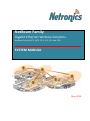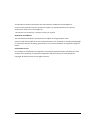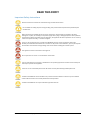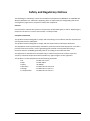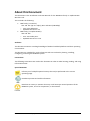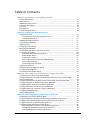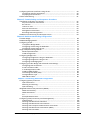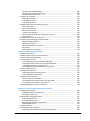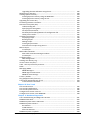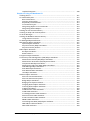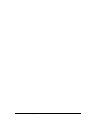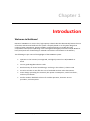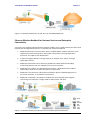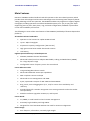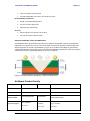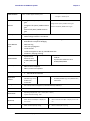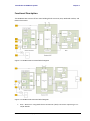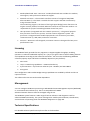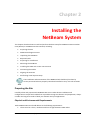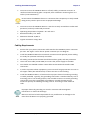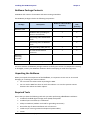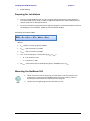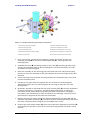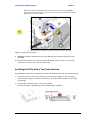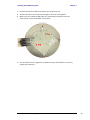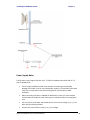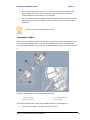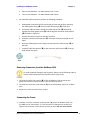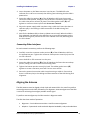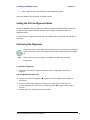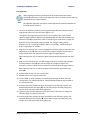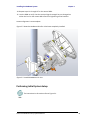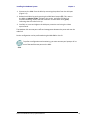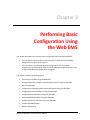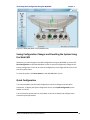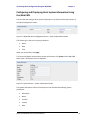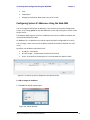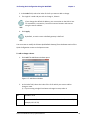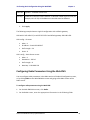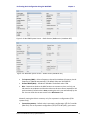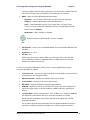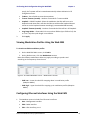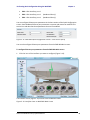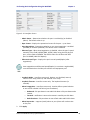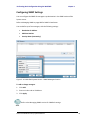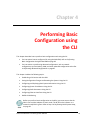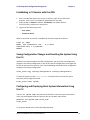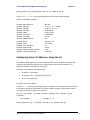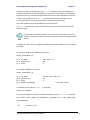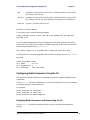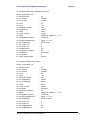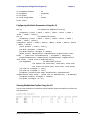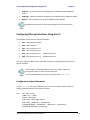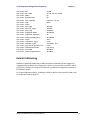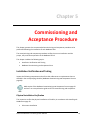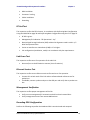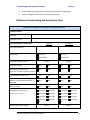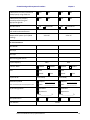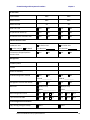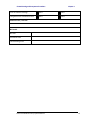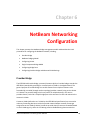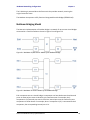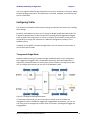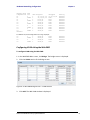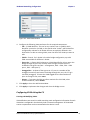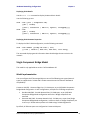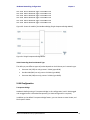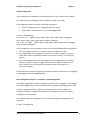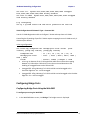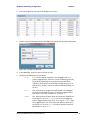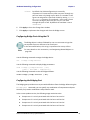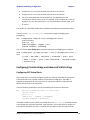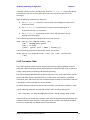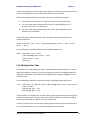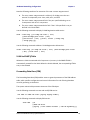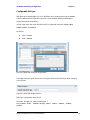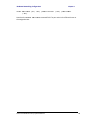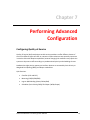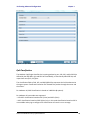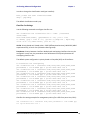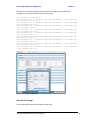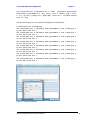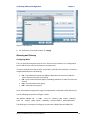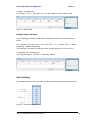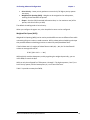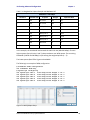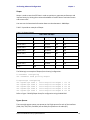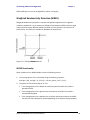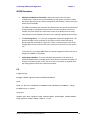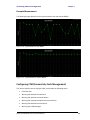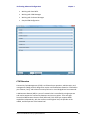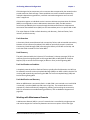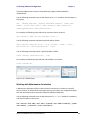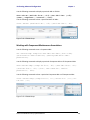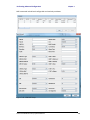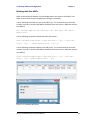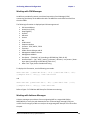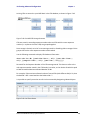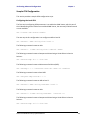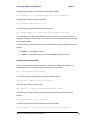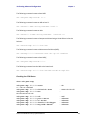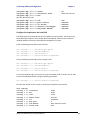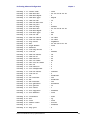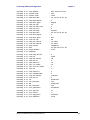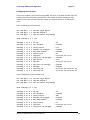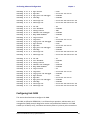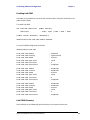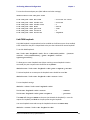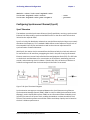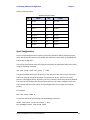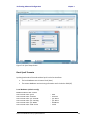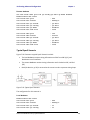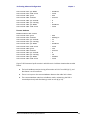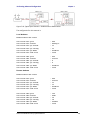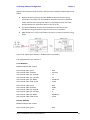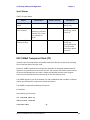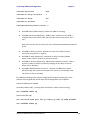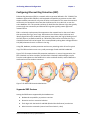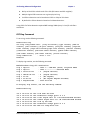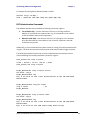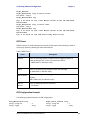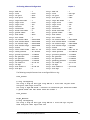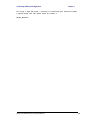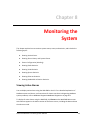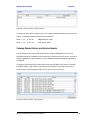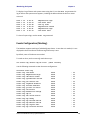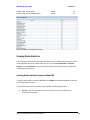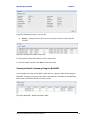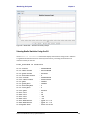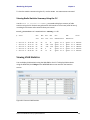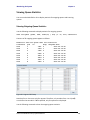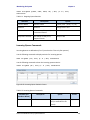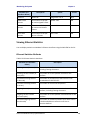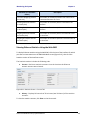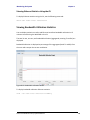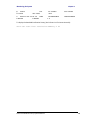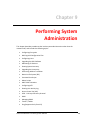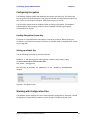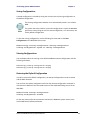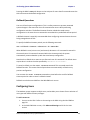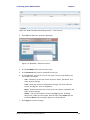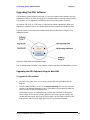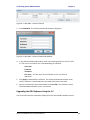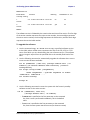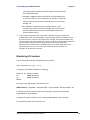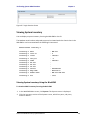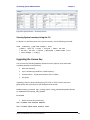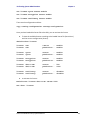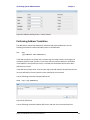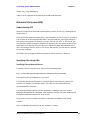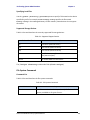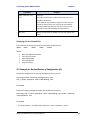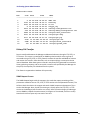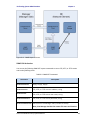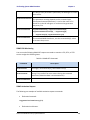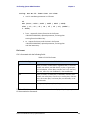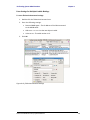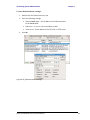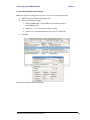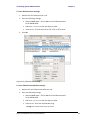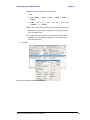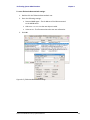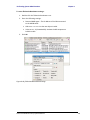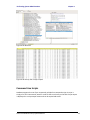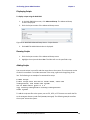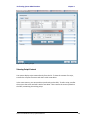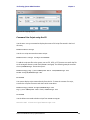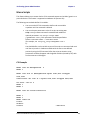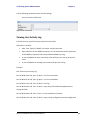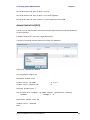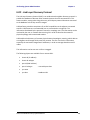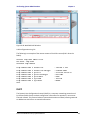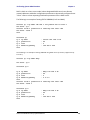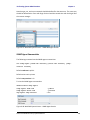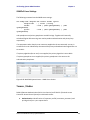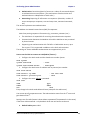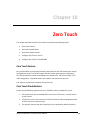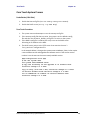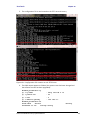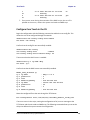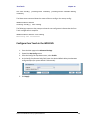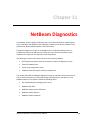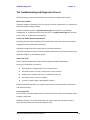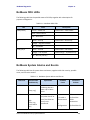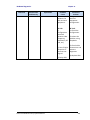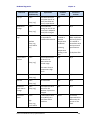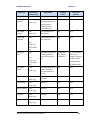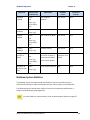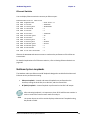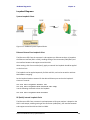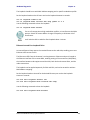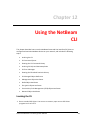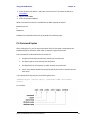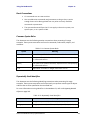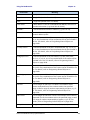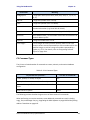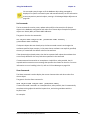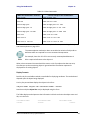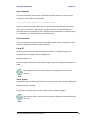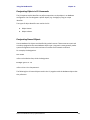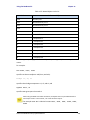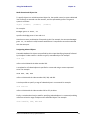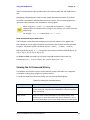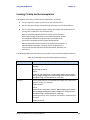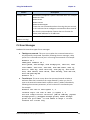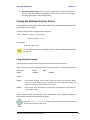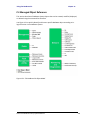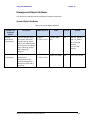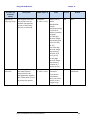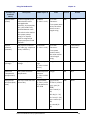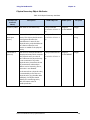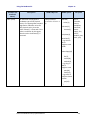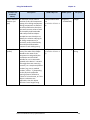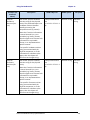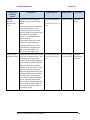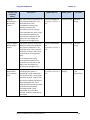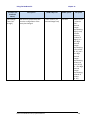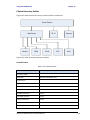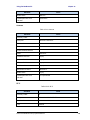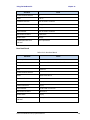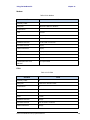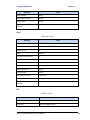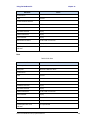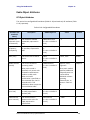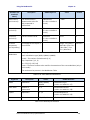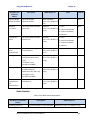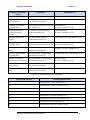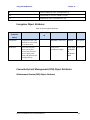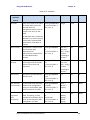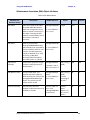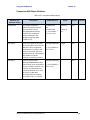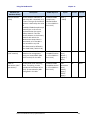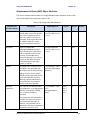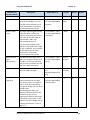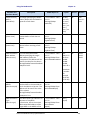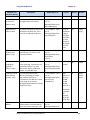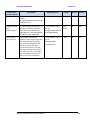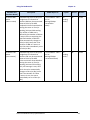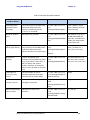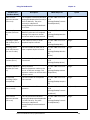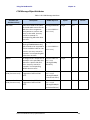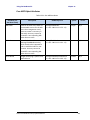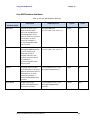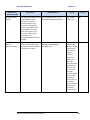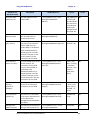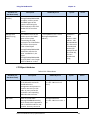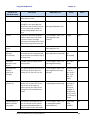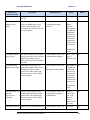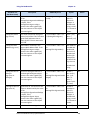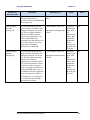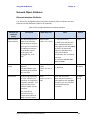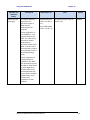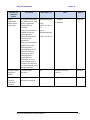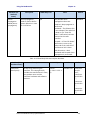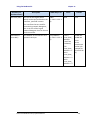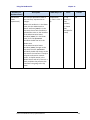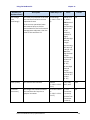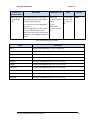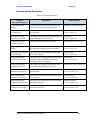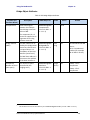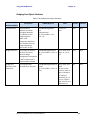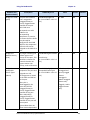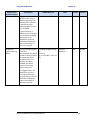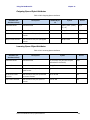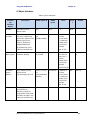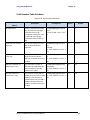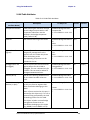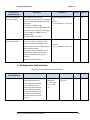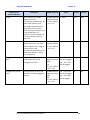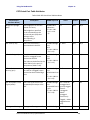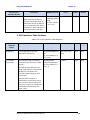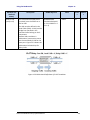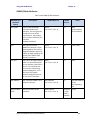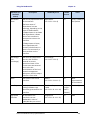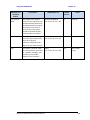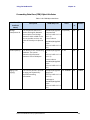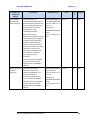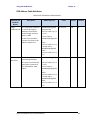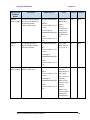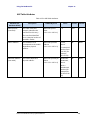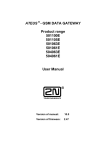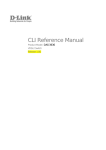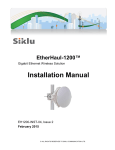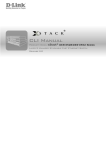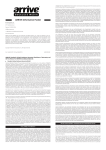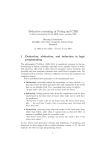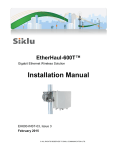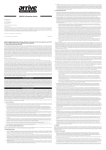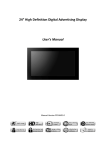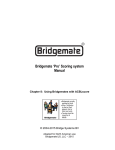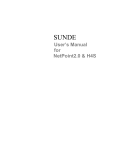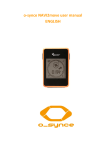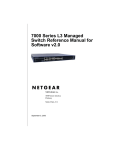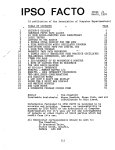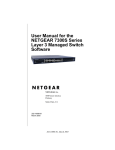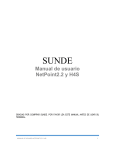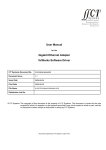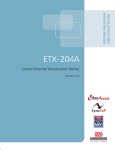Download NetPointPro Family System Manual
Transcript
NetBeam Family Gigabit Ethernet Wireless Solutions NetBeam Family (M71, M72, 1G1, 1G2, 2G2 and 2G2) SYSTEM MANUAL May 2014 This document contains information that is proprietary to Netronics Technologies Inc. No part of this publication may be reproduced, modified, or distributed without prior written authorization of Netronics Technologies Inc. This document is provided as is, without warranty of any kind. Statement of Conditions The information contained in this document is subject to change without notice. Netronics shall not be liable for errors contained herein or for incidental or consequential damage in connection with the furnishing, performance, or use of this document or equipment supplied with it. Information to User Any changes or modifications of equipment not expressly approved by the manufacturer could void the user's authority to operate the equipment and the warranty for such equipment. Copyright © 2011 by Netronics. All rights reserved. Netronics NetBeam Family System Manual 2 READ THIS FIRST! Important Safety Instructions Read and save these instructions. Heed all warnings. Follow all instructions. Do not defeat the safety purpose of the grounding. Only use attachments/accessories specified by the manufacturer. Refer all servicing to qualified service personnel. Servicing is required when the apparatus has been damaged in any way. For example, if the power-supply cord or plug is damaged, liquid has been spilled on the apparatus, objects have fallen into the apparatus, the apparatus has been exposed to rain or moisture, it does not operate normally, or has been dropped. There is a risk of personal injury or death if the NetBeam antennas come near electric power lines. Carefully read and follow all instructions in this manual. By nature of the installation, you may be exposed to hazardous environments and high voltage. Use caution when installing the outdoor system. This apparatus must be connected to earth ground. Do not open the unit. There is a risk of electric shock inside. You are cautioned that any change or modification not expressly approved in this manual could void your authority to operate this equipment. There are no user-serviceable parts inside. All service must be performed by qualified personnel. The Netronics NetBeam can be installed in wet, outdoor locations. Make sure closure caps are installed and all cable connections are securely fastened and waterproofed. The Netronics NetBeam can only be used with approved antennas. Netronics NetBeam Family System Manual 3 Safety and Regulatory Notices The following are mandatory notices for installation and operation of NetBeam 71-76/81-86 Ghz Wireless Backhaul Link. Indications appearing here are required by the designated government and regulatory agencies for purposes of safety and compliance. General Do not install or operate this System in the presence of flammable gases or fumes. Operating any electrical instrument in such an environment is a safety hazard. European Commission This product has been designed to comply with CE markings in accordance with the requirements of European Directive 1995/5/EC. This product has been designed to comply with the requirements of European Directives. This equipment must be permanently earthed for protection and functional purposes. To make a protective earth connection, use the grounding point located on the System ODU using a minimum amount of 16AWG grounding cable or according to local electrical code. This apparatus is intended to be accessible only to authorized personnel. Failure to prevent access by unauthorized personnel will invalidate any approval given to this apparatus. This product is in full compliance with the following standards: • RF • EMC • Safety • Operation • Storage • Transportation EN 302 217-3 1.3.1 EN 301 489-4 IEC 60950 EN 300 019-1-4 Class 4.1E EN 300 019-1-1 Class 1.2 EN 300 019-1-2 Class 2.2 Netronics NetBeam Family System Manual 4 About this Document This document is the Installation and User Manual for the NetBeam family 71-76/81-86 GHz Wireless Link. This includes the following: TDD family (71-76 Ghz): 1G1 and 1G2 (up to 1 Gbps), M71 and M72 (700 Mbps) o Two active GbE ports o Updated SW version 3.3 FDD family (71-76/81-86 Ghz): 2G1 and 2G2 o o Four active Gbe ports Updated SW version 5.1.0 Audience This document assumes a working knowledge of wireless backhaul platforms and their operating environments. This document is intended for use by all persons who are involved in planning, installing, configuring, and using the NetBeam system. Conventions The following conventions are used in this document in order to make locating, reading, and using information easier. Special Attention Informs you of a helpful optional activity that may be performed at the current operating stage. Provides important and useful information. Describes an activity or situation that may or will interrupt normal operation of the NetBeam system, one of its components, or the network. Netronics NetBeam Family System Manual 5 Table of Contents Chapter 1 Introduction to the NetBeam System System Applications..................................................................................................... Main Features............................…………………………………………………………..…….…….....…. NetBeam Product Family……....……………………………………………………………..………….....…. Functional Description............................……….……………………………………..………….....…. Licensing............................……………………………………………………………..………….…….....…. Management............................……………………………………………………………..………….....…. Technical Specifications............................…………………………………………....………….....…. 13 15 16 18 19 19 19 Chapter 2 Installing the NetBeam System Preparing the Site........................................................................................................ Physical and Environmental Requirements……………………….……..……………….....…. Cabling Requirements..............................….....…….…………………..……………...…...…. NetBeam Package Contents………...............….…………………………………………..…………….. Unpacking the NetBeam.................………………………………………….…………..………………… Required Tools................………………………………………………………………………………………… Preparing for Installation................………………………………………….…………………………….. Mounting the NetBeam.................………………………………………….…………………….……….. Installing the ODU with a Two Foot Antenna....………………………………….…………………… Connecting the Cables…………….................………………………………………….…….………..….. Grounding the NetBeam and Cables.................………………………….…..………………… Power Supply Notes................……………………………………………….…….………………….. Preparing the Cables................………………………………………….……………………………… Removing Connectors from the NetBeam ODU.................……………………………….. Connecting the Power................………………………………………….…………………………… Connecting Other Interfaces................…………….………………………….…………………… Aligning the Antenna................……………………………….………..……………….…………………… Setting the ODU to Alignment Mode.......................………………………………………………… Performing the Alignment…………..............………………………………………….………………….. Performing Initial System Setup................………………………………………….…………………… 20 20 21 22 22 22 23 23 25 28 29 30 31 32 32 33 33 34 34 36 Chapter 3 Performing Basic Configuration Using the Web EMS Connecting to the ODU Using the Web EMS.............................................................. Saving Configuration Changes and Resetting the System Using the Web EMS ……… Quick Configuration……………………………………………………………………...................……….. Configuring and Displaying Basic System Information Using the Web EMS……………. Configuring System IP Addresses Using the Web EMS …………………….……………….……. Configuring Radio Parameters Using the Web EMS …………………….…………………….…… Viewing Modulation Profiles Using the Web EMS…………………….………………………….…. Configuring Ethernet Interfaces Using the Web EMS…………………….………………………... Configuring SNMP Settings ……….…………………………………………………………………………… Default VLAN Setting ……….……………………………………………………….…………………………… 39 40 40 41 42 44 47 47 50 51 Chapter 4 Performing Basic Configuration using the CLI Establishing a CLI Session with the ODU……………….................................................... Saving Configuration Changes and Resetting the System Using the CLI………..……….. Configuring and Displaying Basic System Information Using the CLI………….……….…. Configuring System IP Addresses Using the CLI……..……………………………….……………… Configuring Radio Parameters Using the CLI…………………………..……………………………… Displaying Radio Parameters and Status Using the CLI…………..…….….....………….. Configuring the Radio Parameters Using the CLI..………………….……………………….. Viewing Modulation Profiles Using the CLI…………………………..…………………………. Netronics NetBeam Family System Manual 53 53 53 54 56 56 58 58 6 Configuring Ethernet Interfaces Using the CLI……………………….………………....………….. Configuring Interface Parameters……………………….……..............................……….. Displaying Interface Status…………………….…………………………………………...………….. Default VLAN Setting…………………………………………………….………………….…............…….. 59 59 60 61 Chapter 5 Commissioning and Acceptance Procedure Installation Verification and Testing…………………….………....…….……………........….…….. Physical Installation Verification…………….…….…...………………………….......……...….. RF Link Test……………………………………..…………………..…………..…………….....……...….. Link Errors Test……………………..…….........…………………………..…………….....…..………. Ethernet Services Test....................……….……………………………..………………..……….. Management Verification……………..……………………………………………………………...… Recording ODU Configuration…..…..……………………………………………………………..… NetBeam Commissioning and Acceptance Form…………….………………………............… 62 62 63 63 63 63 63 64 Chapter 6 NetBeam Networking Configuration Provider Bridge….…….........................……….………….………………….………….........…….…… NetBeam Bridging Model…….…………..…..…………..…………………………….………….......….. Configuring VLANs……………..……………………….........…………………..…………………....…..…. Transparent Bridge Mode………………........................…………………………………........ Configuring VLANs Using the Web EMS…….………………………………………..........…... Configuring VLANs Using the CLI……………………..................……………………............ Single Component Bridge Model………………………………………….................................... Model Implementation………………..…………........................................................... VLAN Configuration………...…………………………………............................………………… Configuring Bridge Ports……….…………………………………………..................................…… Configuring Bridge Ports Using the Web EMS…….………………………..………….......... Configuring Bridge Ports Using the CLI……….…………………………………………............ Configuring the Bridging Port….…………………………………………..............………………. Configuring Provider Bridge and Advanced VLAN Settings.……………………………………. Configuring PEP Virtual Ports….……………………….……………………………..............…… S-VID Translation Table…….………………………………………………..…………..............…… C-VLAN Registration Table…….…………………………………………............................…… VLAN-to-SNMP ifTable……….…………………………………………...............................…… Forwarding Data Base (FDB)….…………………………………………............................…… Configurable Eth-type…….…………………………………………...................................…… FDB Address Table….…………………………………………...........................................…… 68 69 70 70 71 72 74 74 75 77 77 79 79 80 80 81 82 83 83 84 85 Chapter 7 Performing Advanced Configuration Configuring Quality-of-Service.................................................................................... QoS Classification................................................................................................. Metering and Coloring......................................................................................... QoS Scheduling ………………………………................................................................... Weighted Random Early Detection (WRED)………………………...................................... WRED Functionality …………………………..………………………....................................... WRED Parameters ………………..……………………………............................................... CLI ……………………………………......…………….............................................................. Example Measurement………………..……….............................................................. Configuring CFM (Connectivity Fault Management)…………....................................... CFM Overview ………………………………………..……..................................................... Working with Maintenance Domains ……………………………………….…….................. Working with Maintenance Associations……………………..………………………….......... Working with Component Maintenance Associations …………………..................... Working with Maintenance End Points (MEPS)………………………………................... Working with Peer MEPs …………………………………………………….............................. Netronics NetBeam Family System Manual 87 88 93 94 98 98 99 99 100 100 101 102 103 104 105 107 7 Working with CCM Messages ……………………………………………………....................... Working with Linktrace Messages ……………………………………………………................ Sample CFM Configuration ……………………………………………………........................... Configuring Link OAM……..………………………….............................................................. Enabling Link OAM………………………..………….......................................................... Link OAM Discovery……………………………………....................................................... Link OAM Loopback……………………………………....................................................... Configuring Synchronous Ethernet (SyncE)….............................................................. SyncE Overview………………………………………………................................................... SyncE Configuration………………………………………………............................................ Basic SyncE Scenario………………………………………………………................................... Typical SyncE Scenario……………………………………………………................................... Electrical 10/100/1000 Ports Setting for SyncE………………………........................... SyncE Alarms……………………………………….............................................................. IEEE 1588v2 Transparent Clock (TC)…………….............................................................. Configuring Ethernet Ring Protection (ERP)…............................................................. Supported ERP Features……………………………......................................................... ERP Ring Commands………………………………………………........................................... ERP Administrative Commands……………………………………………………..................... ERP Timers……………………………………………………..................................................... ERP Configuration Example………………………......................................................... 108 108 110 117 118 118 119 120 121 121 123 124 128 129 129 131 131 132 133 134 134 Chapter 8 Monitoring the System Viewing Active Alarms................................................................................................ Viewing Alarm History and System Events................................................................. Events Configuration (Masking)……..……………………….........………………..........………….… Viewing Radio Statistics.............................................................................................. Viewing Radio Statistics Using the Web EMS....................................................... Viewing a Statistics Summary Using the Web EMS…….....................………………… Viewing Radio Statistics Using the CLI………………………………………......................... Viewing Radio Statistics Summary Using the CLI……............................................ Viewing VLAN Statistics…………………………………………...........……………………………………. Viewing Queue Statistics…….……………………..................…………………………………………… Viewing Outgoing Queue Statistics……….…………..…..................………………………… Incoming Queues Commands……….…………………….......................……………………… Viewing Ethernet Statistics…….……………………..................……………………………………….. Ethernet Statistics Attributes……….……………………...........…………………………………. Viewing Ethernet Statistics Using the Web EMS…….……………………...................... Viewing Ethernet Statistics Using the CLI…….……………………..................……………. Viewing Bandwidth Utilization Statistics….……………………..................……………………… 137 138 139 140 140 141 142 143 143 144 144 145 146 146 147 148 148 Chapter 9 Performing System Administration Configuring Encryption............................................................................................... Loading Encryption License Key........................................................................... Setting up a Static Key.......................................................................................... Working with Configuration Files............................................................................... Saving Configurations........................................................................................... Viewing Configurations........................................................................................ Restoring the Default Configuration.................................................................... Rollback Operations............................................................................................. Configuring Users........................................................................................................ Upgrading the ODU Software..................................................................................... Upgrading the ODU Software Using the Web EMS.............................................. Netronics NetBeam Family System Manual 151 151 151 151 152 152 152 153 153 155 155 8 Upgrading the ODU Software Using the CLI......................................................... Monitoring CLI Sessions.............................................................................................. Viewing System Inventory.......................................................................................... Viewing System Inventory Using the Web EMS................................................... Viewing System Inventory Using the CLI.............................................................. Upgrading the License Key.......................................................................................... Performing Address Translation................................................................................. Netronics File System (SFS)......................................................................................... Understanding SFS............................................................................................... Specifying Files Using URLs................................................................................... File System Commands........................................................................................ SFS Example for Backup/Restore of Configuration file........................................ History File Transfer............................................................................................. Command Line Scripts................................................................................................ Displaying Scripts.................................................................................................. Running Scripts..................................................................................................... Adding Scripts....................................................................................................... Viewing Script Content......................................................................................... Command Line Scripts using the CLI..................................................................... Macro Scripts.............................................................................................................. CLI Example.......................................................................................................... MAC Table Limitations................................................................................................ MAC Table Limitation Setting Procedure............................................................. CLI Example.......................................................................................................... Configuring NTP.......................................................................................................... NTP Configuration................................................................................................ Viewing User Activity Log........................................................................................... Access Control List (ACL)............................................................................................. LLDP - Link Layer Discovery Protocol.......................................................................... DHCP........................................................................................................................... Managing SNMP......................................................................................................... SNMP Managers................................................................................................... SNMP Agent Communities................................................................................... SNMPv3 Users Settings........................................................................................ Tacacs+ / Radius......................................................................................................... Ping (Supported only from CLI)................................................................................... Traceroute (Supported Only in CLI)............................................................................ Traceroute CLI Commands................................................................................... 156 158 159 159 160 160 162 163 163 163 164 165 166 177 178 178 178 179 180 181 181 182 182 182 183 183 184 185 186 187 189 189 190 191 191 193 194 194 Chapter 10 Zero Touch Zero Touch Feature..................................................................................................... Zero Touch Predefinitions........................................................................................... Zero Touch System Process........................................................................................ Configure Zero Touch in the CLI ................................................................................. Configure Zero Touch in the WEB EMS....................................................................... 195 195 196 198 199 Chapter 11 NetBeam Diagnostics The Troubleshooting and Diagnostics Process ……………………...........................…….… NetBeam ODU LEDs.……………………………...…………..…………….….......................………... NetBeam System Alarms and Events ………………..…………….….……..………………………… NetBeam System Statistics...................……...…......…................................................. RF Statistics..........................................................…………...…….......…………………… VLAN Statistics..........................................................…………...…….......………………. Ethernet Statistics...................................................……………..….......………………… NetBeam System Loopbacks......................................................…………...…….......….. Netronics NetBeam Family System Manual 201 202 202 206 207 207 208 208 9 Loopback Diagrams...............................................................…………...…….......….. 209 Chapter 12 Using the NetBeam CLI Invoking the CLI..........................……………………………......…………..…………….…......…….. CLI Command Syntax…………………………………..…………..……………..…............………......... Basic Conventions…………………….............................................…………........……….. Common Syntax Rules…………..………………………............…….………………..……………. Repeatedly Used Identifiers………………………….............…............….……………….….. CLI Command Types………………………….............…............………….………………………. Designating Objects in CLI Commands………………………….............…............………. Designating Named Objects………………………….............………….............………….….. Viewing the CLI Command History………………………….............…..................………….…. Invoking CLI Help and Autocompletion……………………….............….............………….….. CLI Error Messages………………………….............….........................………….………………….. Viewing the NetBeam Statistics History………………………….............…......................... Using Statistics Intervals………………………….............…............………….………………… CLI Managed Object Reference………………………….............…............………….……………. Management Object Attributes………………………….............…......................………….….. System Object Attributes………………………….............…............…………………...….…. Physical Inventory Object Attributes………………………….............................…........ Physical Inventory Entities………………………….............…............……………………..…. Radio Object Attributes………………………….............…...................................………….…. RF Object Attributes………………………….............…............…………………………..….….. Radio Statistics………………………….............…..........................................………….…. Encryption Object Attributes………………………….............…............………………….…….…. Connectivity Fault Management (CFM) Object Attributes..........…............………….…. Maintenance Domain (MD) Object Attributes………………………….............….......... Maintenance Association (MA) Object Attributes………………………….................... Component MA Object Attributes………………………….............…............………….…. Maintenance End Point (MEP) Object Attributes………………………….............…..... CCM Message Object Attributes………………………….............…............………….……. Peer MEP Object Attributes………………………….............…............………….…………… Peer MEP Database Attributes………………………….............…............………….………. LTR Object Attributes………………………….............…............………….…………………….. Network Object Attributes………………………….............…............………….…………………… Ethernet Interface Attributes………………………….............…............………….…………. Ethernet Statistic Descriptions………………………….............…............…………………… Bridge Object Attributes………………………….............…............………….………………… Bridging Port Object Attributes………………………….............…............………….…...... Outgoing Queue Object Attributes………………………….............…............……………. Incoming Queue Object Attributes………………………….............…............……………. IP Object Attributes………………………….............…............………….……………………….. VLAN Common Table Attributes………………………….............…............………….…….. VLAN Table Attributes………………………….............…............………….……………………. C-LAN Registration Table Attributes………………………….............…......................... PEP Virtual Port Table Attributes………………………….............…............………….…... S-VID Translation Table Attributes…………………………............…............………….….. SNMP ifTable Attributes………………………….............…............………….………………... Forwarding Data Base (FDB) Object Attributes………………………….............…........ FDB Address Table Attributes………………………….............…............………….………… ARP Table Attributes………………………….............…............………….……………………… Netronics NetBeam Family System Manual 211 212 213 213 213 215 219 219 222 223 224 225 225 226 227 227 230 237 243 243 245 247 247 247 249 250 252 260 261 262 265 270 270 278 279 280 283 283 284 285 286 287 289 290 292 295 297 299 10 Netronics NetBeam Family System Manual 11 Chapter 1 Introduction Welcome to NetBeam! Netronics’ NetBeam is a carrier-class, high-capacity E-band radio that dramatically lowers the cost of wireless and Ethernet backhaul. The system is uniquely based on an all-silicon design that results in fewer components, greater reliability, and pricing that is up to 80% less than comparable radio systems. Operating in the uncongested and lightly licensed 71-76/81-86 Ghz Eband, TCO (total cost of ownership) is reduced even further to the lowest in the industry. The following are just some of the highlights of the NetBeam system: Operates in the licensed, uncongested, and lightly licensed 71-76/81-86Ghz Eband Carrier-grade Gigabit Ethernet radio Revolutionary all-silicon-based design, resulting in the industry’s lowest TCO Priced at as little as one-fifth the cost of available wireless radio alternatives Green design providing for extremely low power consumption, small form factor, and easy installation Perfect wireless backhaul solution for mobile operators, business service providers, and enterprises Netronics NetBeam Family System Manual 12 Introduction to NetBeam System Chapter 1 Figure 1-1: NetBeam 1G1 System System Applications Wireless Backhaul for 2G, 3G, 4G, LTE, and WiMAX Networks High-capacity Gigabit Ethernet backhaul at the lowest TCO in the industry enables mobile operators to provide data-intensive services profitably and reliably. NetBeam uses the uncongested and interference-free licensed E band 71-76/8186Ghz wireless spectrum, enabling fast and efficient frequency and network planning and deployment. As a bonus, licensing registration processes for this band are cheaper, simpler, and quicker. With 1 Gbps throughput, the NetBeam radio future-proofs the backhaul network to meet the growth in demand for data capacity from 4G, LTE, and WiMAX installations. Carrier-class Ethernet provides QoS and OAM with standards-based support for ring, mesh, and multi add-drop topologies, assuring resiliency and high availability. NetBeam’s bandwidth-aware QoS mechanism differentiates between multiple services, guaranteeing efficient transport of timing, signaling, voice, video, web surfing, and more. Advanced timing over packet handling (SyncE, IEEE 1588) enables migration to packet-based backhaul. All-outdoor unit eliminates co-location fees and costs associated with indoor installations, and enables fast deployment at any cell-site. Low power consumption delivers 80% energy savings. Introduction to NetBeam System Chapter 1 Figure 1-2: Wireless Backhaul for 2G, 3G, 4G, LTE, and WiMAX Networks Ethernet Wireless Backhaul for Business Services and Enterprise Connectivity A low cost, high capacity Ethernet wireless solution enables you to rapidly extend your fiber reach beyond your existing fiber footprint or to expand your enterprise network. NetBeam operates in the licensed E-band 71-76/81-86Ghz wireless spectrum, with significantly lower licensing fees and simpler and quicker licensing registration processes, for rapid service deployment. 1 Gbps throughput delivers enough capacity to support voice, video, and high speed data services. NetBeam’s advanced Carrier Ethernet capabilities enable differentiated QoS, maintaining diverse SLAs for multiple services and customers. NetBeam’s all-outdoor unit eliminates the need for a dedicated indoor cabinet and enables rapid roll-out with minimal site preparation. NetBeam’s zero footprint and flexible installation options enable deployment in any urban, business, or residential environment. NetBeam’s low power consumption enables the use of standard PoE supplies, connecting the radio with a single cable for both power and data. 1-3: Wireless Backhaul for Business Services and Enterprise Connectivity Netronics NetPoint Pro Family System Manual 14 Introduction to NetBeam System Chapter 1 Main Features Netronics’ NetBeam wireless backhaul radio link operates in the new E-band spectrum, which provides clear technological and economic advantages over the existing lower frequency bands. Taking advantage of the new spectrum, the NetBeam enables easy migration to support Gigabit throughput, enabling operators to enhance bandwidth capacity on a “pay as you grow” basis. Supporting point-to-point, daisy-chain, ring, and mesh configurations, NetBeam system offers carrier class availability and services. The following are some of the main features of the NetBeam (availability of features depends on platform): All-Outdoor Packet E-band Radio Operates in the licensed 71-76/81-86 GHz E-band Up to 1 Gbps throughput Asymmetric capacity configuration [TDD version] High gain narrow beam-width directional antenna Low latency Highest Spectral Efficiency in E-band Spectrum 250 MHz, 500 MHz channel bandwidth Advanced hitless/errorless Adaptive Bandwidth, Coding and Modulation (ABCM) for a large dynamic range Configurable center frequency across the entire band Carrier Ethernet Inside: Integrated Gigabit Ethernet switch Advanced bandwidth-aware QoS capabilities MEF compliant services and QoS Advanced service management and OAM SyncE, optimized transport of IEEE 1588 and IEEE 1588TC Ring, mesh, and Link Aggregation (1+1, 2+0) for carrier class availability and resiliency Standard-based for seamless integration into existing networks and multi-vendor interoperability Seamless software upgrades to MPLS, IP, and beyond Carrier Grade: CLI, SNMP, or web-based local and remote management Extremely high reliability with high MTBF Designed for ultra-low MTTR without the need for antenna realignment Green Design: Zero footprint, all-outdoor, extremely light weight Netronics NetBeam Family System Manual 15 Introduction to NetBeam System Chapter 1 Ultra low power consumption Standard IEEE 802.3 at Power over Ethernet (PoE) Quick and Easy Installation Rapid and flexible deployment Precise antenna alignment Minimal site preparation Security Advanced AES encryption and security Narrow and secure beam-width Adaptive Bandwidth, Coding and Modulation The NetBeam family implements hitless/errorless adaptive bandwidth, coding and modulation adjustment to optimize the over-the-air transmission and prevent weather-related fading from disrupting traffic on the link. The NetBeam can gain up to 21 dB in link budget by dynamically adapting: Modulation, FEC coding rates, and channel bandwidth dropping the traffic according to the QoS priority (see Configuring Quality-of-Service on page 87). F 1-4: Hitless Adaptive Bandwidth, Coding and Modulation NetBeam Product Family Feature NetBeam 1G NetBeam M7 NetBeam 2G Frequency 71-76 GHz 71-76/81-86 GHz Duplexing TDD FDD Modulation Schemes- ABCM QPSK/QAM16/QAM64 Up to 1000Mbps System throughput half-duplex QPSK/QAM16 QPSK/QAM16/QAM64 700Mbps Up to 1000Mbps half-duplex full-duplex Netronics NetBeam Family System Manual 16 Introduction to NetBeam System Chapter 1 4xGE Traffic Interfaces - 2xCopper+ 2xFiber ports 2 x GE – combo copper and fiber ports - 1xCopper+ 3xFiber ports Antenna Integrated 1ft (26cm) 42dBi antenna gain Integrated 1ft (31cm) 43dBi antenna gain External 2ft (65cm) 50dBi antenna gain Integrated 1ft (31cm) 43dBi antenna gain External 2ft (65cm) 50dBi antenna gain Power specifications PoE+ (IEEE 802.3at) Wide-voltage interface: ±22-60VDC Carrier Ethernet inside VLAN/VLAN stacking (QinQ- IEEE 802.1ad Provider Bridge) IEEE 802.1d Transparent Bridging MAC learning Link state propagation Jumbo frames Traffic management- 802.1p, DSCP & MPLS EXP Scheduler, Shaping, Policing Synchronous Ethernet ITU-T G.8261/8262/826 4 MEF services compliant MEF 9,14 and 21 complaint Synchronization MEF compliant Security 1588 TC Synchronous Ethernet ITU-T G.8261/8262/8264 Eth OAM (IEEE802.1ag/Y.1731/IEEE802.3ah) G.8032 ERPS 1. AES 128-bit and 256-bit Eth OAM (IEEE802.1ag/Y.1731/ IEEE802.3ah) G.8032 ERPS Management Out of band, Inband management, Embedded WEB GUI, SNMPv2/3 Conformance ETSI EN 302 217-4, CE marked, EMC, safety Environmental characteristic Operating Temperature- -45° ÷ +55°C (-49° ÷ +131°F) Ingress Protection Rating - IP67 Dimensions 24.5 cm x 22.5 cm x 5 cm ODU + Antenna 31cm(Dia. x Depth)-31 cm x 11 cm 24.5 cm x 22.5 cm x 7 cm ODU + Antenna 31cm (Dia. x Depth) -31 cm x 13 cm ODU + antenna (31 cm): 3.5 kg ODU + antenna (31 cm): 4 kg Advanced L2 features (H x W x D) Weight Netronics NetBeam Family System Manual 17 Introduction to NetBeam System Chapter 1 Functional Description The NetBeam ODU consists of four main building blocks: Antenna, RFIC, Baseband modem, and Network processor. 1-5: NetBeam M7 Functional Block Diagram 1-6: NetBeam 2G Functional Block Diagram RFIC – Netronics’ integrated Silicon Germanium (SiGe) transceiver operating at 7176/81-86 Ghz. Netronics NetBeam Family System Manual 18 Introduction to NetBeam System Chapter 1 Modem/Baseband ASIC – Netronics’ modem/baseband ASIC includes the modem, FEC engines, and Synchronous Ethernet support. Network Processor – The network interface consists of integrated 100/1000 Ethernet MAC I/F. The block is suitable for both copper and fiber interfaces by using the external PHY. The networking engine is the heart of the high speed bridge/router function. The engine receives packets from both Ethernet interfaces and from the modem. It is responsible for proper forwarding between these four ports. Host processor (integrated with the network processor) – The general purpose host processor controls the system, and the antenna alignment system. The processor is integrated with standard peripherals such as memory controller, communication I/F, WD, GPIO, and motor controller. Antenna – Netronics’ self-designed, innovative antenna is designed for best priceperformance ratio. Licensing The NetBeam family provides for easy migration to support Gigabit throughput, enabling operators to enhance bandwidth capacity on a “pay as you grow” basis as well as adding features and capabilities according to their networks evolutions. You can order the following NetBeam software (capacity steps and feature availability depend on your platform): Data rates Layer 2 networking capabilities – OAM and Resiliency Synchronization – Synchronous Ethernet (ITU-T G.8261) and IEE-1588TC Encryption Vlan configuration and Provider-Bridge settings capabilities are enabled by default and do not require a license. The software licenses are serial number dependent. Management You can manage a NetBeam system using a Web-Based Element Management System (Web EMS) or a Command Line Interface (CLI). The CLI is compatible with SNMP. Advanced network features must be managed using the CLI. The NetBeam system features a wide range of built-in indicators and diagnostic tools for advanced OAM functionality. The system is designed to enable quick evaluation, identification, and resolution of operating faults. See NetBeam Diagnostics on page 201. Technical Specifications For detailed technical specifications please refer to the datasheet. Netronics NetBeam Family System Manual 19 Chapter 2 Installing the NetBeam System This chapter describes how to install and perform the basic setup for NetBeam antenna outdoor units (ODUs) in a NetBeam wireless network, including: Preparing the Site NetBeam Package Contents Unpacking the NetBeam Required Tools Preparing for Installation Mounting the NetBeam Installing the ODU with a Two Foot Antenna Connecting the Cables Aligning the Antenna Performing Initial System Setup The installation and maintenance of the NetBeam link should only be done by service personnel who are properly trained and certified to carry out such activities. Preparing the Site Carefully select and prepare each NetBeam ODU site to make device installation and configuration as simple and trouble-free as possible. During site selection and preparation, always consider the long-term needs of both your network and your applications. Physical and Environmental Requirements Each NetBeam ODU site should adhere to the following requirements: There must be a clear, unobstructed line-of-sight between ODU nodes. Netronics NetPoint Pro Family System Manual 20 Installing the NetBeam System Chapter 2 You must mount the NetBeam ODU on a fixed, stable, permanent structure. A reinforced steel mounting pole is required, with a diameter measuring from 2 -4 inches (5-10 centimeters). Do not mount the NetBeam device on a structure that is temporary or easily moved. Doing so may result in poor service or equipment damage. You must mount the NetBeam ODU in a site that is easily accessible to authorized personnel, and only authorized personnel. Operating temperature: between -45° and +55°C. Relative humidity: 0 to 100%. Maximum altitude: 4,500 m. Ingress Protection rating: IP67. Cabling Requirements Ensure that your power connection cable matches the NetBeam power connector pin-outs. See Figure 2 4 for the DC power connector pin-out diagram. Install the NetBeam ODU where network connections and optional power cabling are ready for operation and easily accessible. All cabling connected to the ODU should be outdoor-grade, with UV protection. Use a two-wire cable (14-18 AWG) to connect the power supply to the ODU. You should use shielded outdoor Cat5e cables terminated with metallic RJ45 connectors. In order to protect indoor equipment, you must install surge protection circuits on all copper cables (DC and Ethernet) on their entrance to the building. Install the NetBeam ODU in a location where proper electrical outdoor grounding is readily available. Typically, the grounding connection is attached directly to th e mounting pole. If not already present, then suitable structure-to-earth grounding connections must be created before installation. Ground the ODU using a minimum quantity of 16AWG grounding cable or according to local electrical code. Improper electrical grounding can result in excessive electromagnetic interference or electrical discharge. Netronics will not be held responsible for any malfunction or damage in the event that the ODU is not properly grounded. Netronics NetPoint Pro Family System Manual 21 Installing the NetBeam System Chapter 2 NetBeam Package Contents A NetBeam link consists of two ODUs and two mounting assemblies. The NetBeam package includes the following components: NetBeam 1G1 and M71 Quantity NetBeam 2G1 Quantity NetBeam ODU (including 1ft antenna and radome) 1 1 Connecting cable All-Weather shells 3 6 Package Description NetBeam ODU Connecting fiber All-Weather shells 1 Unit grounding cable (90 cm) 1 1 DC cable terminal block connector 1 1 NetBeam mounting assembly 1 1 NetBeam mounting assembly You must examine all NetBeam package contents carefully upon arrival. If a component is missing or damaged, contact your NetBeam distributor before attempting to install the equipment. Unpacking the NetBeam When you unpack the components of the NetBeam, it is important to use care so as to avoid damaging or scratching the antenna radome: Do not touch the radome when unpacking the ODU. Do not rest the ODU face down or touch the radome. It is crucial to prevent contact between the radome and other objects. Required Tools Ensure that you have the following tools with you when performing a NetBeam installation: Standard handheld digital voltage meter (DVM) with probes Standard open-end wrench, 13 millimeter Philips screwdriver (medium size head for grounding connection) 8mm Allen key for ODU installation with 2 ft antenna Cable ties (for securing network and optional power cables) Cutter Netronics NetPoint Pro Family System Manual 22 Installing the NetBeam System Chapter 2 Cable labeling Preparing for Installation You must install NetBeam units in pairs, working with two technicians. One technician must be located at each node, in order to align and calibrate each antenna ODU with its remote node pair for best performance. You must calculate the expected receive signal strength for each antenna ODU (read from the DVM) prior to installation, based on the network link budget. Calculating the expected RSSI: RSSI = Ptx + Gant1 – LFS – Attatm + Gant2 Where: Ptx – ODU’s Tx Power (typically +5dBm) Gant1 – Gain of antenna 1 (in dBi) Gant2 – Gain of antenna 2 (in dBi) LFS – Loss of Free Space = 92.45+20*Log (DKm*FGHz)+ o D - Link distance in Km o F – Frequency in GHz Attatm – Attenuation due to Atmospheric gases (~0.5dB/Km)= 0.5* DKm Mounting the NetBeam 1G1 These instructions are for mounting a system with a one-foot antenna. For instructions on mounting the NetBeam with a two-foot antenna, refer to Installing the ODU with a Two Foot Antenna on page 25. Torque level for tightening the nuts and bolts is 8 nm. Netronics NetBeam Family System Manual 23 Installing the NetBeam System Chapter 2 2-1: Netbeam Mounting Assembly Components 1. Unit mounting screws and bolts 6. Azimuth adjustment lock bolts 2. Back mounting bracket 7. Elevation adjustment lock bolts 3. Front mounting bracket 8. Azimuth fine adjustment screw (± 8) 4. Quick release plate (attached to ODU) 9. Elevation fine adjustment screw (± 16) 5. Quick release hooks 10. Elevation screw tension band and pin 1. Prior to mounting, unpack the mounting kit package and attach the two unit mounting screws () to the front mounting bracket (), securing them with mounting bolts. 2. Assemble the back () mounting bracket to the front () mounting bracket using one bolt and separate them by about 120 degrees so that the assembly can to be attached to the mounting pole. 3. Place the assembly on the mounting pole and rotate the front and back mounting brackets to close the assembly on the pole. Replace the unit mounting bolt that was removed. 4. Ensure that both front and back mounting brackets are attached evenly to the pole, and are completely level. 5. Use the 13 mm open wrench to tighten the nuts on both unit mounting bolts. Temporarily tighten the unit mounting bolts at this stage to keep the unit from moving freely. 6. By default, the ODU is delivered with the quick release plate () securely attached in a vertical polarization. If necessary, change the ODU polarization to match the orientation of the remote ODU by removing the quick release plate, changing its orientation, and reattaching. For ease of reference, the markings V (vertical) and H (horizontal) are engraved on the back side of the ODU. 7. Examine the position scales of both the Azimuth adjustment lock bolts () and the elevation adjustment lock bolts (), found on the front mounting bracket, and ensure that they are positioned at 0 degrees (in the middle of the scale). 8. Position the quick release hooks () onto the top elevation adjustment lock bolt () and carefully set the ODU in place on the front mounting bracket and slide it firmly inwards. Netronics NetBeam Family System Manual 24 Installing the NetBeam System Chapter 2 Mount the ODU by attaching the interior quick release hook (A) in place before attaching the exterior hook (B). The interior hook is the one located farthest from the tightening nut, as shown below. A. Interior Quick Release Hook B. Exterior Quick Release Hook C. Elevation Position Slot 2-2: Quick Release Hooks 9. Unlock the Azimuth adjustment lock bolts () and the elevation adjustment lock bolts (). 10. Stretch the elevation screw tension band () slightly and connect it to its mating tension pin, located on the quick release plate. Installing the ODU with a Two Foot Antenna This appendix presents the installation instructions of NetBeam ODU with a two foot antenna. 1. Install the two foot antenna according to the mounting diagram on the next page. Antenna mounting kit installation instructions are also available inside the mounting kit package. 2. Remove the protective tape on the antenna feed. The two foot ODU is shipped with External ODU adapter attached. Netronics NetBeam Family System Manual 25 Installing the NetBeam System Chapter 2 3. Unpack the two foot ODU and remove the protective cap. 4. Attach the ODU to the antenna and tighten the four locking bolts. 5. Make sure you install the ODU with the required polarization (note the polarization arrow on the back of the ODU). 6. Proceed with antenna alignment and ODU setup as described in section 02, Aligning the Antenna. Netronics NetBeam Family System Manual 26 Installing the NetBeam System Netronics NetBeam Family System Manual Chapter 2 27 Installing the NetBeam System Chapter 2 Connecting the Cables Figure 2-3 shows the ODU interfaces. There are two or four active Ethernet interfaces, depending on HW configuration. NetBeam 1G, NetBeam M7 – two active Ethernet interfaces (Eth1/Eth2). These may be optical (Fiber SFP) or electrical (RJ45) physical interfaces (configurable). NetBeam 2G – four active Ethernet interfaces (Eth1/Eth2/Eth3/Eth4). Ordering options: 2xElectrical (RJ45) + 2x optical (Fiber SFP) 1xElectrical (RJ45) + 3x optical (Fiber SFP) 2-3: NetBeam Connection Panel Details 1. Electrical Ground Outlet (GND) 6. Ethernet Cable RJ45 Interface 2. Power Connector Interface (PWR) 7. Fiber Cable SFP Interface (Eth4) 3. DVM Probe Interface (AUX) 8. System LEDs 4. Ethernet Cable RJ45 Interface 9, Reset Button (press for more than 8 seconds to restore factory 5. Fiber Cable SFP Interface defaults) 2-4: NetBeam DC Power Connector Pin-Out Diagram Netronics NetPoint Pro Family System Manual 28 Installing the NetBeam System Chapter 2 Grounding the NetBeam and Cables The location of the electrical ground outlet on the ODU is shown in Figure 2.3. 1. Connect one end of the grounding cable to the ground outlet on the left side of the ODU using the grounding cable lug. 2. Tighten the lug securely in place. 3. Connect the opposite end of the grounding cable to the earth connection, typically located on the mounting pole. If the earth connection is out of reach of the grounding cable, install an alternative cable. 2-5: ODU with Grounding Cable Connected It is recommended to use Lightning Surge Protector on every Ethernet cable to protect the indoor networking equipment. The Lightning Surge Arrestor should be installed indoor next to the cable’s point-of-entry and shold be properly grounded. An example for correct ODU grounding and Lightning Surge Protector installation is shown in Figure 2-3. Netronics NetBeam Family System Manual 29 Installing the NetBeam System Chapter 2 Power Supply Notes The DC power input range of the ODU is 22 - 57 VDC for NetBeam 1G and M7 and 36 - 57 VDC for NetBeam 2G. The DC supply should be limited to two ampere to avoid surges and possible damage to the ODU. For that, use limited power supply or circuit breaker (fast-blow fuse). The circuit-breaker is the disconnecting device, and should be readily accessible. When connecting the ODU to a MAINS DC distribution system, use a two ampere circuit breaker to enable the central DC system to isolate the ODU in an emergency case. Use one poly circuit breaker and should connect it on the live voltage: (+) or (-). The other poly should be grounded. Connect the circuit breaker to the (+) or (-) live voltage. Netronics NetBeam Family System Manual 30 Installing the NetBeam System Chapter 2 The DC input is floating, so either (+) or (-) can be connected to the GND on the power supply side. For the sake of consistency with other systems, Netronics recommends that you connect the (+) to the GND. Use a two-wire cable (14-18 AWG) to connect the power supply to the ODU. On the ODU DC terminal, connect only the (+) and (-) wires. Do not connect to the ODU's GND input. Disconnect all power cables before service! Preparing the Cables Before inserting a cable connector into the ODU, you must first enclose the cable connector in a protective All-Weather shell. Three sets of All-Weather shells are provided with the ODU for the ODU interfaces. The protective All-Weather shell assembly is shown in Figure 26. 2-6: All-Weather Connecting Cable Shell Assembly 1. Cable Inlet Portion 3. Connector Outlet Portion 2. Rubber Gasket Insert 4. Ethernet Cable Three sets of rubber gasket inserts are provided for different cable diameters: 4.2mm inner diameter – for cable diameter 3.5-4.9mm Netronics NetBeam Family System Manual 31 Installing the NetBeam System 5.8 mm inner diameter – for cable diameter 5.0-6.7 mm 7.9 mm inner diameter – for cable diameter 6.8-9.0 mm Chapter 2 1. For each ODU cable connection, perform the following procedure: a. Disassemble a protective shell by unscrewing its parts and carefully removing the rubber gasket insert () from the cable inlet portion () of the shell. b. Thread the cable connector through the cable inlet portion () of the shell, through the rubber gasket insert () and through the connector outlet portion () as shown in Figure 2 6. c. Connect the cable connector to the ODU interface. d. Screw the connector outlet portion () to the ODU firmly by hand (do not use tools). e. Insert the rubber gasket insert snugly into the connector outlet portion () of the shell. f. Screw the cable inlet portion () to the connector outlet portion () firmly by hand (do not use tools). Removing Connectors from the NetBeam ODU To avoid accidental damage to the connector, always use the following order to remove cable connections from the ODU (refer to Figure 2.6). 1. Unscrew the cable inlet portion () of the All-Weather shell to release the gasket seal and then remove tension from the cable connector. 2. Unscrew the connector outlet portion () of the All-Weather shell from its ODU port. 3. Remove the cable connector from its port. Connecting the Power 1. Carefully screw the connector outlet portion ( ) of the All-Weather shell into the PWR port or alternatively, if a PoE connection is being used, the RJ1 port. Tighten the connector outlet portion securely by hand. Do not use a wrench. Netronics NetBeam Family System Manual 32 Installing the NetBeam System Chapter 2 2. Insert the power or PoE data connector into the port. The PWR LED color indicator turns red for one second, then blinks green indicating that the ODU is powered on. 3. Screw the cable inlet portion ( ) of the All-Weather shell onto the secured connector outlet portion, taking care not to twist the connecting cable. Tighten the cable inlet portion securely by hand. The rubber gasket insert () will tighten to create a moisture-proof seal. Do not use a wrench. 4. Secure the power supply cable into place using a cable tie. Ensure that there is sufficient play in the cabling to allow movement of the ODU during final alignment. 5. Wait for the NetBeam ODU to boot up (about two minutes). When the ODU is fully rebooted, the PWR LED color indicator turns green (during power-up the PWR LED blinks green) and the RF LED color indicator turns off, indicating that the link is down. Connecting Other Interfaces For each network connection, perform the following steps: 1. Carefully screw the connector outlet portion () of the All-Weather shell into the appropriate port. Tighten the connector outlet portion securely by hand. Do not use a wrench. 2. Insert the RJ45 or SFP connector into the port. 3. Screw the cable inlet portion () of the All-Weather shell onto the secured top portion, taking care not to twist the connecting cable. 4. Tighten the bottom portion securely by hand. The rubber gasket insert () tightens to create a moisture-proof seal. Do not use a wrench. 5. Secure the network connection cable into place using a cable tie. Ensure that there is sufficient play in the cabling to allow movement of the ODU during final alignment. Aligning the Antenna The ODU antenna must be aligned on both local and remote ODUs. You must first perform coarse alignment on each ODU, followed by fine alignment. Accurate alignment of the ODU is critical for achieving the strongest possible receive signal. To perform antenna alignment, the ODU must be in Alignment mode. The ODU has three modes of operation: Alignment – Carrier Wave transmission. Used for antenna alignment. Adaptive – Operational mode used with adaptive bandwidth, code, and modulation. Netronics NetBeam Family System Manual 33 Installing the NetBeam System Chapter 2 Static – Operational mode used with a fixed modulation profile. ODUs are shipped from the factory in Adaptive mode. Setting the ODU to Alignment Mode Switch the NetBeam ODUs to Alignment mode by inserting the DVM probes into the AUX Interface sockets. The RF LED color indicator turns orange, indicating the ODU is in Alignment mode. The ODU remains in Alignment mode even if the DVM probes are ejected, until the ODU is rebooted. Performing the Alignment These instructions are for aligning a one-foot antenna. For instructions on aligning a two-foot antenna, refer to Installing the ODU with a Two Foot Antenna on page 25. These instructions refer to Figure 2-1 NetBeam 1G Mounting Assembly Components To perform an alignment 1. Verify that the ODU is in Alignment Mode. Refer to Aligning the Antenna on page 33. Coarse Alignment (Azimuth Only) 2. Loosen the unit mounting bolts () slightly to allow the ODU some freedom of movement. 3. Perform a coarse ODU alignment using a line-of-sight visual check with the remote NetBeam ODU. Lock the unit mounting bolts () using the 13mm open wrench. 4. Repeat steps 1 to 3 above on the remote ODU. Netronics NetBeam Family System Manual 34 Installing the NetBeam System Chapter 2 Fine Alignment When aligning an antenna, the antenna in the remote node must remain completely stationary. Perform Fine alignment first on the local antenna, and only afterwards on the remote antenna. The optimum alignment may require several adjustment iterations between the local and remote antennas. 5. Connect the DVM to the ODU by inserting both red and black probes into their appropriate positions in the AUX port (Figure 2-3). Throughout the alignment procedure, you must compare the actual receive signal strength indication (RSSI) to the expected RSSI that was calculated during network link budget preparation (refer to Preparing for Installation on page 23). Read the receive level (RSSI) using the DVM. The voltage reading will be between 0 to 1V, indicating the RSSI in dBms. For example, a DVM reading of 0.45V is equivalent to -45 dBm. 6. Align the fine Azimuth axis. Use the hexagonal wrench to adjust the Azimuth fine adjustment screw (). Be sure to sweep the complete range of the Azimuth in order to determine the maximum received signal strength position. When the optimum axis is achieved, tighten both Azimuth adjustment lock bolts (). 7. Align the fine elevation axis. Use the hexagonal wrench to adjust the elevation fine adjustment screw (). Be sure to sweep the complete range of the elevation in order to determine the maximum received signal strength position. When the optimum axis is achieved, tighten both elevation adjustment lock bolts (). 8. Perform steps 6 and 7 for the remote ODU. 9. Repeat steps 6 and 7 for the local ODU. 10. Use the DVM to verify maximum received signal strength on both local and remote ODUs. For best performance, measured RSSI should be within ±4 dB of the calculated value. 11. Once the optimum position has been achieved for the ODU pair, tighten the Azimuth adjustment lock bolts () on one ODU (torque of 8 nM), being very careful not to move the ODU while tightening. 12. Tightening the Azimuth adjustment lock bolts will tilt the ODU, so realign the elevation again for optimum position. 13. Once the optimum position has been achieved for the ODU pair, tighten the elevation adjustment lock bolts () on the ODU (torque of 8 nM), being very careful not to move the ODU when tightening. Netronics NetPoint Pro Family System Manual 35 Installing the NetBeam System Chapter 2 14. Repeat steps 11 through 13 for the second ODU. 15. Use the DVM to verify that the received signal strength has not changed on either the local or the remote ODU after final tightening of the brackets. Antenna alignment is now complete. Figure 2-7 shows the NetBeam 1G1 after it has been completely installed. 2-7: Installed NetBeam 1G1 Unit Performing Initial System Setup The instructions in this section refer to Figure 2.1. Netronics NetBeam Family System Manual 36 Installing the NetBeam System Chapter 2 1. Disconnect the DVM from the ODU by removing the probes from the AUX port (Figure 2-3). 2. Reboot both ODUs by gently pressing the ODU Reset button (). This returns the ODU to Adaptive mode. Following this action, and after the ODU has finished rebooting, the RF LED color indicator on both ODUs turns green, indicating that the radio link is Up. 3. Carefully re-insert and tighten the AUX port protective seal using the 13mm open wrench. The NetBeam link can now pass traffic and management between the ports and over the radio link. Further configuration can be performed using the Web EMS or the CLI. To perform configuration and monitoring, you must connect your laptop or PC to one of the two Ethernet ports on the ODU. Netronics NetBeam Family System Manual 37 Chapter 3 Performing Basic Configuration Using the Web EMS This chapter describes how to perform basic configuration tasks using the Web EMS. For instructions how to configure a link using the CLI, refer to Performing Basic Configuration using the CLI on page 53. For instructions on performing advanced configuration, such as network configuration, synchronization, OAM, and other advanced configuration tasks, refer to Performing Advanced Configuration on page 87. This chapter includes the following topics: Connecting to the ODU Using the Web EMS Saving Configuration Changes and Resetting the System Using the Web EMS Quick Configuration Configuring and Displaying Basic System Information Using the Web EMS Configuring System IP Addresses Using the Web EMS Configuring Radio Parameters Using the Web EMS Viewing Modulation Profiles Using the Web EMS Configuring Ethernet Interfaces Using the Web EMS Configuring SNMP Settings Default VLAN Setting Netronics NetPoint Pro Family System Manual 38 Performing Basic Configuration Using the Web EMS Chapter 3 Before you perform basic configuration on the ODU, you must ensure that the ODU is set to either Adaptive or Static mode. The RF LED color indicator on a network-ready ODU is green. Refer to Step 2 in Performing Initial System Setup, on page 36. Connecting to the ODU Using the Web EMS 1. Launch an Internet browser and enter the ODU’s IP address in the address bar. The default IP address is https://192.168.0.1. 2. Wait for the Java Applet to load and enter the username and password (admin, admin). The Web EMS Main screen is displayed: 3-1: Web EMS Main Screen (NetBeam 1G, NetBeam M7) Netronics NetBeam Family System Manual 39 Performing Basic Configuration Using the Web EMS Chapter 3 3-2: Web EMS Main Screen (NetBeam 2G) Saving Configuration Changes and Resetting the System Using the Web EMS Whenever you make changes to the ODU configuration using the Web EMS, you must click Save Configuration on the Web EMS Main screen to save the configuration changes to the startup configuration. If you do not save the configuration, the changes will be lost the next time the system resets. To reset the system, click Reset System on the Web EMS Main screen. Quick Configuration It is recommended to use the Quick Configuration screen to configure the basic ODU parameters. To display the Quick Configuration screen, click Quick Configuration on the toolbar on the left. You can also click specific topics on the toolbar on the left to display and configure more extensive system parameters. Netronics NetBeam Family System Manual 40 Performing Basic Configuration Using the Web EMS Chapter 3 Configuring and Displaying Basic System Information Using the Web EMS You can view and configure basic system information in the System Information section of the Quick Configuration screen. Figure 3-3: Web EMS Quick Configuration Screen – System Information Section The following are the basic system parameters: Name Date Time When you are finished, click Apply. To view and configure more extensive system information, click System on the Web EMS Main screen. The System screen is displayed. 3-4: System Screen – System Information Section The System Information section of the System screen includes the following system parameters: Description Name Location Contact Date Netronics NetBeam Family System Manual 41 Performing Basic Configuration Using the Web EMS Time Temperature Voltage (and indication about power source: DC or PoE) Chapter 3 Configuring System IP Addresses Using the Web EMS You can change and add system IP addresses in the IP section of the Quick Configuration screen, or by clicking System on the Web EMS Main screen and clicking the IP section of the System screen. The NetBeam ODU supports up to four IP addresses that can be on different subnets and associated with different VLANs. On NetBeam 2G – IP addresses may also be acquired by DHCP (configurable by CLI only). You can assign a static route to each IP address. Default IP–Gateway is defined as a static route. By default, one IP address is defined (IP #1): IP Address – 192.168.0.1 IP Prefix Length – 24 (equivalent to Mask 255.255.255.0) VLAN – 0 (not defined, meaning the IP is not associated with specific VLAN) 3-5: IP Section of Quick Configuration and System Screen To add or change an IP address: 1. Click Add. The Add IP window opens. Figure 3-6: Add IP Window Netronics NetBeam Family System Manual 42 Performing Basic Configuration Using the Web EMS Chapter 3 2. In the Index field, select the index of the IP you want to add or change. 3. If a single IP is used and you wish to change it, Select 1. If you change the default IP address, your connection to the ODU is lost. To re-establish a connection, launch an Internet browser and connect using the new IP address. 4. Click Apply. By default, no static route or default gateway is defined. You can create or modify the IP Route (and Default Gateway) from the Route section of the Quick Configuration screen or the System screen. To add or change a Route: 1. Click Add. The Add Route window opens. 3-7: Add Route Window 2. In the Index field, select the index of the IP for which you want to add or change a route. a) If you are using a single IP and want to change its route, select 1. idx number 1 to 10 dest ip address in the form X.X.X.X where X is a decimal number from 0 to 255 (for example, 10.0.15.74). Netronics NetBeam Family System Manual 43 Performing Basic Configuration Using the Web EMS Chapter 3 prefix-len ip prefix – a number from 0 to 32 next-hop ip address in the form X.X.X.X where X is a decimal number from 0 to 255 (for example, 10.0.15.74). All IP addresses in the table must be different. 3. Click Apply. The following example shows a single IP configuration with a default gateway: ODU with IP 192.168.0.17, mask 255.255.255.0 and default gateway 192.168.0.254. ODU config – IP screen: Index – 1 IP Address – Static 192.168.0.17 Prefix Length – 24 VLAN – 0 ODU config – Static Route screen: Index – 1 Destination – 0.0.0.0 Prefix Length – 0 Next Hop – 192.168.0.254 Configuring Radio Parameters Using the Web EMS You can configure radio parameters in the Radio section of the Quick Configuration screen, or by clicking Radio on the Web EMS Main screen and going to the Radio section of the Radio screen. To configure radio parameters using the Web EMS 1. On the Web EMS Main screen, click Radio. 2. On the Radio screen, enter the appropriate information in the following fields: Netronics NetBeam Family System Manual 44 Performing Basic Configuration Using the Web EMS Chapter 3 3-8: Web EMS System Screen – Radio Section (NetBeam 1G, NetBeam M7) 3-9: Web EMS System Screen – Radio Section (NetBeam 2G) Tx Frequency (MHz) – Select a frequency channel (on NetBeam 2G systems, the Rx Frequency is updated automatically). The default values are 74375/84375. Channel Width (MHz) – 250 MHz or 500 MHz. The default value is 500. Role – Determines whether the ODU functions as a master or slave. In a link, one side must be set to Master and the other side must be set to Slave (required for link synchronization). Default value is Auto, meaning the role is set automatically by the link. You can check the current set role in the Role Status field. Manually setting the Role is necessary only for asymmetric configurations (TDD systems only). Transmit Asymmetry – Default value is symmetric configuration: 50% for Tx and Rx (50tx-50rx). For an asymmetric configuration (75%/25% or 90%/10%), you have to Netronics NetBeam Family System Manual 45 Performing Basic Configuration Using the Web EMS Chapter 3 manually configure the Role and set the Master unit to 75tx-25rx (or 90tx-10rx) and the Slave unit to 25tx-75rx (or 10tx-90rx). The default value is 50tx-50rx. Mode – Select one of the following operation modes: - Alignment – Carrier Wave transmission. Used for antenna alignment. - Adaptive – Adaptive Bandwidth, Code, and Modulation. - Static – Fixed modulation profile. If you select Static, you must select from a list of pre–configured modulation profiles in the Modulation field. - Default value is Adaptive. - Modulation – QPSK, 16QAM, or 64QAM. Max modulation for NetBeam M7 systems is 16QAM. Sub Channels – From 1 to 4 (occupied bandwidth. For Channel Width 500 MHz: 125500 MHz) Repetitions – 1, 2 or 4 FEC Rate – 0.5 When using the system in Static mode, you must select from a pre-defined list of modulation profiles. In Adaptive mode, the ODU switches among the modulation profiles from this list. To check the available modulation profiles, refer to Viewing Modulation Profiles Using the Web EMS on page 47. Tx and Rx Link ID – You can set unique Link IDs for links installed on the same site to avoid locking on the wrong transmitter. Operational Status – Displays the radio link status (Up or Down). Tx and Rx State – Displays the Tx and Rx chains status. RSSI (dBm) – Displays the Receiver Signal Strength Indicator. CINR (dB) – Displays the Carrier to Interference + Noise ratio, which indicates the radio link’s signal quality. In normal conditions, CINR≥17 indicates a good signal quality. Tx Power (dBm) – ODU’s transmit power: +5 to -35 dBm (+7 to -5 dBm for NetBeam 2G). Note that it will take the ODU up to 2 minutes to update its Tx power. Adjust Tx Power so the RSSI at the remote end will not be higher than -35 dBm (overload threshold). The Tx power value sets the transmit power for the highest modulation profile. In case lower modulation profile(s) has higher max Tx power (based on product’s Netronics NetBeam Family System Manual 46 Performing Basic Configuration Using the Web EMS Chapter 3 specs), the Tx power will be increased automatically without indication in RF configuration menu. Tx Mute – Set to Enable to mute the transmitter. Tx mute Timeout (seconds) – Number of seconds for Tx mute enabled Loopback – ODU RF loopback. Select the modulation the ODU will be set to in loopback mode. Note that it will take the ODU to stabilize after loopback about 1 minute so set the loopback timeout accordingly (recommended 600 seconds). Loopback Timeout (seconds) – Number of seconds the ODU will be in RF loopback. Long Range Mode – allows radio link at more than 4500 m (up to 7000 m link). Set to “True” only when path length is over 4500 m. 3. Click Apply. Viewing Modulation Profiles Using the Web EMS To view the available modulation profiles 1. On the Web EMS Main screen, click Radio. 2. On the Radio screen, click the Modulations section. Note that different modulation tables may apply according to product and according to the frequency channel used. Fig 3-10: WEB EMS Radio Screen – Modulations Section - CINR Low – Lower threshold for stepping down in modulation profile (Adaptive Mode). - CINR High – Upper threshold for stepping up in modulation profile (Adaptive Mode). Configuring Ethernet Interfaces Using the Web EMS 1. The NetBeam system includes four Ethernet interfaces: Host – Management interface Eth0 – Radio interface Eth1 – ODU interface, port 1 Netronics NetBeam Family System Manual 47 Performing Basic Configuration Using the Web EMS Eth2 – ODU interface, port 2 Eth3 – ODU interface, port 3 (NetBeam 2G only) Eth4 – ODU interface, port 4 (NetBeam 2G only) Chapter 3 You can configure Ethernet port parameters in the Port sections of the Quick Configuration screen. Some NetBeam Ethernet port parameters are preset and cannot be modified. This section lists and describes those parameters that can be modified. 3-11: Web EMS Quick Configuration Screen – Port Section (Eth1) You can also configure Ethernet port parameters from the EMS Web Main screen. To configure Ethernet port parameters from the EMS Web Main screen 1. Click the icon of the interface you want to configure (Figure 3-12). The Interface screen (Figure 3-13) contains several additional fields. 3-12: Interface Icons on Web EMS Main Screen Netronics NetBeam Family System Manual 48 Performing Basic Configuration Using the Web EMS Chapter 3 Figure 3-13: Interface Screen - Admin Status – Determines whether the port is enabled (up) or disabled (down). The Default value is up. - Oper. Status – Displays the operational status of the port – up or down. - Auto Negotiation – Determines whether or not auto negotiation is enabled (enabled) or disabled (disabled). The default value is enabled. - Ethernet Type – When Auto Negotiation is disabled, select the port’s speed manually in this field (10/100/1000, HF/FD). When using the SFP physical port, set this field to 1000xfd. The default value for the Electrical RJ45 ports is 1000fd (1000 Full-Duplex). - Ethernet Actual Type – Displays the port’s actual speed/duplex (after negotiation). Auto-negotiation and Ethernet Speed/Duplex (in case Auto–neg disabled) must be identical on the ODU port and the end-equipment port. - Loopback Mode – Interface screen only. Options are: Disabled, Internal, Internal–mac–swap, External, and External–mac–swap. - Loopback Timeout – Interface screen only. The loopback timeout (in seconds). - Alarm Propagation – Interface screen only. Used to define system behavior in case of Eth or Radio link failure (port shutdown): o Backward – Eth port down in case radio link down or Eth port down at the remote. o Forward – notification is sent to the remote in case Eth port link down. o Both Directions – Eth port down in case of both radio and Eth link down. - Alarm Supression – suppress (mask) alarm on port (alarm will not be active on the port. 2. Click Apply. Netronics NetBeam Family System Manual 49 Performing Basic Configuration Using the Web EMS Chapter 3 Configuring SNMP Settings You can configure the SNMP V2 managers trap destination in the SNMP section of the System screen. Refer to Managing SNMP on page 189 for SNMP V3 attributes. You can define up to five managers, with the following settings: Destination IP Address UDP Port Number Security Name (community) 3-14: Web EMS System Screen – SNMP Managers Section To add or change managers 1. Click Add. 2. Enter an Index and an IP Address. 3. Click Apply. Refer to the Managing SNMP section for SNMPv3 settings. Netronics NetBeam Family System Manual 50 Performing Basic Configuration Using the Web EMS Chapter 3 Default VLAN Setting NetBeam’s Undefined VLAN feature enables transparent forwarding of both tagged and untagged traffic by default. No configuration or license is necessary for this feature, which gives you the flexibility to change your VLANs with no additional configuration necessary in the NetBeam system. For VLAN configuration options, including the ability to define or block specific VLANs, refer to Configuring VLANs on page 70. Netronics NetBeam Family System Manual 51 Chapter 4 Performing Basic Configuration using the CLI This chapter describes how to perform basic configuration tasks using the CLI. For instructions how to configure a link using the Web EMS, refer to Performing Basic Configuration Using the Web EMS on page 38. For instructions on performing advanced configuration, such as network configuration, synchronization, OAM, and other advanced configuration tasks refer to Performing Advanced Configuration on page 87. This chapter includes the following topics: Establishing a CLI Session with the ODU Saving Configuration Changes and Resetting the System Using the CLI Configuring and Displaying Basic System Information Using the CLI Configuring System IP Addresses Using the CLI Configuring Radio Parameters Using the CLI Configuring Ethernet Interfaces Using the CLI Default VLAN Setting Before you perform basic configuration on the ODU, you must ensure that the ODU is set to either Adaptive or Static mode. The RF LED color indicator on a network-ready ODU is green. Refer to Step 2 in Performing Initial System Setup, on page 36. Netronics NetPoint Pro Family System Manual 52 Performing Basic Configuration Using the CLI Chapter 4 Establishing a CLI Session with the ODU 1. Run a standard SSH client. You can use a common, open source SSH client program, such as PuTTY, available for download from the web. 2. Enter the ODU’s default IP address: 192.168.0.1 (the default Mask is 255.255.255.0), and open the connection. 3. Login with the following criteria: - User: admin - Password: admin When a successful connection is established, the ODU responds as follows: login as: admin NB2G1, S/N: F323036112, Ver: [email protected]'s password: NB2G1> 5.0.0 9931 Saving Configuration Changes and Resetting the System Using the CLI Whenever you make changes to the ODU configuration, you must save the configuration changes to the startup configuration. If you do not save the configuration, the changes will be lost the next time the system is reset. Use the following command to save configuration changes to the startup configuration: Local_Site> copy running-configuration startup-configuration To reset the system, use the reset system command. You must reset the system whenever you exit Alignment mode. Local_Site> reset system Configuring and Displaying Basic System Information Using the CLI Use the set system name command to set the ODU’s name. Once you set the ODU’s name, a prompt appears with the name you just set, the date, and the time. Default> set system name Local_Site Local_Site> To set system date & time, use the following command: Netronics NetBeam Family System Manual 53 Performing Basic Configuration Using the CLI Chapter 4 Local_Site> set system date 2012.12.01 time 15:08:00 Use the show system command to display basic information about the ODU. Local_Site>show system system system system system system system system system system system system system system system description snmpid uptime contact name location voltage temperature date time cli-timeout auth-mode auth-shared-secret loop-permission : : : : : : : : : : : : : : NB-1G1 1.3.6.1.4.1.31926 0000:00:05:10 undefined Local_Site undefined 55 dc 39 2012.12.01 15:08:06 15 local none enabled Configuring System IP Addresses Using the CLI The NetBeam ODU supports up to four IP addresses that can be on different subnets and associated with different VLANs. You can assign a static route to each IP address. The Default IP-Gateway is defined as a static route. By default, one IP address is defined (IP #1): IP Address – 192.168.0.1 IP network Prefix – 24 (Mask 255.255.255.0) VLAN – 0 (not defined) By default, no route is defined. Use the set ip command to change or add an IP address. The command must be followed by the index number of the IP address you want to add or change. Use the index number 1 to change the default IP address. For example: set ip <ip-index> <value>] <ip-index> ip-addr <value> [prefix-len <value>] [vlan : integer 1..4 Local_Site>set ip 1 ip-addr 192.168.0.11 prefix-len 24 Netronics NetBeam Family System Manual 54 Performing Basic Configuration Using the CLI Chapter 4 If the IP entry does not already exist, the set ip command creates it and assigns the attributes specified. If the interface address or the default router address is not explicitly specified, the entry is created with the default value that has been defined for the VLAN. If the IP entry already exists, the set ip command replaces the attributes that are currently defined for the entry with the values specified in the command. Up to four IP addresses can be specified on the command line. A set ip command fails if the route specified is not within the subnet that has been defined by mask. If you change the default IP address, your connection to the ODU is lost. To reestablish a connection, launch an Internet browser and connect using the new IP address. To display all of the currently configured IP addresses and their attributes, use the show ip command: For example: NetBeam 1G, NetBeam M7 Systems Local_Site>show ip ip 1 ip-addr ip 1 prefix-len ip 1 vlan : 192.168.0.11 : 24 : 0 For example: NetBeam 2G Systems Local_Site>show ip ip ip ip ip 1 1 1 1 ip-addr prefix-len vlan default-gateway : static 192.168.0.11 : 24 : 0 : 192.168.0.254 To delete IP entries, use the clear ip command: clear ip <index> To create and modify an IP Route and Default Gateway, use the set route command: set route <idx> [dest <ip-address>] [prefix-len 0..32] [next-hop <ip-address>] idx number 1 to 10 Netronics NetBeam Family System Manual 55 Performing Basic Configuration Using the CLI Chapter 4 dest ip address in the form X.X.X.X where X is a decimal number from 0 to 255 (for example, 10.0.15.74). next-hop ip address in the form X.X.X.X where X is a decimal number from 0 to 255 (for example, 10.0.15.74). All IP addresses in the table must be different. prefix-len ip prefix – a number from 0 to 32 By default, no route is defined. To set a static route, use the following command: Local_Site>set route 1 dest 192.168.0.64 prefix-len 30 next-hop 192.168.0.66 To set a single default gateway, use the following command. When single IP is used and a static route is not used, you may configure a default IP gateway. In such case, use 0.0.0.0 as the destination network with prefix-len 0. set route 1 dest 0.0.0.0 prefix-len 0 next-hop 192.168.0.254 To display all of the currently configured routes and their attributes, use the show route command: Local_Site>show route ip 1 dest : 0.0.0.0 ip 1 prefix-len: 0 ip 1 next-hop : 192.168.0.254 Configuring Radio Parameters Using the CLI This section lists and describes the CLI commands you need to configure and display radio parameters. Use the set rf command, followed by the name of the parameter you want to configure, to configure the ODU’s radio parameters: For example: Local_Site>set rf tx-power 3 Local_Site>set rf role auto Local_Site>set rf mode adaptive Displaying Radio Parameters and Status Using the CLI Use the show rf command to display the ODU’s current radio status and parameter settings. Netronics NetBeam Family System Manual 56 Performing Basic Configuration Using the CLI Chapter 4 For example: NetBeam 1G, NetBeam M7 Systems Local_Site>show rf rf operational rf tx-state rf rx-state rf cinr rf rssi rf channel-width rf frequency rf role rf role-status rf mode rf alignment-status rf lowest-modulation rf tx-asymmetry rf rx-link-id rf tx-link-id rf temperature rf loopback-timeout rf loopback rf tx-power rf long-range-mode : : : : : : : : : : : : : : : : : : : : up normal normal 19 -43 500 74375 auto slave adaptive qam64 4 1 0.5 inactive qpsk 1 4 0.5 50tx-50rx 0 0 52 60 disabled 5 false For example: NetBeam 2G/ Systems Local Site>show rf rf operational rf tx-state rf rx-state rf cinr rf rssi rf channel-width rf tx-frequency rf rx-frequency rf role rf role-status rf tx-mute rf tx-mute-timeout rf mode rf alignment-status rf lowest-modulation rf tx-asymmetry rf rx-link-id rf tx-link-id rf tx-temperature rf rx-temperature : : : : : : : : : : : : : : : : : : : : up normal normal 24 -42 500 72375 82375 auto slave disable 60 adaptive qam16 4 1 0.5 inactive qpsk 1 4 0.5 100tx-100rx 0 0 44 35 Netronics NetBeam Family System Manual 57 Performing Basic Configuration Using the CLI rf loopback-timeout rf loopback rf tx-power rf long-range-mode Local Site> : : : : Chapter 4 60 disabled 7 false Configuring the Radio Parameters Using the CLI Set rf (for NetBeam 1G, NetBeam M7 systems) [frequency {71375 | 71875 | 72375 | 72875 | 73375 | 73875 | 74375 | 74875 | 75375}] Set rf (for NetBeam 2G systems) [frequency {71375 | 71875 | 72375 | 72875 | 73375 | 73875 | 74375 | 74875 | 75375}] [frequency {81375 | 81875 | 82375 | 82875 | 83375 | 83875 | 84375 | 84875 | 85375}] [role {master | slave | auto}] [tx-mute {disable | enable}] [tx-mute-timeout <integer 0..86400>] [mode {static <modulation> <subchannels> <repetitions> <fecrate> - (from list of modulations) | alignment | adaptive}] [lowest-modulation {<modulation> <subchannels> <repetitions> <fec-rate> - (from list of modulations)}] [tx-asymmetry (for NB1G,NBM7 systems) for master use 50tx-50rx, 75tx-25rx, 90tx-10rx for slave use 50tx-50rx, 25tx-75rx, 10tx-90rx}] [tx-link-id <integer 0..127>] [rx-link-id <integer 0..127>] [loopback {internal-mac-swap <modulation> <subchannels> <repetitions> <fec-rate> - (from list of modulations) | disabled}] [loopback-timeout <integer 0..86400>] [tx-power <integer -35..5>] Viewing Modulation Profiles Using the CLI Use the show modulation command to display available supported modulation profiles and their parameters. Netronics NetBeam Family System Manual 58 Performing Basic Configuration Using the CLI Chapter 4 CINR Low – Lower threshold for stepping down in modulation profile (Adaptive mode). CINR High – Upper threshold for stepping up in modulation profile (Adaptive mode). Backoff – Internal setting controlling the OFDM Tx power backoff. Modulation parameters are optimized configuration. Do not alter them. Configuring Ethernet Interfaces Using the CLI The NetBeam system has four Ethernet interfaces: Host – Management interface Eth0 – Radio interface Eth1 – ODU interface, port 1 Eth2 – ODU interface, port 2 Eth3 – ODU interface, port 3 (NetBeam 2G only) Eth4 – ODU interface, port 4 (NetBeam 2G only) You can change the default values of the ODU interfaces, and display the port status of a specific interface. The Eth object is always followed by one or more name strings that correspond to ports or devices to be acted upon. In the commands below, this string is represented as <eth-list>. Configuring Interface Parameters Use the set eth command, followed by the name of the interface (Eth1 or Eth2) to change the default values of an Ethernet interface. set eth <eth-list> [admin up | down] [alias <string>] [eth-type <eth-type-set>] [auto-neg {enabled | disabled}] [loopback-mode { disabled | external | internal}] [loopback-timeout <integer>] Netronics NetBeam Family System Manual 59 Performing Basic Configuration Using the CLI Chapter 4 [alarm-propagation {disabled | backward | forward | both directions}] [clock {auto | master | slave | synce}] For NetBeam 2G systems, the following options were added: [network-type provider-nni | customer-uni | customer-nni] [ieee1588 on | off] [pcp-write-profile-id none | integer 1..255] [classifier-mode dscp | pcp-dscp] Displaying Interface Status Use the show eth command, followed by the name of the interface, to display the Ethernet port status for a specific interface. show eth [{<eth-list> | all} [{info | description | mtu | mac-addr | admin | operational | last-change | name | alias | eth-type | eth-act-type | auto-neg | loopback-mode | loopback-timeout | statistics | alarm-propagation}]] The following is an example of an Ethernet interface status display: Local_Site> show eth eth1 eth eth eth eth eth eth eth eth eth eth eth eth eth eth eth1 eth1 eth1 eth1 eth1 eth1 eth1 eth1 eth1 eth1 eth1 eth1 eth1 eth1 description mtu mac-addr admin operational last-change name alias eth-type eth-act-type auto-neg loopback-mode loopback-timeout alarm-propagation eth eth1 clock : : : : : : : : : : : : : : Netronics 16384 00:24:a4:00:06:d2 up up 0000:00:12:11 Eth1 1000fd 1000fd enabled disabled 60 disabled : auto The following is an example of an Ethernet interface status display of NetBeam 2G: Local_Site>show eth eth1 eth eth1 description Netronics NetBeam Family System Manual : Eth 1 60 Performing Basic Configuration Using the CLI eth eth eth eth eth eth eth eth eth eth eth eth eth eth eth eth eth eth eth eth eth1 eth1 eth1 eth1 eth1 eth1 eth1 eth1 eth1 eth1 eth1 eth1 eth1 eth1 eth1 eth1 eth1 eth1 eth1 eth1 mtu mac-addr admin operational last-change name alias eth-type eth-act-type auto-neg loopback-mode loopback-timeout alarm-propagation clock connector-type network-type pcp-write-profile-id classifier-mode pfc-mode alarm-suppression : : : : : : : : : : : : : : : : : : : : Chapter 4 16384 00:24:a4:01:4a:88 up up 0000:03:13:46 Eth1 1000fd 1000fd enabled disabled 60 disabled auto rj45 customer-nni none pcp-dscp disable disable Default VLAN Setting NetBeam’s Undefined VLAN feature enables transparent forwarding of both tagged and untagged traffic by default. No configuration or license is necessary for this feature, which gives you the flexibility to change your VLANs with no additional configuration necessary in the NetBeam system. For VLAN configuration options, including the ability to define or block specific VLANs, refer to Configuring VLANs on page 70. Netronics NetBeam Family System Manual 61 Chapter 5 Commissioning and Acceptance Procedure This chapter presents the recommended commissioning and acceptance procedure to be performed following the installation of each NetBeam ODU. The commissioning and acceptance procedure verifies the correct installation and the proper, safe, and robust operation of the NetBeam RF link. This chapter includes the following topics: Installation Verification and Testing NetBeam Commissioning and Acceptance Form Installation Verification and Testing Inspect the following components and confirm their adherence to requirements that are detailed in the accompanying checklist (NetBeam Commissioning and Acceptance Form on page 64). Make copies of the NetBeam Commissioning and Acceptance Form on page 64 and use it as a comprehensive guide to RF link commissioning and acceptance. Physical Installation Verification This inspection verifies the physical installation of the ODU, in accordance with Installing the NetBeam on page 20. Pole mount installation Netronics NetPoint Pro Family System Manual 62 Commissioning and Acceptance Procedure ODU installation Connectors’ sealing Cables installation Grounding Chapter 5 RF Link Test This inspection verifies the RF link status, in accordance with Performing Basic Configuration Using the Web EMS on page 39 and Performing Basic Configuration using the CLI on page 53. RF LED is green. Management/CLI indication: “RF Operational – Up”. Receive Signal Strength Indication (RSSI) achieved in Alignment mode is within +/-5 dB of the expected value. Carrier to Interference + Noise Ratio (CINR) is 17 or higher. Link configuration (modulation, mode) is in accordance with plan requirements. Link Errors Test This inspection verifies error-free operation of the radio link. No errors/loss on the RF Statistics counters (show rf statistics). Ethernet Services Test This inspection verifies correct Ethernet services flow and error-free operation. Connect PCs on both ends of the link and use software-based utilities to test for packet-loss. If available, connect a packet analyzer to the GbE port and verify that no packets are lost. Management Verification This inspection verifies proper management of the link. Verify correct management/CLI connection to both local and remote ODUs. Verify management access from remote NMS stations. Recording ODU Configuration Perform the following steps after the NetBeam ODU is commissioned and accepted: Netronics NetBeam Family System Manual 63 Commissioning and Acceptance Procedure Chapter 5 Copy the Running Configuration (currently active) to Startup Configuration. Save the configuration file for future records and backup. NetBeam Commissioning and Acceptance Form NetBeam Commissioning and Acceptance Form Customer Details Customer Project/link name Physical Installation Verification Local Site Remote Site Site name & address Mount type Roof-top Roof-top Mast/Tower Mast/Tower ODU mount above ground meters meters Clear line-of-sight Yes No Yes No ODU safely mounted using Netronics’ bracket correctly installed Yes No Yes No Pole diameter between 2-4” Yes No Yes No Bracket’s mounting bolts securely tightened Yes No Yes No ODU grounding Yes No Yes No Cables/Fibers connections Eth1 Cat5 Eth1 Fiber Eth1 Cat5 Eth1 Fiber (mark all cables connected) Eth2 Cat5 Eth2 Fiber Eth2 Cat5 Eth2 Fiber Eth3 Cat5 Eth3 Fiber Eth3 Cat5 Eth3 Fiber Eth4 Cat5 DC Eth4 Fiber Eth4 Cat5 DC Eth4 Fiber Overall cables/fibers length meters Netronics NetBeam Family System Manual meters 64 Commissioning and Acceptance Procedure Chapter 5 Cables/Fibers securely routed and fixed properly using cable ties Yes No Yes No Cables/Fibers are properly weatherproofed using the appropriate glands Yes No Yes No ODU DC source PoE External DC PoE External DC PoE model and manufacturer Measured DC power (or CLI/Web reading) Volts DC Volts DC MHz MHz RF Link Parameters ODU Model ODU P/N ODU S/N ODU running SW version Tx/Rx frequency Channel-width 250MHz Role Auto 500MHz 500MHz Auto Master Tx/Rx Link ID 250MHz Slave 0 (not used) Master Slave 0 (not used) Modulation/Mode Adaptive ____________ Adaptive ____________ Mode: modulation/sub-channel/repetitions/FEC Static Static UL/DL Configuration Symmetric Symmetric Asymmetric Asymmetric ____________ (ratio)_____________% ODU polarization V Link distance Netronics NetBeam Family System Manual ____________ (ratio)_____________% H V H meters 65 Commissioning and Acceptance Procedure Chapter 5 RF Link Tests Expected RSSI dBm dBm Measured RSSI dBm dBm Measured CINR dB dB Green “RF” LED Yes No Yes No RF operational status Up Yes No Yes No RF Statistics error counters clear Yes No Yes No Ethernet Services Tests Packet-Loss test Packet Analyzer No Packet-Loss SW-based Eth Statistics dropped-packets counters clear No Packet-Loss Test duration __________ Test duration __________ Yes No Yes No Yes No Yes No Management IP address/Mask IP Mask Default IP Gateway In-band management enabled VLAN ID ___________ No VLAN ID ___________ Management of local and remote Yes Yes No NMS used Web/CLI only Web/CLI only Other _______________ Other _______________ NMS management access OK NOK N/A OK NOK N/A Traps received in NMS OK NOK N/A OK NOK N/A Final Configuration Verification Copy running config to startup Done Netronics NetBeam Family System Manual Done 66 Commissioning and Acceptance Procedure Chapter 5 Clear all statistics and logs Done Done Configuration file saved and stored Done Done Additional Info / Remarks I&C Details I&C Date Installation team Commissioning team Netronics NetBeam Family System Manual 67 Chapter 6 NetBeam Networking Configuration This chapter presents the NetBeam bridge management model and describes the initial procedures for configuring the NetBeam network, including: Provider Bridge NetBeam Bridging Model Configuring VLANs Single Component Bridge Model Configuring Bridge Ports Configuring Provider Bridge and Advanced VLAN Settings Provider Bridge The IEEE 802.1ad Provider Bridge, commonly known as QinQ or Provider Bridge, extends the IEEE 802.1Q standard by providing for a second stack of VLANs in a bridged network. The general purpose of Provider Bridge is to enable frames from multiple customers to be forwarded (or tunneled) through another topology (provider network) using service VLANs or S-VLANs. The provider bridge, which may consist of multiple devices in the service provider domain, looks like a simple bridge port to the customer’s traffic and maintains the customer’s VLANs. Customer VLANs (referred to as C-VLANs by the IEEE 802.1ad specification) are not used to make any forwarding decisions inside the provider network where customer frames get assigned to service VLANs (S-VLANs). Inside the provider cloud, frames are forwarded based on the S-VLAN tag only, while the C-VLAN tag remains shielded during data transmission. Netronics NetPoint Pro Family System Manual 68 NetBeam Networking Configuration Chapter 6 The S-VLAN tag is removed when the frame exits the provider network, restoring the original customer frame. The NetBeam incorporates a fully functional integrated Provider Bridge (IEEE 802.1ad). NetBeam Bridging Model The Netronics implementation of Provider Bridge is a network of up to seven virtual bridges connected in a cross-like fashion as shown in Figure 6-1 and Figure 6-2. 6-1: NetBeam 1G/M7 Generic Model of the NetBeam Bridge 6-2: NetBeam 2G Generic Model of the NetBeam Bridge Each component acts as a virtual bridge. A component can have both external and internal ports. An external port name is identical to its interface name. For example, the Ccomponent 1 (C1) external port name is ETH2. An internal port uses the name of its peer component as shown above. For example, when C-component 1 (C1) is connected to the S component, the corresponding internal port is S1. Netronics NetBeam Family System Manual 69 NetBeam Networking Configuration Chapter 6 You can change the default bridge configuration to suit your network by removing or adding the desired bridge components. All components are created, managed, and removed using the CLI or Web EMS. Configuring VLANs This section lists the default VLAN and Port settings, and provides instructions for modifying these settings. By default, the NetBeam system is set to Transparent Bridge (Undefined VLAN) mode. The Transparent Bridge feature enables transparent forwarding of both tagged and untagged traffic by default. No configuration or license is necessary for this feature, which gives you the flexibility to change your VLANs with no additional configuration necessary in the NetBeam system. In addition to the default Transparent Bridge feature, you can choose to create VLANs, as well as block specific VLANs. Transparent Bridge Mode NetBeam’s default setting is Transparent Bridge (Undefined VLAN). In this configuration, both tagged and untagged traffic is forwarded transparently. No VLAN configuration is required for Undefined VLAN. This feature gives you the flexibility to change your VLANs with no configuration necessary on the part of the NetBeam system. 6-3: Undefined VLAN Implementation In Transparent VLAN mode, you can use the Eth1 or the Eth2 port for all data and management traffic, included both tagged and untagged data. Alternatively, you can use one of the ports for management, and the other port for data, including both tagged and untagged data. Netronics NetBeam Family System Manual 70 NetBeam Networking Configuration default>show component-id s1 s1 c1 c1 c2 c2 c3 c3 c4 c4 default> vlan vid 1 undef 1 undef 1 undef 1 undef 1 undef fdb-id 1 1 1 1 1 1 1 1 1 1 egress c1,c2,c3,c4 c1,c2,c3,c4 host,s1 host,s1 eth0,s1 eth0,s1 eth1,s1 eth1,s1 eth2,s1 eth2,s1 Chapter 6 untagged c1,c2,c3,c4 none host none eth0 none eth1 none eth2 none For NetBeam 2G, the following additional config is displayed: c5 1 1 eth3,s1 eth3 c5 undef 1 eth3,s1 none c6 1 1 eth4,s1 eth4 c6 undef 1 eth4,s1 none history disable disable disable disable disable disable disable disable disable disable disable disable disable disable Configuring VLANs Using the Web EMS To configure VLANs using the Web EMS: 1. In the Web EMS Main screen, click Bridge. The Bridge screen is displayed. 2. Click the VLANs section of the Bridge screen. 6-4: Web EMS Bridge Screen – VLANs Section 3. Click Add. The Add VLAN window is displayed. Netronics NetBeam Family System Manual 71 NetBeam Networking Configuration Chapter 6 6-5: Add VLAN Window 4. Configure the following VLAN attributes for the required components: - VID – C-VLAN Identifier. This can be any number from 1 to 4094, which identifies a particular C-VLAN, or the special value “undef”, which identifies configuration relevant for all VLANs that are not explicitly defined in the VLAN table. To edit an existing VLAN, enter the VID of the VLAN you want to edit. - FDB ID – Enter 1. For S-VLANs in Provider Bridge configuration, up to 64 FDBs are available for different S-VLANs. - Egress Set – A frame which belongs to a VLAN identified by vid can enter the bridge through any port but can only leave through the ports that are included in the egress set (Host – management, Eth0 – radio, Eth1 – ODU port 1, Eth2 – ODU port 2). - Untagged Set – A subset of the egress set. If a port is a member of the untagged set and a frame leaves the bridge through this port, the C-Tag is removed (untagged). To leave the VLAN tagged when transmitted on all ports in the egress set, enter none. - History – If you want the ODU to collect statistics for this VLAN, select enable. Otherwise, select disable. 5. Click Apply to close the Add VLAN window. 6. Click Apply to implement the changes and close the Bridge screen. Configuring VLANs Using the CLI Creating and Modifying VLANs VLAN definitions are stored in a table containing static configuration information for each VLAN that is configured in the device by local or network management. All VLAN table entries are permanent and are restored when the device is reset. Netronics NetBeam Family System Manual 72 NetBeam Networking Configuration Chapter 6 Use the following syntax to create or modify a VLAN: set vlan <comp-id-list> <vid-list> [fdb-id <fdb-id>] [egress <bridge-port-list>] [untagged <bridge-port-list>] Blocking Specific VLANs You can block specific VLANs from entering the NetBeam system by using the set vlan command and setting the egress attribute to none. The following example blocks VLAN 333 traffic from entering the NetBeam system: default>set vlan c3 333 egress none untagged none Set done: vlan c3 333 default>set vlan c4 333 egress none untagged none Set done: vlan c4 333 default>set vlan c2 333 egress none untagged none Set done: vlan c2 333 default>show component-id s1 s1 c1 c1 c2 c2 c3 c3 c4 c4 default> vlan vid 1 undef 1 undef 1 undef 1 undef 1 undef For NetBeam 2G, the c5 1 c5 undef c6 1 c6 undef fdb-id 1 1 1 1 1 1 1 1 1 1 egress c1,c2,c3,c4 c1,c2,c3,c4 host,s1 host,s1 eth0,s1 eth0,s1 eth1,s1 eth1,s1 eth2,s1 eth2,s1 untagged c1,c2,c3,c4 none host none eth0 none eth1 none eth2 none history disable disable disable disable disable disable disable disable disable disable following additional config is displayed: 1 eth3,s1 eth3 disable 1 eth3,s1 none disable 1 eth4,s1 eth4 disable 1 eth4,s1 none disable Deleting VLANs Use the clear vlan command to delete VLANs and clear their associated statistics. Use the following syntax: clear vlan {<comp-id-list> | all} {<vid-list> | all} [statistics] Netronics NetBeam Family System Manual 73 NetBeam Networking Configuration Chapter 6 Displaying VLAN Details Use the show vlan command to display VLANs and their details. Use the following syntax: show show vlan [{all | <component-id>} [{all | <vids>} [{info | statistics | fdb-id | egress | untagged}]]]] vlan [{all | <vids>} [{info | statistics | fdb-id | egress | untagged}]]]] Displaying VLAN Common Properties To display the ODU’s VLAN configuration, use the following command: show vlan-common [{<comp-id-list> | all} [{ info | version | max-vid | max-num | curr-num}]] This command displays general information about VLAN bridges that are active in the network. Single Component Bridge Model This model is only applicable to version 5 of the NetBeam 2G. Model Implementation You can configure the ETH managed object to one of the following port types (networktypes) to support both C-VLANs and S-VLANs transmission and to maintain backwards compatibility: Customer UNI (CEP - Customer Edge Port ): C-VLANs port, as per (old) Multi Component Bridge Mode configuration. In such configuration, each port has a C Bridge component. Provider NNI (PNP - Provider Network Port): S-VLANs port, as per (old) Multi Component Bridge Mode configuration when the C Bridge component was removed. Customer NNI (CNP - Customer Network Port): C-VLANs port, as per (new) Single Component Bridge Mode configuration. It does not have a C Bridge component, but it can carry C-VLANs and map them to S-VLANs using C-VLANs Registration. By default, all Ethernet ports are configured as Customer NNI ports. Netronics NetBeam Family System Manual 74 NetBeam Networking Configuration set set set set set set eth eth eth eth eth eth host eth0 eth1 eth2 eth3 eth4 network-type network-type network-type network-type network-type network-type Chapter 6 customer-nni customer-nni customer-nni customer-nni customer-nni customer-nni 6.6: shows the model of the NetBeam Bridge (Single Component Bridge Model). 6-6: Single Component Bridge Model VLAN Forwarding Based on Network Type The ability to pass different types of packets depends on the Ethernet port’s network type: Customer UNI (CEP) can only process C-VLANs (type=8100). Provider NNI (PNP) can only process S-VLANs (type=88a8). Customer NNI (CNP) can only process C-VLANs (type=8100). VLAN Configuration Transparent Bridge NetBeam’s default setting is Transparent Bridge. In this configuration, both C-VLAN tagged and untagged traffic is forwarded transparently (no VLAN configuration is required). In addition to the default Transparent Bridge feature, you can choose to create VLANs, and block specific VLANs. Netronics NetBeam Family System Manual 75 NetBeam Networking Configuration Chapter 6 Default Configuration VLAN configuration is available for the S Component only (only S-VLANs can be created). The VLANs use the C-VLANs Registration to Map the C-VLANs on S-VLANs. Two configuration lines are used for the S bridge component: VLAN 1 – forwarding rule for untagged traffic (no S-VLAN). VLAN Undef – forwarding rule for any S-VLAN tagged traffic. # vlan configuring set vlan s1 1 egress host,eth0,eth1,eth2,eth3,eth4 untagged host,eth0,eth1,eth2,eth3,eth4 history disable set vlan s1 undef egress host,eth0,eth1,eth2,eth3,eth4 untagged none history disable In this configuration, when the Network Type is set to Customer NNI (default configuration): 1. All C-VLAN tagged packets are carried transparently between all ports. 2. All untagged packets are tagged internally with C-VLAN ID 1 (based on the port’s PVID) and carried transparently between all ports (the VLAN ID 1 is removed on egress). 3. All S-VLAN tagged packets (with type=88a8) are not recognized by the Customer NNI port, they are, therefore, tagged internally with C-VLAN ID 1 (based on the port’s PVID) and carried transparently between all ports (the VLAN ID 1 is removed on egress). Please note that this default configuration provides transparent connection for all untagged, C-VLAN tagged, and S-VLAN tagged packets. Basic Configuration Example – Transparent + VLAN Management The default configuration provides transparent connection for all untagged, C-VLAN tagged, and S-VLAN tagged packets. This includes data and management traffic (going to the Host). In order to manage the ODU (including in-band management to remote ODUs), it is sufficient to define the management VLAN in the IP configuration. You do not need to configure it in the VLAN table. For example, VLAN and IP configuration for Transparent Bridge with management over VLAN 100: # vlan configuring Netronics NetBeam Family System Manual 76 NetBeam Networking Configuration Chapter 6 set vlan s1 1 egress host,eth0,eth1,eth2,eth3,eth4 untagged host,eth0,eth1,eth2,eth3,eth4 history disable set vlan s1 undef egress host,eth0,eth1,eth2,eth3,eth4 untagged none history disable # ip configuring set ip 1 ip-addr static 192.168.24.111 prefix-len 24 vlan 100 VLAN Configuration with Network Type = Customer NNI Use the C-VLANs Registration table to Configure C-VLANs and map them to S-VLANs. Controlling the forwarding of specific C-VLANs requires mapping them on S-VLANs as only SVLANs may be defined. cvlan-reg configuration: set cvlan-reg <component-id> <value>] [untag-cep <value>] <component-id> : <bridge-port-list> : eth3 | eth4 <cvid> : <bridge-port-list> <cvid> [svid [untag-pep <value>] c1 | c2 | c3 | c4 | c5 | c6 | s1 list: | host | eth0 | eth1 | eth2 | novlan | undef | integer 1..4094 cvlan-reg: An element of the C-VID registration table that contains the mapping between a C-VID and the S-VID which carries the service and determines the handling of untagged frames at the PEP and CEP. Untagged CEP: A flag indicating if a C-VID should be carried untagged at the Customer Edge Port. Yes - means untagged. Untagged PEP: A flag indicating if a C-VID should be carried untagged at the Provider Edge Port. Yes - means untagged. Configuring Bridge Ports Configuring Bridge Ports Using the Web EMS To configure ports using the Web EMS: 1. In the Web EMS Main screen, click Bridge. The Bridge screen is displayed. Netronics NetBeam Family System Manual 77 NetBeam Networking Configuration Chapter 6 2. Click the Bridge Ports section of the Bridge Ports screen. 6-7: Web EMS Bridge Screen – Bridge Ports Section 3. To edit a port and change its PVID, click Edit. The Change Port window is displayed. 6-8: Change Port Window 4. In the Port field, select the port you want to edit. 5. Configure the following Port attributes: pvid A vid which will be assigned to an untagged frame or a priority-tagged frame, (the VID is set to 0 indicating that the frame does not belong to any VLAN and only PCP field is relevant), which enters to the bridge through this port. The special value “undef” cannot be used as PVID. By default it is set to 1. prio The value which is assigned to the PCP field if an untagged frame arrives through this port. For priority-tagged frames this field is irrelevant. By default it is set to 0. admit This attribute controls what kinds of frames are allowed into the bridge. If it is set to untagged then only untagged or priority tagged frames may enter. If it is set to tagged then only tagged frames (i.e. those with VID different from zero) may enter. If it is set to all, all kinds of frames may enter. By default it is set to all. Netronics NetBeam Family System Manual 78 NetBeam Networking Configuration filter Chapter 6 By default the VLAN configuration is essentially asymmetrical. Frames with any VIDs may enter through any port but leave only though a port which is a member in the egress set assigned to a particular VLAN. By setting filter to enabled symmetry is introduced – in this case a frame can enter through a particular port only if it can leave through this port as well. By default the attribute is set to disabled. 6. Click Apply to close the Change Port window. 7. Click Apply to implement the changes and close the Bridge screen. Configuring Bridge Ports Using the CLI The Bridge object is always followed by one or more name strings that correspond to ports or devices to be acted upon. In the commands below, this string is represented as <comp-id-list>. For more details on this convention, see Designating Named Objects on page 219. Use the following command to assign the bridge device: set bridge <comp-id-list> Use the following command to display bridge parameters: show bridge {[<comp-id-list> | all} [{info | mac-addr | num-ports}]] Use the following command to reset all bridge attributes: clear bridge {<comp-id-list> | all} Configuring the Bridging Port The bridging port provides access to port-wide definitions from the bridge. When using the bridge-port commands, you can specify any combination of components and ports. However, only certain combinations will produce a result. In the current product version, the following usage restrictions exist: Component c1 is strictly associated with the Ports host and s1. Component c2 is strictly associated with the Ports eth0 and s1. Component c3 is strictly associated with the Ports eth1 and s1. Component c4 is strictly associated with the Ports eth2 and s1. Netronics NetBeam Family System Manual 79 NetBeam Networking Configuration Chapter 6 Component c5 is strictly associated with the Ports eth3 and s1. Component c6 is strictly associated with the Ports eth4 and s1. The Ports associated with the Component s1 are dependent on the c components that currently exist. For example, if the components c1 and c4 already exist, then the Component s1 is associated with the Ports eth0, eth1, c1 and c4. The validity of a specified combination should be tested before command execution. You can use the set bridge-port command to assign the bridging port parameters. set bridge-port <comp-id-list> <bridge-port-list> [pvid <vlan>] [prio {0..7}] [admit untagged | tagged | all] [filter enabled | disabled] You can use the show bridge-port command to display the bridging port attributes. show all} bridge-port [[{<comp-id-list> | all}] {<bridge-port-list> | [{ info | mac-addr | num-ports | interface | pvid | prio | admit | filter | gvrp | vlan-restricted | last-pdu-origin | statistics}]] Configuring Provider Bridge and Advanced VLAN Settings Configuring PEP Virtual Ports PEP Virtual Ports are used to configure ingress port filtering. PEP table entries define traffic flows from the provider network to the customer edge port. The table is indexed by Component ID and S-VID. You can specify the default C-VID value and default user priority in the PEP table. Use the following command to create and modify PEP Virtual Port elements: set pep-vp <c-comp-id-list> s1 <vid-list> [cpvid <vid>] [prio 0..7] [admit all | tagged | untagged] [filter enabled | disabled] If the PEP Virtual Port entry does not already exist, the set pep-vp command creates it and assigns the attributes specified. Upon creation, in the event that an attribute is not explicitly specified, the entry is created with the default value for that attribute. Netronics NetBeam Family System Manual 80 NetBeam Networking Configuration Chapter 6 If the PEP Virtual Port entry already exists, then the set pep-vp command replaces the attributes that are currently defined for the entry with those specified in the command. Note the following conditions for execution: The set pep-vp command is valid only for those bridge ports which are S component ports. The set pep-vp command fails if the port specified belongs to an S component and not a C-component. The set pep-vp command also fails if the S-VID specified is not yet defined in the VLAN table. Use the following command to display PEP Virtual Port entries: show pep-vp [{<c-comp-id-list> | all} [{all | <bridge-port-list>} [{all | <s-vid>} [{info | cpvid | prio | admit | filter}]]]]. Use the following command to delete PEP Virtual Port entries: clear pep-vp {<c-comp-id-list> | all} {s1 | all} {<vid-list> | all} S-VID Translation Table The S-VID Translation table is used to maintain bi-directional mapping between a Local SVID (used in data and protocol frames transmitted and received through a CNP or PNP) and a Relay S-VID (used by the filtering and forwarding process). Each VID Translation table definition contains Component, Port, Local S-VID values, and the Relay S-VID values for each specified S-VID. If no entry exists in this table for a specified Component, Port, and Local S-VID, then a substitute value is taken from the Relay S-VID that is specified in a frame received on a Local S-VID Port. All S-VID Translation table entries are permanent and are restored when the device is reset. Use the following command to create and modify S-VID Translation table entries: set svid-xlat s1 <ext-bridge-port-list> <vid> relay-svid <vid> If the entry does not already exist, the set svid-xlat command creates it and assigns the attributes specified. Upon creation, in the event that an attribute is not explicitly specified, the entry is created with the default value for that attribute. Netronics NetBeam Family System Manual 81 NetBeam Networking Configuration Chapter 6 If the entry already exists, then the set svid-xlat command replaces the attributes that are currently defined for the entry with those specified in the command. Note the following conditions for execution of the set svid-xlat command: The command is valid only for bridge ports that are S-component ports. The set svid-xlat command fails if the port specified belongs to a Ccomponent and not an S-component. The set svid-xlat command also fails if the S-VID specified is not yet defined in the VLAN table. Use the following command to delete S-VID Translation table entries and clear their associated statistics: clear svid-xlat {s1 | all} {<ext-bridge-port-list> | all} {<vidlist> | all} Use the following command to display S-VID Translation table entries: show svid-xlat [{s1 | all} [{<ext-bridge-port-list> | all} [{<vid-list> | all} [info]]]] C-VLAN Registration Table An element of the C-VID registration table is accessed by PB C-VLAN component, Customer Edge Port bridge port number, and C-VID. Each element contains the mapping between a CVID and the S-VID which carries the service and Booleans for handling untagged frames at the PEP and CEP. Use the following command to create and modify C-VLAN Registration table entries: set cvlan-reg <c-comp-id-list> <ext-bridge-port-list> <vid-list> [svlan <vid>] [untag-cep yes | no] [untag-pep yes | no] If the entry does not already exist, the set cvlan-reg command creates it and assigns the attributes specified. Upon creation, in the event that an attribute is not explicitly specified, the entry is created with the default value for that attribute. If the entry already exists, then the set cvlan-reg command replaces the attributes that are currently defined for the entry with those specified in the command. Netronics NetBeam Family System Manual 82 NetBeam Networking Configuration Chapter 6 Note the following conditions for execution of the set cvlan-reg command: The set cvlan-reg command is valid only for bridge ports that are external C-component ports: host, eth0, eth1, and eth2. The set cvlan-reg command fails if the port specified belongs to an S-component and not a C-component. The set cvlan-reg command also fails if the C-VID specified is not yet defined in the VLAN table. Use the following command to display C-VLAN Registration table entries: show cvlan-reg [{<c-comp-id-list> | all} [{<ext-bridge-port-list> | all} [{<vid-list> | all} [{info | svlan | untag-cep | untag-pep}]]]] Use the following command to delete C-VLAN Registration table entries: clear cvlan-reg {<c-comp-id-list> | all} {<ext-bridge-port-list> | all} {<vid-list> | all} VLAN-to-SNMP ifTable Whenever a VLAN is associated with Component c1, an entry in the SNMP ifTable is automatically created for that VLAN. When the VLAN is deleted, the corresponding ifTable entry is also deleted. Forwarding Data Base (FDB) The Forwarding Data Base (FDB) enables access to general parameters of the FDB Address table, which specifies configuration and control information for each Filtering Database currently operating on the device. The system maintains 64 permanent instances of the FDB object. Use the following command to create and modify FDB entries: set fdb s1 <fdb-id-list> [aging <aging-time>] Use the following command to display FDB entries: show fdb [s1 [<fdb-id-list> [{aging | full-table-counter | num-of-dynamic}]]] Netronics NetBeam Family System Manual 83 NetBeam Networking Configuration Chapter 6 Configurable Eth-type IEEE 802.1ad Provider Bridges (a.k.a Q-in-Q) defines the S-VLAN protocol type as 0x88A8 and lists additional EtherType field values for S-VLAN: 0x8100, 0x9100, and 0x9200 to support backwards compatibility. Any Eth-type within the range of 0x700..0xFFFF is supported (except for 0x800, 0x806, 0x8809, 0x88CC, and 0x8902). By default: CVID = 0x8100 SVID = 0x88A8 Figure 6-4: Web EMS Ethertype Configuration The Bridge Common option allows you to configure default CVlan EtherType when handling S-Vlan frames. Figure 6-5: Web EMS Bridge Common EtherType configuration using the CLI: CLI>set bridge c4 vlan-ethertype ? hex number 0x700..0xFFFF except 0x800, 0x806, 0x8809, 0x88CC, 0x8902 Netronics NetBeam Family System Manual 84 NetBeam Networking Configuration Chapter 6 Example of setting C4 with Eth-Type of 0x8111: CLI>set bridge c4 vlan-ethertype 0x8111 Set done: bridge c4 CLI>show bridge all vlan-ethertype bridge s1 vlan-ethertype : 0x88a8 bridge bridge bridge bridge bridge bridge c1 c2 c3 c4 c5 c6 vlan-ethertype vlan-ethertype vlan-ethertype vlan-ethertype vlan-ethertype vlan-ethertype : : : : : : 0x8100 0x8100 0x8100 0x8111 0x8100 0x8100 FDB Address Table The FDB Address table contains information about unicast entries for which the device has forwarding and/or filtering information. This information is used by the transparent bridging function when determining how to propagate a received frame. Use the following command to create and modify entries in the FDB Address table: set fdb-table s1 <fdb-id-list> <mac-addr> port <bridge-port> If the FDB Address table entry does not already exist, the set fdb-table command creates it and assigns the attributes specified. Upon creation, in the event that an attribute is not explicitly specified, the entry is created with the default value for that attribute. If the entry already exists, then the set fdb-table command replaces the attributes that are currently defined for the entry with those specified in the command. Note that the set fdb-table command fails if its port already exists in the FDB with self as the assigned status. Use the following command to display FDB Address table entries: show fdb-table [{s1 | all} [{<fdb-id-list> | all} [{<mac-addr> | all} [{info | port | status}]]] Use the following command to delete FDB Address table entries and clear their associated statistics: Netronics NetBeam Family System Manual 85 NetBeam Networking Configuration Chapter 6 clear fdb-table {s1 | all} {<fdb-id-list> | all} {<mac-addr> | all} Note that the delete fdb-table command fails if its port exists in the FDB with self as the assigned status. Netronics NetBeam Family System Manual 86 Chapter 7 Performing Advanced Configuration Configuring Quality-of-Service Quality of Service (QoS) mechanisms enable service providers to offer different classes of service for different types of traffic or customers. QoS mechanisms are especially important in wireless links with adaptive capabilities, because changing link conditions may require the system to drop some traffic according to a predetermined priority and scheduling scheme. NetBeam has eight priority queues per interface. Queues are accessed by Strict Priority or Weighted Fair Queuing (WFQ) and Shaper mechanisms. QoS functions: Classifier (COS and EVC) Metering (CIR/EIR/CBS/EBS) Ingress QOS Marking (Green/Yellow/Red) Scheduler (Strict Priority/WFQ/ SP+Shaper /WFQ+Shaper) Netronics NetPoint Pro Family System Manual 87 Performing Advanced Configuration Chapter 7 7-1: QoS Main Screen QoS Classification The NetBeam QoS Engine classifies the incoming packets by port, VID, PCP, and/or DSCP (as defined by the IEEE 802.1 Q/p and RFC-2475 standards), or alternatively MPLS EXP bit, and maps them onto {EVC, CoS} pairs. The classification fields of VID, PCP, and DSCP/MPLS-Exp represent the CoS that determine the egress queue. Classification based on EVC forwards the packets through the meter and the marker. For NetBeam 1G, DSCP classification is based on 3 MSB bits (8 options). For NetBeam 2G, two modes are supported: – PCP-DSCP: classification based on PCP (3 bits) and DSCP (3 bits) – DSCP: classification based on DSCP (6 bits) only. In this mode classification based on PCP is not available and trying to configure PCP classification will result in error message. Netronics NetBeam Family System Manual 88 Performing Advanced Configuration Chapter 7 In order to change the classification mode (per interface): Left_11>set eth eth1 classifier-mode dscp | pcp-dscp The default classification mode is pcp. Classifier-Cos Settings Use the following command to configure classifier-cos: set classifier-cos <classifier-id: 1..248> [interface <host|eth0| eth1|eth2|eth3|eth4>] [precedence <1..8>] [vid < list 0..4094>] [pcp < list 0..7>] [ip-cos <{{dscp-cos | mpls-exp} <list of 0..7>}|dont-care>] [cos <0..7>] IP-COS: Priority based on IP header value – DSCP (differentiated services), MPLS-EXP (MPLS experimental bit), or Don’t-Care (IP header values ignored). Precedence: Priority between classifiers. Multiple and overlapping classifiers rules may be configured. In such case, the precedence value will determine the priority between the overlapping classifier rules. The default system configuration is priority based on Vlan pBits (PCP) on all interfaces: # classifier-cos configuring set classifier-cos 1 interface host,eth0,eth1,eth2,eth3,eth4 precedence 1 vid 0-4094 pcp 0 ip-cos dont-care cos 0 set classifier-cos 2 interface host,eth0,eth1,eth2,eth3,eth4 precedence 1 vid 0-4094 pcp 1 ip-cos dont-care cos 1 set classifier-cos 3 interface host,eth0,eth1,eth2,eth3,eth4 precedence 1 vid 0-4094 pcp 2 ip-cos dont-care cos 2 set classifier-cos 4 interface host,eth0,eth1,eth2,eth3,eth4 precedence 1 vid 0-4094 pcp 3 ip-cos dont-care cos 3 set classifier-cos 5 interface host,eth0,eth1,eth2,eth3,eth4 precedence 1 vid 0-4094 pcp 4 ip-cos dont-care cos 4 set classifier-cos 6 interface host,eth0,eth1,eth2,eth3,eth4 precedence 1 vid 0-4094 pcp 5 ip-cos dont-care cos 5 set classifier-cos 7 interface host,eth0,eth1,eth2,eth3,eth4 precedence 1 vid 0-4094 pcp 6 ip-cos dont-care cos 6 set classifier-cos 8 interface host,eth0,eth1,eth2,eth3,eth4 precedence 1 vid 0-4094 pcp 7 ip-cos dont-care cos 7 Classifier-Cos settings example for management priority (for traffic from ports: Host, Eth2): set classifier-cos 1 interface host,eth2 precedence 1 vid 0-4094 pcp 0-7 ip-cos dont-care cos 7 Netronics NetBeam Family System Manual 89 Performing Advanced Configuration Chapter 7 Classifier-Cos settings example for priority based on PCP (pBits) on Eth1, Eth0 with management priority (for traffic from ports: Host, Eth2): # classifier-cos configuring set classifier-cos 1 interface 0-7 ip-cos dont-care cos 7 set classifier-cos 2 interface 0 ip-cos dont-care cos 0 set classifier-cos 3 interface 1 ip-cos dont-care cos 1 set classifier-cos 4 interface 2 ip-cos dont-care cos 2 set classifier-cos 5 interface 3 ip-cos dont-care cos 3 set classifier-cos 6 interface 4 ip-cos dont-care cos 4 set classifier-cos 7 interface 5 ip-cos dont-care cos 5 set classifier-cos 8 interface 6 ip-cos dont-care cos 6 set classifier-cos 9 interface 7 ip-cos dont-care cos 7 host,eth2 precedence 1 vid 0-4094 pcp eth0,eth1 precedence 1 vid 0-4094 pcp eth0,eth1 precedence 1 vid 0-4094 pcp eth0,eth1 precedence 1 vid 0-4094 pcp eth0,eth1 precedence 1 vid 0-4094 pcp eth0,eth1 precedence 1 vid 0-4094 pcp eth0,eth1 precedence 1 vid 0-4094 pcp eth0,eth1 precedence 1 vid 0-4094 pcp eth0,eth1 precedence 1 vid 0-4094 pcp Figure 7-2: Classifier-COS Setup Classifier-EVC Settings Use the following command to configure classifier-evc: Netronics NetBeam Family System Manual 90 Performing Advanced Configuration Chapter 7 set classifier-evc <classifier-id: 1..248> [interface <host|eth0| eth1|eth2>] [precedence <1..8>] [vid < list 0..4094>] [pcp < list 0..7>] [ip-cos <{{dscp-cos | mpls-exp} <list of 0..7>}|dont-care>] [evc <1..31>] Classifier-EVC settings for priority based on PCP (pBits) on Eth0 and Eth1: # classifier-evc configuring set classifier-evc 1 interface ip-cos dont-care evc 1 set classifier-evc 2 interface ip-cos dont-care evc 2 set classifier-evc 3 interface ip-cos dont-care evc 3 set classifier-evc 4 interface ip-cos dont-care evc 4 set classifier-evc 5 interface ip-cos dont-care evc 5 set classifier-evc 6 interface ip-cos dont-care evc 6 set classifier-evc 7 interface ip-cos dont-care evc 7 eth0 precedence 1 vid 0-4094 pcp 0 eth0 precedence 1 vid 0-4094 pcp 1 eth0 precedence 1 vid 0-4094 pcp 2 eth0 precedence 1 vid 0-4094 pcp 3 eth0 precedence 1 vid 0-4094 pcp 4 eth0 precedence 1 vid 0-4094 pcp 5 eth0 precedence 1 vid 0-4094 pcp 6 set classifier-evc 8 interface eth0 precedence 1 vid 0-4094 pcp 7 ip-cos dont-care evc 8 7-3: Classifier-EVC Setup Netronics NetBeam Family System Manual 91 Performing Advanced Configuration Chapter 7 PCP Rewrite PCP Rewriting capability allows you to set the outer PCP value of an outgoing frame as a function of COS. This feature only exists in version 5 of the NetBeam 2G. The PC-Write-Profile table is a set of profiles where each profile is a single mapping between eight COS values to eight PCP values - so it can be represented by eight values in the range 0-7. Each profile is identified by a profile ID. In addition, the rewrite-profile attribute is available for each eth. The attribute value can be set to NULL or a valid profile ID. A non-Null value causes a frame’s PCP to be written accordingly prior to the frame being sent on an external port. When no value is set the default value is “no profiles defined”. The maximum number of profiles is 128. PCP Rewrite in the CLI: // rewrite PCP on frames going to eth1 with the cos value set pcp-write-profile 1 0 1 2 3 4 5 6 7 // profile that maps each cos to the pcp of same numerical value set pcp-write-profile 1 XX 1 2 3 4 5 6 7 8 set eth eth1 pcp-write-profile-id 1 // let port 1 operate with PCP rewrite. // do not rewrite pcp of frames on eth1 set eth eth1 pcp-write-profile-id none rewrite on port // disable PCP PCP Rewrite in the Web EMS 1. From the Main screen select QoS. 2. Expand the PCP Write Profile area. 3. Select a profile and click Edit. 4. In the PCP Mapping field, enter a number from 0–7. 5. Click Apply. 6. To add a profile, click Add. 7. To delete a profile, select the profile and click Delete. Netronics NetBeam Family System Manual 92 Performing Advanced Configuration F Chapter 7 7-4: PCP Rewrite 8. On the bottom of the QoS window, click Apply. Metering and Coloring Configuring Meter This is an optional mechanism (only for use in cases in which classifier-evc is configured) to control and limit the traffic (committed rate and peak rate). If a meter was defined for the classifier, the packet is internally colored (Green or Yellow) or dropped (Red) based on the following: CIR – Committed Information Rate [Mbps]. Represents the amount of credit the meter should receive each time interval. EIR – Excess Information Rate [Mbps]. Exceeding limitations of credits for each time interval. CBS – Committed Burst Size [bytes]. EBS – Excess Burst Size [bytes]. Color-aware mode is supported for ingress S-VLAN packets only (based on MEF definitions). Use the following command to configure a meter: set meter <meter-id: 1..248> [cir <0..1000>] [cbs <1522..50000>] [eir <0..1000>] [ebs <1522..100000>] [color-mode < aware|blind>] The following is an example of configuring a meter with 5 Mbps CIR and 15 Mbps EIR: Netronics NetBeam Family System Manual 93 Performing Advanced Configuration Chapter 7 # meter configuring set meter 1 cir 5 cbs 9600 eir 15 ebs 100000 color-mode blind 7-5: Meter Setup Binding Classifier and Meter Use the following command to bind specific configured classifier-evc to CoS (queue) and Meter: set ingress-qos <evc-id:1..31> <cos-id:0..7> [marking <enable|disable>] [meter <id: 0..248>] The following is an example of binding the meter (configured above) to an evc and cos: # ingress-qos configuring set ingress-qos 5 5 meter 1 marking enable 7-6: Ingress-COS Setup QoS Scheduling The NetBeam QoS mechanism operates according to the following scheduling mechanisms: 7-7: Scheduling Mechanisms Netronics NetBeam Family System Manual 94 Performing Advanced Configuration Chapter 7 Strict Priority – Lower priority packets are served only if all higher priority queues are empty. Weighted Fair Queuing (WFQ) – Weights can be assigned to the radio queues, assuring fairness between the queues. Shaper – Sets the CIR (Committed Information Rate, i.e. the maximum rate) of the queues, with Strict Priority or WFQ. The default scheduling mode is Strict Priority. When you configure the egress–cos, color-drop blind or aware can be configured. Weighted Fair Queue (WFQ) Weighted Fair Queuing (WFQ) can be used to provide different rates to different flows while maintaining fairness in order to avoid starvation. WFQ is a data packet scheduling technique that provides different scheduling priorities to statistically multiplexed data flows. If the link data rate is R, weights of N data flows are W1,W2,…,Wn, the i’th data flow will achieve an average data rate of: R*Wi / (W1 + W2 + … + Wn) WFQ explicitly considers data queue, and by regulating the weights dynamically, you can utilize WFQ to control the QoS. WFQ can only be configured for ETH0 queues 1 through 5. The highest queues, 6 and 7, are Strict Priority queues, and the lowest queue, 0, is on a best effort basis. Table 7-1 provides an example of WFQ. Netronics NetBeam Family System Manual 95 Performing Advanced Configuration Chapter 7 Table 7-1: Weighted Fair Queue Example with NetBeam M7 Radio Rate = 320 Mbps Stream # Stream rate # Queue Weight Expected Rate 1 60 SP CoS 7 NA 60 2 60 SP CoS 6 NA 60 3 60 WFQ CoS 5 8 60 4 60 WFQ CoS 4 6 57.1 5 60 WFQ CoS 3 4 38.1 6 60 WFQ CoS 2 2 19.0 7 60 WFQ CoS 1 1 9.5 8 60 BE CoS 0 0 0 Total = 480 In this example, the introduced load exceeds the radio link rate (480>320 Mbps). The two highest queues (Strict Priority 6 and 7) take precedence over WFQ queues. The remaining bandwidth (320-60-60=200 Mbps) is split among the weighted queues (1 – 5). The lowest queue (Best Effort 0) gets no bandwidth. The following is an example of WFQ configuration: # Scheduler mode configuration set scheduler mode wfq # egress-qos configuring set egress-qos eth0 1 color-drop set egress-qos eth0 2 color-drop set egress-qos eth0 3 color-drop set egress-qos eth0 4 color-drop set egress-qos eth0 5 color-drop blind blind blind blind blind weight weight weight weight weight 1 2 4 6 8 cir cir cir cir cir 0 0 0 0 0 Figure 7-8: WFQ/Shaper Setup Netronics NetBeam Family System Manual 96 Performing Advanced Configuration Chapter 7 Shaper Shaper is used to control traffic flows in order to optimize or guarantee performance and improve latency by limiting the maximum bandwidth of certain flows to maintain fairness and to assure SLA. You must set the Committed Information Rate to a value between 1-1000 Mbps. Table 7-2 provides an example of Shaper. 7-2: Shaper Example Radio Rate 320 Mbps Stream # Stream rate # Queue CIR Expected Rate Stream rate = 60 SP CoS 7 NA 60 Stream rate = 60 SP CoS 6 NA 60 Stream rate = 60 CIR CoS 5 50 50 Stream rate = 45 CIR CoS 4 40 40 Stream rate = 15 CIR CoS 3 30 30 Stream rate = 20 CIR CoS 2 20 20 Stream rate = 40 CIR CoS 1 10 10 Stream rate = 70 BE CoS 0 0 50 Total = 370 The following is an example of Shaper (Strict Priority) configuration: # scheduler configuring set scheduler mode priority-shaper # egress-qos configuring set egress-qos eth0 1 color-drop set egress-qos eth0 2 color-drop set egress-qos eth0 3 color-drop set egress-qos eth0 4 color-drop set egress-qos eth0 5 color-drop blind blind blind blind blind weight weight weight weight weight 1 2 4 6 8 cir cir cir cir cir 10 20 30 40 50 Refer to Figure 7-8 WFQ/Shaper Setup for configuration using the Web EMS. Egress Queues There are eight egress queues, one queue per CoS. Eight queues for each of the interfaces (Eth0, Eth1, Eth2, Eth3, and Eth4) are served by four queues on the radio (RF). Netronics NetBeam Family System Manual 97 Performing Advanced Configuration Chapter 7 WFQ and Shaper can only be configured for queues 1 through 5. Weighted Random Early Detection (WRED) Weighted Random Early Detection is a queue management algorithm with congestion avoidance capabilities. It is an extension of Random Early Detection (RED) in which a single queue may have several different queue thresholds. Its main purpose is to improve TCP performance. This feature is available for NetBeam 2G systems only. Figure 7-9: TCP Performance WRED Functionality When a packet arrives, WRED handles it with the following process: 1. The average queue size is calculated using the following equation: Average = (old_average * (1-1/2^n)) + (current_queue_size * 1/2^n). 2. The packet is filtered according to its size. If the average queue size is below the minimum queue threshold, the packet is queued normally. If the average queue size is greater than the maximum threshold, the packet is automatically dropped. If the average queue size is between the minimum and maximum queue threshold, the packet is either dropped or queued depending on the packet’s drop probability. Netronics NetBeam Family System Manual 98 Performing Advanced Configuration Chapter 7 WRED Parameters Minimum and Maximum Thresholds - When the system uses color aware configuration, it requires the use of thresholds per color (green and yellow). When the system does not use color aware configuration (blind mode), it uses one set (the Green set) of thresholds. The difference between the maximum threshold and the minimum threshold should be large enough to avoid global synchronization of TCP hosts (which can occur as multiple TCP hosts reduce their transmission rates). If the difference is too small, many packets may be dropped at the same time, resulting in global synchronization. “n” the average factor - “n” is the user-configurable exponential weight factor. The previous average is more important for the higher n values. Peaks and Lows in queue length are smoothed by a high value. Lower n values allow the value of the average queue size to remain similar to the value of the close to the current queue size. If the value of n is too high, WRED does not react to congestion. Packets are sent or dropped as if WRED is not enabled. Packet Drop Probability - The mark probability denominator is the fraction of packets dropped when the average queue size reaches the maximum threshold. For example, if the denominator is 512, one out of every 512 packets is dropped when the average queue reaches the maximum threshold. CLI bridge-common: bridge-common egress-wred <enable/disable> wred: wred <0-99> min-threshold <UINT32> max-threshold <UINT32 > dropprobability <1-1000> egress-qos: egress-qos eth0 <queue> wred <wred-index> wred-green <wred-index> wred-yellow <wred-index> wred-n <1-16> Netronics NetBeam Family System Manual 99 Performing Advanced Configuration Chapter 7 Example Measurement The following images display how the system behaves with and without WRED: Figure 7-10: System Behavior with WRED Figure 7-11: System Behavior without WRED Configuring CFM (Connectivity Fault Management) This section explains how to configure CFM, and includes the following topics: CFM Overview Working with Maintenance Domains Working with Maintenance Associations Working with Component Maintenance Associations Working with Maintenance End Points Working with CCM Messages Netronics NetBeam Family System Manual 100 Performing Advanced Configuration Working with Peer MEPs Working with CCM Messages Working with Linktrace Messages Sample CFM Configuration Chapter 7 7-12: CFM (OAM) Main Screen CFM Overview Connectivity Fault Management (CFM) is an Ethernet layer operation, administration, and management (OAM) protocol designed to monitor and troubleshoot networks. CFM enables you to detect, verify, and isolate connectivity failures in virtual bridged local area networks. A Maintenance Domain (MD) is a part of a network that is controlled by a single operator and used to support the connectivity between service access points. There are eight hierarchical Maintenance Domain Levels (MD Level). Each CFM layer supports OAM capabilities independently, with the customer at the highest level, the provider in the middle, and the operator at the lowest level. Netronics NetBeam Family System Manual 101 Performing Advanced Configuration Chapter 7 CFM is designed to be transparent to the customer data transported by the network and to provide maximum fault coverage. These capabilities are used in networks operated by multiple independent organizations, each with restricted management access to each other’s equipment. CFM entities support an individual service instance as Maintenance Association End Points (MEPs) are configured to create a Maintenance Association (MA). The MA monitors connectivity provided by that instance through the Maintenance Domain. Maintenance Association Intermediate Points (MIPs) are the intermediate points in a specific MA or MD. The major features of CFM are fault detection, path discovery, fault verification, fault isolation, and fault recovery. Fault Detection A Continuity Check protocol detects both connectivity failures and unintended connectivity between service instances (heartbeat). Each MEP can periodically transmit a multicast Connectivity Check Message (CCM) announcing the identity of the MEP and its MA, and tracks the CCMs received from the other MEPs. Path Discovery The path is determined by the linktrace (L2 Trace Route). Linktrace messages (LTM) are multicast from the originating MEP to the target MAC (MIP or MEP)/MEP ID. Linktrace Replies (LTR) are unicast from the target (or MIPs on route) to the originating MEP. Fault Verification and Isolation A Loopback protocol performs fault verification, typically after fault detection. An MEP can be ordered to transmit a unicast Loopback Message (LBM) to an MEP or MIP in the MA. The receiving MP responds by transforming the LBM into a unicast Loopback Reply (LBR) sent back to the originating MEP. Fault Notification and Recovery When an MEP detects a connectivity fault in its MA (CCM is not received or an invalid CCM is received), it sends an SNMP trap and enters a log entry. The network administrator responds to a fault notification by categorizing, isolating, and resolving the connectivity fault. For information on troubleshooting procedures, refer to NetBeam Diagnostics on page 201. Working with Maintenance Domains A Maintenance Domain (MD) is a part of a network that is controlled by a single operator and used to support the connectivity between service access points. Each of the eight Netronics NetBeam Family System Manual 102 Performing Advanced Configuration Chapter 7 hierarchical Maintenance Domain Levels (MD Level) supports OAM capabilities independently. Use the following command to set an MD. Note that the name attribute must be unique in the system. set cfm-md <md-idx> [format <md-name-format>] [name <mdname>] [level <md level>] [mhf-creation <mhf creation>] [mhfid-permission <mhf permission>] For example, the following command sets the customer domain at level 2. set cfm-md 2 name string Customer level 2 Use the following command to display a particular MD or all MDs. show cfm-md {<md-idx-list> | all} {format | name | level | mhf-creation | mhfid-permission | info} Use the following command to clear a particular MD or all MDs: clear cfm-md {<md-idx-list> | all} For example, the following command clears all the MDs in the system. clear cfm-md all 7-13: CFM MD Setup Working with Maintenance Associations A Maintenance Association (MA) is used to monitor connectivity in relation to a specific service instance. All CFM entities that support that service instance are configured as MEPs, with the same Maintenance Association Identifier (MAID) and MD Level. Use the following command to set an MA. Note that the ma-name attribute is mandatory, and must be unique in the system. set cfm-ma <md-idx> <ma-idx> [format <ma-name-format>] [name <ma-name>] [interval <ccm-interval>] Netronics NetBeam Family System Manual 103 Performing Advanced Configuration Chapter 7 Use the following command to display a particular MA or all MAs: show cfm-ma {<md-idx-list> | all} {<ma-idx-list> | all} {name | component | interval | info} Use the following command to clear a particular MA or all MAs: clear cfm-ma {<md-idx-list> | all} {<ma-idx-list> | all} Figure 7-14: CFM MA Setup Working with Component Maintenance Associations Use the following command to set a Component MA: set cfm-ma-comp <comp-id> <md-idx> <ma-idx> [vlan <vid>] [mhf-creation <mhf-creation>] [mhfid-permission <mhfpermission>] Use the following command to display a particular Component MA or all Component MAs: show cfm-ma-comp {<comp-id-list | all} {<md-idx-list> | all} {<ma-idx-list> | all} {vlan | mhf-creation | mhfidpermission | info} Use the following command to clear a particular Component MA or all Component MAs: clear cfm-ma-comp {<comp-id-list | all} {<md-idx-list> | all} {<maidx-list> | all} Figure 7-15: CFM MA Setup Netronics NetBeam Family System Manual 104 Performing Advanced Configuration Chapter 7 Working with Maintenance End Points (MEPS) A Maintenance End Point (MEP) is a point, on the perimeter of a domain, which sends and receives CFM frames through the domain. Use the following command to set an MEP: set cfm-mep <md-idx> <ma-idx> <mepid> [interface <extbridge-port-list>] [dir {down | up}] [vlan {1..4094}] [admin-state {active | inactive}] [cci {enabled | disabled}] [msg-prio {0..7}] [low-defect <low-defect>] [alarm-time {250..1000}] [reset-time {250..1000}] [lbm-dst-type {mac | mepid}] [lbm-dst-mac <mac addr>] [lbm-dst-mepid <mepid>] [lbm-tx-num {1..1024}] [lbm-tx-data <hex string>] [lbm-txprio {0..7}] [lbm-tx-drop {enable | disable}] [ltm-dst-type {mac | mepid}] [ltm-dst-mac <mac addr>] [ltm-dst-mepid <mepid>] [ltm-tx-ttl {0..250}] }] [lbm-tx-status {txpending | tx-idle}] [ltm-tx-status {tx-pending | tx-idle}] Use the following command to display a particular MEP or all MEPs: show cfm-mep [{<md-idx-list> | all} [{<ma-idx-list> | all} [{<mepid-list> | all}]]] {interface | dir | vlan | adminstate | cci | msg-prio | low-defect | alarm-time | resettime | lbm-dst-mac | lbm-dst-mepid | lbm-dst-type | lbm-txnum | lbm-tx-data | lbm-tx-prio | lbm-tx-drop | ltm-dstmac | ltm-dst-mepid | ltm-dst-type | ltm-tx-ttl | lbm-txstatus | ltm-tx-status | fng-state | mac | high-defect | defects | ccm-seq-errors | ccm-tx | lbm-tx-result | lbm-txsn | lbm-next-sn | lbr-in-order | lbr-out-of-order | lbr-tx | ltm-next-sn | ltr-unexpected | ltm-tx-result | ltm-tx-sn | last-error-ccm | last-xcon-ccm | info} Use the following command to clear a particular MEP or all MEPs: clear cfm-mep {<md-idx-list> | all} {<ma-idx-list> | all} {<mepid-list> | all} Netronics NetBeam Family System Manual 105 Performing Advanced Configuration Chapter 7 MEP commands include both configurable and read-only attributes. Figure 7-16: CFM MEP Setup Netronics NetBeam Family System Manual 106 Performing Advanced Configuration Chapter 7 Working with Peer MEPs MEPs connected by the NetBeam Provider Bridge feature are known as Peer MEPs. Peer MEPs can be used to measure CCM delay and changes in that delay. Use the following command to create a Peer MEP entry. This command causes automatic creation of entries in the Peer MEP DB for all MEPIDs that have entries in MEP table and this Peer MEP ID. set cfm-peer-mep-create <md-idx-list> <ma-idx-list> <peermepid-list> Use the following command to display Peer MEP information: show cfm-peer-mep-create [{<md-idx-list> | all} [{<ma-idxlist> | all} [{<peer-mepid-list> | all}}]] Use the following command to delete a Peer MEP entry. This command causes automatic deletion of entries in the Peer MEP DB for all MEPIDs that have entries in MEP table and this Peer MEP ID. clear cfm-peer-mep-create {<md-idx-list> | all} {<ma-idxlist> | all} {<peer-mepid-list> | all} 7-17: CFM Peer MEP Setup Netronics NetBeam Family System Manual 107 Performing Advanced Configuration Chapter 7 Working with CCM Messages An MEP can periodically transmit a multicast Connectivity Check Message (CCM) announcing the identity of the MEP and its MA. The MEP also tracks CCMs received from the other MEPs. The following information is displayed per CCM message stored: Eth Source Address VLAN Priority (PCP) Drop Eligibility VLAN ID MD Level Version RDI CCM Interval Sequence Number Counters: TxFCf, RxFCb, TxFCb If present: Sender Chassis Subtype and ID Management Address Domain Management Address Port Status -- {blocked | up} (according to IEEE 802.1ag Table 21-10) Interface Status -- {up | down | testing | unknown | dormant | not-present | lowerlayer-down} (according to IEEE 802.1ag Table 21-1) Other TLVs: Type, Data as hexadecimal string To display this information, use the following commands: show cfm-ccm [{<md-idx-list> | all} [{<ma-idx-list> | all} [{<mepid-list> | all}]]] last-error-ccm and show cfm-ccm [{<md-idx-list> | all} [{<ma-idx-list> | all} [{<mepid-list> | all}]]] last-xcon-ccm Refer to Figure 7-17 CFM Peer MEP Setup for CCM status monitoring. Working with Linktrace Messages Linktrace messages are multicast from an originating MEP to a target MAC (MIP or MEP)/MEP ID, to verify the path between the two. Linktrace Reply messages (LTRs) are unicast from the target (or MIPs on route) to the originating MEP. Receipt of an LTR verifies the path. Netronics NetBeam Family System Manual 108 Performing Advanced Configuration Chapter 7 Arriving LTRs are stored on a per-MEP basis in the LTR database, as shown in Figure 7.18. Fi 7-18: Per-MEP LTR Storage Structure LTRs are stored in ascending sequence number order and LTRs with the same sequence number (i.e. replies to the same LTM) are grouped together. Since storage is limited, arrival of a new message results in discarding older messages. Entire groups that use the same sequence number are discarded. Use the following command to display LTR database information: show cfm ltr-db [{<md-idx-list> | all} [{<ma-idx-list> | all} [{<mepid-list> | all} [{SN-list | all}]]]] SN stands for the Sequence Number of the LTR message stored. This does not refer to the real sequence number stored in the LTR header, but rather, to the relative SN which is equal to Real SN modulo Maximum Allowed Number of SNs. For example, if the maximum allowed number of stored LTRs (with different SNs) is 20, then the Real SN = 807 is translated into the Relative SN = 7. It is possible to specify more than one SN in the command by designating indexed objects. 7-19: Link Trace Status Netronics NetBeam Family System Manual 109 Performing Advanced Configuration Chapter 7 Sample CFM Configuration This section provides a sample CFM configuration script. Configuring the Local ODU The first step in configuring CFM parameters is to enable the OAM license, which is part of the L2 Networking license. Without an enabled OAM license, the necessary CFM commands are not available. set license oam status enable The next step in this configuration is to configure an MD at level 0: set cfm-md 1 name string Link level 0 The following command creates an MA: set cfm-ma 1 1 name string Link interval 300hz The following command creates a Component MA and assigns VLAN 200 as its Service Selector: set cfm-ma-comp c2 1 1 vlan 200 The following command creates a Maintenance End Point (MEP): set cfm-mep 1 1 1 interface eth0 dir down cci enabled The following command creates a Peer MEP: set cfm-peer-mep-create 1 1 2 The following command creates an MD at level 2: set cfm-md 2 name string Customer level 2 The following command creates an MA: set cfm-ma 2 2 name string Customer interval 1s The following command creates a Component MA and assigns VLAN 200 as its Service Selector: set cfm-ma-comp c3 2 2 vlan 200 Netronics NetBeam Family System Manual 110 Performing Advanced Configuration Chapter 7 The following command creates a Maintenance End Point (MEP): set cfm-mep 2 2 1 interface eth1 dir up cci enabled The following command creates a Peer MEP: set cfm-peer-mep-create 2 2 2 The following command sets the MIP to the lower level: set cfm-ma-comp c3 2 2 vlan 200 mhf-creation explicit To create MIPs on the radio potr (lower level), you must create the Component MA on C3 (Up MEP). If the C3 Component MA is not created on C3, the CFM packets will not enter and pass through the MIP. The MHF-Creation value, which determines whether MIPs are created, can be on one of two settings: Default – Creates MIPs on all ports. Explicit – Creates MIPS only on ports that have MEPs on their lower level. Configuring the Remote ODU The first step in configuring CFM parameters is to enable the OAM license. Without an enabled OAM license, the necessary CFM commands are not available. set license oam status enable The next step in this configuration is to configure an MD at level 0: set cfm-md 1 name string Link level 0 The following command creates an MA: set cfm-ma 1 1 name string Link interval 300hz The following command creates a Component MA and assigns VLAN 200 as its Service Selector: set cfm-ma-comp c2 1 1 vlan 200 The following command creates a Maintenance End Point (MEP): set cfm-mep 1 1 2 interface eth0 dir down cci enabled Netronics NetBeam Family System Manual 111 Performing Advanced Configuration Chapter 7 The following command creates a Peer MEP: set cfm-peer-mep-create 1 1 1 The following command creates an MD at level 2: set cfm-md 2 name string Customer level 2 The following command creates an MA: set cfm-ma 2 2 name string Customer interval 1s The following command creates a Component MA and assigns VLAN 200 as its Service Selector: set cfm-ma-comp c3 2 2 vlan 200 The following command creates a Maintenance End Point (MEP): set cfm-mep 2 2 2 interface eth1 dir up cci enabled The following command creates a Peer MEP/; set cfm-peer-mep-create 2 2 1 The following command sets the MIP to the lower level: set cfm-ma-comp c3 2 2 vlan 200 mhf-creation explicit Checking the CCM Status show cfm-peer-mep cfm-peer-mep 1 1 1 <---ok or failed cfm-peer-mep 1 1 1 cfm-peer-mep 1 1 1 00:24:a4:00:01:e1 cfm-peer-mep 1 1 1 cfm-peer-mep 1 1 1 cfm-peer-mep 1 1 1 cfm-peer-mep 1 1 1 cfm-peer-mep 1 1 1 2 state : ok 2 failed-ok-time 2 mac : 0000:02:22:05 : 2 2 2 2 2 : : : : : rdi port-status if-status chassis-id-subtype mng-addr-domain Netronics NetBeam Family System Manual off unknown unknown unknown unknown 112 Performing Advanced Configuration cfm-peer-mep 2 2 1 cfm-peer-mep 2 2 1 cfm-peer-mep 2 2 1 00:24:a4:00:01:e2 cfm-peer-mep 2 2 1 cfm-peer-mep 2 2 1 cfm-peer-mep 2 2 1 cfm-peer-mep 2 2 1 cfm-peer-mep 2 2 1 Chapter 7 2 state 2 failed-ok-time 2 mac : ok : 0000:02:22:05 : 2 2 2 2 2 : : : : : rdi port-status if-status chassis-id-subtype mng-addr-domain off unknown unknown unknown unknown Configure the Loopback on the Local ODU The following set of commands sets up the Loopback on the local ODU. You must set the destination type (mepid or mac) and the destination MEP ID, determine the number of loopback packets to transmit, and enable the Loopback for transmit. Enter the following commands on the link level: set set set set cfm-mep cfm-mep cfm-mep cfm-mep 1 1 1 1 1 1 1 1 1 1 1 1 lbm-dst-type mepid lbm-dst-mepid 2 lbm-tx-num 10 lbm-tx-status tx-pending Enter the following commands on the customer level: set set set set cfm-mep cfm-mep cfm-mep cfm-mep 2 2 2 2 2 2 2 2 1 1 1 1 lbm-dst-type mepid lbm-dst-mepid 2 lbm-tx-num 10 lbm-tx-status tx-pending To view the loopback reply, you must first verify the number for lbr-in-order. You can then transmit the loopback packets, using the following command: set cfm-mep 1 1 1 lbm-tx-status tx-pending Re-check the number for lbr-in-order to verify that all packets were received. show cfm-mep cfm-mep 1 1 1 cfm-mep 1 1 1 cfm-mep 1 1 1 cfm-mep 1 1 1 cfm-mep 1 1 1 cfm-mep 1 1 1 cfm-mep 1 1 1 cfm-mep 1 1 1 interface dir vlan admin-state cci msg-prio low-defect alarm-time Netronics NetBeam Family System Manual : : : : : : : : eth0 down none active enabled 0 mac-rem-err-xcon 250 113 Performing Advanced Configuration Chapter 7 cfm-mep cfm-mep cfm-mep cfm-mep cfm-mep cfm-mep cfm-mep cfm-mep cfm-mep cfm-mep cfm-mep cfm-mep cfm-mep cfm-mep cfm-mep cfm-mep cfm-mep cfm-mep cfm-mep cfm-mep cfm-mep cfm-mep cfm-mep cfm-mep cfm-mep cfm-mep cfm-mep cfm-mep cfm-mep cfm-mep cfm-mep cfm-mep cfm-mep cfm-mep cfm-mep cfm-mep cfm-mep cfm-mep cfm-mep 1 1 1 1 1 1 1 1 1 1 1 1 1 1 1 1 1 1 1 1 1 1 1 1 1 1 1 1 1 1 1 1 1 1 1 1 1 1 1 1 1 1 1 1 1 1 1 1 1 1 1 1 1 1 1 1 1 1 1 1 1 1 1 1 1 1 1 1 1 1 1 1 1 1 1 1 1 1 1 1 1 1 1 1 1 1 1 1 1 1 1 1 1 1 1 1 1 1 1 1 1 1 1 1 1 1 1 1 1 1 1 1 1 1 1 1 1 reset-time lbm-dst-mac lbm-dst-mepid lbm-dst-type lbm-tx-num lbm-tx-data-len lbm-tx-prio lbm-tx-drop ltm-dst-mac ltm-dst-mepid ltm-dst-type ltm-tx-ttl lbm-tx-status ltm-tx-status fng-state mac high-defect defects ccm-seq-errors ccm-tx lbm-tx-result lbm-tx-sn lbm-next-sn lbr-in-order lbr-out-of-order lbr-tx ltm-next-sn ltr-unexpected ltm-tx-result ltm-tx-sn lm lm-interval dm dm-interval ais-generate ais-period ais-level ais-suppress ais-defects : : : : : : : : : : : : : : : : : : : : : : : : : : : : : : : : : : : : : : : 1000 00:00:00:00:00:00 2 mepid 10 0 0 enable 00:00:00:00:00:00 1 mac 64 tx-idle tx-idle fngReset 00:24:a4:00:07:59 none cfm-mep cfm-mep cfm-mep cfm-mep cfm-mep cfm-mep 2 2 2 2 2 2 2 2 2 2 2 2 1 1 1 1 1 1 interface dir vlan admin-state cci msg-prio : : : : : : eth1 up none active enabled 0 Netronics NetBeam Family System Manual 0 656243 ok 19 20 20 0 0 0 0 unknown 0 disabled 10s disabled 10s disabled 1s 7 enabled none 114 Performing Advanced Configuration cfm-mep cfm-mep cfm-mep cfm-mep cfm-mep cfm-mep cfm-mep cfm-mep cfm-mep cfm-mep cfm-mep cfm-mep cfm-mep cfm-mep cfm-mep cfm-mep cfm-mep cfm-mep cfm-mep cfm-mep cfm-mep cfm-mep cfm-mep cfm-mep cfm-mep cfm-mep cfm-mep cfm-mep cfm-mep cfm-mep cfm-mep cfm-mep cfm-mep cfm-mep cfm-mep cfm-mep cfm-mep cfm-mep cfm-mep cfm-mep cfm-mep 2 2 2 2 2 2 2 2 2 2 2 2 2 2 2 2 2 2 2 2 2 2 2 2 2 2 2 2 2 2 2 2 2 2 2 2 2 2 2 2 2 2 2 2 2 2 2 2 2 2 2 2 2 2 2 2 2 2 2 2 2 2 2 2 2 2 2 2 2 2 2 2 2 2 2 2 2 2 2 2 2 2 1 1 1 1 1 1 1 1 1 1 1 1 1 1 1 1 1 1 1 1 1 1 1 1 1 1 1 1 1 1 1 1 1 1 1 1 1 1 1 1 1 low-defect alarm-time reset-time lbm-dst-mac lbm-dst-mepid lbm-dst-type lbm-tx-num lbm-tx-data-len lbm-tx-prio lbm-tx-drop ltm-dst-mac ltm-dst-mepid ltm-dst-type ltm-tx-ttl lbm-tx-status ltm-tx-status fng-state mac high-defect defects ccm-seq-errors ccm-tx lbm-tx-result lbm-tx-sn lbm-next-sn lbr-in-order lbr-out-of-order lbr-tx ltm-next-sn ltr-unexpected ltm-tx-result ltm-tx-sn lm lm-interval dm dm-interval ais-generate ais-period ais-level ais-suppress ais-defects Netronics NetBeam Family System Manual Chapter 7 : : : : : : : : : : : : : : : : : : : : : : : : : : : : : : : : : : : : : : : : : mac-rem-err-xcon 250 1000 00:00:00:00:00:00 2 mepid 10 0 0 enable 00:00:00:00:00:00 1 mac 64 tx-idle tx-idle fngReset 00:24:a4:00:07:5a none 2 1948 ok 9 10 10 0 0 0 0 unknown 0 disabled 10s disabled 10s disabled 1s 7 enabled none 115 Performing Advanced Configuration Chapter 7 Configuring the Link Trace There are five indices. The first three are the MEP, the fourth is the index number of the LTR packet (each LTR is one packet), and the fifth is the number of replies according to their order of arrival. Where several elements answer, you must check the TTL to identify the trace. Enter the following on the link level: set cfm-mep 1 1 1 ltm-dst-type mepid set cfm-mep 1 1 1 ltm-dst-mepid 2 set cfm-mep 1 1 1 ltm-tx-status tx-pending show cfm-mep 1 1 1 ltr cfm-mep cfm-mep cfm-mep cfm-mep cfm-mep cfm-mep cfm-mep cfm-mep cfm-mep cfm-mep cfm-mep cfm-mep cfm-mep cfm-mep 1 1 1 1 1 1 1 1 1 1 1 1 1 1 1 1 1 1 1 1 1 1 1 1 1 1 1 1 1 1 1 1 1 1 1 1 1 1 1 1 1 1 0 0 0 0 0 0 0 0 0 0 0 0 0 0 0 0 0 0 0 0 0 0 0 0 0 0 0 0 rx-ttl ltr-forward relay-action chassis-id-subtype mng-addr-domain ingr-action ingr-mac ingr-port-id-subtype egr-action egr-mac egr-port-id-subtype trm-mep last-egr-id next-egr-id : : : : : : : : : : : : : : 63 unknown hit unknown unknown ok 00:24:a4:00:07:a9 unknown none 00:00:00:00:00:00 unknown unknown 00-00-00-24-a4-00-07-59 00-00-00-00-00-00-00-00 Enter the following on the customer level: set cfm-mep 2 2 1 ltm-dst-type mepid set cfm-mep 2 2 1 ltm-dst-mepid 2 set cfm-mep 2 2 1 ltm-tx-status tx-pending show cfm-mep 2 2 1 ltr cfm-mep cfm-mep cfm-mep cfm-mep cfm-mep cfm-mep cfm-mep cfm-mep 2 2 2 2 2 2 2 2 2 2 2 2 2 2 2 2 1 1 1 1 1 1 1 1 0 0 0 0 0 0 0 0 0 0 0 0 0 0 0 0 rx-ttl ltr-forward relay-action chassis-id-subtype mng-addr-domain ingr-action ingr-mac ingr-port-id-subtype Netronics NetBeam Family System Manual : : : : : : : : 63 unknown fdb unknown unknown ok 00:24:a4:00:07:59 unknown 116 Performing Advanced Configuration Chapter 7 cfm-mep cfm-mep cfm-mep cfm-mep cfm-mep cfm-mep 2 2 2 2 2 2 2 2 2 2 2 2 1 1 1 1 1 1 0 0 0 0 0 0 0 0 0 0 0 0 egr-action egr-mac egr-port-id-subtype trm-mep last-egr-id next-egr-id : : : : : : none 00:00:00:00:00:00 unknown unknown 00-00-00-24-a4-00-07-5a 00-00-00-24-a4-00-07-59 cfm-mep cfm-mep cfm-mep cfm-mep cfm-mep cfm-mep cfm-mep cfm-mep cfm-mep cfm-mep cfm-mep cfm-mep cfm-mep cfm-mep 2 2 2 2 2 2 2 2 2 2 2 2 2 2 2 2 2 2 2 2 2 2 2 2 2 2 2 2 1 1 1 1 1 1 1 1 1 1 1 1 1 1 0 0 0 0 0 0 0 0 0 0 0 0 0 0 1 1 1 1 1 1 1 1 1 1 1 1 1 1 rx-ttl ltr-forward relay-action chassis-id-subtype mng-addr-domain ingr-action ingr-mac ingr-port-id-subtype egr-action egr-mac egr-port-id-subtype trm-mep last-egr-id next-egr-id : : : : : : : : : : : : : : 62 unknown fdb unknown unknown ok 00:24:a4:00:07:a9 unknown none 00:00:00:00:00:00 unknown unknown 00-00-00-24-a4-00-07-59 00-00-00-24-a4-00-07-aa cfm-mep cfm-mep cfm-mep cfm-mep cfm-mep cfm-mep cfm-mep cfm-mep cfm-mep cfm-mep cfm-mep cfm-mep cfm-mep cfm-mep 2 2 2 2 2 2 2 2 2 2 2 2 2 2 2 2 2 2 2 2 2 2 2 2 2 2 2 2 1 1 1 1 1 1 1 1 1 1 1 1 1 1 0 0 0 0 0 0 0 0 0 0 0 0 0 0 2 2 2 2 2 2 2 2 2 2 2 2 2 2 rx-ttl ltr-forward relay-action chassis-id-subtype mng-addr-domain ingr-action ingr-mac ingr-port-id-subtype egr-action egr-mac egr-port-id-subtype trm-mep last-egr-id next-egr-id : : : : : : : : : : : : : : 61 unknown hit unknown unknown ok 00:24:a4:00:07:aa unknown none 00:00:00:00:00:00 unknown unknown 00-00-00-24-a4-00-07-aa 00-00-00-00-00-00-00-00 Configuring Link OAM This section describes how to configure Link OAM. Link OAM, as defined in IEEE802.3ah, is an Ethernet layer operation, administration, and management (OAM) protocol designed to monitor and troubleshoot networks. Link OAM enables you to detect, verify, and isolate connectivity failures in point-to-point connections. Netronics NetBeam Family System Manual 117 Performing Advanced Configuration Chapter 7 Enabling Link OAM Link OAM can be enabled on one of the link interfaces (Eth1, Eth2,Eth3, and Eth4) or the radio interface (Eth0). To enable Link OAM: set link-oam <eth-list> <eth-list> [admin <value>] : eth0 | eth1 | eth2 | eth3 | eth4 [admin <value: Enabled | disabled >] default>set link-oam eth0 admin enabled To view Link OAM configuration and status: default>show link-oam link-oam link-oam link-oam link-oam link-oam link-oam eth0 eth0 eth0 eth0 eth0 eth0 admin status mode pdu-size revision functions : : : : : : enabled operational active 1518 0 loopback link-oam link-oam link-oam link-oam link-oam link-oam eth1 eth1 eth1 eth1 eth1 eth1 admin status mode pdu-size revision functions : : : : : : disabled disabled active 1518 0 loopback link-oam link-oam link-oam link-oam link-oam link-oam eth2 eth2 eth2 eth2 eth2 eth2 admin status mode pdu-size revision functions : : : : : : disabled disabled active 1518 0 loopback Link OAM Discovery Once enabled, the Link OAM will perform discovery of the peer Ethernet port. Netronics NetBeam Family System Manual 118 Performing Advanced Configuration Chapter 7 To view the discovered peer port (MAC address and other settings): default>show link-oam-peer eth0 link-oam-peer link-oam-peer link-oam-peer link-oam-peer link-oam-peer link-oam-peer link-oam-peer eth0 eth0 eth0 eth0 eth0 eth0 eth0 mac-addr vendor-oui vendor-info mode pdu-size revision functions : : : : : : : 00:24:a4:00:1f:b8 00-24-a4 0 active 1518 2 loopback Link OAM Loopback Link OAM loopback is supported and can be enabled on the Ethernet port. Once enabled, traffic received on the port is looped back to the port that initiated the remote loopback. To set Link OAM loopback: set link-oam-loopback <eth-list: eth0|eth1|eth2> <value: init|terminate>] [peer-request <value: ignore|process>] [status To allow ports to enter loopback state (when receiving remote loopback initiation command) the peer-request status should be set to process: default>set link-oam-loopback eth0 peer-request process To initiate loopback on remote port the loopback status should be set to init: default>set link-oam-loopback eth0 status init To view loopback settings: default >show link-oam-loopback eth0 link-oam-loopback eth0 status link-oam-loopback eth0 peer-request : remote : process The status will change to remote on the port that initiated the loopback (i.e. sent the request for loopback) and local on the port performing the loopback. Use reset loopback command to stop the loopback and return to status: none; default >reset link-oam-loopback eth0 Netronics NetBeam Family System Manual 119 Performing Advanced Configuration default >show link-oam-loopback eth0 link-oam-loopback eth0 status link-oam-loopback eth0 peer-request Chapter 7 : none : process Configuring Synchronous Ethernet (SyncE) SyncE Overview The NetBeam provides Synchronous Ethernet (SyncE) capabilities, receiving a synchronized Ethernet link and providing a synchronized Ethernet link on the other end of the wireless link within the required masks. SyncE is a link-by-link distribution scheme that uses the Ethernet physical layer to accurately distribute clock frequency. ITU-T standard G.8261 defines various aspects of SyncE, such as the acceptable limits of jitter and wander as well as the minimum requirements for synchronization of network elements. With SyncE, the receive clock is extracted from the Ethernet Rx by the clock unit and used for transmission on all interfaces, propagating the clock in the path. Every SyncE Network Element contains an internal clock called the Ethernet Equipment Clock (EEC). The EEC locks on the Rx clock and distributes it for transmission on all interfaces, attenuating jitter and wander, and maintaining clock-in holdover. If the Rx clock fails, the local unit switches to holdover and regenerates the clock accurately until the failure is corrected. 7-20: SyncE Functional Diagram Synchronization messages are transported between the SyncE elements using Ethernet Synchronization Message Channel (ESMC). ESMC is similar to SSM (Synchronization Status Message), used in Sonnet/SDH systems. ESMC carries information about the Quality Level (ql) and sync status of the source clock, enabling the NetBeam to determine which clock source of use-based on performance and the need to avoid loops. Quality Level is based on the clock’s holdover performance. Netronics NetBeam Family System Manual 120 Performing Advanced Configuration Chapter 7 Quality Levels (ql) names: Quality Level (ql) Names No. Name No. Name 0 ql-stu 8 ql-ssu-b 1 ql-prs 9 ql-inv9 2 ql-prc 10 ql-eec2 3 ql-inv3 11 ql-eec1 4 ql-ssu-a 12 ql-smc 5 ql-inv5 13 ql-st3e 6 ql-inv6 14 ql-prov 7 ql-st2 15 ql-dnu SyncE Configuration SyncE is a licensed feature that requires a license for operation. Before configuring SyncE, verify that the SyncE license key is available and enable the license. Refer to Upgrading the License Key on page 160. You can set the reference clock (ref-clock) per interface (host|eth0|eth1|eth2|eth3| eth4) using the following command: set ref-clock <clk-if> [prio 1..255] The prio attribute determines the priority of the reference clock source in the event that there is an equal ql among the interfaces. The priority can be any value from 1 to 255, where 1 is the highest priority. One entry, for host, is always present and cannot be deleted. This entry has the fixed priority 255 (the lowest priority). You cannot configure more than one interface with the same priority. If you configure Eth0, you must give it the highest priority. For example: set ref-clock eth2 5 To clear the reference clock settings, use the following command: clear ref-clock {<clk-if-list> | all} For example:clear ref-clock eth2 Netronics NetBeam Family System Manual 121 Performing Advanced Configuration Chapter 7 To display the reference clock settings, use the following command: show ref-clock [{<clk-if-list> | all} [{info | prio}]] For example: Default>show ref-clock ref-clock host prio ref-clock host status ref-clock host ql-actual ref-clock host ql-config ref-clock host ql-mode ref-clock host ssm-cvid : : : : : : 255 active 11 11 disable none where: status – active | backup 1/2/3 | down ql-actual – The current ql of the active interface. ql-config – 0 to 15. Sets the ql of the interface. ql mode – Can be Enabled (enable) or Disabled (disable). ssm-cvid – the C-VLAN ssm messages are sent over (default untagged). When ql-mode is disabled, ESMC messages are ignored and the status is determined by the set ql-config attribute. Netronics NetBeam Family System Manual 122 Performing Advanced Configuration Chapter 7 Figure 7-21: SyncE Setup Screen Basic SyncE Scenario Synching both ends of the radio without SyncE on the line interfaces. The local NetBeam uses it internal clock (Host) The remote NetBeam receives timing information and is locked on Eth0 (RF) Local NetBeam (default config) Default>show ref-clock ref-clock host prio ref-clock host status ref-clock host ql-actual ref-clock host ql-config ref-clock host ql-mode ref-clock host ssm-cvid Netronics NetBeam Family System Manual : : : : : : 255 active ql-eec1 ql-eec1 disable none 123 Performing Advanced Configuration Chapter 7 Remote NetBeam set ref-clock eth0 prio 100 ql-config ql-eec1 ql-mode disable Default>show ref-clock ref-clock host prio : 255 ref-clock host status : backup-1 ref-clock host ql-actual : ql-eec1 ref-clock host ql-config : ql-eec1 ref-clock host ql-mode : disable ref-clock host ssm-cvid : none ref-clock ref-clock ref-clock ref-clock ref-clock ref-clock eth0 eth0 eth0 eth0 eth0 eth0 prio status ql-actual ql-config ql-mode ssm-cvid : : : : : : 100 active ql-eec1 ql-eec1 disable none Typical SyncE Scenario Figure 7-22: illustrates a typical SyncE Scenario in which: The local NetBeam receives timing information on Eth1 from PRC (ql 2), and distributes it to all interfaces. The remote NetBeam receives timing information and is locked on PRC, via Eth0 (RF). DNU (Do Not Use, ql 15) is returned to the source in order to prevent timing loops. 7-22: Typical SyncE Scenario The configuration for this scenario is: Local NetBeam Default>show ref-clock ref-clock host prio ref-clock host status ref-clock host ql-actual ref-clock host ql-config Netronics NetBeam Family System Manual : : : : 255 backup-1 11 11 124 Performing Advanced Configuration ref-clock ref-clock ref-clock ref-clock ref-clock ref-clock ref-clock ref-clock host host eth1 eth1 eth1 eth1 eth1 eth1 Chapter 7 ql-mode ssm-cvid prio status ql-actual ql-config ql-mode ssm-cvid : : : : : : : : disable none 200 active 2 2 disable none Default>show ref-clock ref-clock host prio ref-clock host status ref-clock host ql-actual ref-clock host ql-config ref-clock host ql-mode ref-clock host ssm-cvid ref-clock eth0 prio ref-clock eth0 status ref-clock eth0 ql-actual ref-clock eth0 ql-config ref-clock eth0 ql-mode ref-clock eth0 ssm-cvid : : : : : : : : : : : : 255 backup-1 11 11 disable none 100 active 2 14 enable none Remote NetBeam Figure 7-23 illustrates a SyncE scenario in which there is a holdover situation due to radio failure: The local NetBeam receives timing information on Eth 1 from PRC (ql 2), and distributes it to all interfaces. There is no input on the remote NetBeam because the radio link is down. The remote NetBeam switches to holdover mode, maintaining the PRC it received previously and distributing it with its own ql (ql 11). Netronics NetBeam Family System Manual 125 Performing Advanced Configuration Chapter 7 Figure 7-23: Typical SyncE Scenario – Holdover Due to Radio Failure The configuration for this scenario is: Local NetBeam Default>show ref-clock ref-clock ref-clock ref-clock ref-clock ref-clock ref-clock host host host host host host prio status ql-actual ql-config ql-mode ssm-cvid : : : : : : 255 backup-1 11 11 disable none ref-clock ref-clock ref-clock ref-clock ref-clock ref-clock eth1 eth1 eth1 eth1 eth1 eth1 prio status ql-actual ql-config ql-mode ssm-cvid : : : : : : 200 active 2 2 disable none Remote NetBeam Default>show ref-clock ref-clock ref-clock ref-clock ref-clock ref-clock ref-clock host host host host host host prio status ql-actual ql-config ql-mode ssm-cvid : : : : : : 255 active 11 11 disable none ref-clock ref-clock ref-clock ref-clock ref-clock ref-clock eth0 eth0 eth0 eth0 eth0 eth0 prio status ql-actual ql-config ql-mode ssm-cvid : : : : : : 100 down 15 14 enable none Netronics NetBeam Family System Manual 126 Performing Advanced Configuration Chapter 7 Figure 7-24 illustrates a SyncE scenario in which there is a holdover situation due to line failure: Because of the line failure, the local NetBeam does not receive timing information from PRC. The local NetBeam therefore switches to holdover mode, maintains the timing information it received previously over Eth1, and distributes this information with its own ql (ql 11). The remote NetBeam receives and is locked on its Eth0 source and distributes timing information from this source to its interfaces. DNU (Do Not use, ql 15) is returned to the source in order to prevent timing loops. Figure 7-24: Typical SyncE Scenario – Holdover Due to Line Failure The configuration for this scenario is: Local NetBeam Default>show ref-clock ref-clock ref-clock ref-clock ref-clock ref-clock ref-clock host host host host host host prio status ql-actual ql-config ql-mode ssm-cvid : : : : : : 255 active 11 11 disable none ref-clock ref-clock ref-clock ref-clock ref-clock ref-clock eth2 eth2 eth2 eth2 eth2 eth2 prio status ql-actual ql-config ql-mode ssm-cvid : : : : : : 200 down 15 2 disable none Remote NetBeam Default>show ref-clock ref-clock host prio Netronics NetBeam Family System Manual : 255 127 Performing Advanced Configuration Chapter 7 ref-clock ref-clock ref-clock ref-clock ref-clock host host host host host status ql-actual ql-config ql-mode ssm-cvid : : : : : backup-1 11 11 disable none ref-clock ref-clock ref-clock ref-clock ref-clock ref-clock eth0 eth0 eth0 eth0 eth0 eth0 prio status ql-actual ql-config ql-mode ssm-cvid : : : : : : 100 active 11 14 enable none Electrical 10/100/1000 Ports Setting for SyncE For Electrical 10/100/1000 ports (RJ45), clock can be set. set eth eth1 clock {auto | master | slave | synce}] Determines the clock flow direction (relevant only when carrying Sync E over 1000BaseT). When using fibers (SFP), SFPs clock is carried independantely and the clock configuration is not available. The ports’ default is Auto (clock direction determined by the auto-neg protocol). The relevant Ethernet standards define that two RJ45 ports connected between them MUST be configured to one of the automatic modes (auto or synce) or should be configured manually one to master and second to slave. When using SyncE over RJ45, the Ethernet port’s Clock must be set manually as per one of the following options: 1. Option 1: Clock=synce. In this configuration, the clock direction is selected automatically by the SyncE SSMs. 2. Option 2: Clock=Master/Slave. Manually set Clock=Slave on the port that receives the SyncE clock and Clock=Master on the port that transmits the SyncE clock. This mode must be used when no SSMs are used on the network. Netronics NetBeam Family System Manual 128 Performing Advanced Configuration Chapter 7 SyncE Alarms Table 7-3: SyncE Alarms Event Classification Default Severity Destination Reference Clock Switch Event N/A Trap (ref-clock switch), Log Reception of QL EEC1 or Worse Alarm Medium Trap (generic alarm), Log, Active Alarm List Reception of QL better than EEC1 Event N/A Trap (generic alarm), Log, Remove Reception of QL EEC1 and Worse from Active Alarm List. indicating a previous element in the chain is in holdover or failed IEEE 1588v2 Transparent Clock (TC) In wireless link the compensation of the PDV needs to be done for the entire link including the air interface and not only per node. Netronics’ 1588TC implements one step end to end HW time stamping and distributed TC algorithm to synchronize the two ends of the link. The accuracy level of the synchronization correction field between the two sides is <100ns and complies with the most stringent accuracy level required (accuracy class level 6) on all of the Ethernet ports. The 1588TC support is part of the outdoor unit and no additional HW is needed. A software license (synchronization) is required to activate this feature. The 1588TC is supported on NetBeam 2G systems. CLI example: (Activated by Sync-E license) set ieee1588 admin up default>show ieee1588 ieee1588 admin : up Netronics NetBeam Family System Manual 129 Performing Advanced Configuration Chapter 7 ieee1588 operational : down ieee1588 air-delay-correction : 0 ieee1588 air-delay : 634 ieee1588 air-distance : 0 ieee1588 modified-packets-counter: 0 ieee1588 admin [default down]: enables the 1588 TC stamping ieee1588 operational [Read Only]: 1588TC status. Will be Up if the 1588 is configured correctly on both sides and both sides time stamp counter are in sync. Note that it can take up to 5 minutes till sync is achieved and operational status will be Up. ieee1588 air-delay-correction: Manual correction of air delay (in nSec). Correction may positive or negative. ieee1588 air-delay [Read Only]: Measured air delay (including modem delay) in nSec. Takes in account air-delay-correction. ieee1588 air-distance [Read Only]: Measured air distance in meters. Takes in account air-delay-correction (manually changing the air-delay correction affects the air-distance) ieee1588 modified-packets-counter: 0 - Number of 1588 packets which passed through the system and stamped. The counter is cleared upon reset (no option to clear it manually). For 1588 phase locking, SyncE must be configured (for frequency locking) even in the absence of SyncE signal over the link. Basic SyncE configuration may be applied. Note that 1588 must be enabled. Local side (network side) – assuming local clock (Host) is used (no SyncE running): set ieee1588 admin up Remote side (BTS side): set ref-clock eth0 prio 100 ql-config ql-eec1 ql-mode disable set ieee1588 admin up Netronics NetBeam Family System Manual 130 Performing Advanced Configuration Chapter 7 Configuring Ethernet Ring Protection (ERP) Ethernet Ring Protection (ERP) is a network resiliency protocol defined in ITU-T G.8032. The NetBeam supports ERP G.8032v2, with backwards compatibility to previous versions. ERP support enables protection for any point of failure in the network. This means that network connectivity is maintained in the event that the Ethernet link, the radio link, or even the entire NetBeam fails. This provides resiliency for both Ethernet-Ethernet rings that typically protect single site connectivity and Ethernet-RF rings that typically protect against RF network failure. ERP is a relatively simple protocol that operates at the network level on the set of nodes that constitute the ring or set of rings. ERP monitors the Ethernet layer to discover and identify Signal Failure (SF) conditions, and prevents loops within the ring by blocking one of the links (either a pre-determined link or a failed link). ERP verifies at all times the ring is closed that frames will not be looped. This is accomplished by taking down a Ring protection Link (RPL) whenever there is no failure in the ring. Using ERP, NetBeam provides protection and recovery switching within 50 ms for typical rings. The ERP mechanism uses a very small percentage of total available bandwidth. Figure 7.25: illustrates the basic ERP protection mechanism. In normal ring operation, the RPL is blocked. In a failure condition, the failed link is blocked, R-APS messages are sent from the nodes adjacent to the failed links in order to unblock the RPL, and an FDB flush is performed on all ring nodes as necessary. 7-25: Basic ERP Protection Mechanism Supported ERP Features Among the ERP features supported by the NetBeam are: Backwards compatibility to previous versions Revertive and non-revertive behavior Flush logic with the Node-ID and BPR (Blocked Port Reference) mechanism Administrative commands (manual and forced switch, clear) Netronics NetBeam Family System Manual 131 Performing Advanced Configuration Chapter 7 Ability to block RPL at both ends of the link (RPL owner and RPL neighbor) Multiple logical ERP instances over a given physical ring Link failure detection can be based over CCM's or Physical link down. By default the failure detection based on link down detection. Using CCM’s for failure detection required MEP settings 300Hz (every 3.3 ms) for sub 50ms switchover. ERP Ring Commands To set a ring, use the following command: Default>set ring set ring <ring-index-list> [ring-id <value>] [type <value>] [fdb-id <value>] [role <value>] [cw-port <value>] [acw-port <value>] [raps-mdlevel <value>] [raps-svid <value>][raps-cvid <value>] [version <value>] [revertive <value>] [hold-off-timer <value>] [guard-timer <value>] [wtb-timer <value>] [wtr-timer <value>] [action <value>] <ring-index-list> : <list 1..16> Default> To display ring statistics, use the following command: Default>show ring all statistics ring ring ring ring ring ring ring 1 1 1 1 1 1 1 raps-tx raps-rx local-sf-cnt remote-sf-cnt nr-cnt nr-rb-cnt elapsed-time : : : : : : : 1443 <--- ACW-RPL (owner) originate RAPS 1443 <----------- Received RAPS 0 (Signal Failure) 2 (Signal Failure) 1 (No request) 2 (No request Request blocked) 0000:02:00:24 To display ring events, use the following command: Default>show log Jul Jul Jul Jul Jul Jul Jul 5 5 5 5 5 5 5 14:27:21 14:27:21 14:27:22 14:30:43 14:30:43 14:30:43 14:31:43 sw sw sw sw sw sw sw cad: cad: cad: cad: cad: cad: cad: link down eth eth0 modulation change qpsk 1 4 0.5 local Signal Fail at 1 CW unblocked ACW blocked remote Signal Fail at 1 CW unblocked ACW blocked link up eth eth0 modulation change qpsk 2 2 0.5 ERP 1is ready Role none Netronics NetBeam Family System Manual 132 Performing Advanced Configuration Chapter 7 CLI example for setting failure detection based on CCM’s: CLI>set ring 1 cw-mep ? none | {<md-idx> <ma-idx> <mep-id> <peer-mep-id>} ERP Administrative Commands The NetBeam provides two commands for blocking a particular ring port: Forced Switch (FS) – Can be used even if there is an existing condition. Multiple FS commands are supported per ring. FS commands can be used to enable immediate maintenance operations. Manual Switch (MS) – Not effective if there is an existing FS or SF condition. Also, MS commands are overridden by new FS and SF conditions. New MS commands are ignored. Additionally, a Clear command can be used to cancel an existing FS or MS command on the ring port. The Clear command can also be used at an RPL owner node to trigger reversion. The following examples illustrate how to use the administrative commands to control manual switching to the backup and block a particular ring port. Left_Slave> set ring 3 action cw-ms | acw-ms | cw-fs | acw-fs | clear Left_Slave> set ring 3 action Right_Master>set ring 3 action acw-fs Set done: ring 3 Right_Master>show log Aug 4 21:09:39 sw cad: local Forced switch at 200 CW unblocked ACW blocked Right_Master>show ring all state ring 3 state : fs Right_Master> Right_Master>set ring 3 action clear Set done: ring 3 Right_Master>show log Aug 4 21:09:39 sw cad: local Forced switch at 200 CW unblocked ACW blocked Aug 4 21:10:46 sw cad: ERP 200is ready Role acw-rpl Netronics NetBeam Family System Manual 133 Performing Advanced Configuration Right_Master> Right_Master>set ring 3 Set done: ring 3 Right_Master>show log Aug 4 21:43:18 sw cad: ACW blocked Right_Master>set ring 3 Set done: ring 3 Right_Master>show log Aug 4 21:43:18 sw cad: ACW blocked Aug 4 21:44:36 sw cad: Chapter 7 action acw-ms local Manual switch at 200 CW unblocked action clear local Manual switch at 200 CW unblocked ERP 200is ready Role acw-rpl ERP Timers Different timers are used to determine the time of fault reports and switching in order to assure only necessary switching for permanent failures. 7-4 ERP Timers Timer Hold-off Description Timer for ensuring stability of failure before triggering action to avoid reporting a fault in case of intermittent failure. 0..10000 mSec (in 100mSec steps) Guard Timer for protecting device against old R-APS messages. 10..2000 mSec (in 10mSec steps) Wait-to-Block Timer for delaying switching triggered by administrative command (FS/MS). 5000..7000 mSec (in 100mSec steps) Wait-toRestore Timer for delaying revertive operation. 1..12 minutes ERP Configuration Example The following example illustrates an ERP configuration: Left_Master>show ring ring 1 ring-id ring 1 type : 1 : ring Netronics NetBeam Family System Manual Right_Slave_72>show ring ring 1 ring-id : 1 ring 1 type : ring 134 Performing Advanced Configuration ring ring ring ring ring ring ring ring ring ring ring ring ring ring ring ring ring ring ring ring ring ring ring ring ring ring ring ring 1 1 1 1 1 1 1 1 1 1 1 1 1 1 1 1 1 1 1 1 1 1 1 1 1 1 1 1 fdb-id role cw-port acw-port raps-md-level raps-svid raps-cvid version revertive hold-off-timer guard-timer wtb-timer wtr-timer cw-status-data acw-status-data cw-status-raps acw-status-raps state last-state-time idle-percent protect-percent ms-percent fs-percent pending-percent cw-node-id cw-bpr acw-node-id acw-bpr : : : : : : : : : : : : : : : : : : : : : : : : : : : : 1 none eth1 eth0 7 none 100 v2 yes 0 500 5500 1 unblocked unblocked unblocked unblocked idle 2011.07.05 97.731606 1.249336 0.000000 0.000000 1.019058 00:00:00 0 00:24:a4 0 Chapter 7 ring ring ring ring ring ring ring ring ring ring ring ring ring ring ring ring ring ring ring ring ring ring ring ring ring ring ring ring 1 1 1 1 1 1 1 1 1 1 1 1 1 1 1 1 1 1 1 1 1 1 1 1 1 1 1 1 fdb-id role cw-port acw-port raps-md-level raps-svid raps-cvid version revertive hold-off-time guard-timer wtb-timer wtr-timer cw-status-data acw-status-data cw-status-raps acw-status-raps state last-state-time idle-percent protect-percent ms-percent fs-percent pending-percent cw-node-id cw-bpr acw-node-id acw-bpr : : : : : : : : : : : : : : : : : : : : : : : : : : : : 1 acw-rpl eth0 eth1 7 none 100 v2 yes 0 500 5500 1 unblocked blocked unblocked blocked idle 2011.06.27 97.658112 1.230652 0.000000 0.000000 1.111240 00:00:00 0 00:24:a4 0 The following example illustrates how to configure ERP on a ring: Left_Slave> # ring configuring set ring 3 ring-id 200 type ring fdb-id 1 role none cw-port eth1 acw-port eth0 raps-cvid 100 set ring 3 raps-md-level 7 version v2 revertive yes hold-off-timer 0 guard-timer 500 wtb-timer 5500 wtr-timer 1 Left_Slave> Right_Master> # ring configuring set ring 3 ring-id 200 type ring fdb-id 1 role acw-rpl cw-port eth0 acw-port eth1 raps-cvid 100 Netronics NetBeam Family System Manual 135 Performing Advanced Configuration Chapter 7 set ring 3 raps-md-level 7 version v2 revertive yes hold-off-timer 0 guard-timer 500 wtb-timer 5500 wtr-timer 1 Right_Master> Netronics NetBeam Family System Manual 136 Chapter 8 Monitoring the System This chapter explains how to monitor system events, status, and statistics, and includes the following topics: Viewing Active Alarms Viewing Alarm History and System Events Events Configuration (Masking) Viewing Radio Statistics Viewing VLAN Statistics Viewing Queue Statistics Viewing Ethernet Statistics Viewing Bandwidth Utilization Statistics Viewing Active Alarms You can display active alarms using the Web EMS or the CLI. For a detailed explanation of NetBeam events and alarms, and instructions for how to use them in diagnosing NetBeam system problems, refer to NetBeam DiagnosticsNetBeam Diagnostics on page 201. To display all active alarms using the Web EMS, click Events on the Web EMS Main screen. Active alarms appear in the Alarms section of the Events screen, including the date and time the alarm occurred. Netronics NetPoint Pro Family System Manual 137 Monitoring the System Chapter 8 8-1: Events Screen – Alarms Section To display all active alarms using the CLI, use the show alarms command. All active alarms appear, including the date and time the alarm occurred. 2010.7.10 2010.7.10 9:45:21 9:50:13 temperature high link down eth0 Viewing Alarm History and System Events You can display a log of alarms and system events using the Web EMS or the CLI. For a detailed explanation of NetBeam events and alarms, and instructions on how to use them in diagnosing NetBeam system problems, refer to NetBeam DiagnosticsNetBeam Diagnostics on page201. To display a log of alarms and system events using the Web EMS, click Events on the Web EMS Main screen. A log of alarms and system events appears in the Logs section of the Events screen, including the date and time the alarm or event occurred. 8-2: Events Screen – Logs Section Netronics NetBeam Family System Manual 138 Monitoring the System Chapter 8 To display a log of alarms and system events using the CLI, use the show log command. A log of alarms and system events appears, including the date and time the alarm or event occurred. 2010.7.10 2010.7.10 2010.7.10 2010.7.10 2010.7.10 2010.7.10 9:35:11 9:36:13 9:36:49 9:40:04 9:45:21 9:50:13 temperature high link down eth0 link up eth0 temperature normal temperature high link down eth0 To clear all system logs, use the clear log command. Events Configuration (Masking) The NetBeam supports masking of individual/group alarms. In case alarm is masked, it is not displayed in the Active Alarms and Event Log and no trap is sent. By default, none of the alarms are masked. To mask an alarm, set the event-cfg mask value to yes. set event-cfg <event-cfg-id-list> [mask <value>] Use the following command to view the events configuration: CLI>show event-cfg event-cfg link-down event-cfg temperature-high event-cfg cfm-fault-alarm event-cfg synthesizer-unlock event-cfg poe-status-low event-cfg loopback-enabled event-cfg tx-mute-enabled event-cfg ql-eec1-or-worse event-cfg cold-start event-cfg modulation-change event-cfg sfp-in event-cfg ref-clock-switch event-cfg erp-ready event-cfg erp-forced-switch event-cfg erp-manual-switch event-cfg erp-signal-fail event-cfg erp-invalid-version Netronics NetBeam Family System Manual mask mask mask mask mask mask mask mask mask mask mask mask mask mask mask mask mask : : : : : : : : : : : : : : : : : no no no no no no no no no no no no no no no no no 139 Monitoring the System event-cfg rx-ql-eec1 event-cfg poe-incompatible Chapter 8 mask mask : no : no Figure 8-3: Events Configuration Screen Viewing Radio Statistics You can display radio statistics using the Web EMS or the CLI. Radio statistic counters can be used to identify radio errors. When there are no errors on In Errored Octets, In Errored Packets, and In Lost Packets in the current radio statistics, this indicates that the radio link is operating without errors. Viewing Radio Statistics Using the Web EMS To display radio statistics using the Web EMS, click Radio on the Web EMS Main screen and click the RF Statistics section. The RF Statistics section of the Radio screen includes the following two tabs: Current – Real time statistics counters since the last time the RF statistic counters were cleared. Netronics NetBeam Family System Manual 140 Monitoring the System Chapter 8 8-4: RF Statistics Screen – Current Tab History – Displays 96 intervals of 15 minutes (total 24 hours) of the statistics counters. 8-5: RF Statistics–History Screen Tab For a description of the radio statistics, refer to Table 12-22. To clear the statistic counters, click Clear on the Current tab. Viewing a Statistics Summary Using the Web EMS You can display a summary of the ODU’s radio statistics in graph or table format using the Web EMS. To display a summary of the ODU’s radio statistics, click Radio on the Web EMS Main screen and click the Statistics Summary section. 8-6: Web EMS – Statistics Summary Table Netronics NetBeam Family System Manual 141 Monitoring the System Chapter 8 8-7: Web EMS – Statistics Summary Graph Viewing Radio Statistics Using the CLI Use the show rf statistics command to display radio statistics using the CLI. Statistics are gathered for 96 intervals of 15 minutes (total 24 hours), recording the minimum and maximum values per interval. Local_Site>show rf statistics rf rf rf rf rf rf rf rf rf rf rf rf rf rf rf rf rf rf in-octets in-idle-octets in-good-octets in-errored-octets out-octets out-idle-octets in-pkts in-good-pkts in-errored-pkts in-lost-pkts out-pkts min-cinr max-cinr min-rssi max-rssi min-modulation max-modulation elapsed-time : : : : : : : : : : : : : : : : : : 32535265564 29775780985 9370230 0 30552267600 30531707551 129957 129452 0 0 231519 13 18 -56 -33 qpsk 2 2 0.5 qpsk 4 1 0.5 0000:00:45:51 Netronics NetBeam Family System Manual 142 Monitoring the System Chapter 8 To clear the statistic counters using the CLI, use the clear rf statistics command. Viewing Radio Statistics Summary Using the CLI Use the show rf statistics-summary command to display a summary of radio statistics using the CLI. Statistics are gathered for 96 intervals of 15 minutes (total 24 hours), recording the minimum and maximum values per interval. Local_Site>show rf statistics-summary 0 95 # start min- max- min- max min- max- rssi rssi cinr cinr modulalation modulation valid 0 2011.03.17 10:22:58 -76 -33 15 18 qpsk 1 4 0.5 qpsk 4 1 0.5 unknown 1 2011.03.17 10:07:57 -76 -24 -128 -128 qpsk 1 4 0.5 qpsk 1 4 0.5 unknown 2 2011.03.17 09:52:56 -76 -10 -128 -128 qpsk 1 4 0.5 qpsk 1 4 0.5 unknown 3 2011.03.17 09:37:55 -76 -38 9 18 qpsk 2 2 0.5 qpsk 4 1 0.5 unknown 4 2011.03.17 09:22:48 -76 -37 10 18 qpsk 1 4 0.5 qpsk 4 1 0.5 unknown Viewing VLAN Statistics You can display VLAN statistics using the Web EMS or the CLI. To display VLAN statistics using the Web EMS, click Bridge on the WEB EMS Main screen and click the Statistics section. 8-8: Current VLAN Statistics Netronics NetBeam Family System Manual 143 Monitoring the System Chapter 8 Viewing Queue Statistics You can use the Web EMS or CLI to display statistics for outgoing queues and incoming queues. Viewing Outgoing Queue Statistics Use the following command to display statistics for outgoing queues: show out-queue {{eth0, eth1, eth2,rf} | all} {1..8 | all} statistics Counters of all outgoing queues appear as follows: Default>> show out-queue eth1 all statistics interface qid tx drop elapsed-time eth1 1 1321 3 0001:02:15:09 eth1 2 1543 1 0001:02:15:09 eth1 3 1435 0 0001:02:15:09 eth1 4 2345 0 0001:02:15:09 eth1 5 4563 0 0001:02:15:09 eth1 6 4563 0 0001:02:15:09 eth1 7 6547 9 0001:02:15:09 eth1 8 1256 0 0001:02:15:09 Figure 8-9: Ingress-COS Setup Note that for rf there are only four queues. Therefore, only numbers from 1 to 4 (or all) are valid for the second ID. If all is specified, only four queues are displayed. Use the following command to clear the outgoing queue statistics: Netronics NetBeam Family System Manual 144 Monitoring the System Chapter 8 clear out-queue {{eth0, eth1, eth2, rf} | all} {1..8 | all} statistics Table 8-1: Outgoing Queue Statistics Attribute Description Syntax Interface Name Interface name {eth0 | eth1 | eth2 | rf | all} Queue ID Queue ID Range from 1 to 8 Tx Frame Counter The counter of the per-Q transmitted frames. tx 0..264 Drop Frame Counter The counter of the per-Q dropped frames. drop 0..264 Incoming Queues Commands Incoming Queues are defined only for rf (note that the rf has only four queues). Use the following command to display statistics for incoming queues: show in-queue {rf | all} {1..4 | all} statistics Use the following command to clear the incoming queue statistics: clear in-queue {rf | all} {1..4 | all} statistics Figure 8-10: Incoming Queue Statistics Screen Table 8-2: Incoming Queues Commands Attribute (CLI Attribute Name) Interface Name Description Interface name Netronics NetBeam Family System Manual Syntax rf (currently only one, but may be extended in the future) Access N/A 145 Monitoring the System Attribute (CLI Attribute Name) Chapter 8 Description Syntax Access Queue ID Queue ID Range from 1 to 4 N/A Good Frame Counter The counter of the perQ received good frames. good 0..264 RO Erroneous Frame Counter The counter of the perQ received erroneous frames. error 0..264 RO Lost Frame Counter The counter of the perQ lost rx frames. lost 0..264 RO Viewing Ethernet Statistics You can display statistics on NetBeam’s Ethernet interfaces using the Web EMS or the CLI. Ethernet Statistics Attributes Table 8-3: Ethernet Statistics Attributes Attribute (CLI Attribute Name) Description Incoming Octets (in-octets) The total number of octets received on the interface, including framing characters. Incoming Unicast Packets (inucast-pkts) The number of unicast packets received on the interface. Discarded Incoming Packets (in-discards) The number of packets which were chosen to be discarded due to RX FIFO full. Erroneous Incoming Packets (in-errors) The number of received erred packets. Outgoing Octets (out-octets) The total number of octets transmitted out of the interface, including framing characters. Outgoing Unicast Packets (out-ucast-pkts) The number of unicast packets transmitted out of the interface. Discarded Outgoing Packets (out-discards) The number of outbound packets which were chosen to be discarded due to excessive collision or excessive deferral. Netronics NetBeam Family System Manual 146 Monitoring the System Chapter 8 Attribute (CLI Attribute Name) Description Erroneous Outgoing Packets (out-errors) The number of outbound packets that could not be transmitted because of errors. Incoming Multicast Packets (in-mcast-pkts) The number of multicast packets received on the interface. Incoming Broadcast Packets (in-bcast-pkts) The number of broadcast packets received on the interface. Outgoing Multicast Packets (out-mcast-pkts) The number of multicast packets transmitted out of the interface. Outgoing Broadcast Packets (out-bcast-pkts) The number of broadcast packets transmitted out of the interface. Viewing Ethernet Statistics Using the Web EMS To display Ethernet statistics using the Web EMS, click the icon of the interface for which you want to view statistics on the EMS Web Main screen (Figure 3-12), then click the Statistics section of the Interfaces screen. The Statistics section includes the following tabs: Current – Real time statistics counters since the last time the Ethernet statistic counters were cleared. 8.11: Statistics Screen – Current Tab History – Displays 96 intervals of 15 minutes (total 24 hours) of the statistics counters. To clear the statistic counters, click Clear on the Current tab. Netronics NetBeam Family System Manual 147 Monitoring the System Chapter 8 Viewing Ethernet Statistics Using the CLI To display Ethernet statistics using the CLI, use the following command: show eth <eth-list> statistics Viewing Bandwidth Utilization Statistics You can display statistics on radios and Ethernet interfaces bandwidth utilization in 15 minutes intervals using the Web EMS or the CLI. The total in rate, out rate, and bandwidth utilization (aggregated, meaning Tx and Rx) are displayed. Bandwidth utilization is displayed as percentage of the aggregated (total Tx and Rx) from the max radio rate per the current modulation. Figure 8-12: Bandwidth Utilization Screen To display bandwidth utilization Ethernet statistics: show eth <eth-list> statistics-summary Netronics NetBeam Family System Manual 148 Monitoring the System # start in-rate Chapter 8 ifc out-rate 0 2012.12.05 01:01:10 eth0 1765192 1766392 in-octets util 747984743210 1 0 out-octets 748161700832 To display the bandwidth utilization history (last 24 hours in 15 minutes intervals): show eth <eth-list> statistics-summary 0 95 Netronics NetBeam Family System Manual 149 Chapter 9 Performing System Administration This chapter describes procedures that involve system administration rather than the network itself, and includes the following topics: Configuring Encryption Working with Configuration Files Configuring Users Upgrading the ODU Software Monitoring CLI Sessions Viewing System Inventory Upgrading the License Key Performing Address Translation Netronics File System (SFS) Command Line Scripts Macro Scripts MAC Table Limitations Configuring NTP Viewing User Activity Log Access Control List (ACL) LLDP - Link Layer Discovery Protocol DHCP Managing SNMP Tacacs+ / Radius Ping (Supported only from CLI) Netronics NetPoint Pro Family System Manual 150 Performing System Administration Chapter 9 Configuring Encryption The NetBeam supports 128bit and 256bit AES encryption with Static key. This means that the encryption key (32/64 characters long) must be inserted manually into both ends of the link. If there is an encryption mismatch, traffic does not go over the link. The encryption license must be enabled in order to configure encryption. The NetBeam system supports AES encryption protocol, which is capable of delivering encrypted transmission over the link. Loading Encryption License Key Encryption is a licensed feature that requires a license for operation. Before setting the encryption, verify that the encryption license key is available. Refer to Upgrading the License Key on page 160. Setting up a Static Key Use the following commands to set up a Static Key: Default > set encryption encryption static-key static-key 0123456789abcdef0123456789abcdef Set done: encryption The string of either 32 (128bits) or 64 (256bits) hexadecimal digits Figure 9-1: Encryption Screen Working with Configuration Files The NetBeam system supports the use of stored network configurations. Generally, a stored configuration is automatically loaded on system startup or following a system reset. Netronics NetBeam Family System Manual 151 Performing System Administration Chapter 9 Saving Configurations A stored configuration is created by saving the currently active (running) configuration as the default configuration. The running configuration NetBeam is not automatically saved in non-volatile RAM. If a system reset occurs before a particular configuration is saved, the NetBeam performs a startup using the current stored configuration, or if none exists, the factory default configuration. To save the running configuration, use the following CLI command or click Save Configuration on the Web EMS main screen: Default>>copy running-configuration startup-configuration running-configuration copied to startup-configuration Viewing Configurations You can display either the running or the default NetBeam network configuration with the following command: Default>copy running-configuration display Default>copy startup-configuration display Restoring the Default Configuration In order to restore the default configuration, the startup-configuration must be removed and the ODU rebooted. You can clear the startup configuration with the clear startup-configuration command or click Restore to Default in the Commands section of the Advanced Settings screen of the Web EMS: Default>clear startup-configuration startup-configuration cleared On the next startup after this command is executed, the NetBeam system reverts to the hard-coded factory default parameters. Netronics NetBeam Family System Manual 152 Performing System Administration Chapter 9 Pressing the ODU’s reset push-button on the AUX port for more than five seconds resets the ODU and restores the default configuration. Rollback Operations You can roll back system configurations. This is a safety measure to prevent unwanted system changes in the event that a loss of communication occurs while performing configuration activities. The Rollback timeout function reloads the saved startup configuration in the event that no command is entered within a predefined timeout period. A Rollback timeout is especially recommended when configuring remote elements that are being managed over the link. To specify the Rollback timeout period, use the following command: set rollback timeout <duration-in-seconds> When Rollback is used, a timer runs (and restarts) whenever a CLI command is entered. In the event that no CLI command is entered within the timeout period, the system automatically resets and wakes up with the saved startup configuration. Note that the rollback timer resets to zero after each new CLI command. The rollback timer expires when it reaches the value specified by <duration-in-seconds>. To cancel a rollback, use the clear rollback command. This command cancels the Rollback function. This means that the System does not automatically roll back to any previous configuration. You can enter the clear rollback command any time before the end of a Rollback timeout period in order to cancel a rollback timeout. Rollback can also be controlled from the Web-EMS main screen. Configuring Users The NetBeam system supports multiple users, and enables you to choose from a selection of user types with different access privileges. To add a new user: 1. Connect to the ODU. Refer to Connecting to the ODU Using the Web EMS on page 39. 2. In the Web EMS Main screen, click Advanced Settings and click the Users section. Netronics NetBeam Family System Manual 153 Performing System Administration Chapter 9 Figure 9-2: Web EMS Advanced Settings Screen – Users Section 3. Click Add. The Add User window is displayed. Figure 9-3: Web EMS – Add Users Screen 4. In the User Name field, enter the user name. 5. In the Password field, enter a password for the user. 6. In the Type field, select from a list of user types. The user type defines the user’s access privileges. - User – Read-only access, but cannot view user names, passwords, and other security settings. - Tech – Read-only access to configuration settings. Can clear statistics, alarms, and log lists, and run diagnostics. - Super – Read-write access, but no access to user names, passwords, and other security settings. - Admin – Full access except for access to debugging tools. A default admin user is built into the system, with the user name admin and the password admin. Only one admin type user can be defined. 7. Click Apply to save the changes. Netronics NetBeam Family System Manual 154 Performing System Administration Chapter 9 Upgrading the ODU Software The NetBeam system supports switching, in real time, between two software versions. NetBeam maintains an active (running) and a standby software version simultaneously. This enables you to upgrade the software with minimal interruption of service. An external FTP, SFTP, or TFTP server is required for software download. When you download a software version, the downloaded version replaces the standby version. Figure 9-4 shows the relationship between flash banks and software images in the NetBeam system. 9-4: Flash Banks and Software Images You can download and activate a new software version using either the Web EMS or the CLI. Upgrading the ODU Software Using the Web EMS To upgrade the ODU software: 1. Connect to the ODU. Refer to Connecting to the ODU Using the Web EMS on page 39. 2. From the Web EMS Main screen, click Advanced Settings and click the Software section of the Advanced Settings screen. The Software section displays both the active and the standby software versions. The software version is followed by the creation date and time of the version. The first digit of the version number represents the major version number, the second digit represents the minor version number, the third digit represents the SVN revision, and the fourth digit represents the version build number. Netronics NetBeam Family System Manual 155 Performing System Administration Chapter 9 Figure 9-5: Web EMS – Software Section 3. Click Download. The Software Download window is displayed. Figure 9-6: Web EMS – Software Download Window 4. In the Software Download window, enter the following details for the FTP, SFTP, or TFTP server from which you are downloading the software: - Username - Password - IP address - File name – The file name of the software version you want to download. 5. Click Apply to download the software. The Software Download window closes, and the software is downloaded to the standby flash bank of the ODU. 6. Once the software has been downloaded, click Run SW in the Software screen. The downloaded software version is activated. Upgrading the ODU Software Using the CLI You can use the show sw command to display the active and standby software versions. Netronics NetBeam Family System Manual 156 Performing System Administration Chapter 9 NB2G1>show sw Flash Bank startup-config Version Running Scheduled to run 1 exists 5.0.0.9912 2013-08-27 12:06:30 no no 2 exists 5.0.0.9931 2013-09-01 10:09:52 yes no NB2G1> The software version is followed by the creation date and time of the version. The first digit of the version number represents the major version number, the second digit represents the minor version number, the third digit represents the SVN revision, and the fourth digit represents the version build number. To upgrade the software: 1. Use the command copy sw <from-url> to copy a specified software version to the ODU, where <from-url> represents the URL of the FTP, SFTP, or TFTP server from which you are downloading the new software version. The software version image is copied from the specified URL to the standby flash bank of the ODU. 2. Use the following command to automatically upgrade the software when a more recent version becomes available: run sw {immediate | next-rst} {<accept-timeout-sec> | notimeout} [if-version-differs-from <version>] [convertconfiguration] run script <script-name> [<arguments>] where <arguments> - optional arguments in format 'name=value name=value ...' run convert-startup accept sw 3. Use the following command to reset the system with the formerly standby software version as the active version: run sw {immediate | next-rst} {<accept-timeout-sec> | no-timeout} - If immediate is specified as the first parameter on the command line, then a reset is performed immediately. This is the default value. - If next-rst is specified as the first parameter on the command line, then the next system reset that occurs (for whatever reason) Netronics NetBeam Family System Manual 157 Performing System Administration Chapter 9 causes the system to wake up with the software version stored in the standby flash bank. - If <accept-timeout-sec> is specified as the second parameter on the command line, then this duration in seconds is used as the safety timeout period in order to manually enter the command accept sw. - If no-timeout is specified as the second parameter on the command line, then the command accept sw is not expected and the standby software version automatically becomes the active software version. 4. If the system reactivates after reset with a software version stored in the standby flash bank, use the accept sw command to make the standby version the active version. If you do not execute the accept sw command before the accept-timeout-sec period specified in Step 3 ends, the system resets and wakes up running the software version image stored in the active flash bank. Effectively, this means that the software version rolls back. Note that such a rollback also occurs if a reset occurs (for whatever reason) before the accept sw command is entered. Monitoring CLI Sessions Use the following command to display active CLI sessions: show loginsession [{my | all}] In response, the software displays the following: Session ID xx yy Session Time dddd:hh:mm:ss dddd:hh:mm:ss Where: xx or yy is a two-digit integer from 00 to 99, and dddd:hh:mm:ss – days(0000 – 9999):hours(00 – 24):minutes(00 – 60):seconds(00 – 60) To display only the CLI session of the user entering the command, use the show loginsession my command. To display all active CLI session, use the show loginsession all command. The maximum number of CLI sessions is 10. Netronics NetBeam Family System Manual 158 Performing System Administration Chapter 9 Figure 9-7: Login Sessions Screen Viewing System Inventory You can display a system inventory list using the Web EMS or the CLI. The NetBeam serial number and product type can be viewed under the chassis class in the Web EMS or can be accessed with the following CLI command: default>show inventory 1 inventory inventory inventory inventory inventory inventory inventory inventory inventory inventory inventory inventory 1 1 1 1 1 1 1 1 1 1 1 1 desc cont-in class rel-pos name hw-rev fw-rev sw-rev serial mfg-name model-name fru : : : : : : : : : : : : NB-1G1 0 chassis -1 Chassis F026500011 Netronics NB-1G1-ODU-2ft true Viewing System Inventory Using the Web EMS To view the ODU’s inventory list using the Web EMS: 1. In the Web EMS Main screen, click System. The System screen is displayed. 2. Click the Inventory section of the System screen, which lists parts, sub-parts, and their details. Netronics NetBeam Family System Manual 159 Performing System Administration Chapter 9 Figure 9-8: System Screen – Inventory Section Viewing System Inventory Using the CLI To display a list and description of the system inventory, use the following command: show inventory [{<ph-idx-range> | all} [{desc | cont-in | class | rel-pos | name | hw-rev | fw-rev | sw-rev | serial | mfg-name | model-name | fru | last-change | info}]] Upgrading the License Key You can order the following NetBeam software licenses (capacity steps and feature availability depends on the platform): Data rate (Capacity) Layer 2 networking capabilities –OAM, Resiliency Synchronization – Synchronous Ethernet (ITU-T G.8261) Encryption Upgrading a license requires loading (using FTP, SFTP, or TFTP) a license key that is generated by Netronics based on your NetBeam serial number. Default>copy license ftp://<ftp_user>:<ftp_password>@<FTP server IP address>/<license_file_name> … Finished How to activate the licenses keys: set license oam status enable set license data-rate status 1000 Netronics NetBeam Family System Manual 160 Performing System Administration Chapter 9 set license synce status enable set license encryption status enable set license resiliency status enable Then save the configuration and then: copy running-configuration startup-configuration Once you have loaded the license file to the ODU, you can activate the license. To view the available licenses according to the loaded license file (Permission) and the current configuration (Status): default>show license license license oam oam status : permission : enable enable license license synce synce status : permission : enable enable license license encryption encryption status : permission : enable enable license license data-rate data-rate status : permission : 500 1000 license license resiliency resiliency status : permission : disable disable to activate the license: Default>set license data-rate status 1000 Set done: license Netronics NetBeam Family System Manual 161 Performing System Administration Chapter 9 Figure 9-9: Advance Setting Screen – License Section Performing Address Translation The ARP table is used to map between IP addresses and physical addresses. Use the following command to create and modify entries in the ARP table: set arp [ip-address <mac-address>] If the ARP entry does not already exist, the set arp command creates it and assigns the attributes specified. Upon creation, in the event that the interface address or the default router address is not specified, the entry is created with the default value that has been defined for the VLAN. If the ARP entry already exists, then the set arp command replaces the attributes that are currently defined for the entry with the value specified in the command. Use the following command to display ARP entries: show arp [<ip-address>] Figure 9-10: ARP Screen Use the following command to delete ARP entries and clear their associated statistics: Netronics NetBeam Family System Manual 162 Performing System Administration Chapter 9 clear arp [<ip-address>] Table 12-51 on page 299 lists and describes the ARP table attributes. Netronics File System (SFS) Understanding SFS With SFS, all files can be listed and classified (binary, text file, and so on), including files on remote servers. SFS minimizes the required prompting for many commands, such as the copy CLI command. You can enter all of the required information in the command line, rather than waiting for the system to prompt you. For example, to copy a file to an FTP, SFTP, or TFTP server, you can specify the specific location on the device of the source file, the specific location of the destination file on the FTP, SFTP, or TFTP server, and the username and password to use when connecting to the FTP, SFTP, or TFTP server. Alternatively, you can enter the minimal form of the command. SFS enables you to navigate to different directories and list the files in a directory. Specifying Files Using URLs Specifying Files on Network Servers To specify a file on a network server, use one of the following forms: ftp://username:password@Location/subdirectory/filename The location can be an IP address or a host name. The file path (directory and filename) is specified relative to the directory used for file transfers. For example, on UNIX file servers, FTP paths start in the home directory associated with the username. The following example specifies the file named mill-config on the server named enterprise.netronics-networks.com. The device uses the username liberty and the password secret to access this server via FTP. Since there is currently no DNS, the location is specified as IP Address in the dotted notation. ftp://liberty:[email protected]/mill-config Netronics NetBeam Family System Manual 163 Performing System Administration Chapter 9 Specifying Local Files Use the [prefix:[directory/]]filename syntax to specify a file located on the device specified by prefix. For example, flash:backup-config specifies the file named backup-config in the configs directory of Flash memory. Some devices do not support directories. Supported Storage Devices Table 9-1 lists and describes the currently supported file storage devices. Table 9-1: Supported Support Devices Device Identification Description ftp FTP server (external server) sftp SFTP server (external server) tftp TFTP server (external server) flash Local flash memory (linux shell /var/netronics/etc). eprom RF module ROM. No directories. The /scripts directory resides under flash (flash:scripts). File System Commands Command List Table 9-2 lists and describes the file system commands. Table 9-2: File System Commands Command dir <device:> Purpose Lists files stored at the device; works only for flash and eprom; available to all types of users. Netronics NetBeam Family System Manual 164 Performing System Administration Chapter 9 Command Purpose copy <from-url> <tourl> Copy file; root, admin and super are allowed to copy from any device to any device; Tech and user are allowed to copy files from the local devices (namely: flash, ram, eprom) to the network devices (namely ftp) but not vice versa; they are not allowed to copy files between the local devices. Works only for flash; available only for root, admin and super. del <url> Displaying the List of Stored Files The command dir displays the list of the stored files in table format: <Num> <Size> <date> <time> <name> Where: Num=The sequential number size=File size in bytes data=Storage data time=Storage time name=File name SFS Example for Backup/Restore of Configuration file Backup the configuration file (startup-configuration.txt) to your PC: CLI>copy flash:/startup-configuration.txt ftp://user1:[email protected]/backup.txt … finished Restore the Startup-configuration back into the ODU (from the PC): CLI>copy ftp://user1:[email protected]/backup.txt flash:/startupconfiguration.txt … finished * FTP server address = 192.168.0.222 (Username = user1 // Password = pass) Netronics NetBeam Family System Manual 165 Performing System Administration Chapter 9 Default>dir flash: Num Size Date Time Name ---------------------------------------1 2 02.03.2011 14:59:32 demo.txt 2 1035 23.02.2011 09:35:11 finallog 3 6122 24.02.2011 11:06:32 rf.ini 4 8 12.02.2011 21:20:43 rftype_cfg 5 5613 02.03.2011 08:51:19 startup-configuration.txt 6 566 02.03.2011 08:51:19 startup-debug-configuration.txt 7 5688 02.03.2011 16:51:45 scripts/clear_statistics 8 2121 25.02.2011 08:50:24 scripts/qos-dscp 9 2117 24.02.2011 21:07:14 scripts/qos-pcp 10 2078 13.03.2011 09:42:39 scripts/qos-vid 11 5688 02.03.2011 16:51:45 scripts/clear_statistics 12 373 21.03.2011 17:29:05 scripts/system_info History File Transfer Data is transferred between the Manager and Network elements through a FTP, SFTP, or TFTP server. This server is controlled by an SNMP mechanism which covers a group of commands using a FTP, SFTP, or TFTP protocol to affect the transfer and SNMP to activate and monitor the transfer. Some data files, such as scripts and logs, are stored on the Ne internal database. Other data types are stored in temporary files generated from statistics history gathering requests, and are sent with a remote name specified by the Manager. At this point, the temporary file is deleted from the system. This feature is supported on NetBeam 2G system only. SNMP Request Process The SNMP Request begins with the manager, who sends the request containing all the parameters needed to start an FTP, SFTP, or TFTP session to the NE (Network Element). The NE then checks the data in the request and sends a SNMP response and prepares a file to send to the Manager. Next, the NE (functioning as a client) opens the FTP, SFTP, or TFTP session to the Manager (who functions as a server). After the session begins, the Manager can use SNMP to request the session status (In Progress or Terminated, and Errors or OK). Note that the NE can open only one session at a time. Netronics NetBeam Family System Manual 166 Performing System Administration Chapter 9 9-11: SNMP Request Process SNMP PDU Activation You can use the following SNMP SET request commands to start a FTP, SFTP, or TFTP session and set the following items: Table 9-3: SNMP SET Commands Command Description fileSessionProtocol ftp(1), sftp(2), tftp(3) fileSessionServer FTP, SFTP, or TFTP server IP address, string fileSessionUser FTP, SFTP, or TFTP server user name, string fileSessionPassword FTP, SFTP, or TFTP server password, string fileSessionRemotePath URL of file on the Manager side (includes file name). Note, that Manager decides the remote file name and location. Netronics NetBeam Family System Manual 167 Performing System Administration Chapter 9 The NE just uses parameters specified by the Manager to initiate the transfer. fileSessionLocalParams The parameter meaning depends on the command type (fileSessionCommand parameter). It can be the name of an actual file in the NE storage or it can be used to generate a temporary file. fileSessionCommand copySwFromRemote(1), copyLicenseFromRemote(2), copyFileFromRemoteToLocal(3), … copyEventLog(9), ... copyInventory(12), copyStatisticsHistory(13) fileSessionRowStatus The standard SNMP RowStatus, use the createAndGo(4) value to activate the process. SNMP PDU Monitoring You can use the following SNMP GET request commands to monitor a FTP, SFTP, or TFTP session and get the following items: Table 9-4: SNMP GET Commands Command Description fileSessionState running(1), terminated-ok(2), terminated-error(3) fileSessionResult String. This is useful if an error occurs during the command execution (fileSessionState is terminated-error). fileSessionRowStatus SNMP Activation Request The following are examples of available activation request commands: fileSessionCommand: copyStatisticsHistory(13) fileSessionLocalParams: Netronics NetBeam Family System Manual 168 Performing System Administration Chapter 9 string: mo=’mo-id’ from=’time’ to=’time’ mo-id - mandatory parameter in cli format: rf eth {host | eth0 | eth1 | eth2 | eth3 | eth4} vlan { c1 | c2 | c3 | c4 | c5 | c6 | s1} {undef | 1..4094} from - request for history from time in the format <2013.05.22 09:45:00>, optional parameter, if missing then starting from the oldest entry. to - request for history until the time in the format <2013.05.22 09:45:00>, optional parameter, if missing then until the latest entry. File format CSV is formatted with the following fields: Table 9-5: CSV File Format Statistic Type Available Fields rf time, in-octets, in-idle-octets, in-good-octets, in-erroredoctets, out-octets, out-idle-octets, in-pkts, in-good-pkts, in-errored-pkts, in-lost-pkts, out-pkts, min-cinr, max-cinr, min-rssi, max-rssi, min-modulation, max-modulation eth time, in-octets, in-ucast-pkts, in-discards, in-errors, outoctets, out-ucast-pkts, out-errors, in-mcast-pkts, in-bcastpkts, out-mcast-pkts, out-bcast-pkts, out-discards, in-norule-discards vlan time, port, in-pkts, out-pkts, drop-pkts The “time” field is equal to the interval start time that is displayed by the appropriate CLI show statistics commands. Netronics NetBeam Family System Manual 169 Performing System Administration Chapter 9 Enter Settings for Multiple Variable Bindings To enter fileSessionCommand settings: 1. Double-click the fileSessionCommand row. 2. Enter the following settings: Remote SNMP Agent – The IP address of the ODU connected to the MIB Browser. OID to set - x.x.x.x.x.1 as the next object in table. Value to set – The table number is 13. 3. Click OK. Figure 9-12: fileSessionCommand Settings Netronics NetBeam Family System Manual 170 Performing System Administration Chapter 9 To enter fileSessionServer settings: 1. Double-click the fileSessionServer row. 2. Enter the following settings: Remote SNMP Agent – The IP address of the ODU connected to the MIB Browser. OID to set – x.x.x.x.x.1 as the next object in table. Value to set – The IP address of the FTP, SFTP, or TFTP server. 3. Click OK. Figure 9-13: fileSessionServer Settings Netronics NetBeam Family System Manual 171 Performing System Administration Chapter 9 To enter fileSessionPassword settings: Note: Only apply these settings if the FTP, SFTP, or TFTP server is password protected. 1. Double-click the fileSessionPassword row. 2. Enter the following settings: Remote SNMP Agent – The IP address of the ODU connected to the MIB Browser. OID to set - x.x.x.x.x.1 as the next object in table. Value to set – The password for the FTP, SFTP, or TFTP server. 3. Click OK. Figure 9-14: fileSessionPassword Settings Netronics NetBeam Family System Manual 172 Performing System Administration Chapter 9 To enter fileSessionUser settings: 1. Double-click the fileSessionUser row. 2. Enter the following settings: Remote SNMP Agent – The IP address of the ODU connected to the MIB Browser. OID to set - x.x.x.x.x.1 as the next object in table. Value to set – The username of the FTP, SFTP, or TFTP server. 3. Click OK. Figure 9-15: fileSessionUser Settings To enter fileSessionLocalParams settings: 1. Double-click the fileSessionLocalParams row. 2. Enter the following settings: Remote SNMP Agent – The IP address of the ODU connected to the MIB Browser. OID to set - x.x.x.x.x.1 as the next object in table. Value to set – Enter the required MO string: string: mo=’mo-id’ from=’time’ to=’time’ Netronics NetBeam Family System Manual 173 Performing System Administration Chapter 9 mo-id - Mandatory parameter in CLI format: rf eth {host | eth0 | eth1 | eth2 | eth3 | eth4} vlan { c1 | c2 | c3 | c4 | c5 | c6 | s1} {undef | 1..4094} from - Request for history from time in the format <2013.05.22 09:45:00>. This parameter is optional. If it is missing, it starts from the oldest entry. to - Request for history until time in format the <2013.05.22 09:45:00>. This parameter is optional. If it is missing, it goes until the latest entry. 3. Click OK. Figure 9-16: fileSessionLocalParams Settings Netronics NetBeam Family System Manual 174 Performing System Administration Chapter 9 To enter fileSessionRemotePath settings: 1. Double-click the fileSessionRemotePath row. 2. Enter the following settings: Remote SNMP Agent – The IP address of the ODU connected to the MIB Browser. OID to set - x.x.x.x.x.1 as the next object in table. Value to set – The file name where the stats are collected to. 3. Click OK. Figure 9-17: fileSessionRemotePath Settings Netronics NetBeam Family System Manual 175 Performing System Administration Chapter 9 To enter fileSessionRowStatus settings: 1. Double-click the fileSessionRowStatus row. 2. Enter the following settings: Remote SNMP Agent – The IP address of the ODU connected to the MIB Browser. OID to set - x.x.x.x.x.1 as the next object in table. Value to set – 4 (CreateAndGo). Activate the OID sequence to build the table. 3. Click OK. Figure 9-18: fileSessionRemotePath Settings Netronics NetBeam Family System Manual 176 Performing System Administration Chapter 9 Figure 9-19: MIB Tree Figure 9-20: History File Transfer Output Command Line Scripts NetBeam supports the use of pre-composed, multiple-line command scripts. A script is simply a list of CLI commands, saved in a text file that runs locally on the ODU. Script output is displayed on a script output screen and can be copied and saved. Netronics NetBeam Family System Manual 177 Performing System Administration Chapter 9 Displaying Scripts To display scripts using the Web EMS: 1. In the Web EMS Main screen, click Advanced Setup. The Advanced Setup screen is displayed. 2. Click the Scripts section of the Advanced Setup screen. Figure 9-21: Web EMS Advanced Setup Screen – Scripts Section 3. Click Add. The Add VLAN window is displayed. Running Scripts 1. Click the Scripts section of the Advanced Setup screen. 2. Highlight the script and select Run. The ODU will run the specified script. Adding Scripts You can write scripts in a text file and then copy them to the system. The script must consist of valid CLI commands. To include comments in the script, type # at the beginning of the line. The following is an example of a command line script: # Demo Script # This script sets the ODU to static mode, saves the configuration, and resets the system. set rf mode static qpsk 4 1 0.5 copy running-configuration startup-configuration reset system To add the script text file to the system, use an FTP, SFTP, or TFTP server to transfer the file to the scripts directory under flash (flash/scripts). The following example transfers the script D.txt to the system. Netronics NetBeam Family System Manual 178 Performing System Administration Chapter 9 Figure 9-22: Adding Scripts Viewing Script Content You cannot display script content directly from the CLI. To view the content of a script, transfer the script to the server and view it with a text editor. In the same manner, you cannot edit scripts directly on the ODU. To edit a script, transfer the script to the server and edit it with a text editor. Then transfer the new script back to the ODU, overwriting the existing script. Netronics NetBeam Family System Manual 179 Performing System Administration Chapter 9 Figure 9-23: Copying Scripts Command Line Scripts using the CLI Use the show script command to display the names of all script files stored in the local directory. Default>show script Use the run script command to execute scripts. Default>run script <script-filename> To add the script text file to the system, use an FTP, SFTP, or TFTP server to transfer the file to the scripts directory under flash (flash:scripts). The following example transfers the script DemoScript.txt to the system. Default>copy ftp://srv:[email protected]/DemoScript.txt flash:scripts/DemoScript.txt … Finished You cannot display script content directly from the CLI. To view the content of a script, transfer the script to the server and view it with a text editor. Default>copy flash:scripts/DemoScript.txt ftp://srv:[email protected]/ DemoScript.txt … finished Use the delete command to delete scripts from flash:scripts: Default>del flash:scripts/DemoScript.txt Netronics NetBeam Family System Manual 180 Performing System Administration Chapter 9 Macro Scripts This feature allows you to create chunks of CLI command sequences (variables) generic to a particular device. This feature is supported on NetBeam 2G systems only. The following two methods define CLI variables: You can use the SET CLI command to define and use variables anywhere until the command is deleted. You can also pass parameters to the CLI script. An existing run script <script-name> command is extended with additional optional parameters: run script <script-name> [<parameters-list>]. Each parameter should be specified as follows: <variable-name> = <variable-value> (for example, run script my_script management-vlan = 5). You should define such a variable as part of the script run command and use it until the script ends. It shadows variables with the same name defined previously using the SET command. After the script termination script parameters variables disappear and the global variables (created by SET) with similar names are visible again. CLI Example NB2G1 >set var ManagmentVID NB2G1 > 5 NB2G1 >set vlan s1 $ManagmentVID egress eth0,eth1 untagged eth0,eth1 Substituted: set vlan s1 5 egress eth0,eth1 untagged eth0,eth1 Set done: vlan s1 5 NB2G1 > NB2G1 > NB2G1 >set var Contact Netronics NB2G1 > NB2G1 > NB2G1 >show var Locals: Globals: Contact Netronics NetBeam Family System Manual : Netronics 181 Performing System Administration Chapter 9 NB2G1 >set system name $Contact Substituted: set system name Netronics Set done: system Netronics> MAC Table Limitations You can limit the number of learned MAC addresses per PORT/VLAN to the system limitation of 4000 learned MAC addresses based on the configured value. A smaller table of "secure" MAC addresses is maintained in addition to (and as a subset of) the traditional MAC address table. This feature is supported on NetBeam 2G1 systems only. MAC Table Limitation Setting Procedure 1. Configure the FDB-Quota index and size. 2. Configure the Classifier-EVC (VID/Port). 3. Associate the FDB-Quota and the Classifier-EVC. 4. Define the FDB drop /flood mode. Drop – Prevents the registration of new MAC addresses (according to the FDB-Quota size). Flood – New MAC addresses are registered and one of the old MAC addresses is deleted. CLI Example # Example # Set SVID-5 associate to FDB-ID 5, its Egress are ports Eth3,Eth0 set vlan s1 5 fdb-id 5 egress eth0,eth3 untagged none history disable # Set FDB-Quota with size of 2 MAC’s. set fdb-quota 1 size 2 # Set classifer-EVC for ports Eth3/Eth0 for any VID with PCP7 set classifier-evc 1 interface eth0,eth3 precedence 1 vid 1-4094 pcp 7 ip-cos dont-care packet-type all evc 1 # Associate EVC 1 with Quota 1 set fdb-evc-quota 1 evc 1 quota 1 Netronics NetBeam Family System Manual 182 Performing System Administration Chapter 9 NB2G1>set bridge-common out-of-quota drop Set done: bridge-common NB2G1> NB2G1>show bridge-common bridge-common def-cvlan-etype : 0x8100 bridge-common out-of-quota : drop NB2G1> NB2G1>show fdb-table all all learned component-id quota s1 s1 s1 fdb-id mac-addr bridge-port status 1 5 5 f0:de:f1:08:6c:f8 00:1f:16:37:1e:15 00:24:a4:01:4a:b5 eth1 eth0 eth0 learned 0 learned 0 learned 0 NB2G1> Configuring NTP The Network Time Protocol (NTP) is a protocol for synchronizing the clocks of network elements over packet-switched, variable-latency data networks. NTP provides a connectionless service (UDP in the Transport Layer). The NetBeam has an embeded NTP client. It can synchronize the host clock to any NTP server in the LAN/Internet to deliver accurate and reliable time. Primary and secondary servers can be defined. NTP Configuration Use the following command to configure NTP: set ntp <idx> [server <ip-addr>] [tmz -12..14] Use the following command to display the NTP settings: show ntp [{<idx> | all}[{server | tmz | info}]] * tmz = Time Zone Shift ntp 1 server : 192.168.0.222 ntp 1 secondary-server : 0.0.0.0 ntp 1 tmz : 2 Right_Master> Netronics NetBeam Family System Manual 183 Performing System Administration Chapter 9 Use the following command to clear the NTP settings: set ntp 1 server 0.0.0.0 tmz 0 9-24: NTP Screen Viewing User Activity Log The ODU stores a log of all activities performed on the ODU. Information recorded: Date, Time, Type (CLI, SNMP), User Name, and the command. Upon execution of each SNMP set request, a CLI command functionally equivalent to the SNMP set request will be constructed and added to the log. In case of SNMPv2 the write community name will be put into the log as the user name. In case of SNMPv3 the message user name will be put into the log. Example: Left-13>show user-activity-log Dec 23 08:09:44 sw cad: User: cli admin : set rf tx-mute enable Dec 23 08:10:05 sw cad: User: cli admin : set rf tx-mute disable Dec 23 08:12:24 sw cad: User: cli admin : clear log Dec 23 08:16:08 sw cad: User: cli admin : copy sw ftp://192.168.0.254/pub/netronicsuimage-40-5444 Dec 23 08:45:48 sw cad: User: cli tech : run sw immediate no-timeout Dec 23 09:06:36 sw cad: User: cli admin : copy running-configuration startup-configuration Netronics NetBeam Family System Manual 184 Performing System Administration Chapter 9 Dec 23 09:13:09 sw cad: User: cli admin : clear log Dec 24 02:36:48 sw cad: User: cli admin : set rf mode alignment Dec 24 02:44:34 sw cad: User: cli admin : set license data-rate status 1000 Access Control List (ACL) The ACL is list of authorized IP’s attached to the Host object and are the only permitted one to access the ODU. The Max number of IP’s in the ACL is eight different IP’s. If no entry is specified, the Host allows access from all IP addresses. 9-25: Web EMS ACL Window ACL configuration using the CLI: CLI>show access-list access-list 1 ip-addr access-list 1 prefix-len : 0.0.0.0 : 0 CLI>set access-list ? set access-list <index> <index> ip-addr <value> [prefix-len <value>] : integer 1..8 CLI>clear access-list all access-list 1 cleared CLI> Netronics NetBeam Family System Manual 185 Performing System Administration Chapter 9 LLDP - Link Layer Discovery Protocol The Link Layer Discovery Protocol (LLDP) is an unidirectional neighbor discovery protocol. It enables the NetBeam to discover other network elements that are connected to it. This feature enables, among other things, discovery of third-party network elements connected to the NetBeam so that they can be managed. LLDP performs periodic transmissions of an ODU’s capabilities to the adjacent connected stations. LLDP frames are not forwarded, but are constrained to a single link. The information distributed by the protocol is stored in a topology xxxx. This information can be retrieved by the user or network element using CLI in order to describe the network’s physical topology and its associated stations. LLDP enables the discovery of accurate physical network topologies, meaning, which devices are neighbors and through which ports they connect. The user can use this information, especially the retrieved management IP addresses, in order to manage these discovered nodes. This information can be sent over a VID or Untagged. The following objects are available from a remote ODU: chassis-id (IP address) chassis-id-subtype port-id (MAC address) port-id-subtype sys-name sys-descr : mac-addr port-descr : NetBeam 1G1 Netronics NetBeam Family System Manual 186 Performing System Administration Chapter 9 Figure 9-26: Web EMS LLDP Window LLDP configuration using CLI: The following is an example of the remote answer of the LLDP-remote (Eth0 = Over the Radio): CLI>set lldp eth0 admin rx-tx Set done: lldp eth0 CLI>show lldp-remote lldp-remote lldp-remote lldp-remote lldp-remote lldp-remote lldp-remote lldp-remote CLI> eth0 eth0 eth0 eth0 eth0 eth0 eth0 0 0 0 0 0 0 0 chassis-id chassis-id-subtype port-id port-id-subtype port-descr sys-name sys-descr : : : : : : : 192.168.1.152 network-addr 00:24:a4:00:b8:74 mac-addr Eth0 far-152 NB1G1 DHCP The Dynamic Host Configuration Protocol (DHCP) is a computer networking protocol used by devices (DHCP clients) to obtain configuration information for operation in an Internet Protocol network. This protocol reduces system administration workload, allowing networks to add devices with little or no manual intervention. Netronics NetBeam Family System Manual 187 Performing System Administration Chapter 9 DHCP is built on a client-server model, where designated DHCP server hosts allocate network addresses and deliver configuration parameters to dynamically configured hosts. "Client" refers to a host requesting initialization parameters from a DHCP server. The following is an example of setting STATIC IP&DGW (Via CLI and Web): CLI>set ip 1 ip-addr 192.168.1.151 prefix-len 23 vlan 0 Set done: ip 1 CLI>set route 1 prefix-len 0 next-hop 192.168.1.254 Set done: route 1 CLI> CLI>show ip ip 1 ip-addr ip 1 prefix-len ip 1 vlan ip 1 default-gateway CLI> : : : : static 192.168.1.151 23 0 192.168.1.254 The following is an example of setting IP&DGW using DHCP server (Currently supported only from CLI): CLI>set ip 2 ip-addr dhcp Set done: ip 2 CLI>show ip 2 ip 2 ip-addr ip 2 prefix-len ip 2 vlan ip 2 default-gateway CLI> CLI>set route 1 prefix-len Set done: route 1 CLI>show ip 2 ip 2 ip-addr ip 2 prefix-len ip 2 vlan ip 2 default-gateway CLI> : : : : dhcp 192.168.0.36 23 0 0.0.0.0 0 next-hop 192.168.1.254 : : : : dhcp 192.168.0.36 23 0 192.168.1.254 Netronics NetBeam Family System Manual 188 Performing System Administration Chapter 9 Managing SNMP The NetBeam supports SNMPv2 and SNMPv3. SNMP managers and users can be configured. SNMP Managers The following command sets the SNMP Trap Destination lists: set snmp-mng <ip-addr-list> [udp-port <0..65535>] [security-name <string>] [snmp-version {v2 | v3}] set snmp-mng <1..5> [ip-addr <value>] [udp-port <0..65535>] [snmp- version {v2 | v3}] [security-name <value>] [engine-id <value>] The security name is the same as the trap community name in SNMP2 and it is the same as the user name in SNMP3. The default udp-port is 162. The default security-name/trap community is “public”. The default snmp-version is v2. Use the following command to view the SNMP manager list: default>show snmp-mng snmp-mng 1 ip-addr snmp-mng 1 udp-port snmp-mng 1 snmp-version snmp-mng 1 security-name snmp-mng 1 engine-id : : : : 192.168.0.100 162 v2c public : local Each SNMPv3 agent has an engine ID that uniquely identifies the agent in the device and also the unique identification of the MIB objects within a domain. In SNMPv3 communication, Engine ID is used as an identifier for an agent among other agents. When you define get and set commands for an SNMPv3 user, set Engin ID to Local. When you define trap for an SNMPv3 user, set Engin ID to the value of the Engine ID of the remote manager. Netronics NetBeam Family System Manual 189 Performing System Administration Chapter 9 Note that get, set, and trap commands should be defined for the same user. The same user should be defined twice: once with Engin ID=Local and the second time with the Engin ID of the remote manager. Figure 9-27: Web EMS System Screen – SNMP Managers Section SNMP Agent Communities The following command sets the SNMP agent communities: set snmp-agent [read-com <value>] [write-com <value>] [snmpversion <value>] Default read-com is public. Default write-com is private. Default snmp-version is v2. To view the SNMP agent communities: default>show snmp-agent snmp-agent read-com snmp-agent write-com nmp-agent snmp-version : public : private : v2c Figure 9-28: Web EMS System Screen – SNMP Agent Section Netronics NetBeam Family System Manual 190 Performing System Administration Chapter 9 SNMPv3 Users Settings The following command sets the SNMP users settings: set snmp-user <engine-id> <user> <auth> <priv> <engine-id> : | local | string <auth> : none | {md5 <passphrase>} | {sha <passphrase>} <priv> : none | {des <passphrase>} | {aes <passphrase>} auth-passphrase and privacy-passphrase are ASCII strings. Together with internally calculated Engine ID these strings are used to produce authentication and privacy keys respectively. If no parameters other than the user name are supplied to the set command, an entry is created for the user identified by the name while privacy and authentication algorithms are set to NULL. If a privacy algorithm (des or aes) is not supplied, the privacy algorithm is set to NULL. If a privacy-passphrase is not supplied, the privacy-passphrase is the same as the authentication passphrase. Figure 9-29: Web EMS System Screen – SNMP Users Section Tacacs+ / Radius RADIUS (Remote Authentication Dial-In User Service) and TACACS+ (Terminal Access Controller Access-Control System) are AAA mechanisms. Authentication: Identification of requester profile (username, password, and privilege level) on a per-request basis. Netronics NetBeam Family System Manual 191 Performing System Administration Chapter 9 Authorization: Permission/denial of access to a subset of commands subject to authentication success/failure. (The mechanisms of Authorization and authentication are independent of each other.) Accounting: Reporting of information on requesters (identities, number of access attempts per requester, start and stop times, executed commands, etc.) This version implements user authentication. The NetBeam is a Network Access Server (NAS) for requesters. AAA client passing requester information (e.g. username, password, etc.). The AAA Server is responsible for receiving the authentication requests. Communication between the NetBeam 1G and the AAA Server are permitted by shared secrets. Supporting user authentication with TACACS+ or Radius AAA servers, up to five servers. This is supported in addition to the local authentication. The settings of Tacas+ and Radius authentication are supported only in CLI. How to set the ODU to connect to AAA (Radius/Tacacs+): 1. Configure the Auth-mode and the shared-secret under System. Show system system auth-mode system auth-shared-secret : local : testing123 2. Configure the Auth-server IP address and its protocol port number. show auth-server auth-server 1 ip-addr auth-server 1 protocol-port : 192.168.0.222 : 1812 3. Configure the users without a password. show user name admin aaa type admin tech Every change in the Auth-mode deletes all users (except for the admin user). You can set up to five separate servers. The Authentication starts from the 1st server and goes down to the 5th. Setting a user for radius/tacacs is done without a password (The password is in the server). If the server is disconnected – only the Admin local user can connect to the unit. Default Radius port = 1812 Netronics NetBeam Family System Manual 192 Performing System Administration Chapter 9 Default Tacacs port = 49 Ping (Supported only from CLI) Ping is the basic utility used to test the reachability of a host on an Internet Protocol (IP) network and to measure the round-trip time for messages sent from the originating host to a destination computer. Ping operates by sending Internet Control Message Protocol (ICMP) echo request packets to the target host and waiting for an ICMP response. In the process, it measures the time from transmission to reception (round-trip time) and records any packet loss. The results of the test are printed in the form of a statistical summary of the response packets received, including the minimum, maximum, and the mean round-trip times. You can run the ping command with various command line switches to enable special operational modes. Example options include: specifying the packet size used and automatic repeated operation for sending a specified count. Ping Commands Ping – Short ping five packets Ping –t – sending pings continuously until there is a command to stop it. Ping – l – <packet length 0-5000> .Ping –c – <number of packets to send 1-32000> CLI>ping 192.168.0.15 PING 192.168.0.15 (192.168.0.15) 56(84) bytes of data. 64 bytes from 192.168.0.15: icmp_seq=1 ttl=128 time=2.77 ms 64 bytes from 192.168.0.15: icmp_seq=2 ttl=128 time=1.01 ms 64 bytes from 192.168.0.15: icmp_seq=3 ttl=128 time=1.07 ms 64 bytes from 192.168.0.15: icmp_seq=4 ttl=128 time=1.07 ms 64 bytes from 192.168.0.15: icmp_seq=5 ttl=128 time=1.04 ms --- 192.168.0.15 ping statistics --5 packets transmitted, 5 received, 0% packet loss, time 4000ms rtt min/avg/max/mdev = 1.019/1.398/2.776/0.689 ms CLI>ping ? ping [-c <num-packets 1..32000>] [-t] [-l <packet-length 0..5000>] <host> -t - ping until stopped by ctrl/c CLI>ping Netronics NetBeam Family System Manual 193 Performing System Administration Chapter 9 Traceroute (Supported Only in CLI) Traceroute is a tool that races the route that packets of data take from the device that a command originated from to the remote host. Like Ping, it can indicate if a remote host is reachable, but it gives a significantly more detailed report. This feature is supported on NetBeam 2G systems only. Traceroute CLI Commands The command tracert? displays the three traceroute options: [-h <maximum-hops 1..255>] [-w <timeout, sec, 1..86400>] <host> The set tracert command enables you to select one of the above options. The following is an example of performing a traceroute: NB2G1_Left>tracert 192.168.0.222 traceroute to 192.168.0.222 (192.168.0.222), 30 hops max, 46 byte packets 1 212.29.198.122 (212.29.198.122) 1.492 ms 0.710 ms 1.034 ms 2 * * * 3 * * * 4 * * * 5 * Netronics NetBeam Family System Manual 194 Chapter 10 Zero Touch This chapter describes the Zero Touch feature and includes the following topics: Zero Touch Feature Zero Touch Predefinitions Zero Touch System Process Configure Zero Touch in the CLI Configure Zero Touch in the WEB EMS Zero Touch Feature Zero Touch enables you to quickly and easily commission the link and complete the startup configuration process. The process begins with the remote and automatic configuration files, which enable the transfer and loading of the software file. The process results in full radio configuration, completed without any need for intervention on your part. This feature is supported on NetBeam 2G systems only. Zero Touch Predefinitions Ensure that the following requirements are in fulfilled in order to enable Zero Touch: The system must have an enabled DHCP server and a TFTP server, as well as access to your servers. Connectivity to the servers must be verified. The Vlan for Inband management must be set to the correct operator Vlan. The operator must set the unit’s frequency to the requested or default frequency. Netronics NetPoint Pro Family System Manual 195 Zero Touch Chapter 10 Zero Touch System Process Predefinition (ODU Side) 1. Enable the Net-config file ( set net-config config-file enable). 2. Enable the DHCP server ( set ip 1 ip-addr dhcp). Zero Touch Procedure 1. The system starts and attempts to run the startup-config file. 2. If the startup-config file does not exist, the system runs the default config file and then the customer_default_config file if it exists on the system. 3. If the DHCP-config file is enabled, the script runs on the DHCP server allocating an IP address to the ODU. 4. The DHCP server points to the TFTP server that contains the user’s “zero_touch.txt” configuration file. In the example below, it changes the system name to NetBeam_SiteA, it then copies a new software version and upgrades the software version if the current version number is not the same as the most recently available version. ### Configuration file ### # Set the system name set system name NetBeam SiteA # Copy the following sw and upgrade it if differs from netronics-uimage-5.0.0-9900 copy sw tftp://192.168.0.222/ netronics-uimage-5.0.0-9931 if-version-differs-from netronics-uimage-5.0.0-9900 run sw immediate no-timeout if-version-differs-from netronics-uimage-5.0.0-9931 Netronics NetBeam Family System Manual 196 Zero Touch Chapter 10 5. The configuration file is now located on the TFTP server directory. Figure 10-1: Configuration File Location on the TFTP Server 6. The ODU output appears as follows (the system name has been changed and the software version has been upgraded): NetBeam_SiteA>show ip ip 1 ip-addr : dhcp 192.168.0.73 ip 1 prefix-len : 23 ip 1 vlan : 0 ip 1 default-gateway : 192.168.0.1 NetBeam_SiteA>show sw Flash Bank Version Scheduled to run startup-config Netronics NetBeam Family System Manual Running 197 Zero Touch 1 no 2 no Chapter 10 5.0.0.9931 2013-09-01 10:09:52 missing 5.0.0.9931 2013-09-01 10:09:52 missing no yes 7. If any errors occur during the execution of the DHCP script, the error file uploads to the server, restarts the system and sends an SNMP trap. Configure Zero Touch in the CLI Begin the configuration with the following command to enable the net-config file. This allows the unit to be configured through the network: default>set net-config config-file enable Set done: net-config Confirm that the config file was successfully enabled: default>show net-config net-config config-file : enable net-config config-error-restart-delay: 60 Then ensure that the DHCP server is enabled: default>set ip 1 ip-addr dhcp Set done: ip 1 Confirm that that the DHCP server was successfully enabled: NB2G1_Left_213>show ip ip 1 ip-addr ip 1 prefix-len ip 1 vlan ip 1 default-gateway ip 2 ip-addr ip 2 prefix-len ip 2 vlan ip 2 default-gateway : : : : : : : : dhcp 0.0.0.0 0 0 212.143.164.214 static 212.143.164.213 30 0 212.143.164.214 Move the configured file to the unit through the TFTP Server: Run configuration file /var/sw/etc//customer_default_config.txt If an error occurs in the script, causing the configuration to fail, an error message to the TFTP Server and the unit sends an SNMP trap. The following command allows you to set the delay time before the system restarts the configuration: Netronics NetBeam Family System Manual 198 Zero Touch set net-config <value>] Chapter 10 [config-file <value>] [config-error-restart-delay The Show status command shows the status of the net config or the startup-config: default>show status startup-config | net-config The following response to the prompt to show the net-config status indicates that the Zero Touch configuration is complete: default>show status net-config NetConfig was successful Configure Zero Touch in the WEB EMS 1. From the Main page select Advanced Settings. 2. Expand the Net Config section. 3. From the Config File drop-down menu, select Enable. 4. In the Config Error Restart Delay field, enter the desired default delay time between config attempts (the system default is 60 seconds). 5. Click Apply. Netronics NetBeam Family System Manual 199 Chapter 11 NetBeam Diagnostics The NetBeam system’s highly reliable and easy-to-use radio link features a wide range of built-in indicators and diagnostic tools designed to enable you to quickly evaluate a link’s performance, identify operating faults, and resolve them. The general diagnostics process for an NetBeam link is to identify whether there is a problem that needs to be addressed, to isolate the root cause of the problem, and to implement the steps that are required to solve the problem. The following is a partial list of events that can cause system problems: End equipment problems (such as connection or device configuration issues) External hardware faults System level configuration issues Hardware faults that require radio link replacement This chapter describes the NetBeam diagnostics features, and offers basic instructions for how to use these features to isolate and resolve operating faults in the ODUs or in the NetBeam network. The chapter includes the following topics: The Troubleshooting and Diagnostics Process NetBeam ODU LEDs NetBeam System Alarms and Events NetBeam System Statistics NetBeam System Loopbacks Netronics NetPoint Pro Family System Manual 200 NetBeam Diagnostics Chapter 11 The Troubleshooting and Diagnostics Process Follow this step-by-step process whenever you encounter a problem with the link. Define the Problem Isolating a problem’s symptoms is the first step in corrective maintenance. It is important to define the problem clearly and fully. Define the problem as either a customer-impact type (for example, loss of element management, or no Ethernet services over the link) or a product-related type (for example, a link is down or an ODU does not power up). Check and Gather Relevant Information Examining the link’s status indications will provide both current and historical information regarding the link’s performance and alarms. Indications include ODU LEDs, System Alarms, and System Statistics. Use these indications to further refine the problem and help to assess possible causes, both physical and logical, in the NetBeam system. Isolate the Fault Further isolate and characterize the problem using all available link indications. Ascertain if the problem is related to: End-equipment configuration or an interconnection A hardware fault in the link’s accessories (such as a cable) Configuration settings (this can be verified using the CLI) A hardware fault in one of the ODUs A result of larger network propagation problem Note that Loopback indications are especially useful when isolating the fault’s component and network location. Correct the Fault Once the fault is isolated, implement the necessary corrective actions until resolution of the problem is confirmed. Whenever possible, it is recommended that you repeat commissioning tests in order to verify that the problem link is now operating correctly. Netronics NetBeam Family System Manual 201 NetBeam Diagnostics Chapter 11 NetBeam ODU LEDs The following table lists the possible status of all LEDs, together with a description for purposes of diagnostics. Table 11-1: NetBeam ODU LEDs LED Color PWR (Power) Green – Power OK Description Blink Green – Device boot Red – Power Failure Off – No Alarms RF Green – Link Up Blink Green – RF activity Orange – Alignment Mode Off – Link Down ETH1/2/3/4: Green – Link 1G Blink Green – 1G activity Orange – Link 10/100 Blink Orange – 10/100 activity Off – No Link (Carrier) NetBeam System Alarms and Events The following table lists all system alarms and events, together with their severity, possible cause, and corrective actions. Table 11-1: NetBeam System Alarms and Events Indication Cold Start Classification and Severity Event [Trap, Log] Link Down Alarm High [Trap, Log, Active Alarm List] Explanation Probable Cause Corrective Actions The ODU is reinitializing due to a Power-Up or Reset action. N/A N/A The communication link (either the RF or one of the Ethernet ports) is not operational. Ethernet: Ethernet: 1) A cable is disconnected. 1) Check the cable connection. Netronics NetBeam Family System Manual 2) Configuration 2) Check the CLI 202 NetBeam Diagnostics Indication Classification and Severity Chapter 11 Explanation Probable Cause Corrective Actions mismatch between the ODU and endequipment. configuration and endequipment configuration. RF Link: RF Link: 1) Configuration mismatch between sides (frequency, modulation, RF role, etc.) 1) Check the configuration. 2) Line-of-Sight disruption or antennas not aligned. 2) Isolate the problem using loopbacks. 3) Check cable connections and antenna alignment. 4) Replace ODU 3) Faulty ODU Netronics NetBeam Family System Manual 203 NetBeam Diagnostics Indication Link Up Classification and Severity Event [Trap, Log] Modulation Change Event [Trap, Log] Temperature High Alarm Medium Chapter 11 Explanation Event [Trap, Log] Corrective Actions The communication link (either the RF or one of the Ethernet ports) is operational. N/A N/A The modulation setting for the RF link (currently in Adaptive mode) has changed. N/A N/A The ODU temperature has exceeded a predefined threshold. 1) The ODU is installed in extreme temperature conditions. 1) Check the ODU installation and verify that it is installed in accordance with environmental specifications. [Trap, Log, Active Alarm List] Temperature Normal Probable Cause 2) Wrong temperature reading in the ODU The temperature of the device has returned to the normal range. 2) Replace ODU N/A N/A SFP inserted N/A N/A SFP extracted N/A N/A The reference clock source for the NetBeam system has changed. N/A N/A A maintenance endpoint (MEP) has a persistent defect condition. Varies 1) Use the reported OID to determine the source of the fault. This event clears a Temperature High alarm. SFP In Event [Trap, Log] SFP Out Event [Trap, Log] Reference Clock Source Change Event CFM Fault Alarm Alarm [Trap, Log] High [Trap, Log, Active Alarm Netronics NetBeam Family System Manual 204 NetBeam Diagnostics Indication Classification and Severity Chapter 11 Explanation Probable Cause Corrective Actions List] CFM Fault Recovery Event Synthesizer Locked Event Synthesizer Unlocked Alarm [Trap, Log] [Trap, Log] All MEP defects have been cleared and the alarm has been cleared from the Active Alarm List. N/A N/A The synthesizer has been locked. N/A N/A The synthesizer has been unlocked. N/A N/A The power level being drawn by the ODU from the Ethernet is low. Problematic PoE, ODU or connection 1) Check voltage and current supply to the PoE High [Trap, Log, Active Alarm List] POE Status Low Alarm High 2) Check cable [Trap, Log, Active Alarm List] POE Status Normal Event ERP Ready Event Forced Switch 3) Replace PoE 4) Replace ODU The power level being drawn by the ODU from the Ethernet is normal. N/A N/A N/A N/A [Trap, Log] ERP is ready for operation Event ERP event N/A N/A ERP event N/A N/A ERP event N/A N/A ERP event N/A N/A [Trap, Log] [Trap, Log] Manual Switch Event [Trap, Log] Signal Fail Event [Trap, Log] Invalid version Event [Trap, Log] Netronics NetBeam Family System Manual 205 NetBeam Diagnostics Indication Loopback Enabled Chapter 11 Classification and Severity Alarm Low Explanation Probable Cause Corrective Actions User enabled loopback User action N/A Loopback cleared User action N/A User enabled Tx Mute User action N/A Tx Mute cleared User action N/A SyncE quality received on the link is same or worse that the ODU’s internal clock quality Network changes or sync failure N/A SyncE quality restored N/A N/A [Trap, Log, Active Alarm List] Loopback Disabled Event Tx Mute Enabled Alarm [Trap, Log] Low [Trap, Log, Active Alarm List] Tx Mute Disabled Event Reception of QL EEC1 or Worse Alarm Reception of QL better than EEC1 Event [Trap, Log] Low [Trap, Log, Active Alarm List] [Trap, Log] NetBeam System Statistics The NetBeam system uses advanced RF and Ethernet counters to provide real-time performance statistics for radio transmission activities, Ethernet ports, and VLAN traffic. The following statistics enable quick analysis of system and component performance in support of troubleshooting and diagnostics. For more details on system statistics, refer to Monitoring the System on page 137. Netronics NetBeam Family System Manual 206 NetBeam Diagnostics Chapter 11 RF Statistics Check RF statistic counters to identify radio errors and check the radio status history. The RF statistics consist of real time statistic counters since the last time the counters were cleared. The RF transmission quality indicators are rf in-errored-pkts, rf in-lost-pkts, and rf-in-errored-octets. A rise in these indicators indicates radio errors. No errors in thse indicators indicate that the radio link is operating without errors. Radio errors observed in these indicators do not mean necessarily frame-loss on the Ethernet service. The ARQ (Automatic Repeat Request) algorithm uses selective repeat (retransmission) to eliminate radio BER. The arq-in-loss and arq-out-loss indicate frame-loss over the radio that is noticed by the Ethernet service. For detailed explanations of all RF statistics, refer to Viewing Radio Statistics on page 140. VLAN Statistics You can display statistic counters of each NetBeam component per VLAN: Default>>show vlan all statistics component vlan port c1 1 host 100 host 96 in-pkts out-pkts 0 0 0 0 drop-pkts elapsed-time 0 0000:00:00:32 c1 0000:00:00:32 c2 1 eth0 0 0 0 0000:00:00:32 c2 100 eth0 100 127 0 0000:00:00:32 c2 110 eth0 0 28601 0 0000:00:00:32 c2 120 eth0 0 28601 0 0000:00:00:32 c2 130 eth0 0 57180 0 0000:00:00:32 c3 1 eth1 0 0 0 0000:00:00:32 c3 110 eth1 28601 0 0 0000:00:00:32 c3 120 eth1 28601 0 0 0000:00:00:32 c3 130 eth1 71518 0 0 0000:00:00:32 c4 1 eth2 0 0 0 0000:00:00:32 c4 100 eth2 224 196 0 0000:00:00:32 Observe the in-pkts, out-pkts, and dropped-pkts for each VLAN. Note that packets may be dropped due to traffic exceeding the radio link’s maximum bandwidth. For detailed explanations of all VLAN statistics, refer to Viewing VLAN Statistics on page 143. Netronics NetBeam Family System Manual 207 NetBeam Diagnostics Chapter 11 Ethernet Statistics You can display Ethernet statistics counters per Ethernet port. Default>show eth all statistics eth eth0 elapsed-time : 0000:00:41:17 eth eth0 in-octets : 18835233 eth eth0 in-ucast-pkts : 4294967357 eth eth0 in-discards : 0 eth eth0 in-errors : 0 eth eth0 out-octets : 19839102 eth eth0 out-ucast-pkts : 63 eth eth0 out-errors : 0 eth eth0 in-mcast-pkts : 44 eth eth0 in-bcast-pkts : 247622 eth eth0 out-mcast-pkts : 247737 eth eth0 out-bcast-pkts : 0 eth eth0 out-discards : 0 eth eth0 in-no-rule-discards : 0 Observe the discard and error counters to evaluate the performance of the Ethernet transmission. For detailed explanations of all Ethernet statistics, refer to Viewing Ethernet Statistics on page 146. NetBeam System Loopbacks The NetBeam radio uses Ethernet and RF loopbacks designed to enable fault isolation and Ethernet service performance testing. Ethernet Loopback – Internal and external loopbacks are performed on the interface, testing the local ODU, the radio link, and the remote ODU. RF (Radio) Loopback – Internal loopback is performed on the ODU’s RF output. After activating Loopback, it is important to clear all RF and Ethernet statistics in order to receive the most accurate results for analysis. Use system alarms as well as statistic displays to determine if Loopback testing has passed or failed. Netronics NetBeam Family System Manual 208 NetBeam Diagnostics Chapter 11 Loopback Diagrams System Loopback Points 11-1: NetBeam System Loopback Points Ethernet External Line Loopback Point The Ethernet traffic from the customer’s end-equipment or Ethernet analyzer is looped on the Ethernet interface (Eth1 or Eth2), enabling testing of the connection (cable/fiber) and the interface between end-equipment and the ODU. When testing a link from one side (local), apply an external line loopback should be applied on the local unit. The loopback can be applied separately for Eth1 and Eth2, and can be set with or without MAC Address swapping. Set the loopback mode to external for the desired Ethernet port and set the loopbacktimeout in seconds: set eth eth1 loopback-timeout 300 set eth eth1 loopback-mode external-mac-swap Use the following command to clear the loopback: set eth eth1 loopback-mode disable RF (Radio) Internal Loopback Point The Ethernet traffic from a customer’s end-equipment or Ethernet analyzer is looped on the ODU’s radio output, enabling testing of the connection (cable/fiber), the interface between end-equipment and the ODU and the local ODU. Netronics NetBeam Family System Manual 209 NetBeam Diagnostics Chapter 11 The loopback should be set with MAC Address swapping and on specific modulation profile. Set the loopback mode on the RF menu and set the loopback-timeout in seconds: set rf loopback-timeout 300 set rf loopback-mode internal-mac-swap qam64 4 1 0.5 Use the following command to clear the loopback: set rf loopback-mode disable For error-free operation at high modulation profiles, no interference should be present. Switch off remote ODU or change its frequency to eliminate risk of interference. It will take the ODU to stabilize after loopback about 1 minute. Ethernet Internal Line Loopback Point An Internal External loop returns the received frames to the radio side, enabling you to test Ethernet traffic across the link. The Ethernet traffic from the Customer’s end-equipment or Ethernet analyzer is looped at the Ethernet interface of the remote ODU, enabling testing of the connection (cable/fiber), the interface between end-equipment and the ODU, both local and remote ODUs, and the radio transmission. The loopback can be applied separately for Eth1 and Eth2, and can be set with or without MAC Address swapping. Set the loopback mode to internal for the desired Ethernet port and set the loopbacktimeout in seconds: set eth eth1 loopback-timeout 300 set eth eth1 loopback-mode internal-mac-swap Use the following command to clear the loopback: set eth eth1 loopback-mode disable Netronics NetBeam Family System Manual 210 Chapter 12 Using the NetBeam CLI This chapter describes how to use the NetBeam Command Line Interface (CLI) client to configure and maintain NetBeam devices on your network, and includes the following topics: Invoking the CLI CLI Command Syntax Viewing the CLI Command History Invoking CLI Help and Autocompletion CLI Error Messages Viewing the EtherHaul Statistics History CLI Managed Object Reference Management Object Attributes Radio Object Attributes Encryption Object Attributes Connectivity Fault Management (CFM) Object Attributes Network Object Attributes Invoking the CLI 1. Run a standard SSH client. You can use a common, open source SSH client programs such as PuTTY. Netronics NetPoint Pro Family System Manual 211 Using the NetBeam CLI Chapter 12 2. Enter the ODU’s IP address and open the connection. The default IP address is 192.168.0.1. 3. Login as user admin . 4. Enter the password admin. When a successful connection is established, the ODU responds as follows: Netronics-OS > Default> NetBeam CLI commands should only be entered at the above prompt. CLI Command Syntax After invoking the CLI, you can input commands. Each CLI command is submitted to the NetBeam device for execution, after which a response is typically returned. Each command line submitted to the CLI consists of: 1. A unique command that specifies the action(s) to be performed. 2. The object type on which action(s) are performed. 3. The identifier(s) for the object(s) on which action(s) are performed. 4. Zero or more object attributes that typically specify the value or characteristics for each action. A CLI command line typically uses the following basic form: command object <object-id(s)> [attribute-name <attributevalue>] For example: Netronics NetBeam Family System Manual 212 Using the NetBeam CLI Chapter 12 Basic Conventions CLI commands are not case sensitive. You can abbreviate commands and parameters as long as they contain enough letters to be distinguished from any other currently available commands or parameters. The commands entered from the CLI can apply to the entire system, to a specific port, or to a specific VLAN. Common Syntax Rules This document uses the following notation conventions when presenting CLI usage examples. These syntax conventions are found in commands, index names, objects, and attributes. Table 12-1: Common Syntax Rules Syntax Meaning {a | b | c} One of the specified values must be entered in the command line <name> The name of a required attribute, explained in an accompanying or referenced section. [name] The name of an optional attribute, explained in an accompanying or referenced section. n…m Represents a number or integer series from n to m. Repeatedly Used Identifiers This document uses the following identifying conventions when presenting CLI usage examples. These syntax conventions are used primarily to represent various types of objects and lists that are to be specified on the command line. For more information on using identifiers in the NetBeam CLI, refer to Designating Named Objects on page 219. Table 12-2: Repeatedly Used Identifiers Convention Meaning <comp-id> A single component ID (one of c1, c2, c3, c4, c4, s1). <bridge-port> A single port name (one of host, eth0, eth1, eth2, c1, c2, c3, c4, Netronics NetBeam Family System Manual 213 Using the NetBeam CLI Chapter 12 Convention Meaning c4, s1). <fdb-id> A single FID (number from 1 to 64). <vid> A single VID (number from 1 to 4094). <mac-addr> A MAC address in the form NN-NN-NN-NN-NN-NN, where N is a hexadecimal number (e.g. 00-AF-DD-1E-2D-A3). <ip-addr> A standard dotted notation IP address (e.g. 10.0.15.74). <ip-mask> The IP address mask, i.e. the number of bits that constitute the IP network address prefix. <comp-id-list> A comma-separated list of the component IDs, e.g. c1, c2, c3, c4, c4, s1. Any combination of the component IDs can be included in the list. For details, refer to Designating Named Objects on page 2199. <c-comp-id-list> A comma-separated list of the C-component IDs, e.g. c1, c2, c3, c4, c4. Any combination of the component IDs can be included in the list. For details, refer to Designating Named Objects on page 2199. <bridge-port-list> A comma-separated list of port names, e.g. host, eth0, eth1, eth2, c1, c2, c3, c4, c4, s1. Any combination of the names can be included in the list. For details, refer to Designating Named Objects on page 2199. <eth-list> A comma-separated list of external port names, e.g. host, eth0, eth1, eth2. Any combination of the names can be included in the list. For details, refer to Designating Named Objects on page 2199. <ext-bridge-portlist> A comma-separated list of external port names, e.g. host, eth0, eth1, eth2. Any combination of the names can be included in the list. For details, refer to Designating Named Objects on page 2199. <vid-list> A list of ranges of VIDs from 1 to 4094. The notation covers comma-separated lists of the numbers within the specified range, as well a range of numbers separated by a hyphen, e.g. 525. For details, refer to Designating Indexed Objects on page 2211. <fdb-id-list> A list of ranges of FIDs from 1 to 64. The notation covers commaseparated lists of the numbers within the specified range, as well as a range of numbers separated by a hyphen, e.g. 5-25. For details, refer to Designating Indexed Objects on page 2211. <comp-id> A single component ID (one of c1, c2, c3, c4, c4, s1). Netronics NetBeam Family System Manual 214 Using the NetBeam CLI Chapter 12 Convention Meaning <bridge-port> A single port name (one of host, eth0, eth1, eth2, c1, c2, c3, c4, c4, s1). <fdb-id> A single FID (number from 1 to 64). <vid> A single VID (number from 1 to 4094). <mac-addr> A MAC address in the form NN-NN-NN-NN-NN-NN, where N is a hexadecimal number (e.g. 00-AF-DD-1E-2D-A3). <ip-addr> A standard dotted notation IP address (e.g. 10.0.15.74). <ip-mask> The IP address mask, i.e. the number of bits that constitute the IP network address prefix. <qid-list> A range of numbers from 1 to 8. <hist-range> A list of ranges of history interval numbers from 0 to 95. The notation covers comma-separated lists of the numbers within the specified range, as well as a range of numbers separated by a hyphen, e.g. 5-25. For details, refer to Designating Indexed Objects on page 2211. CLI Command Types The CLI uses a limited number of commands to create, maintain, and monitor NetBeam configuration. Table 12-3: CLI Command Types To perform this operation… …use this CLI Command: Create, update, or modify an object Set Display the characteristics or values of an object Show Reset or delete specified characteristics or values of an object Clear Reset the RF or System Reset The following sections describe the generic use of these routine CLI commands. When performing non-routine activities, some additional commands are used, including copy, run, and accept. See, e.g. Upgrading the ODU Software on page 160 and Performing Address Translation on page 162. Netronics NetBeam Family System Manual 215 Using the NetBeam CLI Chapter 12 CLI command syntax changes to fit the NetBeam object being managed or displayed. For specific command syntax and execution details, see the information that accompanies a particular object, starting in CLI Managed Object Reference on page 226. Set Commands The Set command is used to create, update and modify the characteristics of dynamic objects in the NetBeam configuration and values for a chosen object. Examples of dynamic objects are: VLANs, MEPs, and Static MAC Addresses. The generic form the Set command is: set object-name <object-ids> [attribute-name <value>] … [attribute-name <value>] If a dynamic object does not already exist, the Set command creates it and assigns the attributes specified. Upon creation, in the event that an attribute is not explicitly specified, the entry is created with the default value for that attribute. If the dynamic object already exists, then the Set command will replace the attributes that are currently defined for the entry with those specified in the command. If a set command is entered in an incomplete or invalid form, when possible, the CLI responds with an execution error message that specifies the reason for the error. For more information on error handling in the CLI, refer to CLI Error Messages on page 224. Show Commands The Show command is used to display the current characteristics and other values for a chosen object. The generic form the Show command is: show object-name <object-ids> [attribute-name] If a show command is entered in an incomplete form, when possible, the CLI automatically completes missing object-ids with the keyword all, and missing attributes with the keyword info. For example: Netronics NetBeam Family System Manual 216 Using the NetBeam CLI Chapter 12 Table 12-4: Show Commands When this Command is entered… …the CLI interprets the Command as: show system show system info. show eth show eth all info. show bridge-port show bridge-port all info show bridge-port c2 show bridge-port c2 all info show bridge-port c2 eth0 show bridge-port c2 eth0 info show vlan show vlan all info show vlan s1 show vlan s1 all info show vlan s1 123-170 show vlan s1 123-170 info For more information on the NetBeam CLI autocompletion feature, see Invoking CLI Help and Autocompletion on page 2233. The autocompletion mechanism does not enable the omission of object-ids or attributes which are required for correct command interpretation. For example, show vlan 123-170 is not correctly autocompleted because it lacks a required reference to the object s1. When a show command is entered with the names or ids of an object that does not exist, the reference to the non-existing object is ignored and the information requested is displayed for all existing objects. Display Formats Both line-by-line and table methods are available for displaying attributes. The method used depends upon the object being displayed. Line-by-line per attribute displays the objects in the form: <object-name> <object-id> <attribute-name>: <value> Note that multiple <object-ids> may be displayed using this form. The Table display method presents the information in blocks and omits the object name and IDs, as in the form: <attribute-name> <attribute-name> <value> <value> Netronics NetBeam Family System Manual <attribute-name> <value> 217 Using the NetBeam CLI Chapter 12 Clear Commands The Clear command is used to reset or delete the specified values for a chosen object. The generic form of the Clear command is: clear object-name <object-ids> [attribute-name] Nearly all clear commands require that at least one object identifier follow the object name in the command line. Alternatively, an object identifier may be replaced on the command line with the word all, which typically will be interpreted as “the whole range” (or “the whole set”) of identifiers for the specified object. Reset Commands There are two Reset commands used in the NetBeam system. Reset commands are used exclusively during initialization or reboot activities. Reset RF Resetting the RF returns the radio and modem hardware to its default settings. The command does not change a system configuration. Default>reset rf Reset RF is required whenever an RF Mode change is made from Alignment to Adaptive or Static. Resetting the RF causes a service disruption of approximately 2 seconds in duration. Reset System Resetting the System reboots and reloads the currently saved system startup configuration. Default>reset system Reset System is used for power up and is required after software upgrades. Resetting the System causes a service disruption of approximately 90 seconds in duration. Netronics NetBeam Family System Manual 218 Using the NetBeam CLI Chapter 12 Designating Objects in CLI Commands The CLI requires explicit identifiers to perform operations on the objects in an NetBeam configuration. You can designate a specific object (e.g. a bridge) by using its unique identifier. Two types of object identifiers are used in the CLI: Object Names Object Indexes Designating Named Objects Certain NetBeam CLI objects are identified by symbolic names. These names are static and are always assigned to the same NetBeam object type. Using static names generally makes system configuration much easier and more consistent from network to network. For example, the designation: eth eth0 refers to the Wireless Port, while the designation: bridge-port s1 c3 refers to Port c3 on Component s1. The following lists all named objects used in the CLI, together with the NetBeam objects that they reference: Netronics NetBeam Family System Manual 219 Using the NetBeam CLI Chapter 12 Table 12-5: Named Objects in the CLI CLI Name Referenced Object eth0 Wireless port eth1 Wired Ethernet port 1 eth2 Wired Ethernet port 2 eth3 eth4 host Internal CPU s1 S-component 1 c1 C-component 1 c2 C-component 2 c3 C-component 3 c4 C-component 4 c5 C-component 5 c6 C-component 6 The CLI supports specifying a list of named objects by entering multiple comma-separated names. For example: eth eth0, host, eth1 specifies to three eth objects: eth0, host, and eth1; bridge c1, c2, s1 specifies three bridge components: c1, c2, and s1; and egress host, s1 specifies two egress ports: host and s1. When using the show and clear commands, the keyword all may be substituted for a list of object names. In this context, “all” means all of the objects. For example: eth all is identical to eth host, eth0, eth1, eth2, eth3, eth4. Netronics NetBeam Family System Manual 220 Using the NetBeam CLI Chapter 12 Multi-Dimensional Object Lists To specify objects in a multi-dimensional object list, the symbol names (or comma-delimited lists of names) are entered one after another, and are separated by spaces. The generic syntax is as follows: object {<name1>} {<name2>} {<name3>} For example: bridge-port c1 host, s1 specifies the bridge ports c1 host and c1 s1. Note that not every combination of keywords is valid. For example, the command bridgeport c1, c2 host is invalid, because two different C-components cannot be associated with the same port. Designating Indexed Objects Countable NetBeam CLI objects are specified by their unique identifying keyword, followed by the object’s index number. A VLAN is a typical, countable object. For example: vlan 230 refers to the VLAN with the index number 230. A complete list of indexed objects is specified in a command using a comma-separated series. For example: vlan 230, 330, 430 refers to VLANs with the index numbers 230, 330, and 430. It is also possible to specify a range of indexed objects in a command. For example: vlan 230-270 refers to VLANs with the index numbers 230 to 270, inclusive. Finally, a mixed method may be used for specifying indexed objects in a command, enabling references to both a range of objects and to individual objects. For example: vlan 230-270, 300, 401-410 Netronics NetBeam Family System Manual 221 Using the NetBeam CLI Chapter 12 refers to VLANs with the index numbers 230 to 270, VLAN number 300, and VLANs 401 to 410. Designating indexed objects is valid in all set, show, and clear commands. If the show command is executed for indexed objects which do not exist, the non-existing objects are ignored and the command is only executed for existing objects. When using the show and clear commands, the keyword all may be substituted for an indexed numerical range. In this context, “all” means the entire object range. For example: vlan all is identical to vlan 1-4094. Multi-Dimensional Objects with Indexes The CLI supports multi-dimensional objects with numerical indexes. If they appear then their indexes (or lists of ranges of indexes) are placed one after another and are separated by spaces. The generic syntax is as follows: object {<idx1>} {<idx2>} {<idx3>}. More specifically: object 2, 9, 23-25 means the collection of double indexed objects: {2, 23}, {2, 24}, {2, 25}, {9, 23}, {9, 24}, {9, 25}. For show and clear commands you can use the word all instead of either index. For example: object 2, 9 all or object all 23-25 or object all all. Viewing the CLI Command History The NetBeam CLI maintains a history of the 100 most recent commands. This is especially useful when recalling long, complex or repetitive entries. To recall commands from the history buffer, you can press the following keys: Table 12-6: Viewing CLI Command History Key press Result Up Arrow Recall commands in the history buffer, beginning with the most recent command. Press the key repeatedly to recall successively older commands. Down Arrow Return to more recent commands in the history buffer, after recalling one or more commands with the Up Arrow key. Press the key repeatedly to recall successively more recent commands. Netronics NetBeam Family System Manual 222 Using the NetBeam CLI Chapter 12 Invoking CLI Help and Autocompletion The NetBeam CLI assists you both actively and passively, as follows: You can explicitly request syntax help on the command line. You can explicitly request autocompletion assistance on the command line. The CLI command interpreter always checks the validity and completeness of a string that is entered on the command line. - When a command is determined to be invalid, the CLI responds with a help message. If possible, the command interpreter derives the intended command from the initial entry and explains the syntax of the command and the range of allowed values. - When a command is determined to be incomplete (for example, if a required object or attribute is missing), the CLI responds with a choice of variants that represent the possible values, based on your initial entry. The following table summarizes the ways to invoke CLI help and autocompletion features: Table 12-7: Invoking CLI Help and Autocompletion Features Feature Help <string> Description Returns a help line for the requested command and object. For example: Default> help set vlan xxx returns: Default> set vlan <comp-id-list> <vid-list> [fdb-id <fdbid>] [egress <bridgeports>] [untagged <bridge-ports>] where <bridge-ports> are port names or none fdbid in range 1..64 and relevant for s-vlans only <string> ? Returns a detailed list of commands that begin with a particular character string. For example: Default> set vlan? returns: Default> set vlan <comp-id-list> <vid-list> [fdb-id <fdbid>] [egress <bridge ports>] [untagged <bridge ports>] where <bridge ports> are port names or none fdbid in range 1..64 and relevant for s-vlans only Following printout, the CLI prompts you with the command that was input: Default> set vlan xxx Netronics NetBeam Family System Manual 223 Using the NetBeam CLI Chapter 12 Feature <string> <tab> Description Automatically completes a specific command name. For example: Default> set vl <tab> Default> set vlan Default> se vl 33 e Default> set vlan 33 egress If more than one command matches the string that you entered, the CLI indicates that an ambiguous command has been entered. Note that the autocompletion feature does not function for indexes, MAC addresses or IP addresses. ? or Help Returns a list of top-level CLI commands only. (without a string) CLI Error Messages NetBeam CLI issues three types of error messages: %Ambiguous command. This error occurs when the command entered can only be partially interpreted. If possible, following the error message, a help syntax line is returned to assist you in correcting the command. For example: Default> sh i %Ambiguous command: sh i show system, show bridge, show bridge-port, show eth, show vlan-common, show vlan, show fdb, show fdb-table, show ip, show rf, show arp, show cvlan-reg, show pep-vp, show svidxlat, show cfm-md, show crm-ma, show cfm-mep, show cfm-ccm, show cfm-peer-mep-db Default> sh i %Invalid input. This error occurs when the command entered includes an attribute value that is outside of the range allowed. To assist you, the CLI returns the entered command with a question mark (?) added, immediately following the erroneous parameter, as well as the entire command syntax. For example: Default> set vlan c1 5000 egress 1, 3 %Invalid input: set vlan c1 5000 (?) egress 1, 3 set vlan <comp-id-list> <vid-list> [fdb-id <fdbid>] [egress <bridge-ports>] [untagged <bridge-ports>] where <bridgeports> are port names or none fdbid in range 1..64 and relevant for s-vlans only Netronics NetBeam Family System Manual 224 Using the NetBeam CLI Chapter 12 General Execution Errors. This error occurs when the command entered has correct syntax but cannot be executed for some reason. Such error messages are often application or object dependent. Viewing the NetBeam Statistics History The NetBeam CLI enables you to view standard operational and performance statistics for various objects in the system. View the statistics history using the show command: show <object> <comp-id> statistics [{<hist-range> | all}] For example: show RF statistics For a complete description of available statistics, refer to Monitoring the System on page 137. Using Statistics Intervals You can specify a range of history intervals for the requested object statistics. When a statistics interval is requested, the CLI returns information in the following format: Interval <num> Start <time> End <time> Where: <num> = The interval number, from 0 to 95. Interval 0 is the current interval, while intervals 1 to 95 hold statistics collected from 15 to 1425 minutes ago. The duration time for each interval is 15 minutes. <time> = The interval time, displayed in a format that is identical to the System Up Time (Table 12-8). When a history interval is not specified in the command line, the CLI displays the ordinary accumulative counters associated with the object. Using the clear statistics command erases all accumulative counters as well as the counters for Interval 0. Netronics NetBeam Family System Manual 225 Using the NetBeam CLI Chapter 12 CLI Managed Object Reference This section describes all NetBeam System objects that can be created, modified, displayed, or deleted using the command line interface. Use Figure 12-1 to quickly identify and locate a specific NetBeam object according to its logical function in the NetBeam System. Figure 12-1: The NetBeam CLI Object Model Netronics NetBeam Family System Manual 226 Using the NetBeam CLI Chapter 12 Management Object Attributes This section lists and describes the attributes of network commands. System Object Attributes Table 12-8: System Object Attributes Attribute (CLI Attribute Name) System Description (description) System Object ID (snmp-id) Description SNMP Object ID A text string describing the system. Generally includes the full name and version identification of the system's hardware type, operating-system, and networking software. sysDescr (1.3.6.1.2.1.1.1) The vendor's authoritative identification of the network management subsystem contained in the entity. sysObiectID (1.3.6.1.2.1.1.2) Value Variable ASCII text Access RO Default NB 1G1, HW W.X SW Y.Z., where W.X =the HW version Y.Z =the SW version Netronics NetBeam Family System Manual 1.3.6.1.4.1.31926 RO 1.3.6.1.4.1.31926 227 Using the NetBeam CLI Attribute (CLI Attribute Name) System Up Time (up-time) Description The length of time that has passed since the network management portion of the system was last re-initialized. Chapter 12 SNMP Object ID sysUpTime (1.3.6.1.2.1.1.3) Value ddd:hh:mm:ss, where Access Default RO N/A RW "sysContact undefined" ddd=decimal integer representing days (it can be an arbitrary number of digits) hh=two-digit decimal integer representing the hours of a day [0..23] mm=two-digit decimal integer representing minutes of an hour [0..59] ss=two-digit decimal integer representing seconds of a minute [0..59] System Contact (contact) A text string identifying the contact person responsible for this managed node, together with information on how to contact this person. sysContact (1.3.6.1.2.1.1.4) Netronics NetBeam Family System Manual Up to 256 characters. If no contact information exists, the value returns a zerolength string. 228 Using the NetBeam CLI Attribute (CLI Attribute Name) System Name (name) Chapter 12 Description SNMP Object ID A name assigned by the administrator to this managed node. Generally, by convention, this is the node's fullyqualified domain name. sysName (1.3.6.1.2.1.1.5) Value Up to 256 characters. Access Default RW "Default" RW "sysLocation undefined" If no system name exists, the value returns a zerolength string. This value is also used as the system prompt string. If no System Name is assigned the system prompt will read “Default.” System Location (location) The physical location of this node (e.g. 'telephone closet, 3rd floor'). sysLocation (1.3.6.1.2.1.1.6) Up to 256 characters. Input Voltage (voltage) The system input voltage. NetronicsSysVol tage (1.3.6.1.4.1.319 26.1.1) Integer RO N/A Enclosure Temperature (temperature) The system enclosure temperature. NetonicsSysTem perature (1.3.6.1.4.1.319 26.1.2) Integer RO N/A System Date and Time (date, time) The host's local date and time of day. hrSystemDate (1.3.6.1.2.1.25.1 .2) As defined in RFC 2790 yyyy-mm-dd hh:mm:ss, where: RW None If no system location exists, the value returns a zero-length string. yyyy= year (0 – 9999) mm= month (1 – 12) dd= day (1 – 31) hh= hour (0 – 24) mm= minute (0 – 60) ss= second (0 – 60) Netronics NetBeam Family System Manual 229 Using the NetBeam CLI Chapter 12 Physical Inventory Object Attributes Table 12-9: Physical Inventory Attributes Attribute (CLI Attribute Name) Description SNMP Object ID SNMP Syntax CLI Syntax Inventory Index The index for the table entry. entPhysicalIndex (1.3.6.1.2.1.47.1.1.1.1 .1) integer32 (1..2147483647 ) integer Physical Descriptor (desc.) A textual description of physical entity. This object should contain a string that identifies the manufacturer's name for the physical entity, and should be set to a distinct value for each version or model of the physical entity. entPhysicalDescr (1.3.6.1.2.1.47.1.1.1.1 .2) character string character string Contained In (cont-in) The value of entPhysicalIndex for the physical entity which contains this physical entity. A value of zero indicates this physical entity is not contained in any other physical entity. Note that the set of containment relationships define a strict hierarchy; that is, recursion is not allowed. entPhysicalContained In (1.3.6.1.2.1.47.1.1.1.1 .4) integer32 (0..2147483647 ) integer In the event that a physical entity is contained by more than one physical entity (e.g. double-wide modules), this object should identify the containing entity with the lowest value of entPhysicalIndex. Netronics NetBeam Family System Manual 230 Using the NetBeam CLI Attribute (CLI Attribute Name) Class (class) Chapter 12 Description SNMP Object ID An indication of the general hardware type of the physical entity. If no appropriate standard registration identifier exists for this physical entity, then the value 'other(1)' is returned. If the value is unknown by this agent, then the value 'unknown(2)' is returned. entPhysicalClass (1.3.6.1.2.1.47.1.1.1.1 .5) SNMP Syntax INTEGER { other(1), unknown(2), chassis(3), backplane(4), container(5), -- e.g. chassis slot or daughter-card holder CLI Syntax {other, unknown, chassis, backplane, container, powersupply, fan, sensor, module, port, stack, cpu} powerSupply(6) , fan(7), sensor(8), module(9), -- e.g. plug-in card or daughter-card port(10), stack(11), -- e.g. stack of multiple chassis entities cpu(12) } Netronics NetBeam Family System Manual 231 Using the NetBeam CLI Chapter 12 Attribute (CLI Attribute Name) Description SNMP Object ID SNMP Syntax Parent Relative Position (relpos) An indication of the relative position of this child component among all its sibling components. Sibling components are defined as entPhysicalEntries that share the same instance values of each of the entPhysicalContainedIn and entPhysicalClass objects. entPhysicalParentRel Pos (1.3.6.1.2.1.47.1.1.1.1 .6) integer32 (1..2147483647) integer entPhysicalName (1.3.6.1.2.1.47.1.1.1.1 .7) character string character string CLI Syntax An NMS can use this object to identify the relative ordering for all sibling components of a particular parent (identified by the entPhysicalContainedIn instance in each sibling entry). Physical Name (name) The textual name of the physical entity. The value of this object should be the name of the component as assigned by the local device and should be suitable for use in commands entered at the device's `console'. This might be a text name (e.g. `console') or a simple component number (e.g. port or module number, such as `1'), depending on the physical component naming syntax of the device. If there is no local name, or if this object is otherwise not applicable, then this object contains a zero-length string. Netronics NetBeam Family System Manual 232 Using the NetBeam CLI Attribute (CLI Attribute Name) Physical Hardware Revision (hwrev) Chapter 12 Description SNMP Object ID SNMP Syntax CLI Syntax The vendor-specific hardware revision string for the physical entity. The preferred value is the hardware revision identifier actually printed on the component itself (if present). entPhysicalHardware Rev (1.3.6.1.2.1.47.1.1.1.1 .8) character string character string entPhysicalFirmware Rev (1.3.6.1.2.1.47.1.1.1.1 .9) character string character string Note that if revision information is stored internally in a nonprintable (e.g. binary) format, then the agent must convert such information to a printable format, in an implementationspecific manner. If no specific hardware revision string is associated with the physical component, or if this information is unknown to the agent, then this object will contain a zero-length string. Physical Firmware Revision (fwrev) The vendor-specific firmware revision string for the physical entity. Note that if revision information is stored internally in a nonprintable (e.g. binary) format, then the agent must convert such information to a printable format, in an implementationspecific manner. If no specific firmware revision string is associated with the physical component, or if this information is unknown to the agent, then this object will contain a zero-length string. Netronics NetBeam Family System Manual 233 Using the NetBeam CLI Attribute (CLI Attribute Name) Physical Software Revision (swrev) Chapter 12 Description The vendor-specific software revision string for the physical entity. Note that if revision information is stored internally in a nonprintable (e.g. binary) format, then the agent must convert such information to a printable format, in an implementationspecific manner. SNMP Object ID SNMP Syntax CLI Syntax entPhysicalSoftwareR ev (1.3.6.1.2.1.47.1.1.1.1 .10) character string character string entPhysicalSerialNum (1.3.6.1.2.1.47.1.1.1.1 .11) character string (up to 32 chars) character string (up to 32 chars) If no specific software revision string is associated with the physical component, or if this information is unknown to the agent, then this object will contain a zero-length string. Physical Serial Number (serial) The vendor-specific serial number string for the physical entity. The preferred value is the serial number string actually printed on the component itself (if present). Not every physical component will have a serial number, or even need one. Physical entities for which the associated value of the entPhysicalIsFRU object is equal to 'false(2)' (e.g. the repeater ports within a repeater module), do not need their own unique serial number. An agent does not have to provide write access for such entities, and may return a zero-length string. Netronics NetBeam Family System Manual 234 Using the NetBeam CLI Attribute (CLI Attribute Name) Physical Manufacturer Name (mfgname) Chapter 12 Description SNMP Object ID SNMP Syntax CLI Syntax The name of the manufacturer of this physical component. The preferred value is the manufacturer name string actually printed on the component itself (if present). entPhysicalMfgName (1.3.6.1.2.1.47.1.1.1.1 .12) character string character string entPhysicalModelNa me (1.3.6.1.2.1.47.1.1.1.1 .13) character string character string entPhysicalIsFRU (1.3.6.1.2.1.47.1.1.1.1 .16) {true (1), false(2)} {replaceable | notreplaceable} If the manufacturer name string associated with the physical component is unknown to the agent, then this object will contain a zero-length string. Physical Model Name (modelname) The vendor-specific model name identifier string associated with this physical component. The preferred value is the customervisible part number, which may be printed on the component itself. If the model name string associated with the physical component is unknown to the agent, then this object will contain a zero-length string. Field Replaceable Unit Indicator (fru) This object indicates whether or not this physical entity is considered a 'field replaceable unit' by the vendor. If this object contains the value 'true(1)' then this entPhysicalEntry identifies a field replaceable unit. For all entPhysicalEntries that represent components permanently contained within a field replaceable unit, the value 'false(2)' should be returned for this object. Netronics NetBeam Family System Manual 235 Using the NetBeam CLI Attribute (CLI Attribute Name) Last Change Time (lastchange) Chapter 12 Description The value of sysUpTime at the time the configuration of the entity has changed. SNMP Object ID 1.3.6.1.2.1.47.1.4.1 (entLastChangeTime) Netronics NetBeam Family System Manual SNMP Syntax TimeTicks CLI Syntax ddd:hh:mm:s s, wherein ddd – decimal integer representing days (it may include arbitrary number of digits), hh – two-digit decimal integer representing hours of day [0..23], mm – two-digit decimal integer representing minutes of hour [0..59], ss – two-digit decimal integer representing seconds of minute [0..59]. 236 Using the NetBeam CLI Chapter 12 Physical Inventory Entities Figure 12-2 shows all physical inventory entities and their relationship. Overall Product Base Board Modem RF IC FPGA CPLD Antenna SFP Boot Figure 12-2: Physical Inventory Hierarchy Scheme Overall Product Table 12-10: Overall Product Attribute Value Inventory Index 1 Descriptor “Netronics NetBeam 1Gx” Contained In 0 Class chassis Parent Relative Position -1 Name “NB-1G1” Hardware Revision empty Firmware Revision empty Software Revision empty Serial Number <to be read in runtime> Manufacturer Name “Netronics” Netronics NetBeam Family System Manual 237 Using the NetBeam CLI Chapter 12 Attribute Value Model Name “NB-1G1” Field Replaceable Unit Indicator replaceable Antenna Table 12-11: Antenna Attribute Value Inventory Index 2 Descriptor “Netronics Antenna” Contained In 1 Class other Parent Relative Position 0 Name “Antenna” Hardware Revision empty Firmware Revision empty Software Revision empty Serial Number empty Manufacturer Name “Netronics” Model Name empty Field Replaceable Unit Indicator not-replaceable RF IC Table 12-12: RF IC Attribute Value Inventory Index 3 Descriptor “Netronics NB-1G1 RF IC” Contained In 1 Class module Netronics NetBeam Family System Manual 238 Using the NetBeam CLI Chapter 12 Attribute Value Parent Relative Position 1 Name “RF IC” Hardware Revision <to be read in runtime> Firmware Revision empty Software Revision empty Serial Number <to be read in runtime> Manufacturer Name “Netronics” Model Name empty Field Replaceable Unit Indicator not-replaceable Base Band Board Table 12-13: Base Band Board Attribute Value Inventory Index 4 Descriptor “Netronics NB-1G1 Base Band Board” Contained In 1 Class container Parent Relative Position 2 Name “Base Band Board” Hardware Revision <to be read in runtime> Firmware Revision empty Software Revision empty Serial Number <to be read in runtime> Manufacturer Name “Netronics” Model Name empty Field Replaceable Unit Indicator not-replaceable Netronics NetBeam Family System Manual 239 Using the NetBeam CLI Chapter 12 Modem Table 12-14: Modem Attribute Value Inventory Index 5 Descriptor “Netronics NB-1G1 Modem” Contained In 4 Class module Parent Relative Position 0 Name “Modem” Hardware Revision <to be read in runtime> Firmware Revision empty Software Revision empty Serial Number empty Manufacturer Name “Netronics” Model Name empty Field Replaceable Unit Indicator not-replaceable FPGA Table 12-15: FPGA Attribute Value Inventory Index 6 Descriptor “Netronics NB-1G1 FPGA” Contained In 4 Class module Parent Relative Position 1 Name “FPGA” Hardware Revision empty Firmware Revision <to be read in runtime> Software Revision empty Netronics NetBeam Family System Manual 240 Using the NetBeam CLI Chapter 12 Attribute Value Serial Number empty Manufacturer Name empty Model Name empty Field Replaceable Unit Indicator not-replaceable CPLD Table12-16: CPLD Attribute Value Inventory Index 7 Descriptor “Netronics NB-1G1 CPLD” Contained In 4 Class module Parent Relative Position 2 Name “CPLD” Hardware Revision empty Firmware Revision <to be read in runtime> Software Revision empty Serial Number empty Manufacturer Name “Netronics” Model Name empty Field Replaceable Unit Indicator not-replaceable SFP Table 12-17: SFP Attribute Value Inventory Index 7 Descriptor “Netronics NB-1G1 SFP” Netronics NetBeam Family System Manual 241 Using the NetBeam CLI Chapter 12 Attribute Value Contained In 4 Class module Parent Relative Position 3 Name “SFP” Hardware Revision <to be read in runtime> Firmware Revision empty Software Revision empty Serial Number empty Manufacturer Name <to be read in runtime> Model Name empty Field Replaceable Unit Indicator replaceable Boot Table 12-18: Boot Attribute Value Inventory Index 8 Descriptor “Netronics NB-1G1 Boot” Contained In 4 Class module Parent Relative Position 5 Name “Boot” Hardware Revision empty Firmware Revision empty Software Revision <to be read in runtime> Serial Number empty Manufacturer Name “Netronics” Model Name empty Field Replaceable Unit Indicator not-replaceable Netronics NetBeam Family System Manual 242 Using the NetBeam CLI Chapter 12 Radio Object Attributes RF Object Attributes This section lists configurable RF attributes (Table 12-19) and read-only RF attributes (Table 12-21) separately. Table 12-19: Configurable RF Attributes Attribute (CLI Attribute Name) Description SNMP Object ID Value Default Number of Channels (numof-channels) The maximum allowed bandwidth, expressed in MHz. rfNumOfChannels (1.3.6.1.4.1.31926.2. 1.1.2) 1..2 2 Operational Frequency (frequency) The frequency at which the RF operates, expressed in MHz. rfOperationalFrequen cy (1.3.6.1.4.1.31926.2. 1.1.4) 50000..80000 74000 Role (role) The current role of the RF device. rfRole (1.3.6.1.4.1.31926.2. 1.1.5) master, slave master Mode Selector (mode) The current RF device operating mode. rfModeSelector (1.3.6.1.4.1.31926.2. 1.1.6) adaptive, static, alignment adaptive When static mode is specified, only certain subparameter combinations produce a valid result. When an invalid combination is specified on the command line, the CLI responds with: “the modulation does not exist in the modulation table.” When static mode is specified, additional sub-parameters are used to define additional relevant operating characteristics, as shown in Table 1220. CINR Low (cinr-low) The lowest acceptable value for CINR, expressed in decibels (dB). rfCinrLow (1.3.6.1.4.1.31926.2. 1.1.13) -128..127 0 CINR Interval (cinr-interval) The interval used to determine the value for CINR, expressed in milliseconds. rfCinrInterval (1.3.6.1.4.1.31926.2. 1.1.15) 0..2000 0 Netronics NetBeam Family System Manual 243 Using the NetBeam CLI Attribute (CLI Attribute Name) Chapter 12 Description SNMP Object ID Value Default RSSI Interval (rssi-interval) The interval used to determine the value for RSSI, expressed in milliseconds. rfRssiInterval (1.3.6.1.4.1.31926.2. 1.1.16) 0..2000 0 RX Link ID (rx-link-id) The RF receive link ID. rfRxLinkId (1.3.6.1.4.1.31926.2. 1.1.22) Varies 0 TX Link ID (tx-link-id) The RF transmit link ID. rfTxLinkId (1.3.6.1.4.1.31926.2. 1.1.23) Varies 0 Transmit Asymmetry (tx-asymmetry) Percentage of the TX part in the airframe. integer. CLI syntax is {10tx-90rx |25tx-75rx | 50tx-50rx | 75tx25rx | 90tx-10rx}. 50tx-50rx Lowest Modulation Dropping below the Lowest Mode causes RF link failure, wherein: mod = Modulation type. {QPSK, QAM16, QAM64} scnum = The number of subchannels [1..4] rep = Repetition {1, 2, 4} fec = FEC {0.5, 0.67, 0.8} frame = The frame number to be used for the execution of the new modulation (only in static mode) The mode must be present in the Modulation Table. Table 12-20: Static Mode Sub-Parameters Argument Description Values SNMP Reference modu modulation QPSK, QAM16, QAM64 rfModulationType (1.3.6.1.4.1.31926.2.1.1.7) num-subch Number of subchannels 1..4 rfNumOfSubchannels (1.3.6.1.4.1.31926.2.1.1.8) repeat Repetitions 1, 2, 4 rfNumOfRepetitions (1.3.6.1.4.1.31926.2.1.1.9) fec FEC rate 0.5, 0.67, 0.8 rfFecRate (1.3.6.1.4.1.31926.2.1.1.10) Table 12-21: Read-Only RF Attributes Netronics NetBeam Family System Manual 244 Using the NetBeam CLI Attribute (CLI Attribute Name) Chapter 12 Description SNMP Object ID Value Default Channel Width (channel-width) The channel width, expressed in MHz. rfChannelWidth (1.3.6.1.4.1.31926.2.1 .1.3) 250 N/A RX State (rx-state) The current state of the RF receive link. rfRxState (1.3.6.1.4.1.31926.2.1 .1.25) 1= Sync N/A 2= Search countdown 3= Found countdown 4= Normal TX State (txstate) The current state of the RF transmit link. rfTxState (1.3.6.1.4.1.31926.2.1 .1.24) 1= Sync N/A 2= Search countdown 3= Found countdown 4= Normal Operational State (operational) The current operating state of the RF device. rfOperationalState (1.3.6.1.4.1.31926.2.1 .1.17) up, down Average CINR Average carrier to interference noise ratio [6..30]. rfAverageCinr (1.3.6.1.4.1.31926.2.1 .1.18) integer rfAverageRssi (1.3.6.1.4.1.31926.2.1 .1.19) integer rfTemperature (1.3.6.1.4.1.31926.2.1 .1.26) Varies N/A This object is only accessible via SNMP. Average RSSI Average received signal strength indication, measured in DB [-100..-60]. This object is only accessible via SNMP. RF Temperature (rftemperature) The current temperature of the RF device. N/A Radio Statistics Table 12-22: Radio Statistic Descriptions Attribute (CLI Attribute Name) Incoming Octets (in- Description The total number of octets received Netronics NetBeam Family System Manual SNMP Object ID rfInOctets (1.3.6.1.4.1.31926.2.2.1.1) 245 Using the NetBeam CLI Attribute (CLI Attribute Name) Chapter 12 Description SNMP Object ID octets) from the RF link. Incoming Idle Octets (in-idle-octets) The total number of octets received from the RF link while idle. rfInIdleOctets (1.3.6.1.4.1.31926.2.2.1.2) Incoming Good Octets (in-good-octets) The number of good octets received from the RF link. rfInGoodOctets (1.3.6.1.4.1.31926.2.2.1.3) Incoming Erroneous Octets (in-erroredoctets) The number of received erred octets from the RF link. rfInErroredOctets (1.3.6.1.4.1.31926.2.2.1.4) Outgoing Octets (outoctets) The total number of octets transmitted to the RF link. rfOutOctets (1.3.6.1.4.1.31926.2.2.1.5) Outgoing Idle Octets (out-idle-octets) The total number of octets transmitted to the RF link while idle. rfOutIdleOctets (1.3.6.1.4.1.31926.2.2.1.6) Incoming Packets (inpkts) The total number of packets received from the RF link. rfInPkts (1.3.6.1.4.1.31926.2.2.1.7) Incoming Good Packets (in-good-pkts) The total number of good packets received from the RF link. rfInGoodPkts (1.3.6.1.4.1.31926.2.2.1.8) Incoming Erroneous Packets (in-errored-pkts) The total number of erred packets received from the RF link. rfInErroredPkts (1.3.6.1.4.1.31926.2.2.1.9) Incoming Lost Packets (in-lost-pkts) The total number of lost packets received from the RF link. rfInLostPkts (1.3.6.1.4.1.31926.2.2.1.10) Outgoing Packets (outpkts) The total number of packets transmitted to the RF link. rfOutPkts (1.3.6.1.4.1.31926.2.2.1.11) Table 12-23: Statistics History for the RF Object usrHistoryObjectIndex usrHistoryObjectVariable 1 rfInOctets (1.3.6.1.4.1.31926.2.2.1.1) 2 rfInIdleOctets (1.3.6.1.4.1.31926.2.2.1.2) 3 rfInGoodOctets (1.3.6.1.4.1.31926.2.2.1.3) 4 rfInErroredOctets (1.3.6.1.4.1.31926.2.2.1.4) 5 rfOutOctets (1.3.6.1.4.1.31926.2.2.1.5) 6 rfOutIdleOctets (1.3.6.1.4.1.31926.2.2.1.6) 7 rfInPkts (1.3.6.1.4.1.31926.2.2.1.7) 8 rfInGoodPkts (1.3.6.1.4.1.31926.2.2.1.8) Netronics NetBeam Family System Manual 246 Using the NetBeam CLI Chapter 12 9 rfInErroredPkts (1.3.6.1.4.1.31926.2.2.1.9) 10 rfInLostPkts (1.3.6.1.4.1.31926.2.2.1.10) 11 rfOutPkts (1.3.6.1.4.1.31926.2.2.1.11) Encryption Object Attributes Table 12-24: Encryption Attributes Attribute (CLI Attribute Name) Description SNMP Object ID Syntax Access Default Encryption Encryption mode. This attribute is only visible to an admin user. {disabled | static-key} disabled Encryption Static Key This is the only key (that is to say the current key and next key are always the same and equal to this configured key). string of 32 hexadecimal digits 92E3C2802 0570998E7 4B 41C06A58 BB40 Static Key Connectivity Fault Management (CFM) Object Attributes Maintenance Domain (MD) Object Attributes Netronics NetBeam Family System Manual 247 Using the NetBeam CLI Chapter 12 Table 12-25: Attributes Attribute (CLI Attribute Name) MD Index Description SNMP Object ID Syntax Access Value to be used as the index of the MA table entries for this MD when the management entity wants to create a new entry in that table. dot1agCfmMdIndex (1.3.111.2.802.1.1. 8.1.5.2.1.1) Integer N/A Default An MD Index entry cannot be deleted if it is used as the key in MA, MEP, Received CCM Presentation, Peer MEP, or LTR DB. Name (name) Each MD has a unique name. This facilitates easy identification of administrative responsibility for each Maintenance Domain. dot1agCfmMdNam e (1.3.111.2.802.1.1. 8.1.5.2.1.1) {dns-like | mac-andunit | string} “<name according to format>” RC Empty Format (format) Represents a type (and the resulting format) of the MD Name. Can be up to 256 characters. dot1agCfmMdForm at (1.3.111.2.802.1.1. 8.1.5.2.1.2) {dns-like | mac-andunit | string} “<name according to format>” RC String Level (level) Represents the Maintenance Domain Level. dot1agCfmMdMdL evel (1.3.111.2.802.1.1. 8.1.5.2.1.4) 0..7 RC 0 MHF Creation (mhf-creation) Enumerated value indicating whether the management entity can create MHFs (MIP Half Function) for this MD. dot1agCfmMdMhf Creation (1.3.111.2.802.1.1. 8.1.5.2.1.5) {none | default | explicit} RC None MHF ID Permission (mhfpermission) Enumerated value indicating what, if anything, is to be included in the Sender ID TLV (21.5.3) transmitted by MPs configured in this MD. dot1agCfmMdMhfI d Permission (1.3.111.2.802.1.1. 8.1.5.2.1.6) {none | chassis | mgmg | chassismgmg} RC None Netronics NetBeam Family System Manual 248 Using the NetBeam CLI Chapter 12 Maintenance Association (MA) Object Attributes Table 12-26: MA Attributes Attribute (CLI Attribute Name) Description SNMP Object ID MD Index Value to be used as the index of the MA table MD Domain when the management entity wants to create a new entry in that table. Entering the MD Index for an MA enables use of the common command structure. dot1agCfmMdInde x (1.3.111.2.802.1.1. 8.1.5.2.1.1) MA Index Index of the MA table (dot1agCfmMdMaNextIndex), which needs to be inspected to find an available index for rowcreation. An MA Index entry cannot be deleted if it is used as the key in MA, MEP, Received CCM Presentation, Peer MEP Create, or LTR DB. dot1agCfmMaInde x (1.3.111.2.802.1.1. 8.1.6.1.1.1) MA Format (format) A value that represents a type (and the resulting format) of the MD Name. dot1agCfmMaNet MA Name (name) The short MA name. The type/format of this object is determined by the value of the dot1agCfmMaNetNameType object. This name must be unique within an MD. Interval (interval) The interval to be used between CCM transmissions by all MEPs in the MA. Netronics NetBeam Family System Manual Syntax Integer Access Default N/A N/A {vid | string | vpnid} RW vid dot1agCfmMaNet Name (1.3.111.2.802.1.1. 8.1.6.1.1.3) {vid | string | vpnid} “<name according to format>” RC 1 1.3.111.2.802.1.1. 8.1.6.1.1.4 (dot1agCfmMaNet CcmInterval) {3.3ms | 10ms | 100ms | 1s | 10s | 1min | 10min} RC 1s Format(1.3.111.2. 802.1.1.8.1.6.1.1.2 ) 249 Using the NetBeam CLI Chapter 12 Component MA Object Attributes Table 12-27: Component MA Attributes Attribute (CLI Attribute Name) Description SNMP Object ID Syntax Access Component The bridge component within the system to which the information in this dot1agCfmMaCompEntry applies. The component must be defined in the Bridge component table (Table 12-38). ieee8021Cfm Ma ComponentId (1.3.111.2.802 .1.1.8.1.6.4.1.1 ) compone nt <comp-idlist> N/A MD Index Value to be used as the index of the MA table entries for the MD when the management entity wants to create a new entry in that table. Entering the MD Index for a Component MA enables use of the common command structure. dot1agCfmMdInde x (1.3.111.2.802.1.1. 8.1.5.2.1.1) Integer N/A MA Index Index of the MA table (dot1agCfmMdMaNextIndex), which needs to be inspected to find an available index for rowcreation. An MA Index entry cannot be deleted if it is used as the key in MA, MEP, Received CCM Presentation, Peer MEP Create, or LTR DB. dot1agCfmMaInde x (1.3.111.2.802.1.1. 8.1.6.1.1.1) Netronics NetBeam Family System Manual Default N/A 250 Using the NetBeam CLI Attribute (CLI Attribute Name) Service Selector (vlan) Chapter 12 Description SNMP Object ID Syntax Access Default Service Selector identifier to which the MP is attached, or 0, if none. The type of the Service Selector is defined by the value of ieee8021CfmMaCompPrimaryS electorType. In the current implementation the type is always VLAN ID. Thus the Service Selector is the Primary VLAN ID with which the Maintenance Association is associated, or 0 if the MA is not attached to any VID. ieee8021CfmMa CompPrimary SelectorOrNone (1.3.111.2.802.1.1. 8.1.6.4.1.3) {none | 1..4094} RC None The VLAN must be defined in the VLAN Table (Table 12-44). MHF Creation (mhf-creation) Enumerated value indicating whether the management entity can create MHFs (MIP Half Function) for this MA. ieee8021CfmMa CompMhfCreation (1.3.111.2.802.1.1. 8.1.6.4.1.4) {mhf-creation none | default | explicit | defer} RC defer MHF ID Permission (mhfpermission) Enumerated value indicating what, if anything, is to be included in the Sender ID TLV (21.5.3) transmitted by MPs configured in this MA. ieee8021CfmMa CompIdPermission (1.3.111.2.802.1.1. 8.1.6.4.1.5) {mhfpermission none | chassis | mgmg | chassismgmg} RC None Netronics NetBeam Family System Manual 251 Using the NetBeam CLI Chapter 12 Maintenance End Point (MEP) Object Attributes This section includes separate tables for configurable MEP object attributes (Table 12-28) and read-only MEP object attributes (Table 12-29). Table 12-28: Configurable MEP Attributes Attribute (CLI Attribute Name) Description SNMP Object ID Syntax MD Index Value to be used as the index of the MA table entries for the MD when the management entity wants to create a new entry in that table. Entering the MD Index for a MEP enables use of the common command structure. dot1agCfmMdIndex (1.3.111.2.802.1.1.8.1. 5.2.1.1) MA Index Index of the MA table (dot1agCfmMdMaNextIndex), which needs to be inspected to find an available index for rowcreation. An MA Index entry cannot be deleted if it is used as the key in MA, MEP, Received CCM Presentation, Peer MEP Create, or LTR DB. dot1agCfmMaIndex (1.3.111.2.802.1.1.8.1. 6.1.1.1) MEPID An integer that is unique for all the MEPs in the same MA that identifies a specific MA End Point. 1.3.111.2.802.1.1.8.1.7 .1.1.1 (dot1agCfmMep Identifier) integer RC 1 1.3.111.2.802.1.1.8.1.7 .1.1.2 (dot1agCfmMepIf Index) {eth0 | eth1 | eth2 | host} RC eth1 Integer Access Default N/A N/A Adding an entry with a specific MEPID creates associated entries in the Peer MEP DB. Similarly, deleting a specific MEPID entry causes deletion of association entries in the Peer MEP DB. Interface (interface) The index of the interface either of a Bridge Port, or an aggregated IEEE 802.1 link within a Bridge Port, to which the MEP is attached. The component associated with the MEP interface must exist in the Component MA Table. In addition, only one MEP can be defined for the same combination of Interface, Direction and Netronics NetBeam Family System Manual 252 Using the NetBeam CLI Attribute (CLI Attribute Name) Chapter 12 Description SNMP Object ID Syntax Access Default Primary VLAN. Direction (dir) The direction in which the MEP is facing on the Bridge Port. Only one MEP can be defined for the same combination of Interface, Direction and Primary VLAN. 1.3.111.2.802.1.1.8.1.7 .1.1.3 (dot1agCfmMep Direction) {up | down} RC down Primary VLAN (vlan) An integer indicating the Primary VID of the MEP. A value of 0 indicates that either the Primary VID is that of the MEP's MA, or that the MEP's MA is not associated with any VID. 1.3.111.2.802.1.1.8.1.7 .1.1.4 (dot1agCfmMep PrimaryVid) 0..4094 RC 0 The associated VLAN must be defined in the VLAN Table (Table 12-44). In addition, only one MEP can be defined for the same combination of Interface, Direction and Primary VLAN. Administrative State (admin-state) The administrative state of the MEP. True (active) indicates that the MEP is to function normally; False (inactive) indicates that the MEP is to cease functioning. 1.3.111.2.802.1.1.8.1.7 .1.1.5 (dot1agCfmMep Active) {active | inactive} RC Inactive CCI (cci) If set to True, the MEP will generate CCM messages. 1.3.111.2.802.1.1.8.1.7 .1.1.7 (dot1agCfmMepCciEna bled) {enabled | disabled} RC disabled Message Priority (msg-prio) The priority value for CCMs and LTMs transmitted by the MEP. The default value is the highest priority value allowed passing through the Bridge Port for any of the MEP VIDs. 1.3.111.2.802.1.1.8.1.7 .1.1.8 (dot1agCfmMep CcmLtmPriority) 0..7 RC 0 The Management Entity can obtain the default value for this variable from the priority regeneration table by extracting the highest priority value in this table on this MEP’s Bridge Port (1 is lowest, followed by 2, then 0, then 3-7). Netronics NetBeam Family System Manual 253 Using the NetBeam CLI Attribute (CLI Attribute Name) Chapter 12 Description SNMP Object ID Syntax Access Default Lowest Primary Defect (low-defect) An integer specifying the lowest priority defect that is allowed to generate a fault alarm. 1.3.111.2.802.1.1.8.1.7 .1.1.10 (dot1agCfmMep LowPrDef) {all-def | mac-remerr-xcon | rem-errxcon | errxcon | xcon | noxcon} RC macrem-errxcon Alarm Time (alarm-time) The time that a defect must be present before a fault alarm is issued. 1.3.111.2.802.1.1.8.1.7 .1.1.11 (dot1agCfmMep FngAlarmTime) 250..000 RC 250 Reset Time (reset-time) The time that a defect must be absent before resetting a fault alarm. 1.3.111.2.802.1.1.8.1.7 .1.1.12 (dot1agCfmMep FngResetTime) 250..1000 RC 1000 LBM Destination MAC Address (lbm-dst-mac) A unicast destination MAC address specifying the target MAC address field to be transmitted. This address will be used if the value for the column dot1agCfmMepTransmitLbmDestI sMepId is False. 1.3.111.2.802.1.1.8.1.7 .1.1.27 (dot1agCfmMepTrans mitLbmDestMacAddres s) Mac address in the form NN-NNNN-NNNN-NN, where N is a hexadecim al number (for example 00-AF-DD1E-2D-A3) RC 00-0000-0000-00 LBM Destination MEPID (lbm-dst-mepid) The MA End Point Identifier of another MEP in the same MA to which the LBM is to be sent. This address will be used if the value of the column dot1agCfmMepTransmitLbmDes tIsMepId is True. 1.3.111.2.802.1.1.8.1.7 .1.1.28 (dot1agCfmMepTrans mitLbmDestMepId) Integer RC 0 LBM Destination Type (lbm-dst-type) The destination type indicator for purposes of Loopback transmission, either the unicast destination MAC address of the target MEP or the MEPID of the 1.3.111.2.802.1.1.8.1.7 .1.1.29 (dot1agCfmMepTrans mitLbmDestIs MepId) {mac | mepid} RC mac Netronics NetBeam Family System Manual 254 Using the NetBeam CLI Attribute (CLI Attribute Name) Chapter 12 Description SNMP Object ID Syntax Access Default target MEP. Number of LBMs to Transmit (lbm-tx-num) The number of Loopback messages to be transmitted. 1.3.111.2.802.1.1.8.1.7 .1.1.30 (dot1agCfmMepTrans mitLbmMessages) 1..1024 RC 1 LBM Data TLV (lbm-tx-data) An arbitrary amount of data to be included in the Data TLV, if the Data TLV is selected to be sent. 1.3.111.2.802.1.1.8.1.7 .1.1.31 (dot1agCfmMepTrans mitLbmDataTlv) String of hexadecim al digits. Two digits constitute an octet therefore the length must be even. RC Empty String LBM Transmit VLAN Priority (lbm-tx-prio) Priority. 3-bit value to be used in the VLAN tag, if present in the transmitted frame. 1.3.111.2.802.1.1.8.1.7 .1.1.32 (dot1agCfmMepTrans mitLbmVlan Priority) 0..7 RC 0 LBM Transmit VLAN Drop Eligibility (lbm-tx-drop) Drop Enable bit value to be used in the VLAN tag, if present in the transmitted frame. For more information about VLAN Drop Enable, see IEEE 802.1ad. 1.3.111.2.802.1.1.8.1.7 .1.1.33 (dot1agCfmMepTrans mitLbmVlanDropEnabl e) {enable | disable} RC Enable LTM Destination MAC Address (ltm-dst-mac) A unicast destination MAC address specifying the target MAC Address Field to be transmitted. This address is used if the value of the column dot1agCfmMepTransmitLtmTarge tIsMepId is False. 1.3.111.2.802.1.1.8.1.7 .1.1.38 (dot1agCfmMepTrans mitLtmTarget MacAddress) MAC address in the form NN-NNNN-NNNN-NN, where N is a hexadecim al number (for example 00-AF-DD1E-2D-A3) RC 00-0000-0000-00 LTM Destination MEPID The MA End Point Identifier of another MEP in the same MA to which the LTM is to be sent. This 1.3.111.2.802.1.1.8.1.7 .1.1.39 (dot1agCfmMepTrans 0..8191 RC 0 Netronics NetBeam Family System Manual 255 Using the NetBeam CLI Attribute (CLI Attribute Name) Chapter 12 Description SNMP Object ID (ltm-dst-mepid) address is used if the value of the column dot1agCfmMepTransmitLtmTarge tIsMepId is True. mitLtmTargetIsMepId) LTM Destination Type (ltm-dst-type) The destination type indicator for purposes of LTM transmission, either the unicast destination MAC address of the target MEP or the MEPID of the target MEP. 1.3.111.2.802.1.1.8.1.7 .1.1.40 dot1agCfmMepTransmi tLtmTargetIsMepId LTM Transmit TTL (ltm-tx-ttl) The TTL field indicates the number of hops remaining to the LTM. Decremented by one by each Linktrace Responder that handles the LTM. The value returned in the LTR is one less than that received in the LTM. If the LTM TTL is 0 or 1, the LTM is not forwarded to the next hop, and if 0, no LTR is generated. 1.3.111.2.802.1.1.8.1.7 .1.1.41 (dot1agCfmMep Syntax Access Default {mac | mepid} RC mac 0..250 RC 64 TransmitLtmTtl) Netronics NetBeam Family System Manual 256 Using the NetBeam CLI Attribute (CLI Attribute Name) Transmit LBM Status (lbm-tx-status) Chapter 12 Description SNMP Object ID A Boolean flag set to True by the Bridge Port to indicate that another LBM may be transmitted. Reset to False by the MEP Loopback Initiator State Machine. 1.3.111.2.802.1.1.8.1.7 .1.1.26 (dot1agCfmMep TransmitLbm Status) 1.3.111.2.802.1.1.8.1.7 .1.1.36 (dot1agCfmMep TransmitLtmStatus) Syntax Access Default {txpending, tx-idle} RC tx-idle {txpending, tx-idle} RC tx-idle Setting the status to True (txpending) initiates LBM sending. The number of LBM sent is defined by the Number of LBM to Transmit. After transmitting the specified number of LBM the value automatically changes to False (tx-idle). Note that if the Number of LBM to Transmit is zero the status immediately turns to False (tx-idle). Transmit LTM Status (ltm-tx-status) A Boolean flag set to True by the Bridge Port to indicate that another LTM may be transmitted. Reset to False by the MEP Linktrace Initiator State Machine. Setting the status to True (txpending) initiates LTM sending. Only one message is sent, after which the value automatically changes to False (tx-idle). Note that if the Number of LTM to Transmit is zero, the status immediately turns to False (txidle). Netronics NetBeam Family System Manual 257 Using the NetBeam CLI Chapter 12 Table 12-29: Read–Only MEP Attributes Attribute (CLI Attribute Name) Description SNMP Object ID Syntax Fault Notification Generator State (fng-state) The current state of the MEP Fault Notification Generator state machine. See 802.1ag clauses 12.14.7.1.3:f and 20.35. 1.3.111.2.802.1.1.8.1.7.1. 1.6 (dot1agCfmMepFngState ) {reset | defect | reportdefect | defect-reported | defect-clearing} MEP MAC Address (mac) MAC address of the MEP. 1.3.111.2.802.1.1.8.1.7.1. 1.9 (dot1agCfmMepMacAddr ess) MAC address in the form NN-NN-NN-NN-NN-NN, where N is a hexadecimal number (for example 00AF-DD-1E-2D-A3) Highest Priority Defect (high-defect) The highest priority defect that has been present since the MEPs Fault notification Generator State Machine was last in the reset state. 1.3.111.2.802.1.1.8.1.7.1. 1.13 (dot1agCfmMepHighestP r Defect) {none | rdi-ccm | macstatus | remote-ccm | error-ccm | xcon-ccm} MEP Defects (defects) A vector of Boolean error conditions from IEEE 802.1ag Table 20-1, any of which may be true. A MEP can detect and report a number of defects, and multiple defects can be present at the same time. 1.3.111.2.802.1.1.8.1.7.1. 1.14 (dot1agCfmMepDefects) Any combination of: {rdiccm, mac-status, remoteccm, error-ccm, xcon-ccm} CCM Sequence Errors (ccm-seqerrors) The total number of out-ofsequence CCMs that have been received from all remote MEPs. 1.3.111.2.802.1.1.8.1.7.1. 1.17 (dot1agCfmMepCcm SequenceErrors) Integer CCM Transmit Counter (ccm-tx) Total number of Continuity Check messages transmitted. 1.3.111.2.802.1.1.8.1.7.1. 1.18 (dot1agCfmMepCciSentC cms) Integer LBM Transmit Result (lbm-tx-result) Indicates the result of the operation. 1.3.111.2.802.1.1.8.1.7.1. 1.34 (dot1agCfmMepTransmit LbmResultOK) {ok | not-ok} Netronics NetBeam Family System Manual 258 Using the NetBeam CLI Attribute (CLI Attribute Name) Chapter 12 Description SNMP Object ID LBM Transmit Sequence Number (lbm-tx-sn) The Loopback Transaction Identifier (dot1agCfmMepNextLbmTransId) of the first LBM sent. The value returned is undefined if dot1agCfmMepTransmitLbmResult OK is False. 1.3.111.2.802.1.1.8.1.7.1. 1.35 (dot1agCfmMepTransmit LbmSeqNumber) Integer LBM Next Sequence Number (lbm-nextsn) Next sequence number/transaction identifier to be sent in a Loopback message. This sequence number can be zero when it wraps around. 1.3.111.2.802.1.1.8.1.7.1. 1.19 (dot1agCfmMepNextLbm TransId) Integer Incoming In Order LBR Counter (lbr-inorder) Total number of valid, in-order Loopback Replies received. 1.3.111.2.802.1.1.8.1.7.1. 1.20 (dot1agCfmMepLbrIn) Integer Incoming Out of Order LBR Counter (lbr-out-of-order) The total number of valid, out-oforder Loopback Replies received. 1.3.111.2.802.1.1.8.1.7.1. 1.21 (dot1agCfmMepLbrInOut Of Order) Integer Transmit LBR Counter (lbr-tx) Total number of Loopback Replies transmitted. 1.3.111.2.802.1.1.8.1.7.1. 1.25 (dot1agCfmMepLbrOut) Integer LTM Next Sequence Number (ltm-nextsn) Next transaction identifier/sequence number to be sent in a Linktrace message. This sequence number can be zero when it wraps around. 1.3.111.2.802.1.1.8.1.7.1. 1.23 (dot1agCfmMepLtmNext SeqNumber) Integer Unexpected Incoming LTR (ltrunexpected) The total number of unexpected LTRs received. 1.3.111.2.802.1.1.8.1.7.1. 1.24 (dot1agCfmMepUnexpLtr In) Integer LTM Transmit Result (ltm-tx-result) Indicates the result of the operation. 1.3.111.2.802.1.1.8.1.7.1. 1.42 (dot1agCfmMepTransmit LtmResult) {ok | not-ok} LTM Transmit Sequence Number (ltm-tx-sn) The LTM Transaction Identifier (dot1agCfmMepLtmNextSeqNumbe r) of the LTM sent. The value returned is undefined if dot1agCfmMepTransmitLtmResult is False. 1.3.111.2.802.1.1.8.1.7.1. 1.43 (dot1agCfmMepTransmit LtmSeqNumber) Integer Netronics NetBeam Family System Manual Syntax 259 Using the NetBeam CLI Chapter 12 CCM Message Object Attributes Table 12-30: CCM Message Attributes Attribute (CLI Attribute Name) Description SNMP Object ID MD Index Value to be used as the index of the MA table entries for the MD when the management entity wants to create a new entry in that table. An entry cannot be created if a corresponding MD Index does not exist. dot1agCfmMdInde x (1.3.111.2.802.1.1. 8.1.5.2.1.1) MA Index Index of the MA table (dot1agCfmMdMaNextIndex), which needs to be inspected to find an available index for rowcreation. An entry cannot be created if a corresponding MA Index does not exist. dot1agCfmMaInde x (1.3.111.2.802.1.1. 8.1.6.1.1.1) MEPID An integer that is unique for all the MEPs in the same MA that identifies a specific MA End Point. An entry cannot be created if a corresponding MEPID does not exist. 1.3.111.2.802.1.1. 8.1.7.1.1.1 (dot1agCfmMep Identifier) Last Error Condition CCM (last-error-ccm) The last-received CCM that triggered an DefErrorCCM fault. 1.3.111.2.802.1.1. 8.1.7.1.1.15 (dot1agCfmMepEr rorCcmLastFailure) RO Last Xcon Condition CCM (last-xcon-ccm) The last-received CCM that triggered an DefErrorCCM fault. 1.3.111.2.802.1.1. 8.1.7.1.1.16 (dot1agCfmMepXc onCcmLastFailure) RO Netronics NetBeam Family System Manual Syntax Integer Access Default N/A N/A integer RC 1 260 Using the NetBeam CLI Chapter 12 Peer MEP Object Attributes Table 12-31: Peer MEP Attributes Attribute (CLI Attribute Name) Description SNMP Object ID MD Index Value to be used as the index of the MA table entries for the MD when the management entity wants to create a new entry in that table. An entry cannot be created if a corresponding MD Index does not exist. dot1agCfmMdIndex (1.3.111.2.802.1.1.8.1.5.2.1.1) MA Index Index of the MA table (dot1agCfmMdMaNextIndex), which needs to be inspected to find an available index for rowcreation. An entry cannot be created if a corresponding MA Index does not exist. dot1agCfmMaIndex (1.3.111.2.802.1.1.8.1.6.1.1.1) Peer MEPID Integer identifying a specific Peer MA End Point. dot1agCfmMaMepListIdentifier (1.3.111.2.802.1.1.8.1.6.3.1.1) Netronics NetBeam Family System Manual Syntax Integer Access N/A N/A 1..8191 N/A 261 Using the NetBeam CLI Chapter 12 Peer MEP Database Attributes Table 12-32: Peer MEP Database Attributes Attribute (CLI Attribute Name) Description SNMP Object ID Syntax Access MD Index Value to be used as the index of the MA table entries for the MD when the management entity wants to create a new entry in that table. An entry cannot be created if a corresponding MD Index does not exist. dot1agCfmMdIndex (1.3.111.2.802.1.1.8.1.5.2.1.1) MA Index Index of the MA table (dot1agCfmMdMaNextInde x), which needs to be inspected to find an available index for rowcreation. An entry cannot be created if a corresponding MA Index does not exist. dot1agCfmMaIndex (1.3.111.2.802.1.1.8.1.6.1.1.1) MEPID An integer that is unique for all the MEPs in the same MA that identifies a specific MA End Point. An entry cannot be created if a corresponding MEPID does not exist. 1.3.111.2.802.1.1.8.1.7.1.1.1 (dot1agCfmMepIdentifier) integer RC Peer MEPID Integer identifying a specific Peer Maintenance Association End Point. 1.3.111.2.802.1.1.8.1.7.3.1.1 (dot1agCfmMepDbRMep Identifier) 1..8191 N/A Netronics NetBeam Family System Manual Integer N/A N/A 262 Using the NetBeam CLI Attribute (CLI Attribute Name) Chapter 12 Description SNMP Object ID Syntax Access Peer MEP State (state) The operational state of the remote MEP IFF State machines. This state machine monitors the reception of valid CCMs from a remote MEP with a specific MEPID. It uses a timer that expires in 3.5 times the length of time indicated by the dot1agCfmMaNetCcmInterv al object. 1.3.111.2.802.1.1.8.1.7.3.1.2 (dot1agCfmMepDbRMepState) {idle | start | failed | ok} RO Peer MEP Failed OK Time (failed-ok-time) The time (SysUpTime) at which the peer MEP state machine last entered either the Failed or OK state. 1.3.111.2.802.1.1.8.1.7.3.1.3 (dot1agCfmMepDbRMep FailedOkTime) ddd:hh:mm:ss, wherein ddd – decimal integer representing days (it may include arbitrary number of digits), hh – two-digit decimal integer representing hours of day [0..23], mm – two-digit decimal integer representing minutes of hour [0..59], ss – two-digit decimal integer representing seconds of minute [0..59]. RO Netronics NetBeam Family System Manual 263 Using the NetBeam CLI Attribute (CLI Attribute Name) Chapter 12 Description SNMP Object ID Syntax Access Peer MEP MAC Address (mac) The MAC address of the remote MEP. 1.3.111.2.802.1.1.8.1.7.3.1.4 (dot1agCfmMepDbMac Address) MAC address in the form NNNN-NN-NN-NNNN, where N is a hexadecimal number (for example 00-AFDD-1E-2D-A3) RO Remote Defect Indication (rdi) State of the RDI bit in the last received CCM. On corresponds to True. 1.3.111.2.802.1.1.8.1.7.3.1.5 (dot1agCfmMepDbRdi) {on | off} RO Peer Port Status (port-status) An enumerated value of the Port status TLV received in the last CCM from the remote MEP or the default value psNoPortStateTLV indicating either no CCM has been received, or that no port status TLV was received in the last CCM. 1.3.111.2.802.1.1.8.1.7.3.1.6 (dot1agCfmMepDbPortStatusTlv) {none | blocked | up} RO Peer Interface Status (if-status) An enumerated value of the Interface status TLV received in the last CCM from the remote MEP or the default value isNoInterfaceStatus TLV indicating either no CCM has been received, or that no interface status TLV was received in the last CCM. 1.3.111.2.802.1.1.8.1.7.3.1.7 (dot1agCfmMepDbInterface StatusTlv) {none | up | down | testing | unknown | dormant | notpresent | lower-layerdown} RO Peer Chassis ID Subtype (chassis-idsubtype) This object specifies the format of the Chassis ID received in the last CCM. 1.3.111.2.802.1.1.8.1.7.3.1.8 (dot1agCfmMepDbChassisId Subtype) {chassis-comp | if-alias | portcomp | mac | net-addr | ifname} RO Peer Chassis ID (chassis-id) The Chassis ID. The format of this object is determined by the value of the dot1agCfmLtrChassisIdSubt ype object. 1.3.111.2.802.1.1.8.1.7.3.1.9 (dot1agCfmMepDbChassisId) Hexadecimal string RO Management Address Domain The TDomain that identifies the type and format of the 1.3.111.2.802.1.1.8.1.7.3.1.10 (dot1agCfmMepDbMan {snmp-udp, RO Netronics NetBeam Family System Manual 264 Using the NetBeam CLI Attribute (CLI Attribute Name) Chapter 12 Description SNMP Object ID Syntax (mng-addrdomain) related dot1agCfmMepDbManAddr ess object, used to access the SNMP agent of the system transmitting the CCM. Received in the CCM Sender ID TLV from that system. AddressDomain) snmp-ieee802} Management Address (mngaddr) The TAddress that can be used to access the SNMP agent of the system transmitting the CCM, received in the CCM Sender ID TLV from that system. 1.3.111.2.802.1.1.8.1.7.3.1.11 (dot1agCfmMepDbMan Address) IP Address – dotted notation. MAC Address - NNNN-NN-NN-NNNN, where N is a hexadecimal number (for example 00-AFDD-1E-2D-A3), the rest – hexadecimal string If the related object dot1agCfmMepDbManAddr essDomain contains the value 'zeroDotZero', this object dot1agCfmMepDbManAddr ess must have a zero-length OCTET STRING as a value. Access RO LTR Object Attributes Table 12-33: LTR Attributes Attribute (CLI Attribute Name) Description SNMP Object ID MD Index Value to be used as the index of the MA table entries for the MD when the management entity wants to create a new entry in that table. An entry cannot be created if a corresponding MD Index does not exist. dot1agCfmMdIndex (1.3.111.2.802.1.1.8.1.5 .2.1.1) MA Index Index of the MA table (dot1agCfmMdMaNextIndex), which needs to be inspected to find an available index for rowcreation. An entry cannot be dot1agCfmMaIndex (1.3.111.2.802.1.1.8.1.6.1.1 .1) Netronics NetBeam Family System Manual Syntax Integer Access N/A N/A 265 Using the NetBeam CLI Attribute (CLI Attribute Name) Description Chapter 12 SNMP Object ID Syntax Access created if a corresponding MA Index does not exist. MEPID An integer that is unique for all the MEPs in the same MA that identifies a specific MA End Point. An entry cannot be created if a corresponding MEPID does not exist. 1.3.111.2.802.1.1.8.1.7.1.1. 1 (dot1agCfmMepIdentifier) integer RC LTR SN Transaction identifier/sequence number returned by a previous transmit linktrace message command, indicating which LTM's response is going to be returned. 1.3.111.2.802.1.1.8.1.7.2.1. 1 (dot1agCfmLtrSeq Number) Integer N/A LTR Received TTL (rx-ttl) TTL field value for a returned LTR 1.3.111.2.802.1.1.8.1.7.2.1. 3 (dot1agCfmLtrTtl) 0..250 RO LTR Forwarded Indicator (ltr-forward) Indicates if an LTM was forwarded by the responding MP, as returned in the 'FwdYes' flag of the flags field. 1.3.111.2.802.1.1.8.1.7.2.1. 4 (dot1agCfmLtrForwarded) {forwarded | notforwarded} RO LTR Relay Indicator (relayaction) Possible values the Relay action field can take. 1.3.111.2.802.1.1.8.1.7.2.1. 8 (dot1agCfmLtrRelay) {hit | fdb | mpdb} RO LTR Chassis ID Subtype (chassis-idsubtype) This object specifies the format of the Chassis ID returned in the Sender ID TLV of the LTR, if any. 1.3.111.2.802.1.1.8.1.7.2.1. 9 (dot1agCfmLtrChassisId Subtype) {chassis-comp RO | if-alias | port-comp | mac | netaddr | ifname} LTR Chassis ID (chassis-id) The Chassis ID returned in the Sender ID TLV of the LTR, if any. The format of this object is determined by the value of the dot1agCfmLtrChassisIdSubtype object. 1.3.111.2.802.1.1.8.1.7.2.1. 10 (dot1agCfmLtrChassisId) Format in accordance with LTR Chassis ID Subtype. A hexadecimal string is used if no format is known. RO LTR Management Address Domain (mng-addr- The TDomain that identifies the type and format of the related dot1agCfmMepDbManAddress object, used to access the SNMP 1.3.111.2.802.1.1.8.1.7.2.1. 11 (dot1agCfmLtrMan AddressDomain) {snmp-udp, snmpieee802} RO Netronics NetBeam Family System Manual 266 Using the NetBeam CLI Attribute (CLI Attribute Name) Description Chapter 12 SNMP Object ID Syntax Access domain) agent of the system transmitting the LTR. LTR Management Address (mngaddr) The TAddress that can be used to access the SNMP agent of the system transmitting the LTR, received in the LTR Sender ID TLV from that system. 1.3.111.2.802.1.1.8.1.7.2.1. 12 (dot1agCfmLtrMan Address) LTR Ingress Action (ingr-action) The value returned in the Ingress Action Field of the LTM. The value ingNoTlv(0) indicates that no Reply Ingress TLV was returned in the LTM. 1.3.111.2.802.1.1.8.1.7.2.1. 13 (dot1agCfmLtrIngress) {none | ok | down | blocked | vid} RO LTR Ingress MAC Address (ingr-mac) MAC address returned in the ingress MAC address field. If the dot1agCfmLtrIngress object contains the value ingNoTlv(0), then the contents of this object are meaningless. 1.3.111.2.802.1.1.8.1.7.2.1. 14 (dot1agCfmLtrIngressMac) MAC Address - NN-NN-NNNN-NN-NN, where N is a hexadecimal number (for example 00AF-DD-1E-2DA3), the rest – hexadecimal string RO LTR Ingress Port ID Subtype (ingr-port-idsubtype) Format of the Ingress Port ID. If the dot1agCfmLtrIngress object contains the value ingNoTlv(0), then the contents of this object are meaningless. 1.3.111.2.802.1.1.8.1.7.2.1. 15 (dot1agCfmLtrIngress PortIdSubtype) {if-alias | port-comp | mac | netaddr | ifname | agent-circuitid | local} RO LTR Ingress Port ID Ingress Port ID. The format of this 1.3.111.2.802.1.1.8.1.7.2.1. Format in RO Netronics NetBeam Family System Manual IP Address – dotted notation. RO MAC Address - NN-NN-NNNN-NN-NN, where N is a hexadecimal number (for example 00AF-DD-1E-2DA3), the rest – hexadecimal string 267 Using the NetBeam CLI Attribute (CLI Attribute Name) Description Chapter 12 SNMP Object ID Syntax Access (ingr-port-id) object is determined by the value of the dot1agCfmLtrIngressPortIdSubtyp e object. If the dot1agCfmLtrIngress object contains the value ingNoTlv(0), then the contents of this object are meaningless. 16 (dot1agCfmLtrIngress PortId) accordance with LTR Chassis ID Subtype. A hexadecimal string is used if no format is known. LTR Egress Action (egr-action) The value returned in the Egress Action Field of the LTM. The value egrNoTlv(0) indicates that no Reply Egress TLV was returned in the LTM. 1.3.111.2.802.1.1.8.1.7.2.1. 17 (dot1agCfmLtrEgress) {none | ok | down | blocked | vid} RO LTR Egress MAC Address (egr-mac) MAC address returned in the ingress MAC address field. If the dot1agCfmLtrIngress object contains the value ergNoTlv(0), then the contents of this object are meaningless. 1.3.111.2.802.1.1.8.1.7.2.1. 18 (dot1agCfmLtrEgressMac) MAC Address - NN-NN-NNNN-NN-NN, where N is a hexadecimal number (for example 00AF-DD-1E-2DA3), the rest – hexadecimal string RO LTR Egress Port ID Subtype (egr-port-idsubtype) Format of the Egress Port ID. If the dot1agCfmLtrEgress object contains the value ergNoTlv(0), then the contents of this object are meaningless. 1.3.111.2.802.1.1.8.1.7.2.1. 19 (dot1agCfmLtrEgressPortIdS ubtype) {if-alias | port-comp | mac | netaddr | ifname | agent-circuitid | local} RO LTR Ingress Port ID (egr-port-id) Egress Port ID. The format of this object is determined by the value of the dot1agCfmLtrEgressPortIdSubtyp e object. If the dot1agCfmLtrEgress object contains the value ergNoTlv(0), then the contents of this object are meaningless. 1.3.111.2.802.1.1.8.1.7.2.1. 20 (dot1agCfmLtrEgressPortId) Format in accordance with LTR Chassis ID Subtype. A hexadecimal string is used if no format is known. RO LTR Terminal MEP A boolean value stating whether 1.3.111.2.802.1.1.8.1.7.2.1. {on | off} RO Netronics NetBeam Family System Manual 268 Using the NetBeam CLI Attribute (CLI Attribute Name) Description Chapter 12 SNMP Object ID Syntax Access (trm-mep) the forwarded LTM reached a MEP enclosing its MA, as returned in the Terminal MEP flag of the Flags field. 5 (dot1agCfmLtrTerminal Mep) LTR Last Egress Identifier (last-egr-id) An octet field holding the Last Egress Identifier returned in the LTR Egress Identifier TLV of the LTR. The Last Egress Identifier identifies the MEP Linktrace Initiator that originated, or the Linktrace Responder that forwarded, the LTM to which this LTR is the response. This is the same value as the Egress Identifier TLV of that LTM. 1.3.111.2.802.1.1.8.1.7.2.1. 6 (dot1agCfmLtrLastEgressIde ntifier) Eight pairs hexadecimal digits, each pair separated by dashes: NNNN-NN-NNNN-NN-NNNN, for example: 0000-00-AF-DD1E-2D-A3 RO LTR Next Egress Identifier (next-egr-id) An octet field holding the Next Egress Identifier returned in the LTR Egress Identifier TLV of the LTR. The Next Egress Identifier Identifies the Linktrace Responder that transmitted this LTR, and can forward the LTM to the next hop. This is the same value as the Egress Identifier TLV of the forwarded LTM, if any. If the FwdYes bit of the Flags field is false, the contents of this field are undefined, i.e. any value can be transmitted, and the field is ignored by the receiver. 1.3.111.2.802.1.1.8.1.7.2.1. 7 (dot1agCfmLtrNextEgressId entifier) Eight pairs hexadecimal digits, each pair separated by dashes: NNNN-NN-NNNN-NN-NNNN, for example: 0000-00-AF-DD1E-2D-A3 RO Netronics NetBeam Family System Manual 269 Using the NetBeam CLI Chapter 12 Network Object Attributes Ethernet Interface Attributes This section lists configurable Ethernet Interface attributes (Table 12-34) and read-only Ethernet Interface attributes (Table 12-35) separately. Table 12-34: Configurable Ethernet Interface Attributes Attribute (CLI Attribute Name) Description SNMP Object ID Administrative Status (admin) The desired operational state of the interface, expressed as an integer. ifAdminStatus (1.3.6.1.2.1.2.2.1.7) Value 1 = Up (operational) Default 1 (Up) 2 = Down (not operational) When the set command is used together with the admin attribute, the device will report the administrative status of the device immediately after command execution. There are no restrictions for adding an interface in the Down state to VLAN egress and untagged lists, or to FDP. For example: Interface eth7 admin set down State Trap (trap) An integer that indicates whether linkUp/linkDown traps should be generated for this interface. ifLinkDownTrap Enable (1.3.6.1.2.1.31.1.1. 1.14) 1 = Enabled Alias (alias) A text string containing an 'alias' name for the interface, as assigned by a network manager. This value provides a nonvolatile 'handle' for the interface. ifAlias (1.3.6.1.2.1.31.1.1. 1.18) Up to 256 characters. 2 = Disabled When the set command is used together with the alias attribute, only one interface can be addressed per invocation. 1= Enabled 0 length string The value of this attribute must be unique with respect to other interface aliases. Netronics NetBeam Family System Manual 270 Using the NetBeam CLI Attribute (CLI Attribute Name) Ethernet Type (eth-type) Description This object identifier represents the operational type of MAU that the administrator has assigned. Chapter 12 SNMP Object ID ifMauDefaultType (1.3.6.1.2.1.26.2.1. 1.11) Value For possible values, refer to Table 12-36. Default 1000fd Part of ifMauTable (1.3.6.1.2.1.26.2.1) If auto-negotiation is not enabled or is not implemented for this MAU, the value of this attribute is used to determine the operational type of the MAU. In such a case, a set command is used to force the MAU into the specified operating mode. If auto-negotiation is implemented and enabled for this MAU, the operational type of the MAU is determined by auto-negotiation, and the value of this attribute denotes the type to which the MAU automatically revert if/when autonegotiation is later disabled. Netronics NetBeam Family System Manual 271 Using the NetBeam CLI Attribute (CLI Attribute Name) Auto Negotiation Admin Status (auto-neg) Chapter 12 Description SNMP Object ID An integer representing the administrative state of auto-negotiation signaling for the interface. ifMauAutoNegAdmi n Status (1.3.6.1.2.1.26.5.1. 1.1) Setting this attribute to enabled causes the auto-negotiation signaling ability of the interface to be operational. Part of ifMauAutoNegTabl e (1.3.6.1.2.1.26.5.1) Value 1 = Enabled Default Enabled 2 = Disabled Setting this attribute to disabled causes the auto-negotiation signaling ability of the interface to be nonoperational, and no auto-negotiation signaling will be performed. In such a case, the MAU type is forced to the value that has been assigned in the eth-type attribute. Loopback Mode (loopbackmode) Loopback mode operation. N/A {disabled | external | internal} Disabled Loopback Timeout (loopbacktimeout) Loopback timeout, expressed in seconds. N/A Integer Disabled Netronics NetBeam Family System Manual 272 Using the NetBeam CLI Attribute (CLI Attribute Name) Alarm Propagation Mode (alarmpropagation) Chapter 12 Description Alarm propagation mode is used to define system behavior in case of a link failure SNMP Object ID N/A Value Default The possible alarm propagation values are: Disabled Disabled = No propagation is performed. Backward = The Ethernet link is set to down if the radio link is down or if a “Peer Eth Down” notification has been received at the radio interface. Forward = A “Peer Eth Down” notification is sent to the other end of the radio link if the Ethernet link is down. Both Directions = Both Backward and Forward alarm propagation is performed. Table 12-35: Read-Only Ethernet Interface Attributes Attribute (CLI Attribute Name) Description (description) Description SNMP Object ID Value A text string describing the interface. This value generally includes the manufacturer’s name, the product name and the interface hardware and software versions. ifDescr (1.3.6.1.2.1.2.2.1. 2) Variable text Default {“Netronics NB-1G1 Host”; “ Netronics NB-1G1 Eth 0”; “ Netronics NB-1G1 Eth 1”; “ Netronics NB-1G1 Eth 2”} Netronics NetBeam Family System Manual 273 Using the NetBeam CLI Attribute (CLI Attribute Name) MTU Size (mtu) Chapter 12 Description SNMP Object ID Value Default The size of the largest packet which can be sent/received on the interface, specified in octets. ifMtu (1.3.6.1.2.1.2.2.1. 4) 9216 9216 ifPhysAddress (1.3.6.1.2.1.2.2.1. 6) host0 = <mac_base_ address> (read from hardware) NN-NN-NNNN-NN-NN For interfaces that are used for transmitting network datagrams, this is the size of the largest network datagram that can be sent on the interface. MAC Address (mac-addr) The address of the interface at its protocol sub-layer. rf0 = <mac_base_ address> + 1 eth1 = <mac_base_ address> + 2 where NN is a hexadecimal number (for example 00AF-DD-1E-2DA3) eth2 = <mac_base_ address> + 3 Netronics NetBeam Family System Manual 274 Using the NetBeam CLI Attribute (CLI Attribute Name) Operational Status (operational) Chapter 12 Description The current operational state of the interface, expressed as an integer. When this attribute is in the Down state, but the Administrative Status attribute ( admin) is in the Up state, then a fault condition is presumed to exist on the interface. SNMP Object ID Value ifOperStatus (1.3.6.1.2.1.2.2.1. 8) 1 = Up (Ready to pass packets) Default N/A 2 = Down (Not available for host0) If the Administrative Status attribute ( admin) is in the Down state, then the operational attribute should also be in the Down state. If the Administrative Status attribute ( admin) changes to the Up state, then the operational attribute should also change to the Up state if the interface is ready to transmit and receive network traffic. It should remain in the Down state if and only if there is a fault condition that prevents the interface from going to the Up state. Netronics NetBeam Family System Manual 275 Using the NetBeam CLI Attribute (CLI Attribute Name) Last Change Time (lastChange) Chapter 12 Description SNMP Object ID Value The value of sysUpTime at the time the interface entered its current operational state. ifLastChange (1.3.6.1.2.1.2.2.1. 9) ddd:hh:mm: ss, where: If the current operational state was entered prior to the last reinitialization of the local network management subsystem, then the value of this attribute is 0. Default N/A ddd=decimal integer representing days (it can be an arbitrary number of digits) hh=two-digit decimal integer representing the hours of a day [0..23] mm=twodigit decimal integer representing minutes of an hour [0..59] ss=two-digit decimal integer representing seconds of a minute [0..59] Name (name) The name of the interface. ifName (1.3.6.1.2.1.31.1. 1.1.1) host, eth0, eth1, eth2 None Connector (connector) An integer that indicates whether the interface sub–layer has a physical connector. ifConnectorPrese nt (1.3.6.1.2.1.31.1. 1.1.17) 1 =True (Connector is present) N/A Netronics NetBeam Family System Manual 2=False True (Connector is absent) 276 Using the NetBeam CLI Attribute (CLI Attribute Name) Actual Ethernet Type (eth-acttype) Chapter 12 Description SNMP Object ID Value This object identifier represents the operational type of the MAU, as determined by either: ifMauType (1.3.6.1.2.1.26.2. 1.1.3) The result of the auto-negotiation process, or Part of ifMauTable (1.3.6.1.2.1.26.2. 1) For possible values, refer to Table 1236. If auto-negotiation is not enabled or is not implemented for this MAU, then the value that has been assigned in the eth-type attribute is used. Default 1000fd Table 12-36: Ethernet Type Values Value Description 10hd dot3MauType10BaseTHD (1.3.6.1.2.1.26.4.10) 10fd dot3MauType10BaseTFD (1.3.6.1.2.1.26.4.11) 100hd dot3MauType100BaseTXHD (1.3.6.1.2.1.26.4.15) 100fd dot3MauType100BaseTXFD (1.3.6.1.2.1.26.4.16) 1000hd dot3MauType1000BaseTHD (1.3.6.1.2.1.26.4.29) 1000fd dot3MauType1000BaseTFD (1.3.6.1.2.1.26.4.30) 1000sxhd dot3MauType1000BaseXHD (1.3.6.1.2.1.26.4.21) 1000sxfd dot3MauType1000BaseXFD (1.3.6.1.2.1.26.4.22) 1000lxhd dot3MauType1000BaseXHD (1.3.6.1.2.1.26.4.21) 1000lxfd dot3MauType1000BaseXFD (1.3.6.1.2.1.26.4.22) Netronics NetBeam Family System Manual 277 Using the NetBeam CLI Chapter 12 Ethernet Statistic Descriptions Table 12-37: Ethernet Statistics Attribute (CLI Attribute Name) Description SNMP Object ID Incoming Octets (inoctets) The total number of octets received on the interface, including framing characters. ifInOctets 1.3.6.1.2.1.2.2.1.10 Incoming Unicast Packets (in-ucast-pkts) The number of unicast packets received on the interface. ifInUcastPkts 1.3.6.1.2.1.2.2.1.11 Discarded Incoming Packets (in-discards) The number of packets which were chosen to be discarded due to RX FIFO full. ifInDiscards 1.3.6.1.2.1.2.2.1.13 Erroneous Incoming Packets (in-errors) The number of received erred packets. ifInErrors 1.3.6.1.2.1.2.2.1.14 Outgoing Octets (outoctets) The total number of octets transmitted out of the interface, including framing characters. ifOutOctets 1.3.6.1.2.1.2.2.1.16 Outgoing Unicast Packets (out-ucast-pkts) The number of unicast packets transmitted out of the interface. ifOutUcastPkts 1.3.6.1.2.1.2.2.1.17 Discarded Outgoing Packets (out-discards) The number of outbound packets which were chosen to be discarded due to excessive collision or excessive deferral. ifOutDisacrds 1.3.6.1.2.1.2.2.1.19 Erroneous Outgoing Packets (out-errors) The number of outbound packets that could not be transmitted because of errors. ifOutErrors 1.3.6.1.2.1.2.2.1.20 Incoming Multicast Packets (in-mcast-pkts) The number of multicast packets received on the interface. ifInMulticastPkts 1.3.6.1.2.1.31.1.1.1.2 Incoming Broadcast Packets (in-bcast-pkts) The number of broadcast packets received on the interface. ifInBroadcastPkts 1.3.6.1.2.1.31.1.1.1.3 Outgoing Multicast Packets (out-mcast-pkts) The number of multicast packets transmitted out of the interface. ifOutMulticastPkts 1.3.6.1.2.1.31.1.1.1.4 Outgoing Broadcast Packets (out-bcast-pkts) The number of broadcast packets transmitted out of the interface. ifOutBroadcastPkts 1.3.6.1.2.1.31.1.1.1.5 Netronics NetBeam Family System Manual 278 Using the NetBeam CLI Chapter 12 Bridge Object Attributes Table 12-38: Bridge Object Attributes Attribute (CLI Attribute Name) Description Used to distinguish between the multiple virtual bridge instances within a PBB. Component ID SNMP Object ID Value Access Default None1 ieee8021BridgeBas eComponentId (1.3.111.2.802.1.1. 2.1.1.1.1.1) The component id = s1 cannot be supplied as an argument when using the clear command. Bridge Address (addr) The MAC address to be used by this bridge when it must be referred to in a unique fashion. It is the address of the Host interface (interface 1). ieee8021BridgeBas eBridgeAddress (1.3.111.2.802.1.1. 2.1.1.1.1.2) Octet string ieee8021BridgeBas eNumPorts (1.3.111.2.802.1.1. 2.1.1.1.1.3) Integer (32 bit) RO NN-NN-NN-NN-NN-NN where : NN is a hexadecimal number (for example 00-AF-DD-1E-2D-A3). The MAC base address is the same as the address of the Host interface 1. Component Number of Ports (num-ports) 1 The number of ports controlled by this bridging entity. RO Always 2 for Ccomponents Always 4 for Scomponents This attribute is used as the index key to ieee8021BridgeBaseTable (1.3.111.2.802.1.1.2.1.1). Netronics NetBeam Family System Manual 279 Using the NetBeam CLI Chapter 12 Bridging Port Object Attributes Table 12-39: Bridging Port Object Attributes Attribute (CLI Attribute Name) Description The component identifier is used to distinguish between the multiple virtual bridge instances within a PB. Component ID SNMP Object ID ieee8021BridgeBaseP ort Value Access Default <comp-idlist> N/A N/A ieee8021BridgeBasePort (1.3.111.2.802.1.1.2.1.1.4. 1.2) host, eth0, eth1, eth2, s1, c2, c3, c4 N/A N/A ieee8021BridgeBasePortIf Index (1.3.111.2.802.1.1.2.1.1.4. 1.3) host, eth0, eth1, eth2 RO N/A ComponentId (1.3.111.2.802.1.1.2.1. 1.4.1.1) Component identifiers must be defined in the Bridge Component table (Table 12-38). Bridge Base Port The number of the port for which this entry contains bridge management information. In the CLI port name is used instead of number Bridge Port Interface Index (interface) The interface that corresponds to this port. Netronics NetBeam Family System Manual In the current version, when a port is bound to an internal interface (s1, c1, c2, c3, c4) then the value for this attribute is 0. 280 Using the NetBeam CLI Attribute (CLI Attribute Name) Bridge Port PVID (pvid) Description The port-level VLAN ID that is assigned to untagged frames or Priority-Tagged frames received on the port. Chapter 12 SNMP Object ID Value Access Default ieee8021QBridgePvid (1.3.111.2.802.1.1.4.1.4.5. 1.1) 1..4094 RW 1 Each PVID must correspond to a valid VLAN on the corresponding component. In practice, this means that the VLAN must already be configured in the VLAN Table for the component before its VID can be assigned as the PVID for a port. Bridge Port Default Priority (Prio) An integer indicating the default ingress User Priority for this port. This attribute is relevant for protocols that do not support native User Priority, such as Ethernet. ieee8021BridgePortDefaul t UserPriority (1.3.111.2.802.1.1.2.1.3.1. 1.1) 0..7 RW 0 Bridge Port Acceptable Frame Types (admit) The frame types that are accepted on the port and assigned to a VID. ieee8021QbridgePort AcceptableFrameTypes (1.3.111.2.802.1.1.4.1.4.5. 1.2) All = Admit all untagged and priority-tagged frames. RW All VID assignment is based on the PVID and VID Set for the port. When this is admitTagged(3), the device will discard untagged frames or Priority-Tagged frames received on this port. When admitAll(1), untagged frames or Priority-Tagged frames received on this port will be accepted. Untagged = Admit untagged frames only. Tagged = Admit tagged frames only. This attribute does not affect VLAN-independent Netronics NetBeam Family System Manual 281 Using the NetBeam CLI Attribute (CLI Attribute Name) Description Chapter 12 SNMP Object ID Value Access Default Bridge Protocol Data Unit (BPDU) frames, such as MVRP or Spanning Tree Protocol (STP). However, it does affect VLANdependent BPDU frames, such as MMRP. If ingress filtering is enabled on the same port, then accepting untagged frames only is not compatible, since the combination effectively leads to discarding all frames on the port. Bridge Port Ingress Filtering (filter) The ingress filtering state of the port. When Enabled, the device discards incoming frames for VLANs that do not include the port in its Member Set. When disabled, the device accepts all incoming frames to the port. ieee8021QbridgePortIngre ss Filtering (1.3.111.2.802.1.1.2.1.4.5. 3) Enabled Disabled RW Disable d If untagged frames are admitted on the port, then ingress filtering is not compatible, since the combination effectively leads to discarding all frames on the port. Netronics NetBeam Family System Manual 282 Using the NetBeam CLI Chapter 12 Outgoing Queue Object Attributes Table 12-40: Outgoing Queue Attributes Attribute (CLI Attribute Name) Description SNMP Object ID Syntax Access Interface Name Interface name {eth0 | eth1 | eth2 | rf | all} N/A Queue ID Queue ID Range from 1 to 8 N/A Tx Frame Counter The counter of the per-Q transmitted frames. tx 0..264 RO Drop Frame Counter The counter of the per-Q dropped frames. drop 0..264 RO Incoming Queue Object Attributes Table 12-41: Incoming Queue Attributes Attribute (CLI Attribute Name) Description Syntax Access Interface Name Interface name rf (currently only one, but may be extended in the future) N/A Queue ID Queue ID Range from 1 to 4 N/A Good Frame Counter The counter of the per-Q received good frames. good 0..264 RO Erroneous Frame Counter The counter of the per-Q received erroneous frames. error 0..264 RO Lost Frame Counter The counter of the per-Q lost rx frames. lost 0..264 RO Netronics NetBeam Family System Manual 283 Using the NetBeam CLI Chapter 12 IP Object Attributes Table 12-42: IP Attributes Attribute (CLI Attribute Name) Description SNMP Object ID SNMP Syntax Value Acces s IP Index The index to the IP address table. N/A N/A 1..4 N/A IP Address (ip-addr) The IP address to which this entry's addressing information pertains. The address type of this object is specified in ipAddressAddrType. 1.3.6.1.2.1.4.34. 1.2 (ipAddressAddr) InetAddres s ip address in the form X.X.X.X where X is a decimal number from 0 to 255 (for example 10.0.15.74). RC All IP addresses in the table must be different. IP Address Mask (mask) The subnet to which the IP address belongs. N/A – not part of the MIB IP Default Router Address The IP address of the default router represented by this row. 1.3.6.1.2.1.4.37. 1.2 (ipDefaultRouter Address) VLAN (vlan) VLAN assigned to the IP. Two different IP addresses cannot be assigned the same VLAN (therefore all VIDs in the table must be different). N/A Netronics NetBeam Family System Manual InetAddres s Default 0.0.0.0 ip mask in the RC form X.X.X.X where X is a decimal number from 0 to 255 (for example 255.255.255.0) 255.255.255. 0 ip address in the form X.X.X.X where X is a decimal number from 0 to 255 (for example 10.0.15.74) NA 0.0.0.0 0..4094 RC 284 Using the NetBeam CLI Chapter 12 VLAN Common Table Attributes Table 12-43: VLAN Common Attributes Attribute (CLI Attribute Name) Description CLI Object ID Access Default Component ID Used to distinguish between the multiple virtual bridge instances within a PB. Component identifiers must be defined in the Bridge Component table (Table 1238). ieee8021QBridgeCompone ntId 1.3.111.2.802.1.1.4.1.1.1.1. 1 VLAN Version Number (version) The version number of IEEE 802.1Q that this device supports. ieee8021QbridgeVlanVersi on Number (1.3.111.2.802.1.1.4.1.1.1.1 .2) RO version1 Maximum VLAN ID (max vid) The maximum IEEE 802.1Q VLAN-ID that this device supports. Possible values are 1..4094. ieee8021QBridgeMaxVlanI d (1.3.111.2.802.1.1.4.1.1.1.1 .3) RO n/a Maximum Number of VLANs (max-num) The maximum number of IEEE 802.1Q VLANs that this device supports. Possible values are 1..4094. ieee8021QBridgeMaxSupp ortedVlans (1.3.111.2.802.1.1.4.1.1.1.1 .4) RO n/a Current Number of VLANs (curr-num) The number of IEEE 802.1Q VLANs currently active on the network. This attribute is updated each time a VLAN is added or deleted from the network. Possible values are 1..4094. ieee8021QBridgeNumVlans (1.3.111.2.802.1.1.4.1.1.1.1 .5) RO n/a Netronics NetBeam Family System Manual s1 285 Using the NetBeam CLI Chapter 12 VLAN Table Attributes Table 12-44: VLAN Table Attributes Attribute (CLI Attribute Name) Description CLI Object ID Access Default Component Identifier Used to distinguish between multiple virtual bridge instances within a PB. Component identifiers must be defined in the Bridge Component table (Table 12-38). ieee8021QbridgeVlanStatic ComponentId (1.3.111.2.802.1.1.4.1.4.3.1.1 ) N/A s1 VLAN ID The VLAN-ID referring to this VLAN. Ieee8021QbridgeVlanStaticVl an Index (1.3.111.2.802.1.1.4.1.4.3.1.2 ) N/A 1 Egress Ports Set (egress) The set of ports that are permanently assigned by management to the egress list for this VLAN. Only those ports that belong to the corresponding component can be included in the set. ieee8021QbridgeVlanStaticEg ress Ports (1.3.111.2.802.1.1.4.1.4.3.1.4 ) RC Empty Untagged Ports Set (Untagged) The set of ports that should transmit egress packets for this VLAN as untagged. This set is allowed only for S-VLANs. This set must be subset of the Egress Ports Set attribute. ieee8021QbridgeVlanStatic UntaggedPorts (1.3.111.2.802.1.1.4.1.4.3.1.4 ) RC Empty FDB ID (fdb-id) The ID of the filtering database used for this VLAN. Possible values are 1..64. ieee8021QBridgeVlanFdbId (1.3.111.2.802.1.1.4.1.4.2.1.4 ) RC 1 Per-VLAN Incoming Packets (in-pkts) The number of valid frames received by this port from its segment that were classified as belonging to this VLAN. ieee8021QbridgeTpVlanPortI n RO n/a Note: A frame received on this port is counted by this object only if it is for a protocol being processed by the local forwarding process for this VLAN. Frames (1.3.111.2.802.1.1.4.1.4.6.1.1 ) This object includes received bridge management frames that are classified as belonging to this VLAN (e.g. MMRP, but not MVRP or STP). Netronics NetBeam Family System Manual 286 Using the NetBeam CLI Attribute (CLI Attribute Name) Per-VLAN Outgoing Packets (out-pkts) Chapter 12 Description CLI Object ID The number of valid frames transmitted by this port to its segment from the local forwarding process for this VLAN. ieee8021QbridgeTpVlanPort Out Frames (1.3.111.2.802.1.1.4.1.4.6.1.2 ) RO n/a ieee8021QbridgeTpVlanPortI n RO n/a Access Default This object includes bridge management frames originated by this device that are classified as belonging to this VLAN (e.g. MMRP, but not MVRP or STP). Access Default Possible values are 0..264. Per-VLAN Dropped Packets (drop-pkts) The number of valid frames received by this port from its segment that were classified as belonging to this VLAN and that were discarded due to VLAN-related reasons. Discards (1.3.111.2.802.1.1.4.1.4.6.1.3 ) This object refers specifically to the IEEE 802.1Q counters for Discard Inbound and Discard on Ingress Filtering. Possible values are 0..264. C-LAN Registration Table Attributes Table 12-45: C-LAN Registration Table Attributes Attribute (CLI Attribute Name) Bridge Port Description The bridge port for the CVLAN Registration entry. The bridge port specified in the command must match the Component ID in the VLAN Table (Table 12-44). For example, if the Component ID is c4 then the port must be external port 4). Netronics NetBeam Family System Manual SNMP Object ID ieee8021Brid geBasePort (1.3.111.2.80 2.1.1.2.1.1.4. 1.2) Value <ext-bridgeport-list> N/A N/A 287 Using the NetBeam CLI Attribute (CLI Attribute Name) Description The C-VID of this C-VLAN Registration entry. C-VID Chapter 12 SNMP Object ID Value Access Default ieee8021PbCVid RegistrationCVid (1.3.111.2.802.1. 1.5.1.2.1.1) 1..4094 N/A N/A ieee8021PbCVid RegistrationSVid (1.3.111.2.802.1. 1.5.1.2.1.2) 1..4094 RC N/A A flag indicating whether this C-VID should be carried untagged at the CEP. ieee8021PbCVid RegistrationUnta gged Cep (1.3.111.2.802.1. 1.5.1.2.1.4) Yes = The C-VID will be untagged RC No A flag indicating if this C-VID should be carried untagged at the PEP. ieee8021PbCVid RegistrationUnta gged Pep (1.3.111.2.802.1. 1.5.1.2.1.3) Yes = The C-VID will be untagged RC No The VID must be defined in the VLAN Table (Table 12-44). The bridge component port specified in the command must match the Component ID in the VLAN Table. For example, if the Component ID is c4 then the port must be external4. The S-VID of this C-VLAN Registration entry. This value will be added to the C-tagged frames of the C-VID. S-VID (svlan) The VID must be defined in the VLAN Table (Table 12-44) for an S-component. Untagged CEP (untagcep) Untagged PEP (untagpep) Netronics NetBeam Family System Manual No = The C-VID will be tagged No = The C-VID will be tagged 288 Using the NetBeam CLI Chapter 12 PEP Virtual Port Table Attributes Table 12-46: PEP Virtual Port Table Attributes Attribute (CLI Attribute Name) Bridge Port (bridgeport) Description The bridge port for the PEP Virtual Port entry. The Bridge Port specified in the command must be an internal port (PEP) that belongs to the corresponding Ccomponent. SNMP Object ID Value Access Default ieee8021Brid geBasePort (1.3.111.2.80 2.1.1.2.1.1.4. 1.2) s1 N/A N/A PEP S-VID (s-vid) The 12-bit S-VID that is associated with the PEP. ieee8021PbEdge Port SVid (1.3.111.2.802.1. 1.5.1.3.1.1) 1..4094 N/A N/A PEP C-PVID (cpvid) The 12-bit C-VID that will be used for untagged frames received at the PEP. ieee8021PbEdge Port PVID (1.3.111.2.802.1. 1.5.1.3.1.2) 1..4094 RC N/A The VID must be defined in the VLAN Table for the port’s Ccomponent (Table 12-44). PEP Default User Priority (prio) An integer range from 0-7 to be used for untagged frames received at the Provider Edge Port. ieee8021PbEdge Port DefaultUserPriori ty (1.3.111.2.802.1. 1.5.1.3.1.3) 0..7 RC None PEP Acceptable Frame Types (admit) The frame types that will be accepted upon receipt at the PEP. ieee8021PbEdge Port AcceptableFrame Types (1.3.111.2.802.1. 1.5.1.3.1.4) All = Admit all untagged and priority-tagged frames. RC All RC Disabled Untagged = Admit untagged frames only. Tagged = Admit tagged frames only. PEP Ingress Filtering The ingress filtering state of Netronics NetBeam Family System Manual ieee8021PbEdge Enabled, 289 Using the NetBeam CLI Attribute (CLI Attribute Name) (filter) Chapter 12 Description SNMP Object ID Port EnableIngressFilt ering (1.3.111.2.802.1. 1.5.1.3.1.5) the PEP. When enabled, the device discards incoming frames for VLANs that do not include the port in its Member Set. When disabled, the device accepts all incoming frames to the port. Value Access Default Disabled S-VID Translation Table Attributes Table 12-47: S-VID Translation Table Attributes Attribute (CLI Attribute Name) Description SNMP Object ID Value Acces s Defaul t Bridge Port The bridge port for the VID Translation Table entry. ieee8021BridgeBaseP ort (1.3.111.2.802.1.1.2. 1.1.4.1.2) host, eth0, eth1, eth2 N/A N/A Local S-VID (local-svid) The internal S-VID on received (transmitted) at the ISS of a CNP or PNP. ieee8021PbVid TranslationLocalVid (1.3.111.2.802.1.1.5. 1.1.1.1) 1..4094 N/A N/A The VID must be defined in the VLAN Table (Table 12-44) and the Bridge Port specified in the command must belong to the Scomponent. Because VID translation is bidirectional, two entries cannot use the same Local S-VID for the same port. Figure 12-3 shows the bidirectional relationships for Local S-VID. Netronics NetBeam Family System Manual 290 Using the NetBeam CLI Attribute (CLI Attribute Name) Relay S-VID (relay-svid) Chapter 12 Description The translated S-VID delivered (received) over the EISS from a CNP or PNP. The VID must be defined in the VLAN Table (Table 12-44) and the Bridge Port specified in the command must belong to the Scomponent. SNMP Object ID ieee8021PbVid TranslationRelayVid (1.3.111.2.802.1.1.5. 1.1.1.2) Value 1..4094 Acces s Defaul t RC N/A Because VID translation is bidirectional, two entries cannot use the same Relay S-VID for the same port. Figure 12-3 shows the bidirectional relationships for Relay S-VID. Figure 12-3: Bidirectional Definitions of S-VID Translation Netronics NetBeam Family System Manual 291 Using the NetBeam CLI Chapter 12 SNMP ifTable Attributes Table 12-48: SNMP ifTable Attributes Attribute (CLI Attribute Name) Description SNMP Object ID SNMP Access Value Description A text string containing information about the interface. This string should include the name of the manufacturer, the product name, and the version of the interface hardware/software. ifDescr (1.3.6.1.2.1.2.2.1.2) RO ASCII representation of the VLAN ID Type The type of interface. Additional values for ifType are assigned by the Internet Assigned Numbers Authority (IANA), through updating the syntax of the IANA ifType textual convention. ifType (1.3.6.1.2.1.2.2.1.3) RO l2vlan (135) MTU Size The size of the largest packet which can be sent/received on the interface, specified in octets. For interfaces that are used for transmitting network datagrams, this is the size of the largest network datagram that can be sent on the interface. ifMtu (1.3.6.1.2.1.2.2.1.4) RO 9216 MAC Address The interface's address at its protocol sub-layer. ifPhysAddress (1.3.6.1.2.1.2.2.1.6) RO The MAC address of the corresponding Eth. Administrative Status The desired state of the interface. ifAdminStatus (1.3.6.1.2.1.2.2.1.7) RW (Only a single value is allowed) Up (1) Netronics NetBeam Family System Manual 292 Using the NetBeam CLI Attribute (CLI Attribute Name) Operational Status Chapter 12 Description The current operational state of the interface. SNMP Object ID SNMP Access Value ifOperStatus (1.3.6.1.2.1.2.2.1.8) RO Up (1) = Ready to pass packets The Down state of ifOperStatus has two meanings, depending on the value of ifAdminStatus: If ifAdminStatus is not Down and ifOperStatus is Down then a fault condition is presumed to exist on the interface. If ifAdminStatus is Down, then ifOperStatus will normally also be Down i.e. there is not necessarily a fault condition on the interface. Last Change Time (lastchange) The value of sysUpTime at the time the interface entered its current operational state. If the current state was entered prior to the last reinitialization of the local network management subsystem, then this object contains a zero value. ifLastChange (1.3.6.1.2.1.2.2.1.9) RO 0 Name The textual name of the interface. ifName (1.3.6.1.2.1.31.1.1.1.1) RO ASCII representation of the VLAN ID State Trap Indicates whether linkUp/linkDown traps should be generated for this interface. ifLinkDownTrap Enable (1.3.6.1.2.1.31.1.1.1.14) RW (only a single value is allowed.) Disabled (2) High Speed Indication An estimate of the interface's current bandwidth in units of 1,000,000 bits per second. ifHighSpeed (1.3.6.1.2.1.31.1.1.1.15) RO 1000 Netronics NetBeam Family System Manual 293 Using the NetBeam CLI Attribute (CLI Attribute Name) Chapter 12 SNMP Access Description SNMP Object ID Promiscuous Mode This object has a value of False (2) if this interface only accepts packets/frames that are addressed to this station. This object has a value of True (1) when the station accepts all packets/frames transmitted on the media. ifPromiscuousMode (1.3.6.1.2.1.31.1.1.1.16) RO False (0) Connector This object has the value True (1) if the interface sub– layer has a physical connector. Otherwise, this object has the value False(2). ifConnectorPresent (1.3.6.1.2.1.31.1.1.1.17) RO False (2) Alias This object is an alias name for the interface as specified by a network manager, and provides a non-volatile handle for the interface. ifAlias (1.3.6.1.2.1.31.1.1.1.18) RW Zero-length string Netronics NetBeam Family System Manual Value 294 Using the NetBeam CLI Chapter 12 Forwarding Data Base (FDB) Object Attributes Table 12-49: FDB Object Attributes Attribute (CLI Attribute Name) Bridge Component ID FDB ID (fdb-id) Description SNMP Object ID The component identifier is used to distinguish between the multiple virtual bridge instances within a PBB. In the current product version, the value of this object is equal to s1. ieee8021QbridgeFdb ComponentId (1.3.111.2.802.1.1.2.1 .2.1.1.1). The identity of this Forwarding Database. The system maintains 64 permanent instances of the FDB object. ieee8021QbridgeFdb Id (1.3.111.2.802.1.1.2.1 .2.1.1.2) Acce ss Default s1 (forced) N/A s1 1..64 N/A 1 10..1000000 RW 172800 Value It is an index to ieee8021QbridgeFdb Table (1.3.111.2.802.1.1.2.1 .2.1) It is an index to ieee8021QbridgeFdb Table (1.3.111.2.802.1.1.2.1 .2.1) Aging Time (aging) The timeout period in seconds for aging out dynamicallylearned forwarding information. ieee8021QbridgeFdb AgingTime (1.3.111.2.802.1.1.2.1 .2.1.1.5) It belongs to ieee8021QbridgeFdb Table (1.3.111.2.802.1.1.2.1 .2.1) Netronics NetBeam Family System Manual 295 Using the NetBeam CLI Attribute (CLI Attribute Name) Learned Entry Discards (fulltable-counter) Chapter 12 Description SNMP Object ID The total number of Forwarding Database entries that have been or would have been learned, but have been discarded due to a lack of storage space in the Forwarding Database. ieee8021QbridgeFdb LearnedEntryDiscards (1.3.111.2.802.1.1.2.1 .2.1.1.4) When this counter is increasing, it indicates that the FDB is regularly becoming full, a condition which generally has adverse performance effects on the sub network. When this counter has a large value but is not currently increasing, it indicates that entry discards have been occurring but are not persistent. Acce ss Default Varies RO N/A Varies RO N/A Value It belongs to ieee8021QbridgeFdb Table (1.3.111.2.802.1.1.2.1 .2.1) View the value of this object using the show command together with the statistics qualifier. Dynamic Count (num-ofdynamic) The current number of dynamic entries in this Forwarding Database. The value of this object is incremented each time an entry is created or deleted View the value of this object using the show command together with the statistics qualifier. Netronics NetBeam Family System Manual ieee8021QbridgeFdb DynamicCount (1.3.111.2.802.1.1.2.1 .2.1.1.3) It belongs to ieee8021QbridgeFdb Table (1.3.111.2.802.1.1.2.1 .2.1) 296 Using the NetBeam CLI Chapter 12 FDB Address Table Attributes Table 12-50: FDB Address Table Attributes Attribute (CLI Attribute Name) Description SNMP Object ID Bridge Component ID The component identifier is used to distinguish between the multiple virtual bridge instances within a PBB. ieee8021QbridgeFdb ComponentId (1.3.111.2.802.1.1.2.1. 2.1.1.1) In the current product version, the value of this object is equal to s1. FDB ID (fdb-id-list) The identity of this Forwarding Database. The system maintains 64 permanent instances of the FDB Address Table object. Value Access Default s1 (forced) N/A s1 1..64 N/A 1 It is an index to ieee8021QbridgeTpFd b Table (1.3.111.2.802.1.1.4.1. 2.2) and also to ieee8021QbridgeFdb Table (1.3.111.2.802.1.1.2.1. 2.1) ieee8021QBridgeFdbI d (1.3.111.2.802.1.1.2.1. 2.1.1.2) It is an index to ieee8021QbridgeTpFd b Table (1.3.111.2.802.1.1.4.1. 2.2) and also to ieee8021QbridgeFdb Table (1.3.111.2.802.1.1.2.1. 2.1) Netronics NetBeam Family System Manual 297 Using the NetBeam CLI Chapter 12 Attribute (CLI Attribute Name) Description SNMP Object ID FDB MAC Address (addr) The unicast MAC address for which the device has forwarding and/or filtering information. ieee8021QbridgeTpFd b Address (1.3.111.2.802.1.1.4.1. 2.2.1.1) It is an index to ieee8021QbridgeTpFd b Table (1.3.111.2.802.1.1.4.1. 2.2) FDB Port (port) The bridge port from which the MAC address has been learned. ieee8021QbridgeTpFd b Port (1.3.111.2.802.1.1.4.1. 2.2.1.2) Value NN-NN-NNNN-NN-NN Access Default N/A N/A host, eth0, eth1, eth2, c1, c2, c3, c4, s1 RC N/A Learned = The port was learned and is being used. RO N/A where NN is a hexadecimal number (for example 00AF-DD-1E-2DA3) It belongs to ieee8021QbridgeTpFd b Table (1.3.111.2.802.1.1.4.1. 2.2) Address Entry Status (status) The status of this FDB Address Table entry. ieee8021QbridgeTpFd b Status (1.3.111.2.802.1.1.4.1. 2.2.1.3) It belongs to ieee8021QbridgeTpFd b Table (1.3.111.2.802.1.1.4.1. 2.2) Netronics NetBeam Family System Manual Self = The port indicates which of the device's ports has this address. Mgmt = The entry has been assigned by management. 298 Using the NetBeam CLI Chapter 12 ARP Table Attributes Table 12-51: ARP Table Attributes Attribute (CLI Attribute Name) ARP Interface (interface) Description The index value that uniquely identifies the interface for this entry. SNMP Object ID Value Access Default ipNetToPhysicalIf Index (1.3.6.1.2.1.4.35.1.1) 1..4 N/A 1 The IP Address that corresponds to the mediadependent physical address. ipNetToPhysicalNet Address (1.3.6.1.2.1.4.35.1.3) X.X.X.X, where: RC None The media-dependent physical address. ipNetToPhysicalPhysA ddress (1.3.6.1.2.1.4.35.1.4) NN-NN-NNNN-NN-NN, where: RC None The interface identified here is identical to that of the MIB's ifIndex. ARP IP Address ARP MAC Address (mac-addr) X is a decimal number from 0 to 255 (for example 10.0.15.74) NN is a hexadecimal number (for example 00AF-DD-1E-2DA3) Netronics NetBeam Family System Manual 299