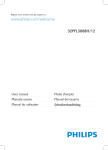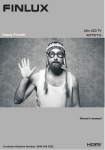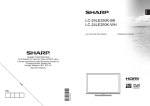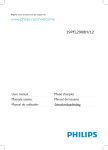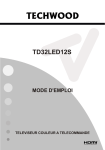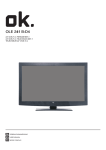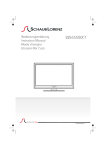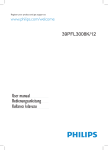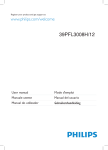Download Philips 32HFL2808D 32" HD-ready Black
Transcript
Register your product and get support at www.philips.com/welcome User manual Mode d'emploi Manuale utente Manual del usuario Manual do utilizador Contents Safety Information1 TV Menu Features and Functions Getting Started Settings Menu Contents 2-3 8-9-10 10 Notifications & Features & Accessories 3 Install and Retune Menu Contents Features 3 General TV Operation 10 10 Control Buttons on the TV 3 Using the Channel List 10 Connect Power 4 Electronic Programme Guide (EPG) 10 Remote Control 5 Troubleshooting & Tips 11 Connections 6 AV and HDMI Signal Compatibility 12 Media Browser Menu 7 PC Typical Display Modes 12 Safety Information If there is lightning or storms, or if the TV is not going to be used for a while (e.g. if going away on holiday), disconnect the TV set from the mains. The mains plug is used to disconnect TV set from the mains and therefore it must remain readily operable. The exclamation point within an equilateral triangle is intended to alert the user to the presence of important operating and maintenance (servicing) instructions in the literature accompanying the appliance. To operate your TV in extreme ambient conditions may cause the damage of the device. Note : Follow the on screen instructions for operating the related features. IMPORTANT - Please read these instructions fully before installing or operating WARNING: Never let people (including children) with reduced physical, sensory or mental capabilities or lack of experience and / or knowledge use electrical devices unsupervised. •For ventilation purposes, leave a free space of at least 10 cm all around the set. •Do not block ventilation holes. •Do not place the TV on sloping or unstable surfaces, the TV may tip over. •Use this device in moderate climates. •The power cord plug should be easily accessible. Do not place the TV, furniture, etc. on the power cord. A damaged power cord/plug can cause fire or give you an electric shock. Handle the power cord by the plug, do not unplug the TV by pulling the power cord. Never touch the power cord/plug with wet hands as this could cause a short circuit or electric shock. Never make a knot in the power cord or tie it with other cords. When damaged it must be replaced, this should only be done by qualified personnel. •Do not use this TV in a humid or damp place. Do not expose the TV to liquids. If any liquid falls into the cabinet unplug the TV and have it checked by qualified personnel before operating it any further. •Do not expose the TV to direct sunlight or other heat sources. •The TV should not be placed near to open flames or sources of intense heat such as an electric heater. •Excessive sound pressure from earphones and headphones can cause hearing loss. • Ensure that no open flame sources, such as lit candles, are placed on top of the TV. •To prevent injury, this TV must be securely attached to the wall in accordance with the installation instructions (if the option is available). •Occasionally, a few non-active pixels may appear on the screen as a fixed blue, green or red point. Please note that this does not affect the performance of your product. Take care not to scratch the screen with fingernails or other hard objects. • Before cleaning, unplug the TV from the wall socket. Only use a soft, dry cloth while cleaning. Warning Serious injury or death risk Risk of electric shock Dangerous voltage risk Caution Injury or property damage risk Important Correctly the system operate Notice English - 1 - Additional notes marked Getting Started Installing the Stand & Uninstalling the Stand Please read the following information carefully before attaching the stand to your new Television. 1. Before fitting the stand, ensure that the TV is unplugged from its power source. Place the TV on a soft, stable and flat surface, facing down. Place the Stand on the stand mounting pattern on the rear side of the TV. Ensure the Stand is placed correctly and that you can see the screw holes on the back of the Television. Insert the four screws provided and tighten them gently until the stand is properly fitted (fig.1). fig.1 Please read the following information carefully before detaching the stand of your Television. 2. Before detaching the stand, ensure that the TV is unplugged from its power source. Place the Television on a soft, stable and flat surface, facing down. Unscrew gently the four screws that attach the foot assembly and remove the screws when they are completely unscrewed. Remove the stand gently from the panel (fig.2). fig.2 English - 2 - Getting Started Notifications & Features & Accessories •NTSC playback. Environmental Information This television is designed to consume less energy to help save the environment. To reduce energy consumption, you should take the following steps: If you set the Power Save Mode as Eco, the TV will switch to energy-saving mode. The Power Save Mode settings can be found in the ‘Picture’ section of the Main Menu. Note that some picture settings will be unavailable to be changed. If Picture Off is selected, “Screen will be off in 3 seconds.” message will be displayed. Select PROCEED and press OK to continue. The screen will be off immediately. When the TV is not in use, please switch off or disconnect the TV from the mains plug. This will also reduce energy consumption. •AVL (Automatic Volume Limiting). •PLL (Frequency Search). •PC input. •Plug&Play for Windows 98, ME, 2000, XP, Vista, Windows 7. •Game Mode (Optional). Accessories Included •Remote Control •Batteries: 2 x AAA •Instruction Book •Side AV Connection Cable •Quick Start Guide Control Buttons on the TV Standby Notifications 1) If the TV does not receive any input signal (e.g. from an aerial or HDMI source) for 5 minutes, the TV will go into standby. When you next switch-on, the following message will be displayed: “Standby Cause No Signal” Press OK to continue. 2) If the TV has been left on and not been operated for a while, the TV will go into standby. When you next switch-on, the following message will be displayed. “Standby Cause No Operation” Press OK to continue. TV Control Switch & Operation Features •Remote controlled colour LED TV. •Fully integrated digital/cable TV (DVB-T/C) •HDMI inputs are for connecting a device that has a HDMI socket. •USB input. •OSD menu system. •Scart socket for external devices (such as DVD Players, PVR, video games, etc.) •Stereo sound system. 1.Up direction •Teletext. 2. Down direction •Headphone connection. 3. Programme/Volume / AV / Standby-On selection switch •Automatic programming system. •Manual tuning. The Control button allows you to control the Volume/ Programme/ Source and Standby-On functions of the TV. •Automatic power down after up to six hours. •Sleep timer. •Child lock. •Automatic sound mute when no transmission. To change volume: Increase the volume by pushing the button up. Decrease the volume by pushing the button down. English - 3 - To change source: Press the middle of the button twice, the source list will appear on screen. Scroll through the available sources by pushing the button up or down. To turn the TV off: Press the middle of the button down and hold it down for a few seconds, the TV will turn into standby mode. Information for Users on Disposal of Old Equipment and Batteries [European Union only] These symbols indicate that equipment with these symbols should not be disposed of as general household waste. If you want to dispose of the product or battery, please consider the collection systems or facilities for appropriate recycling. Notice: The sign Pb below the symbol for batteries indicates that this battery contains lead. Inserting the Batteries into the Remote Lift the cover on the back of the remote upward gently. Install two AAA batteries. Make sure to match the + and - ends of the batteries in the battery compartment (observe the correct polarity) Replace the cover. Battery Products Specification Connect Power IMPORTANT: The TV set is designed to operate on 220-240V AC, 50 Hz socket. After unpacking, allow the TV set to reach the ambient room temperature before you connect the set to the mains. Plug the power cable to the mains socket outlet. Antenna/Cable Connection HDMI 1 HDMI 2 To change channel: Press the middle of the button, the channel information banner will appear on screen. Scroll through the stored channels by pushing the button up or down Connect the “aerial” or “cable TV” plug to AERIAL INPUT (ANT) socket located on the back of the TV. Notification TV Broadcasting PAL B/G D/K K Receiving Channels VHF (BAND I/III) - UHF (BAND U) - HYPERBAND Number of Preset Channels 1000 Channel Indicator On Screen Display RF Aerial Input 75 Ohm (unbalanced) Operating Voltage 220-240V AC, 50Hz. Audio German+Nicam Stereo Audio Output Power (WRMS.) (10% THD) 2x6 Power Consumption 65 W Weight 7,15 TV Dimensions DxLxH (with foot) 185 x 744 x 492 TV Dimensions DxLxH (without foot) 41 x 744 x 456 Display 16/9_32” inch Operation temperature and operation humidity: 5ºC up to 45ºC, 85% humidity max Manufactured under license from Dolby Laboratories. TRADEMARK ACKNOWLEDGMENT “Dolby” and the double-D symbol are trademarks of Dolby Laboratories. “HDMI, the HDMI logo and HighDefinition Multimedia Interface are trademarks or registered trademarks of HDMI Licensing LLC.” English - 4 - Getting Started Remote Control 1. Teletext / mix 2. Standby 3. Image Size 4. Sleep Timer 5. Info/ Reveal (in TXT mode) 6. Source selection 7. Yellow button/Current language (in DVB Channel) / Mono-Stereo Dual I-II (in Analog Channel) 8. Blue button (Subtitle on-off) 9. Green button 10.Red button 11.Navigation buttons / Subpage (in TXT mode) 12.OK / Hold (in Text mod) /Channel List 13.Return /Back /Index page (in TXT mode) 14.Electronic Programme Guide 15.Menu on/off 16.Mute 17.Programme up/down 18.Previous Programme/ Now (in EPG mode) 19.Volume up/down 20.Numeric buttons NOTE: The Remote Control range is approximately 7m / 23ft. Digital Teletext (for UK only) Press RED button to view digital teletext information. Operate it with the coloured buttons, cursor buttons and OK button. The operation method may differ depending on the contents of the digital teletext. Follow the instructions displayed on digital teletext screen. English - 5 - Getting Started Connections Connector Type Cables Device Scart Connection (back) VGA Connection (back) SIDE AV PC/YPbPr Audio Connection (side) Side Audio/Video Connection Cable (Supplied) PC Audio Cable (Not supplied) HDMI Connection (back) SPDIFF Connection (back) SIDE AV Side AV Connection (side) AV Connection Cable (supplied) HEADPHONE Headphone Connection (side) USB Connection (side) CI Connection CAM module (side) NOTE: When connecting a device via the Side AV input, you must use a connection cables to enable connection. See the illustrations above. | YPbPr can be used only when you connect a device that has a YPbPr output through the PC input with YPbPr to PC cable (YPbPr to PC cable is not supplied). When the connection is made, switch to YPbPr source. To enable PC audio, you will need to use the SIDE AV CONNECTION cable’s WHITE & RED inputs. | If an external device is connected via the SCART socket, the TV will automatically switch to AV mode.| When receiving DTV channels (Mpeg4 H.264) or while in Media Browser mode, output will not be available via the scart socket. | When using the wall mounting kit (optional), we recommend that you plug all your cables into the back of the TV before mounting on the wall. | Insert or remove the CI module only when the TV is SWITCHED OFF. You should refer to the module instruction manual for details of the settings. English - 6 - Getting Started First Time Installation - USB Connections (*) LCN is the Logical Channel Number system that organizes available broadcasts in accordance with a recognizable channel sequence (if available). Switching On/Off To Switch the TV On Connect the power cord to the 220-240V AC, 50 Hz. To switch on the TV from standby mode either: Press the “ ” button, P/CH- or P/CH+ or a numeric button on the remote control. Press the side function switch until the TV comes on from standby. To Switch the TV Off Press the “ “ button on the remote control or press the side function switch until the TV switches into standby mode. To power down the TV completely, unplug the power cord from the mains socket. Note: When the TV is switched to standby mode, the standby LED can blink to indicate that features such as Standby Search, Over Air Download or Timer is active. The LED can also blink when you switch on the TV from standby mode. First Time Installation When turned on for the first time, the language selection screen is displayed. Select the desired language and press OK. The First Time Installation (FTI) screen will be displayed next. Set your preferences using the navigation buttons and when finished, press OK to continue. You can activate Store mode (optional) option to be available in “Other settings” menu and your TV’s features will be illustrated on the top of the screen. a confirmation screen will be displayed. Select YES to proceed. If Home Mode is selected, Store mode (optional) will not be available after the First Time Installation. Press OK button to continue. Aerial Installation If you select AERIAL option from the Search Type screen, the television will search for digital terrestrial TV broadcasts. NOTE: You can press “MENU” button to cancel. Cable Installation If you select CABLE option and press OK button on the remote control. To continue, please select YES and press OK. To cancel operation, select NO and press OK. You can select frequency ranges from this screen. Enter the frequency range manually by using the numeric button. Note: Searching duration will change depending on the selected search step. Media Playback via USB Input You can connect a 2.5” and 3.5” inch (hdd with external power supply) external hard disk drives or USB memory stick to your TV by using the USB inputs of the TV. IMPORTANT! Back up your files before making any connections to the TV. Manufacturer will not be responsible for any file damage or data loss. Certain types of USB devices (e.g. MP3 Players) or USB hard disk drives/memory sticks may not be compatible with this TV. The TV supports FAT32 and NTFS disk formatting. While formatting a USB hard disk that has 1TB (Tera Byte) or more file capacity, you can experience problems with the formatting process. Do not repeatedly quickly plug and unplug the drive. This may cause physical damage to the USB player and USB device itself. Do not pull out USB module while playing a file. Media Browser Menu You can play photo, music, and movie files stored on a USB disk by connecting it to your TV. Connect a USB disk to one of the USB inputs located on the side of the TV. Pressing the “MENU” button while in the Media Browser mode will access the Picture, Sound and Settings menu options. Pressing the“MENU” button again will exit from this screen. You can set your Media Browser preferences by using the Settings Menu. After all the available stations are stored, the Channel List will be displayed on the screen. If you like how the channels are sorted according to the LCN (*), please select “Yes” and than press OK. Press “MENU” button to quit channel list and watch TV. English - 7 - TV Menu Features and Functions Picture Menu Contents Mode You can change the picture mode to suit your preference or requirements. Picture mode can be set to one of these options: Cinema,Game, Sport ,Dynamic and Natural. Contrast Sets the lightness and darkness values of the screen. Brightness Sets the brightness value for the screen. Sharpness Sets the sharpness value for the objects displayed on the screen. Colour Sets the colour value, adjusting the colors. Power Save Mode (When the Mode is Dynamic, Power Save mode is automatically set as disabled.) To set the Power Save Mode as Eco, Picture Off and Disabled. Backlight (Optional) This setting controls the backlight level. The backlight function will be inactive if the Power Save Mode is set to Eco. The backlight cannot be activated in VGA, Media Browser mode or while the picture mode is set to Game. Noise Reduction If the broadcast signal is weak and the picture is noisy, use the Noise Reduction setting to reduce the amount of noise. Advanced Settings Dyanmic Contrast You can change the Dynamic Contrast ratio to desired value. Colour Temp Sets the desired colour tone. Sets the desired picture size from picture zoom menu. Picture Zoom Note: Auto (Only available in Scart mode with SCART PIN8 high voltage/low voltage switching) HDMI True Black (optional) While watching from HDMI source, this feature will be visible in the Picture Settings menu. You can use this feature to enhance blackness in the picture. Film Mode Films are recorded at a different number of frames per second to normal television programmes. Turn this feature on when you are watching films to see the fast motion scenes clearly. Skin Tone Skin tone can be changed between -5 and 5. Colour Shift Adjust the desired colour tone. RGB Gain You can configure the colour temperature values using the RGB Gain feature. Reset Resets the picture settings to factory default settings.(Except Game Mode) Autoposition (in PC mode) Automatically optimizes the display. Press OK to optimize. H Position (in PC mode) This item shifts the image horizontally to the right hand side or left hand side of the screen. V Position (in PC mode) This item shifts the image vertically towards the top or bottom of the screen. Dot Clock (in PC mode) Dot Clock adjustments correct the interference that appear as vertical banding in dot intensive presentations like spreadsheets or paragraphs or text in smaller fonts. Phase (in PC mode) Depending on the resolution and scan frequency that you input to the TV set, you may see a hazy or noisy picture on the screen. In such a case you can use this item to get a clear picture by trial and error method. While in VGA (PC) mode, some items in Picture menu will be unavailable. Instead, VGA mode settings will be added to the Picture Settings while in PC mode. English - 8 - Sound Menu Contents Volume Adjusts the volume level. Equalizer Selects the equalizer mode. Custom settings can be made only when in user mode. Balance This setting is used for emphasizing left or right speaker balance. Headphone Sets headphone volume. Sound Mode You can select a sound mode. (If the selected channel supports). AVL (Automatic Volume Limiting) Function sets the sound to obtain fixed output level between programmes. (Optional) When you connect an external amplifier to your TV using the headphone jack, you can select this option as Lineout. If you have connected headphones to the TV, set this option as Headphone. Dynamic Bass Enables or disables the Dynamic Bass. Surround Sound (Optional) Surround sound mode can be changed as On or Off. Digital Out Sets digital out audio type. Headphone/Lineout Settings Menu Contents Conditional Access Controls conditional access modules when available. Language Configures language settings (may change depending on the country selected) Pre fe rre d a n d cu r re n t se tti n g s will be available. Current settings can be changed only if the broadcaster supports. Parental Enter correct password to change parental settings. You can easily adjust menu lock, maturity lock(may change depending on the country selected) and child lock in this menu. You can also set new pin number. Timers Sets sleep timer to turn off the TV after a certain time. Sets timers for selected programmes. (USB Record). Date/Time Sets date and time. Sources Enables or disables selected source options. Other Settings: Displays other setting options of the TV set: Menu Timeout Changes timeout duration for menu screens. Scan Encrypted Channels When this setting is on, the search process will locate the encrypted channels as well. Blue Background Activates or deactivates the blue background system when the signal is weak or absent. Software Upgrade To ensure that your TV always has the most up to date firmware. Application Version Displays application version. Hard of Hearing Enables any special feature sent from the broadcaster. Audio Description Audio description refers to an additional narration track for blind and visually impaired viewers of visual media, including television and movies. You can use this feature, only if the broadcaster supports that additional narration track. Note: Audio description sound feature cannot be available in recording or time shifting mode. Auto TV Off You can set the timeout value of auto off feature. When the timeout value is reached and the TV has not been operated for a selected time, the TV will go into standby mode. Standby Search (Optional) If the Standby Search is set to On, when the TV is in standby mode, available broadcasts will be searched. If the TV locates any new or missing broadcasts, a menu screen will be displayed, asking you whether or not to execute these changes. Channel list will be updated and changed after this process. English - 9 - Store Mode (optional) If you are displaying the TV in a store, you can activate this mode. Whilst Store Mode is enabled, some items in the TV menu may not be available. Power Up Mode This setting confrigures the power up mode preference. Virtual Remote (optional) Enables or disables the virtual remote feature. Install and Retune Menu Contents Displays automatic tuning options. Automatic Channel Scan (Retune) (If available) Digital Aerial: Searches and stores aerial DVB stations. Digital Cable: Searches and stores cable DVB stations. Analogue: Searches and stores analogue stations. Digital Aerial & Analogue: Searches and stores aerial DVB and analogue stations. Digital Cable & Analogue: Searches and stores cable DVB and analogue stations. Manual Channel Scan This feature can be used for direct broadcast entry. Network Channel Scan Searches for the linked channels in the broadcast system. Analogue Fine Tune You can use this setting for fine tuning analogue channels. This feature is not available if no analogue channels are stored. First Time Installation Deletes all stored channels and settings, resets TV to factory settings. General TV Operation Using the Channel List The TV sorts all stored stations in the Channel List. You can edit this channel list, set favourites or set active stations to be listed by using the Channel List options. Configuring Parental Settings Electronic Programme Guide (EPG) Some, but not all channels send information about the current and next programmes. Press the “EPG” button to view the EPG menu. Up/Down/Left/Right: Navigate EPG. To prohibit viewing of certain programmes, channels and menus can be locked by using the parental control system. OK: Displays programme options. To display parental lock menu options, the PIN number should be entered. The factory default PIN number is 0000. After coding the correct PIN number, parental settings menu will be displayed. GREEN: Switches to List Schedule EPG. Menu Lock (optional): Menu lock setting enables or disables the menu access. Maturity Lock (optional): When set, this option gets the maturity information from the broadcast and if this maturity level is disabled, disables access to the broadcast. Child Lock (optional): When Child Lock is set, the TV can only be controlled by the remote control. In this case the control panel buttons will not work. INFO: Displays, in detailed, information on the programme selected. YELLOW: Switches to Timeline Schedule EPG. BLUE: Displays filtering options. Programme Options In EPG menu, press the OK button to enter the Event Options menu. Select Channel In EPG menu, using this option, you can switch to the selected channel. Set PIN: Defines a new PIN number. Note: If the Country option is set to France, you can use 4725 as the default code. English - 10 - No picture Software Upgrade Your TV is capable of finding and updating automatically via the Aerial/Cable signal or over the Internet. Software upgrade search via user interface Simply navigate on your main menu. Choose Settings and select Other Settings menu. In Other Settings menu navigate on to the Software for Upgrade item and press OK button to check for a new software upgrade. Note : Internet connection is needed. If an internet connection is not available, try to upgrade via broadcast. If a new upgrade is found, it starts to download the upgrade. Press OK to continue with the reboot operation. Background search and upgrade mode • While TV is connected to Internet, in background it searches for critical software upgrades. If a critical software upgrade is found it downloads the upgrade silently. When download completes with success a message is displayed for reboot operation to activate new software. Press OK to continue with the reboot operation. Automatic software search and upgrade mode •No Picture means that your TV is not receiving a transmission. Have you selected the correct button on the remote control? Try once more. Also make sure the correct input source has been selected. •Is the antenna connected properly? •Is the antenna cable damaged? •Are suitable plugs used to connect the antenna? •If you are in doubt, consult your dealer. No sound • Has the TV been set to mute? To cancel mute, press the “ ” button, or increase the volume level. • Sound is coming from only one speaker. Is the balance set to one extreme? See Sound Menu section. Remote control - does not operate •The batteries may be exhausted. Replace the bateries. Input sources - can not be selected •If you cannot select an input source, it is possible that no device is connected. if not •Check the AV cables and connections if you have tried to connect a device. While the TV is connected to an aerial signal. If Automatic scanning in the Upgrade Options menu is enabled, the TV wakes up at 03:00 and searches broadcast channels for new software upgrades. If new software is found and downloaded successfully, the next time the TV powers up , it will have the new software version. Note: If the TV fails to come on after the upgrade unplug the TV for 2 minutes and plug in again. Troubleshooting & Tips Tv will not turn on Make sure the power cord is plugged in securely to wall outlet. The batteries in the remote control may be exhausted. Press the Power button on the TV. Poor picture • Have you selected the correct TV system? • Low signal level can cause picture distortion.Please check antenna access. • Check if you have entered the correct channel frequency if you have done manual tuning. • The picture quality may degrade when two devices are connected to the TV at the same time. In such a case, disconnect one of the devices. English - 11 - AV and HDMI Signal Compatibility PC Input Typical Display Modes The following table is an illustration of some of the typical video display modes. Your TV may not support all resolutions. Your TV supports up to 1920x1080. Index Resolution 1 640x350p 2 640x400p Source Supported Signals Available PAL 50/60 O EXT NTSC 60 O (SCART) RGB 50 O 60 Hz RGB 60 O PAL 50/60 O NTSC 60 O Frequency 60 Hz 3 1024x768 60 Hz 4 1280x768 60 Hz 5 1360x768 60 Hz 480I, 480P 60Hz O 6 720x400 60 Hz 576I, 576P 50Hz O 7 800x600 56 Hz 8 800x600 60 Hz 9 1024x768 60 Hz 10 1024x768 66 Hz 11 1280x768 60 Hz 12 1360x768 60 Hz 13 1280x1024 60 Hz 14 1280x960 60 Hz 15 1280x1024 60 Hz 16 1400x1050 60 Hz 17 1600x1200 60 Hz 18 1920x1080 60 Hz Side AV PC/ YPbPr 720P 50Hz,60Hz O 1080I 50Hz,60Hz O 1080P 50Hz,60Hz O 480I 60Hz O 480P 60Hz O 576I, 576P 50Hz O 720P 50Hz,60Hz O 50Hz,60Hz O HDMI1 HDMI2 1080I 24Hz, 25Hz 1080P 30Hz, 50Hz, 60Hz O (X: Not Available, O: Available) In some cases a signal on the LED TV may not be displayed properly. The problem may be an inconsistency with standards from the source equipment (DVD, Set-top box, etc. ). If you do experience such a problem please contact your dealer and also the manufacturer of the source equipment. Supported File Formats for USB Mode Media Movie Music Photo Subtitle File Extension Video Format .mpg .mpeg MPEG1,2 .dat MPEG1,2 .vob MPEG2 .mkv H.264, MPEG1,2,4 MPEG4, Xvid 1.00, Xvid 1.01, Xvid 1.02, Xvid 1.03, Xvid 1.10-beta1/2, H.264 MPEG2, MPEG4 .mp4 Audio MPEG Layer 1/2/3 Remarks (Maximum resolution/Bit rate etc.) MPEG2 EAC3/ AC3 MAX 1920x1080 @ 30P 20Mbit/sec PCM/MP3 .avi Xvid 1.00, Xvid 1.01, Xvid 1.02, Xvid 1.03, Xvid 1.10-beta1/2, H.264 PCM .mp3 - MPEG 1 Layer 1 / 2 (MP3) .jpg .jpeg Baseline JPEG - . .bmp .sub .srt Progressive JPEG - - English - 12 - 32Kbps ~ 320Kbps(Bit rate) 32KHz ~ 48KHz(Sampling rate) max WxH = 15360x8640 4147200bytes max WxH = 9600x6400 3840000bytes max WxH = 5760x4096 3840000bytes - All registered and unregistered trademarks are the property of their respective owners. Specifications are subject to change without notice. Philips and the Philips’ shield emblem are registered trademarks of Koninklijke Philips Electronics N.V. and are used under license from Koninklijke Philips Electronics N.V. 2012 © TP Vision Netherlands B.V. All rights reserved. www.philips.com