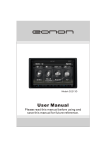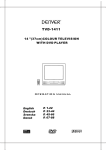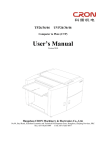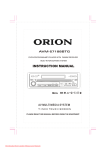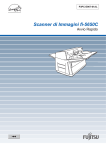Download Trevi MDV 6210 BT
Transcript
MDV 6210 BT DVBT TUNER BLUETOOTH TOUCH SCREEN DVD/ MPEG4 USB SD CARD AUX IN RADIO RIPRODUTTORE DVD/MPEG4 /CD/MP3 RDS EON CON TUNER DVBT INTERNO, BLUETOOTH, INGRESSO USB/SD CARD E DISPLAY TOUCH SCREEN Manuale d'uso e collegamento RDS EON SYSTEM CAR-STEREO DVD/MPEG4/CD/MP3 PLAYER WITH BUILT-IN DVBT TUNER, BLUETHOOT, USB/SD CARD IN AND TOUCH SCREEN DISPLAY Instruction manual ITALIANO MDV 6210 BT PANNELLO FRONTALE Nota: Se il frontale non è inserito correttamente, i comandi non funzionano e il pannello stesso potrebbe staccarsi e cadere. Si raccomanda perciò di assicurarsi sempre del perfetto inserimento del frontale prima di usare l'apparecchio. • Non toccare i contatti del frontalino e dell'unità centrale per evitare di piegarli e di sporcarli. • Se dovesse essere necessaria la pulizia dei contatti eseguirla con un cotton fioc leggermente inbevuto di alcool. Fate estrema attenzione a non piegare i contatti a molla dell'unità centrale durante l'operazione di pulizia. • Non esporre il frontalino ai raggi solari o a forti fonti di calore per evitare la sua deformazione e/o malfunzionamenti. • Non fare cadere il frontalino e evitare forti urti. • Non pulire il frontalino con solventi o altre sostanze chimiche corrosive, utilizzare un panno leggermente inumidito. • Non cercare di smontare il frontale. 2 ITALIANO MDV 6210 BT DESCRIZIONE COMANDI FRONTALE 1. Tasto TA, ricerca stazioni radio che trasmettono bollettini sul traffico 2. Tasto PTY, ricerca delle stazioni in base al programma trasmesso 3. Display LCD 4. Tasto REL, estrazione mini frontalino 5. Controllo VOL/SEL, regolazione volume / attivazione menù regolazioni audio e inclinazione schermo LCD 6. IR, ricevitore segnale telecomando 7. Tasto POWER/MUTE, accensione/spegnimento unità / esclusione momentanea dell'audio 8.Tasti , ricerca Manuale/Automatica stazioni radio / Selezione Traccia/Capitolo Precedente/Successivo, Avanti/Indietro veloce in funzione CD/DVD 9. Vano disco 10.Tasto BAND/ , selezione banda radio AM/FM / Riproduzione e pausa CD/DVD 11.Tasto SRC, selezione sorgente 12.Presa A/V IN, ingresso Audio/Video 13.Ingresso SD Card, lettore di schede memoria di tipo SD 14.Tasto DISP/AF, visualizza informazioni di riproduzione / Ricerca frequenze radio alternative 15.Tasto OPEN, apertura schermo LCD 16.Tasto , espulsione disco 17.Presa USB, lettore di apparecchi esterni dotati di presa USB 18.Indicatore rimozione mini frontalino 19.Tasto RESET 20.Schermo LCD 21.Tasto e (TILT- e TILT+), regolazione inclinazione schermo 22.Tasto MENU, in modalità Radio attiva il menu RDS, con Disco all'interno attiva il menu delle impostazioni DESCRIZIONE TELECOMANDO 1. Tasto PWR/ , accensione/spegnimento unità / esclusione momentanea dell'audio 2. Tasto ST/AUDIO, in modalità radio attivazione/ disattivazione ricezione stereo / in modalità DVD cambia la lingua d'ascolto 3. Tasto LOC/SUB-T, in modalità radio selezione ricezione Stazioni Locali / in modalità DVD cambia la lingua dei sottotitoli 4. Tasti numerici (0-9) 5. / , / , / , / , ENTER/ , tasti di navigazione / Ricerca Manuale/Automatica stazioni radio / Selezione Traccia/Capitolo Precedente/Successivo, Avanti/Indietro veloce in funzione CD/DVD / Tasto ENTER per confermare/Riproduzione e pausa CD/ DVD 6. Tasti OSD, visualizzazione dati riproduzione sorgente 7. Tasto PROG/A-B, programmazione capitoli / ripetizione traccia dal punto A al punto B 8. Tasto RPT, ripetizione traccia/capitolo 9. Tasti VOL-/SEL/VOL+, regolazione volume/attivazione menù regolazioni audio 10.Tasto RDM, riproduzione casuale tracce/capitoli 11.Tasto TITLE/EON, in modalità DVD attivazione menù titolo del disco (se predisposto) / in modalità radio ricerca stazioni in base al programma trasmesso 12.Tasto , arresto riproduzione 13.Tasto ZOOM/REG, in modalità lettura disco regolazione zoom, in modalità radio ricerca stazioni con programmi regionali 14.Tasto SETUP, regolazione impostazioni unità 15.Tasto , avanti/indietro rallentato (durante la visione di un film DVD) 16.Tasto MENU, in modalità radio attiva il menu RDS, in modalità lettura disco attiva il menu delle impostazioni 17.Tasto CLEAR, cancellazione numeri o ritorno al menu precedente 18.Tasto LOUD, attivazione/disattivazione loudness 19.Tasto EQ, selezione equalizzazioni sonore predefinite 20.Tasto AMS/INTRO , in modalità radio se premuto per 5 secondi memorizza le stazioni con segnale più forte. In modalità Bluetooth avvia la chiamata 21.Tasto BAND/P/N , selezione banda radio (FM/AM)/ selezione sistema colore (PAL, MULTI, NTSC). In modalità Bluetooth chiude la chiamata 22.Tasto GOTO, in modalità lettura disco inserire i dati dove si vuole fare partire il film/brano 23.Tasto ANGLE, visione multiangolo in modalità DVD 24.Tasto MODE, selezione sorgente 3 ITALIANO MDV 6210 BT COLLEGAMENTI AUTORADIO Collegare l'autoradio tramite il connettore ISO. Per un corretto collegamento del connettore ISO, controllare i seguenti collegamenti: al filo Giallo (BATTERY) devono arrivare i 12V permanenti della batteria; al filo Rosso (IGNITION KEY) devono arrivare i 12V dal quadro chiave d'accensione; al filo Rosa (LAMP IN) devono arrivare i 12V dalle luci di posizione. In questo modo l'autoradio si accende solo con la chiave inserita nel quadro, e le luci del frontalino si accendono insieme alle luci di posizione. Se dopo aver collegato l'autoradio utilizzando il connettore ISO questa non si accende, occorre fare un ponte fra il filo Giallo e il filo Rosso. Se non si dispone di collegamento ai 12V delle luci di posizione, occorre fare un ponte fra il filo Rosa e il filo Blu (ANTENNA POWER); in questo modo le luci del frontalino si accendono ad autoradio accesa. Collegare il filo Marrone PARKING BRAKE all'interruttore del freno a mano come da immagine sottostante; se il filo non viene collegato non sarà possibile vedere nessuna immagine sullo Schermo LCD. ALTRI COLLEGAMENTI 1. E' possibile amplificare il segnale Audio in uscita; per fare questo occorre collegare l'uscita AUDIO OUT F.R. AUDIO OUT F.L., AUDIO OUT R.R. e AUDIO OUT R.L. ad un amplificatore (Opzionale: TREVI VX 5094, VX 5092, VX 5090), e le sue uscite collegarle agli speaker anteriori e/o posteriori. 2. E' possiblile collegare un eventuale Subwoofer ad un amplificatore (Opzionale: TREVI VX 5094, VX 5092, VX 5090) tramite l'uscita WOOF OUT. 3. E' possibile installare uno/due monitor (Opzionale: DTV 2507M, DTV 2509M ) nella parte posteriore dell'autovettura, collegandoli agli ingressi VIDEO OUT 1 e/o 2. 4. E' possiblile collegare una videocamera colleganola all'ingresso REVERSE VIDEO IN tramite un cavo video composito. E' necessario collegare il filo Arancione REVERSE GEAR ai 12V della retromarcia; in questo modo, una volta inserita la retromarcia, l'autoradio commuterà automaticamente sull'ingresso REVERSE VIDEO IN trasmettendo l'immagine della videocamera. INFORMAZIONI SULLA SICUREZZA 1. Il prodotto è stato progettato per funzionare in modalità DTV/DVD e tutte le funzioni video a veicolo fermo (con freno a mano inserito). 2. Rispettare i collegamenti elettrici come da schema di collegamento. 3. Per la sicurezza di chi guida il prodotto deve funzionare in modalità DTV/DVD e tutte le funzioni video solo a veicolo fermo (con freno a mano inserito) e quindi non manomettere o modificare il collegamento d' installazione. 4. Utilizzare solamente parti contenute nella confezione. L'uso di parti non incluse può causare danneggiamenti o malfunzionamenti. 5. Il laser potrebbe danneggiarsi alle alte temperature. Evitare l'installazione dell'unità in ambienti molto caldi. 6. Se l'angolo di installazione dell'unità è maggiore di 30°, l'apparecchio potrebbe non fornire le sue ottime performance. 7. Non ostruire con fili o altre parti la zona di raffreddamento dell'unità. L'ostruzione potrebbe comportare un riscaldamento eccessivo e quindi il suo danneggiamento. 4 ITALIANO MDV 6210 BT ACCENSIONE ACCENSIONE E SPEGNIMENTO Tenere premuto il tasto POWER (7) sul frontale dell'autoradio o il tasto PWR (1) sul telecomando per accendere l'autoradio. Tenere premuto per qualche secondo il tasto POWER (7) per spegnere l’apparecchio. APERTURA E CHIUSURA SCHERMO LCD 7" Premere il tasto OPEN (15) sul frontale dell'autoradio per attivare l'apertura completamente motorizzata dello schermo. Premete il tasto OPEN (15) sul frontale dell'autoradio per chiudere lo schermo LCD. CAMBIO ANGOLAZIONE SCHERMO Premere in sequenza il tasto TILTo TILT+ schermo LCD. (21) sul monitor dell'autoradio per regolare l'angolazione dello SELEZIONE SORGENTE Premere in sequenza il tasto SRC (11) sul frontale dell'autoradio o il tasto MODE (24) del telecomando per selezionare la sorgente da riprodurre. Le sorgenti disponibili sono: RADIO, DVBT, AUX-1, AUX-2, BLUETOOTH. Le sorgenti CD/DVD, SD CARD e USB sono disponibili solo se sono presenti i relativi supporti. (Vedi anche paragrafo SORGENTI E MENU PRINCIPALE) CONTROLLI AUDIO CONTROLLO VOLUME E ANGOLAZIONE SCHERMO Premere una volta il controllo volume VOL/SEL (5) sul frontale dell'autoradio o il tasto SEL (9) del telecomando per regolare il volume (Volume). Premere due volte il controllo volume VOL/SEL (5) sul frontale dell'autoradio o il tasto SEL (9) del telecomando per regolare l'angolazione dello schermo LCD (TILT). Ruotare il controllo volume VOL/SEL (5) in senso orario/antioraio per aumentare/diminuire il livello dell'impostazione desiderata. La stessa regolazione si può effettuare con i tasti VOL- e VOL+ (9) del telecomando. FUNZIONE MUTE Premere il tasto POWER/MUTE (7) sul frontale dell'autoradio o il tasto PWR/ (1) del telecomando per escludere momentaneamente l'audio. Premerlo nuovamente per ripristinare le condizioni iniziali. FUNZIONE EQ Premere il tasto EQ (19) del telecomando per applicare all’ascolto di qualsiasi sorgente, delle equalizzazioni sonore predefinite scegliendo tra POP/CLASS/ROCK/OFF. Queste equalizzazioni si differenziano tra loro nelle impostazioni dei toni alti e dei toni bassi. FUNZIONE LOUD Premere il tasto LOUD (18) del telecomando per attivare/disattivare il loudness. Questa funzione esalta i toni bassi a basso volume, garantendovi un ascolto migliore. 5 ITALIANO MDV 6210 BT SORGENTI E MENU PRINCIPALE Premere l'angolo in alto a sinistra dello schermo LCD per entrare nella selezione delle sorgenti e nel menu principale. Comparirà la seguente schermata: SORGENTI Toccare l'immagine relativa alla sorgente che si desidera riprodurre. MENU PRINCIPALE Toccare la dicitura SETUP nella parte in alto a destra dello schermo LCD. SYSTEM Regolazioni impostazioni di sistema. AUDIO Regolazioni impostazioni audio. Bass/Treble/Subwoofer: si impostano i livelli dei toni bassi (BASS) e degli toni alti (TREBLE) e attivare/ disattivare il SUBWOOFER. Toccare i simboli +/- sullo schermo LCD per regolare o attivare/disattivare l'impostazione. Beep: toccare ripetutamente per attivare/disattivare il beep ad ogni pressione di un tasto o ad ogni tocco dello schermo LCD. Loud: toccare ripetutamente per attivare/disattivare il loudness. Usare le frecce sulla destra dello schermo LCD per passare da una pagina all'altra delle impostazioni presenti. Time Mode: toccare ripetutamente per impostare la modalità dell'orario in 12/24 ore. Radio Region: toccare ripetutamente per impostare la frequenza radio in base all'area di ricezione. Touch Screen: toccare sulla voce Calibration per calibrare il Touch Screen. Utilizzare questa funzione quando non corrispondono più i comandi una volta toccati sullo schermo LCD. Premere per 2 secondi sulle X che vengono mostrate. Al termine verrà mostrato un messaggio di impostazione avvenuta. Usare le frecce sulla destra dello schermo LCD per passare da una pagina all'altra delle impostazioni presenti. Time Adjustment: si imposta l'orario. Toccare sulle frecce per regolare le ore e i minuti. Time Display: toccare ripetutamente per impostare la visualizzazione continua dell'orario sullo schermo LCD. 6 Balance/Fader: si impostano i livelli del bilanciamento destra/sinistra e del fader avanti/dietro. Toccare sulle frecce per regolare il bilanciamento. Toccare sulle frecce per regolare il fader. Toccare sulla voce RESET per tornare alle impostazioni iniziali. VIDEO Regolazioni impostazioni video. Contrast/Brightness/Color: si impostano i livelli del contrasto (CONTRAST), della luminosità (BRIGHTNESS) e del colore (COLOR). Toccare i simboli +/- sullo schermo LCD per regolare l'impostazione. Bright/Normal/Soft: toccare su una delle tre voci per impostare i livelli predefiniti di luminosità dello schermo LCD, per la visualizzazione notturna. ITALIANO MDV 6210 BT RADIO SINTONIA Selezionare la banda di frequenza (FM1, FM2, FM3, MW1, MW2) che si desidera ascoltare con il tasto BAND(21) del telecomando. Premere il tasto del telecomando per spostarsi sulla stazione memorizzata successiva. Premere il tasto del telecomando per spostarsi sulla stazione memorizzata precedente. Premere il tasto del telecomando una volta per sintonizzarsi sulla stazione successiva a quella visualizzata; tenere premuto per aumentare di 0,05MHz la frequenza visualizzata. Premere il tasto del telecomando una volta per per sintonizzarsi sulla stazione precedente a quella visualizzata; tenere premuto diminuire di 0,05MHz la frequenza visualizzata. MEMORIZZAZIONE MANUALE DELLE STAZIONI Sintonizzarsii sulla stazione desiderata come precedentemente descritto. Tenere premuto un tasto del telecomando da 1 a 6 relativo alla posizione in cui si vuole memorizzare la stazione o toccare il relativo numero sullo schermo LCD, fino a che la radio emette un beep e la stazione verrà automaticamente memorizzata. Ripetete la procedura per memorizzare tutte le altre stazioni in tutte le bande. MEMORIZZAZIONE AUTOMATICA DELLE STAZIONI Tenere premuto il tasto AMS (20) del telecomando per avviare la scansione automatica delle stazioni; l'autoradio memorizzerà le stazioni radio più forti in quella banda fino ad occupare tutte le memorizzazioni possibili (18 in FM, 12 in AM). INTRO Questa funzione farà ascoltare 5 secondi di ogni stazione all'interno della banda scelta (FM1 o FM2 o FM3 o MW1 o MW2) fino a che non si premerà nuovamente il tasto. Premere il tasto AMS (20) del telecomando per avviare la funzione. LOCAL Questa funzione aumenta la sensibilità della radio durante la ricerca, selezionando le stazioni con il segnale più forte. Premete il tasto SUB-T/LOC (3) del telecomando per avviare la funzione; sul display apparirà l’indicazione "LOC". Premete nuovamente il tasto per disattivare la funzione; sul display scomparirà l’indicazione "LOC". STEREO Questa funzione attiva/disattiva la modalità Stereo durante l'ascolto. Premete il tasto ST/AUDIO (2) del telecomando per attivare la funzione; sul display apparirà l'indicazione "ST". Premete nuovamente il tasto per disattivare la funzione; sul display scomparirà l'indicazione "ST". 7 ITALIANO MDV 6210 BT AF FREQUENZE ALTERNATIVE Questa funzione riceve la lista delle frequenze alternative dell'emittente e si sintonizza automaticamente su quella con il segnale migliore. Premere il tasto DISP/AF (14) sul frontale o toccare lo schermo LCD in corrispondenza della voce RDS; successivamente toccare lo schermo LCD in corrispondenza della voce AF per attivare la funzione. Sul display apparirà l'indicazione "AF". Quando il segnale della stazione che si sta ascoltando peggiora, l'indicatore "AF" comincia a lampeggiare, l'autoradio controlla la lista delle frequenze alternative trasmesse dalla stazione e si risintonizza su quella con segnale migliore. Nota: in condizioni di scarso segnale la funzione AF può generare piccole interruzioni di ricezione. Questo è dovuto al tempo necessario per agganciare la frequenza alternativa. Se questo dovesse risultare un problema si consiglia di disinserire la funzione. TA INFORMAZIONI SUL TRAFFICO Questa funzione attiva la ricezione automatica dei notiziari sul traffico. Premere il tasto TA (1) sul frontale o toccare lo schermo LCD in corrispondenza della voce RDS; successivamente toccare lo schermo LCD in corrispondenza della voce AF per attivare la funzione. Sul display apparirà l'indicazione "AF". Se la stazione che si sta ascoltando non trasmette notiziari sul traffico, l'autoradio cercherà automaticamente una stazione che li trasmette. Quando un bollettino sul traffico inizia il volume viene automaticamente aumentato. Al termine del bollettino il volume torna alle condizioni iniziali. Se si sta ascoltando un CD/DVD con la funzione TA inserita, all'inizio del bollettino l'autoradio passa automaticamente all'ascolto della radio e alza il volume. Al termine del bollettino la riproduzione del CD/DVD riprende. FUNZIONE PTY Questa funzione permette di selezionare il tipo di programma desiderato. 1. Toccare lo schermo LCD in corrispondenza della voce RDS. 2. Toccare lo schermo LCD in corrispondenza della voce PTY:... fino a che non si trova l'indicazione del tipo di programma selezionato. Con l'indicazione NONE verrà riprodotta la normale trasmissione radiofonica. 3. Toccare lo schermo LCD in corrispondenza della voce PTY per avviare la ricerca. La radio si sintonizzerà automaticamente sulle stazioni che trasmettono il tipo di programma selezionato. Nel caso di nessuna stazione trovata verrà visualizzato il messaggio "NO PTY". FUNZIONE REG Questa funzione permette di ascoltare le stazioni radio locali. 1. Toccare lo schermo LCD in corrispondenza della voce RDS. 2. Toccare lo schermo LCD in corrispondenza della voce REG per attivare la funzione. Sul display apparirà l'indicazione "REG:ON". La radio si sintonizzerà automaticamente sulle stazioni radio locali. 8 ITALIANO MDV 6210 BT RIPRODUZIONE DI UN DISCO DVD INIZIO DELLA RIPRODUZIONE 1. Per riprodurre un disco DVD inserire il disco nell'apposito vano. 2. Posizionare il disco con i titoli rivolti verso l’alto. 3. Automaticamente inizia la riproduzione del disco. Nota: Tutte le funzioni attivabili direttamente dal telecomando sono attivabili anche dai comandi frontali dell’autoradio. SALTO AL CAPITOLO SEGUENTE/PRECEDENTE 1. Premere il tasto del telecomando per passare al capitolo precedente. 2. Premere il tasto del telecomando per passare al capitolo seguente. RICERCA VELOCE 1. Premere in sequenza il tasto del telecomando per far indietreggiare velocemente le immagini. 2. Premere in sequenza il tasto del telecomando per far avanzare velocemente le immagini. 3. Ad ogni pressione del tasto la velocità aumenta. 4. Gli indicatori numerici presenti sullo schermo a fianco del simbolo o segnalano la velocità (2x - 4x - 8x - 16x - 32x). 5. Per tornare alla riproduzione normale premere il tasto . ARRESTO DELLA RIPRODUZIONE 1. Premere il tasto (12) del telecomando per fermare la riproduzione del disco, sullo schermo compare la scritta “STOP” e la schermata iniziale. 2. Premere il tasto per riprendere la riproduzione da dove era stata interrotta. 3. Premere due volte il tasto (12) per fermare definitivamente la riproduzione. 4. Premere il tasto per riprendere la riproduzione dall’inizio. FUNZIONE PAUSA 1. Premere il tasto sul telecomando per fermare momentaneamente la riproduzione e ottenere un fermo immagine. 2. Premerlo di nuovo per ripristinare la riproduzione. FUNZIONE RIPETIZIONE CAPITOLO/TITOLO 1. Premere il tasto RPT (8) del telecomando fino a quando sullo schermo compare la scritta “CHAPTER”, il lettore ripeterà continuamente lo stesso capitolo. 2. Premere il tasto RPT (8) sul telecomando fino a quando sullo schermo compare la scritta “TITLE”, il lettore ripeterà continuamente lo stesso titolo. 3. Premere il tasto RPT (8) sul telecomando fino a quando sullo schermo compare la scritta “ALL”, il lettore ripeterà tutto il disco. 4. Per disattivare la funzione di ripetizione premere il tasto RPT (8) fino a quando sullo schermo compare la scritta “REPEAT OFF”. AVANTI/INDIETRO PIANO 1. Premere in sequenza il tasto (15) del telecomando per far avanzare o indietreggiare piano le immagini. 2. Ad ogni pressione del tasto la velocità diminuisce. 3. Gli indicatori numerici presenti sullo schermo a fianco del simbolo o segnalano la velocità (1/2 - 1/4 1/8 - 1/16). 4. Per tornare alla riproduzione normale premere il tasto . FUNZIONE ZOOM 1. Premere il tasto ZOOM/REG (13) del telecomando per aumentare/diminuire l'immagine. 2. Gli indicatori numerici presenti sullo schermo indicano il livello di Zoom (2x, 3x, 4x, 1/2, 1/3, 1/4). L’immagine sullo schermo si modificherà ad ogni pressione del tasto. 3. Premere continuamente il tasto ZOOM/REG (13) del telecomando fino alla scomparsa degli indicatori numerici per tornare alla visione normale. 9 ITALIANO MDV 6210 BT FUNZIONE DISPLAY Questa funzione vi permette di vedere direttamente sullo schermo tutte le informazioni inerenti ai titoli e ai capitoli del DVD che si sta riproducendo. 1. Premere il tasto OSD (6) del telecomando, per visionare in sequenza: ttitoli trascorsi, titoli rimasti, capitoli trascorsi, capitoli rimasti 2. Per disattivare la funzione display premere il tasto OSD (6) fino a quando sullo schermo compare la scritta “DISPLAY OFF”. FUNZIONE PROGRAMMAZIONE TITOLI E CAPITOLI Questa funzione permette di programmare la riproduzione del DVD, immettendo tramite il tastierino numerico l'ordine dei titoli e dei capitoli. 1. Premere il tasto PROG/A-B (7) del telecomando, comparirà il menu di programmazione. 2. Utilizzare i tasti di navigazione del telecomando per spostarsi fra le celle e premere il tasto ENTER per confermare. 3. La voce TT indica il titolo: immettere il numero del titolo tramite il tasti numerici. 4. Una volta immesso il capitolo si passa automaticamente alla voce CH che indica il capitolo: immettere il numero del capitolo tramite il tasti numerici. 5. Procedere per ogni cella seguendo il punto precedente. 6. Una volta terminata la programmazione selezionare START e premere il tasto ENTER per riprodurla. 7. Per teminare la programmazione premere il tasto PROG/A-B (7) del telecomando, selezionare STOP e premere il tasto ENTER per arrestare la programmazione. RIPETIZIONE FRA PUNTO A E PUNTO B 1. Tenere premuto per qualche secondo il tasto PROG/A-B (7) per selezionare un punto di partenza, sullo schermo viene visualizzata la scritta “A”. 2. Tenere premuto per qualche secondo il tasto PROG/A-B (7) una seconda volta per selezionare un punto di arrivo, sullo schermo viene visualizzata la scritta “AB”. 3. Il lettore ripete in continuazione il brano compreso fra i punti A e B. 4. Tenere premuto una terza volta il tasto PROG/A-B (7) per tornare alla normale riproduzione. CAMBIO LINGUA D'ASCOLTO 1. Se il disco è predisposto per il cambio della lingua d'ascolto, durante la riproduzione premere il tasto ST/ AUDIO (2) del telecomando. 2. Sullo schermo compare l’indicazione delle lingue (ITA, ENG, ecc....) e dei canali disponibili (Ch 6 per indicare i 6 canali del Dolby Digital, Ch 2 per indicare 2 canali stereo, ecc...) 3. Selezionare la lingua che interessa premendo in sequenza il tasto ST/AUDIO (2). 4. Le indicazioni sul display scompaiono automaticamente dopo qualche secondo. ATTIVAZIONE/CAMBIO DEI SOTTOTITOLI 1. Se il disco è predisposto per attivare i sottotitoli, durante la riproduzione del disco premere il tasto LOC/SUB-T (3) del telecomando. 2. Sullo schermo compare l’indicazione delle lingue disponibili (ITA, ENG, ecc.....). 3. Selezionate la lingua che vi interessa premendo in sequenza il tasto LOC/SUB-T (3). 4. Per disattivare la funzione ripetere la stessa procedura selezionando OFF dalla lista dei sottotitoli. 5. Le indicazioni sul display scompaiono automaticamente dopo qualche secondo. CAMBIO ANGOLO DI VISUALE 1. Se il disco è predisposto per la visione multiangolo (consultare la confezione del disco per accertarvene) premere il tasto ANGLE (23) sul telecomando per passare ad un angolo diverso di visione. 2. Sullo schermo compare l’indicazione dei vari punti di vista disponibili (1/1 - 1/2 - 1/3 ecc.). 3. Selezionare il punto di vista che vi interessa premendo in sequenza il tasto ANGLE (23). FUNZIONE MENU Premere il tasto MENU (16) del telecomando per passare in qualsiasi momento alla visione del menu principale del film. 10 ITALIANO MDV 6210 BT FUNZIONE TITLE Se il disco è predisposto per i questa funzione (consultate la confezione del disco per accertarvene) premere il tasto TITLE/EON (11) per mostrare il menù dei titoli del disco DVD. RIPRODUZIONE DI UN DISCO VCD Le funzioni di riproduzione di un disco VCD sono le stesse di quelle di un disco DVD, con l’opzione che in un disco VCD non è possibile attivare i sottotitoli, cambiare la lingua d’ascolto e l’angolo di visuale. RIPRODUZIONE DI UN CD AUDIO Le funzioni di riproduzione di un disco CD AUDIO sono le stesse di quelle di un disco DVD. RIPRODUZIONE DI UN DISCO MP3/MPEG4 All'inserimento di un disco MP3/MPEG4, la riproduzione partirà automaticamente, mostrando la seguente schermata: Le funzioni di riproduzione sono le stesse di quelle di un disco DVD. RICERCA VELOCE TRACCE Per ricercare velocemente una traccia presente nel disco digitare direttamente il numero della traccia tramite i Tasti numerici (4) del telecomando, oppure toccare la parte alta dello schermo LCD e successivamente digitare il numero della traccia sul tastierino numerico che comparirà sulla destra. RIPRODUZIONE DI UN CD IMMAGINI Le funzioni di riproduzione di un disco immagini sono le stesse di quelle di un disco MP3/MPEG4. INGRESSO USB RIPRODUZIONE Inserite un dispositivo USB nella presa USB (17) posto sul frontale dell'autoradio; la riproduzione parte automaticamente. Per tutte le funzioni di riproduzione fate riferimento al paragrafo "RIPRODUZIONE DI UN DISCO MP3/MPEG4". Nota: l'autoradio MDV 6210BT, potrebbe non supportare alcuni apparecchi esterni con presa USB, questo è dovuto all'incompatibilità dei processori. INGRESSO SD CARD RIPRODUZIONE Inserire una SD Card nell'ingresso SD Card (13) posto sul frontale dell'autoradio; la riproduzione parte automaticamente. Per tutte le funzioni di riproduzione fate riferimento al paragrafo "RIPRODUZIONE DI UN DISCO MP3/MPEG4". 11 ITALIANO MDV 6210 BT CONFIGURAZIONE DEL LETTORE DVD Per accedere al menù di configurazione premere il tasto SETUP (14) del telecomando. Selezionare il menu tramite i tasti navigazione , e premere il tasto ENTER del telecomando per accedervi. Per muoversi all’interno dei menu di configurazione premere i tasti navigazione e selezionare il menù da configurare tramite il tasto ENTER del telecomando. GENERAL SETUP PAGE TV DISPLAY Questa funzione permette di impostare l'aspetto dell'immagine sul display. È possibile settare la riproduzione su 4:3 PS, 4:3 LB, o 16:9 Wide. Il formato 4:3 PS (Pan & Scan) permette di ingrandire l’immagine in modo da eliminare le bande nere sopra e sotto ma taglia parte dell’immagine a destra e sinistra. Il formato 4:3 LB (Letter Box) visualizza le immagini con le bande nere sopra e sotto ma rispetta il formato originale del programma e non provoca perdita di parte dell’immagine. Il 16:9 Wide è il formato da selezionare per la riproduzione sui display in formato 16:9 widescreen. OSD LANGUAGE Questa funzione permette di impostare la lingua del menu di configurazione. E' possibile scegliere tra Inglese e Italiano. AUDIO SETUP PAGE DOLBY DIGITAL SETUP DUAL MONO Questa funzione permette di impostare l’uscita audio stereo del lettore. Potete scegliere tra: STEREO, L-MONO, R-MONO, MIX-MONO. STEREO: altoparlanti in stereo. MONO L: canale sinistro mono. MONO R: canale destro mono. MIX MONO: altoparlanti in mono. DYNAMIC Questa funzione permette di selezionare il migliore rapporto di compressione lineare del segnale. PREFERENCE PAGE (questo menu è visualizzabile solo se la riproduzione è arrestata) AUDIO Permette di impostare la lingua principale d’ascolto del disco DVD. E' possibile impostare la lingua che si preferisce, ma se il disco DVD non è predisposto l’impostazione non funziona, quindi accertarsi che il disco DVD sia predisposto. SUBTITLE Permette di impostare la lingua principale dei sottotitoli del disco DVD. E' possibile impostare la lingua che si preferisce, ma se il disco DVD non è predisposto l’impostazione non funziona, quindi accertarsi che il disco DVD sia predisposto. DISC MENU Permette di impostare la lingua principale del menu del disco DVD. E' possibile impostare la lingua che si preferisce, ma se il disco DVD non è predisposto l’impostazione non funziona, quindi accertarsi che il disco DVD sia predisposto. PARENTAL I dischi DVD possono essere codificati in base al contenuto con un livello da 1 (film per tutti) a 8 (film per adulti, contenente scene di violenza e/o sesso). La codifica può riguardare tutto il disco o solo alcune scene in esse contenute, a volte sono disponibili scene alternative a quelle con contenuto non adatto ai minori. E' il produttore del disco che decide se e a quale livello implementare il livello di codifica. Il lettore DVD può essere impostato su un livello da 1 a 8 (il livello 1 corrisponde a nessuna restrizione attivata). 12 ITALIANO MDV 6210 BT Quando un livello è impostato nel lettore vengono riprodotti solo i dischi e le scene con livello di codifica inferiore a quello impostato. Per esempio se il lettore è impostato sul livello 5 vengono riprodotti solo i dischi e le scene con livello 1, 2, 3 e 4. Se intendete disattivare tutte le protezioni selezionate la scritta “1 KID SAFE”. Per attivare il Controllo Parentale occorre attivare la password di protezione. DEFAULT Permette di settare le impostazioni di fabbrica del lettore. PASSWORD SETUP PAGE PASSWORD MODE Attivazione o disattivazione della funzione password, se attivata ogni volta che viene modificato il livello della funzione parentale viene richiesta la password. PASSWORD Questa funzione permette di bloccare la possibile modifica del livello di protezione da parte di un estraneo. Se attivate il blocco, non sarà possibile modificare il livello di protezione. La password di fabbrica è “136900”. DVB-T Grazie al tuner DVBT integrato è possibile visualizzare le trasmissioni del digitale terrestre. Nota: nel caso di installazione in automobili con parabrezza schermato (consultare il libretto d'uso dell'automobile), assicurarsi di installare l'antenna DVBT in dotazione sulla zona non schermata del parabrezza, che generalmente si trova in alto al centro, dietro lo specchietto retrovisore. MENU TOUCH SCREEN Toccare lo schermo LCD, verranno visualizzati i seguenti comandi: 1. Visualizza la lista dei canali 2. Visualizza il menu principale 3. Controllo volume 4. Ritorno alla precedente schermata 5. Cambio canali CAMBIO CANALE Toccare la freccia sullo schermo LCD o premere il tasto rizzato successivo. Toccare la freccia sullo schermo LCD o premere il tasto rizzato precedente. del telecomando per spostarsi sul canale memodel telecomando per spostarsi sul canale memo- CONTROLLO VOLUME Oltre al controllo volume dell'autoradio, la funzione DVBT include un suo controllo volume. Toccare la freccia sullo schermo LCD o premere il tasto del telecomando per aumentare il volume. Toccare la freccia sullo schermo LCD o premere il tasto del telecomando per diminuire il volmue. VISUALIZZAZIONE CANALI Toccare il simbolo (1) sullo schermo LCD o premere il tasto ENTER del telecomando per visualizzare la lista dei canali. Toccare la frecce o sullo schermo LCD o premere i tasti o del telecomando per spostarsi sui canali precedenti o successivi. La visualizzazione avverrà automaticamente. Premere i tasti o del telecomando per passare dai canali TV a quelli Radio e viceversa. Toccare il simbolo (4) sullo schermo LCD o premere il tasto CLEAR (17) del telecomando per tornare alla normale visualizzazione. 13 ITALIANO MDV 6210 BT MENU PRINCIPALE Toccare il simbolo (2) sullo schermo LCD o premere il tasto MENU (16) del telecomando per entrare nel menu principale. Toccare il simbolo (4) sullo schermo LCD o premere il tasto CLEAR (17) del telecomando per tornare alla schermata precedente. CERCA (SEARCH) -RICERCA AUTOMATICA (AUTOMATIC SEARCH) Effettua la scansione automatica dei canali DVBT in base al Paese selezionato (vedi paragrafo SYSTEMA>COUNTRY). Nota: in caso di scarsità di canali memorizzati provare a selezionare un altro Paese con diverso sistema di frequenze (per esempio, selezionare "Germania" al posto di "Italia"). Al termine della scansione verrà visualizzato il primo canale memorizzato. -RICERCA MANUALE (MANUAL SEARCH) Effettua la scansione manuale dei canali DVBT in base al paese selezionato (vedi paragrafo SYSTEM>COUNTRY). Selezionare il numero di canale visualizzato a destra corrispondente alla frequenza di scansionamento visualizzata a sinistra. Confermando la selezione verrà effettuata la scansione su quella frequenza. VISUALIZZAZIONE (DISPLAY) -IMPOSTAZIONE LINGUA (LANGUAGE) Permette di settare la lingua del menu principale. -SCREEN Formato schermo (Ratio): permette di settare il formato dello schermo. E' possibile scegliere tra 16:9 e 4:3. Formato visualizzazione (Format): permette di settare il formato di visualizzazione. E' possibile scegliere tra Auto, Letter Box e Pan&Scan. -OSD Permette di settare il colore di sfondo del menu principale. E' possibile scegliere tra Blu, Verde e Rosso. SISTEMA (SYSTEM) -COUNTRY Permette di settare il Paese dove effettuare la scansione. Ogni Paese ha il suo sistema di frequenze. Nota: in caso di scarsità di canali memorizzati provare a selezionare un altro Paese con diverso sistema di frequenze (per esempio, selezionare "Germania" al posto di Italia"). -VERSIONE ATTUALE (VERSION) Visualizza la versione del software. -RESET ALLE IMPOSTAZIONI PREDEFINITE (RESET DEFAULT) Permette di settare le impostazioni di fabbrica del DVBT. 14 ITALIANO MDV 6210 BT CONNESSIONE TRAMITE BLUETOOTH (modalità HANDS-FREE) E' possibile effettuare chiamate dal proprio cellulare in modalità HANDS-FREE (in modalità libera) grazie alla compattibiltà con il sistema internazionale wireless Bluetooth. - Quando si effettua una chiamata, parlare con voce forte e chiara. - Per avere una condizione ottimale prima di effettuare o ricevere una chiamata, chiudere i finestrini dell'automobile. - La voce può essere riprodotta in maniera distorta nel caso in cui ci siano problemi di campo telefonico. - L'utilizzo della funzione HANDS-FREE dipende dalla compatibilità parziale/totale del telefono cellulare. - Assicurarsi che nel proprio telefonino sia disponibile la connessione tramite Bluetooth, altrimenti consultare il manuale del proprio telefonino. CONNESSIONE 1. Premere in sequenza il tasto SRC (11) sul frontale dell'autoradio o il tasto MODE (24) del telecomando per selezionare la sorgente BLUETOOTH. 2. Attivare la funzione Bluetooth dal vostro telefonino ed effettuare la ricerca degli "Acessori audio". 3. Selezionare dal cellulare il dispositivo MDV6210BT che corrisponde all'autoradio. 4. Inserire il codice a 4 cifre "1234". 5. Ora la connessione è stabilita. Dul display dell'autoradio comparirà la scritta CONNECT e il nome del vostro cellulare. EFFETTUARE UNA CHIAMATA Nota: per eseguire questa operazione, parcheggiare il veicolo e inserire il freno a mano. 1. Effettuare una chiamata telefonica dall'autoradio immettendo il numero da chiamare tramite i Tasti numerici (4) del telecomando o direttamente sullo schermo LCD. 2. Premere il tasto AMS/INTRO (20) del telecomando o toccare lo schermo LCD in corrispondenza del simbolo sul per avviare la chiamata. Sul display comparirà la scritta "DIALING" assieme al numero di telefono composto. 3. Premere BAND/P/N (21) sul telecomando o toccare lo schermo LCD in corrispondenza del simbolo per terminare la chiamata. EFFETTUARE UNA CHIAMATA DAI NUMERI MEMORIZZATI E' possibile selezionare il numero ed effettuare una chiamata di una persona dalla lista delle chiamate effettuate, ricevute, o perse. 1. Toccare lo schermo LCD in corrispondenza del simbolo . 2. Toccare lo schermo LCD in corrispondenza del simbolo per effettuare una chiamata alla lista delle chiamate effettuate. 3. Toccare lo schermo LCD in corrispondenza del simbolo per effettuare una chiamata alla lista delle chiamate perse. 4. Toccare lo schermo LCD in corrispondenza del simbolo per effettuare una chiamata alla lista delle chiamate ricevute. RICEZIONE DI UNA CHIAMATA Quando si riceve una chiamata, s'interromperà la riproduzione della sorgente in visione o ascolto e si sentirà la suoneria del vostro telefonino dall'impianto audio dell'automobile. Premere il tasto AMS/INTRO (20) del telecomando o toccare lo schermo LCD in corrispondenza del simbolo sul per avviare la chiamata. L'audio della vostra chiamata sarà udibile dalle casse del vostro impianto. Al termine della chiamata, l'autoradio riprenderà la riproduzione della sorgente in visione o ascolto da dove era stata interrotta. 15 MDV 6210 BT ITALIANO RIPRODUZIONE FILE AUDIO TRAMITE BLUETOOTH Tramite la connessione Bluetooth è possibile ascoltare le tracce musicali presenti nel vostro telefonino (se compatibile con il protocollo A2DP) direttamente tramite l'impianto audio dell'automobile. 1. Connettere il dispositivo facendo riferimento al paragrafo CONNESSIONE. 2. Toccare lo schermo LCD in corrispondenza del simbolo . 3. Automaticamente partirà la riproduzione delle traccie audio del vostro telefonino. Utilizzare i comandi di riproduzione presenti sullo schermo LCD. Note: la riproduzione file tramite Bluetooth non funziona con le tracce video. L'autoradio riproduce solo file audio con telefoni cellulari compatibili con il protocollo A2DP. Consultare il manuale del proprio telefono cellulare. IMPOSTAZIONI BLUETOOTH Toccare lo schermo LCD in corrispondenza del simbolo . Reset: toccare per settare le impostazioni di fabbrica del Bluetooth. Pair: toccare per associare l'autoradio al telefonino. Connect: toccare ripetutamente per impostare la connessione automatica o manuale tra l'autoradio e il telefonino. Auto Answer: toccare ripetutamente per impostare la risposta automatica o manuale quando si riceve una chiamata. 16 ITALIANO MDV 6210 BT CARATTERISTICHE TECNICHE GENERALI Alimentazione:������������������������������������������������������������������������������������12V (10,8-16V) Assorbimento max������������������������������������������������������������������������������15A Potenza di uscita massima:����������������������������������������������������������������40W x4 Inpedenza degli altoparlanti:���������������������������������������������������������������4 - 8 ohm per canale Chanali memorizzabili: ����������������������������������������������������������������������18 in FM e 12 in MW (AM) Dimensioni telaio apparecchio:�����������������������������������������������������������178x195x50mm Peso���������������������������������������������������������������������������������������������������2,6Kg Supporta:��������������������������������������������������������������������������������������������DVD, DVD-R, DVD-RW, DVD+R, DVD+RW, VCD, MP3, CD, CD-R, CD-RW FM Banda di frequenza:���������������������������������������������������������������������������87,5 - 108MHz Sensibilità:������������������������������������������������������������������������������������������10 dB SN ratio:����������������������������������������������������������������������������������������������55dB (Mono) Separazione stereo:����������������������������������������������������������������������������30 dB (1KHz) Distorsione������������������������������������������������������������������������������������������0.5% (Mono) MW Banda di frequenza:���������������������������������������������������������������������������522 - 1620KHz Sensibilità:������������������������������������������������������������������������������������������30dB Rapporto segnale rumore:������������������������������������������������������������������50dB SEZIONE DVD/CD Range dinamico:���������������������������������������������������������������������������������>70dB (1KHz) Rapporto S/R:�������������������������������������������������������������������������������������>70dB (1KHz) Distorsione Armonica�������������������������������������������������������������������������<0,02% Livello di uscita video��������������������������������������������������������������������������1,0Vpp+/-0,2V/75 ohm Livello di uscita audio�������������������������������������������������������������������������1,5Vrms+/-0,3V 10Kohm MP3 Campione frequenze supportate:�������������������������������������������������������32, 44, 48KHz Bit Rates supportati����������������������������������������������������������������������������64-320KHz TFT LCD 7" Schermo:��������������������������������������������������������������������������������������������7" - 17,78cm diagonale Risoluzione:����������������������������������������������������������������������������������������800x480 dpi Luminosità:�����������������������������������������������������������������������������������������250cd/m2 Contrasto:�������������������������������������������������������������������������������������������500:1 NOTA TREVI persegue una politica di continuo miglioramento dei prodotti. Per tale motivo le caratteristiche tecniche sono soggette a modifiche senza preavviso. Avvertenze per il corretto smaltimento del prodotto. Il simbolo riportato sull'apparecchiatura indica che il rifiuto deve essere oggetto di "raccolta separata" pertanto il prodotto non deve essere smaltito insieme ai rifiuti urbani. L'utente dovrà consegnare il prodotto presso gli appositi "centri di raccolta differenziata" predisposti dalle amministrazioni comunali, oppure consegnarlo al rivenditore contro acquisto di un nuovo prodotto. La raccolta differenziata del rifiuto e le successive operazioni di trattamento, recupero e smaltimento favoriscono la produzione di apparecchiature con materiali riciclati e limitano gli effetti negativi sull'ambiente e sulla salute causati da una gestione impropria del rifiuto. Lo smaltimento abusivo del prodotto comporta l'applicazione di sanzioni amministrative. 17 CABLE CONNECTION 1 2 3 4 5 6 Brown/Brown Plug WOOF OUT Brown/Yellow Plug REVERSE VIDEO IN Gray/Yellow Plug REAR VIDEO OUT 1 Gray/Yellow Plug REAR VIDEO OUT 2 Shallow gray/White Plug AUDIO OUT R.L Shallow gray/Red Plug AUDIO OUT R.R 1 2 3 4 5 6 7 8 9 10 11 12 13 14 15 16 PARKING BRAKE REVERSE GEAR 7 Brown/White Plug 8 Brown/Red Plug AUDIO OUT F.L AUDIO OUT F.R Brown Orange DVB-T ANT B A 1 3 5 7 2 4 6 8 1 3 5 7 2 4 6 8 A1.NOTHING A2.TEL MUTE A3.NOTHING A4.BATTERY A5.ANTENNA POWER+ A6.LAMP IN A7.IGNITION KEY A8.GROUND ACCESSORIES 1. Mounting Bracket (Half Sleeve) X1 2.Removable Trim Ring equipped on the unit X1 3.Mounting Screw M5 X1 4. Rubber X1 5. Remote Control X1 6.Release key X2 7.Mount Strap X1 8.AV cable X1 9. DVB-T antenna X1 10. Wire connector X1 11. User manual X1 12. Screws X 4 B1.SPEAKER REAR R+ B2.SPEAKER REAR RB3.SPEAKER FRONT R+ B4.SPEAKER FRONT RB5.SPEAKER FRONT L+ B6.SPEAKER FRONT LB7.SPEAKER REAR L+ B8.SPEAKER REAR L- RADIO ANT FRONT PANEL 1 14 2 3 PTY 4 MIC TA DISP AF OPEN 15 16 REL UP 5 IR MUTE AV IN POWER BAND/ 17 SRC DN 6 7 18 19 8 9 10 11 13 12 20 TILT MENU 21 21 22 FRONT PANEL OPERATION 1. TA In radio mode, press to turn the TA function on /off. 2. PTY In radio mode, press once to turn the PTY function on and then press it repeatedly to select a program type. 3. LCD display 4. REL Press this button to open the front panel. 5. VOL/SEL Adjust the volume by turning the knob clockwise or counterclockwise. Press this button briefly to display the menu. You can choose one of the following settings: L-front/R-front/L-rear/R -rear/ Bass / Treble / Subwoof / TILT / Volume. Rotate the button to adjust to the desired setting. 6. IR window To receive the infrared signal from the remote control. 7. POWER/MUTE Press the button to turn on the unit. Press and hold the button for 1s to turn off the unit. When the unit is switched on, press the button to shut off the sound output. Press it again to resume previous sound level. 8. In radio mode, press one of these buttons to seek a station manually. Hold down one of the buttons to seek a station automatically. In DVD/USB/CARD mode press the buttons to select the previous or next file. Hold down the button for 2s to fast forward or fast backward. 11.SRC Press this button to select one of the following sources. 12.AV IN Connect the AV cable (supplied) to your external AV device, then press the SRC button to switch to AV1 mode. 13.SD slot Insert an SD/MMC card, the unit will play the files from SD/MMC card automatically. NOTE: Once the SD/MMC card could not eject after pressing, just pull it out manually. 14.DISP/AF Hold down the button to display the current time, sources of front and rear displays and medias (Disc, USB, SD) available. In radio mode, press to turn the AF function on /off. 15.OPEN Press to open or close the TFT display. 16. Press the button to eject a disc when it is loaded into the unit. Press and hold this button to force ejecting a disc when the system becomes frozen accidentally. 17. USB port Insert USB device, the unit will play the files from USB automatically. 18. Anti-theft led indicator It will flash when the detachable control panel is removed. 19. RESET Using a sharp object such as a pencil to reset the unit. 20. TFT display 9. DISC Loading Slot 10.BAND/ In radio mode, press this button to select the band available. In play mode, press this button to pause or resume playback. 21. TILT / / Press button to adjust the angle of TFT display. / 22. MENU In DVD mode, press the button to display the DVD SETUP menu. Press and hold to display the SYSTEM SETUP menu. In other modes, press the button to display the SYSTEM SETUP menu. REMOTE CONTROL 1 PWR MODE 24 GOTO 22 BAND 21 23 2 3 LOC ST SUB-T AUDIO ANGLE P/N AMS 4 TA AF PTY CLEAR INTRO 20 EQ 19 LOUD 18 MENU 16 17 ENTER 5 6 SETUP OSD 15 14 9 7 VOL- SEL VOL+ ZOOM PROG RPT RDM TITLE A-B REG EON 8 13 11 10 12 Installing the battery Slide the tray out on the back of the remote control and insert the battery with the plus (+)and minus(-)poles pointing in the proper direction. Use and care of the remote control Point the remote control in the direction of the front panel to operate to use it. Notes: Using batteries improperly can cause them to explode. Take note of the following points: * Keep the battery out of the reach of children. Should the battery be swallowed, immediately consult a doctor. * Use one CR2025(3V)lithium battery. * Remove the battery if the remote control is not to be used for a month or longer. * Do not short-circuit, disassemble or heat batteries. * Do not dispose of batteries into fire or flames. * Dispose of spent batteries properly. * Do not let the remote control fall onto the floor, where it may become jammed under the brake or accelerator pedals. REMOTE CONTROL OPERATION 1.PWR Press this button to turn on the unit, press and hold it again to turn off the unit. In unit on, press this button to turn on/off MUTE function. 2.ST/AUDIO In radio mode, press to select stereo or mono reception; In DVD mode, press to change the audio language. 3.LOC/SUB-T In radio mode, press to select local stations or distant stations; Press to change the subtitle language in DVD playback mode. 4. 0-9 Number Button Press the button to select track, chapter, or preset stations. In radio mode, press TA/AF/PTY buttons to function corresponding item. 5. [I<</>>I][<< >>] / / / /ENTER/ In radio mode, press I<</>>I to recall a preset station; press << >> to search stations automatically and press and hold << >> to search stations manually. In playback mode, press I<< / >>I to select previous song or next song and press and hold I<< / >>I to play fast forward or fast rewind; press << >> button to play fast forward or fast rewind; press >II to pause playing and press again to resume playing. 6.OSD Press the button to display title elapsed, title remain, chapter elapsed, chapter remain, display off. 7. A-B/PROG In DVD/VCD/CD mode, press the button to set the program order. In DVD/VCD/CD mode, press and hold the button to play the selected A-B section. REMOTE CONTROL OPERATION 8.RPT/* In playback mode, press the button to replay. In bluetooth mode, press this button to function as what does on the mobile. 9.VOL+/VOL-, SEL Press the button to increase or decrease volume level. Press repeatedly to switch the sound characteristics. VOL+/- on the remote control or rotating SEL button on the unit to select ON or OFF. 10.RDM/# In playback mode, press the button to play tracks at random order. In bluetooth mode, press this button to function as what does on the mobile. 11.TITLE/EON In DVD mode, repeatedly press the button to select different titles. In VCD mode, press this button to function PBC on/off. In MP3 mode, press to see ID3 Tag information. In radio mode, press and hold this button to turn EON on or off. 18.LOUD Press the button to activate LOUD function. 19.EQ Press the button to select the corresponding preset modes to adjust the sound quality. 20.AMS/INTRO In radio mode, press to scan each stored station, long press to store the station into the memory. In bluetooth mode, press this button to function as what does on the mobile. 21.BAND/P/N In radio mode, press to select bands. In DVD,VCD mode, press the button to select PAL , AUTO or NTSC system. In bluetooth mode, press this button to function as what does on the mobile. 22.GOTO In DVD/VCD/CD mode, press to set the playback time. In MP3 mode, press this button to select the desired track by number buttons on the remote control. 12. Press the button to stop the playback. 23.ANGLE Press to change the viewing angle in DVD playback mode. 13.ZOOM/REG In DVD mode, press the button to increase or decrease the picture in size. In radio mode, press and hold this button to turn REG on or off. 24.MODE Press the button to select your desired mode. 14.SETUP In playback mode, press to display system setting picture, the user can select some relative constant parameters. In other mode, press this button to switch system setup page. 15.II> (Slow forward or slow reward) In playback mode, press the button to select slow forward or slow reward. 16.MENU Press the button to return to the root menu of the disc in DVD playback mode. 17.CLEAR Press the button to activate CLEAR function, it can clear the erroneous number what you import. INSTALLATION Notes Before finally installing the unit, connect the wiring temporarily, making sure that all connections are correct and the unit and the system are properly working. Use only the parts included with unit to ensure proper installation.The use of unauthorized parts can cause malfunctions and can void the guarantee. Consult with your nearest dealer if installation requires the drilling of holes or other modifications of the vehicle. Install the unit where it does not get in the driver's way and cannot injure the passenger if there is a sudden stop. The semiconductor laser will be damaged if it overheats, so don't install the unit in high temperature environment -- for instance, near a heater outlet. If installation angle exceeds 30 from horizontal, the unit might not give its optimum performance. The cords must not cover up the area shown in the figure below. This is necessary to allow the amplifires to radiate freely. Do not cover the area Install the unit 1.Install the mounting bracket into the dashboard of the car. And adjust the mounting bracket to horizontal 2.Fix the mounting bracket into place by pressing its tags outwards 3.Slide the main unit slowly inside the mounting bracket until the tags on either sides of the bracket lock into the respective holes on the sides of the main unit. 4.Install the removable trim ring. Detach the unit 1.Detach the removable trim ring 2.Insert the keys supplied to the unit at both sides of the unit (shown as illustrated) until they click. Pulling the keys makes it possible to remove the unit from the dashboard. Picture 1 Picture 1 Picture 2 Picture 4 Picture 3 Picture 2 BASIC OPERATION 1.Reset the Unit When operating the unit for the first time or after replacing the car battery, you must reset the unit. Remove the guard against theft front panel at first, then press RESET button with a pointed object, (such as a ball-point pen) to set the unit to initial status. This function can only be operated by the head unit. 2.Turning the Unit On/Off Press PWR button to turn on the unit. In unit ON, when insert a disc, the unit will automatically star t playing. Long pressing it to turn off the unit completely. Pressing PWR button on the head unit also performs the same operation. 3.Volume Control Press VOL+ button on the remote control to increase the sound level and press VOL- button on the remote control to decrease the sound level. Rotating(VOL+ or VOL-) on the head unit or touching the VOL-/VOL+ on the TFT panel also performs the same operation. 4.Setting the Sound Characteristics Repeatedly press SEL button to select the desired mode in the following order: L-front Volume R-front TILT L-rear Subwoof R-rear Treble Bass Note: * After selecting the desired mode, you can adjust the current level by pressing VOL buttons on the remote control. * If you dont, adjust VOL button in 3 seconds after selecting the desired mode, the unit will automatically return to the current mode being displayed. 5.Turning Loudness On/Off Short press LOUD button on the remote control to activate loud function. Press it again to shut down LOUD function. 6.EQ Setting While listening to music, you can select the corresponding preset (popular/classic /rock) modes, you can adjust the sound texture more precisely by using EQ button on the remote control. Repeatedly pressing EQ button to choose the following modes in turn: POP EQ OFF CLASSIC ROCK SYSTEM MENU The user can operate by touch screen directly. Radio Operation RDS Operation 1 MONO MONO FM1 2 1: 87.50M P1 2: 90.00M 3: 98.00M 8 3 4: 106.00M BAND 4 5: 108.00M FM1 9 87.50MHz 6: 87.50M AMS LOC RDS 5 6 7 1. SOURCE MENU To display the SOURCE MENU. 2/9. > / < Touch once: to seek a station automatically downwards/upwards. Touch and hold: to seek a station manually downwards/upwards. 3.station preset button Touch once: to select the preset station. Touch and hold: to store the current station into the preset station position. 4.BAND To switch bands. 5.AMS Touch once: to browse preset stations. Touch and hold: to search and store stations automatically. 6.LOC To select strong or weak stations reception mode. 7.SETUP To enter system setup page. 8. VOLUME Press + button to increase the volume and press - button to decrease the volume. 1 REG:OFF P1 87.50MHz 6 PTY: NONE RT: TA AF PTY 2 3 4 RADIO 5 1. REG To turn on or off the REG function. 2.TA to turn on /off TA function 3.AF to turn on /off AF function 4.PTY to switch program type 5.RADIO To switch to radio operation page. 6.PTY To switch the RDS program type. REG(Regional) ON:active the REG function,the unit automatically keeps receiving the related RDS station. OFF:deactive the REG function SETUP OPERATION SYSTEM MENU Multi-- Player Operation In DVD mode, the touching screen display as following after touching at random position. PLAY 1 2 3 PAUSE STOP PREV NEXT MENU TOUCH ON THE TOP LEFT POSITION TO ENTER SOURCE INTERFACE. The unit will return to the previous mode if no operation is performed in 5 seconds. DVB-T 4 5 1.PLAY To start the playback. 2.PAUSE To pause the playback. 3.STOP To stop playing, touch twice to stop completely. 4. MENU To display the DVD SETUP screen. 5.PREV/NEXT To select previous/next tracks. NOTE:Touch on the left middle position twice to display the TITLE MENU selection screen, touch the right middle position twice to display the ROOT MENU selection screen, touch the right top position to display the number keyboard. You can select chapter(track) by tapping the touchable screen or the RC. Touch on SETUP button on the above fig..The user can start the system setting. 1. SETUP Touch on the SETUP button and the screen will display as following: Fig.1.1 Europe TIME MODE Set the time display mode(12H/24H). TOUCH SCREEN To calibrate the touch screen. RADIO REGION To select the right region as per the user locates. Tapping on button to turn to next page shown as fig.2. ON Fig.1.2 In FIG.2 TIME ADJUSTMENT To adjust the time by tapping button; TIME DISPLAY ON: To display the time OFF: To turn off the time display mode. SETUP OPERATION 2.Audio Touch on the AUDIO button and the screen will display as following: Fig.2.1 In FIG.1, the user can adjust the value of BASS,TREBLE and SUB WOOFER by tapping on + / - on the touch screen or press on +/- button on the remote control or on the front panel. Tapping on button to turn to previous page shown as fig.2. ON Tapping on button to turn to next page shown as fig.3. Fig.2.2 In FIG.2, the user can adjust the sound output effect leftwards or rightwards by tapping button; the sound output effect front wards or rearwards by tapping button. Touch on RESET button to reset the setting to the defaulted mode. 3.Video Press on the VIDEO button and the screen will display as following: ON Fig.2.1 In FIG.1, the user can turn on/off the BEEP and LOUD function by tapping ON or OFF button. In this setting, the user can adjust the value of CONTRAST, BRIGHTNESS AND COLOR by tapping on the items at the left/right end of each value bar. According to the specific condition, the user can adjust the light effect on screen by tapping BRIGHT, NORMAL and SOFT modes. RADIO OPERATION 4.Store stations Selecting the radio mode, the screen displays as the following: 4.1 Auto store It is a function for storing up to 6 stations. Follow the two steps: MONO 65.00MHz FM1 P1 Select the desired band; hold down AMS button, the stations with good reception 1: 65.00M 2: 67.10M 3: 70.40M are stored automatically. 4: 72.50M 5: 74.00M 6: 65.00M 4.2 Manual store AMS RDS BAND LOC To turn in a station to be stored in the preset memory, press and hold any one of the preset buttons (1-6) to store on. *If a new station will be stored in a preset memory which 1.Band Selector already has a station, the current station will be cleared In radio mode, repeatedly press BAND button on the and replaced by the new station. remote control to select a band in the following order: 5.DX/LOC Selector FM1 FM3 FM2 In radio mode, press LOC button on the remote control MW2 MW1 to select strong or weak station reception. 5.1 LOC *Pressing BAND on the touchable screen or on the panel When LOC displays on the touch screen,only strong signal also performs the same operation. stations will be tuned. 2. Tuning 5.2 DX 2.1 Automatic Tuning When there is no LOC displays on the touch screen, both There are three ways to tune in a station downwards strong and weak stations can be received. automatically as below: Note: The initial mode is DX mode. press button on the remote control; 6. MO/ST Selector press button on the panel; In FM of radio mode, you can press ST button on the touch on < button on the touch screen. remote control to select Mono mode or Stereo mode. There are three ways to tune in a station upwards 7. EXACT STATION SELECTION automatically as below: 7.1 Press number buttons(1-6) on the remote control to press button on the remote control; select the six preset stations. press button on the panel; 7.2 To select the exact station, press GOTO button on the touch on > button on the touch screen. remote control then enter the exact frequency numbers. 2.1 Manual Tuning There are three ways to tune in a station downwards manually as below: RDS (RADIO DATA SYSTEM) OPERATION press and hold button on the remote control; The RDS allows you to receive a variety of information press and hold button on the panel; such as traffic information, station names, and to touch and hold < button on the touch screen. automatically retune to a stronger transmitter that is There are three ways to tune in a station upwards broadcasting the same programme. manually as below: Tips press and hold button on the remote control; The RDS digital data includes the followings: press and hold button on the panel; PI Programme Identification touch and hold on > button on the touch screen. PS Programme Service Name 3.Recalling a preset station AF List of Alternative Frequencies A total of 30 preset stations (18-FM,12-MW) are available TP Traffic Programme in memory. TA Traffic Announcement Press / button on the remote control OR press AMS PTY Programme Type button to recall a preset station. EON Enhanced Other Networks The display shows the preset number and frequency of the stored station, touch one of these to select a corresponding station. Note: Press any one of the station preset buttons on the remote control also to select the preset stations. Turn on/off the AF function * Press AF button to switch on/off AF function. *The tuner will search for a station with RDS information * The tuner will retune frequencies when ever the reception signals getting worse. RDS (RADIO DATA SYSTEM) OPERATION DVD/VCD/CD OPERATION 1.Basic operation (1) Insert a disc into the disc loading slot, the unit will Receiving Traffic information play automatically 1.Press the TA button to switch on TA mode. * You can eject a disc by press button. 2.The unit search for traffic information station automatically. (2) Use the VOL+/VOL- to adjust the sound level. When a traffic information station is tuned in, the TP mark Rotating (VOL+ or VOL-) on the head unit or touch display on touchable screen. If you do not want to listen to VOL-/VOL+ button on the TFT panel performs the same the traffic information being received, press TA button to operation. skip that traffic information message. The TA function will remain in the ON position. And the 2. Skip backward/forward/F.F/F.REW unit will be back to previous mode. To skip back or forward to another track or chapter, 3.Press it again to switch off TA mode. press or . * Traffic information is heard only when it is being broadcast. Press or to perform fast reward or fast forwards. In other mode, Traffic announcement can interrupt the Repeatedly press the button to switch in follows order: source sound output when broadcast. After broadcasted , 32 X 16X 8X 2X 4X the unit will automatically return to the original source play before the traffic information broadcast began. PTY(Programme Type)Tuning The PTY function allows you to search for stations with a particular Program Type. Touching Page1 button on the radio display screen to switch to the RDS screen. MONO FM1 REG:OFF P1 87.50MHz PTY: NONE RT: TA AF PTY NEWS ROCK MUSIC PHONE IN CURRENT AFFAIR M.O.R. MUSIC LIGHT CLASSIC TRAVEL SERIOUS CLASSIC JAZZ MUSIC COUNTRY OTHER MUSIC 3. Stop the playback Press button to set the unit in pre-stop status, then press ENTER button to play the current chapter or track, press stop button twice to stop playing completely, then press ENTER button to play the beginning of disc. RADIO 1.Press PTY button on touchable screen or on the remote control to select a programme type. After selecting the programme type for 3 seconds, the unit will search for a station in the selected programme type. *If the PTY station is found,the tuner will be stop searching. *If the PTY station is not found, No Pty will be display on the screen. All types for your selection are listed in table as below: INFORMATION SPORTS EDUCATION *Pressing / / / button on the head unit performs the skip reward/forward operation. *Long pressing / / / button on the head unit performs the fast reward/forward operation. 4.Pause the Playback Press button to suspend the playback, press it again to return to normal playback. *Pressing button on the head unit performs the same operation. 5.Playing Tracks in Random Order During VCD/CD playback, when pressing RDM button, RANDOM will appear on the display, the unit plays any track at random and the number selection is unavailable. Press it again to return to normal playing. LEISURE DRAMA WEATHER CULTURE FINANCE NATIONAL OLDIES SCIENCE VARIED POP MUSIC CHILDREN SOCIAL AFFAIR RELIGION FOLK DOCUMENTARY ALARM TEST An emergency broadcasting(ALARM) will broadcast automatically and produce the beep sound when it is received.The sound output through other source will be muted. 6.Repeat Playing In playback mode, press RPT on the remote control to perform replaying function when you need to repeat the chapter you like. *The initial repeating mode is al.l During DVD playback, the replay option change in following order: TITLE CHAPTER OFF During VCD/CD playback, the replay option change in following order: TRACK OFF DVD/VCD/CD OPERATION 7. Slow motion playback In VCD mode, press to slow forward. There are 4 speeds each press decreases the speed until the minimum speed is reached. 12 14 In DVD mode, press 18 Audio 01 1 16 Normal Play to slow forward or slow reward. 18 12 14 Normal Play 1 16 18 1 16 14 8.Increase the size of the picture Press ZOOM to increase the picture in size. There are 6 sizes, Each press increases the size until the maximum size is reached. 12 13 14 3X 2X 4X OFF *This function is operated by using the remote control. 9.On-screen display In DVD mode, press to display Title Elapsed, Title Remain, ChapterElapsed, Chapter Remain, Display Off. In VCD/CD mode, press to display Single Elapsed, Single Remain, Total Elapsed, Total Remain, Display Off. This function is operated by using the remote control. * This function can only be operated by the remote control. 10.Programmed playback In DVD/VCD/CD mode, press the PROG button and the program menu will be displayed. Press the number buttons to select the track number. Use the direction buttons to move the cursor to START and press ENTER to start programmed playback. Move the cursor to EXIT and press ENTER to exit the programmed playback. Move the cursor to REW and press ENTER to go to the last page; move the cursor to NEXT and press ENTER to go to the next page. During this process, press PROG to cancel the programmed playback. * This function can only be operated by the remote control. 11.Changing the subtitle language(Multi-subtitle) With DVDs featuring multi-subtitle data.You can press SUB-T to switch between subtitle languages during playback. Options selection is as follows: Subtitles 02 Audio 02 This function is operated by using the remote control. Notes: This function only operates with DVDs featuring multi-audio recordings. 12 *This function is operated by using the remote control. Subtitle 01 12.Changing the audio language Can be done by pressing the AUDIO button to switch between languages and audio systems during playback. Selection options switch as follows: Subtitles OFF This function is operated by the remote control. Notes: *This function only operates with DVDs featuring multi-subtitle. 13.Selecting different title (DVD mode) On a DVD disc, you can press TITLE on the remote control to return the root menu of the disc, and you can select different chapters or titles upward or downward by using or . *This function is operated by using the remote control. 14.Selecting root menu(DVD mode) For DVD disc, you can press MENU to select different root menus, and then press [ENTER] buttons to enter the sub-menus. Press buttons, and the number buttons, and then ENTER button to select and enter what you desire. 15. SETUP MENU In DVD/VCD/CDmode, press SETUP, the screen will display the system setting picture, the user can select some relative constant parameters. The user can also set them as needed by moving the cursor and using buttons, and then press ENTER to validate the actions. This function is operated by using the remote control. Notes: *The selections are the preferred options that will be chosen if they are available on a disc. If the disc that is inserted does not have the preferred option then the discs own preference will be used. *Regarding SETUP MENU, please refer to the following pages for more details. *Some functions may vary depending on the types of models or formats of the disc. 16.Auto switch to video When driving a car, in DVD/SD/USB and video active mode, TFT display Attention:Cannot use this function When driving Just braking car, the TFT can switch to video automatically. DVD/VCD/CD OPERATION 17.Auto switch to video when revering the car When reversing, the unit can switch to reversing video display automatically so you can see behind of the vehicle if cameras have been set up, and the sound will be shut off. 18.Selecting an acoustic output mode In VCD mode, press the AUDIO button on the remote control repeatedly to select an audio mode in the following order: MONO LEFT STEREO MONO RIGHT MIX-MONO 19. Changing the viewing angle(Multi-angle) With DVDs featuring multi-angle (scenes shot from multiple angles) recordings, press the ANGLE button to switch between viewing angles during playback. The viewing angle changes in the following order: ANGLE1-ANGLE2-ANGLE3 Note: * This function is operated by using the remote control. * This function is only available with DVDs featuring multi-angle recordings. * The symbol on a DVD packaging indicates that it features multi-angle scenes.The number in the symbol indicates the number of angles from which scenes were shot. * The ANGLE button does not function during fast forward/fast rewind or pause. SYSTEM SETUP When you press SETUP button on the remote control or press MENU button on the panel, the setup menu will be displayed. It include General Setting, Audio Setup,Video Setup, Preference Setup, Password Setup and Exit Setup menu. 1.Within the setup menu, you can use [ ][ ][ ][ ] buttons on the remote control to move the cursor, and then press the ENTER/PLAY button to make your selection. Press [ ] can return to the previous menu. 2.To exit setup menu, you can select the EXIT SETUP item in sub-menu or press SETUP button or press MENU button on the panel. *Touching the item on the screen also preform same operation. 1. GENERAL SETUP PAGE Setup TV screen format, video type and all DVD functions. 1.1 TV DISPLAY GENERAL SETUP PAGE TV DISPLAY WIDE 4:3 PAN SCAN OSD LANGUAGE ENG 4:3 LETTER BOX 16:9 WIDE SET TV DISPLAY MODE The TV Display which select the different ratio of display format and the screen of TV, There are various types of display on screen for different matches between Disc and TV. Note: No matter which display format is selected, a picture recorded in standard 4:3 format always displays in the 4:3 aspect ratio. The display format of DVD titles may vary; please refer to the information that accompanies your specific DVD title. If the DVD title is recorded in 16:9 wide display format while the TV is a standard 4:3 screen, horizontal compression of the image will result. Some DVD titles may be recorded in special formats. In such cases, the DVD titles will always appear on the screen in their original format, regardless of which TV display format you select. SYSTEM SETUP 1.2 OSD LANGUAGE On Screen Display(OSD)Language:Users can select the whole setup menu and on-screen display language. 3. PREFERENCE SETUP PAGE 3.1 AUDIO AUDIO: Sets the preferred audio language as the default when playing DVD. (IF DVD support these languages) GENERAL SETUP PAGE TV DISPLAY OSD LANGUAGE WIDE ENG PREFERENCE PAGE ENG AUDIO ENG SUBTITLE ENG DISC MENU PARENTAL DEFAULT ENGLISH ITALIANO SET OSD LANGUAGE ENGLISH FRENCH SPANISH PORTUGUESE JAPANESE KOREAN RUSSIAN THAI PREFERRED AUDIO LANGUAGE 2. AUDIO SETUP PAGE 3.2 SUBTITLE User can select digital audio setup or dolby digital setup. SUBTITLE: Sets the preferred subtitle language as the default when playing DVD.(If DVD support these languages) AUDIO SETUP PAGE DOLBY DIGITAL SETUP PREFERENCE PAGE AUDIO ENG ENG SUBTITLE ENG DISC MENU PARENTAL DEFAULT GO TO AUDIO SETUP PAGE ENGLISH FRENCH SPANISH PORTUGUESE JAPANESE KOREAN RUSSIAN THAI PREFERRED SUBTITLE LANGUAGE 2.1 DOLBY DIGITAL SETUP PAGE 3.3 DISC MENU DISC MENU: Sets the preferred menu language as the default when playing DVD. (If DVD support these languages.) AUDIO SETUP PAGE DOLBY DIGITAL SETUP PREFERENCE PAGE GO TO SPEAKER SETUP PAGE 2.1.1 DUAL MONO DOLBY DIGITAL SETUP PAGE DUAL MONO DYNAMIC STR STEREO L-MONO R-MONO MIX-MONO DUAL MONO(1+1) SETUP Users can switch the binaural mode among STEREO, L-MONO,R-MONO and MIX-MONO. 2.1.2 DYNAMIC: Select the provided option to change the Dynamic range setting. AUDIO SUBTITLE DISC MENU PARENTAL DEFAULT ENG ENG ENG ENGLISH FRENCH SPANISH PORTUGUESE JAPANESE KOREAN RUSSIAN THAI PREFERRED MENU LANGUAGE 3.4 PARENTAL PARENTAL: The parental control function works in conjunction with the different censorship classes assigned to DVDs. These classes help to control the types of DVDs that the family watches. There are up to 8 censorship classes for DVDs. Note: The PARENTAL is changeable when 5.1 PASS WORD MODE set to OFF. After setting the level of parental control. Please set the password as ON to perform the lock of changing. SYSTEM SETUP 5. EXIT SETUP MENU PREFERENCE PAGE AUDIO ENG ENG SUBTITLE ENG DISC MENU PARENTAL DEFAULT 1.KID SAF 2.G 3.PG 4.PG 13 5.PG R 6.R 7.NC 17 8.ADULT SET PARENTAL CONTROL EXIT SETUP MENU 3.5 DEFAULT DEFAULT: Resets to all the manufacturer's original settings for this DVD player Press ENTER to perform the reset. SETTING THE TV SCREEN SIZE PREFERENCE PAGE ENG AUDIO ENG SUBTITLE ENG DISC MENU PARENTAL DEFAULT Multi-aspect ratio suit to different TV screen size. RESET Picture format on Disc TV Screen Size 4:3 Pan Scan Letter-box 16:9 Wide Sc reen 4:3 LOAD FACTORY SETTING 16:9 4. PASSWORD SETUP PAGE 4.1 PASSWORD MODE PASSWORD MODE: Sets the function operation to be ON for locking the parental function, and OFF for changing the parental level. There will be old password confirmation when ON/OFF interchange. The initial password is 136900. Function supported by DVD discs There are many functions available on DVD discs and the functions vary per player and per manufacturer. ALL Regional code and signal system PASSWORD SETUP PAGE PASSWORD MODE PASSWORD ON ON OFF DTS surround Number of languages PASSWORD MODE Subtitle languages 4.2 PASSWORD CHANGE PASSWORD CHANGE: you can change the password, please type 6 numerals as new password. Picture proportion modes PASSWORD SETUP PAGE PASSWORD MODE PASSWORD ON OLD PASSWORD CHANGE NEW PASSWORD Parent lock CONFIRM PWD OK CHANGE PASSWORD *Touching the position where inputting password, the screen will display the number button, and user can input the password by touching number button Angles for viewing Closed Caption MP3 OPERATION Playing a disc, an SD/MMC card or a USB device containing MP3 files Connect a USB device or press OPEN button to release the front panel, insert a disc into the disc slot or SD/MMC card into the card slot. The unit will automatically switch on when a disc, card or USB device is inserted.The screen will display as follow: Stop playing When playing MP3 files, press button on the remote control OR on the bottom of the screen to stop playback. PAUSING PLAYING When playing MP3 files, press on the remote control or on the bottom of the screen to pause playing and press again to resume playing. SKIP FORWARD/BACKWARD PLAY Press or on the remote control or press and hold or on the panel to performed fast rewind or fast forward. .. 01 LA LUNE 01IN PARADISUM 02 NO ONE LIKE 02 WINTER IN J 2 During MP3 playback, press the or RC or on the panel or touch on / screen to select the next/previous track. button on the button on the Repeat playing When playing MP3 files, press the RPT button repeatedly on the remote control to select repeat mode: REPEAT ONE, OFF. While in REPEAT ONE mode, it will play one track repeatedly.The defaulted mode is REPEAT ALL mode, the unit will play all tracks repeatedly. The number buttons Selecting any track directly by using Number button(0-9). For example, if you want to play the 23th track, just press button 2 and then press button 3 and the corresponding track will be played. Note: * This function can be operated using the remote control or touch top right corner of screen to be functioned. * If you make a mistake, press CLEAR button to clear. --4 --8 --16 --32 -- ISO FILE OPERATION when playing the media with folders, the unit will play the first track in thefirst folder automatically. Press the on the remote control or / buttons on the screen to move the cursor to current folder then press ENTER button on the remote control to be back to folder list. Note: The unit will play the tracks in next folder after playing the previous folder. Eject a disc Press button on the unit or on the remote control to eject a disc. DVB-T OPERATION This equipment will serve you with the available received channels supplied by the mobile signals. Press SRC button on the panel or MODE button on the remote control or touch on the left top of the screen then select TV mode. Touch at random area to start the operation. DISPLAY SETUP MAIN MENU 1 3 4 2 5 1. To 2. To 3. To 4. To 5. To display the channel list be back to previous interface adjust the volume control Language To switch the languages of the channels and touch OK button to select. Screen To adjust the ratio and format of the screen. OSD To setup the background of the screen. display the main menu select the channels SYSTEM SETUP SEARCH AUTOMATICALLY The unit can receive and store the channels according to the strength of the signal received after finishing searching the channel, all the searched station will be displayed and touch button to save it. Touch to be back to previous menu. Search manually: Touch button to switch frequency and touch OK button to confirm it. Country To select the country or area. *The preset channels will be cleared if the setup is changed. Version To displaythe version info. Reset Default To reset the setting. *All the preset setting will be cleared. When a channel is searched, touch button to display the channel list. Press >>I/I<< buttons on the remote control or touch button to select channels and touch button to watch the selected channels. Touch / button to switch modes between TV and radio and touch button to confirm the selection. BLUETOOTH OPERATION Select the BLUETOOTH mode To select the BLUETOOTH mode, the users can make it done by the following ways: 1. Press on SRC/NAV button on the front panel to switch to BLUETOOTH mode; 2. Press on SRC button on the remote control to switch to BLUETOOTH mode; 3. Tap on the BLUETOOTH ICON at the MAIN MENU on the screen. HANDS-FREE PHONE The unit is compatible with Bluetooth international standard wireless communication technology.You can place a hands-free call by using a Bluetooth compatible with the mobile phone. *When you place a call, speak loudly and clearly. *Shut the windows before calling. *It is normal that some unnatural voice may be heard during your calling which may be caused by the conditions of the signals or the one who uses the mobile phone. *Due to some special mobile phone, you may not be able to use a hands-free phone. CONNECTING Selecting BT mode The connection is successful. The TFT displays CONNECT. Searching for device by using mobile phone. Selectting bluetooth device by mobile phone. Input a pass code:1234 *The Bluetooth setting is required for a mobile phone. Read the Owner ,s Manual of the mobile phone. *After paired ,the unit can connect with the mobile phone automatically. in valid range * If the mobile phone and the device are disconnected accidentally, the screen will display Disconnect, just press LINK button on the screen to reconnect(refer to Bluetooth setup ). NOTE *Press / button on the remote control also performs dial(receiving) a call or hang up a call function *The incoming call will interrupt the sound output through other source, and switch to the hands-free phone screen automatically when it is received. After the call is ended, the unit will be back to the previous mode. * The hands-free phone sounds output through the built-in speakers.When calling, press Audio Transfer button on the screen to switch the mode to receive a call by using mobile phone, and press it again to return to hands-free mode. BLUETOOTH OPERATION 1. MAIN PAGE After selecting the bluetooth mode, MAIN PAGE will display as FIG.1.The user can dial up in this mode, input the number required by pressing number button on the remote control or on the screen then press button on remote control or on the screen to dial up. The telephone number you dialed is appeared on the DISPLAY COLUMN. BACK FIG.1 DISPLAY COLUME MAIN PAGE CLEAR PHONE BOOK VOLUME BAR SETUP PAGE A2DP PAGE DIGITS AREA AUDIO TRANSFER 2. PHONE BOOK Tap on PHONE BOOK button on the screen shown above, the screen will display as following FIG.2. There are three item : DIALED CALLS, RECEIVED CALLS and MISSED CALLS. A maximum of 15 numbers can be stored in each call history. A maximum of 5 numbers will be displayed in each page. Tap on button to turn to previous/next page.(FIG.3) You can place a call by selecting a number from a list of each item. FIG.2 FIG.3 010XXXXXXXX 020XXXXXXXX 021XXXXXXXX 025XXXXXXXX 027XXXXXXXX Receiving a Call when a call is coming, the received call sound rings ,and the coming call number is shown in the display. Press button on the screen to starts the call. End a Call or reject a call Press button on the screen or on the remote control to end or reject the call. BLUETOOTH OPERATION SPECIFICATION 3. SETUP PAGE Tap on SETUP PAGE button on the screen shown in FIG.1, the screen will display as following FIG.4. GENERAL FIG.4 power requirement ----------------------- DC/12V(10.8~16V) grounding system ----------------------------------negative type RESET PAIR Manual Manual max: current consumption ---------------------------- 15 ADC max: power output ------------------------------------- 4X40W load impedance ----------------------------------- 4 4-8 dimensions--------------------------------------178X230X50MM weight--------------------------------------------------------2.6KG 3.1 AUTO-ANSWER ON: Tap on this button then the coming call will be answer automatically. OFF: Tap on this button then the coming call will not be answered automatically. 3.2 CONNECT AUTO:Tap on this button then the unit and the device will be reconnected automatically. MANUAL:Tap on this button then the unit and the device will be reconnected manually. 3.3 PAIR Tap on this button to pair up the unit and the device. 3.4 RESET Tap on this button to reset the bluetooth setup. 4. BLUETOOTH AUDIO FUNCTION Tap on A2DP PAGE button on the screen shown in FIG.1, the screen will display as following FIG.5. Audio information of a bluetooth, compatible with mobile phone, portable player, etc., is transferred by wireless technology. DVD PLAYER S/N ratio --------------------------------more than 70dB(1kHz) dynamic range --------------------------more than 70dB(1kHz) distortion ------------------------------------------less than 0.2% video output ------------------------------- 1.0Vp--p+0.2V/75 audio output (RCA) -------------------- 1.5Vrms+0.3V 10K FM TUNER frequency range ---------------------------------87.5~108.0MHz usable sensitivity ---------------------------------------------10dB S/N ratio -------------------------------------------- 55dB(mono) distortion --------------------------------------------0.5%(mono) stereo separation ----------------------------- ---- 30dB(1kHz) MW TUNER FIG.5 frequency range ---------------------------------- 522~1620kHz usable sensitivity -------------------------------------------- 30dB signal-to-noise ratio ---------------------------------------- 50dB Play/pause Previous/next track Stop playback Refer to CONNECT details to connect bluetooth audio devices. NOTE *Video playback is not supported. *Using remote control also performs the same operation. NOTE: Due to continuous product improvement, specifications and design are subject to change without prior notice. DICHIARAZIONE DI CONFORMITÀ SI DICHIARA CHE: L'apparecchio: Autoradio con Monitor 7" e riproduttore CD/DVD marca TREVI modello MDV 6210BT risponde alle prescrizioni dell'art. 2 comma 1 del D.M. 28 agosto 1995, n° 548 Rimini, 11 Agosto 2010 TREVI S.p.A. Strada Consolare Rimini-San Marino, 62 Rimini (RN) Italy MADE IN CHINA TREVI S.p.A. Strada Consolare Rimini-San Marino, 62 Rimini (RN) Italy Tel. 0541-756420 - Fax 0541-756430 E-mail: [email protected] - www.trevi.it
This document in other languages
- italiano: Trevi MDV 6210 BT