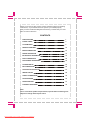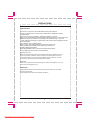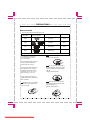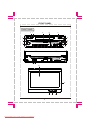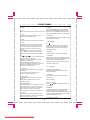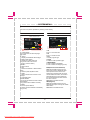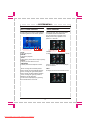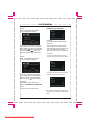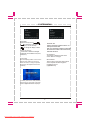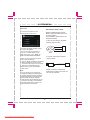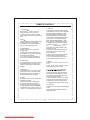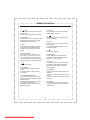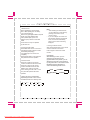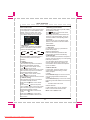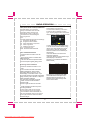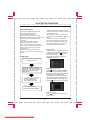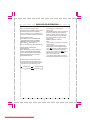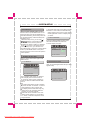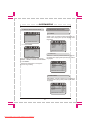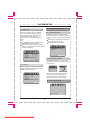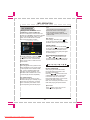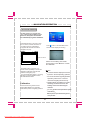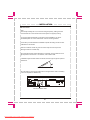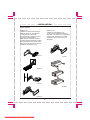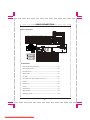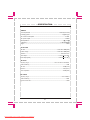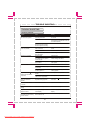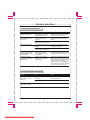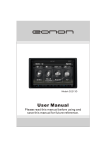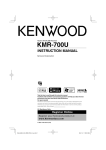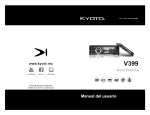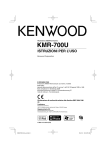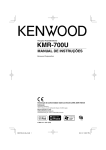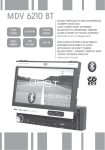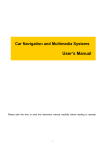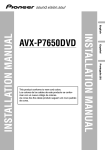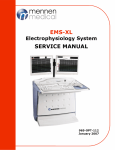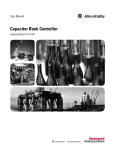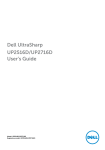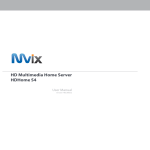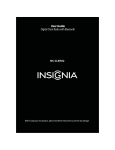Download Orion AVM-57188BTG User Guide Manual - CaRadio
Transcript
AVM-57188BTG DVD/VCD/CD/WMA/MP3 PLAYER WITH FM/MW RECEIVER BUILT-IN NAVIGATION SYSTEM INSTRUCTION MANUAL PTY TA MIC DISP AF OPEN REL VOL DN IR UP BAND/ NAV MUTE SRC POWER AV IN PLEASE READ THIS MANUAL BEFORE USING THE EQUIPMENT. Downloaded from Caradio-Manual.com Manuals Thank you for buying this product, please read through these operating instructions, so you will know how to operate your model properly. After you have finished reading the instructions, put them away in a safe place for future reference . CONTENTS PRECAUTIONS 1 FRONT PANEL 3 SYSTEM MENU 6 REMOTE CONTROL 10 BASIC OPERATION 13 RADIO OPERATION 14 BLUETOOTH OPERATION 16 DVB-T OPERATION 18 DVD/VCD/CD OPERATION 19 SYSTEM SETUP 22 MP3 OPERATION 26 NAVIGATION OPERATION 27 INSTALLATION 28 CABLE CONNECTION 30 ACCESSORIES 30 SPECIFICATION 31 TROUBLE SHOOTING 32 Note: Due to continuous product improvement, specifications and design are subject to change without prior notice. Downloaded from Caradio-Manual.com Manuals PRECAUTIONS PRECAUTIONS 1. Be sure to connect the color coded leads according to the diagram. Incorrect connections may cause the unit to malfunction or damage the vehicles electrical system. 2. Be sure to connect the speaker (-) leads to the speaker (-) terminal. Never connect the left and right channel speaker cables each other or to the vehicle body. 3.Make sure all the connections are completely correct before turning on your unit. 4. When replacing the fuse(s), the replacement must be of the same amperage as shown on the fuse holder. 5. Do not block vents or radiator panels. Doing so many cause heat to build up inside and may result in fire. 6 After completing the installation and beginning to play the unit (including replacing the battery), please press RESET button on the front panel with pointed object (such as ballpoint pen) to set the unit to initial status. Replaclng the Fuse Make sure the amperage matches the specified value when replacing the fuses. If the fuse is blown, check the power connection and replace with a new one. If the same problem occurs, lt would be subjected to the malfunction in-house. In such cases, please consult the nearest service dealer. WARNING: Never use the fuse with the rated amperage more than that supplied to your unit, other wise lt will damage the unit. IMPORTANT: Please adjust screen to make the touching effect function best when you initiate the unit for the first time. For the details, please refer to the operation at Page 8. 1 Downloaded from Caradio-Manual.com Manuals PRECAUTIONS PRECAUTIONS F This unit can play the following discs only: Type of disc Recorded material Label on the disc Size of disc DVD Sound and moving pictures 12cm VCD Sound and moving pictures 12cm CD Sound only 12cm MP3 Sound only 12cm NOTE: The unit is compatible with VCD1.0/2.0/3.0 version and DVCD disc. Do not use your disc with paste residue or ink attached. Do not attempt to modify the unit, modifying the unit may cause an accident. Stop the vehicle before carrying out any operation that could interfere with your driving. Do not use disc with labels or stickers attached, which may leave a sticky residue while beginning to peel off. (Shown as the picture) Do not work in extremely high or low temperature. Be sure the temperature inside the vehicle is between +60 C and -10 C before turning on your unit . To enjoy optimum sound and images while playing, handle the discs as follows: Clean the discs with an optional cleaning cloth. Wipe each disc from the center out. (Shown as the picture) Handle the disc by its edge to keep the disc clean, and do not touch the surface. 2 Downloaded from Caradio-Manual.com Manuals FRONT PANEL FRONT PANEL 2 3 4 PTY TA 1 19 18 17 MIC DISP AF 16 OPEN 15 14 REL VOL DN IR 5 BAND/ UP 6 7 8 NAV MUTE SRC POWER 9 AV IN 13 10 11 12 20 21 22 26 TILT MENU 23 3 Downloaded from Caradio-Manual.com Manuals 24 25 FRONT PANEL 1. MIC 2. TA Press this button to turn on/off TA function. 3. PTY Press this button to select one of the program type in RDS mode. 13. USB port Insert USB device, the unit will play the files from USB automatically. 4. REL Press this button to open the front panel. 14.IR WINDOW 5. VOL Adjust the volume by turning the knob clockwise or counterclockwise. Press this button briefly to display the menu. You can choose one of the following settings: L-front/R-front/L-rear/R-rearsubwoof/ Bass / Middle / Treble / TILT/ Volume. Rotate the button to adjust to the setting. 15. Press the button to eject a disc when it is loaded into the unit. Press and hold it to force ejecting a disc when the system is accidentally frozen. 16. OPEN Press to open or close the TFT display. 6/7. In radio mode, press one of these buttons to seek a station manually. Hold down one of the buttons to seek a station automatically. In DVD/USB/CARD mode press the buttons to select the previous or next file. Hold down the button for 2s to fast forward or fast backward. 17. DISP/AF Hold down the button to display the current time, sources of front and rear displays and medias (Disc, USB, SD) available. Press this button to turn on/off TA function. 18. DISC Loading Slot 19. LCD display 8. BAND/ >II In radio mode, press this button to select the bands. In play mode, press this button to pause or resume playback. 20.Anti-theft led indicator It will flash when the detachable control panel is removed. 21. RESET Using a sharp object such as a pencil to reset the unit. 9. SRC/NAV Press this button to select one of the sources. Press and hold this button to enter navigation mode. 22. TFT display 23/24. TILT / / / Press button to adjust the angle of TFT display. 10.POWER/MUTE Press the button to turn on the unit, press and hold the button to turn off the unit. When the unit is switched on, press the button to shut off the sound output. Press it again to resume the sound level. 25. MENU In DVD mode, press the button to display the DVD SETUP menu. Hold down the button to display the SYSTEM SETUP menu. In other modes, press the button to display the SYSTEM SETUP menu. 11. AV IN Connect the AV cable (supplied) to the external AV device, then press the SRC button to switch to AV1 mode. 26. GPS SD card slot 4 Downloaded from Caradio-Manual.com Manuals 12.SD slot Insert an SD/MMC card, the unit will play the files from SD/MMC card automatically. NOTE: Once the SD/MMC card could not eject after pressing, just pull it out manually. SYSTEM MENU The users can perform operation by touching screen directly. RDS OPERATION RADIO OPERATION Display status of the disc 1 2 EON:OFF 3 1: 65.00M 2: 67.10M 3: 70.40M 4: 72.50M 5: 74.00M 6: 65.00M P1 MONO 65.00MHz Page1 4 5 1 2 3 8 9 10 PTY: AF PTY Seek- Seek+ Page2 4 5 1.TA to turn on /off TA function 2.AF to turn on /off AF function 3.PTY to switch program type 4.Page2 to switch to radio operation page. 5.SEEK-/SEEK+ to seek a station automatically. to seek a station manually(long touch). 1. LIGHT MODE Touch this button to select day/night light mode 2. Source To display the SOURCE SETUP page 3.station preset button to display the preset station list (long touch to save the current frequency into the station ) 4.BAND to switch bands. 5.LOC to select local stations or distant station 6.EQ to select a preset equalizer mode. 7.LOUD to switch LOUD control function on/off 8.Page1 to enter RDS mode 9.SEEK-/SEEK+ Short press the buttons to seek a station automatically. Long press to seek a station manually. 10.AMS to browse preset stations; to search and store stations automatically (long touch) EON(Enhanced Other Networks) ON:active the EON function,the unit keep receive track of additional alternate frequencies to the AF list. If the station being received does not broadcast the traffic information ,the receiver automatically tunes in the related station that broadcasts the traffic information when it occurs OFF:deactive the EON function REG(Regional) ON:active the REG function,the unit automatically keeps receiving the related RDS station. OFF:deactive the REG function 5 Downloaded from Caradio-Manual.com Manuals TA MONO 65.00MHz PS: RT: 6 7 P1 REG:OFF PTY:NONE SYSTEM MENU SETUP OPERATION MULTI-- PLAYER OPERATION TOUCH ON THE TOP LEFT POSITION TO ENTER SOURCE INTERFACE. The unit will return to previous mode display screen if any operation is not perform in 5 seconds. In DVD mode, the touching screen displays as following after touch at random position. PLAY PAUSE STOP PREV 1 2 3 NEXT SETUP 4 5 Front Rear Audio Video SYS Exit 6 5 4 1 2 3 1. Front 1.PLAY To display the front source selection screen. To start the playback. 2.PAUSE To pause the playback. 3.STOP To stop playing, touch twice to stop completely. 4.SETUP To display the DVD SETUP screen. 5.PREV/NEXT Touch the item to select source displayed To select previous/next chapter or tracks. on the unit screen. Front NOTE: Touching the left middle position twice to display the TITLE MENU selection screen, touching the right middle position twice to display the ROOT MENU selection screen, touching the right top position to display the number keyboard. You can select chapter(track) by pressing the touchable screen or the RC. Rear Video SYS Exit 2.Rear To display the rear source selection screen. 12:20:25 Front:Disc Drive:Disc Front 6 Downloaded from Caradio-Manual.com Manuals Audio Rear Audio Video SYS Exit SYSTEM MENU SYSTEM SETUP OPERATION 3.Audio Touch on the AUDIO button and the screen will display as following: Clock Sys Key Beep Local Area Volume Front Rear Audio Video SYS Exit L-front Volume:19 Clock Sys Set the time display mode(12H/24H) R-front Front Rear Audio Video SYS Exit Key Beep Turn on/off the sound guide function ON: Activate the sound guide mode OFF: Deactivate the sound guide mode. The sound guide beep will be OFF when any button on the unit is pressed. In this menu, there are items of Volume, L-front,R-fornt, L-rear, R-rear, Subwoof, Bass, Middle and Treble can be adjusted. Touch on the button to adjust each item and touch on button to turn pages and select the item listed above. Local Area Touch the provided option to change the radio frequency for different country. 4.Video Press on the VIDEO button and the screen will display as following: Bass freq Bright Middle freq HUE Treble freq Contrast Bright 30 Front Sharp Front Rear Audio Video SYS Rear Audio Video SYS Exit Exit Touch the provided option to adjust the bass freq, middle freq, treble freq. In this menu, there are items of Bright, Hue, Contrast, Sharp can be adjusted. Touch on the item that need adjusted then touch on the button to adjust. Subwoof freq 5.SYSTEM To display the system setup screen. Refer to SYSTEM SETUP OPERATION. BassQ factor MidQ factor Front Rear Audio Video SYS Exit 6.EXIT To return to current source screen. Touch the provided option to change the subwoof freq ,the bass and middle quality factor. 7 Downloaded from Caradio-Manual.com Manuals SYSTEM MENU GPS Mix SW Clock Adjust SW Control Night Lum GPS Volume Touch Adjust Front Rear Audio Video SYS Front Exit Clock Adjust adjust the time by touch Audio Video SYS Exit GPS Mix SW ON:the navigation guidance does not interrupt the head unit OFF: the navigation guidance interrupts the head unit. Audio of the head unit is muted at this time. To select item your want to set (hour, minute, second) to change the display number Night Lum (dimmer) The function to select the backlight brightness.(normal status's 20%,40%, 60%,80% ) SW CONTROL The function to select the steer wheel control. Refer to next page. Touch Adjust when the display position on the screen and the touch position on the touch panel not match, or using the product at first time, the adjustment becomes necessary. GPS Volume The function to sets the volume level of the outputs sound through the navigation source. (High/Mid/Low) X < - press it Accurately touch the X mark provided in the screen for more than 2 seconds until the adjust succeed is displayed. 8 Downloaded from Caradio-Manual.com Manuals Rear SYSTEM MENU SW Control SW CONTROL INSTALLATION To set 8 short-cut bottons for the steering wheel remote control. Before installing the SW control, please make sure all the wires are in good condition. For installation, please refer to the illustrations below: 1. NO KEY in case of connecting to the SWC (steering wheel control): 2. NO KEY Audio Video SYS Exit Key1 GND The screen will display NO KEY if there is no set for the system. There are 12 buttons for selection in each item: POWER, MODE, STOP, PREV, NEXT, VOL+,VOL-, MUTE, EJ, PAGE UP, PAGE DOWN and MENU. GND, black X Key2 CAR AUDIO SWC2, brown SWC in case of connecting to the SW remote control: Please refer to the following sequential order to finish the setting: 1. Touch on NO KEY position on the screen; 2. Press one button on the SW control; 3. The function list jumps out on the screen; 4. Touch one of the functions as the wanted function for the pointed button on SW control; Key1 GND Key2 B+ SW remote control IR X SWC(IR), Blue/yellow CAR AUDIO GND Please consult the professional technicians for advice if the unit can not work as expected. Note: 1.The group-setting can be erased by pressing and holding the selected group. 2. If there is already a set item, press the corresponding button on the SW control and the screen will display: set in X. 3. Each function can be selected into one or more than one button of the 8 buttons on the SW control while one button can only be pointed as one function. 9 Downloaded from Caradio-Manual.com Manuals SWC1, orange X Rear X 3. NO KEY Front REMOTE CONTROL REMOTE CONTROL Installing the battery Slide the tray out on the back of the remote control and insert the battery with the plus (+)and minus(-)poles pointing in the proper direction. Use and care of the remote control NAV PTY AF TA Point the remote control in the direction of the front panel to operate to use it. Notes: Using batteries improperly can cause them to explode. Take note of the following points: * Keep the battery out of the reach of children. Should the battery be swallowed, immediately consult a doctor. * Use one CR2025(3V)lithium battery. * Remove the battery if the remote control is not to be used for a month or longer. * Do not short-circuit, disassemble or heat batteries. * Do not dispose of batteries into fire or flames. * Dispose of spent batteries properly. * Do not let the remote control fall onto the floor, where it may become jammed under the brake or accelerator pedals. ST IR-SW 1.PWR/ 3. ANGLE/AMS 5. PROG/A-B 7. GOTO/# 9. [ / ][ / ][ / / 10. RPT/NAV /PTY 11. 13. SRC 15. 17. 0-9 Number button 18. CLEAR 20. TITLE 22. BAND/P/N 24. AUDIO/ST 2. EQ 4. SUB-T/LOC 6. OSD/* 8. MENU / ]/ENTER 12. ZOOM/AF 14. VOL-/SEL/VOL+ 16. LOUD 19. 21. 23. SETUP 25. RDM/TA 10 Downloaded from Caradio-Manual.com Manuals REMOTE CONTROL 3. ANGLE/AMS In DVD mode, press to change the viewing angle ; In radio mode, press to browse each stored station .Long press to scan and store station automatically. In TV mode, long press the button to scan and store channel automatically. 7. GOTO/ # In DVD mode, press the button and the cursor button to select TITLE, CHAPTER, AUDIO, SUBTITLE,ANGLE ,TT TIM E, CH TIM E, REPEAT, TIME DIS P. Then press ENTER button to set the value. In VCD mode, press GOTO button and cursor button to select TRACK, DISC TIME, T RACK T IME, REPEAT, T IME DIS P. Then pres s ENTER button to set. In CD/MP3 mode, press GOTO button to select "Disc Go To:_ _ _", "Track Go To _:_ _:_ _", Select Track:_ _:xx". Then press 0-9 number buttons to set the track you want. In bluetooth mode, press this button to function as # button on your mobile phone functions . In radio mode ,press the button and the number button to set the frequency. In TV mode ,press the button and the number button to select a channel. 4. SUB-T/LOC In DVD playback mode, press to change the subtitle language; In radio mode, press to select strong or weak station reception. 8. MENU In DVD mode, press to return to the root menu. In radio mode, press this button to switch between RDS and radio modes. 5. PROG/A-B In playback mode, press to set the program order to play; In playback mode, press and hold to play the section of selected chapter/track repeatedly . 9. [ / ][ / ][ / / / ]/ENTER In playback mode ,to perform these function as following: play fast reverse/ fast forward, find the beginning of previous chapter or track/find the beginning of the next chapter or track In raido (TV)mode,to search for a station (channel),recall a prest station(channel) In DVD setup, use the triangle buttons to navigate file lists and the setup menus. 1. POWER/ Press the button to turn on the unit; Press and hold to turn off the unit. In power on,press to mute the device. Press it again to resume previous sound level. 2. EQ/ Press to select the corresponding preset modes to adjust the sound quality. In bluetooth mode, press this button to dial up a call or receiving a call. 6. OSD/* In playback mode, press to display the playback information; In other mode, press to display the current time, the set source output through the front and rear display, the current available drive.(Disc/SD/USB); In bluetooth mode, press to function as * button on your mobile phone functions . 10. RPT/NAV In playback mode, press to select a repeat mode. Press and hold this button to start the navigation mode. 11 Downloaded from Caradio-Manual.com Manuals REMOTE CONTROL 11. /PTY In radio mode, press to switch the RDS program type. In DVD/VCD mode, press to play slowly. 18. CLEAR Press the button to clear the erroneous number what you import. 19. Press to pause playing and press again to resume playing. 12. ZOOM/AF In radio mode, press to function AF on/off. In DVD/VCD mode, press to increase or decrease the picture in size. 20. TITLE In DVD mode, press the button to return the title menu. In VCD mode, press this button to turn on/off PBC function. 13. SRC Press the button repeatedly to switch sources.Press and hold this button to change the IR to control front or rear source. 21. Press to stop playback. 14. VOL-/SEL/VOL+ Press VOL-/VOL+ to adjust volume. Press SEL to select one of the control item:L-front/R-front/L-rear/R-rear/Subwoof/Bass/Middle/Treble/Angle/Volume. Then press VOL+/- to adjust each item. 22. BAND/P/N In radio mode,press to select bands. In DVD/VCD mode,press P/N button to select PAL AUTO or NTSC. 23. SETUP In playback mode, short press to display DVD setting, long press in DVD mode and press in other modes will display system settings. 15. Press to eject a disc 16. LOUD/ Press this button to activate LOUD function. In bluetooth mode, press to hand up your calling. 24. AUDIO/ST In DVD mode, press to change the audio language. In VCD mode ,press to change the channel mode. In FM mode, press to select stereo or mono reception. 17. (0-9)NUMBER BUTTON In radio(TV) mode,press the number button to select a corresponding preset station(channel) In DVD/VCD/CD mode,press to select any chapter or track directly. In bluetooth mode ,press to input the telephone number. 25. RDM/TA In radio mode, press to function TA o/off. In playback mode, press to play tracks in a random order. 12 Downloaded from Caradio-Manual.com Manuals BASIC OPERATION 1.Reset the Unit When operating the unit for the first time or after replacing the car battery, you must reset the unit. Remove the guard against theft front panel at first, then press RESET button with a pointed object, (such as a ball-point pen) to set the unit to initial status. This function can only be operated by the head unit. Note: * After selecting the desired mode, you can adjust the current level by pressing VOL buttons on the remote control. * If you don,t adjust VOL button in 3 seconds after selecting the desired mode, the unit will automatically return to the current mode being displayed. 5.Turning Loudness On/Off Short press LOUD button on the remote control to activate loud function. Press it again to shut down LOUD function. 2.Turning the Unit On/Off Press PWR button to turn on the unit.In unit ON,when insert a disc,the unit will automatically start playing. Long pressing it to turn off the unit completely. Pressing PWR button on the head unit also performs the same operation. 6.EQ Setting While listening to music, you can select the corresponding preset (popular/classic /rock) modes, you can adjust the sound texture more precisely by using EQ button on the remote control. Repeatedly pressing EQ button to choose the following modes in turn: 3.Volume Control Press VOL+ button on the remote control to increase the sound level and press VOL- button on the remote control to decrease the sound level. Rotating VOL button on the head unit or touching the VOL-/VOL+ on the TFT panel also performs the same operation. POP EQ OFF 4.Setting the Sound Characteristics Repeatedly press SEL button to select the desired mode in the following order: L-front Volume R-front TILT L-rear Treble R-rear Middle Subwoof Bass 13 Downloaded from Caradio-Manual.com Manuals CLASSIC ROCK RADIO OPERATION Select radio mode Press SRC button on the remote control or on the panel to select RADIO mode. NOTE: Touch on left top area of the screen to display the sources screen then RADIO mode can be selected. 1: 65.00M 2: 67.10M 3: 70.40M 4: 72.50M 5: 74.00M 6: 65.00M P1 3.Recalling a preset station A total of 30 preset stations (18-FM,12-MW) are available in memory. Press / button on the remote control to recall a preset station. The display shows the preset number and frequency of the stored station, touch one of these to select a corresponding station for listening. Note: Press any one of the station preset buttons on the remote control also selects preset station. MONO 65.00MHz Page1 1.Band Select In radio mode, repeatedly press BAND button on the remote control to select a band in the following order: FM1 MW2 4.Store stations 4.1 Auto store It is a function for storing up to 6 stations. Follow the two steps: Select the desired band; hold down AMS button,the stations with good reception are stored automatically. 4.2 Manual store To turn in a station to be stored in the preset memory, press and hold any one of the preset buttons (1-6) to store on. *If a new station will be stored in a preset memory which already has a station, the current station will be cleared and replaced by the new station. FM3 FM2 MW1 Note: Press BAND on the touch screen or on the panel also performs the same operation. 2. Tuning 2.1 Automatic Tuning There are three ways to tune in a station downwards automatically as below: press button on the remote control; press button on the panel; touch on SEEK- button on the touch screen. There are three ways to tune in a station upwards automatically as below: press button on the remote control; press button on the panel; touch on SEEK+ button on the touch screen. 2.1 Manual Tuning There are three ways to tune in a station downwards manually as below: press and hold button on the remote control; press and hold button on the panel; touch on SEEK- button on the touch screen. There are three ways to tune in a station upwards automatically as below: press and hold button on the remote control; press and hold button on the panel; touch and hold on SEEK+ button on the touch screen. 5.DX/LOC Selector In radio mode, press LOC button on the remote control to select strong or weak station reception. 5.1 LOC When LOC:ON displays on the touch screen, only strong signal stations will be tuned. 5.2 DX When LOC:OFF displays on the touch screen, both strong and weak stations can be received. Note: * The initial mode is DX mode. 6.MO/ST Selector In FM of radio mode, you can press ST button on the remote control to select Mono mode or Stereo mode. 14 Downloaded from Caradio-Manual.com Manuals RADIO OPERATION RDS (RADIO DATA SYSTEM) OPERATION The RDS allows you to receive a variety of information such as traffic information,station names,and to automatically retune to a stronger transmitter that is broadcasting the same programme. Tips The RDS digital data includes the followings: PI Programme Identification PS Programme Service Name AF List of Alternative Frequencies TP Traffic Programme TA Traffic Announcement PTY Programme Type EON Enhanced Other Networks Turn on/off the AF function * Press AF button to switch on/off AF function *The tuner will search for a station with RDS information * The tuner will retune frequencies when ever the reception signals getting worse. Receiving Traffic information 1.Press the TA button to switch on TA mode. 2.The unit search for traffic information station automatically. When a traffic information station is tuned in, the TP mark display on touchable screen. If you do not want to listen to the traffic information being received, press TA button to skip that traffic information message. The TA function will remain in the ON position. And the unit will be back to previous mode. 3.Press it again to switch off TA mode. EON:OFF P1 REG:OFF PS: RT: TA MONO 65.00MHz PTY:NONE PTY: AF PTY Seek- Seek+ Page2 1.Press PTY button on touchable screen or on the remote control to select a programme type. After selecting the programme type for 3 seconds, the unit will search for a station in the selected programme type. *If the PTY station is found,the tuner will be stop searching. *If the PTY station is not found, No Pty will be display on the screen. All types for your selection are listed in table as below: NEWS ROCK MUSIC PHONE IN CURRENT AFFAIR M.O.R. MUSIC LIGHT CLASSIC TRAVEL LEISURE INFORMATION SPORTS EDUCATION SERIOUS CLASSIC JAZZ MUSIC OTHER MUSIC COUNTRY DRAMA WEATHER CULTURE FINANCE NATIONAL OLDIES SCIENCE VARIED POP MUSIC CHILDREN SOCIAL AFFAIR RELIGION FOLK DOCUMENTARY ALARM TEST An emergency broadcasting(ALARM) will broadcast automatically and produce the beep sound when it is received.the sound output through other source will be muted. * Traffic information is heard only when it is being broadcast. In other mode, Traffic announcement can interrupt the source sound output when broadcast. After broadcasted ,the unit will automatically return to the original source play before the traffic information broadcast began. 15 Downloaded from Caradio-Manual.com Manuals PTY(Programme Type)Tuning The PTY function allows you to search for stations with a particular Program Type. Touching Page1 button on the radio display screen to switch to the RDS screen. BLUETOOTH OPERATION HANDS-FREE PHONE *The Bluetooth setting is required for a mobile phone. Read the Owner ,s Manual of the mobile phone. *After paired ,the unit can connect with the mobile phone automatically. in valid range * If the mobile phone or the device is disconnected with the unit accidentally, the screen will display Disconnect, just press LINK button on the screen to reconnect(refer to Bluethooth setup ). The unit is compatible with Bluetooth international standard wireless cummunication technology. You can place a hands-free call by a Bluetooth compatible with the mobile phone. *When you place a call, speak loudly and clearly. *Shut the windows before calling. *It is normal that some unnatural voice may be heard during your calling which may be caused by the conditions of the signals or the one who use the mobile phone. *Due to some special mobile phone, you may not be able to use a hands-free phone. Dialling a call 1.Input the number required by pressing number button on the remote control or on the screen then press button on the screen to dial up. The telephone number you dialed is appeared on the screen CONNECTING Selecting BT mode Press PAIR button on touchable screen to turn on the pair function. Searching for device by using mobile phone. 2.Placing a call by history: Press button to switch to PHONE BOOK screen.you can place a call by selecting a person from a list of received calls, dialed calls or missed calls. A maximum of 16 numbers can be stored in each call history. A maximum of 4 numbers be display in each page, and touching button to turn to next page. Selecting bluetooth device by using mobile phone. Input a pass code:1234. The connection is done. The screen display Connect. Hanging up a Call Press button on the screen to finishes the call. 16 Downloaded from Caradio-Manual.com Manuals BLUETOOTH OPERATION Receiving a Call When a call is received, a received call sound rings ,and the calling is announced in the display. Press button on the screen to starts the call. BLUETOOTH AUDIO FUNCTION Audio information of a bluetooth compatible mobile phone,portable player,etc.,is by wireless controllable/playable from the unit. *Press / button on the remote control also perform dial(receiving) a call or hang up a call function *The incoming call will interrupt the sound output through other source, and switch to the hands-free phone screen automatically when it is received. Refer to CONNECT to connect bluetooth audio devices. Refer to bluetooth setup(PAGE 7) for operation *video playback is not supported. *using remote control also perform same operation After the call is over, the unit will be back to previous mode. * The hands-free phone sounds output through the built-in speakers. When calling, press button on the screen to switch the mode to receive a call by using mobile phone, and press it again to return to hands-free mode. The key of the remote control assigned in Bluetooth audio function Play/pause Previous/next track Stop playback 17 Downloaded from Caradio-Manual.com Manuals TV OPERATION TV OPERATIONS 0: 44.25 1: 55.75 2: 63.75 3: 77.25 4: 44.25 5: 115.25 PAL-BG Ant-1 CH- CH+ AMS CH:0 44.25Mz Seek- Seek+ SYS 1. Select TV mode Press SRC button on the remote control or on the panel to select a source of TV. NOTE: Touch on left top area of the screen to display the sources screen then TV mode can be selected. 2. Select a channel To select a desired channel, the user can choose one of the following ways: 2.1. By Remote control Press or on the remote control to select previous or next stored channel. 2.2. By Remote control Press(1-9) number button directly on the remote control to select a preset channel. To select more than 10 channel number, firstly press GOTO button on the remote control, then press the corresponding number buttons. 2.3. By Touch screen Touch on the needed channel number on the screen. Touch on CH-/CH+ button on the screen to turn pages to select the exact channel. 4. Search a channel 4.1 Automatic Searching There are three ways to search a channel downwards automatically as below: press button on the remote control; press button on the panel; touch on SEEK- button on the touch screen. There are three ways to search a channel upwards automatically as below: press button on the remote control; press button on the panel; touch on SEEK+ button on the touch screen. 4.1 Manual Tuning There are three ways to search a channel downwards manually as below: press and hold button on the remote control; press and hold button on the panel; touch on SEEK- button on the touch screen. There are three ways to search a channel upwards automatically as below: press and hold button on the remote control; press and hold button on the panel; touch and hold on SEEK+ button on the touch screen. 5.Store channels 5.1 Auto store Press and hold AMS button on the remote control OR on the touch screen for 2 seconds. The unit will search for channels and store them under preset numbers in order of signal strength. 5.2 Manual store Follow the two steps: Find a channel you want to store; Press a preset number button on the touch screen, under which you want to store the channel. 3.Selecting TV system Touch repeatedly SECAM-DK button on *If a new channel will be stored in a preset the screen OR press on BAND/P/N button memory which already has a station, the on the remote control to switch TV system. current channel will be cleared and replaced by the new channel. Note: When the TV channel picture is being broadcast, touch on the random area of the screen to return to the TV mode menu. 18 Downloaded from Caradio-Manual.com Manuals DVD/VCD/CD OPERATION DVD OPERATION 5.Playing Tracks in Random Order During VCD/CD playback, when pressing RDM button, RANDOM will appear on the display, the unit plays any track at random and the number selection is unavailable. Press it again to return to normal playing. 1.Basic operation (1) Insert a disc into the disc loading slot,the unit will play automatically * You can eject a disc by pressing button. (2) Use the VOL+/ VOL- to adjust the sound level. Rotating (VOL+ or VOL-) on the head unit or touching VOL-/VOL+ button on the TFT panel performs the same operation. 6.Repeat Playing In playback mode, press RPT on the remote control to perform replaying function when you need to repeat the chapter you like. *The initial repeating mode is all During DVD playback,the replay option change in following order: TITLE CHAPTER 2. Skip backward/forward/F.F/F.REW To skip back or forward to another track or chapter, press or . Press or to perform fast reward or fast forward.repeatly press the button the options switch as follows order 2X 4X 8X 16X OFF during VCD/CD playback,the replay option change in following order 32 X OFF TRACK *Pressing / / / button on the head unit performs the skip reward/forward operation. *Long pressing / / / button on the head unit performs the fast reward/forward operation. 7. Slow motion playback In VCD mode, press to slow forward. There are 4 speeds each press decreases the speed until the minimum speed is reached. 1 16 18 12 14 3. Stop the playback Press button to set the unit in prestop status,then press ENTER button to play the current chapter or track, press stop button twice to stop playing completely,then press ENTER button to play the beginning of disc. Normal Play In DVD mode, press to slow forward or slow reward. 1 16 18 12 14 Normal Play 1 16 18 14 *This function is operated by using the remote control. 8.Increase the size of the picture Press ZOOM to increase the picture in size.There are 6 sizes, Each press increases the size until the maximum size is reached. 12 13 14 3X 2X 4X OFF 4.Pause the Playback Press button to suspend the playback, Press it again to return to normal playback. *Pressing button on the head unit performs the same operation. *This function is operated by using the remote control. 19 Downloaded from Caradio-Manual.com Manuals 12 DVD/VCD/CD OPERATION 12.Changing the audio language Can be done by pressing the AUDIO button to switch between languages and audio systems during playback. Selection options switch as follows: 9.On-screen display In DVD mode, press to display Title Elapsed, Title Remain, Chapter Elapsed, Chapter Remain, Display Off. In VCD/CD mode, press to display Single Elapsed, Single Remain, Total Elapsed, Total Remain, Display Off. This function is operated by using the remote control. * This function can only be operated by using the remote control. Audio 01 This function is operated by using the remote control. Notes: This function only operates with DVDs featuring multi-audio recordings. 10.Programmed playback In DVD/VCD/CD mode, press the PROG button and the program menu will be displayed. Press the number buttons to select the track number. Use the direction buttons to move the cursor to START and press ENTER to start programmed playback. Move the cursor to EXIT and press ENTER to exit the programmed playback. Move the cursor to REW and press ENTER to go to the last page; move the cursor to NEXT and press ENTER to go to the next page. During this process, press PROG to cancel the programmed playback. * This function can only be operated by using the remote control. 13.Selecting different title (DVD mode) On a DVD disc, you can press TITLE on the remote control to return the root menu of the disc, and you can select different chapters or titles upward or downward by using or . *This function is operated by using the remote control. 14.Selecting root menu(DVD mode) For DVD disc, you can press MENU to select different root menus, and then press [ENTER] buttons to enter the sub-menus. Press buttons, and the number buttons, and then ENTER button to select and enter what you desire. 11.Changing the subtitle language (Multi-subtitle) With DVDs featuring multi-subtitle data. You can press SUB-T to switch between subtitle languages during playback. Options selection is as follows: Subtitle 01 Subtitles 02 15. SETUP MENU In DVD/VCD/CDmode, press SETUP, the screen will display the system setting picture, the user can select some relative constant parameters. The user can also set them as needed by moving the cursor and using buttons, and then press ENTER to validate the actions. This function is operated by using the remote control. Notes: *The selections are the preferred options that will be chosen if they are available on a disc. If the disc that is inserted does not have the preferred option then the Subtitles OFF This function is operated by using the remote control. Notes: *This function only operates with DVDs featuring multi-subtitle. 20 Downloaded from Caradio-Manual.com Manuals Audio 02 DVD/VCD/CD OPERATION 18. Changing the viewing angle (Multi-angle) With DVDs featuring multi-angle (scenes shot from multiple angles) recordings, press the ANGLE button to switch between viewing angles during playback. The viewing angle changes in the following order: ANGLE1-ANGLE2-ANGLE3 Note: * This function is operated by using the remote control. * This function is only available with DVDs featuring multi-angle recordings. * The symbol on a DVD packaging indicates that it features multi-angle scenes. The number in the symbol indicates the number of angles from which scenes were shot. * The ANGLE button does not function during fast forward/fast rewind or pause. discs own preferencewill be used. *Regarding SETUP MENU, please refer to the following pages for more details. *Some functions may vary depending on the types of models or formats of the disc. 15.Auto switch to video When driving a car, in DVD/SD/USB and video active mode, TFT display Attention:Cannot use this function When driving Just braking car, the TFT can switch to video automatically. 16.Auto switch to video when revering the car When reversing, the unit can switch to reversing video display automatically so you can see behind of the vehicle if cameras have been set up, and the sound will be shut off. 17.Selecting an acoustic output mode In VCD mode, press the AUDIO button on the remote control repeatedly to select an audio mode in the following order: MONO RIGHT MONO LEFT STEREO MIX-MONO 21 Downloaded from Caradio-Manual.com Manuals SYSTEM SETUP Some DVD titles may be recorded in special formats. In such cases, the DVD titles will always appear on the screen in their original format,regardless of which TV display format you select. SYSTEM SETUP When you press SETUP button on the remote control or press MENU button on the panel, the setup menu will be displayed. It include General Setting, Audio Setup, Video Setup, Preference Setup, Password Setup and 1.2 OSD LANGUAGE Exit Setup menu. 1.Within the setup menu, you can use [ ] On Screen Display(OSD)Language:Users [ ][ ][ ] buttons on the remote control can select the whole setup menu and to move the cursor,and then press the on-screen display language. ENTER/PLAY button to make your selection. Press [ ] can return to the previous menu. GENERAL SETUP PAGE 2.To exit setup menu, you can select the TV DISPLAY WIDE EXIT SETUP item in sub-menu or press SETUP ENGLISH OSD LANGUAGE ENG button or press MUNU button on the panel. *Touching the item on the screen also preform same operation SET OSD LANGUAGE 1. GENERAL SETUP PAGE Setup TV screen format,video type and all DVD functions. 2. AUDIO SETUP PAGE 1.1 TV DISPLAY User can select digital audio setup or dolby digital setup. GENERAL SETUP PAGE TV DISPLAY WIDE 4:3 PAN SCAN OSD LANGUAGE ENG 4:3 LETTER BOX 16:9 WIDE AUDIO SETUP PAGE DOLBY DIGITAL SETUP SET TV DISPLAY MODE The TV Display which select the different ratio of display format and the screen of TV, There are various types of display on screen for different matches between Disc and TV. Note: No matter which display format is selected, a picture recorded in standard 4:3 format always displays in the 4:3 aspect ratio. The display format of DVD titles may vary; please refer to the information that accompanies your specific DVD title. If the DVD title is recorded in 16:9 wide display format while the TV is a standard 4:3 screen, horizontal compression of the image will result. 22 Downloaded from Caradio-Manual.com Manuals GO TO AUDIO SETUP PAGE SYSTEM SETUP 2.1 DOLBY DIGITAL SETUP PAGE 3. PREFERENCE SETUP PAGE 3.1 AUDIO AUDIO SETUP PAGE DOLBY DIGITAL SETUP AUDIO: Sets the preferred audio language as the default when playing DVD. (IF DVD support these languages) GO TO SPEAKER SETUP PAGE PREFERENCE PAGE ENG AUDIO ENG SUBTITLE ENG DISC MENU PARENTAL DEFAULT 2.1.1 DUAL MONO DOLBY DIGITAL SETUP PAGE DUAL MONO DYNAMIC STR STEREO L-MONO R-MONO MIX-MONO ENGLISH FRENCH SPANISH PORTUGUESE JAPANESE KOREAN RUSSIAN THAI PREFERRED AUDIO LANGUAGE 3.2 SUBTITLE DUAL MONO(1+1) SETUP Users can switch the binaural mode among STEREO, L-MONO, R-MONO and MIX-MONO. 2.1.2 DYNAMIC: select the provided option to change the Dynamic rang e setting. SUBTITLE: Sets the preferred subtitle language as the default when playing DVD.(if DVD support these languages) PREFERENCE PAGE AUDIO ENG ENG SUBTITLE ENG DISC MENU PARENTAL DEFAULT ENGLISH FRENCH SPANISH PORTUGUESE JAPANESE KOREAN RUSSIAN THAI PREFERRED SUBTITLE LANGUAGE 3.3 DISC MENU DISC MENU: Sets the preferred menu language as the default when playing DVD.(if DVD support these languages) PREFERENCE PAGE AUDIO SUBTITLE DISC MENU PARENTAL DEFAULT ENG ENG ENG ENGLISH FRENCH SPANISH PORTUGUESE JAPANESE KOREAN RUSSIAN THAI PREFERRED MENU LANGUAGE 23 Downloaded from Caradio-Manual.com Manuals SYSTEM SETUP 4. PASSWORD SETUP PAGE 3.4 PARENTAL PARENTAL: The parental control function works in conjunction with the different censorship classes assigned to DVDs. These classes help to control the types of DVDs that the family watches. There are up to 8 censorship classes for DVDs. Note: The PARENTAL is changeable when 5.1 PASS WORD MODE set to OFF. After setting the level of parental control. Please set the password as ON to perform the lock of changing. PREFERENCE PAGE AUDIO ENG ENG SUBTITLE ENG DISC MENU PARENTAL DEFAULT 1.KID SAF 2.G 3.PG 4.PG 13 5.PG R 6.R 7.NC 17 8.ADULT 4.1 PASSWORD MODE PASSWORD MODE: Sets the function operation to be ON for locking the parental function, and OFF for changing the parental level. There will be old password confirmation when ON/OFF interchange. The initial password is 136900 PASSWORD SETUP PAGE PASSWORD MODE PASSWORD ON ON OFF PASSWORD MODE 4.2 PASSWORD CHANGE PASSWORD CHANGE: you can change the password, please type 6 numerals as new password. SET PARENTAL CONTROL 3.5 DEFAULT PASSWORD SETUP PAGE DEFAULT: Resets to all the manufacturer's original settings for this DVD player Press ENTER to performthe reset. PASSWORD MODE PASSWORD ON OLD PASSWORD CHANGE NEW PASSWORD CONFIRM PWD OK CHANGE PASSWORD PREFERENCE PAGE ENG AUDIO ENG SUBTITLE ENG DISC MENU PARENTAL DEFAULT *Touching the position where inputting password, the screen will display the number button, and user can input the password by touching number button RESET 5. EXIT SETUP MENU LOAD FACTORY SETTING EXIT SETUP MENU 24 Downloaded from Caradio-Manual.com Manuals SYSTEM SETUP SETTING THE TV SCREEN SIZE Multi-aspect ratio suit to different TV screen size. Picture format on Disc TV Screen Size 4:3 Letter-box Pan Scan 16:9 Wide Screen 4:3 16:9 Function supported by DVD discs There are many functions available on DVD discs and the functions vary per player and per manufacturer. ALL Regional code and signal system Picture proportion modes Parent lock DTS surround Angles for viewing Number of languages Closed Caption Subtitle languages 25 Downloaded from Caradio-Manual.com Manuals MP3 OPERATION Note: * This function can be operated using the remote control or touch top right 1.Playing a disc, an SD/MMC card or corner of screen to be functioned. a USB device containing MP3 files * If you make a mistake, press CLEAR Connect a USB device or insert a disc into the disc slot or SD/MMC card into the card slot. button to clear. The unit will automatically switch on when a disc, card or USB device is inserted. Stop playing The screen will display as follow: When playing MP3 files, press button MP3 OPERATION Touch this area to display numeric keypad. MP3 on the remote control STOP button on the bottom of the screen to stop playback. 02:47 03:40 001/099 PAUSE PLAYING When playing MP3 files, press BAND/ on the panel or on the remote control or PAUSE button on the bottom of the screen to pause playing and press again to resume playing. .. 01 LA LUNE 01IN PARADISUM 02 NO ONE LIKE 02 WINTER IN J 02eden 03 SCARBOUGH PLAY PAUSE STOP PREV NEXT SETUP SKIP FORWARD/BACKWARD PLAY Press or on the remote control or press and hold or on the panel to performed fast rewind or fast forward. During MP3 playback, press the or button on the remote control or on the panel or touch on NEXT/PREV button on the screen to select the next/ previous track. 2 Repeat playing When playing MP3 files, press the RPT button repeatedly on the remote control to select repeat mode: REPEAT ONE, OFF. While in REPEAT ONE mode, it will play one track repeatedly. The defaulted mode is REPEAT ALL mode, the unit will play all tracks repeatedly. --4 --8 --16 --32 -- ISO FILE OPERATION when playing the media with folders, the unit will play the first track in the first folder automatically. Press the on the remote control or PREV/NEXT buttons on the screen to move the cursor to current folder then press ENTER button on the remote control to be back to folder list. Note: The unit will play the tracks in next folder after playing the previous folder. The number buttons Selecting any track directly by using Number button(0-9).For example, if you want to play the 23th track, just press button 2 and then press button 3 and the corresponding track will be played. Eject a disc Press button on the unit or on the remote control to eject a disc. 26 Downloaded from Caradio-Manual.com Manuals NAVIGATION OPERATION NAVIGATION OPERATION The GPS system can navigate with voice, when you do not drive on your preset line, the system will reset the line automatically to get the destination. Press OPEN button on the unit to open the TFT screen, the SD card slot is on this position (shown as illustration). It supports SD card with memorized navigation map only. Press button on the touchable screen and the screen display as following: GPS SD card slot Please use something with needle end touching on the button to finish the calibration. TILT MENU Press SRC button on the unit or on remote control repeatedly to access the navigation mode after insert SD card with stored navigating map. *Long press SRC/NAV button or Touching NAV item on source selection screen also activate the function. NO TE Touch the selection displayed on screen to perform the corresponding operation For more information regarding the NAV. Operation, please refer to the user manual of navigating electronic map. Please confirm your place is not under the bridge, on the tunnel or near the building which can inf ect the signal received. For safety, please avoid operate the system while driving GPS system is operated in background at any modes. Calibration To avoid the touching effect function invalid ,plese calibrate the touchable screen before perform navigating operation 27 Downloaded from Caradio-Manual.com Manuals INSTALLATION INSTALLATION Notes Before finally installing the unit, connect the wiring temporarily, making sure that all connections are correct and the unit and the system are properly working. Use only the parts included with unit to ensure proper installation. The use of unauthorized parts can cause malfunctions and can void the guarantee. Consult with your nearest dealer if installation requires the drilling of holes or other modifications of the vehicle. Install the unit where it does not get in the driver's way and cannot injure the passenger if there is a sudden stop. The semiconductor laser will be damaged if it overheats, so don't install the unit in high temperature environment -- for instance, near a heater outlet. If installation angle exceeds 30 from horizontal, the unit might not give its optimum performance. The cords must not cover up the area shown in the figure below. This is necessary to allow the amplifires to radiate freely. Do not cover the area 28 Downloaded from Caradio-Manual.com Manuals INSTALLATION INSTALLATION Install the unit 1.Install the mounting bracket into the dashboard of the car. And adjust the mounting bracket to horizontal 2.Fix the mountiong bracket into place by pressing its tags outwards 3.Slide the main unit slowly inside the mounting bracket until the tags on either sides of the bracket lock into the respective holes on the sides of the main unit. 4.Install the removable trim ring Detach the unit 1.Detach the removable trim ring 2.Insert the keys supplied to the unit at both sides of the unit (shown as illustrated) until they click. Pulling the keys makes it possible to remove the unit from the dashboard. Picture 1 Picture 1 Picture 2 Picture 3 Picture 2 Picture 4 29 Downloaded from Caradio-Manual.com Manuals CABLE CONNECTION CABLE CONNECTION 1 2 3 4 5 6 7 8 Gray/Yellow Plug REAR VIDEO OUT 1 Gray/Yellow Plug REAR VIDEO OUT 2 Blue/Red Plug DUAL-AUDIO OUT R 9 10 11 12 13 14 Blue/White Plug DUAL-AUDIO OUT L 15 Black/Red Plug AUX IN-R Black/Black Plug RADIO ANTENNA INPUT Black/Black Plug GPS ANT Brown/Brown Plug WOOF OUT 1 2 3 4 5 6 7 8 9 10 11 12 13 14 15 16 PARKING BRAKE REVERSE LIGHT B A Black/White Plug AUX IN-L Brown/Yellow Plug REVERSE VIDEO IN Black/Yellow Plug EXOTERIC VIDEO INPUT Dark gray/White Plug AUDIO OUT F.L Dark gray/Red Plug AUDIO OUT F.R Shallow gray/White Plug AUDIO OUT R.L Shallow gray/Red Plug AUDIO OUT R.R 1 2 3 4 5 6 7 8 9 10 11 12 13 14 15 Brown Orange 1 3 5 7 2 4 6 8 1 3 5 7 2 4 6 8 A1.NOTHING A2.NOTHING A3.NOTHING A4.BATTERY A5.ANTENNA POWER+ A6.LAMP IN A7.IGNITION KEY A8.GROUND B1.SPEAKER REAR R+ B2.SPEAKER REAR RB3.SPEAKER FRONT R+ B4.SPEAKER FRONT RB5.SPEAKER FRONT L+ B6.SPEAKER FRONT LB7.SPEAKER REAR L+ B8.SPEAKER REAR L- TV SIGNAL INPUT ACCESSORIES Mounting Bracket (Half Sleeve) ---------------------------------------------X1 Mounting Screw M5 -------------------------------------------------------------X1 Remote Control ------------------------------------------------------------------X1 Mount Strap----------------------------------------------------------------------- X1 AV cable ---------------------------------------------------------------------------X1 Removable Trim Ring equipped on the unit ------------------------------X1 Rubber ----------------------------------------------------------------------------X1 Release key ----------------------------------------------------------------------X2 Screws ----------------------------------------------------------------------------X 4 GPS antenna ---------------------------------------------------------------------X1 Wire connector ------------------------------------------------------------------X1 Operation manual ---------------------------------------------------------------X1 30 Downloaded from Caradio-Manual.com Manuals SPECIFICATION GENERAL power requirement ----------------------------------------------------------------------- DC/12V(10.8~16V) grounding system ---------------------------------------------------------------------------------negative type max: current consumption ---------------------------------------------------------------------------- 15 ADC max: power output --------------------------------------------------------------------------------------- 4X50W load impedance ------------------------------------------------------------------------------------ 4 4-8 dimensions--------------------------------------------------------------------------------------178X165X50MM weight----------------------------------------------------------------------------------------------------------2.6KG DVD PLAYER S/N ratio ---------------------------------------------------------------------------------more than 70dB(1kHz) dynamic range -------------------------------------------------------------------------more than 70dB(1kHz) distortion ------------------------------------------------------------------------------------------less than 0.2% video output ------------------------------------------------------------------------------ 1.0Vp--p+0.2V/75 audio output (RCA) -------------------------------------------------------------------- 1.5Vrms+0.3V 10K FM TUNER frequency range ----------------------------------------------------------------65.0~74.0/87.5~108.0MHz usable sensitivity --------------------------------------------------------------------------------------------10dB S/N ratio ---------------------------------------------------------------------------------------------- 55dB(mono) distortion ----------------------------------------------------------------------------------------------0.5%(mono) stereo separation ------------------------------------------------------------------------------ ---- 30dB(1kHz) MW TUNER frequency range --------------------------------------------------------------------------------- 522~1620kHz usable sensitivity ------------------------------------------------------------------------------------------- 30dB signal-to-noise ratio ---------------------------------------------------------------------------------------- 50dB 31 Downloaded from Caradio-Manual.com Manuals TROUBLE SHOOTING TROUBLE SHOOTING Common problems Symptom Cause Remedy Power doesn't switch ON . The unit doesn't operate. Leads and connectors are incorrectly connected Confirm once more that all connections are correct A fuse has blown Fix the problem causing the blown fuse and replace the old fuse with a new one of the same capacity Noise and other factors are causing the built-in microprocessor to operate incorrectly Reset the unit The remote control operation mode is incorrect Switch to the correct remote control mode Battery power is low Load new batteries Some operations are prohibited with certain discs Check using another disc The disc is dirty Clean the disc The loaded disc is a type this unit cannot play Check what type the disc is Non compatible video system disc is loaded Change to a disc compatible to your video system Connections are incorrect. Check connections With some discs,96kHz output is prohibited. Switch the output setting to 48 Khz The unit is performing still F.FWD or F.REV playback There is no sound during still F.FWD , F.REV playback The operation is prohibited for the disc This operation is not possible The operation is not compatible with the disc's organization This operation is not possible The picture stops (pauses) and the unit cannot be operated Reading of data has become impossible during playback After pressing once more There's no sound Volume level is low The volume level is low Raise the volume level There's audio and video skipping This unit is not firmly secured Secure this unit firmly The picture is stretched the aspect is incorrect The aspect setting is incorrect for the display Select the appropriate setting for your display When the ignition switch is turned ON (or turned to ACC), the motor sounds This unit confirms whether a disc is loaded or not This is a normal operation Operation with the remote control isn't possible Playback is not possible. There's no sound The prohibited mark is displayed and operation is not possible 32 Downloaded from Caradio-Manual.com Manuals once start playback TROUBLE SHOOTING Problem during DVD playback Symptom Cause Remedy Playback is not possible The loaded disc has a different region number from this unit Replace the disc with one featuring the same region number as this unit Dialog language (and subtitle language) can not be switched. The DVD playing does not feature multiple language recordings. You cannot switch among multiple languages if they aren't recorded on the disc You can only switch between Switch using the disc menu options indicated in the disc menu No subtitles are displayed The DVD playing does not feature Subtitles are not displayed if they are subtitles not recorded on the disc You can only switch between Switch using the disc menu options indicated in the disc menu Playback is not with the audio language and subtitle language settings selected in SET UP MENU The DVD playing does not feature dialog or subtitles in the language selected in the SET UP MENU Switching to a selected language is not possible if the language selected in the SET UP MENU is not recorded on the disc The picture is extremely unclear/distorted and dark during playback The disc features a signal to prohibit copying (some discs may have this) Since this unit is compatible with the copy guard analog copy protect system. when playing a disc that has a signal prohibiting copying the picture may suffer from horizontal stripes or other imperfections when viewed on some displays. This does not mean this unit is malfunctioning. Problem during Video CD playback Symptom Cause Remedy The PBC(playback control) menu display cannot be called up. The video CD playing does not feature PBC This operation is not possible with video Cds not featuring PBC PBC is switched OFF Switch PBC ON PBC is switched ON Switch PBC OFF. Repeat play and track/time search are not possible 33 Downloaded from Caradio-Manual.com Manuals