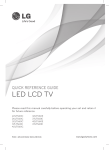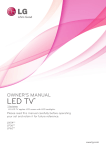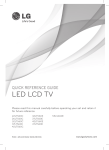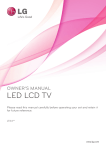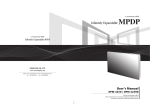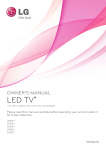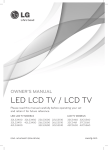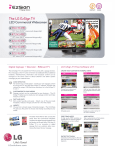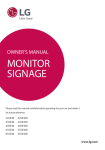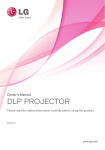Download LG 32LN541C
Transcript
Quick Reference Guide LED TV * LG LED TV applies LCD screen with LED backlights. Please read this manual carefully before operating your set and retain it for future reference. 32LN541C 39LN541C 42LN541C 47LN541C 55LN541C 32LN549E 39LN549E 42LN549E 47LN549E 55LN549E 32LP560M 42LP560M P/NO : MFL67694912 (1303-REV00) www.lgsolutions.com 2 IMPORTANT SAFETY INSTRUCTIONS IMPORTANT SAFETY INSTRUCTIONS Always comply with the following precautions to avoid dangerous situations and ensure peak performance of your product. WARNING/CAUTION RISK OF ELECTRIC SHOCK DO NOT OPEN Read these instructions. Keep these instructions. Heed all warnings. Follow all instructions. yyDo not use this apparatus near water. TO REDUCE THE RISK OF ELECTRIC SHOCK DO NOT REMOVE COVER (OR BACK). NO USER SERVICEABLE PARTS INSIDE. REFER TO QUALIFIED SERVICE PERSONNEL. yyClean only with a dry cloth. The lightning flash with arrowhead symbol, WARNING/CAUTION within an equilateral triangle, is intended to alert the user to the presence of uninsulated “dangerous voltage” within the product’s enclosure that may be of sufficient magnitude to constitute a risk of electric shock to persons. RISK OF ELECTRIC SHOCK DO NOT OPEN ENGLISH WARNING/CAUTION RISK OF ELECTRIC SHOCK DO NOT OPEN The exclamation point within an equilateral triangle is intended to alert the user to the presence of important operating and maintenance (servicing) instructions in the literature accompanying the appliance. yyDo not block any ventilation openings. Install in accordance with the manufacturer’s instructions. yyDo not install near any heat sources such as radiators, heat registers, stoves, or other apparatus (including amplifiers) that produce heat. WARNING/CAUTION - TO REDUCE THE RISK OF FIRE AND ELECTRIC SHOCK, DO NOT EXPOSE THIS PRODUCT TO RAIN OR MOISTURE. WARNING If you ignore the warning message, you may be seriously injured or there is a possibility of accident or death. CAUTION If you ignore the caution message, you may be slightly injured or the product may be damaged. yyDo not defeat the safety purpose of the polarized or grounding-type plug. A polarized plug has two blades with one wider than the other. A grounding type plug has two blades and a third grounding prong. The wide blade or the third prong are provided for your safety. If the provided plug does not fit into your outlet, consult an electrician for replacement of the obsolete outlet (Can differ by country). NOTE The note helps you understand and use the product safely. Please read the note carefully before using the product. WARNING: This product contains chemicals known to the State of California to cause cancer and birth defects or other reproductive harm. Wash hands after handling. Power Supply Short-circuit the panel with a hand or yyDo not press strongly upon Breaker a sharp object such as a nail, pencil or pen, or make a scratch on it. IMPORTANT SAFETY INSTRUCTIONS yyProtect the power cord from being walked on or pinched particularly at plugs, convenience receptacles, and the point where they exit from the apparatus. yyOnly use attachments/accessories specified by the manufacturer. yyUse only with a cart, stand, tripod, bracket, or table specified by the manufacturer, or sold with the apparatus. When a cart is used, use caution when moving the cart/apparatus combination to avoid injury from tip-over. Short-circuit Breaker Short-circuit Breaker yyRefer all servicing to qualified service personnel. Servicing is required when the apparatus has been damaged in any way, such as power-supply cord or plug is damaged, liquid has been spilled or objects have fallen into the apparatus, the apparatus has Short-circuit been exposed to rain or moisture, does not operate Breaker normally, or has been dropped. yyDo not stick metal objects or any other conductive material into the power cord. Do not touch the end of the power cord while it is plugged in. yyKeep the packing anti-moisture material or vinyl packing out of the reach of children. Anti-moisture material is harmful if swallowed. If swallowed by mistake, force the patient to vomit and visit the nearest hospital. Additionally, vinyl packing can cause suffocation. Keep it out of the reach of children. yyCAUTION concerning the Power Cord (Can differ by country): It is recommended that appliances be placed upon a dedicated circuit; that is, a single outlet circuit which powers only that appliance and has no additional outlets or branch circuits. Check the specification page of this owner’s manual to be certain. Do not connect too many appliances to the same AC power outlet as this could result in fire or electric shock. Do not overload wall outlets. Overloaded wall outlets, loose or damaged wall outlets, extension cords, frayed power cords, or damaged or cracked wire insulation are dangerous. Any of these conditions could result in electric shock or fire. Periodically examine the cord of your appliance, and if its appearance indicates damage or deterioration, unplug it, discontinue use of the appliance, and have the cord replaced with an exact replacement part by an authorized service. Protect the power cord from physical or mechanical abuse, such as being twisted, kinked, pinched, closed in a door, or walked upon. Pay particular attention to plugs, wall outlets, and the point where the cord exits the appliance. Do not move the TV with the power cord plugged in. Power Supply Power Do Supply not use a damaged or loose power cord. Be sure do grasp the plug when unplugging the power cord. Do not pull on the power cord to unplug the TV. Power Supply Power Supply yyWarning - To reduce the risk of fire or electrical shock, do not expose this product to rain, moisture or other liquids. Do not touch the TV with wet hands. Do not install this product near flammable objects such as gasoline or candles, or expose the Power Supply TV to direct air conditioning. yyDo not expose to dripping or splashing and do not place objects filled with liquids, such as vases, cups, etc. on or over the apparatus (e.g. on shelves above the unit). Short-circuit Breaker Short-circuit Breaker Short-circuit Breaker Power Supply Power Supply Power Supply ENGLISH yyUnplug this apparatus during lightning storms or when unused for long periods of time. Short-circuit Short-circuit Breaker Breaker 3 4 IMPORTANT SAFETY INSTRUCTIONS yyGrounding (Except for devices which are not grounded.) Ensure that you connect the earth ground wire to prevent possible electric shock (i.e. a TV with a three-prong grounded AC plug must be connected to a three-prong grounded AC outlet). If grounding methods are not possible, have a qualified electrician install a separate circuit breaker. Do not try to ground the unit by connecting it to telephone wires, lightening rods, or gas pipes. Short-circuit Breaker Power Supply ENGLISH yyAs long as this unit is connected to the AC wall outlet, it is not disconnected from the AC power source even if the unit is turned off. yyDo not attempt to modify this product in any way without written authorization from LG Electronics. Unauthorized modification could void the user’s authority to operate this product. yyOutdoor Antenna Grounding (Can differ by country): If an outdoor antenna is installed, follow the precautions below. An outdoor antenna system should not be located in the vicinity of overhead power lines or other electric light or power circuits, or where it can come in contact with such power lines or circuits as death or serious injury can occur. Be sure the antenna system is grounded so as to provide some protection against voltage surges and built-up static charges. Section 810 of the National Electrical Code (NEC) in the U.S.A. provides information with respect to proper grounding of the mast and supporting structure, grounding of the lead-in wire to an antenna discharge unit, size of grounding conductors, location of antenna discharge unit, connection to grounding electrodes and requirements for the grounding electrode. Antenna grounding according to the National Electrical Code, ANSI/NFPA 70 Antenna Lead in Wire Ground Clamp Electric Service Equipment Ground Clamp Antenna Discharge Unit (NEC Section 810-20) Grounding Conductor (NEC Section 810-21) Power Service Grounding Electrode System NEC: National Electrical Code (NEC Art 250, Part H) yyCleaning When cleaning, unplug the power cord and wipe gently with a soft cloth to prevent scratching. Do not spray water or other liquids directly on the TV as electric shock may occur. Do not clean with chemicals such as alcohol, thinners or benzine. yyMoving Make sure the product is turned off, unplugged and all cables have been removed. It may take 2 or more people to carry larger TVs. Do not press or put stress on the front panel of the TV. yyVentilation Install your TV where there is proper ventilation. Do not install in a confined space such as a bookcase. Do not cover the product with cloth or other materials while plugged. Do not install in excessively dusty places. yyIf you smell smoke or other odors coming from the TV, unplug the power cord and contact an authorized service center. yyKeep the product away from direct sunlight. yyNever touch this apparatus or antenna during a thunder or lightning storm. yyWhen mounting a TV on the wall, make sure not to install the TV by hanging the power and signal cables on the back of the TV. yyDo not allow an impact shock or any objects to fall into the product, and do not drop anything onto the screen. yyDisconnecting the Main Power The power outlet used with this device must remain easily accessible. yyStore the accessories (battery, etc.) in a safe location out of the reach of children. yyThis apparatus use batteries. In your community there might be regulations that require you to dispose of these batteries properly due to environmental considerations. Please contact your local authorities for disposal or recycling information. yyDo not dispose of batteries in a fire. yyDo not short circuit, disassemble or allow the batteries to overheat. IMPORTANT SAFETY INSTRUCTIONS Preventing “Image burn” or “Burn-in” on your TV screen For USA and Canada FCC NOTICE This equipment has been tested and found to comply with the limits for a Class B digital device, pursuant to Part 15 of the FCC Rules. These limits are designed to provide reasonable protection against harmful interference in a residential installation. This equipment generates, uses and can radiate radio frequency energy and, if not installed and used in accordance with the instructions, may cause harmful interference to radio communications. However, there is no guarantee that interference will not occur in a particular installation. If this equipment does cause harmful interference to radio or television reception, which can be determined by turning the equipment off and on, the user is encouraged to try to correct the interference by one or more of the following measures: - Reorient or relocate the receiving antenna. - Increase the separation between the equipment and the receiver. - Connect the equipment to an outlet on a circuit different from that to which the receiver is connected. - Consult the dealer or an experienced radio/TV technician for help. This device complies with part 15 of the FCC Rules. Operation is subject to the following two conditions: (1) this device may not cause harmful interference and (2) this device must accept any interference received, including interference that may cause undesired operation of the device. Any changes or modifications in construction of this device which are not expressly approved by the party responsible for compliance could void the user’s authority to operate the equipment. NOTE TO CABLE/TV INSTALLER yyIf a fixed image displays on the TV screen for a long period of time, it will be imprinted and become a permanent disfigurement on the screen. This is “image burn” or “burn-in” and not covered by the warranty. yyIf the aspect ratio of the TV is set to 4:3 for a long period of time, image burn may occur on the letterboxed area of the screen. yyAvoid displaying a fixed image on the TV screen for a long period of time (2 or more hours for LCD, 1 or more hours for the Plasma TV) to prevent image burn. This reminder is provided to call the CATV system installer’s attention to Article 820-40 of the National Electric Code (U.S.A.). The code provides guidelines for proper grounding and, in particular, specifies that the cable ground shall be connected to the grounding system of the building, as close to the point of the cable entry as practical. ENGLISH yyDot Defect The Plasma or LCD panel is a high technology product with resolution of two million to six million pixels. In a very few cases, you could see fine dots on the screen while you’re viewing the TV. Those dots are deactivated pixels and do not affect the performance and reliability of the TV. yyGenerated Sound “Cracking” noise: A cracking noise that occurs when watching or turning off the TV is generated by plastic thermal contraction due to temperature and humidity. This noise is common for products where thermal deformation is required. Electrical circuit humming/panel buzzing: A low level noise is generated from a high-speed switching circuit, which supplies a large amount of current to operate a product. It varies depending on the product. This generated sound does not affect the performance and reliability of the product. yyTake care not to touch the ventilation openings. When watching the TV for a long period, the ventilation openings may become hot. This does not affect the performance of the product or cause defects in the product. yyIf the TV feels cold to the touch, there may be a small “flicker” when it is turned on. This is normal, there is nothing wrong with TV. Some minute dot defects may be visible on the screen, appearing as tiny red, green, or blue spots. However, they have no adverse effect on the TV’s performance. Avoid touching the LCD screen or holding your finger(s) against it for long periods of time. Doing so may produce some temporary distortion effects on the screen. 5 6 LICENSES / OPEN SOURCE SOFTWARE NOTICE LICENSES Supported licenses may differ by model. For more information about licenses, visit ‘www.lg.com’. Manufactured under license from Dolby Laboratories. “Dolby” and the double-D symbol are trademarks of Dolby Laboratories. The terms HDMI and HDMI High-Definition Multimedia Interface, and the HDMI logo are trademarks or registered trademarks of HDMI Licensing LLC in the United States and other countries. ABOUT DIVX VIDEO: DivX® is a digital video format created by DivX, LLC, a subsidiary of Rovi Corporation. This is an official DivX Certified® device that plays DivX video. Visit divx.com for more information and software tools to convert your files into DivX video. ABOUT DIVX VIDEO-ON-DEMAND: This DivX Certified® device must be registered in order to play purchased DivX Video-on-Demand (VOD) movies. To obtain your registration code, locate the DivX VOD section in your device setup menu. Go to vod.divx.com for more information on how to complete your registration. “DivX Certified® to play DivX® video up to HD 1080p, including premium content.” “DivX®, DivX Certified® and associated logos are trademarks of Rovi Corporation or its subsidiaries and are used under license.” ENGLISH “Covered by one or more of the following U.S. patents: 7,295,673; 7,460,668; 7,515,710; 7,519,274” OPEN SOURCE SOFTWARE NOTICE To obtain the source code under GPL, LGPL, MPL and other open source licenses, that is contained in this product, please visit ‘http://opensource.lge.com’. In addition to the source code, all referred license terms, warranty disclaimers and copyright notices are available for download. LG Electronics will also provide open source code to you on CD-ROM for a charge covering the cost of performing such distribution (such as the cost of media, shipping and handling) upon email request to ‘[email protected]’. This offer is valid for three (3) years from the date on which you purchased the product. TABLE OF CONTENTS 7 TABLE OF CONTENTS IMPORTANT SAFETY INSTRUCTIONS 6 LICENSES 6 OPEN SOURCE SOFTWARE NOTICE 7 TABLE OF CONTENTS 8 Installation Procedure 8 ASSEMBLING AND PREPARING 8 10 11 12 13 13 14 16 17 17 Unpacking Optional Extras (For LN549E series) Parts and buttons Lifting and moving the TV Setting up the TV - Attaching the stand - Mounting on a table - Mounting on a wall - External speaker out - Tidying cables 18 REMOTE CONTROL 22 SPECIFICATIONS 24 TROUBLESHOOTING 25 CAUTION for using EzSign 2.0 26 IR CODES 27 EXTERNAL CONTROL DEVICE SETUP 27 27 RS-232C Setup Type of connector; D-Sub 9-Pin Male RS-232C configurations Communication Parameters Command reference list Transmission / Receiving protocol 28 29 29 30 ENGLISH 2 NOTE yyImage shown may differ from your TV. yyYour TV’s OSD (On Screen Display) may differ slightly from that shown in this manual. yyThe available menus and options may differ from the input source or product model that you are using. yyNew features may be added to this TV in the future. 8 INSTALLATION PROCEDURE / ASSEMBLING AND PREPARING Installation Procedure 1 Open the package and make sure all the accessories are included. 2 Attach the stand to the TV set. 3 Connect an external device to the TV set. ASSEMBLING AND PREPARING Unpacking Check your product box for the following items. If there are any missing accessories, contact the dealer where you purchased your product. The illustrations in this manual may differ from the actual product and item. ENGLISH CAUTION yyDo not use any unapproved items to ensure the safety and product life span. yyAny damages or injuries by using unapproved items are not covered by the warranty. yyIn case of some model, the thin film on screen is a part of TV, So don’t take it off. NOTE yyThe items supplied with your product may vary depending on the model. yyProduct specifications or contents of this manual may be changed without prior notice due to upgrade of product functions. yyFor an optimal connection, HDMI cables and USB devices should have bezels less than 10 mm (0.39 inches) thick and 18 mm (0.7 inches) width. yyUse an extension cable that supports USB 2.0 if the USB cable or USB memory stick does not fit into your TV’s USB port. B B A *A *B A 10 mm (0.39 inches) 18 mm (0.7 inches) ASSEMBLING AND PREPARING (For LN541C series) 9 (For LN549E, LP560M series) ENERGY AV MODE INPUT TV SAVING 1 2 4 5 7 8 9 0 FLASHBK LIST 3 6 MARK FAV VOL 3D CH P A G E MUTE MENU INFO Q.MENU ENTER BACK EXIT L/R SELECT FREEZE RATIO Remote Control, Batteries (AAA) (See p. 20) Quick Reference Guide Power Cord Stand Body, Stand Base (See p. 13) Stand Screws 7 EA, M4 x 14 (See p. 13) Cable Holder (See p. 17) Power Cord Holder and Screw ENGLISH Remote Control, Batteries (AAA) (See p. 18) (Except 55LN541C, 55LN549E) Desk-Mount Screw (See p. 14) (For LN549E series) EzSign 2.0 Editor CD (See p. 17) 10 ASSEMBLING AND PREPARING Optional Extras (For LN549E series) Optional extras can be changed or modified for quality improvement without any notification. Contact your dealer for buying these items. These devices only work with certain models. The model name or design may be changed due to the manufacturer’s circumstances or policies. AN-WF100 Wireless Dongle ENGLISH ASSEMBLING AND PREPARING 11 Parts and buttons For LN549E series IN 3 USB IN Wireless Dongle Screen Side Connection Panel Power Indicator Remote Control Sensor Buttons / DVI IN 1 2 OPTICAL EXTERNAL SPEAKER OUT AUDIO OUT RJP AV IN R RS-232C IN (CONTROL & SERVICE) / ( / ( (OK / ANTENNA/ CABLE IN AUDIO IN (RGB DVI) Button / VIDEO L/MONO -AUDIO- R L RGB IN (PC) Rear Connection Panel Description ) Scrolls through the saved channels. ) Adjusts the volume level. Selects the highlighted menu option or confirms an input. ) (SETTINGS) Accesses the main menus, or saves your input and exits the menus. (INPUT Changes the input source. ( ) ) Turns the power on or off. ENGLISH Speakers 12 ASSEMBLING AND PREPARING Lifting and moving the TV When moving or lifting the TV, read the following to prevent the TV from being scratched or damaged and for safe transportation regardless of its type and size. yyUse at least two people to move a large TV. yyWhen transporting the TV by hand, hold the TV as shown in the following illustration. CAUTION yyAvoid touching the screen at all times, as this may result in damage to the screen. yyIt is recommended to move the TV in the box or packing material that the TV originally came in. yyBefore moving or lifting the TV, disconnect the power cord and all cables. yyWhen holding the TV, the screen should face away from you to avoid damage. yyHold the top and bottom of the TV frame firmly. Make sure not to hold the transparent part, speaker, or speaker grill area. yyWhen transporting the TV, do not expose the TV to jolts or excessive vibration. yyWhen transporting the TV, keep the TV upright; never turn the TV on its side or tilt towards the left or right. ENGLISH ASSEMBLING AND PREPARING 13 Setting up the TV You can mount your TV to a wall or attach the stand if you wish to place the TV on an entertainment center or other furniture. Attaching the stand If you are not mounting the TV to a wall, use the following instructions to attach the stand. CAUTION yyWhen attaching the stand to the TV set, place the screen facing down on a cushioned table or flat surface to protect the screen from scratches. yyMake sure that the screws are fastened tightly. (If they are not fastened securely enough, the TV may tilt forward after being installed.) yyDo not tighten the screws with too much force; otherwise they may be damaged and come loose later. NOTE yyRemove the stand before installing the TV on a wall mount by performing the stand attachment in reverse. 1 3 EA M4 x 14 3 Front Stand Base 2 ENGLISH Stand Body 4 EA M4 x 14 14 ASSEMBLING AND PREPARING Mounting on a table 1 Adjusting the angle of the TV to suit view Lift and tilt the TV into its upright position on a table. (For 32LN541C, 32LN549E, 32LP560M) - Leave a 10 cm (4 inch) (minimum) space from the wall for proper ventilation. Swivel 15 degrees to the left or right and adjust the angle of the TV to suit your view. 10 cm (4 inch) 10 cm 15˚ 15˚ m 10 c 10 cm 2 Connect the power cord to a wall outlet. (For 39/42/47/55LN541C, 39/42/47/55LN549E, 42LP560M) Swivel 90 degrees to the left or right and adjust the CAUTION angle of the TV to suit your view. yyDo not place the TV near or on sources of heat, as this may result in fire or other damage. ENGLISH Securing the TV to a table 90˚ 90˚ (Except 55LN541C, 55LN549E) Attach the TV to a table to prevent from tilting forward, damage, and potential injury. Mount the TV on a table, and then insert and tighten the supplied screw on the rear of the stand. CAUTION yyWhen adjusting the angle of the TV, watch out for your fingers. - Personal injury may occur if hands or fingers are pinched. If the product is tilted too much, it may fall, causing damage or injury. WARNING yyTo prevent TV from falling over, the TV should be securely attached to the floor/wall per installation instructions. Tipping, shaking, or rocking the TV may cause injury. ASSEMBLING AND PREPARING Using the Kensington security system (optional) The Kensington security system connector is located at the rear of the TV. For more information of installation and using, refer to the manual provided with the Kensington security system or visit http://www.kensington.com. 15 Securing the TV to a wall (optional) (Depending on model) Connect the Kensington security system cable between the TV and a table. Insert and tighten the eye-bolts, or TV brackets and bolts on the back of the TV. - If there are bolts inserted at the eye-bolts position, remove the bolts first. 2 Mount the wall brackets with the bolts to the wall. Match the location of the wall bracket and the eyebolts on the rear of the TV. 3 Connect the eye-bolts and wall brackets tightly with a sturdy rope or cable. Make sure to keep the rope parallel to the flat surface. NOTE yyThe Kensington security system is optional. You can obtain additional accessories from your local dealer. CAUTION yyMake sure that children do not climb on or hang on the TV. NOTE yyUse a platform or cabinet that is strong and large enough to support the TV securely. yyBrackets, bolts, and ropes are optional. You can obtain additional accessories from your local dealer. ENGLISH 1 16 ASSEMBLING AND PREPARING Mounting on a wall CAUTION An optional wall mount can be used with your LG Television. Consult with your local dealer for a wall mount that supports the VESA standard used by your TV model. Carefully attach the wall mount bracket at the rear of the TV. Install the wall mount bracket on a solid wall perpendicular to the floor. If you are attaching the TV to other building materials, please contact qualified personnel to install the wall mount. Detailed instructions will be included with the wall mount. We recommend that you use an LG brand wall mount. NOTE 10 cm (4 inch es) 10 cm 10 cm 10 cm ENGLISH Make sure to use screws and wall mounts that meet the VESA standard. Standard dimensions for the wall mount kits are described in the following table. Model 32LN541C 32LN549E 32LP560M 39LN541C 39LN549E 42LN541C 42LN549E 42LP560M VESA (A x B) 200 x 100 200 x 200 Standard screw M4 M6 Number of screws 4 4 Wall mount bracket (optional) LSW130B LSW230B Model 47LN541C 47LN549E 55LN541C 55LN549E VESA (A x B) 400 x 400 A B A B Standard screw M6 Number of screws 4 Wall mount bracket (optional) LSW430B yyDisconnect the power before moving or installing the TV. Otherwise electric shock may occur. yyIf you install the TV on a ceiling or slanted wall, it may fall and result in severe injury. Use an authorized LG wall mount and contact the local dealer or qualified personnel. yyDo not over tighten the screws as this may cause damage to the TV and void your warranty. yyUse the screws and wall mounts that meet the VESA standard. Any damages or injuries by misuse or using an improper accessory are not covered by the warranty. yyThe wall mount bracket is optional. You can obtain additional accessories from your local dealer. yyUse the screws that are listed in the VESA standard screw specifications. yyThe wall mount kit includes an installation manual and necessary parts. yyThe length of screws may differ depending upon the wall mount. Make sure to use the proper length. yyFor more information, refer to the manual supplied with the wall mount. ASSEMBLING AND PREPARING 17 External speaker out Tidying cables Connect the external speaker. 1 Install the power cord holder and power cord. It will help prevent the power cable from being removed by accident. / DVI IN 1 2 2 Gather and bind the cables with the cable holder. OPTICAL EXTERNAL SPEAKER OUT AUDIO OUT RJP AV IN R RS-232C IN (CONTROL & SERVICE) VIDEO L/MONO -AUDIO- R L RGB IN (PC) For 32/39/42LN541C, 32/39/42LN549E, ANTENNA/ CABLE IN For 32/42LP560M AUDIO IN (RGB DVI) GND L R GND Power Cord Holder and Screw yyMake sure that the external speaker should be connected with TV under power-off state. yyUse external speaker with SE type (3 pin). Cable Holder For 47/55LN541C, 47/55LN549E Power Cord Holder Cable Holder and Screw CAUTION yyDo not move the TV by holding the cable holder and power cord holder, as the cable holders may break, and injuries and damage to the TV may occur. ENGLISH NOTE 18 REMOTE CONTROL REMOTE CONTROL The descriptions in this manual are based on the buttons on the remote control. Please read this manual carefully and use the TV correctly. To install batteries, open the battery cover, replace batteries and ends to the label inside the (1.5 V AAA) matching the compartment, and close the battery cover. To remove the batteries, perform the installation actions in reverse. or CAUTION yyDo not mix old and new batteries, as this may damage the remote control. This remote uses infrared light. When in use, it should be pointed in the direction of the TV’s remote sensor. For LN541C series (POWER) Turns the TV on or off. TV Returns to the last TV channel. CAPTION Activates or deactivates the subtitles. AV MODE Selects an AV mode. ENGLISH RATIO Resizes an image. INPUT Changes the input source. FLASHBK AUDIO Number button Enters numbers. - (Dash) Inserts a dash between numbers such as 2-1 and 2-2. LIST Accesses the saved channel list. FLASHBK Alternates between the two last channels selected (pressing repeatedly). VOL Adjusts the volume level. FAV Accesses your favorite channel list. AUDIO Digital signal: Changes the audio language. Analog signal: Changes the sound setting. MUTE Mutes all sounds. CH Scrolls through the saved channels. PAGE Moves to the previous or next screen. REMOTE CONTROL FLASHBK AUDIO 19 PICTURE Changes the image mode. INFO Shows information on the current program. SOUND Changes the sound mode. SETTINGS Accesses the main menu. Q.MENU Accesses the quick menu. OK Selects menus or options and confirms your input. BACK Returns to the previous screen. EXIT Clears all on-screen displays and returns to TV viewing. Accesses the AV devices connected to the TV. Opens the SIMPLINK menu. SLEEP Sets the length of time until the TV to turns off. , ) Control buttons ( , , , Controls SIMPLINK compatible devices (USB,SIMPLINK). Color buttons These access special functions in some menus. : Green, : Yellow, : Blue) ( : Red, ENGLISH Navigation buttons (up/down/left/right) Scrolls through menus or options. 20 REMOTE CONTROL For LN549E, LP560M series (POWER) Turns the TV on or off. Q. MENU Accesses the quick menu. Q.MENU TV INPUT TV 1 4 7 DVD .,;@ ghi pqrs 2 5 8 DVD Selects the remote’s operating mode: DVD. MARK abc jkl tuv 0 3 6 9 INPUT Changes the input source. def MARK Not functional mno wxyz FLASHBK Number button Enters numbers. CHAR/NUM CC VOL TIMER DELETE CH — (DASH) Inserts a dash between numbers such as 2-1 and 2-2. ENGLISH GUIDE VOL Adjusts the volume level. OK ENTER MENU SETTINGS P A G E FLASHBK Alternates between the two last channels selected (pressing repeatedly). MUTE PORTAL INFO Selects the remote’s operating mode: TV. EXIT CHAR/NUM Switches between Letter and Number input modes. CC Selects a closed caption. TIMER Turns the TV off in a set amount of time. PIP PIPCH+ PIPCH- SWAP PIP INPUT SAP DELETE Deletes letters and numbers. MUTE Mutes all sounds. ^ CH v Scrolls through the saved channels. PAGE Moves to the previous or next screen. REMOTE CONTROL Q.MENU PORTAL Displays the EzSign content on a TV screen. (LN549E series) Displays and removes the interactive menu. (LP560M series) MARK INFO Shows or hides the information on TV remote control buttons in EzSign mode. (LN549E series) Shows information on the current program. (LP560M series) INPUT TV 1 4 7 DVD .,;@ ghi pqrs 2 5 8 abc jkl tuv 0 3 6 9 GUIDE Shows or hides Contents List in EzSign mode. (LN549E series) Displays and removes the electronic program guide. (LP560M series) def mno Navigation buttons (up/down/left/right) Scrolls through menus or options. wxyz OK/ENTER ꔉ Selects menus or options and confirms your input. FLASHBK ꕣ (BACK) Returns to the previous level. CHAR/NUM CC VOL TIMER DELETE CH MUTE PORTAL INFO GUIDE OK ENTER P A G E MENU/SETTINGS Accesses the main menu. EXIT ꕯ Clears all on-screen displays and returns to TV viewing. Color buttons ( : Red, : Green, : Yellow, : Blue ) These access special functions in some menus. EXIT , ) VCR/DVD/USB control buttons ( , , , Controls video cassette recorders or DVD players or USB. Not functional when EzSign contents is on. Accesses the AV devices connected to the TV; Opens the SIMPLINK menu. PIP PIP PIPCH+ PIPCH- SWAP PIP INPUT SAP Not functional PIP CH +/Not functional SWAP Not functional PIP INPUT Not functional SAP Analog mode: Selects MTS sound (Mono, Stereo or SAP) DTV mode: Changes the audio language. ENGLISH MENU SETTINGS 21 22 SPECIFICATIONS SPECIFICATIONS Product specifications may be changed without prior notice due to upgrade of product functions. Power requirement AC 100 - 240 V ~ 50 / 60 Hz Television System NTSC-M, ATSC, 64 & 256 QAM Program Coverage VHF 2-13, UHF 14-69, CATV 1-135, DTV 2-69, CADTV 1-135 External Antenna Impedance 75 Ω Environment condition Operating Temperature 0 °C ~ 40 °C (32 °F ~ 104 °F) Operating Humidity Less than 80 % Storage Temperature -20 °C ~ 60 °C (-4 °F ~ 140 °F) Storage Humidity Less than 85 % MODELS 32LN541C (32LN541C-UA) 29.1 x 19.6 x 8.1 (inch) Dimensions (W x H x D) 738 x 449 x 79 (mm) Without stand 29.1 x 17.7 x 3.1 (inch) ENGLISH With stand 7.0 kg (15.4 lbs) Without stand 6.4 kg (14.1 lbs) Current Value / Power consumption MODELS 1.3 A / 80 W 39LN541C (39LN541C-UA) 35.2 x 23.1 x 9.3 (inch) Dimensions (W x H x D) 894 x 537 x 79 (mm) Without stand 35.2 x 21.1 x 3.1 (inch) With stand 9.7 kg (21.4 lbs) Without stand 8.6 kg (19.0 lbs) Current Value / Power consumption MODELS With stand Dimensions (W x H x D) Without stand Weight 39LN549E (39LN549E-UA) 894 x 587 x 236 (mm) With stand Weight 1.5 A / 100 W 42LN541C (42LN541C-UA) 42LN549E (42LN549E-UA) 968 x 629 x 236 (mm) 38.1 x 24.8 x 9.3 (inch) 968 x 579 x 79 (mm) 38.1 x 22.8 x 3.1 (inch) With stand 10.7 kg (23.6 lbs) Without stand 9.6 kg (21.2 lbs) Current Value / Power consumption 32LP560M (32LP560M-UA) 738 x 497 x 207 (mm) With stand Weight 32LN549E (32LN549E-UA) 1.6 A / 110 W 42LP560M (42LP560M-UA) SPECIFICATIONS 47LN541C (47LN541C-UA) MODELS 47LN549E (47LN549E-UA) 1,080 x 694 x 264 (mm) With stand 42.5 x 27.3 x 10.4 (inch) Dimensions (W x H x D) 1,080 x 642 x 80.5 (mm) Without stand Weight 42.5 x 25.3 x 3.2 (inch) With stand 14.7 kg (32.4 lbs) Without stand 13.4 kg (29.5 lbs) Current Value / Power consumption 1.3 A / 130 W 55LN541C (55LN541C-UA) MODELS 55LN549E (55LN549E-UA) 1,250 x 790 x 297 (mm) With stand 49.2 x 31.1 x 11.7 (inch) Dimensions (W x H x D) 1,250 x 737 x 79.1 (mm) Without stand Weight 23 49.2 x 29.0 x 3.1 (inch) With stand 21.3 kg (46.9 lbs) Without stand 19.1 kg (42.1 lbs) Current Value / Power consumption 1.6 A / 160 W ENGLISH HDMI (DTV) supported mode Resolution 720 x 480p 1280 x 720p 1920 x 1080i 1920 x 1080p Horizontal Frequency (kHz) RGB (PC), HDMI (PC) supported mode Vertical Frequency (Hz) Resolution Horizontal Frequency (KHz) Vertical Frequency (Hz) 31.47 59.94 720x400 31.46 70.08 31.50 60.00 640x480 31.46 59.94 44.96 59.94 800x600 37.87 60.31 45.00 60.00 1024x768 48.36 60.00 33.72 59.94 1360x768 47.71 60.01 33.75 60.00 1280x1024 63.98 60.02 26.97 23.976 1920x1080 67.50 60.00 27.00 24.00 33.71 29.97 33.75 30.00 67.432 59.94 67.50 60.00 24 TROUBLESHOOTING TROUBLESHOOTING General Problem Solution Cannot control the TV with the remote control. yyCheck the remote control sensor on the product and try again. yyCheck if there is any obstacle between the product and the remote control. to yyCheck if the batteries are still working and properly installed ( to , No image display and no sound is produced. yyCheck if the product is turned on. yyCheck if the power cord is connected to a wall outlet. yyCheck if there is a problem in the wall outlet by connecting other products. Image appears slowly when the TV turns on. yyThe image is muted during the product startup process. This is normal. If the image does not appear in a few minutes, unplug the TV for 30 seconds and try again. If the image still does not appear, contact the authorized service center in your local area. Cannot connect external devices. yyRefer to the Connection Overview and connect an external device. The TV turns off suddenly. yyCheck the power control settings. The power supply may be interrupted. yyCheck if the Auto sleep feature is activated in the Time settings. Refer to the Sleep Timer. ). Audio Problem Solution ENGLISH No sound is produced while images are yyPress VOL + or - button. displaying. yyCheck if the sound is muted by pressing MUTE. yyScroll to other channels. There may a problem with the broadcast. yyCheck if the TV Speaker feature is activated in the menu option. No output from one of the speakers yyAdjust Balance in the menu option. Unusual sound from inside the TV is produced. yyA change in ambient humidity or temperature may result in an unusual noise when the product turns on or off. There is no problem with your product. Video Problem Solution An image displays in black and white or yyAdjust the color setting in the menu option. the color quality is poor. yyKeep a sufficient distance between this product and other electronic products. yyScroll to other channels. There may a problem with the broadcast. Horizontal or vertical bars appears or images blur yyCheck if there are local interferences such as an electrical appliance or power tool. Lines or streaks appear on images yyCheck the antenna or aim the antenna to the proper direction. Afterimages (ghosts) appear when the product turns off yyPixels may have been damaged from a fixed image displayed for a long time (image burn). Use a screen saver to prevent the pixel damage on the screen. The power is on but the screen appears yyAdjust the brightness and contrast in the menu option. extremely dark. No Signal appears on the screen. yyCheck if the signal cable is connected between the TV and products properly. yyCheck the selected input source by pressing INPUT. Black spots appear on the screen. yySeveral pixels in red, green, white, or black may appear on the screen that can attribute to the characteristics of the panel. yyThis is normal. The display offset is wrong. yyAdjust the position setting in the Picture menu. yyCheck if the video card resolution and frequency are supported by the product. If the frequency is out of range, set to the recommended resolution using the display settings on the external device. Thin lines appear in the background of the screen. yyCheck the video cable connections. The reception on some channels is poor yyScroll to other channels. There may a problem with the broadcast. yyThe station signal may be weak. Aim the antenna to the proper direction. yyCheck if there is local interferences such as an electrical appliance or power tool. CAUTION for using EzSign 2.0 25 CAUTION for using EzSign 2.0 For LN549E series yyDo not remove a USB drive while data is being copied. It can corrupt the data and EzSign may not work properly. yyWhile loading a USB device or dongle, your TV may function slower than normal. yySome user-created subtitles may not work properly. yySome special characters are not supported in subtitles. yyHTML tags are not supported in subtitles. yySubtitles in languages other than the supported languages are not available. yyEzSign 2.0 TV function does not work before completing the initial setup Wizard. Make sure to complete the initial setup Wizard by turning on the TV after installation. yyIf the time is set according to the TV signal, it may not appeared exactly for some region. In that case, set the time manually. ENGLISH yyIt is recommended that you copy files to the TV memory before playing them, as playing directly from the USB memory for an extended period of time may cause the device to overheat. yyIn EzSign 2.0 TV mode, some remote control keys may not work. yyEzSign 2.0 TV dose not support the USB HUB. It is recommended that you connect a USB device directly to the TV without using a USB extension cable as it may not work properly. yyIt is recommended that you use EzSign 2.0 TV within 8 hours per day as it is standard. yyRefer to the EzSign 2.0 Editor user guide for details. yyEzSign 2.0 TV does not support Store Demo. yySupported external subtitle format:*.smi/*.srt/*.sub(MicroDVD, Subviewer 1.0/2.0)/*.ass/*.ssa/*.txt(TMPlayer)/*. psb(PowerDivX) yyDo not update the EzSign content via wireless networking and a USB drive at the same time. And do not play content from a USB drive while updating EzSign content via wireless networking. 26 IR CODES IR CODES (Depending on model) Code (Hexa) Function 08 (POWER) Note Remote control Button (Power On/Off) ENGLISH 30 AV MODE Remote control Button 0B INPUT Remote control Button 0F TV Remote control Button 10-19 Number Key 0-9 Remote control Button 4C - (DASH) / LIST Remote control Button 1A FLASHBK Remote control Button 02 VOL + Remote control Button 03 VOL - Remote control Button 1E FAV Remote control Button 09 MUTE / DELETE Remote control Button 00 CH ^ / PAGE ^ Remote control Button 01 CH v / PAGE v Remote control Button 43 SETTINGS / MENU Remote control Button 45 Q.MENU Remote control Button 28 ꕣ (BACK) Remote control Button AA INFO Remote control Button 5B EXIT Remote control Button 44 OK / ENTER Remote control Button 40 ^ Remote control Button 41 v Remote control Button 07 < Remote control Button 06 > Remote control Button 72 RED Remote control Button 71 GREEN Remote control Button 63 YELLOW Remote control Button 61 BLUE Remote control Button B1 ꕗ Remote control Button B0 ► Remote control Button BA ꕘ Remote control Button 8E ►► Remote control Button 8F ◄◄ Remote control Button 79 RATIO Remote control Button 7E SIMPLINK Remote control Button 0A AUDIO / SAP Remote control Button 4D PICTURE Remote control Button 52 SOUND Remote control Button 0E SLEEP / TIMER Remote control Button 39 CAPTION / CC CHAR/NUM Remote control Button 1E MARK Remote control Button 0C PORTAL Remote control Button AB GUIDE Remote control Button EXTERNAL CONTROL DEVICE SETUP 27 EXTERNAL CONTROL DEVICE SETUP RS-232C Setup Connect the RS-232C (serial port) input jack to an external control device (such as a computer or an A/ V control system) to control the product’s functions externally. Type of connector; D-Sub 9-Pin Male 1 5 Connect the serial port of the control device to the RS232C jack on the product back panel. 6 9 RS-232C IN (CONTROL & SERVICE) RS-232C IN (CONTROL & SERVICE) No. 1 No connection 2 RXD (Receive data) 3 TXD (Transmit data) 4 DTR (DTE side ready) 5 GND 6 DSR (DCE side ready) 7 RTS (Ready to send) 8 CTS (Clear to send) 9 No Connection ENGLISH NOTE yyRS-232C on this unit is intended to be used with third party RS-232C control hardware and software. The instructions below are provided to help with programming software or to test functionality using telenet software. RS-232C connection cables are not supplied with the product.. Pin name EXTERNAL CONTROL DEVICE SETUP RS-232C configurations Set ID Set ID number. 7-Wire Configuration (Serial female-female NULL modem cable) 2 3 3 2 RXD GND 5 5 GND DTR 4 6 DSR DSR 6 4 DTR RTS 7 8 CTS CTS 8 7 RTS D-Sub 9 : Off • Standby Light : On • My Media Setting • Initial Setting 1 • Set ID :1 • Mode Setting : Home Use ꔉ Press Home or MENU to access the main menus. 2 Press the Navigation buttons to scroll to option and press OK/ENTER. 4 Scroll left or right to select a set ID number and select close. The adjustment range is 1-99. 5 When you are finished, press exit. TV ENGLISH RXD 2 3 TXD TXD 3 2 RXD GND 5 5 GND DTR 4 6 DSR DSR 6 4 DTR RTS 7 8 CTS CTS 8 7 RTS D-Sub 9 • Caption 3 Press the Navigation buttons to scroll to Set ID and press OK/ENTER. D-Sub 9 3-Wire Configurations(Not standard) PC ꔉ OK • Language TXD TXD ꔂ Move D-Sub 9 *Real data mapping 0 : Step 0 … RXD OPTION TV A : Step 10 (SET ID 10) … PC F : Step 15 (SET ID 15) 10 : Step 16 (SET ID 16) … 28 63 : Step 99 (SET ID 99) 64 : Step 100 EXTERNAL CONTROL DEVICE SETUP 29 Communication Parameters yyBaud rate: 9600 bps (UART) yyData length: 8 bits yyParity : None yyStop bit: 1 bit yyCommunication code: ASCII code yyUse a null modem cable. Command reference list 01. Power COMMAND1 COMMAND2 DATA (Hexadecimal) k a 00 - 01 COMMAND1 COMMAND2 DATA (Hexadecimal) 14. Treble k r 00 - 64 b (See p. 31) 15. Bass k s 00 - 64 k c (See p. 31) 16. Balance k t 00 - 64 04. Screen Mute k d 00 - 01 17. 3D (For 3D TV) x t (See p. 32) 05. Volume Mute k e 00 - 01 18. Color Temperature x u 00 - 64 06. Volume Control k f 00 - 64 19. Extended 3D (For 3D TV) x v (See p. 32) 07. Contrast k g 00 - 64 20. Auto Configuration j u (See p. 33) 08. Brightness k h 00 - 64 22. Channel Add/Del m b 00 - 01 09. Color k i 00 - 64 23. Key m c (See p. 33) 10. Tint k j 00 - 64 24. Backlight m g 00 - 64 11. Sharpness k k 00 - 64 12. OSD Select k l 00 - 01 13. Remote Control Lock Mode m 00 - 01 21. Channel Tuning k COMMAND1 COMMAND2 DATA00 DATA01 DATA02 DATA03 DATA04 DATA05 (Hexadecimal) (Hexadecimal) (Hexadecimal) (Hexadecimal) (Hexadecimal) (Hexadecimal) m physical program high a major program low major low minor high minor low attribute ENGLISH 02. Input Select x 03. Aspect Ratio 30 EXTERNAL CONTROL DEVICE SETUP Transmission / Receiving protocol Transmission [Command1][Command2][ ][Set ID][ ][Data][Cr] [Command 1] : First command to control the set.(j, k, m or x) [Command 2] : Second command to control the set. [Set ID] : You can adjust the set ID to choose desired set ID number in Option menu. Adjustment range is 1~ 99. When selecting Set ID 0, every connected the set is controlled. Set ID is indicated as decimal (1~ 99) on menu and as Hexa decimal (0x0~ 0x63) on transmission /receiving protocol. [DATA] : To transmit the command data. Transmit the FF data to read status of command. [Cr] : Carriage Return ASCII code 0x0D [ ] : ASCII code space (0x20) * In this model, set will not send the status during the standby mode. OK Acknowledgement [Command2][ ][Set ID][ ][OK][Data][x] ENGLISH The set transmits ACK (acknowledgement) based on this format when receiving normal data. At this time, if the data is data read mode, it indicates present status data. If the data is data write mode, it returns the data of the PC computer. * In this model, set will not send the status during the standby mode. * Data Format [Command 2] : Use as command. [Set ID] : Use the small character, if set ID is 10, it will send the 0, a. [DATA] : Use the small character, if data is 0 x ab, it will send the a, b. [OK] : Use the large character. Error Acknowledgement [Command2][ ][Set ID][ ][NG][Data][x] The set transmits ACK (acknowledgement) based on this format when receiving abnormal data from non-viable functions or communication errors. Data01: Illegal Code Data02: Not supported function Data03: Wait more time * In this model, set will not send the status during the standby mode. * Data Format [Command 2] : Use as command. [Set ID] : Use the small character, if set ID is 10, it will send the 0, a. [DATA] : Use the small character, if data is 0 x ab, it will send the a, b. [NG] : Use the large character EXTERNAL CONTROL DEVICE SETUP 01. Power (Command: k a) To control Power On/Off of the set. Transmission [k][a][ ][Set ID][ ][Data][Cr] Data 00: Power Off Data 01: Power On Acknowledgement [a][ ][Set ID][ ][OK/NG][Data][x] * In a like manner, if other functions transmit ‘FF’ data based on this format, Acknowledgement data feedback presents status about each function. * Note: In this model, set will send the Acknowledge after power on processing completion. There might be a time delay between command and acknowledge. 06. Volume Control (Command: k f) To adjust volume. You can also adjust volume with the volume buttons on remote control. Transmission [k][f][ ][Set ID][ ][Data][Cr] Data Min: 00 ~ Max: 64 (*transmit by Hexadecimal code) *Refer to Real data mapping. Acknowledgement [f][ ][Set ID][ ][OK/NG][Data][x] 07. Contrast (Command: k g) To adjust screen contrast. You can also adjust contrast in the PICTURE menu. Transmission [k][g][ ][Set ID][ ][Data][Cr] 02. Input Select (Command: x b) To select input source for set. Transmission [x][b][ ][Set ID][ ][Data][Cr] Data 00: DTV (Antenna) Data 01: DTV (Cable) Data 10: Analog (Antenna) Data 11: Analog (Cable) Data 20: AV or AV1 Data 21: AV2 Data 40: Component or Component1 Data 41: Component2 Data 60: RGB-PC Data 90: HDMI1 Data 91: HDMI2 Data 92: HDMI3 Acknowledgement [b][ ][Set ID][ ][OK/NG][Data][x] * Use the feature depending upon your model. Transmission [k][c][ ][Set ID][ ][Data][Cr] … Data: 09: Just scan Data: 10: Cinema Zoom 1 Data 1F: Cinema Zoom16 Acknowledgement [c][ ][Set ID][ ][OK/NG][Data][x] 04. Screen Mute (Command: k d) To select screen mute on/off. Transmission [k][d][ ][Set ID][ ][Data][Cr] Data 00: Screen mute off (Picture on), Video-out Mute off Data 01: Screen mute on (Picture off) Data 10: Video-out Mute on Acknowledgement [d][ ][Set ID][ ][OK/NG][Data][x] * In case of Video-out Mute on only, TV will display On Screen Display (OSD). But, in case of screen mute on, TV will not display On Screen Display (OSD). 05. Volume Mute (Command: k e) To control volume mute on/off. You can also adjust mute using the MUTE button on remote control. Transmission [k][e][ ][Set ID][ ][Data][Cr] Data 00: Volume mute on (Volume off) Data 01: Volume mute off (Volume on) Acknowledgement [e][ ][Set ID][ ][OK/NG][Data][x] Data Min: 00 ~ Max: 64 (*transmit by Hexadecimal code) *Refer to Real data mapping. Acknowledgement [g][ ][Set ID][ ][OK/NG][Data][x] 08. Brightness (Command: k h) To adjust screen brightness. You can also adjust brightness in the PICTURE menu. Transmission [k][h][ ][Set ID][ ][Data][Cr] Data Min: 00 ~ Max: 64 (*transmit by Hexadecimal code) *Refer to Real data mapping. Acknowledgement [h][ ][Set ID][ ][OK/NG][Data][x] 09. Color (Command: k i) To adjust screen color. You can also adjust color in the PICTURE menu. Transmission [k][i][ ][Set ID][ ][Data][Cr] Data Min: 00 ~ Max: 64 (*transmit by Hexadecimal code) *Refer to Real data mapping. Acknowledgement [i][ ][Set ID][ ][OK/NG][Data][x] 10. Tint (Command: k j) To adjust screen tint. You can also adjust tint in the PICTURE menu. Transmission [k][j][ ][Set ID][ ][Data][Cr] Data Red: 00 ~ Green: 64 (*transmit by Hexadecimal code) *Refer to Real data mapping. Acknowledgement [ j ][ ][Set ID][ ][OK/NG][Data][x] 11. Sharpness (Command: k k) To adjust screen sharpness. You can also adjust sharpness in the PICTURE menu. Transmission [k][k][ ][Set ID][ ][Data][Cr] Data Min: 00 ~ Max: 64 (*transmit by Hexadecimal code) *Refer to Real data mapping. Acknowledgement [k][ ][Set ID][ ][OK/NG][Data][x] ENGLISH 03. Aspect Ratio (Command: k c) To adjust the screen format. Data 01: 4:3 Data 02: 16:9 Data 04: Zoom Data 06: Set by program 31 32 EXTERNAL CONTROL DEVICE SETUP 12. OSD Select (Command: k l) To select OSD (On Screen Display) on/off. Transmission [k][l][ ][Set ID][ ][Data][Cr] Data 00: OSD off Data 01: OSD on Acknowledgement [l][ ][Set ID][ ][OK/NG][Data][x] 13. Remote Control Lock Mode (Command: k m) To lock the remote control and the front panel controls on the set. Transmission [k][m][ ][Set ID][ ][Data][Cr] Data 00: Lock off Data 01: Lock on Acknowledgement [m][ ][Set ID][ ][OK/NG][Data][x] If you’re not using the remote control and front panel controls on the Monitor set, use this mode. When main power is on/off, remote control lock is released. If Key Lock is on in the standby mode, TV will not turn on by POWER button of remote control and on the TV. 14. Treble (Command: k r) To adjust treble. You can also adjust treble in the AUDIO menu. Transmission [k][r][ ][Set ID][ ][Data][Cr] Data Min: 00 ~ Max: 64 (*transmit by Hexadecimal code) *Refer to Real data mapping. ENGLISH Acknowledgement [r][ ][Set ID][ ][OK/NG][Data][x] Data04 3D Depth: Min : 00 ~ Max : 14 (*transmit by Hexadecimal code) *If data01 is 00(3D On), data04 has no meaning. *If data01 is 01(3D Off) or 02(3D to 2D), data02, data03 and data04 have no meaning. *If data1 is 03(2D to 3D), data2 has no meaning. Data 01 00 01 02 03 Data 02 o x x x Data 03 o x x o Data 04 x x x o x : Don’t care Acknowledgement [t][ ][OK][Data01][Data02] [Data03][Data04][x][t][ ][NG][Data01][x] 18. Color Temperature (Command: x u) To adjust color temperature. You can also adjust color temperature in the PICTURE menu. Transmission [x][u][ ][Set ID][ ][Data][Cr] Data Min: 00 ~ Max: 64 (*transmit by Hexadecimal code) *Refer to Real data mapping. Acknowledgement [u][ ][Set ID][ ][OK/NG][Data][x] 15. Bass (Command: k s) To adjust bass. You can also adjust bass in the AUDIO menu. Transmission [k][s][ ][Set ID][ ][Data][Cr] Data Min: 00 ~ Max: 64 (*transmit by Hexadecimal code) *Refer to Real data mapping. Acknowledgement [s][ ][Set ID][ ][OK/NG][Data][x] 16. Balance (Command: k t) To adjust balance. You can also adjust balance in the AUDIO menu. Transmission [k][t][ ][Set ID][ ][Data][Cr] Data Min: 00 ~ Max: 64 (*transmit by Hexadecimal code) *Refer to Real data mapping. Acknowledgement [t][ ][Set ID][ ][OK/NG][Data][x] 17. 3D (Command: x t) (For 3D TV) To change 3D mode for TV. Transmission [x][t][ ][Set ID][ ][Data01] [ ][Data02][ ][Data03][ ][Data04][Cr] Data01 00: 3D On 02: 3D to 2D Data02 00: Top and Bottom 02: Check Board Data03 00: Right to Left 01: Left to Right 01: 3D Off 03: 2D to 3D 01: Side by Side 03: Frame Sequential 19. Extended 3D (Command: x v) (For 3D TV) To change 3D option for TV. Transmission [x][v][ ][Set ID][ ][Data01][ ][Data02][Cr] Data01: 3D option 00: 3D Picture Correction 01: 3D Depth (2D to 3D Only) 02: 3D Viewpoint 03: 3D Picture Size 04: 3D Picture Balance 05: 3D Optimization Data02: It has own range for each 3D option determined by Data1. 1) When Data1 is 00 00: Right to Left 01: Left to Right 2) When Data1 is 01, 02 Data Min: 00 ~ Max: 14 (*transmit by Hexadecimal code) 3) When Data1 is 03 00: Just Scan 01: 16:9 4) When Data1 is 04 00: Off 01: On 5) When Data1 is 05 Data Min: 00 ~ Max: 02 (*transmit by Hexadecimal code) Acknowledgement [v][ ][OK][Data01][Data02][x] [v][ ][NG][Data01][x] * Use the feature depending upon your model. EXTERNAL CONTROL DEVICE SETUP 20. Auto Configuration (Command: j u) To adjust picture position and minimize image shaking automatically. Auto configuration only works in RGB-PC mode. Transmission [ j ][u][ ][Set ID][ ][Data][Cr] Data 01: To set Acknowledgement [u][ ][Set ID][ ][OK/NG][Data][x] 21. Channel Tuning (Command: m a) To tune channel to following physical/major/minor number. Transmission [m][a][ ][Set ID][ ][Data00][ ][Data01] [ ][Data02][ ][Data03][ ][Data04][ ][Data05][Cr] * Tune Command Examples: 1. Tune to the analog (NTSC) cable channel 35. Data 00 = Physical of 35 = 23 Data 01 & 02 = No Major = 00 00 Data 03 & 04 = No Minor = 00 00 Data 05 = 0000 0001 in binary = 01 Total = ma 00 23 00 00 00 00 01 2. Tune to the digital (ATSC) local channel 30-3. Data 00 = Don’t know Physical = 00 Data 01 & 02 = Major is 30 = 00 1E Data 03 & 04 = Minor is 3 = 00 03 Data 05 = 0010 0010 in binary = 22 Total = ma 00 00 00 1E 00 03 22 * Use the feature depending upon your model. 22. Channel Add/Del (Command: m b) To add and delete the channels. Transmission [m][b][ ][Set ID][ ][Data][Cr] Data 00: Channel Delete Data 01: Channel Add Acknowledgement [b][ ][Set ID][ ][OK/NG][Data][x] 23. Key (Command: m c) To send IR remote key code. Transmission [m][c][ ][Set ID][ ][Data][Cr] Data Key Code - See p. 26 Acknowledgement [c][ ][Set ID][ ][OK/NG][Data][x] When TV is in the standby mode, TV will turn on by POWER button of remote control only. 24. Backlight (Command: m g) To adjust screen backlight. Transmission [m][g][ ][Set ID][ ][Data][Cr] Data Min:00 ~ Max:64 (*transmit by Hexadecimal code) *Refer to Real data mapping. Acknowledgement [g][ ][Set ID][ ][OK/NG][Data][x] ENGLISH Digital channels have a Physical, Major, and Minor channel number. The Physical number is the actual digital channel number, the Major is the number that the channel should be mapped to, and the Minor is the subchannel. Since the ATSC tuner automatically maps the channel to the Major number, the Physical number is not required when sending a command. Data 00: Physical Channel Number NTSC air: 02~45, NTSC cable: 01, 0E~7D ATSC air: 01~45, ATSC cable: 01~87 Data 01 & 02: Major Channel Number Data 01: High byte Data 02: Low byte Two bytes are available for the Major and Minor, normally only the second byte is used. Data 03 & 04: Minor Channel Number Not needed for NTSC. The table above lists the binary code which must be converted to Hexadecimal before sending. For example: The binary code to tune the sub source to an NTSC cable channel is 1000 0001, which translates to 81 in Hex. * 7th bit : For which source do you want to change the channel. * 6th bit: Use a two part or one part channel. Most cases just use 0 since it’s ignored when using NTSC. * 5th bit: Use 0 with NTSC since it can only use the physical channel number. Normally use 1 for ATSC since most times it doesn’t matter what the physical number is. * 4th bit: Set to 0. * 3-0 bits: Choose signal type. 33 34 EXTERNAL CONTROL DEVICE SETUP * Table List (Channel Tuning) 7 Main/Sub Picture 6 Two/One Part Channel 5 Using Physical Channel 4 Reserved 3 2 1 0 Step 0 Main 0 Two 0 Use x 0 0 0 0 NTSC Air 1 Sub 1 One 1 No Use x 0 0 0 1 NTSC Cable x 0 0 1 0 ATSC Air x 0 0 1 1 ATSC Cable_std x 0 1 0 0 ATSC Cable_hrc x 0 1 0 1 ATSC Cable_irc x 0 1 1 0 ATSC cable_auto x 0 1 1 1 Reserved x x x x x ... x 1 1 1 1 Reserved ENGLISH CHILD SAFETY: It Makes A Difference How and Where You Use Your Flat Panel Display Congratulations on your purchase! As you enjoy your new product, please keep these safety tips in mind: THE ISSUE • The home theater entertainment experience is a growing trend and larger flat panel displays are popular purchases. However, flat panel displays are not always supported on the proper stands or installed according to the manufacturer’s recommendations. • Flat panel displays that are inappropriately situated on dressers, bookcases, shelves, desks, speakers, chests or carts may fall over and cause injury. THIS MANUFACURER CARES! • The consumer electronics industry is committed to making home entertainment enjoyable and safe. TUNE INTO SAFETY • One size does NOT fit all. Follow the manufacturer’s recommendations for the safe installation and use of your flat panel display. • Carefully read and understand all enclosed instructions for proper use of this product. • Don’t allow children to climb on or play with furniture and television sets. • Don’t allow place flat panel displays on furniture that can easily be used as steps, such as a chest of drawers. • Remember that children can become excited while watching a program, especially on a “larger than life” flat panel display. Care should be taken to place or install the display where it cannot be pushed, pulled over, or knocked down. • Care should be taken to route all cords and cables connected to the flat panel display so that they cannot be pulled or grabbed by curious children. WALL MOUNTING: IF YOU DECIDE TO WALL MOUNT YOUR FLAT PANEL DISPLAY, ALWAYS: • Use a mount that has been recommended by the display manufacturer and/or listed by an independent laboratory (such as UL, CSA, ETL). • Follow all instructions supplied by the display and wall mount manufacturers. • If you have any doubts about your ability to safely install your flat panel display, contact your retailer about professional installation. • Make sure that the wall where you are mounting the display is appropriate. Some wall mounts are not designed to be mounted to walls with steel studs or old cinder block construction. If you are unsure, contact a professional installer. • A minimum of two people are required for installation. Flat panel displays can be heavy. The model and serial numbers of the TV are located on the back and one side of the TV. Record it below should you ever need service. MODEL SERIAL Pro:Centric is a trademark of LG Electronics U.S.A., Inc. All other trademarks or registered trademarks are the property of their respective owners. LG Customer Information Center For inquires or comments, visit www.lg.com or call: 1-888-865-3026 1-888-542-2623 USA, Commercial User CANADA This product qualifies for ENERGY STAR in the “factory default (Home Use)” setting. Changing the factory default settings or enabling other features may increase power consumption that could exceed the limits necessary to quality for ENERGY STAR.