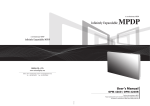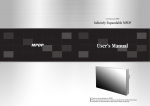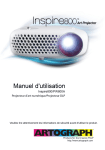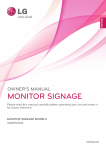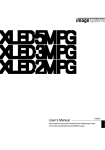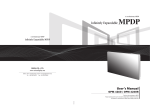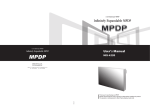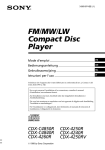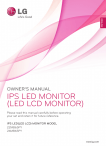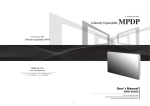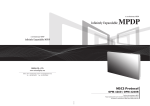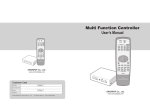Download Infinitely Expandable MPDP
Transcript
MPDP
A revolutionary MPDP
Infinitely Expandable
A revolutionary MPDP
Infinitely Expandable MPDP
ORION PDP CO.,LTD.
www.oriondisplay.net
Address: 257-6, Gongdan-dong, Gumi-si, Gyeongsangbuk-do, Korea
Tel : +82-2-6678-8533, Fax: +82-2-6678-8599
User’s Manual
OPM-4250 | OPM-4250R
• 2009.12.21
Thank you for purchasing our MPDP.
Please read through this user's manual for safety before installing this product.
This product is manufactured for Multi Plasma display model only.
Features of MPDP
Infinitely Expandable
▶Enjoy a wide flat screen with high brightness and high quality.
▶Easy to install and move due to its thin design
▶Enjoy your favorite programs with various split-screen features simultaneously presenting
several programs.
Class A digital device
Notice to users
It is a device designed for business purpose with a safety certificate for electromagnetic interference, which
user should be mindful of.
Thank you for purchasing our MPDP monitor.
This manual describes how to use the product and notes in use.
Please read the manual carefully before using it.
After reading this manual, please retain for future reference.
If you have any questions or a problem occurs, please contact either the company you purchased this
product from or an authorized service center.
1) Read these instructions.
※Displaying static picture for an extended period of time may cause an burn-in effect.
2) Keep these instructions.
" Important Safety Instructions"
3) Heed all warnings.
Warning If you fail to comply with the regulations for safety and proper use,
fire or injury may be caused.
4) Follow all instructions.
5) Do not use this apparatus near water.
6) Clean only with dry cloth.
Warning
7) Do not block any ventilation openings. Install in accordance with the manufacturer’s instructions.
To prevent electric shock, Do not remove cover.
No user serviceable part inside
Refer servicing to qualified service personal.
8) Do not install near any heat sources such as radiators, heat registers, stoves, or other apparatus
(including amplifiers) that produce heat.
9) Do not defeat the safety purpose of the polarized or grounding-type plug. A polarized plug has
two blades with one wider than the other. A grounding type plug has two blades and a third
grounding prong. The wide blade or the third prong are provided for your safety. If the provided
plug does not fit into your outlet, consult an electrician for replacement of the obsolete outlet.
Supplied Accessories
User's Manual
Multi-Screen Control
System(MSCS)
Guide Pin(4pcs)
Handle (2 pcs)
10) Protect the power cord from being walked on or pinched particularly at plugs, convenience
receptacles, and the point where they exit from the apparatus.
11) Only use attachments/accessories specified by the manufacturer.
DVI-D Cable
Power Cable
RS-232C Cable
12) Use only with the cart, stand, tripod, bracket, or table specified by the
manufacturer, or sold with the apparatus. When a cart is used, use
caution when moving the cart/apparatus combination to avoid injury
from tip-over.
Bolt (4 pcs)
13) Unplug this apparatus during lightning storms or when unused for long periods of time.
14) Refer all servicing to qualified service personnel. Servicing is required when the apparatus has
been damaged in any way, such as power-supply cord or plug is damaged, liquid has been
spilled or objects have fallen into the apparatus, the apparatus has been exposed to rain or
moisture, does not operate normally, or has been dropped.
The symbol in figure 21 shall be shown adjacent to the text of item 12 above.
Optional Accessories
MAIN FRAME
(refer to page 14~15)
DVI Converter
RS-232C Distributor
Necessary for connecting more
than 30 units.
New MFC SET
ON
1
OFF
2
3
4
5
6
7
8
9
0
MPDP
1 Input, 6 Output
PDP
REMOTE CONTROL
-1-
Infinitely Expandable
OPM-4250 | OPM-4250R
Contents
※Cautions for consisting MPDP System
CAUTION
RISK OF ELECTRIC SHOCK
DO NOT OPEN
....................................................................................4
※Please keep following instruction for panel protection without exception..............6
1. Safety Precautions...............................................................................................................................10
2. How to Install...........................................................................................................................................12
3. Guidance for Users.............................................................................................................................16
CAUTION : TO REDUCE THE RISK OF ELECTRIC SHOCK,
DO NOT REMOVE COVER (OR BACK).
NO USER-SERVICEABLE PARTS INSIDE.
REFER SERVICING TO QUALIFIED SERVICE PERSONNEL.
This symbol is intended to alert the user to the presence of uninsulated "dangerous
voltage" within the product's enclosure that may be of sufficient magnitude to
constitute a risk of electric shock to persons.
This symbol is intended to alert the user to the presence of important operating and
maintenance(servicing) instructions in the literature accompanying the appliance.
NOTICE
1. To disconnect the apparatus from the mains, the plug must be pulled out from the mains socket,
therefore the mains plug shall be readily operable
2. WARNING - To Reduce The Risk Of Fire Or Electric Shock, Do Not Expose This Appliance To
Rain Or Moisture.
3. Apparatus shall not be exposed to dripping or splashing and no objects filled with liquids, such
as vases, shall be placed on the apparatus.
4. Use only a properly grounded plug and receptacle
4. How to Connect Cables...................................................................................................................18
4.1. Connection of one set MPDP..................................................................................................................18
PC & DVI Connection.............................................................................................................................18
4.2. Connection of Multi-screen MPDP.........................................................................................................20
4.3. Connection of RS-232C Cable...............................................................................................................22
4.4. Connection of 3 x 3 MPDP......................................................................................................................23
4.5. DVI Connection.........................................................................................................................................24
4.6. ID setting of X x Y MPDP.........................................................................................................................25
5. Setting and operation of MSCS software.............................................................................26
5.1. MSCS Installation......................................................................................................................................26
5.2. Start MSCS................................................................................................................................................27
5.3. Setting 'Com Port'.....................................................................................................................................28
5.4. Port Setting................................................................................................................................................29
5.5. "New design/Last design" setting...........................................................................................................30
5.6. Multi-screen configuration.......................................................................................................................31
5.7. MSCS Instruction.......................................................................................................................................32
5.8. ID Setting...................................................................................................................................................32
5.10. Slide Control............................................................................................................................................36
5.11. Screen Control........................................................................................................................................39
5.12. BIC Control ............................................................................................................................................40
BIC status Indicator.................................................................................................................................42
Burn-In-Compensation Control Method..............................................................................................43
BIC Intervals and effect..........................................................................................................................43
How to Control BIC ..............................................................................................................................44
5.13. New MFC configuration method ........................................................................................................46
5.14. DVI Converter .....................................................................................................................................49
5.15. Orion PDP Home Page log on and Version information....................................................................57
6. MSCS Protocol........................................................................................................................................58
※Attachment : ASCII to HEX Conversion Table.................................................................................77
5. "Warning" CAUTION – These servicing instructions are for use by qualified service personnel only.
To reduce the risk of electric shock, do not perform any servicing other than that contained in the
operating instructions unless you are qualified to do so.
7. Other tips....................................................................................................................................................78
6. "Warning" CAUTION – These servicing instructions are for use by qualified service personnel only.
To reduce the risk of electric shock, do not perform any servicing other than that contained in the
operating instructions unless you are qualified to do so.
8. Applicable DVI signals......................................................................................................................80
7.1. Before calling for service.........................................................................................................................78
7.2. About Plasma display panel....................................................................................................................79
9. Specification.............................................................................................................................................81
10. Option Specification.........................................................................................................................83
10.1. DVI Converter.........................................................................................................................................83
10.2. New MFC................................................................................................................................................84
-2-
-3-
Infinitely Expandable
OPM-4250 | OPM-4250R
※Cautions for consisting MPDP System
Environmental condition for installation
Warning
-T
he image quality can be vary depend on the quality of signal and cable
condition.
INPUT SOURCE
Resolution
Connection
Remark
DVI
1600 x 1200 x 60HZ
6 sets
HDCP Available
30 sets
ORION Cable Only
RS-232C
- If you need to use more MPDP sets than indicated in the table, using a DVI
distributor is highly recommended.
Cautions for using Wall controller and Application devices
- If you use MVP, Crestron, Extron, AMX, or Jupitor devices instead of MSCS, MPDP
Control Program, to consist multi screen, APL function must be turned off to
prevent possible brightness difference between sets.
-S
ince MPDP panel is very sensitive for physical impact, installation requires
considerable caution.
-M
inimum clearance(20cm) must be secured for smooth ventilation. (See P14~15)
Installation must avoid air tight or near air tight places. Improper ventilation causes
malfunction and shortens product lifetime by rapid internal temperature rise. If
MPDP has to installed at the improper ventilation, additional ventilation openings
or fans must be provided to keep the internal temperature between 0 ~ 35℃.
-F
or ground of MPDP and application devices, it should be connected as frame
ground.
-C
onsidering MPDP Max power consumption, check the main electric
specification.
Consideration for easier service
-W
hen you design the exterior design for MPDP system, consider easier
disassembly for possible service occasion in the future.
Caution for the other control program besides MPDP
Control Program (MSCS)
- The sliding Universal Unit of ORION PDP is recommended for easier service.
- If you want to use automatic power on/off function that make MPDP turned on/
off by connecting main power, allow at least 20 seconds of Stand-by time before
MPDP is turned on, when you make control program.
- In case of higher locations, consider the installation location and exterior design
for easier service.
- If service people can step into the backside of MPDP system, it can greatly
reduce time and effort for service.
-B
IC function requires two-way communication. If you do not use MSCS, there will
be white balance difference by global data as time elapses. To avoid such error,
New MFC must be used. - If RS-232C communication signal or other image signal is applied to 9 or more
sets simultaneously, communicational error may occur. (Power on & Broadcast)
-4-
-5-
Warning
The number of Daisy chain connection
Warning
Warning
※Please keep following
instruction for panel protection
without exception.
- This product can be damaged even with minor
impact for its nature.
Please keep following instruction to carry or
store the products.
※Handle with Caution.
Warning
PANEL
PANEL
-Shock/Impact on the set's sides will result in
internal circuit damages.
-The edge/bottom of the panel are fragile.
Use shock-absorbing pads or rugs for laying
down the product.
PANEL
PANEL
Cushion
PANEL
• If you need to stand PDP,
you must use handles on
the back and lean over
the PDP to avoid panel
touches ground or floor.
• If you need to lay down
PDP as face down
position, please use
shock-absorbing pads
under the PDP.
-6-
• If you need to lay down
PDP as face up position,
please be cautious for
falling objects on the
surface of the PDP.
• Please do not stand PDP
alone. It may fall or slip
off and Panel can be
broken or damaged.
• Please do not lean over
the PDP. It may damage
the bottom part of the
PDP.
-7-
• Please do not lean over the
PDP toward the edge part.
It may damage the edge
part of the PDP.
Warning
Infinitely Expandable
OPM-4250 | OPM-4250R
Infinitely Expandable
OPM-4250 | OPM-4250R
How to carry MPDP
Warning
Unlike consumer PDP product, the panel of MPDP is exposed without
any protective chassis.
It needs extra caution to carry or install to prevent any impact.
MASTER FRAME
Please see page 12 for unpack and handle assembly.
It always needs two persons to carry or install MPDP.
When you carry MPDP with up straight manner, please hold handles on the back
and bottom part of the panel together.
Please be careful not to touch the bottom part of the panel when you put down the
panel.
PANEL
Please do not touch the panel with your hand.
• OPM-4250
• OPM-4250R
When you carry MPDP with flatbed manner, please hold handles on the back and
lower part of the back.
Please be careful not to touch the bottom part of the panel when you put down the
panel.
Although Panel is protected
with a Side cover, it is still
sensitive to the impact or
shock from outside.
It has to be handled with
care, because the panel
glass substrate is exposed
without side cover.
-8-
-9-
Warning
Open Structure
Infinitely Expandable
OPM-4250 | OPM-4250R
1. Safety Precautions
• If it operates abnormally, stop using it
immediately.
• Do not place any liquid-containing
container on it. If the inside is wet, it
may cause electric shock or fire.
• Please refer to a specialized
• Do not touch the device when lightning
construction company for installing stand strikes.
or wall mount unit. Otherwise, damage
or injury may be caused.
• Do not put any foreign material into
the product. It may cause a failure or
shorten the life span.
• Do not pull out or hang down the
connection cable. It may damage the
cord to cause fire or electric shock.
• Do not lean against the product or keep
it leaned. It may cause injury or failure.
• Do not put it at any place with much
humidity, dust, oil, smoke or steam. It
may cause failure.
• Do not install in an unstable location
It may cause injury.
• Pull out the power plug by holding the
plug. Otherwise, it may damage the
power cord to cause fire or electric
shock.
• If you do not want to use the product
for a long time, keep the power plug
unplugged to save electricity.
• The socket-outlet should be installed
near the equipment and be easily
accessible.
• Do not put any heavy object on it.
It may cause failure.
• Install the product on safe and flat
surface.
• Do not ride or step on the product It may • When moving it, disconnect the
cause breakage when fallen down.
connecting cable. Otherwise, it may
damage the cable to cause fire or
electric shock.
• Avoid any action to damage the power
cord or power plug. It may cause fire or
electric shock.
• Do not pull out the power plug with a wet • Do not exceed ratings of AC outlet
hand. It may cause electric shock.
or extension cords. It may cause failure.
• Do not alter (or disassemble) the
product. It may cause electric shock
since high voltage is flowing inside.
• Do not install the product where it may
be exposed to direct sunlight or near
any heating device. It may shorten the
product's life span or cause failure.
- 10 -
• Make sure the product is not covered
with any object. If the ventilation hole is
blocked, the inside temperature may rise
to cause overheating resulting in fire.
• Do not put candles on the product. If the
liquid flows inside the product. It may
cause electric shock or fire.
• Do not touch product’s front surface with • Do not poke the front screen with sharp
hand. Otherwise, the image quality can material. It may damage the screen and
be lowered.
may cause malfunction of the product.
- 11 -
Infinitely Expandable
OPM-4250 | OPM-4250R
2. How to Install
yyInstall this set only at a location where adequate ventilation is available.
How to assemble handles
How to move MPDP
1. 2 people hold each handle on product's back side.
1. Product is packed in a box as shown in Figure 1.
Panel protection
2. Please carefully remove the Packing Bag with a knife or a pair of scissors.
※ Please check front and rear side before you cut the bag to prevent any damages
on panel or set. Packing Bag
Panel protection
Handles
2. It needs two people to carry or install this product.
[Figure 1]
[Figure 2]
Please hold the handles in the back and the front bottom part at the same time.
- Please do not grab the panel, but grab bottom of master frame when you carry or install the products.
- Please use gloves when you carry or install the products.
3. Please assemble handles with the bolts that are in the accessory box to the
rear side as shown in the figure.
Panel protection
Handles
Panel
Master frame
MPDP
[Figure 3]
[Figure 4]
- 12 -
※Attention :
-Do not remove the panel protection pad until a set is completely installed on a stand or a wall hanger.
Please carefully remove Panel protection pad to prevent any damages on the product .
-Please make sure to use panel protection when you move, carry or rent MPDP.
- 13 -
Infinitely Expandable
OPM-4250 | OPM-4250R
MAIN FRAME Stand Unit (Option)
MAIN FRAME Wall Mounting Unit (Option)
yyPlease do not install our product at following locations to protect the product and
prevent possible malfunction.
- Places of vibration or shock: PDP set may fall and damaged
- Next or near to Sprinkler sensors: The sensors may detect heat from a set and sprinkler can be activated.
- Around high voltage power lines: Noise from the power line may affect screen images
- Around heating apparatus: PDP set may be overheated and damaged.
yyThe set can be installed as shown below. (For further information, refer to the optional 'MAIN FRAME Installation and Setup Guide'.)
yyPlease check the stability of wall. If the wall is not strong enough, reinforce the wall before installation.
yyPlease connect all the cables to proper ports in a set before installation.
yyThe set can be installed on the wall as shown below. (For further information, refer to the optional 'MAIN FRAME Installation and Setup Guide'.)
MAIN
FRAME
MAIN
Hanger
FRAME
PDP
PDP
WALL BRACKET
Hanger Bolt
Hanger Bolt
Guide Pin
Guide Pin
Install on a MAIN FRAME Stand
Please secure minimum clearance as shown in the picture for adequate ventilation and technical service.
Mount on the MAIN FRAME wall
Please secure minimum clearance as shown in the picture for adequate ventilation and technical service.
20cm
20cm
20cm
20cm
20cm
20cm
20cm
20cm
- 14 -
- 15 -
Hanger
Infinitely Expandable
OPM-4250 | OPM-4250R
3. Guidance for Users
Input/Output Terminals
Set ID Switch Setting
yyExample of ID Switch setting
- You can set ID with 3 rotary switches as shown in the following figure.
[PDP ID 01]
INPUT
OUTPUT
DOWN
DVI-D_1
OUTPUT
100 digit 10 digit single digit
FCC Verified : Class "A"
OUTPUT
INPUT
ID SELECT
DOWN
INPUT
Made in Korea
DVI-D_1
UP
PDP CO., LTD.
UP
• Model Name : OPM-4250
• Voltage : AC~100 - 240V
• Current : Max. 4A
• Frequency : 50/60Hz
• Serial No :
CAUTION
To prevent electric shock,
Do not remove cover.
No user serviceable part inside Refer
servicing to qualified service personal.
901
78
456
INPUT
ID SELECT
901
78
78
DVI-D_2
23
RS-232C
23
To prevent electric shock,
Do not remove cover.
No user serviceable part inside Refer
servicing to qualified service personal.
FCC Verified : Class "A"
23
901
OUTPUT
456
DVI-D_2
INPUT
CAUTION
456
RS-232C
OUTPUT
• Model Name : OPM-4250
• Voltage : AC~100 - 240V
• Current : Max. 4A
• Frequency : 50/60Hz
• Serial No :
OUTPUT
PDP CO., LTD.
[PDP ID 15]
INPUT
Made in Korea
78
23
901
456
100 digit 10 digit single digit
❶
1.RS-232C
MPDP Control, Firmware
Upgrade, 9pin D-sub
DVI-D_2
2.DVI 1
TMDS Signal
yyLED Indication
78
78
78
FAN
901
FAN
78
S-ON
S-ON
901
FAN
S-ON
78
78
78
78
78
78
78
78
456
78
901
456
456
78
S-ON
456
456
78
FAN
23
456
- 16 -
901
23
❺
901
23
M-ON
901
23
M-STB
901
23
M-ON
901
23
M-STB
S-ON
23
INPUT
901
23
M-ON
901
23
M-STB
901
FAN
23
M-ON
901
23
❸
AC 100V ~240V, 50/60Hz
M-STB
23
5.AC Input
OUTPUT
456
S-ON
❹
M-ON
456
M-ON
Set ID Switch
DVI-D_1
OFF
Description
901
23
FAN
901
23
M-STB
M-STB
23
4.ID Switch
901
456
INPUT
ID SELECT
ON
LED Indication
TMDS Signal
456
3.DVI 2
456
❷
456
OUTPUT
456
OUTPUT
456
INPUT
456
RS-232C
※When you set ID of MPDP set, power cable must be disconnected. If power cable is not disconnected
during ID setting, MPDP set may be operated with the previous ID and it may cause abnormal behavior.
※For stable operation, wait for at least 10 seconds prior to use MPDP control program after the first AC
power connection.
No Power.
Internal System Check after Power on.
System ready.
Power ON by MSCS Program.
(M-ON and S-ON LEDs blink every other
second. Power on status)
Power Off by MSCS Program.
(System ready).
M-ON(Master-ON) : IP Board Master Power On.
FAN : FAN POWER ON, IF Red LED on IP board is turned on, please check FANs.
※To protect the product, power can be disconnected automatically when the fan is stopped.
M-STB(Master- Stand By) : IP Board Master Ready
S-ON(Slave-ON) : IP Board Slave Ready
- 17 -
Infinitely Expandable
OPM-4250 | OPM-4250R
4. How to Connect Cables
4.1. Connection of one set MPDP
PC & DVI Connection
yyMPDP and PC should be connected; a Com Port in a PC and RS-232C IN port in a
MPDP is connected with supplied RS-232C cable.
DVI-D_2
ID SELECT
DOWN
DVI-D_1
UP
• Model Name : OPM-4250
• Voltage : AC~100 - 240V
• Current : Max. 4A
• Frequency : 50/60Hz
• Serial No :
yyID setting on the backside of MPDP must be identical with the ID setting in MSCS to
control MPDP with a PC.
PDP
Made in Korea
78
78
456
78
901
23
901
23
yyIf you do not have Com Port, you need to use an USB converter for RS-232C. Depending
on manufacturers or models, converters may cause malfunction.
23
901
456
yyMPDP On/Off or Screen adjustment can be controlled by MSCS (Multi-Screen Control
System).
RS-232C
456
[PDP ID 1]
yyID switch must be set as ID 1
for one set use.
RS-232C
INPUT
OUTPUT
RS-232C (Maximum 15m)
PC (MSCS) to control MPDP
DVI-D_2
OUTPUT
DVI 2 connection
(Maximum 5m)
INPUT
ID SELECT
FAN
S-ON
78
78
456
78
901
456
901
23
456
M-ON
23
M-STB
23
PC
DVI 1 connection
(Maximum 5m)
901
DVI-D_1
OUTPUT
※If you need longer connection,
please use DVI boosters or
DVI fiber-optic cable.
INPUT
- 18 -
- 19 -
Infinitely Expandable
OPM-4250 | OPM-4250R
4.2. Connection of Multi-screen MPDP
yyRecommended maximum set connection for Multi setting is shown in table below. If you need to connect more than described in the table, you have to use distributors.
Resolution
Connection
Remark
DVI
1600 x 1200 x 60HZ
6 sets
80 page
30 sets
ORION Cable Only
RS-232C
UP
UP
PDP
INPUT SOURCE
DOWN
UP
DOWN
DOWN
yyImage quality can be affected by cable or signal quality. PDP
PDP
UP
UP
DOWN
UP
DOWN
DOWN
PDP
PDP
PDP
UP
UP
DOWN
UP
DOWN
DOWN
PDP
PDP
PDP
RS-232C
DVI-D_2
RS-232C
INPUT
INPUT
OUTPUT
OUTPUT
INPUT
INPUT
INPUT
INPUT
INPUT
ID SELECT
FAN
S-ON
M-STB
M-ON
901
901
901
FAN
S-ON
78
DVI-D_1
901
78
901
78
M-ON
901
78
M-STB
78
DVI-D_1
78
S-ON
78
78
78
456
456
78
456
78
FAN
456
456
78
ID SELECT
901
456
901
456
M-ON
901
23
M-STB
23
S-ON
DVI-D_1
23
FAN
456
ID SELECT
901
23
901
23
456
M-ON
901
23
M-STB
23
DVI-D_1
23
456
78
INPUT
OUTPUT
DVI-D_2
OUTPUT
23
78
RS-232C
OUTPUT
23
456
78
INPUT
DVI-D_2
OUTPUT
23
S-ON
RS-232C
OUTPUT
23
FAN
DVI-D_2
OUTPUT
ID SELECT
901
23
23
901
23
456
M-ON
901
INPUT
OUTPUT
ID SELECT
M-STB
RS-232C
456
OUTPUT
DVI-D_2
456
RS-232C
456
PC (MSCS) to control
MPDP
DVI-D_1
DVI 2
PC
DVI 1
PDP1
- 20 -
OUTPUT
OUTPUT
OUTPUT
OUTPUT
OUTPUT
INPUT
INPUT
INPUT
INPUT
INPUT
PDP2
PDP3
PDP4
PDP5
- 21 -
Infinitely Expandable
OPM-4250 | OPM-4250R
4.3. Connection of RS-232C Cable
4.4. Connection of 3 x 3 MPDP
yyMaximum use of RS-232C with Daisy Chain connection is 30 or less.
If you need additional connection, use RS-232C distributor.
DVI-D_1
RS-232C
OUTPUT
RS-232C
OUTPUT
RS-232C
INPUT
OUTPUT
ID 1
RS-232C
OUTPUT
RS-232C
INPUT
OUTPUT
ID 2
RS-232C
INPUT
OUTPUT
OUTPUT
OUTPUT
ID 7
OUTPUT
INPUT
ID 4
RS-232C
INPUT
OUTPUT
OUTPUT
OUTPUT
RS-232C
ID 9
INPUT
OUTPUT
RS-232C
INPUT
ID 11
OUTPUT
RS-232C
INPUT
ID 12
OUTPUT
OUTPUT
INPUT
ID 2
INPUT
DVI-D_1
RS-232C
INPUT
OUTPUT
ID 10
OUTPUT
ID 16
RS-232C
OUTPUT
OUTPUT
ID 17
RS-232C
INPUT
OUTPUT
OUTPUT
OUTPUT
ID 22
OUTPUT
OUTPUT
INPUT
OUTPUT
INPUT
OUTPUT
OUTPUT
ID 23
DVI-D_1
INPUT
ID 5
OUTPUT
INPUT
OUTPUT
OUTPUT
INPUT
ID 6
INPUT
OUTPUT
INPUT
DVI-D_1
RS-232C
OUTPUT
OUTPUT
DVI-D_1
RS-232C
INPUT
OUTPUT
OUTPUT
OUTPUT
INPUT
INPUT
ID 19
RS-232C
INPUT
INPUT
ID 15
RS-232C
INPUT
ID 18
RS-232C
INPUT
ID 21
RS-232C
INPUT
ID 3
INPUT
ID 14
RS-232C
INPUT
OUTPUT
INPUT
RS-232C
DVI-D_1
RS-232C
OUTPUT
DVI-D_1
RS-232C
RS-232C
OUTPUT
OUTPUT
RS-232C
INPUT
ID 13
INPUT
RS-232C
INPUT
ID 4
RS-232C
OUTPUT
DVI-D_1
RS-232C
ID 5
RS-232C
INPUT
ID 8
ID 1
RS-232C
INPUT
ID 3
RS-232C
INPUT
ID 6
RS-232C
INPUT
INPUT
DVI-D_1
RS-232C
ID 20
ID 7
INPUT
ID 8
INPUT
ID 9
INPUT
RS-232C
INPUT
OUTPUT
ID 24
INPUT
ID 25
DVI Signal Distributor
(UXGA : UP TO 165MHz)
RS-232C Distributor
DVI
RS-232C control PC
RS-232C control PC
- 22 -
- 23 -
Infinitely Expandable
OPM-4250 | OPM-4250R
4.6. ID setting of X x Y MPDP
[PDP ID 01]
OUTPUT
INPUT
OUTPUT
ID 1
INPUT
OUTPUT
INPUT
INPUT
DVI-D_1
DVI-D_1
OUTPUT
OUTPUT
OUTPUT
ID 2
INPUT
DVI-D_2
OUTPUT
OUTPUT
OUTPUT
RS-232C
RS-232C
INPUT
OUTPUT
INPUT
INPUT
DVI-D_1
DVI-D_1
DVI-D_1
OUTPUT
OUTPUT
OUTPUT
ID 5
INPUT
DVI-D_2
ID 6
OUTPUT
DVI-D_2
OUTPUT
OUTPUT
RS-232C
INPUT
OUTPUT
ID 7
INPUT
DVI-D_2
RS-232C
RS-232C
INPUT
OUTPUT
INPUT
INPUT
INPUT
INPUT
DVI-D_1
DVI-D_1
DVI-D_1
OUTPUT
OUTPUT
OUTPUT
ID 8
INPUT
INPUT
78
78
78
PDP ID
2
PDP ID
3
PDP ID
4
PDP ID
5
PDP ID
6
PDP ID
7
PDP ID
8
PDP ID
9
PDP ID
10
PDP ID
11
PDP ID
12
PDP ID
13
PDP ID
14
PDP ID
15
PDP ID
16
PDP ID
17
PDP ID
18
PDP ID
19
PDP ID
20
PDP ID
21
PDP ID
22
PDP ID
23
PDP ID
24
PDP ID
25
INPUT
INPUT
INPUT
PDP ID
1
INPUT
DVI-D_2
OUTPUT
ID 4
OUTPUT
ID 3
DVI-D_2
INPUT
100 digit 10 digit single digit
INPUT
INPUT
RS-232C
yyWhen you look at the MPDP screens in front of MPDP.
RS-232C
DVI-D_1
INPUT
OUTPUT
OUTPUT
RS-232C
456
OUTPUT
RS-232C
456
OUTPUT
DVI-D_2
901
23
DVI-D_2
901
23
DVI-D_2
23
901
yyIdentity number (ID) indicates the location of each MPDP.
456
4.5. DVI Connection
ID 9
INPUT
Recommended ID of X x Y screens
78
78
78
78
78
78
78
78
78
78
78
78
78
78
78
78
78
78
78
78
78
78
78
78
78
78
78
456
456
456
78
78
78
456
78
78
78
78
78
456
456
78
78
78
456
78
78
456
78
78
78
78
78
456
78
456
78
78
78
456
78
456
78
456
456
456
78
456
78
456
456
78
456
456
78
456
456
456
78
456
456
78
456
456
456
78
456
456
456
456
78
456
456
456
456
78
456
456
456
456
78
456
456
78
456
456
456
456
78
456
456
456
78
456
456
456
78
456
901
23
901
23
901
23
901
23
456
456
78
456
456
456
78
456
456
78
456
456
78
456
901
23
901
23
901
23
23
901
ID 25
901
23
456
456
78
456
78
456
456
78
456
901
23
901
23
456
78
901
23
23
901
23
901
23
456
78
23
23
901
ID 20
901
23
901
23
23
23
- 25 -
901
901
23
23
901
ID 24
901
901
ID 15
901
23
901
23
23
901
901
ID 10
901
23
901
23
23
901
901
23
23
23
901
ID 19
901
23
456
456
78
ID 5
901
ID 14
901
23
901
23
23
901
901
23
901
23
23
23
23
901
23
23
23
23
901
901
ID 9
901
ID 23
901
23
456
Control System
901
23
- 24 -
901
23
Video Source
901
ID 22
901
23
23
901
901
ID 18
901
23
ID 21
901
23
23
901
901
23
ID 17
901
23
23
901
23
ID 16
901
23
Ethernet
901
23
RS-232C RS-485 USB
23
CVBS
ID 4
901
ID 13
901
23
S-Video
901
ID 8
901
23
Component
23
PC
901
23
HD-SDI
901
23
HDMI
901
ID 12
901
23
23
DVI
901
23
23
901
ID 11
901
ID 3
901
ID 7
901
23
New MFC
23
901
901
23
23
901
ID 6
RS-232C
DVI Converter
ID 2
901
23
23
901
456
ID 1
DVI Signal Distributor
Infinitely Expandable
OPM-4250 | OPM-4250R
5. Setting and operation of MSCS software
5.1. MSCS Installation
5.2. Start MSCS
yyInsert the Installation CD.
yyMSCS is an application program needed to control MPDP.
yyYou can see following installation start screen.
yyWhen you execute MSCS (v 5.0) for your product at the installation screen, it will create a
new folder at C:/Program File/MSCS (v5.0) and an icon on your computer screen.
yySelect proper version for your product and start installation
yyMSCS supports Windows® 2000, Windows® XP and Windows Vista™ only
yyBy double clicking the MSCS (v 5.0) icon, the initial screen image of MSCS (v 5.0)
will be displayed as shown in the picture. MSCS Installation start screen.
Caution for using MSCS
Caution
1. Data for Picture control, Manual Tracking and so forth can be read by
clicking the right button of your mouse on the desired MPDP set from
MSCS.
Please do not use above function together with the other functions.
Main Image of MSCS (Multi Screen Control system)
2. When you off AC power, execute power off by MSCS first and disconnect
AC power to save your configuration.
- 26 -
- 27 -
Infinitely Expandable
OPM-4250 | OPM-4250R
5.3. Setting 'Com Port'
5.4. Port Setting
yyCom Port connects or disconnects the communication between PC and MPDP.
yyMPDPConfigure the communication (Serial or Socket (Ethernet))
yyConnect MPDP to PC Com Port via RS-232C cable.
yyPlease select "Menu → Communication → Setup" or "Ctrl+U" to start SetUp.
yyGo to MSCS Menu → Communication and set Com Port. Click 'Connect' using mouse or
press 'Ctrl+C' using keyboard.
yySerial : Set the serial communication as a default communication.
yyIn order to disconnect communication, click 'Disconnect' using mouse or press 'Ctrl+D' using
keyboard.
yyWhen you use USB-to-RS-232C converters, you need to set Com Port again, because
MSCS uses one of Com Port no. 1 to 30.
yyCom Port : Set the port of a PC to communicate with
MPDP.
yyBaud Rate : Fixed at 115200bps. ※※Caution: Users cannot change the Baud rate.
yySocket : Set the Ethernet LAN communication.
yyEdit Box : Set the IP address. yyPort Number : Fixed as 9761.
※※Caution: Users cannot change the port number.
yyPing Test: Test the IP address. yyConnect : Connect the communication.
yyLAN : Set the Ethernet communication.
Communication Setup
- 28 -
- 29 -
Infinitely Expandable
OPM-4250 | OPM-4250R
5.5. "New design/Last design" setting
yyWhen Com Port is successfully connected, pop-up window for "New design/Last design"
appears.
5.6. Multi-screen configuration
1 Input the numbers of X and Y
-- X is for the number of row and Y is for column.
-- X and Y can be selected within the range from 1 to 15. The maximum MDPD quantity of MSCS
control is 100 sets.
-- MPDP image of selected numbers of X and Y is displayed in the Screen configuration in one
second after setting the number.
Screen Configuration Setting
New/Last Design Set
yyClick "Open New Design" to prepare new configuration.
yyClick "Open Last Design" to go to last design before closing.
2 Select one of input sources from DVI 1 or DVI 2.
3 Execution of the configuration.
-- When you click "PLAY"button after selecting input source from Source select and the numbers of
X and Y in MPDP Configuration, the configuration of MPDP is generated as shown in the figure
below.
yyWhen the connection is successfully completed after setting Com Port, following
Message dialog is displayed. The dialog window will be disappeared in 1 second. DVI 1
DVI 1
DVI 1
DVI 1
DVI 1
DVI 1
DVI 1
DVI 1
DVI 1
※※Info :
-- Check the resolution of the input source. It is displayed at the upper right corner of the screen.
-- Check the signal. If there is no input signal, "No signal" is displayed.
- 30 -
- 31 -
Infinitely Expandable
OPM-4250 | OPM-4250R
5.7. MSCS Instruction
5.9. Input Select
yyCheck "ALL PDP" to send data to all connected MPDP regardless of ID.
yyVarieties of screen formations are available with Input select configuration.
yyONE PDP : Transmit Protocol Command to one MPDP.
yySelect DVI 1 or DVI 2 at the Input Select menu.
yyALL PDP : Transmit the Protocol command sequentially to all connected MPDP sets.
yyBroadcast : Transmit the Protocol command simultaneously to all connected MPDP sets.
yyIn order to control power of specific MPDP, use "Power On/Off" button after selecting the
specific MPDP.
1 If you select DVI 2 and click Play button at the Input Select menu, the
input source will be changed from DVI 1 to DVI 2.
-- In case you do not select a screen and click Play, the input source for the all screen will be
changed.
MPDP Control - Power On/Off
Caution
Please wait for at least 10 seconds before executing "Power On" command after
the first AC power connection. If not, it may cause abnormal behavior.
Please disconnect AC power and reconnect in case of abnormal behavior.
5.8. ID Setting
yyID of MSCS(Multi Screen Control System) is set automatically.
yy To send a command to the desired MPDP set, select ID of the MPDP from Screen Configuration.
yy Select ID using right button of the mouse. Selected ID is displayed with red square box.
ID 1
ID 2
ID 3
Select DVI 2 at the Input Select menu
ID 4
ID 5
ID 6
ID 7
ID 8
ID 9
※Input source is not displayed on the MSCS screen, but it is indicated by colors.
(DVI 1: Yellow, DVI 2: Green)
Example of MPDP ID Setting
(Input signal is DVI, Configuration is 3 by 3)
- 32 -
- 33 -
Infinitely Expandable
OPM-4250 | OPM-4250R
1) Screen formation
2) Screen Formation with one step.
yyTo make various Input-screen formation, select an input source (DVI 1 or DVI 2) and click
the screen you want in the Screen configuration with the left button of the mouse. yyYou can make various multi-screen formations with simple movement.
1 Select DVI 2 at the Input Select menu.
1 Select an input source at Source Select menu.
-- e.g.) In case you want to select DVI 2
-- e.g.) in case DVI 2 is selected
2 Click the screen you want in the Screen configuration with the left button
of the mouse.
-- Click the screen you want in the Screen configuration with the left button of the mouse.
-- DVI 1 screen will be changed with DVI 2.
DVI 2
DVI 1
DVI 1
DVI 1
DVI 2
DVI 1
- 34 -
DVI 1
2 Click the screen you want in the Screen Configuration with the left button
of the mouse and drag.
-- Click the screen you want in the Screen Configuration with the left button of the mouse and drag to
the screen you want to include.
-- When you stop dragging, selected screens will be changed to DVI 2 automatically.
DVI 1
DVI 1
DVI 1
DVI 2
DVI 2
DVI 1
DVI 1
DVI 1
DVI 1
DVI 2
DVI 2
DVI 1
DVI 1
DVI 1
DVI 1
DVI 1
DVI 1
DVI 1
DVI 1
DVI 1
- 35 -
Infinitely Expandable
OPM-4250 | OPM-4250R
5.10. Slide Control
yyMPDP configuration that users can choose is displayed repeatedly.
yyTo use Slide Control, go to MSCS Menu → Control → Slide Control or press "Ctrl+S" using
Keyboard.
1 Make a desirable configuration in "Screen Configurations"
DVI 1
DVI 1
DVI 1
DVI 1
DVI 1
DVI 1
DVI 1
DVI 1
DVI 2
DVI 2
DVI 1
DVI 2
DVI 2
DVI 1
DVI 2
DVI 2
"Slide Start" to display saved screen configurations.
4 Click
-Saved screen configurations are displaying for preset time.
DVI 2
DVI 2
DVI 1
DVI 2
DVI 2
DVI 1
DVI 1
DVI 1
DVI 1
DVI 1
DVI 1
"Operation Time" in "Slide Control"
2 Set
-- Click "Add" button to save configuration.
-- The range of "Operation Time" is from 10 seconds to 1 hour.
DVI 1
DVI 1
DVI 1
DVI 1
DVI 1
DVI 1
DVI 1
DVI 1
DVI 1
- 36 -
3 Save various screen configurations in the same way.
5 Check "Repeat" to display saved configuration repeatedly.
- 37 -
Infinitely Expandable
OPM-4250 | OPM-4250R
6 Click "Stop" button to end "Slide Control"
5.11. Screen Control
yyRegister values related to display of MPDP can be changed.
yyTo use Picture Control, go to MSCS Menu → Control → Picture Control or press "Ctrl+P"
using Keyboard.
yyIn order to control display values, input values directly in "Edit Box" and press Enter key. Or click -/+ button using mouse.
or Load the slide configuration
7 Save
-- Click "SAVE" button to save user added Slide configuration as "*.ssd" file.
-- Click "LOAD" button to open saved "*.ssd" file.
yyClick "Exit" button or press "Ctrl+X" using keyboard to close "Picture Control" window.
yyColor Temp : Change the color temperature of the screen
-Normal : Initial setting. Proper for normal video image view.
-Studio : Low Color temperature. Proper for broadcasting purpose.
yyBrightness : The range of "Brightness" you can adjust is 0 to 100.
yyContrast : The range of "Contrast" you can adjust is 0 to 100.
Caution
When you load "Slide File", previous slide
configuration and new slide configuration must be
identical.
If they are different, the file cannot be loaded. So,
revise the new slide file configuration as previous
configuration or save as new file.
yySharpness : The range of "Sharpness" you can adjust is 0 to 28.
yyUser Data : Users can adjust color impression with white screen and save or load the
adjusted value.
- Save - Save User’s data file (*.pdt)
- Load - Load User’s data file (*.pdt)
※To view the saved screen configuration, select the list from "List Box."
※Saved screen protocol is transmitted to MPDP by double clicking the list.
- 38 -
- 39 -
Infinitely Expandable
OPM-4250 | OPM-4250R
5.12. BIC Control
yyYou can control BIC functions related with burn-in compensation.
yyPlease select "Menu → Control → BIC Control" or "Ctrl+B" to start BIC control.
yySelect one of BIC mode, BYPASS mode, REGENERAION mode and ANTI IMAGE STICKING
mode and click "EXE" to control Burn-in compensation function.
1. BIC On/Off
1)BIC Mode : Activate BIC function to reduce burn-in effect. (BIC function On)
2)BYPASS Mode :
Deactivate BIC function, but BIC board keeps recording burn-in history.(BIC function Off)
BIC Control
2. Additional compensation
1)REGENERATION Mode : Compensate burn-in effect by displaying a reversal image of the current burn-in image.
2)Anti Image Sticking Mode :
In case you find serious Burn-in effect in a certain area, select "Anti Image Sticking
Mode," White Stripe pattern scans whole screen to make uniform screen condition to
eliminate unequally burned pixels. Precaution for Wall Controller device
* MVP devices can be used with APL off mode and it can be selected by MSCS control.
When APL is turned off, brightness is slightly decreased.
MVP (Multi Video Processor) device?
It is a multi channel image processing system using digital signal processing methods. It converts
analog composite videos to digital format, save in a memory and process the saved image data
without any frame loss and image deterioration to communicate with a computer.
White bar pattern in the screen moves horizontally.
※ For more information for APL, please contact with the dealers or agent where you purchased the
MPDP.
- 40 -
- 41 -
Infinitely Expandable
OPM-4250 | OPM-4250R
yyPhosphor Update function changes phosphor value.
If you cannot have satisfactory compensation result by adjusting Deterioration function, you
can change phosphor value. yyDeterioration function adjusts deterioration range for Red, Green and Blue respectively.
1)Set up Test pattern-Red, Green, Blue and "SCREEN" external image source, to control
Deterioration.
2)Adjust Deterioration range for Red, Green and Blue respectively. Adjustable range is 70% to 130% and initial value is 100%.
In case surrounding pixels are brighter than burn-in image, increase the present value
and surrounding pixels are darker, decrease the value.
Lower luminescence. Higher luminescence.
Activation status between 70% ~ 130%
BIC status Indicator
yy Red : Malfunction,
Burn-In-Compensation Control Method
1. User can select a color (Red, Green or Blue) for compensation from Deterioration Menu in the BIC
Control menu. 2. When you find disturbing Burn-in effect on your screen, please select a proper value from Data 1,
Data 2, Data 3 and Data 4 in the phosphor change option and execute. (It takes 1 ~2 seconds)
Please select Data 1 when Burn-in pattern is brighter than surrounding screen area and select Data 4
for darker Burn-in pattern than surrounding screen area
3. If the selected value does not cause enough compensation result, repeat above process up to 4
times, and select the most satisfactory value and fix the value.
4. If the compensation result is still not good enough, you can fine tune Red, Green and Blue colors one
by one in Deterioration Menu
5. Please control Green, Blue and Red sequentially. Initial value is set as 100% and it can be controlled within the range of 70% ~ 130%.
6. In case of Burn-in pattern is brighter than surrounding area, select lower value (under 100%) and
higher value (over 100%) for darker Burn-in pattern.
(Please find optimal value through changing the value by 10 %)
7. Sequentially control Red, Green, and Blue, examine the result with white pattern and repeat the
process.
8. If you do not have satisfactory result after repeating above process, please change the value of
Green, Red and Blue by 1% until you can find the best result.
9. In case, the compensation result is still unsatisfactory, REGENERATION Mode and ANTI IMAGE
STICKING Mode may be applied for better result.
10. Adjusting White Balance after BIC control process may improve compensation result.
a small red square continuously blinks at the lower right corner of the screen.
yy Green : Normal, a small green square blinks several times and disappears at the same position.
yy Yellow : B
IC related events such as Update, a small yellow square continuously blinks at the same
position.
Caution
- Screen may fade in and out when power on. It is a process of BIC initial update.
It is not a malfunction of MPDP.
- Do not use BIC function during moving images. (BYPASS MODE)
- Brightness can be decreased for burn-in compensation.
- 42 -
BIC Intervals and effect
Burn-In-Compensation function is executed automatically. However, the level of burn-in effect may vary
due to input sources and display period. In case, you can notice disturbing level of visual burn-in effect, we recommend to execute additional
compensation functions.
It is very effective to execute such compensation after 3months of daily 24hour use. If you do compensation prior to 3 months, the compensation result may be less effective.
If you have any questions or need further information, please contact us or the dealers where you
purchased the product.
- 43 -
Infinitely Expandable
OPM-4250 | OPM-4250R
How to Control BIC
1.MSCS
3. In case you want to use New MFC without using MSCS
1) MSCS and MPDP must be always connected.
2) If MSCS command is executed prior to the BIC command, the BIC command will be executed again
one hour later. 1) If you want to use the other MPDP control program besides MSCS and you cannot integrate BIC
control program into the MPDP control program, you can use New MFC.
2) The numbers of MPDP units should be set by New MFC.
3) Turn off the energy save mode of the computer.
4) The compensation for undesirable burn-in effect is made automatically when BIC function is executed.
If the compensation result is not satisfactory, use additional Burn-in compensation function in MSCS.
(Please see page 41 for further information.)
3) The New MFC connected to MPDP must be always turned on.
4) During BIC function is being executed, all the commands are ignored. Even the remote controller is
not responding. If BIC command is given during the command from New MFC, the BIC command will
be executed one hour later.
5) Please refer to the next page for "5.13. New MFC configuration".
Connect to RS-232C in MPDP
MSCS
MPDP
IP
B/D
BIC
B/D
MPDP
IP
B/D
MPDP
※BIC board is installed inside of MPDP unit.
※BIC function is working hourly by MSCS.
IP
B/D
BIC
B/D
RS-232C
BIC
B/D
RS-232C
MSCS
IP
B/D
MPDP
IP
B/D
MPDP
BIC
B/D
New MFC
IP
B/D
BIC
B/D
※BIC board is installed inside of MPDP unit.
Refer to BIC protocol and program guide to insert BIC control program into the MPDP control program.
- 44 -
IP
B/D
MPDP
BIC
B/D
2.The other control program (besides MSCS)
MPDP
※It is needed to use New MFC to utilize BIC (Burn-In-Compensation) function. New MFC communicates with MPDP once in an hour to collect the Burn-in information. - 45 -
BIC
B/D
MPDP
IP
B/D
BIC
B/D
Infinitely Expandable
OPM-4250 | OPM-4250R
5.13. New MFC configuration method
2) MPDP Set Configuration (e.g. X:5 sets x Y:6 sets)
1) New MFC Connection
Horizontal configuration
1. Connect power.
ON
2. Connect female D-sub to the Com port in a computer.
1
2
3
4. Install the MFC connected with RS-232C cable and a power adapter at the location of good Remote
4
5
6
5. Set the number of the connected MPDP units in advance. The number can be set only by the Remote
controller.
ID SETTING
3. Connect male D-sub to the RS-232C port in MPDP.
controller reception.
7
8
9
BROADCAST
ON
OFF
DVI 1
DVI 2
0
SET
1. Press SET button .
OFF
A
B
SET
2. Press Left and Right buttons sequentially to enter the horizontal configuration
mode.
INFO
DVI
VIDEO
PC
DTV
S-VIDEO
HDSDI
DVIC1
DVIC2
OUTPUT
HDMI
INFO
AUTO
FUNCTION
MPDP
HOR
VER
PDP
REMOTE CONTROL
MPDP "N x M" Configuration
New MFC Front
INFO
DVI CONVERTER INPUT
3. When the 2 LEDs at lower right corner of each 7-segment of lower line in
the New MFC are turned on, the horizontal configuration mode is started.
HOR
HOR
VER
VER
4. Use the number buttons to set the numbers of MPDP sets in horizontal line. -e.g. If you want to set 5 for horizontal number, press "0" for ten's place
and "5" for one's place.
AS Connect
Adaoter Jack
(5V 1A)
1
2
3
4
5
6
7
8
9
HOR
VER
0
USB Connect
Ethernet Connect
PC Connect
MPDP Connect
5. Pres SET button to finish the horizontal configuration mode.
New MFC Rear
SET
- 46 -
- 47 -
Infinitely Expandable
OPM-4250 | OPM-4250R
5.14. DVI Converter
Vertical configuration
ON
OFF
ID SETTING
1
2
3
4
5
6
7
8
9
BROADCAST
ON
OFF
DVI 1
DVI 2
0
SET
yyTo use DVI Converter, go to MSCS Menu → Device → DVI Converter or press "Ctrl+V" using
Keyboard.
1. Press SET button. A
SET
2. Press Up and Down buttons sequentially to enter the vertical configuration mode.
B
INFO
INFO
DVI
DVI CONVERTER INPUT
VIDEO
PC
DTV
S-VIDEO
HDSDI
DVIC1
DVIC2
OUTPUT
HDMI
INFO
AUTO
FUNCTION
MPDP
PDP
REMOTE CONTROL
3. When the 2 LEDs at lower right corner of each 7-segment of lower line in the
New MFC are turned on, the vertical configuration mode is started.
HOR
HOR
VER
VER
4. Use the number buttons to set the numbers of MPDP sets in horizontal line. -e.g. If you want to set 6 for vertical number, press "0" for ten's place and "6"
for one's place.
1
2
3
4
5
6
7
8
9
HOR
VER
0
5. Pres SET button to finish the vertical configuration mode.
DVI Converter Dialog
SET
- 48 -
- 49 -
Infinitely Expandable
OPM-4250 | OPM-4250R
1) ID
yySet the ID of DVI Converter.The ID can be selected from 1 to 9.
4) Output Resolution
yySet the output resolution of DVI Converter.
Resolution
640 x 480
800 x 600
853 x 480
2) CMND
yySelect the channel of DVI converter to control.
yyOne of DVI Channel 1(DVIC1), DVI Channel 2(DVIC2), and ALL DVI Channel can be
selected. frequency
60Hz
85Hz
50Hz
60Hz
85Hz
50Hz
60Hz
1024 x 768
60Hz
85Hz
1280 x 1024
50Hz
60Hz
1600 x 900
50Hz
60Hz
1600 x 1200
50Hz
60Hz
1706 x 960
60Hz
yySet : Set the output resolution.
5) OSD Information
3) Input Mode
yyThe DVI converter input and input resolution are displayed on the screen.
yySelect the input mode of DVI Converter.
yyOne of DVI, HDMI, HDSDI, PC, DTV, S-VIDEO, and VIDEO can be selected.
yySet : Select one mode from 7 Input Modes and execute.
6) Aspect Ratio
yySet or change the screen ratio (Horizontal: Vertical)
yy16
: 9 : Set the screen ratio as 16:9 wide screen.
yy4 : 3 : Set the screen ratio as 4:3
yyLB(Letter Box) : Expand the screen image to remove the black patterns at the top and
bottom portions of the screen.
yyLBS(Letter Box Subtitle) : Expand the screen with the subtitle to the top portion. (The
bottom portion remains with black pattern)
- 50 -
- 51 -
Infinitely Expandable
OPM-4250 | OPM-4250R
7) Key Lock Mode
9) Picture Control
yyLock the front key of DVI Converter not to turn On or Off.
yyControl the Brightness, Contrast, Sharpness, Color, and Tint of the DVI Converter.
yyBrightness : The range of "Brightness" you can adjust is 0 to 100.
yyContrast : The range of "Contrast" you can adjust is 0 to 100.
yySharpness : The range of "Sharpness" you can adjust is 0 to 28.
yyColor : The range of "Color" you can adjust is 0 to 100.
8) Status
yyTint : The range of "Tint" you can adjust is 0 to 90.
yyDisplay the DVI Converter status (Input Source, Input Resolution, Output Resolution, Aspect
Ratio, PIP Mode, Test Pattern, Key Lock, Fan Check, Firmware Version, MSCS Version
information) - 52 -
yyFirmware Default : Initialize the adjusted values to the default values.
- 53 -
Infinitely Expandable
OPM-4250 | OPM-4250R
10) Pattern
11) Tracking
yySelect the Test Pattern (Red, Blue, 8-Color, 16-Gray, Green, White, White (10%), Screen) yyControl the Screen size, sharpness, and position of DVI Converter with PC input mode. yySet : Set or change the Pattern.
yyIn case alignment doesn't work through "Tracking Auto" command, users can tune finely
through "Manual Tracking".
yy"Manual Tracking" window enables users to set Frequency, Phase, LineStart and PixelStart.
yyDetail adjustment steps are as follows.
1) Tune "Phase" until the vertical lines are clearly adjusted..
2) Tune "LineStart" to adjust vertical alignment. "PixelStart" for horizontal alignment.
3) A
djust "Frequency" if alignment is still wrong.
If you adjust "Frequency", repeat step 1) and 2) to fit alignment.
Adjustable range is as follows
yyFrequency : The range of "Frequency" you can adjust is -50 to 50
yyPhase : The range of "Phase" you can adjust is 0 to 63
yyLinestart : The range of "Linestart" you can adjust is -23 to 10
yyPixelstart : The range of "Pixelstart" you can adjust is -50 to 40
yyAuto Tracking : Automatic alignment for DVI Converter screens.
yyAuto Calibration : Automatic color control for DVI Converter screen. - 54 -
- 55 -
Infinitely Expandable
OPM-4250 | OPM-4250R
5.15. Orion PDP Home Page log on and Version Information
12) PIP( Picture In Picture )
yyA variety of images can be displayed with the PIP function of DVI converter. To activate
PIP, click "PIP" in the Mode. The position of sub-picture can be controlled by clicking - / +
buttons increase or decrease the number or directly type in the numbers at Edit box.
yyIn order to move to Orion PDP's website, go to "Help" of menu bar → "OrionDisplay
HomePage".
yyVarious input sources can be used. To set the sub-input, click the sub-input combo box
and select sub-input.
yyMain screen and sub-screen can be swapped with the PIP Swap function. Press "Set"
button at the right side of "PIP Swap." If you want to return to previous screen, press
"Normal" button at the right side of "PIP Swap."
yyMode : N
ormal mode - Normal screen without PIP (PIP Off)
PIP mode-Sub-screen is displayed at the lower right corner of the screen. (PIP On)
yyPosition : H
orizontal - Adjust the horizontal location of PIP. Adjustable range 0~100
Vertical - Adjust the vertical location of PIP. Adjustable range 0~100
yySub Input : S
et the input for PIP. One of DVI, HDMI, HDSDI, PC, DTV, S-VIDEO, and VIDEO
can be selected for sub-input.
Orion PDP Home Page Log on
yyGo to "Help" of menu bar → "About" to check MSCS.
※※According to the main input, the sub-input can be restricted. If the main input is a digital input
such as DVI, HDMI or HD-SDI, the sub-input should be an analog input such as PC, DTV,
S-VIDEO or Video. If the main input is an analog input the sub-input should be a digital input.
yyPIP Swap :Normal - Return to previous locations of swapped Main Source Input screen and
Sub Source Input screen.
Set - Exchange the locations of Main Source Input screen and Sub Source Input
screen.
Checking MSCS Version
- 56 -
- 57 -
Infinitely Expandable
OPM-4250 | OPM-4250R
6. MSCS Protocol
1. Introduction
This chapter contains the communication protocol between PDP and its control devices such as computer for better
use of the product. However, it does not include detailed technical matters. It rather focuses on the brief functional
explanation and communication protocol.
Controller
(Computer)
Tx/Rx Line
ID:1
ID:2
Master Slave
ID:N-1
Master Slave
Master Slave
ID:N+1
ID:N
Master Slave
-- M/S: The classification codes for Master and Slave are "0x01" for Master and "0x00" for Slave. But, the data area for Master/Slave classification code does not exist in Broadcast command.
Master/Slave classification code is fixed as "0x01" for "Factory data load" command.
-- ETX(0x03): The end of the code. (Fixed value)
2.2. Receive From PDP
STX
CMD
Length
Data
Check Sum
ETX
1 byte
1 byte
1 byte
Variable
1 byte
1 byte
ID
M/S
Other Data
1 byte
1 byte
N byte
ID:N+N
Master Slave
Master Slave
ID:(M-2)N+1
ID:(M-2)N+N
Master Slave
ID:(M-1)N
Master Slave
ID:(M-1)N+2
Master Slave
Master Slave
ID:(M-1)N+N-1
Master Slave
ID:MXN
-- Response by a certain command from the designated set among MPDP sets. The difference from "Send to PDP" is "Check sum".
-- STX(0x02): The initial code. It means the beginning of Protocol. (Fixed value)
-- Command: Code for actual operation. (Variable)
-- Length: the length of "Data" area. (Variable: 0~255)
-- Data: the areas for "ID" and the other Data (Variable)
-- ID: Set identification (0~255) (Variable)
-- M/S: The classification codes for Master and Slave are "0x01" for Master and "0x00" for Slave. Except for Broadcast command. (Variable)
-- Check sum: execute "Not" operation after adding all the values in "STX~Data" area.
-- ETX(0x03): The end of the code. (Fixed value))
Master Slave
※ The connection can be variable based on environment or the users’ intention.
< Communication connection diagram >
3. Command
3.1. Power On
1.1. Communication Setting
--Transmission & Reception type: Asynchronous Serial Communication
--Connection type: Daisy Chain
--Baudrate :
115200
--Data Bits :
8
--Parity :
None
--Stop Bits :
1
--Flow Control : None
--Command for Power On: Operative status
--It is available only during Power Off(Stand-by) status.
--Send to MPDP
A. Normal command
Value
STX
CMD
Length
0x02
0x40
Data
ID
M/S
0x02
Variable
Variable
ETX
0x03
* ID range(Program): 0x01(1) ~ 0xFF(255)
* M/S: Master (0x01), Slave (0x00)
B. Broadcast command
2. Protocol Format
2.1. Send To PDP
Value
STX
Command
Length
Data
ETX
1 byte
1 byte
1 byte
Variable
1 byte
STX
CMD
Length
Data: ID
ETX
0x02
0x40
0x01
0x00
0x03
* Make all PDP (Master/Slave) do the same operation. But, there will be no return communication. (One way command) --Receive from MPDP
ID
M/S
Other Data
1 byte
1 byte
N byte
--This is how to send commands to PDP. Only the set of the designated ID is working according to the "Command."
But, if the "ID" value is "0", all MPDP sets are working according to command as "Broadcast".
--STX(0x02): The initial code. It means the beginning of Protocol. (Fixed value)
--Command: Code for actual operation. (Variable)
--Length: the length of "Data" area. (Variable: 0~255)
--Data: the areas for "ID" and the other Data (Variable)
--ID: It is a code to distinguish PDP sets. Its range is "0" to "255". If the ID is "0," it means Broadcast command.(variable)
- 58 -
Value
STX
CMD
Length
0x02
0x40
0x02
Data
ID
M/S
Variable
Variable
* ID range (Program): 0x01(1) ~ 0xFF(255)
* M/S: Master (0x01), Slave (0x00)
* Check sum: execute "Not" operation after adding all the values in "STX~Data" area.
- 59 -
Check Sum
ETX
Variable
0x03
Infinitely Expandable
OPM-4250 | OPM-4250R
--"Power On" Communication Sequence
* Wait for 40msec for response after sending the command. If there is no response, it is recommended to resend the command.
* It is recommended that not sending the other command or changing input resolution during command transmission.
* Command sequence: Slave Master. (Except for Broadcast command)
Power On Command transmission (to Slave)
→
←
Power On Command transmission (to Master)
→
←
Power On Response transmission (from Slave)
3.3. Multi-Scale
--Command for expanding the screen of MPDP.
--It is available only on Power On (Operative) status.
--CMD: 0xDD (DVI 1), 0xEF (DVI 2)
--Send to MPDP
A. Normal command
Power On Responsetransmission (from Master)
Value
3.2. Power Off
A. Normal command
Value
Data
STX
CMD
Length
ID
M/S
0x02
0x41
0x02
Variable
Variable
ETX
STX
CMD
Length
Data: ID
ETX
0x02
0x41
0x01
0x00
0x03
* Make all PDP (Master/Slave) do the same operation. But, there will be no return communication. (One way command) --Receive from MPDP
Value
STX
CMD
Length
0x02
0x41
0x02
Length
0x02
Variable
0x04
Data
ETX
ID
M/S
XY
P
Variable
Variable
Variable
Variable
0x03
Data
ID
M/S
Variable
Variable
STX
CMD
Length
0x02
Variable
0x04
Data
ETX
ID
M/S
XY
P
0x00
Variable
Variable
Variable
0x03
* ID: 0x00
* XY: The number of MPDP sets in horizontal line(X), the number of MPDP sets in vertical line(Y)
The top 4bits - X (Max: 15), the bottom 4bits - Y (Max: 15)
1:1 screen ratio (Full screen) is “0x11”
* S: The ID of MPDP to be expanded in top left position, 1:1 screen ratio (Full screen) is “0x00”
* X: The number of all MPDP sets in horizontal line, 1:1 screen ratio (Full screen) is “0x01”
* Make all PDP (Master/Slave) do the same operation. But, there will be no return communication. (One way command) Broadcast command: e.g.) In case of 5x5 MPDP formation
0x03
* ID range(Program): 0x01(1) ~ 0xFF(255)
* M/S: Master (0x01), Slave (0x00)
B. Broadcast command
Value
CMD
* ID range (Program): 0x01(1) ~ 0x64(100)
* M/S: Master (0x01), Slave (0x00)
* XY: The number of horizontal axis (X)/ the number of vertical axis(Y); upper 4 bits -X (Max:15), Lower 4bits - Y (Max: 15)
* P: the location of expanded screen
B. Broadcast command
--Command for Power Off : Stand-by status
--It is available only during Power On (Operative) status.
--Send to MPDP
Value
STX
Check Sum
ETX
Variable
0x03
ⓐ
ⓑ
ⓒ
ⓓ
1
ⓔ
4
13
11
* ID range (Program): 0x01(1) ~ 0xFF(255)
* M/S: Master (0x01), Slave (0x00)
* Check sum: execute "Not" operation after adding all the values in "STX~Data" area.
--"Power Off" Communication Sequence
* Wait for 40msec for response after sending the command. If there is no response, it is recommended to resend the command.
* It is recommended that not sending the other command or changing input resolution during command transmission.
* Command sequence: Slave Master. (Except for Broadcast command)
Power Off Command transmission (to Master)
→
←
Power Off Command transmission (to Slave)
→
←
Power Off Response transmission (from Master)
Power Off Response transmission (from Slave)
ⓐ
0x02(STX)
0xDD(CMD)
0x04(Length)
0x00(ID)
0x33(XY)
0x01(S)
0x05(X)
0x03(ETX)
ⓑ
0x02(STX)
0xDD(CMD)
0x04(Length)
0x00(ID)
0x33(XY)
0x0D(S)
0x05(X)
0x03(ETX)
ⓒ
0x02(STX)
0xDD(CMD)
0x04(Length)
0x00(ID)
0x22(XY)
0x04(S)
0x05(X)
0x03(ETX)
ⓓ
0x02(STX)
0xDD(CMD)
0x04(Length)
0x00(ID)
0x41(XY)
0x0B(S)
0x05(X)
0x03(ETX)
ⓔ
0x02(STX)
0xDD(CMD)
0x04(Length)
0x00(ID)
0x11(XY)
0x00(S)
0x01(X)
0x03(ETX)
--Receive from MPDP
Value
STX
CMD
Length
0x02
Variable
0x02
Data
ID
M/S
Variable
Variable
* ID range (Program): 0x01(1) ~ 0xFF(255)
* M/S: Master (0x01), Slave (0x00)
* Check Sum: execute "Not" operation after adding all the values in "STX~Data" area.
- 60 -
- 61 -
Check Sum
ETX
Variable
0x03
Infinitely Expandable
OPM-4250 | OPM-4250R
--"Multi-Scale" Communication Sequence
* Wait for 40msec for response after sending the command. If there is no response, it is recommended to resend the command.
* It is recommended that not sending the other command or changing input resolution during command transmission.
* Command sequence: Slave Master.
Muti-Scale Command transmission (to Slave)
Muti-Scale Command transmission (to Master)
→
←
Muti-Scale Response transmission (from Slave)
→
←
Muti-Scale Response transmission (from Master)
Value
Value
STX
CMD
Length
0x02
0x42
0x02
Data
ID
M/S
Length
0x02
Variable
Data
ID
M/S
0x02
Variable
Variable
ETX
0x03
STX
CMD
Length
Data: ID
ETX
0x02
Variable
0x01
0x00
0x03
Variable
Variable
--Receive from MPDP
ETX
0x03
* ID range(Program): 0x01(1) ~ 0xFF(255)
* M/S: Master (0x01), Slave (0x00)
Value
STX
CMD
Length
Data: ID
ETX
0x02
0x42
0x01
0x00
0x03
--Receive from MPDP
CMD
Length
0x02
0x40
0x02
Data
ID
M/S
Variable
Variable
CMD
Length
0x02
Variable
0x02
Data
ID
M/S
Variable
Variable
Check Sum
ETX
Variable
0x03
--"Input-Mode Change" Communication Sequence
* Make all PDP (Master/Slave) do the same operation. But, there will be no return communication. (One way command) STX
STX
* ID range (Program): 0x01(1) ~ 0xFF(255)
* M/S: Master (0x01), Slave (0x00)
* Check Sum: execute "Not" operation after adding all the values in "STX~Data" area.
Broadcast command
Value
CMD
* Make all PDP (Master/Slave) do the same operation. But, there will be no return communication. (One way command) A. Normal command
Value
STX
* ID range(Program): 0x01(1) ~ 0xFF(255)
* M/S: Master (0x01), Slave (0x00)
B. Broadcast Command
--Command for displaying the information on the screen (Input source and resolution by OSD)
--It is available only on Power On (Operative) status.
--Send to MPDP
B.
--Command for changing input mode without screen scaling
--It is available only on Power On (Operative) status.
--CMD: 0x44 (DVI 1), 0xDC (DVI 2)
--Send to MPDP
A. Normal Command
3.4. Infomation
Value
3.5. Input-Mode Change
Check Sum
ETX
Variable
0x03
* ID range (Program): 0x01(1) ~ 0xFF(255)
* M/S: Master (0x01), Slave (0x00)
* Check Sum: execute "Not" operation after adding all the values in "STX~Data" area.
--"Information" Communication Sequence
* Wait for 40msec for response after sending the command. If there is no response, it is recommended to resend the command.
* It is recommended that not sending the other command or changing input resolution during command transmission.
* Command sequence: Slave Master. (Except for Broadcast command)
Information Command transmission (to Slave)
→
←
Information Response transmission (from Slave)
Information Command transmission (to Master)
→
←
Information Responsetransmission (from Master)
* Wait for 40msec for response after sending the command. If there is no response, it is recommended to resend the command.
* It is recommended that not sending the other command or changing input resolution during command transmission.
* Command sequence: Slave Master. (Except for Broadcast command)
Input-Mode Change Command transmission (to Slave)
→
←
Input-Mode Change Response transmission (from Slave)
Input-Mode Change Response transmission (to Master)
→
←
Input-Mode Change Response transmission (from Master)
3.6. Auto-Power Mode
--Configuration for automatic power on by AC power connection.
--It is available only on Power On (Operative) status.
--CMD: 0x62(Set), 0x63(cancel)
--Send to MPDP
A. Normal Command
Value
STX
CMD
Length
0x02
Variable
0x02
Data
* ID range(Program): 0x01(1) ~ 0xFF(255)
* M/S: Master (0x01), Slave (0x00)
- 62 -
- 63 -
ID
M/S
Variable
Variable
ETX
0x03
Infinitely Expandable
OPM-4250 | OPM-4250R
B.
--"Test Pattern" Communication Sequence
Broadcast Command
Value
STX
CMD
Length
Data: ID
ETX
0x02
Variable
0x01
0x00
0x03
* Make all PDP (Master/Slave) do the same operation. But, there will be no return communication. (One way command) --Receive from MPDP
Value
STX
CMD
Length
0x02
Variable
0x02
Data
ID
M/S
Variable
Variable
Check Sum
ETX
Variable
0x03
* ID range (Program): 0x01(1) ~ 0xFF(255)
* M/S: Master (0x01), Slave (0x00)
* Check Sum: execute "Not" operation after adding all the values in "STX~Data" area..
* Wait for 40msec for response after sending the command. If there is no response, it is recommended to resend the command.
* It is recommended that not sending the other command or changing input resolution during command transmission.
* Command sequence: Master Slave. (Except for Broadcast command)
Test Pattern Command transmission (to Master)
→
←
Test Pattern Response transmission (from Master)
Test Pattern Response transmission (to Slave)
→
←
Test Pattern Response transmission (from Slave)
3.8. Global Offset
--"Auto-Power Mode" Communication Sequence
* Wait for 40msec for response after sending the command. If there is no response, it is recommended to resend the command.
* It is recommended that not sending the other command or changing input resolution during command transmission.
* Command sequence: Slave Master. (Except for Broadcast command)
--Command for removing the image data in seam area (Set) or displaying all the data on the screen (Cancel.)
--It is available only on Power On (Operative) status.
--CMD: 0x74(Set), 0x73(Cancel)
--Send to MPDP
A. Normal Command
→
←
Auto-Power Mode Command transmission (to Slave)
Auto-Power Mode Command transmission (from Slave)
Value
→
←
Auto-Power Mode Command transmission (to Master)
Auto-Power Mode Response transmission (from Master)
3.7. Test Pattern
Value
CMD
Length
0x02
Variable
0x02
Variable
Data
ID
M/S
0x02
Variable
Variable
ETX
0x03
STX
CMD
Length
Data: ID
ETX
0x02
Variable
0x01
0x00
0x03
--Receive from MPDP
Data
ID
M/S
0x02
Variable
Variable
Value
ETX
STX
CMD
Length
0x02
Variable
0x02
Data
ID
M/S
Variable
Variable
Check Sum
ETX
Variable
0x03
* ID range (Program): 0x01(1) ~ 0xFF(255)
* M/S: Master (0x01), Slave (0x00)
* Check Sum: execute "Not" operation after adding all the values in "STX~Data" area.
0x03
* ID range(Program): 0x01(1) ~ 0xFF(255)
* M/S: Master (0x01), Slave (0x00)
B. Broadcast Command
Value
Length
* Make all PDP (Master/Slave) do the same operation. But, there will be no return communication. (One way command) A. Normal Command
STX
CMD
* ID range(Program): 0x01(1) ~ 0xFF(255)
* M/S: Master (0x01), Slave (0x00)
B. Broadcast Command
Value
--Command for checking the operating status with internal patterns
--It is available only on Power On (Operative) status.
--CMD: 0x57 (Red), 0x58 (Green), 0x59 (Blue), 0x5A (White), 0x5B (Screen)
--Send to MPDP
STX
--"Global Offset" Communication Sequence
STX
CMD
Length
Data: ID
ETX
0x02
Variable
0x01
0x00
0x03
* Wait for 40msec for response after sending the command. If there is no response, it is recommended to resend the command.
* It is recommended that not sending the other command or changing input resolution during command transmission.
* Command sequence: Slave Master. (Except for Broadcast command)
* Make all PDP (Master/Slave) do the same operation. But, there will be no return communication. (One way command) --Receive from MPDP
Value
STX
CMD
Length
0x02
Variable
0x02
Data
ID
M/S
Variable
Variable
Check Sum
ETX
Variable
0x03
Global Offset Command transmission (to Slave)
→
←
Global Offset Command transmission (from Slave)
Global Offset Command transmission (to Master)
→
←
Global Offset Response transmission (from Master)
* ID range (Program): 0x01(1) ~ 0xFF(255)
* M/S: Master (0x01), Slave (0x00)
* Check Sum: execute "Not" operation after adding all the values in "STX~Data" area.
- 64 -
- 65 -
Infinitely Expandable
OPM-4250 | OPM-4250R
3.9. APL Control
A. Normal Command
--APL On/Soft/Off
--CMD: 0x54 (APL On), 0x55 (APL Soft), 0x56 (APL Off)
--It is available only on Power On (Operative) status.
--Send to MPDP
Value
Value
CMD
Length
0x02
Variable
0x02
Data
ID
M/S
Variable
Variable
Value
ETX
0x02
Variable
Data
ETX
ID
M/S
0x02
Variable
Variable
0x03
STX
CMD
Length
Data: ID
ETX
0x02
Variable
0x01
Variable
0x03
--Receive from MPDP
STX
CMD
Length
Data: ID
ETX
0x02
Variable
0x01
0x00
0x03
Value
* Make all PDP (Master/Slave) do the same operation. But, there will be no return communication. (One way command) --Receive from MPDP
Value
Length
* Make all PDP (Master/Slave) do the same operation. But, there will be no return communication. (One way command) 0x03
* ID range(Program): 0x01(1) ~ 0xFF(255)
* M/S: Master (0x01), Slave (0x00)
B. Broadcast Command
Value
CMD
* ID range(Program): 0x01(1) ~ 0xFF(255)
* M/S: Master (0x01), Slave (0x00)
B. Broadcast Command
A. Normal Command
STX
STX
STX
CMD
Length
0x02
Variable
0x02
Data
ID
M/S
Variable
Variable
Check Sum
ETX
Variable
0x03
* ID range (Program): 0x01(1) ~ 0xFF(255)
* M/S: Master (0x01), Slave (0x00)
* Check Sum: execute "Not" operation after adding all the values in "STX~Data" area. STX
CMD
Length
0x02
Variable
0x02
Data
ID
M/S
Variable
Variable
Check Sum
ETX
Variable
0x03
* ID range (Program): 0x01(1) ~ 0xFF(255) * M/S: Master (0x01), Slave (0x00)
* Check Sum: execute "Not" operation after adding all the values in "STX~Data" area.
--"Color Temperature" Communication Sequence
* Wait for 40msec for response after sending the command. If there is no response, it is recommended to resend the command.
* It is recommended that not sending the other command or changing input resolution during command transmission.
* Command sequence: Slave Master. (Except for Broadcast command)
Color Temperature Command transmission (to Slave)
→
←
Color Temperature Command transmission (from Slave)
Video Zoom Control Command transmission (to Master)
→
←
Video Zoom Control Command transmission (from Master)
--"APL Control" Communication Sequence
* Wait for 40msec for response after sending the command. If there is no response, it is recommended to resend the command.
* It is recommended that not sending the other command or changing input resolution during command transmission.
* Command sequence: Master Slave. (Except for Broadcast command)
3.11. Elapsed Time: Only Master
APL Control Command transmission (to Master)
→
←
APL Control Command transmission (from Master)
APL Control Command transmission (to Slave)
→
←
APL Control Response transmission (from Slave)
3.10. Color Temperature
--Command for informing the elapsed time of each PDP set. (Basic unit: hour)
--It is available only on Power On (Operative) status.
--Send to MPDP
Value
--Normal mode is 9300 and Studio mode is 3600.
--Normal mode is applicable for general purpose and Studio mode is designed for broadcasting purpose.
(Default: Normal Mode)
--It is available only on Power On (Operative) status.
--CMD: 0xB3 (Normal), 0xB4 (Studio: broadcasting purpose)
--Send to MPDP
CMD
Length
0x02
0x77
0x02
Data
ETX
ID
M/S
Variable
Variable
0x03
* ID range (Program): 0x01(1) ~ 0xFF(255)
* M/S: Since it is only Master, "0x01" Value must be transmitted.
* It is not applicable as "Broad-cast" command and only master can be usable.
--Receive from MPDP
Value
- 66 -
STX
STX
CMD
Length
0x02
0x77
0x08
Data
ID
M/S
Elapsed Time
Check
Sum
ETX
Variable
Variable
…
Variable
0x03
Hundred
thousands
ten thousands
thousands
hundreds
ten
one
Variable
Variable
Variable
Variable
Variable
Variable
- 67 -
Infinitely Expandable
OPM-4250 | OPM-4250R
3.13. Default Data Load (Picture Control Data)
* ID range(Program): 0x01(1) ~ 0xFF(255) * M/S: Since it is only Master, "0x01" Value must be transmitted.
* Check Sum: Execute "Not" operation after adding all the values in "STX~Data" area.
* Elapsed Time
- Hundred thousands, ten thousands, thousands, hundreds, tens, ones: 0(0x00)~9(0x09) range value.
-- "Elapsed Time" Communication Sequence
* Wait for 500msec for response after sending the command. If there is no response, it is recommended to resend the command.
* It is recommended that not sending the other command or changing input resolution during command transmission.
→
←
Elapsed Time Command transmission (to Master)
Elapsed Time Response transmission (from Master)
STX
CMD
Length
0x02
0x81
Data
ETX
ID
M/S
0x02
Variable
Variable
0x03
* ID range(Program): 0x01(1) ~ 0xFF(255)
* M/S: Master (0x01), Slave (0x00)
B. Broadcast Command
--Command for assigning and identifying the serial numbers of each IP board. (8 digit)
CMD: 0x75 (Get S/N), 0x76 (Set S/N)
--Send to MPDP
STX
CMD
Length
0x02
Variable
0x02
Data
ID
M/S
Variable
Variable
Value
CMD
Length
0x02
Variable
0x0A
Data
ID
M/S
Elapsed Time
Check
Sum
ETX
Variable
Variable
…
Variable
0x03
0
1st
2nd
3rd
4th
5th
6th
7th
Variable
Variable
Variable
Variable
Variable
Variable
Variable
* ID range(Program): 0x01(1) ~ 0xFF(255) * M/S: Master (0x01), Slave (0x00)
* Check Sum: Execute "Not" operation after adding all the values in "STX~Data" area.
* Elapsed Time
- 0, 1st, 2nd, 3rd, 4th, 5th, 6th, 7th: 0(0x00)~9(0x09) range value
-- "Elapsed Time" Communication Sequence
* Wait for 500msec for response after sending the command. If there is no response, it is recommended to resend the command.
* It is recommended that not sending the other command or changing input resolution during command transmission.
* The serial number can be saved in any one of Master or Slave.
(to Master or Slave)
→
←
- 68 -
Length
Data: ID
ETX
0x81
0x01
Variable
0x03
--Receive from MPDP
0x03
Variable
Elapsed Time Command transmission
CMD
* Make all PDP (Master/Slave) do the same operation. But, there will be no return communication. (One way command) --Receive from MPDP
STX
STX
0x02
ETX
* ID range (Program): 0x01(1) ~ 0xFF(255)
* M/S: Master (0x01), Slave (0x00)
* "Get/Set IP Serial Number"(0x75/0x76) command is not applicable as "Broad-cast" command, because each PDP should have an
unique serial number.
Value
A. Normal Command
Value
3.12. IP Serial Number
Value
--Initialize the PDP set. All the settings will be returned to the initial condition prior to the adjustment in the factory.
Pre-programmed value will be applied.
--It is available only on Power On (Operative) status.
--Since previous Picture Control Data will be lost with this command. High caution is required.
--Send to MPDP
Value
CMD
Length
0x02
0x81
0x02
Data
ID
M/S
Variable
Variable
Check Sum
ETX
Variable
0x03
* ID range(Program): 0x01(1) ~ 0xFF(255)
* M/S: Master (0x01), Slave (0x00)
* Check Sum: Execute "Not" operation after adding all the values in "STX~Data" area.
--"Default Data Load" Communication Sequence
* Wait for 40msec for response after sending the command. If there is no response, it is recommended to resend the command.
* It is recommended that not sending the other command or changing input resolution during command transmission.
* Except for Broadcast command
Default Data Load Command transmission
Default Data Load Response transmission
→
←
(to Master or Slave)
(from Master or Slave)
3.14. BIC (Burn-In Compensation): Only Master
--BIC function helps reducing burn-in effect. Please refer to User manual for further explanation.
--It is available only on Power On (Operative) status.
--Send to MPDP
A. "Set" command from "Get/Set" in "Data" area
Elapsed Time Response transmission
(from Master or Slave)
STX
Value
STX
CMD
Length
0x02
0x6A
0x09
Data
ID
M/S
Setting Values
Variable
Variable
…
- 69 -
ETX
0x03
Value bit
Get/Set
Address
Value
Variable
0x00
Variable
…
Value3
Value2
Value1
Value0
Variable
Variable
Variable
Variable
Infinitely Expandable
OPM-4250 | OPM-4250R
B.
3.15. Graphic User Mode Control
"Get" command from "Get/Set" in "Data" area
Value
STX
CMD
Length
0x02
0x6A
0x05
Data
ID
M/S
Setting Values
Variable
Variable
…
ETX
0x03
Value bit
Get/Set
Address
Variable
0x01
Variable
* ID range (Program): 0x01(1) ~ 0xFF(255)
* M/S: Since it is only Master, "0x01" Value must be transmitted.
* Setting Values
- Value bit: Area for setting 8, 16, and 32bit. Currently, 32bit setting is used. (8bit: 0x01 / 16bit: 0x02 / 32bit: 0x04)
- Get/Set: Read or write data in a designated address. (Get: 0x01, Set: 0x00)
- Address: The address in the internal register of BIC module. - Value: The length of data can be variable according to the settings of "Value bit" area. Currently, 32bit data is used.
* Broad-cast: All PDP(Only Master) sets will execute the same command, when the ID is 0x00. No response (One way command)
"Get" command from "Get/Set" in "Data" area is applied, "Broad-cast" command cannot be executed.
--Receive from MPDP
A. Response for "Set" command from "Get/Set" in "Data" area
Value
STX
CMD
Length
0x02
0x6A
0x02
Data
ID
M/S
Variable
0x01
Check Sum
ETX
Variable
0x03
Response for "Get" command from "Get/Set" in "Data" area
STX
Value
0x02
CMD
0x6A
0x09
ID
M/S
Setting Values
CMD
Length
0x02
Variable
0x03
Data
ID
M/S
Value
Variable
Variable
Variable
ETX
0x03
* ID range(Program): 0x01(1) ~ 0xFF(255)
* M/S: Master (0x01), Slave (0x00)
* Value:
- General Input Mode : Brightness ("0" ~ "100"), Contrast ("0" ~ "100"), Sharpness ("0" ~ "28")
B. Broadcast Command
Value
Variable
Variable
…
ETX
0x03
Value bit
Get/Set
Address
Value
Variable
Variable
Variable
…
Value3
Value2
Value1
Value0
Variable
Variable
Variable
Variable
* ID range(Program): 0x01(1) ~ 0xFF(255)
* M/S: Since it is only Master, "0x01" Value must be transmitted.
* Getting Values
- Value bit: Area for setting 8, 16, and 32bit. Currently, 32bit setting is used. (8bit: 0x01 / 16bit: 0x02 / 32bit: 0x04)
- Get/Set: Response for "Get" is "0x01."
- Address: The address in the internal register of BIC module.
- Value:
The length of data can be variable according to the settings of "Value bit" area. Currently, 32bit data is used
* Check Sum: Execute "Not" operation after adding all the values in "STX~Data" area.
STX
CMD
Length
0x02
Variable
0x02
Data
ID
Value
Variable
Variable
ETX
0x03
Value
STX
CMD
Length
0x02
Variable
0x02
Data
ID
M/S
Variable
Variable
Check Sum
ETX
Variable
0x03
* ID range (Program): 0x01(1) ~ 0xFF(255)
* M/S: Master (0x01), Slave (0x00)
* Check Sum: Execute "Not" operation after adding all the values in "STX~Data" area.
--"Graphic User Mode Control" Communication Sequence
* Wait for 40msec for response after sending the command. If there is no response, it is recommended to resend the command.
* It is recommended that not sending the other command or changing input resolution during command transmission.
* Except for Broadcast command
Graphic User Mode Control Command transmission
(to Master or Slave)
→
←
Graphic User Mode Control Response transmission
(from Master or Slave)
3.16. White Balance Control
-- "BIC" Communication Sequence
*W
ait for 1000msec for response after sending "Get," 40msec for "Set" commands. If there is no response, it is recommended to
resend the command.
* It is recommended that not sending the other command or changing input resolution during command transmission.
BIC Command transmission (to Master)
Value
STX
--Receive from MPDP
Data
Length
A. Normal Command
* Make all PDP (Master/Slave) do the same operation. But, there will be no return communication. (One way command) * Value:
- General Input Mode: Brightness ("0" ~ "100"), Contrast ("0" ~ "100"), Sharpness ("0" ~ "28")
* ID range(Program): 0x01(1) ~ 0xFF(255)
* M/S: Since it is only Master, "0x01" Value must be transmitted.
* Check Sum: Execute "Not" operation after adding all the values in "STX~Data" area.
B.
--Command for controlling Brightness, Contrast, Sharpness, Color and Tint
--CMD: 0x8A (Brightness), 0x8B (Contrast), 0x8C (Sharpness)
--It is available only on Power On (Operative) status.
--The adjusted value is not applied during Stand-by or No-signal status. MPDP must be operating status and
there must be the input signal of each mode.
--Send to MPDP
→
←
- 70 -
BIC Response transmission (from Master)
--Command for adjusting Gain R/G/B and Offset R/G/B for White balance
--CMD: 0xAC (Gain R), 0xAD (Gain G), 0xAE (Gain B), 0xB0 (Offset R), 0xB1 (Offset G), 0xB2 (Offset B)
--The adjusted value is not applied during Stand-by or No-signal status. MPDP must be operating status and
there must be the input signal of each mode.
--To apply the same configuration to all MPDP sets, the "ID" area value can be set as "0x00." However, considering
differences between sets, individual adjustment for white balance is recommended.
- 71 -
Infinitely Expandable
OPM-4250 | OPM-4250R
--Send to MPDP
* Status (32 byte)
A. Normal Command
Value
STX
CMD
Length
0x02
Variable
0x03
No.
Data
Length
Explanation
1
PWR Status
1 byte
0: Power Off (Stand-by), 1: Power On (Working)
2
Input Source
1 byte
0x0C: PC, 0x0E: DVI, 0x0D: DTV, 0x07: DVD, 0x05: S-Video, 0x02: Video
3
Resolution
1 byte
The value of "Displayed Resolution at the time of detection"
4
BIC Mode
1 byte
0: BIC Off, 1: BIC On
5
Global Offset
1 byte
0: Global Offset Off, 1: Global Offset On
6
Color Temp.
1 byte
0: Normal mode, 1: Studio mode
7
Auto-Power Mode
1 byte
0: Auto-Power Off, 1: Auto-Power On
8
APL
1 byte
0:Off, 1: On, 2: Soft
ETX
9
Temperature0
1 byte
0x03
10
Temperature1
1 byte
11
FAN Status
1 byte
12~18
F/W Version
7 byte
Year: 2 byte, Month: 2byte, Day: 2byte, Rev.(0~9):1byte
Ex) December 29th, 2012 Rev. 2 → 0x01 0x02 0x01 0x02 0x02 0x09 0x02
19
Video Zoom Level
1 byte
Default: 5, Range: 1 ~ 9
20~27
S/N
8 byte
123456
1
→ 0x00 0x00 0x01 0x02 0x03 0x04 0x05 0x06
→ 0x00 0x00 0x00 0x00 0x00 0x00 0x00 0x01
28~33
Elapsed Time
6 byte
54321
10
0x00 0x05 0x04 0x03 0x02 0x01
0x00 0x00 0x00 0x00 0x01 0x00
Data
ID
M/S
Value
Variable
Variable
Variable
ETX
0x03
* ID range(Program): 0x01(1) ~ 0xFF(255)
* M/S: Master (0x01), Slave (0x00)
* Value: “0 (0x00)” ~ “255 (0xFF)”
B. Broadcast Command
Value
STX
CMD
Length
0x02
Variable
0x02
Data
ID
Value
Variable
Variable
* Make all PDP (Master/Slave) do the same operation. But, there will be no return communication. (One way command) * Value: "0 (0x00)" ~ "255 (0xFF)"
--Receive from MPDP
Value
STX
CMD
Length
0x02
Variable
0x02
Data
ID
M/S
Variable
Variable
Check Sum
ETX
Variable
0x03
※ Since red color or italic letters are not the value detected from "Slave," they will respond as follows.
BIC mode: 0xFF
Temperature0: 0(0x00)
Temperature1: 0(0x00)
Elapsed Time: 0(0x00), 0(0x00), 0(0x00), 0(0x00), 0(0x00), 0(0x00)
* ID range (Program): 0x01(1) ~ 0xFF(255)
* M/S: Master (0x01), Slave (0x00)
* Check Sum: Execute "Not" operation after adding all the values in "STX~Data" area.
--"White Balance Control" Communication Sequence
* Wait for 40msec for response after sending the command. If there is no response, it is recommended to resend the command.
* It is recommended that not sending the other command or changing input resolution during command transmission.
* Except for Broadcast command
White Balance Control Command transmission
→
←
(to Master or Slave)
Value
Length
0x02
Variable
0x02
* ID range (Program): 0x01(1) ~ 0xFF(255) * It cannot be used as "Broad-cast" command.
Value
Length
0x02
Variable
0x23
Value
Resolution
Value
720Px50
21(0x15)
1360x768x60
45(0x2D)
46(0x2E)
1(0x01)
576Px50
22(0x16)
640x350x85
2(0x02)
480Px60
23(0x17)
640x480x75
47(0x2F)
800x600x60
3(0x03)
1920x1080ix60
24(0x18)
640x480x72
48(0x30)
49(0x31)
Data
ETX
ID
M/S
Variable
Variable
0x03
Data
ID
M/S
Status
Variable
Variable
…
* ID range(Program): 0x01(1) ~ 0xFF(255) * M/S: Master (0x01), Slave (0x00)
* Check Sum: Execute "Not" operation after adding all the values in "STX~Data" area.
- 72 -
Resolution
800x600x56
--Receive from MPDP
CMD
Value
0(0x00)
640x480x85
* M/S: Master (0x01), Slave (0x00)
STX
Resolution
640x480x60
(from Master or Slave)
--Command for obtain the current PDP (IP) information
--CMD: 0x87(Master), 0x67(Slave)
--It is available only on Power On (Operative) status.
--Send to MPDP
CMD
< Displayed Resolution at the time of detection (It is different from the supporting Resolution) >
White Balance Control Response transmission
3.17. Get Current Status
STX
0(0x00): 0˚C~ 127(0x7F): 127˚C / 128(0x80): -1˚C ~ 254(0xFE): -127˚C
0xFF: Temp. Sensor Error
0(0x00): 0˚C ~ 127(0x7F): 127˚C / 128(0x80): -1˚C ~ 254(0xFE): -127˚C
0xFF: Temp. Sensor Error
0x30: Good, 0x31: Error
Check Sum
ETX
Variable
0x03
800x600x75
4(0x04)
1920x1080ix50
25(0x19)
1152x864x75
800x600x85
5(0x05)
1280x720Px60
26(0x1A)
1280x720x60
50(0x32)
853x480x60
6(0x06)
1280x720Px50
27(0x1B)
1280x768x75
51(0x33)
1024x768x60
7(0x07)
PAL
28(0x1C)
1280x1024x75
52(0x34)
1024x768x70
8(0x08)
SECAM
29(0x1D)
1366x768x50
53(0x35)
1024x768x75
9(0x09)
PALP
30(0x1E)
1400x1050x50
54(0x36)
1024x768x85
10(0x0A)
NTSC
31(0x1F)
1440x900x60
55(0x37)
1280x768x60
11(0x0B)
NTSCP
32(0x20)
576ix50
56(0x38)
1280x960x60
12(0x0C)
Unknown
34(0x22)
480ix60
57(0x39)
1280x1024x60
13(0x0D)
No-Signal
35(0x23)
1080px60
58(0x3A)
1366x768x60
14(0x0E)
853x480x50
38(0x26)
1080px50
59(0x3B)
1600x1200x60
15(0x0F)
1280x1024x50
39(0x27)
1920x1080px60
60(0x3C)
1400x1050x60
16(0x10)
1360x768x50
40(0x28)
1920x1080px50
61(0x3D)
1706x960x60
17(0x11)
1600x900x50
41(0x29)
1024x576x50
62(0x3E)
1080ix60
18(0x12)
1600x900x60
42(0x2A)
1024x576x60
63(0x3F)
1080ix50
19(0x13)
1600x1200x50
43(0x2B)
720Px60
20(0x14)
800x600x50
44(0x2C)
※ The resolutions written in red or italic letters can be detected, but they are not supporting resolutions.
- 73 -
Infinitely Expandable
OPM-4250 | OPM-4250R
--"Get Current Status" Communication Sequence
* Wait for 800msec for response after sending the command. If there is no response, it is recommended to resend the command.
* It is recommended that not sending the other command or changing input resolution during command transmission.
Get Current Status Command transmission
Get Current Status Response transmission
→
←
(to Master or Slave)
(from Master or Slave)
--Command for acquiring the current Picture Control Data(User Mode, White Balance, Graphic, Video)
--CMD: 0x88(Master), 0x68(Slave)
--It is available only on Power On (Operative) status.
--The values based on current Color Temp. (Normal Mode / Studio Mode) will be displayed.
--Send to MPDP
STX
CMD
Length
0x02
Variable
0x02
* ID range(Program): 0x01(1) ~ 0xFF(255) * It is not applicable as "Broad-cast" command.
Data
Value
M/S
Variable
Variable
CMD
Length
0x02
0x83
0x02
Data
ID
M/S
Variable
0x01
ETX
0x03
* M/S: Since it is only Master, "0x01" Value is transmitted.
B. Broadcast Command
* Make all PDP (Master/Slave) do the same operation. But, there will be no return communication. (One way command) * ID: 0x00
*M/S : Since it is only Master, “0x01” Value is transmitted.
ETX
ID
STX
* ID range(Program): 0x01(1) ~ 0xFF(255) --Receive from MPDP
0x03
* M/S: Master (0x01), Slave (0x00)
Value
STX
CMD
Length
0x02
0x83
0x02
Data
ID
M/S
Variable
0x01
Check Sum
ETX
Variable
0x03
* ID range(Program): 0x01(1) ~ 0xFF(255)
M/S: Since it is only Master, "0x01" Value is transmitted..
* Check Sum: Execute "Not" operation after adding all the values in "STX~Data" area.
--Receive from MPDP
Value
--Command for loading the Picure Control data (User Mode / White Balance / RGB Data / DTV Data / DVD Data /
VIDEO Data) adjusted in the factory. ( This is different from "Default Data Load")
--It is usable only at Power on status and only Master is operating.
--It shows the value based on current Color Temp. (Normal Mode / Studio Mode.)
--Data can be checked with "Get Picture Control Data" after executing the command
--Send to MPDP
A. Normal Command
3.18. Get Picture Control Data
Value
3.19. Factory Data Load (Picture Control Data): Only Master
STX
CMD
Length
0x02
Variable
0x0D
Data
ID
M/S
Values
Variable
Variable
…
Check Sum
ETX
Variable
0x03
* ID range(Program): 0x01(1) ~ 0xFF(255) * M/S: Master (0x01), Slave (0x00)
* Values (11 byte)
Data
Length
Explanation
1
User Mode – Brightness
1 byte
Range: 0(0x00) ~ 100(0x64)
2
User Mode – Contrast
1 byte
Range: 0(0x00) ~ 100(0x64)
3
User Mode – Sharpness
1 byte
Range: 0(0x00) ~ 28(0x1C)
4
User Mode – Color
1 byte
Range: 0(0x00) ~ 100(0x64)
5
User Mode – Tint
1 byte
Range: 0(0x00) ~ 90(0x5A)
6
White Balance – Gain R
1 byte
Range: 0(0x00) ~ 255(0xFF)
7
White Balance – Gain G
1 byte
Range: 0(0x00) ~ 255(0xFF)
8
White Balance – Gain B
1 byte
Range: 0(0x00) ~ 255(0xFF)
9
White Balance – Offset R
1 byte
Range: 0(0x00) ~ 255(0xFF)
10
White Balance – Offset G
1 byte
Range: 0(0x00) ~ 255(0xFF)
11
White Balance – Offset B
1 byte
Range: 0(0x00) ~ 255(0xFF)
→
←
* Wait for 800msec for response after sending the command. If there is no response, it is recommended to resend the command.
* It is recommended that not sending the other command or changing input resolution during command transmission.
→
←
Get Picture Control Data Response transmission
Factory Data Load Response transmission (from Master)
3.20. DVI Over-Scan On/Off
--Users can select Over-scan when input is DTV resolution from DVI. It is only available with DVI mode.
--CMD: 0xE4(On), 0xE5(Off)
--It is usable only at Power on status and only Master is operating.
--Send to MPDP
A. Normal Command
Value
--"Get Picture Control Data" Communication Sequence
(to Master or Slave)
* Wait for 40msec for response after sending the command. If there is no response, it is recommended to resend the command.
* It is recommended that not sending the other command or changing input resolution during command transmission.
Factory Data Load Command transmission (to Master)
No.
Get Picture Control Data Command transmission
--"Factory Data Load" Communication Sequence
STX
CMD
Length
0x02
Variable
Data
ID
M/S
0x02
Variable
Variable
ETX
0x03
* ID range(Program): 0x01(1) ~ 0xFF(255)
* M/S: Master (0x01), Slave (0x00)
B. Broadcast Command
Value
STX
CMD
Length
Data: ID
ETX
0x02
Variable
0x01
0x00
0x03
(from Master or Slave)
* Make all PDP (Master/Slave) do the same operation. But, there will be no return communication. (One way command) - 74 -
- 75 -
Infinitely Expandable
OPM-4250 | OPM-4250R
3.22. Over-Temperature Shut-down Control : Only Master
--Receive from MPDP
Value
STX
CMD
Length
0x02
Variable
0x02
Data
ID
M/S
Variable
Variable
Check Sum
ETX
Variable
0x03
* ID range (Program): 0x01(1) ~ 0xFF(255) * M/S: Master (0x01), Slave (0x00)
* Check Sum: Execute "Not" operation after adding all the values in "STX~Data" area.
--"DVI Over-Scan On/Off" Communication Sequence
* Wait for 40msec for response after sending the command. If there is no response, it is recommended to resend the command.
* It is recommended that not sending the other command or changing input resolution during command transmission.
* Command sequence: Slave Master. (Except for Broadcast command)
DVI Over-Scan On/Off Command transmission
DVI Over-Scan Command transmission
→
←
(to Slave)
(from Slave)
→
←
DVI Over-Scan Command transmission (to Master)
--Commands for automatic power off making MPDP set stand-by and OSD warning method, if IP board
temperature is 95℃ or higher.
--CMD
* 0x64(Over Temperature Shut-down Enable)
: In case IP board temperature is 95℃ or higher, display warning signal "High Temperature" in red for 1 minute at the lower left
corner of MPDP and power off automatically (Stand-by mode.)
* 0x65(Over Temperature Shut-down Disable)
: In case IP board temperature is 95℃ or higher, display warning signal "High Temperature" in red for 3 seconds at the lower left
corner of MPDP and repeat the warning every 60 seconds. (No automatic power off)
--The commands are available only for power on status and master.
--The initial configuration is "Over Temperature Shut-down Enable."
--Send to MPDP
Value
DVI Over-Scan Response transmission (from Master)
Value
Length
0x02
0x7F
0x02
* ID range(Program): 0x01(1) ~ 0xFF(255) * It is not applicable as "Broad-cast" command.
Length
0x02
Variable
0x02
Value
Data
ID
M/S
Variable
0x01
STX
CMD
Length
0x02
Variable
0x02
0x03
Over Temperature Shut-down Command transmission
(to Master)
--Receive from MPDP
Value
Length
0x02
0xF7
0x04
→
←
ID
M/S
Temperature Values
Check Sum
ETX
Variable
0x01
…
Variable
0x03
Temp.0
Temp.1
Variable
Variable
STX
02
ETX
03
--"Get Temperature Status" Communication Sequence
*W
ait for 500msec for response after sending the command. If there is no response, it is recommended to resend the command.
* It is recommended that not sending the other command or changing input resolution during command transmission.
(to Master)
→
←
- 76 -
0x01
Data
* ID range(Program): 0x01(1) ~ 0xFF(255)
* M/S: Since it is only Master, "0x01" Value is transmitted..
* Temperature Values (Temp.0, Temp.1)
- 0(0x00): 0℃ ~ 127(0x7F): 127℃ - 128(0x80): -1℃ ~ 254(0xFE): -127℃
- 0xFF: Temp. Sensor Error
* Check Sum: Execute "Not" operation after adding all the values in "STX~Data" area.
Get Temperature Status Command transmission
Variable
ID
M/S
Variable
0x01
ETX
0x03
Check Sum
ETX
Variable
0x03
Over Temperature Shut-down Response transmission
※Attachment : ASCII to HEX Conversion Table
Data
CMD
M/S
* ID range(Program): 0x01(1) ~ 0xFF(255) * M/S: "0x01" value should be received, because they are the master only commands.
* Check Sum: Add the sum from STX to Data and execute "Not" operation.
ETX
* M/S: Since it is only Master, "0x01" Value is transmitted..
STX
Data
ID
--Receive from MPDP
--Command for acquiring temperature information of IP Board.
--It is usable only at Power on status and only Master is operating.
--Send to MPDP
CMD
CMD
* ID range(Program): 0x01(1) ~ 0xFF(255) * M/S: "0x01" value should be sent because they are the master only commands.
3.21. Get Temperature Status (for IP Board): Only Master
STX
STX
Get Temperature Status Response transmission
(from Master)
- 77 -
(from Master)
Infinitely Expandable
OPM-4250 | OPM-4250R
7. Other tips
7.1. Before calling for service
7.2. About Plasma display panel
Before calling for any repair, check the following and then refer to a near A/S center.
The followings are phenomena caused by characteristics of the plasma display panel.
Since it is not a fault, you may continue to use the product.
▶"Tick" sound from the main body.
yyIf there is no problem with the screen or sound, the "tick" sound is likely to result from
the cabinet lightly shrinking with the change of room temperature. The sound does
not affect product’s performance.
▶Black or twinkling spots on the screen
Caution
▶No image at upper and lower part of the screen.
yyAs for a screen which is over 16:9 in width (such as cinema-sized one), no image
may be displayed at upper and bottom part of the screen.
▶Burn-In effect
Caution
▶Speckles or white lines on the screen
yyCheck whether the problem is caused by vehicle, streetcar, high-voltage cable or
neon sign, which emitting interference wave or electromagnetic induction. Avoid any
interfering object.
- 78 -
yyDisplaying static images such as still video frames or computer screen
images for an extended period of time may cause burn-in effect. The burn-in effect may be gradually reduced by displaying full white
pattern.
yyHowever, please always be careful in using static images on this product,
because such burn-in effect may cause permanent damages in some
cases.
▶Noise from the inside
Caution
▶Screen or PDP Set is hot
yyPDP sets or screen can be hot, because basic principle of PDP driving is Plasma
discharge between electrodes.
yyIt is not a defect or a malfunction of the product, you may continue to use the product.
yyAlthough the plasma display panel is manufactured with high-precision
technology, there may exist black or twinkling spots on the screen.
Since it is not a fault, you may continue to use the product.
yyWhen you turn on the product slight buzzing sound may be heard
from the rear of display panel. Since it is not a fault, you may continue
to use the product.
▶Screen decolorization
Caution
yyOptical film that is attached on the panel can be slightly decolorized
after long time of use. The degree of decolorization may vary
depending on display contents and conditions.
It is due to the characteristics of the film, but it is not a defect.
(It is caused by chemical characteristics of the film.)
- 79 -
Infinitely Expandable
OPM-4250 | OPM-4250R
8. Applicable DVI signals
9. Specification
yyWhen you select PC for input source, it does not support DTV signal.
Resolution
V-Freq. (Hz)
H-Freq. (KHz)
Remarks
640 x 480
60
31.46
VESA DMT
800 x 600
50
30.99
VESA CVT
800 x 600
60
37.88
VESA DMT
853 x 480
50
31.50
-
853 x 480
60
31.50
1024 x 768
60
48.36
1280 x 768
60
1280 x 960
Model Name
OPM-4250
Power supply
100 ~ 240V AC. 50/60Hz
Power
consumption
Average (Typical)
300W
Max
360W
Plasma display panel
106Cm (42), 16:9 Aspect Ratio
Peak Brightness
1,700 cd/㎡ (Without film)
Burn-in effect
Burn-In Compensation (BIC)
Front filter
AGAR (Anti-Glare, Anti-Reflection)
Number of pixels
853(H) X 480(V)
VESA DMT
Seam gap (In case of multi formation)
2.2mm
0°C~ 35°C
47.69
VESA CVT
Environmental Temperature
condition
Humidity
60
60.00
VESA DMT
1280 x 1024
50
52.67
VESA CVT
1280 x 1024
60
63.97
VESA DMT
1360 x 768
50
39.56
VESA CVT
1360 x 768
60
47.71
VESA DMT
1366 x 768
50
48.79
-
1366 x 768
60
48.77
-
1400 x 1050
60
65.317
VESA CVT
1600 x 900
50
46.39
VESA CVT
1600 x 900
60
55.99
VESA CVT
1600 x 1200
50
61.79
VESA CVT
1600 x 1200
60
75.00
1706 x 960
60
59.57
Input /output Terminal
Input
Output
DVI 1 (HDCP Available)
DVI-D 24pin (female)
DVI-D 24pin (male)
DVI 2 (HDCP Available)
DVI-D 24pin (female)
DVI-D 24pin (male)
Serial
RS-232C D-sub 9pin(female)
RS-232C D-sub 9pin(male)
External dimension
923.9mm[W] X 521.2mm[H] X73mm[D]
923.9 mm(±0.2)
528.9mm (±1)
200.4mm (±0.3)
34.6mm (±0.2)
38.4mm (±0.2)
315.4mm
(±0.3)
UP
521.2mm
(±0.2)
DOWN
- 80 -
VESA DMT
20% ~ 70%
PDP
73mm(±0.5)
Weight
22kg (±1kg)
※Product design and specification can be changed for quality improvement without prior notice.
- 81 -
336.0mm
(±1)
Infinitely Expandable
OPM-4250 | OPM-4250R
10. Option Specification
Model Name
OPM-4250R
Power supply
100 ~ 240V AC. 50/60Hz
Power
consumption
10.1. DVI Converter
Average (Typical)
300W
Max
360W
Power supply
100 ~ 250V AC, 50/60Hz
106Cm (42), 16:9 Aspect Ratio
Power consumption
40W (MAX)
Size
405mm(W) X 250mm(D) X 60mm(H)
Environmental Condition
0℃ ~ 40℃, 20 ~80% RH
Weight
3Kg
Plasma display panel
Peak Brightness
Specification
Product Name
DVI Converter
1,700 cd/㎡ (Without film)
Burn-in effect
Burn-In Compensation (BIC)
Front filter
AGAR (Anti-Glare, Anti-Reflection)
Number of pixels
853(H) X 480(V)
Seam gap (In case of multi formation)
4mm
Environmental Temperature
condition
Humidity
0°C~ 35°C
Composite Video
BNC 1Pin
NTSC, PAL, SECAM
20% ~ 70%
S-Video
DIN 4Pin
NTSC, PAL, SECAM
Component Video
BNC 3Pin
480i, 576i, 480p, 576p, 720p, 1080i, 1080p
Analog RGB
D-Sub 15Pin
(Female)
VGA, SVGA, WVGA, XGA, SXGA, WXGA, UXGA
Horizontall Freq. : 15.5Khz ~ 75Khz
Vertical Freq. : 50/60Hz
DVI / HDMI
DVI-D 24Pin
(Female) /
HDMI 29Pin
480p, 576p, 720p, 1080i, 1080p
VGA, SVGA, WVGA, XGA, SXGA, WXGA, UXGA
Horizontall Freq. : 15.5Khz ~ 75Khz
Vertical Freq. : 50/60Hz
SDI
BNC 1Pin
SMPTE 259M-C, SMPTE 292M,
SMPTE 424M, SMPTE 425 (Level A & B)
DVI
DVI-D 24Pin
(Female)
640X480-60/85, 800X600-50/60/85, 853X480-50/60, 1027X76860/85, 1280X1024-50/60, 1600X900-50/60, 1600X1200-50/60,
1706X960-60
RS-232C
D-Sub 9Pin
(Female)
Baud Rate : 115200
Max ±15V
Ethernet
RJ-45
TCP/IP
Input/Output Specification
Terminal Name
Input /output Terminal
Input
Output
DVI 1 (HDCP Available)
DVI-D 24pin (female)
DVI-D 24pin (male)
DVI 2 (HDCP Available)
DVI-D 24pin (female)
DVI-D 24pin (male)
Serial
RS-232C D-sub 9pin(female)
RS-232C D-sub 9pin(male)
External dimension
Video Input Singal
925.4mm[W] X 522.7mm[H] X 74.5mm[D]
925.4 mm(±0.2)
Terminal Specification
528.9mm (±1)
200.4mm (±0.3)
36.1mm (±0.2)
38.4mm (±0.2)
Video Output Signal
UP
315.4mm
(±0.3)
DOWN
522.7mm
(±0.2)
336.0mm
(±1)
Control Method
Input Souce Select Hot Key, Output Resolution Select Hot Key,
Navigation Key(OSD), Control Channel Select, Communication
Method Select.
PDP
Key Pad
74.5mm(±0.5)
Weight
22kg (±1kg)
※Product design and specification can be changed for quality improvement without prior notice.
- 82 -
Display
C-LCD
2X16
Input Souce, Output Resolution Display
※ Specification can be changed without prior notice to improve product quality.
※ Ethernet communication is available when it is used with New MFC.
- 83 -
Infinitely Expandable
OPM-4250 | OPM-4250R
10.2. New MFC
Memo
Product Name
Remote Controller
NEW MFC
Adapter
Specification
Name
MPDP REMOTE CONTROL
Power
1.5V Battery(AAA) 2EA
Size
55(W) x 190(L) x 25(H) mm
Environmental Condition
-10℃ ~ 40℃
Weight
130g
Voltage
+5~9V(DC), 1.25W (MAX)
Power Consumption
250mA(Max, +5~9V)
Size
58(W) x 216(L) x 46(H) mm
Environmental Condition
0℃ ~ 40℃, 20 ~80% RH
Weight
480g
Size
35(W) x 80(L) x 86(H) mm
Input
90~264V(47~63Hz)
Output
5V, 2000mA
Output Jack
2.1φ(Internal diameter):Vcc, 5.5φ(External diameter):GND
Input/Output Specification
NEW MFC
Terminal Name
Terminal Specification
RS-232C
Control Input
D-Sub 9Pin (Female)
Baud Rate : 115200
Ethernet
RJ-45
TCP/IP
USB
Type B
IR
USB2.0
Max 15m, left/right 45°(standard : 3m)
Key Button
Control Mode Select (IR / Ethernet / RS-232C / USB)
Control Output
RS-232C (4ea)
D-Sub 9Pin (Male)
Baud Rate : 115200
Max ±15V
MPDP ID Setting
7-Segment LED
1~99
MPDP Horizontal Number,
Vertical Number
- Minimum interval between button input: 0.6 second
※ Specification can be changed without prior notice to improve product quality.
ON
OFF
ID SETTING
1
2
3
4
5
6
7
8
9
OFF
DVI 1
DVI 2
0
SET
BROADCAST
ON
A
B
INFO
DVI
DVI CONVERTER INPUT
VIDEO
PC
DTV
S-VIDEO
HDSDI
DVIC1
DVIC2
OUTPUT
HDMI
INFO
AUTO
FUNCTION
MPDP
PDP
REMOTE CONTROL
- 84 -
- 85 -
OPM-4250 | OPM-4250R
Memo
- 86 -