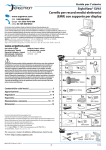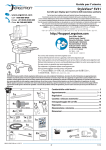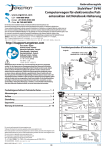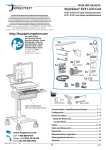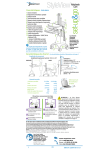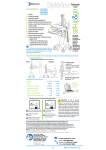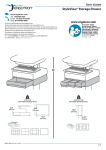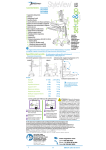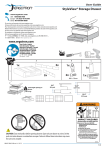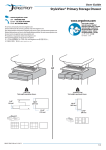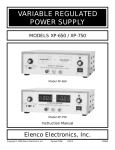Download Ergotron StyleView Cart
Transcript
User Guide StyleView® SV40 Electronic Medical Records (EMR) Cart with LCD Mount For the latest User Installation Guide and StyleLink Software Download please visit: Encontrará la versión más reciente del manual de instalación del usuario y el software de StyleLink en: Si vous souhaitez télécharger le dernier manuel d’installation de l’utilisateur ou le logiciel StyleLink, rendez-vous sur : Den neuesten Installationsleitfaden für Benutzer sowie den neuesten StyleLink-Softwaredownload finden Sie unter: Voor de nieuwste Installatiehandleiding voor de gebruiker en voor het downloaden van StyleLink-software gaat u naar: Per scaricare le versioni più recenti del manuale di installazione e del software StyleLink, andare al sito: De senaste versionerna av installationshandledningen och nedladdning av programvaran för StyleLink finns på: 最新版ユーザインストールガイドとスタイルリンク ソフトウェアは次のサイトでダウンロードできます。 请从下列地址获取最新版本的用户安装指南和 StyleLink 软件下载: 사용자 설치 안내서 및 StyleLink 소프트웨어 다운로드는 다음 웹 사이트에서 제공하고 있습니다. www.ergotron.com User's Guide - English Guía del usuario - Español Manuel de l’utilisateur - Français Gebruikersgids - Nederlands Benutzerhandbuch - Deutsch Guida per l’utente - Italiano Användarhandbok - svenska ユーザーガイド : 日本語 用户指南 : 汉语 A IMPORTANT! This product will need tension adjustments once installation is complete. Make sure all equipment is properly installed on the product before attempting range of motion or tension adjustments. Any time equipment is added or changed on this product resulting in a different mounted weight, you should repeat the adjustment steps to ensure safe and optimum operation. This product should move smoothly and easily through the full range of motion and stay where you set it. If movement is difficult or the product does not stay where you set it, follow the adjustment instructions to loosen or tighten the tension to create a smooth, easy motion. Depending on your product and the adjustment, it may take many turns to notice a difference. 1 Features & Specifications .................................................... 2 Set-up ............................................................................ 3 - 10 Adjustment ..................................................................... 8 - 9 Ergonomics ...........................................................................9 Maintenance & Safety ................................................ 10 - 11 Dimensions .........................................................................12 1x 2 1x 3 1x 4 5 6 B 2x 1x M4 x 5mm 4x 4x M4 x 10mm M4 x 10mm 4x 1x 1x 2x 1x M4 x 8mm 2x 10x 4x 7 2x 8 1x 1x 1x 9 1x 2x 1x M4 x 8mm M5 x 12mm For local customer care phone numbers visit: http://contact.ergotron.com 10mm 14mm (9/16") 888-24-257-G-00 rev. B • 04/13 EN 1/12 Features & Specifications WARNING 1 14mm (9/16”) 10 2 5 4 6 3/7 IMPACT HAZARD! MOVING PARTS CAN CRUSH AND CUT. Minimize Lift Tension BEFORE: · Removing Mounted Equipment. · Shipping Cart · Storing Cart 9 15 2a To Minimize Lift Tension 1. Lower worksurface to lowest position. 2. Turn adjustment nut at top of riser counterclockwise until it stops (Adjustment may require 40-60 revolutions). Failure to heed this warning may result in serious personal injury or property damage! 8 For More information and instructions refer to product guide at http://4support.ergotron.com or contact Ergotron Customer Care at 1-800-888-8458. 822-052 29 °C 86 °F 10 °C 50 °F 1. Height Adjustable LCD Mount attaches LCDs or tablet PC's with 75x75 or 100x100mm mounting interface 2. Worksurface 2a. Worksurface Lock and Release 3. Secure Storage for Laptop, Thin Client or CPU 4. Front Handle 5. Height Adjustment Brake Handle 6. Keyboard tray slides out, tilts and allows for right or left mousing with attached mouse holder 7. Cable Management and Storage for excess cables and power supplies 8. Front Locking Casters 9. Scanner Holder 10. Antimicrobial coating on worksurface 50 °C 122 °F -20 °C - 4 °F Relative Humidity 5-95% rH Range Relative Humidity 5-95% rH Range Operational Storage Weight Capacity With Independent LCD Lift: <14 lbs (6.4 kg) 20˚ Without Independent LCD Lift: 20 lbs (9 kg)* * See "How To Eliminate Independent LCD Lift" section 5" 20" (127 mm) 5˚ (508 mm) 12˚ 0 lbs (0 kg) Open Worksurface <5 lbs (2.3 kg) Closed Worksurface <13 lbs (5.9 kg) CPU Compartment <3 lbs (1.4 kg) *Combined LCD and CPU Compartment weight: <27 lbs (12.2 kg). 24˚ CAUTION: If the combined LCD and CPU weight is greater than 27 lbs (12.2 kg) then the CPU must be mounted to the rear of the cart using the Universal CPU Holder accessory (ordered separately). 180˚ 888-24-257-G-00 rev. B • 04/13 2/12 EN Set-up 1 Release Brake to move riser. 2a 1x 1x 1x b 1x 888-24-257-G-00 rev. B • 04/13 EN 3/12 Set-up 3 1x 4a b 5a 0˚ 0˚ 1x M4 x 5mm b 75x75mm / 100x100mm WARNING 4x M4 x 10mm Impact Hazard! Moving Parts can Crush and Cut. Raise monitor to top of vertical adjustment BEFORE removing. Failure to heed this warning may result in serious personal injury or property damage! 822-310 888-24-257-G-00 rev. B • 04/13 4/12 EN Set-up 6 Place computer in compartment. Do not place power bricks in compartment. a 4x a 4x 2x 4x M4 x 10mm b b 1x 7 1x WARNING! Power brick should be stored under the storage area. Failure to follow these instructions may cause over heating and result in product damage. 1x 2x M5 x 12mm 2x a b c 888-24-257-G-00 rev. B • 04/13 EN 5/12 Set-up 8a Route power cable down along tower. 1x 1x WARNING DO NOT OPERATE WITHOUT GUARD IN PLACE WARNING! DO NOT OPERATE WITHOUT GUARD IN PLACE. Only remove guard when routing a cable with a large connector through the bottom of the compartment. Replace guard imediately after routing cable. Failure to replace guard my result in equipment damage and or personal injury. 822-447-00 b c d 888-24-257-G-00 rev. B • 04/13 6/12 EN Set-up e OVERHEATING CAUTION: Failure to follow these cautions may cause overheating and result in equipment damage. • DO NOT OBSTRUCT AIR VENTS! • Computer Fan must face the carts ventilation openings on either side of the compartment. • If your computer does NOT have a fan, remove the 2 side covers and leave them off to increase airflow. If your computer has a fan, removing the 2 side covers for increased airflow is optional. If computer with cables is too wide, then follow these instructions. 1 2 9 10 888-24-257-G-00 rev. B • 04/13 EN 7/12 Adjustment 11 It is important that you adjust this product according to the weight of the mounted equipment as described in the following steps. Any time equipment is added or removed from this product, resulting in a change in the weight of the mounted load, you should repeat these adjustment steps to ensure safe and optimum operation. Adjustments should move smoothly and easily through the full range of motion and stay where you set it. If adjustments are difficult and do not stay in the desired position, follow the instructions to loosen or tighten the tension to create a smooth, easy adjustment motion. Depending on your product and the adjustment, it may take several turns to notice a difference. a Release Brake to move riser. Lift – Up and down Follow these instructions to tighten or loosen tension. NOTE: Adjustment may require 40 - 60 revolutions. 14mm (9/16") b 1x M4 x 8mm Tilt – Forward and Backward Loosen knob, tilt Display to desired position then retighten knob. 888-24-257-G-00 rev. B • 04/13 8/12 EN Adjustment c Lift – Up and down Follow these instructions to tighten or loosen tension. 10mm To Stop Independent LCD Lift For heavier Displays or when using a Tablet PC, you can keep the LCD Lift from moving out of position, by installing this screw into one of the three holes on the back of the riser depending on the desired height. With Independent LCD Lift: <14 lbs (6.4 kg) 1x Without Independent LCD Lift: 20 lbs (9 kg) M4 x 8mm WARNING 1. d 2. Pan - Side-to-Side 3. Follow these instructions to tighten or loosen tension. IMPACT HAZARD! MOVING PARTS CAN CRUSH AND CUT. DO NOT remove Stop Screw without monitor attached. Doing so will cause monitor pivot to shoot up rapidly and may cause personal injury. To Remove Monitor: 1. Remove stop screw while monitor is attached. 2. Lift monitor to highest postion. 3. Remove monitor. Failure to heed this warning may result in serious personal injury or property damage! For More information and instructions refer to product guide at http://4support.ergotron.com or contact Ergotron Customer Care at 1-800-888-8458. 822-055 888-24-257-G-00 rev. B • 04/13 EN 9/12 Ergonomics Working Moving customize - to your size stow - before you go 1 Set top of monitor screen about one inch below eye level - Release brake and lift or lower riser as needed. 1 During normal movement, release brake and lower worksurface to lowest position for optimal stability and unobstructed view. 2 Tilt screen for comfortable viewing and to reduce eye and neck strain. 2 Tuck away open trays and return mouse, scanner and other accessories to their places. 3 Pull keyboard tray forward and position mouse tray on right or left, as needed. 3 Unlock both front casters. 4 Work with elbows bent at about 90° to minimize muscle strain. 5 If the riser moves up and down with difficulty, or if it drifts out of set position, consult the product manual for adjustment information. 6 Stay in charge! Powered carts should be plugged into outlet as often as possible to keep battery charged and computer running. 4 Push cart from rear with elbows bent at about 90° to maximize control and minimize muscle strain. 5 Don’t run out! Before moving, make sure cord is unplugged from outlet and hooked to basket for safe travel. Remember, charge battery fully 100% every day! 1 1 2 4 3 4 5 5 2 6 3 Maintenance & Safety Hazard Symbols Review The Meaning of Symbols appearing in this Guide, on the Cart or on the Power System These symbols alert you to a safety condition that demands your attention. You should be able to recognize and understand the significance of the following Safety Hazards if you encounter them on the Cart or within Cart documentation such as this Set-up Guide. Symbol Signal Word/ Color DANGER Level of Hazard Indicates an imminently hazardous situation which, if not avoided, will result in death or serious injury. WARNING Indicates a potentially hazardous situation which, if not avoided, could result in death or serious injury. CAUTION Indicates a potentially hazardous situation which, if not avoided, may result in minor or moderate injury. CAUTION Used without the safety alert symbol indicates a potentially hazardous situation which, if not avoided, may result in property damage. INSTRUCTIONS Follow operating instructions. INSTRUCTIONS Follow operating instructions. 888-24-257-G-00 rev. B • 04/13 10/12 EN Maintenance & Safety Cleaning and Maintenance The following procedures are not guaranteed to control infection. The hospital infection control administrator or epidemiologist should be consulted regarding cleaning procedures and processes. To avoid risk of electric shock, do not expose electrical components to water, cleaning solutions or other potentially corrosive liquids or substances. Do not immerse Cart or Cart components in liquid or allow liquids to flow into the Cart. Wipe all cleaners off surface immediately using a damp cloth. Thoroughly dry surface after cleaning. Do not use flammable cleaners on Cart surfaces due to close proximity of electrical power and equipment. All paints and plastic Cart components will withstand cleaning by most commonly used, diluted, non-abrasive solutions such as quaternary ammonia compounds, ammonia enzyme cleaners, bleach or alcohol solutions. • Pen and permanent and dry erase markers can be removed with 91% isopropyl alcohol and a soft cloth. • Iodine stains can be removed with commonly used cleaners and a soft cloth. • Never use steel wool or other abrasive materials that will damage the surface finish. • Do not use strong solvents such as trichloroethylene and acetone. These solvents will damage the surface finish. It is recommended that any cleaning solution be tested on a small, inconspicuous area to ensure surface is not harmed. Adjustment, Service, Replacement - DO NOT attempt to adjust, service or replace any part of the StyleView Cart unless directed to do so through Ergotron-approved documentation (i.e. installation instructions). Only Ergotron, Inc. or an Ergotron-certified entity may adjust, service or replace StyleView Cart components. If any component on the Cart is missing or damaged, the Cart must not be used, contact Ergotron Customer Care immediately to request a replacement part. Cables - Keep cables neatly organized on the Cart (a variety of solutions are provided with your cart for this purpose). Excess cables should be routed away from moving components with cable clips. Review Cable Routing section of this guide, or contact Ergotron Customer Care for more information. Casters - Check casters periodically to make sure they are clean and free of debris that would prevent smooth travel. Avoid moving Cart across uneven, dirty or damaged surfaces. Customer Equipment- Make sure equipment is balanced and mounted securely to Cart. Do not reposition Cart components on riser or tower unless instructed to do so in the installation instructions. Moving Cart components too high or too low on the Riser may create an unstable condition, leading to equipment damage or even personal injury. Contact Ergotron Customer Care for information about moving Cart components. Safety Alerts Associated with this Product The following Warnings/Cautions appear in this reference guide or on the cart: NOTE: Failure to adhere to these guidelines may result in equipment damage or personal injury. CAUTION: The lift brake helps stablilize the worksurface and keyboard tray during normal use but it DOES NOT increase load capacity. DO NOT load riser with equipment totaling more than the maximum weight capacity specified by Ergotron. Ensure optimum lift function by testing and if necessary, re-adjusting tension whenever the weight mounted to the riser changes (i.e., equipment is removed or added). See "Set Riser Lift Tension" adjustment instructions. CAUTION: Do not operate StyleView Cart with missing or damaged components! Do not remove, modify or substitute Cart components without consulting Ergotron. If you encounter problems with Cart installation or operation, contact Ergotron Customer Care. CAUTION: DO NOT overtighten fasteners. Overtightening may cause damage to your equipment. WARNING: Stored Energy Hazard: The worksurface lift mechanism is under tension and will move up rapidly, on its own, as soon as attached equipment is removed. For this reason, DO NOT remove equipment unless the worksurface has been moved to the highest position on the tower! Failure to follow this instruction may result in serious personal injury and/or equipment damage! When Shipping the cart, set the worksurface lift mechanism to the lowest tension setting. CAUTION: DO NOT loosen, tighten or remove any other nuts or bolts on the riser or top of tower. Tampering with nuts or bolts may result in an unstable Cart, leading to equipment damage and/or personal injury. CAUTION: Release Lift Brake before moving work surface! Moving work surface while Lift Brake is engaged may cause serious damage to Lift Engine. WARNING: In the event that repair of the StyleView Cart is needed, contact Ergotron Customer Care immediately. Cart repair can only be performed by Ergotron, Inc. or by an Ergotron authorized agent. WARNING: This cart is not intended for use in a flammable, anesthetic mixture or oxygen rich environment. Configuration & Safety Additional multiple socket-outlet or extension cord shall not be connected to the medical system. When used in a Medical Electrical system, connect only equipment that complies with IEC, ISO, UL/ANSI, or CSA standards that are relevant to that equipment. Risk of shock or personal injury when connecting non-medical equipment supplied as part of a system directly to the wall outlet when non-medical equipment is intended to be supplied by the multiple socket outlet. Risk of shock or personal injury when connecting any equipment that has not been supplied as part of the medical system to the multiple socket outlet. Recommended Periodic Inspection and Maintenance Component Action How often By whom Casters Inspect for wear and debris Monthly Any user Maximum Load Inspect to ensure that maximum recommended loads are not exceeded Daily Any user EQUIPMENT & ACCESSORIES DISPOSAL Remaining plastics and metals can be recycled through a commercial recycler. 888-24-257-G-00 rev. B • 04/13 EN 11/12 Dimensions 14.63" (372 mm) 7" - 12" (178-305 mm) 19.5" (495 mm) 50.5" 17" (1282 mm) (432 mm) 2.5" 17.5" 31" - 51" (64mm) (787-1295 mm) 19.75" (445 mm) 2.9" 28.7" (74 mm) (728 mm) (502 mm) 23" - 43" (584-1092 mm) 16.75" (425 mm) 19.25" (489 mm) 12.4" (315 mm) 2" (51 mm) 21" 22.38" 4" (568 mm) (102 mm) (533 mm) CPU Compartment **< 4" * (102 mm) *< 17.63" (448 mm) **< 2.75" (70 mm) < 2.3" (58 mm) < 4" (102 mm) < 12.25" Front View < 2.75" (70 mm) < 1.38" **< 8" (35 mm) (203 mm) (311 mm) < 12.25" *< 21.75" **< 7.75" (197 mm) (552 mm) (311 mm) When figuring dimensions, include mounted accessories, protruding cables and port replicators or docking stations. **< 2.75" < 14.75" (375 mm)** (70 mm) *< 17.75" (451 mm) **< 4.25" (108 mm) < 13" Side View (330 mm) Top View 888-24-257-G-00 rev. B • 04/13 12/12 EN