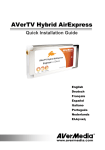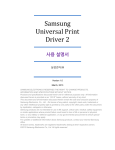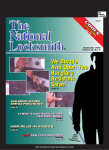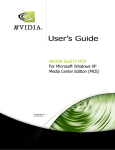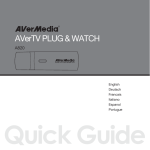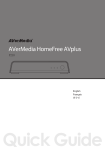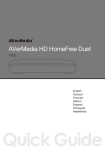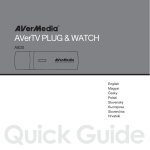Download AVerMedia AVerTV Express mini
Transcript
AVerTV HybridExpress ™ mini Quick Installation Guide| Guide d’installation rapide | Guía de instalación rápida | 설치 안내서 Package Contents 1 Contenu de l’emballage | Contenido del paquete | 패키지 내용물 A B D Hi-Gai n TV Antenna F AVerTV Hybrid Express ™ mini • Quick Installation Guide • Guide d’installation rapide • Guía de instalación rápida C • 설치 안내서 • 설치 CD • High Gain Antenna • Antenne TV Haute Sensibilité • Antena de alta ganancia • S-Video/Composite and audio input Cable • Câble S-Vidéo/Composite et entrée audio • Cable S-Video/Compuesto y entrada de audio E • High Gain 안테나 • S-비디오/콤포지트 및 오디오 입력 케이블 • RF Cable • Câble RF • Cable RF • Stabilizer • stabilisateur • estabilizador G • RF 케이블 H • 안정판 • Bag • Sac • Bolsa PR • 가방 2 • Installation CD • Cédérom d’installation • CD de instalación U OD ISTR REG ON ATI edia erM Only) ica ia Amer g AV ed sin erM choo h AV n. wit tectio ister pro e at ct reg lin tion du T to ct on tra AN ur pro du /regis RT yo pro om IM PO sure your -usa.c anty* ter IT IS to en W arr gis media Re ver ited ! fits Lim w.a ww edia Bene erM Many AV t IRM ceive nty to firs t es More! NF & Re dat n duc rt d? warra.com CO bee ll Pro Suppo ct Up ts, and to perioeive sa ur l en du nty to rec edia-uthis hasber wi t Yo ica Pro s, Ev rra tec chn rm ce num t as ui wa iod Pro t Te r andmotion req the nty perrt@ave t. OnRM Areceipbe Greaw Dr ive l ). duc an e Pro hin red wit warra suppo pro iod, sales y wil Ne clusiv at h the per ur cop nty. ce the Ex Servi hin Teamed wit nty p yo e (A warra to rra kee vic wit rt nty ble rra edia Suppo ounterthe wa ase ser l under all ila erM ical enc hin n. Plerrantyis stil n Wa is ava AV tai ne have t wit ctio wa ct I ob notify r Techn you ive unir instrut us for produ or pho w do st ou ms the tac this ce? bsite it Ho You muEm ail blea defect our ve fur con pro be with u pro e. ting ist an a we vis yo to vic the tac ass edi ase ser cuss ined toto you when ility con ort erM s, ple dis erm ned se ponsib ore pp via AVdetail bef det assig purcha res al Sunce re Qs mo be of of r sol e chnic istaFor t. ine FA pro you por onl s. n Te rt ass ner sup It is tai ob l Suppot ow .com/ ck our to ica duc sa che w Ho Technred proedia-uyou to m. iste rm nd reg w.aveom mepor t tea Statement ww rec l sup Warranty We hnica ed Limited tec detail for CT R WA (U.S .A , Th RA da, Cana ank N TY and yo Latin u for * See back I • Warranty Card • Certificat de Garantie • Tarjeta de garantía • 품질보증 카드 Hardware Installation Hardware Installation | Instalación del Hardware | 드웨어 설치 Inserting AVerTV Hybrid Express ™ mini Insertion de la carte AVerTV Hybrid Express ™ mini | Inserción de la tarjeta AVerTV Hybrid Express ™ mini | AVerTV Hybrid Express ™ 삽입 Insert the AVerTV Hybrid Express ™ mini into the ExpressCard™ slot on your laptop. (The 34 mm cards fit into both 34 mm and 54 mm ExpressCard™ slots.) Insérez l’ AVerTV Hybrid Express ™ mini dans le port ExpressCard™ de votre ordinateur portable. (Les cartes au format 34mm sont compatibles avec les slots ExpressCard™ 34mm et 54mm) Inserte la tarjeta AVerTV Hybrid Express ™ mini en la ranura ExpressCard™ del equipo portátil. (Las tarjetas de 34mm pueden ser conectadas en ranuras ExpressCardTM de 34 y 54 mm respectivamente) “AVerTV Hybrid Express ™ mini”를 포터블 컴퓨터의 ExpressCard™ 슬롯에 삽입합니다. (34 mm 카드는 34mm 와 54mm 익스프레스 카드 슬롯에 장착됩니다.) For the laptop with 54 mm ExpressCard slot, you may insert the device with the accompanying stabilizer (H) to firm up the installation. Pour les ordinateurs portables équipés d'un port 54mm, nous vous conseillons d'insérer la carte 34 accompagnée de son stabilisateur, afin de sécuriser l'installation. Model: H968U PN: 30 0 AH968UC44 Made in Taiwan Si tiene un portátil con slot ExpressCard de 54 mm. debe insertar nuestra tarjeta con el estabilizador que la acompaña para hacer más firme su sujección. 54mm 익스프레스 카드 슬롯이 있는 랩탑에서는 장치 설치시 포함된 안정판(H)으로 장치를 고정 시킬 수 있습니다. Making the Connections Les connexions | Cómo hacer la conexión | 연결 1. Connect the device (A) to the RF Cable (F). 2. Connect the RF Cable (F) to TV antenna, cable or High Gain TV Antenna (D) (bypassing Cable Setup Box). 3. Connect the device (A) to S-Video/Composite and audio input Cable (E) and then make the optional connections if needed. 1. Connectez le produit (A) au Câble RF (F). 2. Connectez le câble RF (F) à l’antenne TV, au câble ou à une antenne TV de Haute Impédance (D) (le câble devant passer par le décodeur du câble d'abord). 3. Connectez l’appareil (A) à l’entrée audio du câble S-video/composite, et effectuez les connexions annexes si nécessaires. 1 1. Conecte el dispositivo (A) al Cable RF (F). 2. Conecte el Cable de Radio Frecuencia (F) al conector de antena de la TV, cable o Antena de de TV de Alta Ganancia (D) (saltándose el decodificador de TV por cable). 3. Conecte el dispositivo (A) al conector S-Video/Video Compuesto y al Cable de entrada de Audio (E) y entonces realice las conexiones opcionales si fuera necesario. 2 1. 장치(A)와 RF 케이블(F)을 연결합니다. 2. RF 케이블(F)을 TV 안테나, 케이블 또는 High Gain TV 안테나와 연결합니다. (Cable Setup Box 무시). 3. 장치(A)를 S-Video/컴포지트와 오디오 입력 케이블(E)와 연결하고 필요에 따라 별도 장치와 연결을 합니다. D F A TV Antenna TV cable(75Ω) F 3 3 Cable E A Installing Drivers and the TV Software Utility Installation des pilotes et du logiciel utilitaire TV | Instalando los drivers y el programa de utilidades de TV | 드라이버 및 TV 소프트웨어 유틸리티 설치 After the device is installed properly, turn on the computer. The system will automatically detect the new device. Simply skip the wizard, and insert the accompanying installation CD to install the driver and TV software utility. Après l’installation réussie du materiel, allumez votre ordinateur. Le système détectera automatiquement le nouveau périphérique. Passez simplement l’assistant, et insérez le CD d’installation fourni pour installer simultanément le pilote et l’utilitaire de logiciel TV. Despues de instalar correctamente el dispositivo, encienda su ordenador. El sistema detectará automaticamente el nuevo dispositivo. Simplemente cancele el asistente e inserte el CD de instalación para instalar conjuntamente el controlador y el programa de TV . 장치가 정상적으로 설치된 후에 컴퓨터를 켜십시오. 시스템이 자동으로 새 장치를 찾아낼 것입니다. 설치 마법사를 건너뛴 다음 제공된 설치 CD 를 이용하여 드라이버와 TV 소프트웨어 유틸리티를 같이 설치하십시오. Installing Drivers and the Application in Windows XP / Windows XP Media Center Edition 2005 Installation des pilotes et Application sous Windows XP / Windows XP Media Center Edition 2005 | Instalando los drivers y la aplicación en Windows XP / Windows XP Media 2005 Center Edition | 드라이버 및 응용 프로그램 설치 - Windows XP/ Windows XP Media Center Edition 2005 의 경우 To install the driver and application, Windows XP MCE users need to exit and switch to Windows mode if they are in Media Center Edition mode. Pour installer le pilote and l’application, les utilisateurs de Windows XP MCE doivent quitter l’application et passer sous Windows s’ils sont en mode Media Center Edition. 1 Para instalar los controladores y la aplicación, los usuarios de Windows XP MCE deben salir del modo Media Center Edition (si están en él) y cambiar al modo Windows. 드라이버와 응용프로그램 설치를 위해서 사용자가 미디어 센터 에디션 모드에 있을 시 Windows XP MCE 사용을 중단하고 Windows 모드로 변경해야 합니다. The “Found New Hardware Wizard” dialog box will appear. Just click Cancel to skip the Wizard installation procedures. La boîte de dialogue “Assistant du nouveau matériel trouvé” apparaît. Cliquez simplement sur Annuler pour passer les procédures d’installation de l’assistant. Aparecerá el “Asistente de Nuevo Hardware encontrado”. Simplemente presione Cancelar para omitir el asistente de instalación. "새 하드웨어 발견 마법사" 대화 상자가 나타납니다. 취소을 클릭하여 마법사 설치 과정을 건너뜁니다. 10 01 Yosemite Dr Milpitas, CA 95035 Tel: (408 )263-3828. Fax: (408 )263-8132 www .avermedia-usa.com/avertv AVerTV HybridExpress ™ mini Quick Installation Guide| Guide d’installation rapide | Guía de instalación rápida | 설치 안내서 2 Place the installation CD into the CD-ROM drive. Placez le cédérom d’installation dans le lecteur de CD-ROM. 3 Pulse en Siguiente para continuar con el proceso de instalación. 다음을 선택하여 설치를 계속합니다. Lea los términos de licencia y si está de acuerdo seleccione: “Acepto los términos del acuerdo de licencia” y pulse en Siguiente. 라이센스 동의서를 읽고 조건에 동의하면 “I accept the terms of the license agreement”를 선택하고 다음을 누르십시오. Choose Complete to install all the necessary softwares, including AVer MediaCenter, Acrobat Reader, DirectX 9.0c and Drivers. Then click Next. For advanced users, it is recommended to choose Custom to select the software you want. To choose a different destination folder, click Browse. Choisissez Complète pour installer tous les composants nécessaires, AVer MediaCenter, Acrobat Reader, DirectX9.0c et les Drivers. Cliquez ensuite sur Suivant. Pour les utilisateurs expérimentés, il est recommandé de choisir « Personnalisé » pour sélectionner les composants désirés. Pour choisir un répertoire de destination différent, cliquez sur Parcourir. 7 설치 화면이 나타나면 AVer MediaCenter 설치(Install AVer MediaCenter)를 선택합니다. Read the license agreement and if you agree to the terms select “I accept the terms of the license agreement” and then click Next. Lisez l’accord de licence et si vous êtes d’accord avec ses termes, sélectionnez « J’accepte les termes de l’accord de licence » et cliquez ensuite sur Suivant. 6 Cuando la pantalla principal de instalación aparezca, elija Instalar AVer MediaCenter. Click Next to continue the installation process. Cliquez sur Suivant pour poursuivre le processus d’installation. 5 CD-ROM 드라이브에 설치 CD 를 넣습니다. When the installation main screen appears, choose Install AVer MediaCenter. Lorsque l’écran d’installation apparaît, choisissez Installer AVer MediaCenter. 4 Inserte el CD de instalación en la unidad de CD-ROM. Elija “completa” para instalar todo el software necesario, incluido AVer MediaCenter, Acrobat Reader, DirectX 9.0c y los controladores. Después pulse en Siguiente. Para usuarios avanzados, es recomendable seleccionar Personalizada para elegir los programas que desea. Para elegir un directorio diferente de instalación elija Explorar. 전체 설치를 선택하여 AVer MediaCenter, Acrobat Reader, DirectX 9.0c 와 드라이버를 포함하는 필요한 모든 소프트웨어를 설치하십시오. 그리고 다음을 누르십시오. 고급 사용자는 사용자 정의 설치를 선택하여 필요한 소프트웨어를 직접 선택하십시오. 다른 설치 폴더를 사용하려면 탐색을 누르십시오. In the “InstallShield Wizard” dialog box, if you are instructed to restart your computer, select Yes. Then click Finish to complete the installation. Dans la boîte de dialogue “Assistant InstallShield ”, si vous êtes invité à redémarrer votre ordinateur, sélectionner Oui. Puis cliquez sur Terminer pour achever l’installation. Si fuera necesario reiniciar el PC, seleccione Sí en el cuadro de diálogo “Asistente InstallShield”. Luego, haga clic en Finalizar para completar la instalación. "InstallShield 마법사 완료" 대화 상자에서 컴퓨터를 다시 시작하라는 지시를 받은 경우 예를 선택합니다. 마침을 클릭하여 컴퓨터를 다시 시작합니다. Installing Drivers and the Application in Windows Vista™/ Windows Vista™ Media Center Edition Installation des pilotes et Application sous Windows Vista™/ Windows Vista™ Media Center Edition | Instalando los drivers y la aplicación en Windows Vista™/ Windows Vista™ Media Center Edition |드라이버 및 응용 프로그램 설치 - Windows Vista™/ Windows Vista™ Media Center Edition 의 경우 To install the driver and application, Windows Vista™ MCE users need to exit and switch to Windows mode if they are in Media Center Edition mode. Pour installer le driver et l’application, les utilisateurs de Windows Vista™ MCE doivent quitter ce mode et passer en mode Windows s’ils sont en mode Media Center Edition. 1 "새 하드웨어 발견 마법사" 대화 상자가 나타납니다. 취소을 클릭하여 마법사 설치 과정을 건너뜁니다. Inserte el CD de instalación en la unidad de CD-ROM. CD-ROM 드라이브에 설치 CD 를 넣습니다. When the “AutoPlay” dialog box appears, select Run Autorun.exe. Lorsque la boîte de dialogue “AutoPlay” apparaît, sélectionnez Run Autorun.exe. 4 Aparecerá el “Asistente de Nuevo Hardware encontrado”. Simplemente presione Cancelar para omitir el asistente de instalación. Place the installation CD into the CD-ROM drive. Placez le cédérom d’installation dans le lecteur de CD-ROM. 3 드라이버와 응용프로그램 설치를 위해서 사용자가 미디어 센터 에디션 모드에 있을 시 Windows Vista™ MCE 사용을 중단하고 Windows 모드로 변경해야 합니다. The “Found New Hardware Wizard” dialog box will appear. Just click Cancel to skip the Wizard installation procedures. La boîte de dialogue “Assistant du nouveau matériel trouvé” apparaît. Cliquez simplement sur Annuler pour passer les procédures d’installation de l’assistant. 2 Para instalar los controladores y la aplicación, los usuarios de Windows Vista™ MCE deben salir del modo Media Center Edition (si están en él) y cambiar al modo Windows. Cuando aparezca el cuadro de diálogo de “reproducción automática” (“Autoplay”), seleccione ejecutar Autorun.exe. “자동 실행” 대화 상자가 나타나면 Autorun.exe 실행을 선택합니다. When the installation main screen appears, choose Install AVer MediaCenter. Lorsque l’écran d’installation apparaît, choisissez Installer AVer MediaCenter. Cuando la pantalla principal de instalación aparezca, elija Instalar AVer MediaCenter. 설치 화면이 나타나면 AVer MediaCenter 설치(Install AVer MediaCenter)를 선택합니다. 5 If the “User Account Control” dialog box appears, select Allow to continue the process. Si la boîte de dialogue “Paramètres du Compte Utilisateur” apparaît, choissisez “Autoriser” pour continuer la procedure. 6 Lea los términos del acuerdo de licencia y si está conforme seleccione: “Acepto los términos del acuerdo de licencia” y pulse en Siguiente. 라이센스 동의서를 읽고 조건에 동의하면 “I accept the terms of the license agreement”를 선택하고 다음을 누르십시오. Elija “completa” para instalar todo el software necesario, incluido AVer MediaCenter, Acrobat Reader, DirectX 9.0c y los controladores. Después pulse en Siguiente. Para usuarios avanzados, es recomendable seleccionar Personalizada para elegir los programas que desea. Para elegir un directorio diferente de instalación, elija Explorar. 전체 설치를 선택하여 AVer MediaCenter, Acrobat Reader, DirectX 9.0c 와 드라이버를 포함하는 필요한 모든 소프트웨어를 설치하십시오. 그리고 다음을 누르십시오. 고급 사용자는 사용자 정의 설치를 선택하여 필요한 소프트웨어를 직접 선택하십시오. 다른 설치 폴더를 사용하려면 탐색을 누르십시오. Then click Finish to complete the installation. Puis cliquez sur Terminer pour achever l’installation. 4 다음을 선택하여 설치를 계속합니다. Choose Complete to install all the necessary softwares, including AVer MediaCenter, Acrobat Reader, DirectX 9.0c and Driver. Then click Next. For advanced users, it is recommended that you choose Custom to select the software you want. To choose a different destination folder, click Browse. Choisissez Complète pour installer tous les composants nécessaires, AVer MediaCenter, Acrobat Reader, DirectX9.0c et les Drivers. Cliquez ensuite sur Suivant. Pour les utilisateurs expérimentés, il est recommandé de choisir « Personnalisé » pour sélectionner les composants désirés. Pour choisir un répertoire de destination différent, cliquez sur Parcourir. 9 Pulse en Siguiente para continuar con el proceso de instalación. Read the license agreement and if you agree to the terms select “I accept the terms of the license agreement” and then click Next. Lisez l’accord de licence et si vous êtes d’accord avec ses termes, sélectionnez « J’accepte les termes de l’accord de licence » et cliquez ensuite sur Suivant. 8 “사용자 계정 제어” 대화 상자가 나타나면 허용을 선택하여 진행을 계속합니다. Click Next to continue the installation process. Cliquez sur Suivant pour poursuivre le processus d’installation. 7 Si el cuadro de diálogo “control de cuentas de usuario” aparece, seleccione Permitir para continuar el proceso. Luego, haga clic en Finalizar para completar la instalación. 마침을 클릭하여 컴퓨터를 다시 시작합니다. Activating the Application Activation de l’Application| Activacion del Programa | Activación del Programa | 응용 프로그램 실행 To run the application from the Programs menu, choose Start Æ Programs Æ AVerMedia Æ AVer MediaCenter Æ AVer MediaCenter. Pour lancer l’application depuis le menu Programmes, cliquez sur Démarrez Æ Programmes Æ AVerMedia Æ AVer MediaCenter Æ AVer MediaCenter. 5 P Para ejecutar la aplicación desde el menú Programas, pulse en InicioÆProgramas Æ AVerMedia Æ AVer MediaCenter Æ AVer MediaCenter. 프로그램 메뉴에서 응용프로그램을 실행하려면 시작 Æ 프로그램 Æ AVerMedia Æ AVer MediaCenter Æ AVer MediaCenter 를 선택하십시오. Uninstalling Application and Drivers Désinstallation de l’application et des pilotes | Para desinstalar la aplicación y los controladores | 응용 프로그램과 드라이버 제거 --Windows XP / Windows XP Media Center Edition 2005-If you are in Media Center Mode, please exit and switch to Windows mode first. To remove the installed TV software utility from the system, simply choose Start Æ Programs Æ AVerMedia Æ AVer MediaCenter Æ Uninstaller Æ Remove All Æ Next Æ OK Æ Finish. Si vous êtes en mode Media Center, veuillez d’abord quitter et passer sous Windows. Pour désinstaller le logiciel TV de votre système, choisissez simplement Démarrer Æ Programmes ÆAVerMedia Æ AVer MediaCenter Æ Désinstaller Æ Supprimer ToutÆ SuivantÆ OK Æ Terminer. Si está en el modo Media Center, por favor salga y cambie al modo Windows. Para eliminar la aplicación de software de TV del sistema, elija InicioÆProgramasÆAVerMediaÆ AVer MediaCenter ÆUnistallerÆEliminar todoÆSiguiente Æ OK ÆFinalizar. 미디어 센터 모드에 있다면 먼저 모드에서 나간 후 윈도우 모드로 바꾸십시오. 시스템에서 설치된 TV 소프트웨어 유틸리티를 제거하려면 시작 Æ 프로그램 Æ AVerMedia Æ AVer MediaCenter Æ 제거하기 Æ 모두제거 Æ 다음 Æ 예 Æ 마침을 선택하십시오. --Windows Vista™ / Windows Vista™ Media Center Edition— 1 To remove the installed TV software utility from the system, simply choose Start Æ All Programs Æ AVerMedia Æ AVer MediaCenter Æ Uninstaller. Pour désinstaller l’application TV installée de votre système, choisissez simplement Démarrer Æ Tous les programmes Æ AVerMedia Æ AVer MediaCenter Æ Désinstaller. 2 시스템에서 설치된 TV 소프트웨어 유틸리티를 제거하려면 시작 Æ 모든 프로그램 Æ AVerMedia Æ AVer MediaCenter Æ제거하기를 선택하십시오. When the “User Account Control” dialog box appears, select Allow. Lorsque la fenêtre “Paramètres du Compte Utilisateur” apparaît, choisissez Autoriser. 3 Para eliminar la utilidad de software de TV del sistema, simplemente elija InicioÆTodos los programasÆAVerMediaÆ AVer MediaCenter Æ Unistaller (Desinstalador). Cuando aparezca el cuadro de diálogo “control de cuentas de usuario”, seleccione Permitir. “사용자 계정 제어” 대화 상자가 나타나면 ‘허용’을 선택하십시오. Pulse en Eliminar todoÆSiguiente Æ OK ÆFinalizar. 모두제거 Æ 다음 Æ 예 Æ 마침을 선택하십시오. Select Remove All Æ NextÆ OK Æ Finish. Choisissez simplement Supprimer ToutÆ SuivantÆ OK Æ Terminer. 10 01 Yosemite Dr Milpitas, CA 95035 Tel: (408 )263-3828. Fax: (408 )263-8132 www .avermedia-usa.com/avertv AVerTV HybridExpress ™ mini Quick Installation Guide| Guide d’installation rapide | Guía de instalación rápida | 설치 안내서 6 1 NOTE REMARQUE | NOTA| 참고 If DirectX 9.0c or above is not installed in your system, usually the installation CD will automatically install it during the process of installation. Make sure your system has DirectX 9.0c or above installed so that the TV software utility can function properly. Si DirectX 9.0c ou supérieur n’est pas installé sur votre système, le cédérom l’installera automatiquement pendant le processus d’installation. Assurez-vous que votre système possède DirectX 9.0c ou supérieur installé pour que le logiciel utilitaire de télévision puisse fonctionner correctement. 2 Si su sistema no tiene instalado Acrobat Reader, el proceso de instalación le abrirá el diálogo de instalación automáticamente. 사용자의 시스템에 Acrobat Reader 가 설치되어 있지 않으면 프로그램 설치 도중 자동으로 설치 마법사가 나타납니다. Windows XP Media Center 2005 requires Analog TV tuner installed first. Windows XP Media Center Edition 2005 nécessite l'installation préalable d'un tuner TV analogique. 4 시스템에 DirectX 9.0c 이상이 설치되어 있지 않은 경우 보통은 설치 CD 가 설치 과정 중에 자동으로 설치합니다. TV 소프트웨어 유틸리티가 올바르게 작동할 수 있도록 시스템에 DirectX 9.0c 가 설치되어 있는지 확인하십시오. If your system is not equipped with Acrobat Reader, the installation wizard will automatically be called up during the process of installation. Si votre système n’est pas équipé d’Acrobat Reader, le wizard d’installation sera automatiquement activé au cours de la procédure d’installation. 3 Si DirectX 9.0c o superior no está instalado en su sistema, el CD de instalación lo instalará automáticamente durante el proceso de instalación. Asegúrese de que el sistema tiene DirectX 9.0c o superior para que el software de TV pueda funcionar de manera apropiada. Windows XP Media Center 2005 requiere la instalación previa de un Sintonizador Analógico de TV. Windows XP 미디어 센터 에디션 2005 는 먼저 아날로그 TV 튜너가 설치되어 있어야 합니다. Windows XP Media Center 2005 requires having a Media Center Certified MPEG-2 Decoder Software (also called a DVD decoder). You can find more info on the link: http://www.microsoft.com/downloads/details.aspx?FamilyId=DE1491AC-0AB6-4990-943D-627E6ADE9FCB&displaylang=en Windows XP Media Center 2005 nécessite la présence d'un Media Center certifié MPEG-2 (également appelé Décodeur DVD). Vous pouvez en apprendre plus à l'aide de ces liens: Windows XP Media Center 2005 requiere tener un Software decodificador MPEG-2 Certificado (también llamado un decodificador DVD). Puede encontrar más información en este enlace: Windows XP 미디어 센터 에디션 2005 는 Media Center Certified MPEG-2 Decoder 소프트웨어(DVD decoder)가 요구됩니다. 자세한 정보는 아래 링크에서 확인할 수 있습니다. http://www.microsoft.com/downloads/details.aspx?FamilyId=DE1491AC-0AB6-4990-943D-627E6ADE9FCB&displaylang=en 5 Users can separately purchase an optional AVer MediaCenter Remote Control kit. Please visit http://www.avermedia-usa.com/AVerTV/product/Accessory.aspx for more information on the Remote Control Kit. For immediate purchase, please visit http://www.avermedia-usa.com/AVerTV/estore/estore.html part number MPMCSRCKW. Les utilisateurs peuvent acheter séparemment un kit télécommande Media Center. Merci de visiter http://www.avermedia-usa.com/AVerTV/product/Accessory.aspx pour plus d'informations sur le kit télécommande. Pour un achat immédiat, merci de visiter: http://www.avermedia-usa.com/AVerTV/estore/estore.html (article n°MPMCSRCKW). Los usuarios pueden adquirir un Kit opcional de Control Remoto. Por favor visite la página http://www.avermedia-usa.com/AVerTV/product/Accessory.aspx si desea más información sobre el Kit de Control Remoto. Si desea hacer la compra ahora visite http://www.avermedia-usa.com/AVerTV/estore/estore.html. Código de producto (part number) MPMCSRCKW. 사용자는 미디어 센터 리모트 컨트롤러 킷을 옵션으로 따로 구매할 수 있습니다. 자세한 사항은 http://www.avermedia-usa.com/AVerTV/product/Accessory.aspx. 에서 확인할 수 있습니다. 구입을 원하시면 http://www.avermedia-usa.com/AVerTV/estore/estore.html 에서 제품 번호 MPMCSRCKW 로 찾으실 수 있습니다. FCC NOTICE (Class B) This device complies with Part 15 of the FCC Rules. Operation is subject to the following two conditions: (1) this device may not cause harmful interference, and (2) this device must accept any interference received, including interference that may cause undesired operation. Federal Communications Commission Statement NOTE- This equipment has been tested and found to comply with the limits for a Class B digital device, pursuant to Part 15 of the FCC Rules. These limits are designed to provide reasonable protection against harmful interference in a residential installation. This equipment generates, uses and can radiate radio frequency energy and, if not installed and used in accordance with the instructions, may cause harmful interference to radio communications. However, there is no guarantee that interference will not occur in a particular installation. If this equipment does cause harmful interference to radio or television reception, which can be determined by tuning the equipment off and on, the user is encouraged to try to correct the interference by one or more of the following measures: ‧ Reorient or relocate the receiving antenna. ‧ Increase the separation between the equipment and receiver. ‧ Connect the equipment into an outlet on a circuit different from that to which the receiver is connected. ‧ Consult the dealer or an experienced radio/television technician for help. CAUTION ON MODIFICATIONS To comply with the limits for the Class B digital device, pursuant to Part 15 of the FCC Rules, this device must be installed in computer equipment certified to comply with the Class B limits. All cables used to connect the computer and peripherals must be shielded and grounded. Operation with non-certified computers or non-shielded cables may result in interference to radio or television reception. Changes and modifications not expressly approved by the manufacturer could void the user’s authority to operate this equipment. ICES-003 This B digital apparatus complies with Canadian ICES-003. Cet appareil numerique de la B est conforme a la norme NMB-003 du Canada. BETS-7/NTMR-7: Supplementary Television Broadcasting Receiving Apparatus. Appareils supplémentaires de réception de télévision, Canada BETS-7/NTMR-7. DISCLAIMER No warranty or representation, either expressed or implied, is made with respect to the contents of this documentation, its quality, performance, merchantability, or fitness for a particular purpose. Information presented in this documentation has been carefully checked for reliability; however, no responsibility is assumed for inaccuracies. The information contained in this documentation is subject to change without notice. In no event will AVerMedia be liable for direct, indirect, special, incidental, or consequential damages arising out of the use or inability to use this product or documentation, even if advised of the possibility of such damages. TRADEMARKS AVerMedia is registered trademarks of AVerMedia TECHNOLOGIES, Inc. IBM PC is a registered trademark of International Business Machines Corporation. Macintosh is a registered trademark of Apple Computer, Inc. Microsoft is a registered trademark and Windows is a trademark of Microsoft Corporation. DVB is a registered trademark of the DVB Project. All other products or corporate names mentioned in this documentation are for identification and explanation purposes only, and may be trademarks or registered trademarks of their respective owners. COPYRIGHT © 2009 by AVerMedia TECHNOLOGIES, Inc. All rights reserved. No part of this publication may be reproduced, transmitted, transcribed, stored in a retrieval system, or translated into any language in any form by any means without the written permission of AVerMedia TECHNOLOGIES, Inc. THE MARK OF CROSSED-OUT WHEELED BIN INDICATES THAT THIS PRODUCT MUST NOT BE DISPOSED OF WITH YOUR OTHER HOUSEHOLD WASTE. INSTEAD, YOU NEED TO DISPOSE OF THE WASTE EQUIPMENT BY HANDING IT OVER TO A DESIGNATED COLLECTION POINT FOR THE RECYCLING OF WASTE ELECTRICAL AND ELECTRONIC EQUIPMENT. FOR MORE INFORMATION ABOUT WHERE TO DROP OFF YOUR WASTE EQUIPMENT FOR RECYCLING, PLEASE CONTACT YOUR HOUSEHOLD WASTE DISPOSAL SERVICE OR THE SHOP WHERE YOU PURCHASED THE PRODUCT. BATTERY SAFETY INFORMATION : z STORE THE BATTERIES IN A COOL DRY PLACE. z DO NOT DISPOSE OF USED BATTERIES IN DOMESTIC WASTE. DISPOSE OF BATTERIES AT SPECIAL COLLECTION POINTS OR RETURN TO POINT OF SALE IF APPLIES. z REMOVE THE BATTERIES DURING LONG PERIODS OF NON-USE. ALWAYS REMOVE EXHAUSTED BATTERIES FROM THE REMOTE CONTROL. BATTERY LEAKAGE AND CORROSION CAN DAMAGE THIS REMOTE CONTROL, DISPOSE OF BATTERIES SAFELY. z DO NOT MIX OLD AND NEW BATTERIES. z DO NOT MIX DIFFERENT TYPES OF BATTERIES: ALKALINE, STANDARD (CARBON-ZINC) OR RECHARGEABLE (NICKEL-CADMIUM). z DO NOT DISPOSE OF BATTERIES IN A FIRE. THE BATTERIES MAY EXPLODE OR LEAK. z NEVER SHORT CIRCUIT THE BATTERY TERMINALS. 10 01 Yosemite Dr Milpitas, CA 95035 Tel: (408 )263-3828. Fax: (408 )263-8132 www .avermedia-usa.com/avertv
This document in other languages
- français: Avermedia AVerTV Express mini
- español: Avermedia AVerTV Express mini