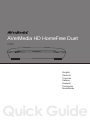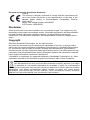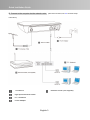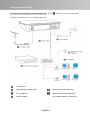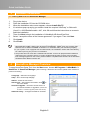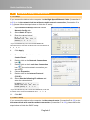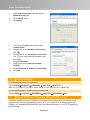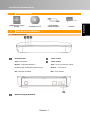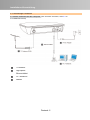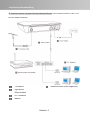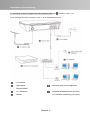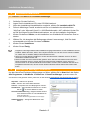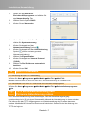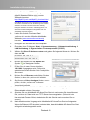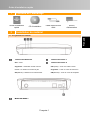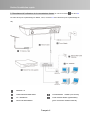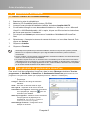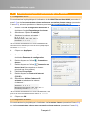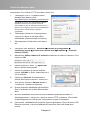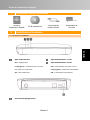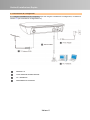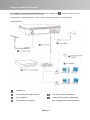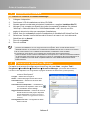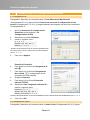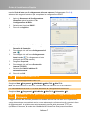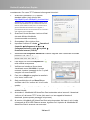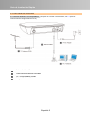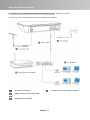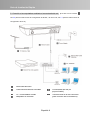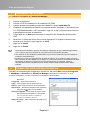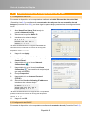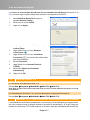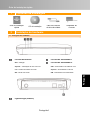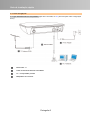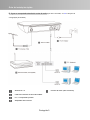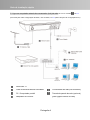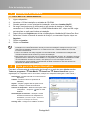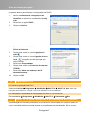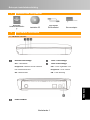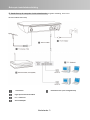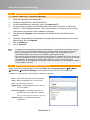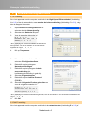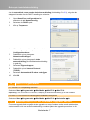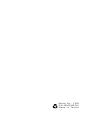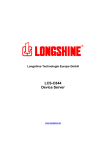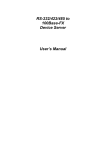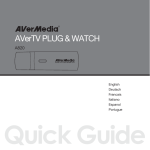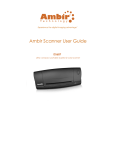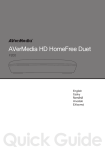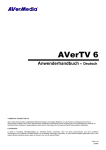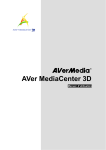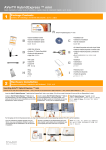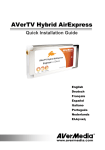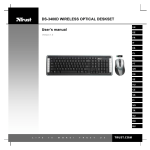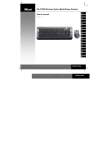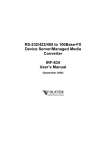Download AVerMedia F200 computer TV tuner
Transcript
AVerMedia HD HomeFree Duet F200 English Deutsch Francais Italiano Espanol Português Nederlands Quick Guide European Community Compliance Statement Class B This product is herewith confirmed to comply with the requirements set out in the Council Directives on the Approximation of the laws of the Member States relating to Electromagnetic Compatibility Directive 2004/108/EC. Safety- Low Voltage Directive 2006/95/EC ErP Directive- 2009/125/EC Disclaimer All the screen shots in this documentation are only example images. The images may vary depending on the product and software version. Information presented in this documentation has been carefully checked for reliability; however, no responsibility is assumed for inaccuracies. The information contained in this documentation is subject to change without notice. Copyright ©2010 by AVerMedia Technologies, Inc. All rights reserved. No part of this document may be reproduced or transmitted in any form, or by any means without the prior written permission of AVerMedia Technologies Inc. AVerMedia Technologies Inc. reserves the right to modify its models, including their characteristics, specifications, accessories and any other information stated herein without notice. The official printout of any information shall prevail should there be any discrepancy between the information contained herein and the information contained in that printout. "AVerMedia" is a trademark (or registered trademark) of AVerMedia Technologies, Inc. Other trademarks used herein for description purpose only belong to each of their companies. THE MARK OF CROSSED-OUT WHEELED BIN INDICATES THAT THIS PRODUCT MUST NOT BE DISPOSED OF WITH YOUR OTHER HOUSEHOLD WASTE. INSTEAD, YOU NEED TO DISPOSE OF THE WASTE EQUIPMENT BY HANDING IT OVER TO A DESIGNATED COLLECTION POINT FOR THE RECYCLING OF WASTE ELECTRICAL AND ELECTRONIC EQUIPMENT. FOR MORE INFORMATION ABOUT WHERE TO DROP OFF YOUR WASTE EQUIPMENT FOR RECYCLING, PLEASE CONTACT YOUR HOUSEHOLD WASTE DISPOSAL SERVICE OR THE SHOP WHERE YOU PURCHASED THE PRODUCT. Important Safety Instructions 1.) Read these instructions. 2.) Keep these instructions. 3.) Pay attention to all warnings. 4.) Follow all instructions. 5.) Do not use this apparatus near water. 6.) Clean only with dry cloth. 7.) Do not block any ventilation openings. Install in accordance with the manufacturer's instructions. 8.) Do not install near any heat sources such as radiators, heat registers, stoves, or other apparatus (including amplifiers) that produce heat. 9.) Do not defeat the safety purpose of the polarized or grounding-type plug. A polarized plug has two blades with one wider than the other. A grounding type plug has two blades and a third rounding prong. The wide blade or the third prong is provided for your safety. If the provided plug does not fit into your outlet, consult an electrician for replacement of the obsolete outlet. 10.) Protect the power cord from being walked on or pinched particularly at plugs, convenience receptacles, and the point where they exit from the apparatus. 11.) Only use the attachments/accessories specified by the manufacturer. 12.) Unplug this apparatus during lightning storms or when unused for long periods of time. 13.) Refer all servicing to qualified service personnel. Servicing is required when the apparatus has been damaged in any way, such as power-supply cord or plug is damaged, liquid has been spilled or objects have fallen into the apparatus, the apparatus has been exposed to rain or moisture, does not operate normally, or has been dropped. WARNING To prevent fire or shock hazard do not expose the unit to rain or moisture. Dangerously high voltages are present inside the unit. Do not open the unit. Refer servicing to qualified personnel only. Specification Product name AVerMedia HD HomeFree Duet Model name Power F200 Power Rating 5V Power consumption < 5W (USB device not included) Off Mode < 0.5W Adapter Power Input: 100-240V~, 50-60Hz, 0.3A Max. Output: 5V , 2A , 2A Quick Instillation Guide Quick Installation Guide 2 English Package Contents Installation CD High-Speed Ethernet Cable Power Adaptor Hardware Installation Deutsch 1 Tuner 1 LED light OFF – Power off Tuner 2 LED light Blinking – Network checking / Network OFF – Tuner unused / error error / Network not working Blinking – Tuner scanning ON – Tuner streaming Power ON/OFF English-1 Ελληνική Nederlands Português ON – Network working Español Ethernet LED light Italiano Français 2.1 Hardware Overview Quick Instillation Guide 2.2 Making Connections A. Directly connect to the computer (after well-connected, see 5.1 for IP setup instructions) TV Antenna High-Speed Ethernet Cable PC / Notebook Power Adaptor English-2 Quick Instillation Guide B. Connect to the computer via the network router (after well-connected, see 5.2 for DHCP setup instructions) TV Antenna Network Router (not supplied) High-Speed Ethernet Cable PC / Notebook Power Adaptor English-3 Quick Instillation Guide C. Connect to the computer via the network hub (If with connection, see 5.2 for DHCP setup instructions; otherwise, see 5.1 for IP setup instructions) TV Antenna High-Speed Ethernet Cable Network Hub (not supplied) PC / Notebook Network Wall Outlet (Optional) Power Adaptor (for outside network connection) English-4 Quick Instillation Guide 3 Software Installation 3.1 Installing AVerTV 6 and HomeFree Manager 1. 2. 3. 4. Plug in the device. Place the Installation CD into the CD-ROM drive. When the installation main screen appears, choose Install AVerTV. If a windows pops up saying you need to install the required “WinPcap” or “Microsoft Visual C++ 2008 Redistributable –x86”, click OK and follow the instructions on screen to finish the installation. Then click Next to begin the installation of AVerMedia HD HomeFree Duet. Select “I accept the terms of the license agreement” if you agree. Then click Next. Click Install. Click Finish. 5. 6. 7. 8. z z z 4 If DirectX 9.0c or above is not installed in your system, usually the installation CD will automatically install it during the process of installation. Make sure your system has DirectX 9.0c or above installed so that the TV software utility can function properly. If your system is not equipped with Acrobat Reader, the installation wizard will automatically be called up during the process of installation. The product does not come with a software DVD decoder. If users can playback DVD or MPEG-2 video files on the computer, there is no need to install a DVD decoder. However, if the Decoded Error message appears on the screen, please install the compatible DVD decoder via the Windows® XP Media Center Edition Partners site. HomeFree Manager Overview To open HomeFree Setup Tool, from the Start menu, choose All Programs Æ AVerMedia Æ HomeFree Æ HomeFree Manager. (After scanning, if the device is not found, please check if device is power-on and retry.) z z z z z Scan – Choose to rescan the device. Language – Select the UI language. Help – Go to online help webpage. About – Check the tool version. Device Info. – Show device information. Click see more details. to z Firmware Upgrade – Check the current version of your device firmware or upgrade it. (Please refer z Network Config. – Configure the Static IP or DHCP. to section 7. Firmware Upgrade problem and solution) English-5 Quick Instillation Guide 5 Network Setup Instructions 5.1 IP Setup If you connect the device to the computer via the High-Speed Ethernet Cable (Connection A in 2.2) or via the network hub but without outside network connection (Connection C in 2.2), please follow the steps below to finish the IP setup. 1. 2. 3. Open HomeFree Setup Tool and choose Network Config. tab. Select Static IP option. Enter the values below:* IP : 2 · 3 · 4 · 5 Netmask : 255 · 255 · 255 · 0 Gateway : 2 · 3 · 4 · 6 *If you simultaneously use a second AVerMedia HD HomeFree Duet, enter the IP values of the second device as 2 · 3 · 4 · 8 4. Click Apply. 5. Then, click the Start button and choose Control Panel. Double-click on the Network Connections icon . Double-click on the Local Area Connection icon (the main network connection you are using). Choose Properties. Double-click on the Internet Protocol (TCP/IP). Select Use the following IP address and enter the values below*: 6. 7. 8. 9. 10. IP address : 2 · 3 · 4 · 7 Subnet mask : 255 · 255 · 255 · 0 Default gateway : 2 · 3 · 4 · 6 *If you simultaneously use a second PC/Notebook, enter the IP values of the second PC/Notebook as 2 · 3 · 4 · 9 11. Click OK. 5.2 DHCP Setup If you connect the device to the computer via the network router (Connection B in 2.2) or via the network hub with outside network connection (Connection C in 2.2), please follow the steps below to finish the DHCP setup. English-6 Quick Instillation Guide 1. 2. Open HomeFree Setup Tool and choose Network Config. tab. Select DHCP option. 3. Click Apply. 4. 9. Then, click the Start button and choose Control Panel. Double-click on the Network Connections icon . Double-click on the Local Area Connection icon (the main network connection you are using). Choose Properties. Double-click on the Internet Protocol (TCP/IP). Select Obtain an IP address automatically. 10. Click OK. 5. 6. 7. 8. 6 Using AVerTV 6 6.1 Activating the AVerTV 6 Application Choose Start ÆPrograms Æ AVerMedia Æ AVerTV 6 Æ AVerTV 6. Note: For more AVerTV 6 instructions, please refer to the User’s Manual in the Installation CD. 6.2 Uninstalling AVerTV 6 and HomeFree Setup Tool Choose Start Æ Programs Æ AVerMedia Æ AVerTV 6 Æ Uninstaller ÆYes. 7 Using TFTP for Firmware Upgrade Recovery Firmware upgrade may fail if upgrade is interrupted for any reason, such as when a power blackout occurs during upgrading procedure. If so, you need the TFTP tool to restore the firmware, so AVerMedia HD HomeFree Duet can function normally. To use TFTP, please do the followings: English-7 Quick Instillation Guide 1. Download the TFTP tool (tftpd32 standard edition (zip)) from the website: http://tftpd32.jounin.net/tftpd32_download.html (AVerMedia is not responsible for any third-party software and will have no liability of any kind for your use of such third-party software and make no warranty of any kind with respect to such third-party software, whether included/downloaded in the Product or under AVerMedia’s suggestion.) 2. Download the firmware file “vmlinux.ub” from AVerMedia official website (www.avermedia.com/avertv). 3. Unzip the file to your hard drive. 4. Set up your IP address: Start Æ Control Panel Æ Network Connections Æ Local Area Connection Æ PropertiesÆ Internet Protocol (TCP/IP). 5. Select Use the following IP address and enter the values below. Then click OK. IP address : 192 · 168 · 0 · 1 Subnet mask : 255 · 255 · 255 · 0 6. Double click on the tftpd32.exe icon the unzipped folder. in 7. Check if Server interfaces is shown as 192.168.0.1. If not, repeat Step 3 to 5 and recheck. 8. Click Browse and choose the folder where “vmlinux.ub” is located. 9. You can click Show Dir to check if “vmlinux.ub” is in the directory. 10. Then connect AVerMedia HD HomeFree Duet to the computer via the High-Speed Ethernet Cable. 11. Turn on the AVerMedia HD HomeFree Duet and wait for a few seconds. The “vmlinux.ub” download from TFTP Server begins. (If the downloading window does not appear, please repeat this step and retry.) 12. When it is done, AVerMedia HD HomeFree Duet will be reset. If you see the Ethernet LED light is solely on, it suggests AVerMedia HD HomeFree Duet is successfully recovered. English-8 Installations-Kurzanleitung Installations-Kurzanl eitung 2 English Lieferumfang Installations-CD High-Speed Ethernet-Kabel Netzteil Hardwareinstallation Deutsch 1 Tuner 2 LED Blinken – Zugriff auf Netzwerk / AUS – Tuner nicht benutzt / Fehler Netwerk-Fehler / Netzwerk funktioniert nicht Blinken – Tuner scannt AN – Netzwerk in Betrieb EIN – Tuner streamt Español Tuner 1 LED AUS – Ausschalten Netzversorgung EIN/AUS Deutsch -1 ÅëëçíéêÞ Nederlands Português Ethernet-LED Italiano Français 2.1 Hardware-Überblick Installations-Kurzanleitung 2.2 Verbindungen Herstellen A. Direkter Anschluss an den Computer (nach korrektem Anschluss, siehe 5.1 für IP-Installationshinweise) TV-Antenne High-Speed Ethernet-Kabel PC / Notebook Netzteil Deutsch -2 Installations-Kurzanleitung B. Anschluss an den Computer über den Netzwerk-Router (nach korrektem Anschluss, siehe 5.2 für DHCP-Installationshinweise) TV-Antenne Netzwerk-Router (nicht mitgeliefert) High-Speed Ethernet-Kabel PC / Notebook Netzteil Deutsch -3 Installations-Kurzanleitung C. Anschluss an den Computer über den Netzwerk-Hub (Bei Anschluss, siehe 5.2 für DHCP-Installationshinweise; ansonsten, siehe 5.1 für IP-Installationshinweise) TV-Antenne High-Speed Netzwerk-Hub (nicht mitgeliefert) Ethernet-Kabel PC / Notebook Netzwerk Wandsteckdose (optional) Netzteil (für Netzwerk-Verbindung im Freien) Deutsch -4 Installations-Kurzanleitung 3 Softwareinstallation 3.1 Installation von AVerTV 6 und HomeFree Manager 1. 2. 3. 4. Schließen Sie das Gerät ein. Legen Sie die Installations-CD in das CD-ROM-Laufwerk. Wenn der Installations-Hauptbildschirm erscheint, wählen Sie Installation AVerTV. Falls ein Mitteilungs-Fenster erscheint und Sie zur Installation des erforderlichen “WinPcap” oder “Microsoft Visual C++ 2008 Redistributable –x86” auffordert, klicken Sie auf OK und folgen Sie den Bildschirmhinweisen, um mit der Installation fortzufahren. Klicken Sie dann auf Weiter, um die Installation von AVerMedia HD HomeFree Duet zu starten. Wählen Sie „Ich akzeptiere die Bedingungen dieses Lizenzvertrags“, falls Sie damit einverstanden sind. Klicken Sie dann auf Weiter. Klicken Sie auf Installieren. Klicken Sie auf Fertig. 5. 6. 7. 8. z z z 4 Falls DirectX 9.0c oder eine neuere Version nicht auf Ihrem System installiert ist, wird dieses Programm in der Regel während des Installationsvorgangs automatisch von der Installations-CD aus installiert. Stellen Sie sicher, dass in Ihrem System DirectX 9.0c oder eine neuere Version installiert ist, sodass das TV-Software-Utility korrekt funktionieren kann. Wenn kein Acrobat Reader installiert ist, werden Sie während der Installation gefragt, ob dieser automatisch installiert werden soll. Dieses Produkt wird ohne DVD Decoder geliefert. Wenn Sie DVD oder MPEG-2 Filme auf Ihrem Rechner abspielen können, müssen Sie keinen DVD Decoder installieren. Wenn jedoch ein Decoder-Fehler in der Windows® Media Center Edition erscheint, dann installieren Sie bitte einen kompatiblen DVD-Decoder, den Sie auf der Windows ® Media Center Edition MCE Partnerseite finden. HomeFree Manager Überblick Um das HomeFree Einrichten-Hilfsprogramm zu öffnen, wählen Sie im Start Menü die Option Alle Programme Æ AVerMedia Æ HomeFree Æ HomeFree Manager. (Falls das Gerät nach dem Scannen nicht gefunden wurde, prüfen Sie, ob das Gerät eingeschaltet ist und versuchen Sie es erneut.) z z z z z z Scannen – Zum erneuten Scannen des Geräts. Sprache – Wahl der UI-Sprache. Hilfe – Aufrufen der Online-Hilfe-Webseite. Info zu – Überprüfen Sie die Hilfsprogramm-Version. Geräte-Info. – Zeigt Geräteinformationen an. Klicken Sie auf , um weitere Details zu sehen. Firmware-Aktualisierung – Zeigt die aktuelle Version Ihrer Geräte-Firmware an oder aktualisiert sie. (Lesen Sie Abschnitt 7. Firmware-Aktualisierungsprobleme und Lösungen) z Netzwerkkonfig. – Konfiguriert Statische IP oder HDCP. Deutsch -5 Installations-Kurzanleitung 5 Hineise zum Einrichten des Netzwerks 5.1 IP Einrichten Falls Sie das Gerät über das High-Speed Ethernetkabel (Anschluss A in 2.2) oder über den Netzwerk-Hub, ohne Netzwerkverbindung im Freien (Anschluss C in 2.2) an den Computer anschließen, gehen Sie beim IP-Einrichten wie folgt vor. 1. 2. 3. Öffnen Sie das HomeFree Einrichten-Hilfsprogramm und wählen Sie das Netzwerkkonfig. Tab. Wählen Sie die Option Statische IP. Geben Sie folgenden Werte ein:* IP : 2 · 3 · 4 · 5 Netzmaske : 255 · 255 · 255 · 0 Gateway : 2 · 3 · 4 · 6 *Falls Sie gleichzeitig ein zweites AVerMedia HD HomeFree Duet benutzen, geben Sie die IP-Werte des zweiten Geräts mit 2 · 3 · 4 · 8 an. 4. 5. 6. 7. 8. 9. 10. Klicken Sie auf Anwenden. Klicken Sie dann auf die Start Taste und wählen Sie Systemsteuerung. Klicken Sie doppelt auf das Netzwerkverbindung Symbol . Klicken Sie doppelt auf das LAN-Verbindung Symbol (die am meisten genutzte Netzwerkverbindung). Wählen Sie Eigenschaften. Klicken Sie doppelt auf Internetprotokol (TCP/IP). Wählen Sie Diese IP-Adresse nutzen und geben Sie folgende Werte ein*: IP-Adresse: 2 · 3 · 4 · 7 Subnetzmaske: 255 · 255 · 255 · 0 Standard Gateway: 2 · 3 · 4 · 6 *Falls Sie gleichzeitig ein(en) zweites(n) PC/Notebook benutzen, geben Sie die IP-Werte des zweiten PCs/Notebooks mit 2 · 3 · 4 · 9 an. 11. Klicken Sie auf OK. 5.2 DHCP Einrichten Falls Sie das Gerät über den Netzwerk-Router (Anschluss B in 2.2) oder über den Netzwerk-Hub, mit Netzwerkverbindung im Freien (Anschluss C in 2.2) an den Computer anschließen, gehen Sie beim DHCP-Einrichten wie folgt vor. Deutsch -6 Installations-Kurzanleitung 1. 2. Öffnen Sie das HomeFree Einrichten-Hilfsprogramm und wählen Sie das Netzwerkkonfig. Tab. Wählen Sie die Option DHCP. 3. Klicken Sie auf Anwenden. 4. Klicken Sie dann auf die Start Taste und wählen Sie Systemsteuerung. Klicken Sie doppelt auf das Netzwerkverbindung Symbol . Klicken Sie doppelt auf das LAN-Verbindung Symbol (die am meisten genutzte Netzwerkverbindung). Wählen Sie Eigenschaften. Klicken Sie doppelt auf Internet Protocol (TCP/IP). Wählen Sie Die IP-Adresse automatisch beziehen. 5. 6. 7. 8. 9. 10. 6 Klicken Sie auf OK. AVerTV 6 benutzen 6.1 Aktivierung der AVerTV 6 Anwendung Wählen Sie Start ÆProgramme Æ AVerMedia Æ AVerTV 6 Æ AVerTV 6. Hinweis: Weiter Hinweise zu AVerTV 6 finden Sie in der Benutzeranleitung der Installations-CD. 6.2 Deinstallation von AVerTV 6 und HomeFree Einrichten-Hilfsprogramm Wählen Sie Start ÆProgramme Æ AVerMedia Æ AVerTV 6 Æ Deinstallationsprogramm Æ Ja. 7 TFTP zur Wiederherstellung nach Firmware-Aktualisierung nutzen Die Firmware-Aktualisierung kann fehlschlagen, falls der Aktualisierungsvorgang unterbrochen wird, z.B. bei einem Stromausfall während der Aktualisierung. In einem solchen Fall können Sie das TFTP-Hilfsprogramm zur Wiederherstellung der Firmware benutzen, sodass AVerMedia HD HomeFree Duet normal funktioniert. Gehen Sie bei der Nutzung von TFTP wie folgt vor: Deutsch -7 Installations-Kurzanleitung 1. Laden Sie sich das TFTP-Hilfsprogramm (tftpd32 Standard Edition (zip)) von der Webseite herunter: http://tftpd32.jounin.net/tftpd32_download.html (AVerMedia übernimmt keine Verantwortung für Software von Dritten und haftet nicht für die Nutzung einer solchen Software von Dritten und übernimmt keine Haftung bezüglich Software von Dritten, unabhängig davon, ob diese dem Produkt beiliegt/heruntergeladen oder von AVerMedia empfohlen wurde.) 2. Laden Sie sich die Firmware-Datei „vmlinux.ub“ von der offiziellen AVerMedia Webseite (www.avermedia.com/avertv) herunter. 3. Entzippen Sie die Datei auf Ihre Festplatte. 4. Einrichten Ihrer IP-Adresse: Start Æ Systemsteuerung Æ Netzwerkverbindung Æ LAN-Verbindung Æ EigenschaftenÆ Internetprotokol (TCP/IP). 5. Wählen Sie Diese IP-Adresse nutzen und geben Sie folgende Werte ein. Klicken Sie dann auf OK. IP-Adresse: 192 · 168 · 0 · 1 Subnetzmaske: 255 · 255 · 255 · 0 6. Klicken Sie doppelt auf das tftpd32.exe im entzippten Ordner. Symbol 7. Prüfen Sie, ob unter Server-Interface 192.168.0.1 angegeben wird. Falls nicht, wiederholen Sie die Schritte 3 bis 5 und prüfen Sie erneut. 8. Klicken Sie auf Browsen und wählen Sie den Ordner, in dem sich „vmlinux.ub“ befindet. 9. Sie können auf Verz. Anzeigen klicken, um zu prüfen, ob sich „vmlinux.ub“ in diesem Verzeichnis befindet. 10. Verbinden Sie dann AVerMedia HD HomeFree Duet über ein High-Speed Ethernetkabel mit dem Computer. 11. Schalten Sie nun AVerMedia HD HomeFree Duet ein und warten Sie einen Moment. Die „vmlinux.ub“ Datei wird vom TFTP-Server heruntergeladen. (Falls sich kein Herunterlade-Fenster öffnet, wiederholen Sie die Schritte und versuchen Sie es erneut.) 12. Nach Abschluss des Vorgangs wird AVerMedia HD HomeFree Duet zurückgesetzt. Wenn die Ethernet LED leuchtet, bedeutet dies, dass AVerMedia HD HomeFree Duet erfolgreich wiederhergestellt wurde. Deutsch -8 Guide d’installation rapide Guide d’installation rapide 2 CD d’installation English Contenu de l’emballage Câble Ethernet haut débit Source d’alimentation Installation du matériel Deutsch 1 Témoin LED tuner 1 OFF – Arrêt Témoin LED tuner 2 Clignotant – Vérification réseau / Erreur OFF (Arrêt) – Tuner non utilisé / erreur réseau / Le réseau ne fonctionne pas Clignotant – Tuner en cours de recherche ON (Marche) – Réseau en fonctionnement ON (Marche) – Tuner en cours de réception MARCHE/ARRÊT Français-1 ÅëëçíéêÞ Nederlands Português Témoin LED Ethernet Español Italiano Français 2.1 Vue générale du matériel Guide d’installation rapide 2.2 Branchements A. Branchement direct à l’ordinateur (une fois correctement connecté, voir dans 5.1 les instructions pour le paramétrage de l’IP) Antenne TV Câble Ethernet haut débit PC / Notebook Source d’alimentation Français-2 Guide d’installation rapide B. Branchement à l’ordinateur via le routeur du réseau (une fois correctement connecté, voir dans 5.2 les instructions pour le paramétrage du DHCP) Antenne TV Routeur réseau (non fourni) Câble Ethernet haut débit PC / Notebook Source d’alimentation Français-3 Guide d’installation rapide C. Branchement à l’ordinateur via le concentrateur réseau (en cas de connexion , voir dans 5.2 les instructions pour le paramétrage du DHCP ; sinon, voir dans 5.1 les instructions pour le paramétrage de l’IP) Antenne TV Câble Ethernet haut débit Concentrateur réseau (non fourni) PC / Notebook Prise murale réseau (optionnelle) Source d’alimentation (pour connexion réseau externe) Français-4 Guide d’installation rapide 3 Installation du matériel 3.1 Installation d’AVerTV 6 et de HomeFree Manager 1. 2. 3. 4. Branchez la prise du périphérique. Mettez le CD d’installation dans le lecteur CD-ROM. Lorsque l’écran principal d’installation s’affiche, choisissez Installer AVerTV. Si une fenêtre émerge en vous demandant d’installer le « WinPcap » ou le « Microsoft Visual C++ 2008 Redistributable –x86 » requis, cliquez sur OK et suivez les instructions de l’écran pour terminer l’installation. Puis cliquez sur Suivant pour commencer l’installation d’AVerMedia HD HomeFree Duet. Sélectionnez « J'accepte les termes du contrat de licence » si vous êtes d'accord. Puis cliquez sur Suivant. Cliquez sur Installer. Cliquez sur Terminer. 5. 6. 7. 8. z z z 4 Si DirectX 9.0c ou supérieur n’est pas installé dans votre système, le logiciel l’installera automatiquement pendant le processus d’installation. Assurez-vous que votre système possède DirectX 9.0c ou supérieur installé pour que le logiciel utilitaire de télévision puisse fonctionner correctement. Si votre système n’est pas équipé d’Acrobat Reader, l’assistant d’installation sera automatiquement activé au cours de la procédure d’installation. Le produit n’est pas fourni avec un décodeur DVD. Si l’utilisateur peut lire des DVD et des fichiers vidéo MPEG-2 sur son ordinateur, il n’est pas nécessaire d’installer un décodeur DVD. Cependant, si le message Erreur de décodage apparaît sur l’écran, veuillez installer le décodeur DVD compatible par le site Windows® XP Media Center Edition Partners. Vue générale du gestionnaire HomeFree Pour ouvrir l’outil de configuration HomeFree, dans le menu Démarrer choisissez Tous les programmes Æ AVerMedia Æ HomeFree Æ Gestionnaire HomeFree (Après recherche, si le programme n’est pas trouvé, vérifiez que le périphérique soit sur « Marche » et réessayez.) z Balayage – Choix d’une nouvelle recherche dans le périphérique. z Langue – Sélection de la lange de l’interface utilisateur. z Aide – Pour aller au site Web d’aide en ligne. Au sujet de - Vérification de la version de l'outil. Information sur l’appareil – Montre des informations sur le périphérique. Cliquez sur pour une information plus détaillée. Mise à jour logicielle – Vérifiez la version actuelle du microprogramme du périphérique ou actualisez-la. (Voir la section 7. Problèmes et z z z solutions pour la mise à jour logicielle) z Paramétrage du réseau - Configuration de l'IP statique ou du DHCP. Français-5 Guide d’installation rapide 5 Instructions pour le paramétrage du réseau 5.1 Configuration de l’IP Si vous branchez le périphérique à l’ordinateur via le câble Ethernet haut débit (connexion A sous 2.2) ou via le concentrateur réseau mais sans connexion réseau externe (connexion C sous 2.2), suivez la procédure ci-dessous pour terminer la configuration de l’IP. 1. 2. 3. Ouvrez l’Outil de configuration HomeFree et choisissez l’onglet Paramétrage du réseau. Sélectionnez l’option IP statique. Saisissez les valeurs suivantes :* IP : 2 · 3 · 4 · 5 Masque réseau : 255 · 255 · 255 · 0 Passerelle : 2 · 3 · 4 · 6 *Si vous utilisez simultanément un second AVerMedia HD HomeFree Duet, saisissez pour l’IP du second périphérique les valeurs : 2 · 3 · 4 · 8 4. Cliquez sur Appliquer. 5. Ensuite, cliquez sur le bouton Démarrer et choisissez Panneau de configuration. Double-cliquez sur l’icône Connexions réseau. Double-cliquez sur l’icône Connexion au réseau local (la connexion au réseau principal que vous utilisez). Choisissez Propriétés. Double-cliquez sur Protocole Internet (TCP/IP). Sélectionnez Utiliser l'adresse IP suivante et saisissez les valeurs ci-dessous* : 6. 7. 8. 9. 10. Adresse IP : 2 · 3 · 4 · 7 Masque de sous-réseau : 255 · 255 · 255 · 0 Passerelle par défaut : 2 · 3 · 4 · 6 *Si vous utilisez simultanément un second PC/Notebook, saisis pour l’IP du second PC/Notebook les valeurs : 2 · 3 · 4 · 9 11. Cliquez sur OK. 5.2 Configuration du DHCP Si vous branchez le périphérique à l’ordinateur via le routeur réseau (connexion B sous 2.2) ou via le concentrateur réseau avec connexion réseau externe (connexion C sous 2.2), Français-6 Guide d’installation rapide suivez la procédure ci-dessous pour terminer la configuration du DHCP. 1. 2. Ouvrez l’outil de configuration HomeFree et sélectionnez l’onglet Paramétrage du réseau. Sélectionnez l’option DHCP. 3. Cliquez sur Appliquer. 4. Ensuite, cliquez sur le bouton Démarrer et choisissez Panneau de configuration. Double-cliquez sur l’icône Connexions réseau. Double-cliquez sur l’icône Connexion au réseau local (la connexion au réseau principal que vous utilisez). Choisissez Propriétés. Double-cliquez sur Protocole Internet (TCP/IP). Sélectionnez Obtenir une adresse IP automatiquement. 5. 6. 7. 8. 9. 10. 6 Cliquez sur OK. Utilisation de l’AVerTV 6 6.1 Activation de l’application AVerTV 6 Choisissez Démarrer ÆProgrammes Æ AVerMedia Æ AVerTV 6 Æ AVerTV 6. NB : Pour de plus amples instructions sur l’AVerTV6, voyez le Mode d’emploi dans le CD d’installation. 6.2 Désinstallation d’AVerTV 6 et de l’outil de configuration HomeFree Choisissez Démarrer ÆProgrammes Æ AVerMedia Æ Désinstaller Æ Oui. 7 Utilisation du TFTP pour la récupération de la mise à jour logicielle La mise à jour logicielle peut échouer si elle est interrompue pour une raison quelconque, telle qu’une panne de courant pendant le processus. Dans ce cas, il vous faut l’outil TFTP pour restaurer le microprogramme afin qu’AVerMedia HD HomeFree Duet puisse fonctionner Français-7 Guide d’installation rapide normalement. Pour utiliser le TFTP, procédez comme suit : 1. Téléchargez l’outil TFTP [tftpd32 édition standard (zip)] depuis le site : http://tftpd32.jounin.net/tftpd32_download.html (AVerMedia ne se porte pas responsable de logiciels appartenant à des tiers et ne saurait encourir de responsabilités ni offrir des garanties d’aucune sorte en rapport avec ces logiciels, qu’ils soient inclus/téléchargés dans le produit ou utilisés d’après suggestion d'AVerMedia.) 2. Téléchargez le fichier du microprogramme “vmlinux.ub” depuis le site Web officiel d’AVerMedia (www.avermedia.com/avertv). 3. Décompressez le fichier dans votre disque dur. 4. Configurez votre adresse IP : Démarrer Æ Panneau de configuration Æ Connexions réseau Æ Connexion au réseau local Æ PropriétésÆ Protocole Internet (TCP/IP). 5. Sélectionnez Utiliser l'adresse IP suivante et saisissez les valeurs ci-dessous. Puis cliquez sur OK. Adresse IP : 192 · 168 · 0 · 1 Masque de sous-réseau : 255 · 255 · 255 · 0 6. Double cliquez sur l’icône tftpd32.exe dans le dossier décompressé. 7. Vérifiez si Interfaces du serveur s’affiche comme 192.168.0.1. Sinon, refaites les pas 3 à 5 et revérifiez. 8. Cliquez sur Parcourir et sélectionnez le dossier dans lequel se trouve « vmlinux.ub ». 9. Vous pouvez cliquer sur Montrer le rép. si « vmlinux.ub » est dans le répertoire. 10. Ensuite, branchez AVerMedia HD HomeFree Duet à l’ordinateur via le câble Ethernet haut débit. 11. Allumez l’AVerMedia HD HomeFree Duet et attendez quelques secondes. Le téléchargement de « vmlinux.ub » depuis le serveur TFTP commence. (Si la fenêtre de téléchargement ne s’affiche pas, recommencez ce pas et réessayez.) 12. Ceci terminé, l’AVerMedia HD HomeFree Duet se réinitialisera. Si seul le témoin LED Ethernet est allumé, c'est qu’AVerMedia HD HomeFree Duet a été rétabli avec succès. Français-8 Guida di Installazione Rapida Guida di Installazione Rapida 2 CD di installazione Inglese Contenuto della confezione Cavo Ethernet ad Alta Velocità Alimentatore di Corrente Installazione Hardware Tedesco 1 Spia Sintonizzatore 1 LED OFF – Spegnimento Spia Sintonizzatore 2 LED Lampeggiante – Controllo di rete / Errore di OFF – Sintonizzatore non usato / errore rete / Rete non funzionante Lampeggiante – Scansione sintonizzatore ON – Rete funzionante ON – Trasmissione sintonizzatore Accensione/Spegnimento Italiano-1 Ελληνική Olandese Portoghese Spia LED Ethernet Spagnolo Italiano Francese 2.1 Panoramica Hardware Guida di Installazione Rapida 2.2 Esecuzione dei collegamenti A. Collegare direttamente al computer (dopo aver eseguito correttamente il collegamento, consultare la sezione 5.1 per le istruzioni di configurazione IP) Antenna TV Cavo Ethernet ad Alta Velocità PC / Notebook Alimentatore di Corrente Italiano-2 Guida di Installazione Rapida B. Collegare al computer tramite il router di rete(dopo aver eseguito correttamente il collegamento, consultare la sezione 5.2 per le istruzioni di configurazione DHCP) Antenna TV Router di rete (non in dotazione) Cavo Ethernet ad Alta Velocità PC / Notebook Alimentatore di Corrente Italiano-3 Guida di Installazione Rapida C. Collegare il computer tramite l'hub di rete (se con collegamento , consultare la sezione 5.2 per le istruzioni di configurazione DHCP; in caso contrario, consultare la sezione 5.1 per istruzioni di configurazione IP) Antenna TV Cavo Ethernet ad Alta Velocità Hub di rete (non in dotazione) PC / Notebook Presa di rete a parete (Opzionale) Alimentatore di Corrente (per collegamento di rete all'esterno) Italiano-4 Guida di Installazione Rapida 3 Installazione software 3.1 Installazione di AVerTV 6 e HomeFree Manager 1. 2. 3. 4. Collegare il dispositivo. Posizionare il CD di installazione nel drive CD-ROM. Quando appare la schermata principale di installazione, scegliere Installare AVerTV. Nel caso in cui compaia una finestra che indica la necessità di installare i file richiesti “WinPcap” o “Microsoft Visual C++ 2008 Redistributable –x86”, fare clic su OK e seguire le istruzioni a video per completare l'installazione. Quindi, fare clic su Avanti per avviare l'installazione di AVerMedia HD HomeFree Duet. Selezionare "Accetto i termini dell'accordo di licenza" nel caso in cui si sia d'accordo. Quindi fare clic su Avanti. Fare clic su Installa. Fare clic su Fine. 5. 6. 7. 8. z z z 4 Generalmente DirectX 9.0c o le versioni successive vengono installati automaticamente durante il processo di installazione se non vengono trovati sul computer. Per il corretto funzionamento dell’utilità software TV, accertarsi che sul sistema sia installato DirectX 9.0c o versione successiva. Se nel vostro sistema non è installato Acrobat Reader, l’installazione verrà annullata. Il prodotto non viene fornito con un software per decoder DVD. Se gli utenti possono presincronizzare un DVD o dei file video MPEG-2 sul computer non c’è alcuna necessità di installare un decoder DVD. Comunque se sullo schermo compare un messaggio di Errore Decodificazione si prega di installare un decoder DVD compatibile attraverso il sito Windows® XP Media Center Edition Partners. Panoramica HomeFree Manager Per aprire lo strumento di configurazione HomeFree, dal menu Start , scegliere Tutti i Programmi Æ AverMedia Æ HomeFree Æ HomeFree Manager. (Al termine della scansione, nel caso in cui il dispositivo non venga trovato si prega di verificare che sia accesso, quindi riprovare). z Scansione – Scegliere per eseguire una nuova scansione del dispositivo. z Lingua – Selezionare la lingua UI. Aiuto – Andare alla pagina web di aiuto online. Informazioni su – Verificare la versione dello strumento. Informazioni sul dispositivo. – Visualizzare le informazioni sul dispositivo. Fare clic su per visualizzare ulteriori dettagli. z z z z Aggiornamento Firmware – Verificare la versione attuale del firmware del proprio dispositivo oppure aggiornarla. (Si prega di consultare la sezione 7. Problemi con aggiornamento firmware e soluzione) z Configurazione di rete – Configurazione dell'IP statico o DHCP. Italiano-5 Guida di Installazione Rapida 5 Istruzioni per la Configurazione di Rete 5.1 Configurazione IP Collegando il dispositivo al computer tramite il Cavo Ethernet ad Alta Velocità (Collegamento A in 2.2) oppure tramite l'hub di rete ma senza il collegamento di rete esterno (Collegamento C in 2.2), si prega di attenersi alle seguenti istruzioni per completare la configurazione IP. 1. 2. 3. Aprire lo Strumento di Configurazione HomeFree quindi scegliere il tab Configurazione di Rete . Selezionare l'opzione IP Statico . Inserire i seguenti valori:* IP : 2 · 3 · 4 · 5 Netmask : 255 · 255 · 255 · 0 Gateway : 2 · 3 · 4 · 6 *Usando contemporaneamente un secondo AVerMedia HD HomeFree Duet, inserire i valori IP del secondo dispositivo come 2 · 3 · 4 · 8 4. Fare clic su Applica. 5. Quindi, fare clic sul tasto Start e scegliere Pannello di Controllo. Fare doppio clic sull'icona Collegamenti di rete . Fare doppio clic sull'icona Collegamento Area Locale (il collegamento di rete principale che si sta usando). Scegliere Proprietà. Fare doppio clic sull'icona Protocollo Internet (TCP/IP). Selezionare Usa il seguente indirizzo IP e inserire i seguenti valori*: 6. 7. 8. 9. 10. indirizzo IP: 2 · 3 · 4 · 7 Subnet mask : 255 · 255 · 255 · 0 Gateway preimpostato: 2 · 3 · 4 · 6 *Usando contemporaneamente un secondo PC/Notebook, inserire i valori IP del secondo PC/Notebook come 2 · 3 · 4 · 9 11. Fare clic su OK. 5.2 Configurazione DHCP Collegando il dispositivo al computer tramite il router di rete (Collegamento B in 2.2) oppure Italiano-6 Guida di Installazione Rapida tramite l'hub di rete con il collegamento alla rete esterna (Collegamento C in 2.2), attenersi alle seguenti istruzioni per completare la configurazione DHCP. 1. 2. Aprire lo Strumento di Configurazione HomeFree quindi scegliere il tab Configurazione di Rete . Selezionare l'opzione DHCP . 3. Fare clic su Applica. 4. Quindi, fare clic sul tasto Start e scegliere Pannello di Controllo. Fare doppio clic sull'icona Collegamenti di rete . Fare doppio clic sull'icona Collegamento Area Locale (il collegamento di rete principale che si sta usando). Scegliere Proprietà. Fare doppio clic sull'icona Protocollo Internet (TCP/IP). Selezionare Ottieni indirizzo IP automaticamente. 5. 6. 7. 8. 9. 10. 6 Fare clic su OK. Utilizzo di AVerTV 6 6.1 Attivazione dell'applicazione AVerTV 6 Scegliere Start ÆProgrammi Æ AVerMedia Æ AVerTV 6 Æ AVerTV 6. Nota: Per ulteriori istruzioni su AVerTV 6, consultare il Manuale dell'Utente nel CD di installazione. 6.2 Disinstallazione di AVerTV 6 e dello Strumento di Configurazione HomeFree Scegliere Start Æ Programmi Æ AVerMedia Æ AVerTV 6 Æ Uninstaller ÆSì. 7 Utilizzo di TFTP per il Ripristino dell'Aggiornamento Firmware L'aggiornamento del firmware potrebbe non andare a buon fine nel caso in cui l'operazione venga interrotta per un qualsiasi motivo, come ad esempio un'interruzione di corrente in fase di aggiornamento. In questo caso sarà necessario servirsi dello strumento TFTP per ripristinare il firmware, di modo che AVerMedia HD HomeFree Duet possa funzionare Italiano-7 Guida di Installazione Rapida correttamente. Per usare TFTP attenersi alle seguenti istruzioni: 1. Scaricare lo strumento TFTP (tftpd32 standard edition (zip)) dal sito web: http://tftpd32.jounin.net/tftpd32_download.html (AVerMedia non è responsabile dei software di terzi e non si assume responsabilità di alcun tipo relativamente all'uso che farete di questo software di terze parti e non fornisce alcuna garanzia relativamente al software di cui in oggetto, a prescindere dal fatto che sia incluso/scaricato con il Prodotto o sotto suggerimento di AVerMedia). 2. Scaricare il file del firmware “vmlinux.ub”dal sito web ufficiale AVerMedia (www.avermedia.com/avertv). 3. Scompattare il file sul disco fisso. 4. Impostare l'indirizzo IP: Avvio Æ Pannello di Controllo Æ Collegamenti di Rete Æ Collegamento Area Locale Æ Proprietà Æ Protocollo Internet (TCP/IP). 5. Selezionare Usa il seguente indirizzo IP e inserire i seguenti valori. Quindi fare clic su OK. indirizzo IP: 192 · 168 · 0 · 1 Subnet mask : 255 · 255 · 255 · 0 6. Fare doppio clic sull'icona tftpd32.exe nella cartella scompressa. 7. Verificare se Interfacce Server viene visualizzato come 192.168.0.1. In caso contrario, ripetere i passaggi da 3 a 5, quindi eseguire una nuova verifica. 8. Fare clic su Sfoglia e scegliere la cartella in cui si trova “vmlinux.ub”. 9. Sarà possibile fare clic su Show Dir per verificare che il file “vmlinux.ub” si trovi nella cartella. 10. Quindi, collegare AVerMedia HD HomeFree Duet al computer tramite il Cavo Ethernet ad Alta Velocità. 11. Accendere il AVerMedia HD HomeFree Duet e attendere alcuni secondi. Il download “vmlinux.ub” dal server TFTP inizia. (Nel caso in cui non appaia la finestra di download, ripetere questo passaggio e riprovare). 12. Al termine, AVerMedia HD HomeFree Duet sarà reimpostato. Nel caso in cui si veda unicamente la SPIA LED Ethernet accesa, significa che il ripristino di AVerMedia HD HomeFree Duet è avvenuto con successo. Italiano-8 Guía de Instalación Rápida Guía de Instalación Rápida 2 CD de instalación English Contenidos del paquete Cable Ethernet de alta velocidad Adaptador de corriente Instalación de Hardware Deutsch 1 Luz LED del sintonizador 1 APAGADA – Apagada Luz LED del sintonizador 2 Destellante – Verificación de la red / Error APAGADA – Sintonizador sin usar / error de la red / La red no funciona Destellante – Sintonizador en exploración ENCENDIDA – Red en funcionamiento Encendida – Sintonizador en transmisión Encendida/Apagada Español-1 Ελληνική Nederlands Português Luz LED Ethernet Español Italiano Français 2.1 Vistazo del Hardware Guía de Instalación Rápida 2.2 Cómo hacer las conexiones A. Conexión directa a la computadora (después de conectar correctamente, vea 5.1 para las instrucciones de configuración de los IP) Antena de televisión Cable Ethernet de alta velocidad PC / Computadora portátil Adaptador de corriente Español-2 Guía de Instalación Rápida B. Conexión a la computadora mediante el enrutador de red (después de conectar correctamente, vea 5.2 para las instrucciones de configuración del DHCP) Antena de televisión Enrutador de red (no proporcionado) Cable Ethernet de alta velocidad PC / Computadora portátil Adaptador de corriente Español-3 Guía de Instalación Rápida C. Conexión a la computadora mediante el concentrador de red (Si se hizo con la conexión vea 5.2 para las instrucciones de configuración de DHCP ; de otro modo, vea 5.1 para las instrucciones de configuración de los IP) Antena de televisión Concentrador de red (no proporcionado) Cable Ethernet de alta velocidad PC / Computadora portátil Tomacorriente de la red (Opcional) Adaptador de corriente (para conexión de la red externa) Español-4 , Guía de Instalación Rápida 3 Instalación del software 3.1 Instalación de AVerTV 6 y HomeFree Manager 1. 2. 3. 4. Conecte el dispositivo. Coloque el CD de instalación en la unidad de CD-ROM. Cuando aparezca la pantalla principal de instalación, escoja Install AVerTV. Si aparece una pantalla que indique que necesita instalar “WinPcap” o “Microsoft Visual C++ 2008 Redistributable –x86” requeridos, haga clic en OK y siga las instrucciones en la pantalla para terminar la instalación. Luego haga clic en Next para comenzar la instalación de AVerMedia HD HomeFree Duet. Seleccione “I accept the terms of the license agreement” si acepta los términos del acuerdo de la licencia. Luego haga clic en Next. Haga clic en Install. Haga clic en Finish. 5. 6. 7. 8. z z z 4 Si DirectX 9.0c o superior no está instalado en su sistema, el CD de instalación lo instalará automáticamente durante el proceso de instalación. Asegúrese de que el sistema tenga DirectX 9.0c o superior para que el software de TV pueda funcionar de manera apropiada. Si su sistema no tiene instalado Acrobat Reader, el proceso de instalación le abrirá el diálogo de instalación automáticamente El producto no incluye un descodificador de DVD de software. Si los usuarios pueden reproducir DVD o archivos de vídeo MPEG-2 en el equipo, no es necesario instalar un descodificador de DVD. No obstante, si aparece el mensaje de error de descodificación en la pantalla, instale el descodificador de DVD compatible a través del sitio de Windows® XP Media Center Edition Partners. Vistazo del administrador HomeFree Para abrir la herramienta de configuración HomeFree, del menú Start, escoja All Programs Æ AVerMedia Æ HomeFree Æ HomeFree Manager. (Después de la exploración, si no se encuentra el dispositivo, por favor compruebe si el dispositivo está encendido.) z Scan – Se escoge para volver a explorar el dispositivo. z Language – Selecciona el idioma UI. Help – Va a la página web de ayuda en línea. About – Para verificar la versión de la herramienta. Device Info. – Muestra la información del dispositivo. Haga clic en para ver más detalles. z z z z Firmware Upgrade – Para revisar la versión actual del firmware de su dispositivo o actualizarlo. (Por favor consulte la sección 7. Problema de actualización de firmware y solución) z Network Config. – Para configurar la IP estática o el DHCP. Español-5 Guía de Instalación Rápida 5 Instrucciones de configuración de la red 5.1 Configuración de los IP Si conecta el dispositivo a la computadora mediante el cable Ethernet de alta velocidad (Conexión A en 2.2) o mediante el concentrador de red pero sin una conexión de red externa (Conexión C en 2.2), por favor siga los pasos abajo para terminar la configuración de los IP. 1. 2. 3. Abra HomeFree Setup Tool escoja la pestaña Network Config. Seleccione la opción Static IP. Introduzca los valores abajo:* IP : 2 · 3 · 4 · 5 Netmask : 255 · 255 · 255 · 0 Gateway : 2 · 3 · 4 · 6 *Si utiliza simultáneamente un segundo AVerMedia HD HomeFree Duet, introduzca los valores IP del segundo dispositivo como 2 · 3 · 4 · 8 4. Haga clic en Apply. 5. Luego haga clic en el botón Start y escoja Control Panel. Haga doble clic en el icono Network Connections . Haga doble clic en el icono Local Area Connection (la conexión de red principal que está utilizando). Escoja Properties. Haga doble clic en Internet Protocol (TCP/IP). Seleccione Use the following IP address e introduzca los valores abajo*: 6. 7. 8. 9. 10. IP address : 2 · 3 · 4 · 7 Subnet mask : 255 · 255 · 255 · 0 Default gateway : 2 · 3 · 4 · 6 *Si utiliza simultáneamente una segunda PC o computadora portátil, introduzca los valores IP del segundo dispositivo como 2 · 3 · 4 · 9 11. Haga clic en OK. 5.2 Configuración del DHCP Si conecta el dispositivo a la computadora mediante el enrutador de red (Conexión B en 2.2) Español-6 Guía de Instalación Rápida o mediante el concentrador de red pero sin una conexión de red externa (Conexión C en 2.2), por favor siga los pasos abajo para terminar la configuración del DHCP. 1. 2. Abra HomeFree Setup Tool escoja la pestaña Network Config. Seleccione la opción DHCP. 3. Haga clic en Apply. 4. Luego haga clic en el botón Start y escoja Control Panel. Haga doble clic en el icono Network Connections . Haga doble clic en el icono Local Area Connection (la conexión de red principal que está utilizando). Escoja Properties. Haga doble clic en Internet Protocol (TCP/IP). Seleccione Obtain an IP address automatically. 5. 6. 7. 8. 9. 10. 6 Haga clic en OK. Uso del AVerTV 6 6.1 Activación de la aplicación AVerTV 6 Escoja Start ÆPrograms Æ AVerMedia Æ AVerTV 6 Æ AVerTV 6. Nota: Para ver más instrucciones sobre AVerTV 6, por favor consulte el Manual del Usuario en el CD de instalación. 6.2 Desinstalación del AVerTV 6 y de la herramienta de configuración HomeFree Escoja Start ÆPrograms Æ AVerMedia Æ AVerTV 6 Æ AVerTV 6. 7 Uso del TFTP para recobrar actualización del firmware La actualización del firmware puede fallar si se interrumpe la actualización por alguna razón, así como cuando ocurre un apagón durante el proceso de actualización. Si es así, tiene que instalar la herramienta TFTP para restaurar el firmware, para que AVerMedia HD HomeFree Español-7 Guía de Instalación Rápida Duet pueda funcionar normalmente. Para usar TFTP, por favor haga lo siguiente: 1. Descargue la herramienta TFTP (edición estándar tftpd32 (zip)) desde el sitio web: http://tftpd32.jounin.net/tftpd32_download.html (AVerMedia no es responsable de ningún software tercerista y no tendrá responsabilidad de ninguna clase por usar un software tercerista y no dará garantía de ninguna clase con respecto a tal software tercerista, ya sea que se haya incluido o descargado en el Producto o bajo sugerencia de AVerMedia.) 2. Descargue el archivo de firmware “vmlinux.ub” del sitio web oficial de AVerMedia (www.avermedia.com/avertv). 3. Descomprima el archivo a su disco duro. 4. Configure su dirección IP: Start Æ Control Panel Æ Network Connections Æ Local Area Connection Æ PropertiesÆ Internet Protocol (TCP/IP). 5. Seleccione Use the following IP address e introduzca los valores abajo. Luego haga clic en OK. IP address : 192 · 168 · 0 · 1 6. Subnet mask : 255 · 255 · 255 · 0 7. Haga doble clic en el icono tftpd32.exe en la carpeta descomprimida. 8. Compruebe si Server interfaces se muestra como 192.168.0.1. Si no, repita los pasos 3 a 5 y vuelva a verificar. 9. Haga clic en Browse y escoja la carpeta donde está ubicado “vmlinux.ub”. 10. Puede hacer clic en Show Dir para comprobar si “vmlinux.ub” está en el directorio. 11. Luego conecte AVerMedia HD HomeFree Duet la computadora mediante el cable Ethernet de alta velocidad. 12. Encienda el AVerMedia HD HomeFree Duet y espere unos cuantos segundos. Empezará la descarga de “vmlinux.ub” desde el servidor TFTP. (Si no aparece la ventana de descarga, por favor repita este paso y vuelva a intentar) 13. Cuando haya terminado AVerMedia HD HomeFree Duet se reiniciará. Si ve que la luz LED Ethernet permanece encendida, indicará que AVerMedia HD HomeFree Duet se ha recuperado con éxito. Español-8 Guia de instalação rápida Guia de instalação rápida 2 CD de instalação English Conteúdo da embalagem Cabo de Ethernet de alta velocidade Adaptador de corrente Instalação do hardware Deutsch 1 Luz LED do sintonizador 1 OFF – Desligar Luz LED do sintonizador 2 A piscar – Verificação de rede / Erro de OFF – Sintonizador não utilizado / erro rede / A rede não está a funcionar A piscar – Sintonizador em busca ON – Rede a funcionar ON – Sintonizador em transmissão Ligar/Desligar (ON/OFF) Português-1 Ελληνική Nederlands Português Luz LED de Ethernet Español Italiano Français 2.1 Vista geral do hardware Guia de instalação rápida 2.2 Fazer as ligações A. Ligue directamente ao computador (após bem conectado, ver 5.1 para instruções sobre configuração do IP) Antena de TV Cabo de Ethernet de alta velocidade PC / Computador portátil Adaptador de corrente Português-2 Guia de instalação rápida B. Ligue ao computador através do router de rede (após bem conectado, ver 5.2 instruções de configuração para DHCP) Antena de TV Router da rede (não fornecido) Cabo de Ethernet de alta velocidade PC / Computador portátil Adaptador de corrente Português-3 Guia de instalação rápida C. Ligue ao computador através do concentrador (hub) de rede (Se com a conexão , ver 5.2 para instruções sobre configuração de DHCP; caso contrário, ver 5.1 para instruções de configuração do IP) Antena de TV Cabo de Ethernet de alta velocidade Concentrador de rede (não fornecido) PC / Computador portátil Tomada de parede da rede (opcional) Adaptador de corrente (para ligação externa de rede) Português-4 Guia de instalação rápida 3 Instalação do software 3.1 Instalar AVerTV 6 e Gestor HomeFree 1. 2. 3. 4. Ligue o dispositivo. Introduza o CD de instalação na unidade de CD-ROM. Quando aparecer o menu principal de instalação, seleccione Instalar AVerTV. Se surgir uma janela pop up informando-o que precisa de instalar o “WinPcap” necessário ou o “Microsoft Visual C++ 2008 Redistributable–x86”, clique em OK e siga as instruções no ecrã para finalizar a instalação. Depois clique em Seguinte para iniciar a instalação do AVerMedia HD HomeFree Duet. Seleccione “Aceito os termos do acordo de licença", se concordar. Depois, clique em Seguinte. Clique em Instalar. Clique em Terminar. 5. 6. 7. 8. z z z 4 Se o DirectX 9.0c ou superior não estiver instalado no seu sistema, normalmente o CD de instalação fá-lo-á automaticamente durante processo de instalação. Certifique-se de que o seu sistema tenha instalado o DirectX 9.0c ou superior para que o software utilitário de TV possa funcionar correctamente. Caso o seu sistema não esteja equipado com Acrobat Reader, o assistente de instalação será activado automaticamente durante o processo de instalação. Este produto não é fornecido com um software de descodificador de DVD. Se o utilizador conseguir reproduzir DVD ou ficheiros de vídeo MPEG-2 no computador, não haverá necessidade de instalar um descodificador de DVD. No entanto, caso apareça no ecrã a mensagem de Erro de Descodificação, deverá instalar o descodificador de DVD compatível no site dos parceiros do Windows® XP Media Center Edition. Vista geral do Gestor HomeFree Para abrir a Ferramenta de configuração do HomeFree, a partir do menu Iniciar escolha AVerMedia HomeFree Gestor HomeFree. (Após a Todos os programas Æ Æ Æ digitalização, se o dispositivo não for encontrado, verifique se o dispositivo está ligado e volte a tentar.) z z z z z z Varrimento – Escolha executar novo varrimento do dispositivo. Idioma – Escolha o idioma IU (Interface de Utilizador). Ajuda – Vá para a página Web de ajuda on-line. Acerca – Verifique a versão da ferramenta. Inform. do dispositivo – Mostrar informações sobre o dispositivo. Clique em para ver mais detalhes. Actualização do firmware – Verifique a versão actual do firmware do seu dispositivo ou actualize-a. (Consulte a secção 7. Problemas e soluções na actualização do firmware) z Config. rede – Configure o IP estático ou DHCP. Português-5 Guia de instalação rápida 5 Instruções sobre configuração de rede 5.1 Configuração do IP Se ligar o dispositivo ao computador através do cabo Ethernet de alta velocidade (Ligação A em 2.2) ou através do concentrador de rede mas sem ligação de rede externa (Ligação C em 2.2), siga os passos abaixo para finalizar a configuração do IP. 1. 2. 3. Abra a Ferramenta de configuração do HomeFree e seleccione o separador Config. rede . Seleccione a opção IP estático . Introduza os valores abaixo:* IP : 2 · 3 · 4 · 5 Máscara de rede : 255 · 255 · 255 · 0 Gateway : 2 · 3 · 4 · 6 *Se usar simultaneamente um segundo AVerMedia HD HomeFree Duet, introduza os valores do IP do segundo dispositivo como 2 · 3 · 4 · 8 4. Clique em Aplicar. 5. Depois, clique no botão Iniciar e escolha Painel de controlo. Clique duas vezes no ícone Ligações de rede . Clique duas vezes no ícone Ligação de área local (a ligação da rede principal que está a utilizar). Seleccione Propriedades. Clique duas vezes em Protocolo de Internet (TCP/IP). Seleccione Usar o seguinte endereço de IP e introduza os valores abaixo*: 6. 7. 8. 9. 10. Endereço de IP : 2 · 3 · 4 · 7 Máscara de sub-rede : 255 · 255 · 255 · 0 Gateway predefinida : 2 · 3 · 4 · 6 *Se usar simultaneamente um segundo PC/Computador portátil, introduza os valores de IP do segundo PC/Computador portátil como 2 · 3 · 4 · 9 11. Clique em OK. 5.2 Configuração DHCP Se ligar o dispositivo ao computador através do router de rede (Ligação B em 2.2) ou através do concentrador de rede com ligação de rede exterior (Ligação C em 2.2), siga Português-6 Guia de instalação rápida os passos abaixo para finalizar a configuração de DHCP. 1. 2. Abra a Ferramenta de configuração do HomeFree e seleccione o separador Config. rede . Seleccione a opção DHCP . 3. Clique em Aplicar. 4. Depois, clique no botão Iniciar e escolha Painel de controlo. Clique duas vezes no ícone Ligações de rede . Clique duas vezes no ícone Ligação de área local (a ligação da rede principal que está a utilizar). Seleccione Propriedades. Clique duas vezes em Protocolo de Internet (TCP/IP). Seleccione Obter um endereço de IP automaticamente. 5. 6. 7. 8. 9. 10. 6 Clique em OK. Usar AVerTV 6 6.1 Activar a aplicação AVerTV 6 Seleccione Iniciar Æ Programas Æ AVerMedia Æ AVerTV 6 Æ AVerTV 6. Nota: Para mais instruções sobre AVerTV 6, consulte o manual do utilizador no CD de instalação. 6.2 Desinstalar a ferramenta de configuração do AVerTV 6 e HomeFree Escolha Iniciar Æ Programas Æ AVerMedia Æ AVerTV 6 Æ Desinstalar ÆSim. 7 Usar TFTP para recuperar a actualização do firmware A actualização do firmware pode falhar se a mesma for interrompida por qualquer razão, tal como uma falha eléctrica ocorrida durante o procedimento de actualização. Se for o caso, Português-7 Guia de instalação rápida precisará da ferramenta TFTP para restabelecer o firmware, para que o AVerMedia HD HomeFree Duet possa funcionar normalmente. Para usar o TFTP, faça o seguinte: 1. Descarregue a ferramenta TFTP (edição padrão tftpd32 (zip)) da página web: http://tftpd32.jounin.net/tftpd32_download.html (A AVerMedia não se responsabiliza por nenhum software de terceiros, não terá qualquer envolvimento no uso de tal software e nem oferecerá qualquer garantia do mesmo, quer seja incluído/descarregado no Produto ou sob a sugestão da AVerMedia.) 2. Descarregue o ficheiro do firmware “vmlinux.ub” na página Web oficial da AVerMedia (www.avermedia.com/avertv). 3. Descomprima o ficheiro para o seu disco rígido. Configure o seu endereço de IP: Iniciar Æ Painel de controlo Æ Ligações de rede Æ Ligação da área local Æ PropriedadesÆ Protocolo de Internet (TCP/IP). 4. Seleccione Usar o seguinte endereço de IP e introduza os valores abaixo. Depois, clique em OK. Endereço de IP : 192 · 168 · 0 · 1 Máscara de sub-rede : 255 · 255 · 255 · 0 5. Clique duas vezes no ícone tftpd32.exe na pasta descomprimida. 6. Verifique se Interfaces do servidor é exibida como 192.168.0.1. Se não, repita os passos de 3 a 5 e verifique novamente. 7. Clique em Navegar e escolha a pasta onde o “vmlinux.ub” está localizado. 8. Pode clicar em Mostrar Dir para verificar se o “vmlinux.ub” está no directório. 9. Depois ligue AVerMedia HD HomeFree Duet ao computador através do cabo de Ethernet de alta velocidade. 10. Ligue o AVerMedia HD HomeFree Duet e aguarde alguns segundos. Inicia-se o descarregamento do “vmlinux.ub” a partir do servidor TFTP. (Se não aparecer a janela de descarregamento, repita este passo e volte a tentar.) 11. Quando estiver efectuado, AVerMedia HD HomeFree Duet será reiniciado. Se reparar que unicamente a luz LED de Ethernet está acesa, isto indica que o AVerMedia HD HomeFree Duet foi recuperado com sucesso. Português-8 Beknopte installatiehandleiding Beknopte installatiehandleidin g 2 Installatie-CD English Inhoud van het pakket High-Speed Ethernetkabel Stroomadaptor Hardware installatie Deutsch 1 Tuner 1 LED-lampje OFF – Uitschakelen Tuner 2 LED-lampje Knipperend – Netwerk controle / Netwerk OFF – Tuner ongebruikte / fout fout / Netwerk werkt niet Knipperend – Tuner scannen ON – Netwerk werkt ON – Tuner streaming Power AAN/UIT Nederlands -1 Ελληνική Nederlands Português Ethernet LED-lampje Español Italiano Français 2.1 Hardware overzicht Beknopte installatiehandleiding 2.2 Verbindingen maken A. Rechtstreeks aansluiten op de computer (na goede verbinding, zie 5.1 voor IP-installatie-instructies) TV-antenne High-Speed Ethernet-kabel PC / notebook Stroomadaptor Nederlands -2 Beknopte installatiehandleiding B. Aansluiten op de computer via de netwerkrouter (na goede verbinding, zie 5.2 voor DHCP-installatie-instructies) TV-antenne Netwerkrouter (niet meegeleverd) High-Speed Ethernet-kabel PC / notebook Stroomadaptor Nederlands -3 Beknopte installatiehandleiding C. Aansluiten op de computer via de netwerkhub (Indien een verbinding, zie 5.2 voor DHCP-installatie-instructies op, anders zie 5.1 voor IP-installatie-instructies) TV-antenne High-Speed Ethernet-kabel Netwerkhub (niet meegeleverd) PC / notebook Netwerk stopcontact (optioneel) Stroomadaptor (voor buitenverbinding) Nederlands -4 Beknopte installatiehandleiding 3 Software installatie 3.1 Installeren AVerTV 6 en HomeFree Manager 1. 2. 3. 4. Steek het apparaat in het stopcontact. Plaats de installatie CD in de CD-ROM drive. Als het installatiescherm verschijnt, klikt u op Install AverTV. Als een venster verschijnt met het bericht dat u de vereiste “WinPcap” of "Microsoft Visual C++ 2008 Herdistribueerbare –x86" moet installeren, klik dan op OK en volg de instructies op het scherm om de installatie te voltooien. Klik daarna op Volgende om de installatie van AVerMedia HD HomeFree Duet te starten. Selecteer “Ik aanvaard de voorwaarden in de gebruiksrechtovereenkomst“ als u ermee akkoord gaat. Klik op Volgende. Klik op Installeren. Klik op Voltooien. 5. 6. 7. 8. z z z 4 Wanneer DirectX 9.0c of hoger niet geïnstalleerd is op uw systeem, installeert de installatie-CD dit automatisch tijdens het installeren. Zorg dat op uw systeem DirectX 9.0c of hoger is geïnstalleerd zodat de TV software utility correct kan functioneren. Indien uw systeem niet over Acrobat Reader beschikt, zal de installatie wizard automatisch tijdens het proces van installatie opgeroepen worden. Het product wordt niet geleverd met een dvd-decoder in software. Als u een dvd of een mpeg-2-videobestand op de computer kunt afspelen, is het niet nodig een dvd-decoder te installeren. Evenwel als de melding Decodeerfout op het scherm verschijnt, installeer dan de compatibele dvd-decoder vanaf de website van Windows® XP Media Centre Edition Partners. HomeFree Manager overzicht Open HomeFree configuratietool in het menu Start, kies Alle programma's ÆAVerMedia ÆHomeFree ÆHomeFree Manager. (Als het apparaat na het scannen niet wordt gevonden, controleert u of het apparaat is ingeschakeld en probeer het opnieuw.) z Scan – Het apparaat opnieuw scannen. z Taal – Taal van de gebruikersinterface selecteren. z Help – Naar de webpagina van de on-line help. z Info – De toolversie controleren. z Apparaatinfo – Apparaatgegevens tonen. Klik op / z Firmware Upgrade – De huidige versie van uw voor meer details. apparaat firmware of upgraden. (Raadpleeg sectie 7. Firmware Upgrade probleem en oplossing) z Netwerkconfig. – Het statische IP of DHCP configureren. Nederlands -5 Beknopte installatiehandleiding 5 Netwerkinstellinginstructies 5.1 IP-instelling Als u het apparaat met de computer verbindt via de High-Speed Ethernetkabel (Verbinding A in 2.2) of via de netwerkhub, maar zonder de buitenverbinding (Verbinding C in 2.2), volg dan de stappen hieronder. 1. 2. 3. Open HomeFree configuratietool en selecteer de tab Netwerkconfig. Selecteer de Statische IP-optie. Voer de waarden hieronder in:* IP : 2 · 3 · 4 · 5 Netmasker : 255 · 255 · 255 · 0 Gateway : 2 · 3 · 4 · 6 *Als u gelijktijdig een tweede AverMedia HD HomeFree Duet gebruikt, voer de IP-waarden in van het tweede apparaat als volgt 2 · 3 · 4 · 8 4. Klik op Toepassen. 5. Klik vervolgens op de knop Start en selecteer Configuratiescherm. Dubbelklik op het pictogram Netwerkverbindingen. Dubbelklik op het pictogram Lokale zoneverbinding (de hoofdnetwerkverbinding in gebruik). Selecteer Eigenschappen. Dubbelklik op het Internet Protocol (TCP/IP). Selecteer Volgende IP-adres gebruiken en voer de volgende waarden in*: 6. 7. 8. 9. 10. IP-adres : 2 · 3 · 4 · 7 Subnetmasker : 255 · 255 · 255 · 0 Standaard gateway : 2 · 3 · 4 · 6 *Als u gelijktijdig een tweede PC/Notebook gebruikt, voer de IP-waarden in van de tweede PC/Notebook als volgt 2 · 3 · 4 · 9 11. Klik OK. 5.2 DHCP-instelling Als u het apparaat met de computer verbindt via de netwerkrouter (Verbinding B in 2.2) of Nederlands -6 Beknopte installatiehandleiding via de netwerkhub, maar zonder de buitenverbinding (Verbinding C in 2.2), volg dan de stappen hieronder om de DHCP-instelling te voltooien. 1. 2. Open HomeFree configuratietool en selecteer de tab Netwerkconfig. Selecteer de DHCP-optie. 3. Klik op Toepassen. 4. 9. Klik vervolgens op de knop Start en selecteer Configuratiescherm. Dubbelklik op het pictogram Netwerkverbindingen. Dubbelklik op het pictogram Lokale zoneverbinding (de hoofdnetwerkverbinding in gebruik). Selecteer Eigenschappen. Dubbelklik op het Internet Protocol (TCP/IP). Selecteer Automatisch IP-adres verkrijgen. 10. Klik OK. 5. 6. 7. 8. 6 AverTV 6 gebruiken 6.1 De AVerTV 6 toepassing activeren Selecteer Start ÆProgramma's Æ AVerMedia Æ AVerTV 6 Æ AVerTV 6. Opmerking: voor meer AVerTV 6 instructies, raadpleeg de Gebruikershandleiding op de CD-installatie. 6.2 AVerTV 6 en HomeFree instellingstool installatie verwijderen Selecteer Start ÆProgramma's Æ AVerMedia Æ AVerTV 6 Æ Uninstaller ÆJa. 7 Gebruik van TFTP for Firmware Upgrade herstel Firmware upgrade faalt mogelijk als de upgrade om een of andere reden wordt onderbroken, zoals wanneer zich een stroomonderbreking voordoet tijdens de upgrade-procedure. In dit Nederlands -7 Beknopte installatiehandleiding geval moet het TFTP-tool de firmware herstellen, zodat AVerMedia HD HomeFree Duet normaal kan werken. Gebruik TFTP op de volgende manier: 1. download het TFTP-tool (tftpd32 standaard editie (zip)) van de website: http://tftpd32.jounin.net/tftpd32_download.html (AVerMedia is niet verantwoordelijk voor de software van derden en zal niet aansprakelijk zijn voor enig gebruik van dergelijke software van derden en biedt geen enkele garantie met betrekking tot dergelijke software van derden, al wordt die meegeleverd/gedownload in het Product of bij suggestie van AVerMedia.) 2. Download het firmware-bestand “vmlinux.ub” van de officiële AverMedia website (www.avermedia.com/avertv). 3. Decomprimeer het bestand op uw harde schijf. 4. Configureer uw IP-adres: Start Æ Configuratiescherm Æ Netwerkverbindingen Æ LAN-verbinding Æ EigenschappenÆ Internet Protocol (TCP/IP). 5. Selecteer Volgende IP-adres gebruiken en voer de volgende waarden in*: Klik vervolgens op OK. IP-adres: 192 · 168 · 0 · 1 Subnetmasker: 255 · 255 · 255 · 0 6. Dubbelklik op het pictogram tftpd32.exe in de gedecomprimeerde map. 7. Controleer of de Server-interfaces worden weergegeven als 192.168.0.1. Indien niet, herhaal de Stappen 3 tot 5 en verifieer. 8. Klik op Bladeren en kies de map waar “vmlinux.ub” zich bevindt. 9. Klik op Dir weergeven om te confroleren of “vmlinux.ub” zich in de map bevindt. 10. Verbind vervolgens AVerMedia HD HomeFree Duet met de computer via de High-Speed Ethernetkabel. 11. Schakel AVerMedia HD HomeFree Duet in en wacht enkele seconden. "vmlinux.ub" begint met downloaden van de TFTP-server. (Als het downloadvenster niet verschijnt, herhaal deze stap en probeer opnieuw.) 12. Als u klaar bent, is AVerMedia HD HomeFree Duet opnieuw geconfigureerd. Als het Ethernet LED continu brandt, is AVerMedia HD HomeFree Duet met succes hersteld. Nederlands -8 Model No.: F200 P/N 300AF200-DJ L M a d e i n Ta i w a n
This document in other languages
- français: Avermedia F200
- español: Avermedia F200
- Deutsch: Avermedia F200
- Nederlands: Avermedia F200
- italiano: Avermedia F200
- português: Avermedia F200