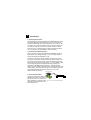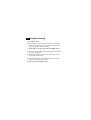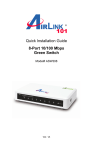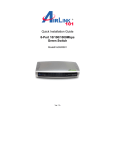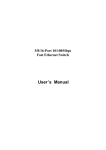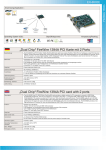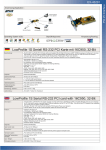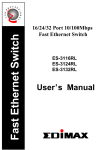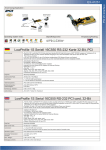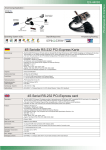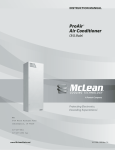Download Edimax ES-5500S network switch
Transcript
11 Physical Description (1) Panel Power LED 1000/100/10Mbps LED LED Panel Speed 5-Port Gigabit Switch POWER LNK/ACT 1 2 3 4 5-Port 5 Link/Activity LED RJ45 Connectors Power Connector Power LED 1000/100/10Mbps LED LED Panel Speed 8-Port Gigabit Switch POWER LNK/ACT 1 2 3 4 8-Port 5 6 7 8 Link/Activity LED RJ45 Connectors Power Connector Figure 1-1 Panel description (2) LED 5/8 Port Gigabit Switch LED PWR (Power) LNK/ACT (Link/Activity) SPEED (10/100/1000M) Color Status Description Lit Power is supplied Green Green Off No power Lit A valid link is established Flash Data packets received Off No link is established Off This port runs at 10Mbps Yellow This port runs at 100Mbps Green This port runs at 1000Mbps Table 1-1 LED description 22 Installation 1. Operating Environment This switching hub must be installed and operated within the limits of specified operating temperature (32-1310F) and humidity (1095% Noncondensing). Do not place objects on top of the unit. Do not obstruct any vents at the sides of the unit. Do not position the unit near any heating source such as heater, radiator, or direct exposure to sun. Prevent entering of water and moisture into the unit. If necessary, use dehumidifier to reduce humidity. 2. Connecting to network devices The RJ-45 ports on the switch support Auto-MDI/MDI-X function which allows using straight-through or cross-over type cables to connect this switch to workstation or hub. Connect one end of the network cable to the RJ-45 port on the rear panel, and connect the other end of the network cable to the RJ-45 port on the network device. Follow the same procedure to connect all the RJ-45 ports of the switch. The UTP network cables must comply with EIA/TIA 568 specifications and Category 5 standard for 1000Mbps data transmission. Maximum length, using UTP cable, between the switch and connected device is 100 meters (300ft). Once the network cable is connected to both ends and the attached network device is powered on, the green LNK/ACT LED should be lit. External Power Adapter 3. Connecting the power AC Power Connect the output end of the power adapter to the power connector on the rear panel of the unit. Connect the power adapter to the power outlet. Figure 2-1 The green Power LED on the front panel should be lit. Connect the power adapter 33 Trouble-shooting 1. Power LED is not lit z Check if the power cord is properly connected to the external power adapter and the power outlet. Make sure the power jack is firmly plugged into the power socket of the switch. 2. Link/Activity is not lit when connect to 1000/100Mbps device z Check the power switch of the network device attached to the switch; make sure it is turned ON. z Check the network cable; make sure it is properly connected to the switch and the network device. z Check the network cable; make sure the UTP cables comply with EIA/TIA 568 and Category 5 specification. [!] Contact your dealer if problem persist.