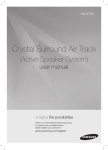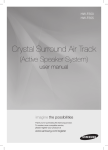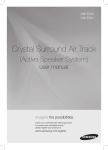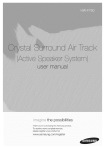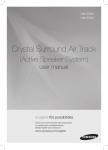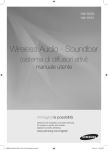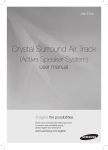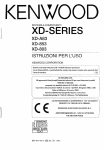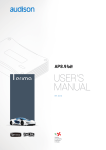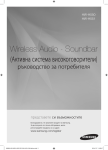Download Samsung HW-F750 soundbar speaker
Transcript
HW-F750 HW-F751 Crystal Surround Air Track (Active Speaker System) user manual imagine the possibilities Thank you for purchasing this Samsung product. To receive more complete service, please register your product at www.samsung.com/register features SoundShare SoundShare produces TV sound on your SAT via a Bluetooth connection and controls the sound. HDMI HDMI transmits video and audio signals simultaneously, and provides a clearer picture. The unit is also equipped with the ARC function which lets you listen to sound from your TV via an HDMI cable through the Crystal Surround Air Track. This function is only available if you connect the unit to an ARC compliant TV. 3D Sound Plus The 3D SOUND PLUS feature adds depth and spaciousness to your listening experience. Wireless Subwoofer Samsung’s wireless module does away with cables running between the main unit and the subwoofer. Instead, the subwoofer connects to a compact wireless module that communicates with the main unit. Special Sound mode You can select from 7 different sound modes - MUSIC, NEWS, DRAMA, CINEMA, SPORTS, GAME, and OFF (Original Sound) depending on the type of content you want to enjoy. Multi-function Remote Control The supplied remote control can be used to control the TV connected to this unit. (Works only for Samsung TVs) The remote control has a TV hotkey that enables you to perform various operations with the simple press of a button. Active Speaker System This unit features an Active Speaker System that provides high sound quality in a single slim unit. This unit does not require any satellite loudspeakers or speaker cabling, which are normally associated with conventional surround sound systems. USB Host support You can connect and play music files from external USB storage devices such as MP3 players, USB flash memory, etc. using the Air Track's USB HOST function. Bluetooth Function You can use connect a Bluetooth device to the SAT and enjoy music with high quality stereo sound, all without wires! License 2.0 Channel Manufactured under license from Dolby Laboratories. Dolby and the double-D symbol are trademarks of Dolby Laboratories. 2.0 Channel Manufactured under license under U.S. Patent Nos: 5,956,674; 5,974,380; 6,487,535 & other U.S. and worldwide patents issued & pending. DTS, the Symbol, & DTS and the Symbol together are registered trademarks & DTS 2.0 Channel is a trademark of DTS, Inc. Product includes software. © DTS, Inc. All Rights Reserved. The terms HDMI and HDMI High-Definition Multimedia Interface, and the HDMI Logo are trademarks or registered trademarks of HDMI Licensing LLC in the United States and other countries. - To send inquiries and requests regarding open sources, contact Samsung via Email ([email protected]). 2 EnG safety information Safety Warnings TO REDUCE THE RISK OF ELECTRIC SHOCK, DO NOT REMOVE THE COVER(OR BACK). NO USER-SERVICEABLE PARTS ARE INSIDE. REFER SERVICING TO QUALIFIED SERVICE PERSONNEL. CAUTION RISK OF ELECTRIC SHOCK DO NOT OPEN This symbol indicates “dangerous voltage” inside the product that presents a risk of electric shock or personal injury. This symbol indicates important instructions accompanying the product. WARNING : To reduce the risk of fire or electric shock, do not expose this appliance to rain or moisture. CAUTION : T O PREVENT ELECTRIC SHOCK, MATCH WIDE BLADE OF PLUG TO WIDE SLOT, FULLY INSERT. • This apparatus shall always be connected to a AC outlet with a protective grounding connection. • To disconnect the apparatus from the mains, the plug must be pulled out from the mains socket, therefore the mains plug shall be readily operable. CAUTION • Do not expose this apparatus to dripping or splashing. Do not put objects filled with liquids, such as vases on the apparatus. • To turn this apparatus off completely, you must pull the power plug out of the wall socket. Consequently, the power plug must be easily and readily accessible at all times. 3 PrecaUtiOns 68.6mm 2.7 inch 99.1mm 3.9 inch 3.9 inch 99.1mm 3.9 inch 99.1mm Ensure that the AC power supply in your house complies with the power requirements listed on the identification sticker located on the back of your product. Install your product horizontally, on a suitable base (furniture), with enough space around it for ventilation (3~4 inches, 7~10 cm). Make sure the ventilation slots are not covered. Do not place the unit on amplifiers or other equipment which may become hot. This unit is designed for continuous use. To fully turn off the unit, disconnect the AC plug from the wall outlet. Unplug the unit if you intend to leave it unused for a long period of time. During thunderstorms, disconnect the AC plug from the wall outlet. Voltage peaks due to lightning could damage the unit. Do not expose the unit to direct sunlight or other heat sources. This could lead to overheating and cause the unit to malfunction. Phones Protect the product from moisture (i.e. vases), and excess heat (e.g. a fireplace) or equipment creating strong magnetic or electric fields Disconnect the power cable from the AC supply if the unit malfunctions. Your product is not intended for industrial use. This product is for personal use only. Condensation may occur if your product has been stored in cold temperatures. If transporting the unit during the winter, wait approximately 2 hours until the unit has reached room temperature before using. 4 The batteries used with this product contain chemicals that are harmful to the environment. Do not dispose of batteries in the general household trash. EnG contents FEATURES 2 3 6 7 9 SAFETY INFORMATION 2Features 2License 3 Safety warnings 4Precautions GETTING STARTED 6 6 Before reading the user’s manual What’s included DESCRIPTIONS 7 8 Front/Bottom Panel Rear Panel REMOTE CONTROL 9 Tour of the remote control 10 11 12 Installing the wall mount Connecting the Wireless Subwoofer Attaching the Toroidal Ferrite Core to the Power Cord of the Subwoofer Looping the power cable around the toroidal core Auto Sound Calibration (ASC) Connecting an external device using HDMI cable Connecting an external device using Audio (Analog) cable or Optical (Digital) cable Assembling the Cable clip CONNECTIONS 10 12 12 13 14 14 FUNCTIONS 15 TROUBLESHOOTING 15 Input mode 15Bluetooth 17SoundShare 18USB 19 Using the remote control 22 Software upgrade 23Troubleshooting 23 APPENDIX 24 24Specifications 5 getting started Before Reading the User’s Manual Note the following terms before reading the user manual. Icons used in this manual Icon Term Definition Caution Indicates a situation where a function does not operate or settings may be canceled. Note Indicates tips or instructions on the page that help you operate a function. Safety Instructions and Troubleshooting 1) Be sure to familiarize yourself with the Safety Instructions before using this product. (See page 3) 2) If a problem occurs, check Troubleshooting. (See page 23) Copyright ©2013 Samsung Electronics Co.,Ltd. All rights reserved; no part or whole of this user’s manual may be reproduced or copied without the prior written permission of Samsung Electronics Co.,Ltd. WHAT’s inclUDED Check for the supplied accessories shown below. POWER SOURCE TV POWER AUTO POWER SPEAKER TV SOURCE SoundShare REPEAT TV VOL TV MUTE TV CH 3D SOUND PLUS (Holder-screw:2EA) TV INFO TV PRE-CH VT DIMMER SOUND EFFECT S/W LEVEL AUDIO SYNC VOL MUTE VOL SMART VOLUME (Screw:2EA) S/W LEVEL DRC AH59-02545A Remote Control / Batteries (AAA size) User Manual Bracket-Wall Mount Screw USB Cable (For Subwoofer power cable 1EA) Power Cord DC Adapter AUX Cable ASC Microphone Toroidal ferrite core ▪▪ The appearance of the accessories may differ slightly from the illustrations above. ▪▪ Use the dedicated USB cable to connect external USB devices to the unit. 6 Cable Clip EnG descriptions 5V 0.5A Front/bottom Panel 1 2 3 4 VOLUME +/- VACUUM TUBE AMP ● Description 5V 0.5A DISPLAY Displays the current mode. - If there is no input from the product or remote control for 15 seconds, the display will turn off automatically. -T he display will not turn off automatically in BT READY, TV READY and USB Playing modes. USB PORT Connect USB devices such as MP3 players here to the play files on the devices. POWER BUTTON Turns the Crystal Surround Air Track on and off. FUNCTION BUTTON Selects the D.IN, AUX, HDMI, BT, TV, USB input. -W hile the unit is powered, pressing the ( ) button for more than 3 seconds sets the button to act as MUTE button. To cancel MUTE button setup, press ( ) button for more than 3 seconds again. ▪▪ When you turn on this unit, there will be a 4 to 5 second delay before it produces sound. ▪▪ Do not bring cellular phones or mobile devices near the vacuum tube amp, or put other electronic devices on the top of the product. Signals from these devices can noise or distortion in the audio. ▪▪ Do not let children touch the product's surface when the set is on. It will be hot. 7 descriptions 5 ASC IN 1 6 HDMI IN DC 24V 2 AUX IN 4 HDMI OUT 3 OPTICAL IN DC 24V ASC IN Rear Panel ASC IN JACK Used to connect the ASC Microphone. POWER SUPPLY IN Connect the AC power adaptor jack to the power supply jack properly, and then connect the AC power adaptor plug to the wall outlet. OPTICAL IN Connect to the digital (optical) output of an external device. AUX IN Connect to the Analog output of an external device. 5 HDMI OUT JACK Outputs digital video and audio signals simultaneously using an HDMI cable. 6 HDMI IN JACK Receives digital video and audio signals simultaneously from an external source using an HDMI cable. ▪▪ When disconnecting the power cable of the AC power adaptor from the wall outlet, pull the plug. Do not pull the cable. ▪▪ Do not connect this unit or other components to an AC outlet until all connections between components are complete. 8 EnG remote control Tour of the Remote Control TV VOLUME Adjusts the TV volume level. TV MUTE Mutes the sound from the TV. Press again to restore the sound to the previous volume level. TV INFO, TV PRE-CH Display current TV status. Moves to the previous TV channel. CONTROL BUTTON Play, pause, or stop playing a music file, or search forwards or backwards for a music file. SOUND EFFECT Selects the Sound Effect: (MUSIC, NEWS, DRAMA, CINEMA, SPORTS, GAME, OFF (Original Sound)) TV POWER BUTTON Turns your Samsung TV on and off. POWER SOURCE TV POWER AUTO POWER SPEAKER TV SOURCE SoundShare REPEAT TV VOL TV MUTE TV CH AUDIO SYNC TV INFO TV PRE-CH VT DIMMER SOUND EFFECT VOL S/W LEVEL S/W LEVEL MUTE VOL 3D SOUND PLUS 3D SOUND PLUS This feature adds depth and spaciousness to the sound. SMART VOLUME DRC AH59-02545A MUTE Mutes the sound from the unit. Press again to restore the sound to the previous volume level. SPEAKER This button allows you to choose to listen to audio from the Air track or your TV. TV SOURCE Press to select a connected TV's video source. SOUNDSHARE This produces TV sound on your SAT via a Bluetooth connection and controls the sound. Anynet+ Anynet+ is a function that enables you to control other Samsung Devices with your Samsung TV's remote control. AUDIO SYNC Used to help sync video to audio when connected to a digital TV. VT DIMMER You can control the brightness of the VACUUM TUBE AMP. TV CHANNEL Switches between the available TV channels. SMART VOLUME Regulates and stabilizes the volume level against a drastic volume change. VOLUME, S/W LEVEL Adjusts the volume level of the unit. Adjusts the Subwoofer level. DRC You can use this function to enjoy Dolby Digital sound when watching movies at low volume at night (Standard, MAX, MIN). ▪▪ SAT stands for Surround Air Track, which is a Samsung’s proprietary name. ▪▪ The remote control can operate TVs made by SAMSUNG only. ▪▪ Depending on the TV you are using, you may not be able to operate your TV with this remote control. If you can't, operate the TV using the TV's remote control. Installing batteries in the Remote Control 1. Lift the cover at the back of the remote control upward as shown. 2. Install two AAA size batteries. Make sure to match the “+” and “–” ends of the batteries with the diagram inside the compartment. 3. Replace the cover. Assuming typical TV usage, the batteries last for about one year. Operational Range of the Remote Control You can use the remote control up to 23 feet (7 meters) in a straight line from the unit. You can also operate the remote at a horizontal angle of up to 30° from the remote control sensor. 9 ● remote control POWER BUTTON Turns the Crystal Surround Air Track on and off. SOURCE Press to select a connected SAT source. (SAT:Surround Air Track) AUTO POWER Synchronizes the Air Track to a connected Optical source via the Optical jack so it turns on automatically when you turn on your TV. REPEAT Select Repeat File, All, Random. connections INSTAllING THE WAll MOUNT You can use the wall mount bracket to mount this unit on a wall. Installation Precautions • Install on a vertical wall only. • For the installation, avoid a location with high temperature or humidity, or a wall that cannot sustain the weight of the set. • Check the strength of the wall. If the wall is not strong enough to support the unit, reinforce the wall or install the unit on different wall that can support the unit's weight. • Purchase and use the flxing screws or mollys appropriate for the kind of wall you have (plaster board, iron board, wood, etc.). If possible, fix the support screws into wall studs. • Connect cables from the unit to external devices before you install it on the wall. • Make sure the unit is turned off and unplugged before you install it. Otherwise, it may cause an electric shock. 1. Place the wall mount bracket on a wall surface and then secure it with two screws. If you are hanging the unit below a TV, be sure to install the wall mount bracket so that the arrow ( ) is placed in the center of the TV. Also make sure the unit is at least two inches (5 cm) below the TV. 5V 0.5A 2. Align the two HOLDER-SCREWs with the screw holes on the left and right sides of the MAIN UNIT, and then fix them to the main unit with the supplied screws. 3. Fit the unit into the corresponding slots of the wall mount bracket. For secure installation, make sure the mounting studs slide firmly down into the bottom of the slots. 1 2 5V 0.5A 4. The installation is complete. 2 inches (5 cm) or more ▪▪ Do not hang onto the installed unit and avoid any impact to the unit. ▪▪ Secure the unit firmly to the wall so that it does not fall off. If the unit falls off, it may cause an injury or damage the product. ▪▪ When the unit is installed on a wall, please make sure that children do not pull any of the connecting cables, as it may cause it to fall. ▪▪ For the optimal performance of a wall mount installation, install the speaker system at least 2 inches (5 cm) below the TV. ▪▪ For your safety, please use the product laid down on a secure surface in case you don’t install it on a wall mount. 10 CONNECTING THE WIrElESS SUBWOOFEr ID SET EnG The Subwoofer's linking ID is preset at the factory and the main unit and subwoofer should link (connect wirelessly) automatically when the main unit is turned on. If the LINK indicator does not light when the main unit and subwoofer are turned on, please set the ID by following the procedure below. 1. Plug the power cords of the main unit and subwoofer into an AC wall outlet. 2. Press the ID SET button on the back of the subwoofer with a small, pointed object for 5 seconds. POWER SOURCE ● connections • The STANDBY indicator is turned off and the LINK indicator (Blue LED) blinks quickly. TV POWER AUTO POWER SPEAKER TV SOURCE SoundShare REPEAT ID SET TV VOL TV MUTE 3. While the main unit is powered off (STANDBY mode), press MUTE on the remote control for 5 seconds. POWER SOURCE AUTO POWER 5. To finalize the link, turn the main unit’s power on while the subwoofer’s LINK LED blinks. • The main unit and the subwoofer are now linked (connected). • The LINK indicator (blue LED) on the subwoofer is turned on. • You can enjoy better sound from the wireless subwoofer by selecting the sound effect. (See page 20) TV CH 3D SOUND PLUS SOUND EFFECT VOL SMART VOLUME AUDIO SYNC TV INFO TV PRE-CH VT DIMMER SOUND EFFECT S/W LEVEL TV INFO TV PRE-CH VT DIMMER SPEAKER TV SOURCE SoundShare TV VOL TV MUTE AUDIO SYNC TV POWER REPEAT 4. The ID SET message appears on the main unit’s OLED display. TV CH VOL MUTE VOL AH59-02545A SMART VOLUME S/W LEVEL S/W LEVEL MUTE S/W LEVEL DRC 3D SOUND PLUS VOL DRC AH59-02545A ▪▪ Before moving or installing the product, be sure to turn off the power and disconnect the power cord. ▪▪ If the main unit is powered off, the wireless subwoofer will be in the standby mode and the STANDBY LED on the upper side will come on after the LINK indicator (Blue LED) blinks for 30 seconds. ▪▪ If you use a device that uses the same frequency (2.4GHz) near the system, interference may cause some sound interruption. ▪▪ The transmission distance of the wireless signal between the main unit and subwoofer is about 33 ft., but may vary depending on your operating environment. If a steel-concrete or metallic wall is between the main unit and the wireless subwoofer, the system may not operate at all, because the wireless signal cannot penetrate metal. ▪▪ If the main unit doesn't make a wireless connection, follow steps 1-5 above to retry the connection between the main unit and wireless subwoofer. ▪▪ The wireless receiving antenna is built into the wireless subwoofer. Keep the unit away from water and moisture. ▪▪ For optimal listening performance, make sure that the area around the wireless subwoofer location is clear of any obstructions. 11 connections Attaching the Toroidal Ferrite Core to the Power Cord of the Subwoofer Attaching the Toroidal ferrite core to the power cord of the subwoofer helps prevent RF interference from radio signals. 1. Pull the fixing tab of the Toroidal ferrite core to open it. 2. Make two loops around the core with the power cable of the subwoofer. 3. Attach the Toroidal ferrite core to the Subwoofer power cord as the figure shows and press it until it clicks. ID SET LOOPING THE POWER CABLE AROUND THE TOROIDAL CORE Lift up to release the lock and open the core. Make two loops around the core with the power cable. (Start winding 5-10cm (12.75 - 25.5 in.) away from the core). Close the lock. Auto Sound Calibration (ASC) For your best sound experience, ASC provides re-positioning and calibrating Air Track and sound devices including the Sub Woofer, by automatically adjusting sound balance considering the distance between devices and frequency characteristics. • If you turn off the Air Track or unplug the ASC microphone before the completion message appears on the display, calibration will be cancelled and incomplete. In such a case, plug the ASC microphone into the ASC IN jack again. DC 24V 5V 0.5A • You should place the ASC Microphone at the actual listening location first, and then connect the ASC Microphone to the ASC IN jack on the Air Track for precise calibration 2. Connect the ASC Microphone into the ASC IN jack on the Air track. The Calibration starts automatically and it may take about 2 minutes. ASC IN 1. Place the ASC Microphone at the listening position. ASC microphone • When the Calibration completes, you can choose the ASC mode by pressing the Sound Effect button on the remote control. ▪▪ During the ASC calibration, all other buttons do not work except the power button. ▪▪ ASC will abort with error if you change the set’s position in the middle of ASC calibration. 12 EnG Connecting an external device using HDMI cable HDMI is the standard digital interface for connecting to such devices as a TVs, projectors, DVD players, Blu-ray players, set top boxes, and more. HDMI removes any loss of signal from analog conversion, enabling you to enjoy video and audio sound quality as it was originally created in the digital source. HDMI IN HDMI OUT AUX IN OPTICAL IN DC 24V ASC IN ● connections HDMI Cable HDMI IN Digital Devices HDMI OUT HDMI Cable HDMI IN Connect an HDMI cable (not supplied) from the HDMI IN jack on the back of the product to the HDMI OUT jack on your digital devices. and, HDMI OUT (HDMI) • Connect an HDMI cable from the HDMI OUT jack on the back of the product to the HDMI IN jack on your TV. ▪▪ HDMI is an interface that enables the digital transmission of video and audio data with just a single connector. HDMI OUT (ARC) • The ARC function allows digital audio to output via the HDMI OUTOPTICAL (ARC) port. OUT It can be enabled only when the Air Track is connected to a TV that supports the ARC function. • Anynet+ must be turned on. ▪▪ This function is not available if the HDMI cable does not support ARC. 13 connections Connecting an external device using Audio (Analog) cable or Optical (Digital) cable OPTICAL OUT OPTICAL IN DC 24V ASC IN This unit comes equipped with one optical in digital jack and one audio analog in jack, giving you two ways to connect it to a TV. AUX IN OPTICAL IN Optical Cable (not supplied) HDMI OUT BD/DVD player/ Set-top box/ Game console HDMI IN or AUDIO OUT AUX IN Audio Cable AUX IN Connect AUX IN (Audio) on the main unit to the AUDIO OUT of the TV or Source Device. Be sure to match connector colors. or, OPTICAL IN Connect the Digital Input on the main unit to the OPTICAL OUT of the TV or Source Device. OPTICAL OUT ▪▪ Do not connect the power cord of this product or your TV to the wall outlet until all connections between components are complete. ▪▪ Before moving or installing this product, be sure to turn off the power and disconnect the power cord. Assembling the Cable clip White AUDIO OUT L R DC 24V ASC IN ASC IN ASC IN DC 24V ASC IN HDMI IN DC 24V HDMI IN DC 24V HDMI IN HDMI IN HDMI OUT HDMI OUT HDMI OUT HDMI OUT AUX IN AUX IN AUX IN AUX IN OPTICAL IN OPTICAL IN OPTICAL IN OPTICAL IN 14 Red EnG functions 5V 0.5A input mode You can select D.IN, AUX, HDMI, BT, TV input or USB input. Press an appropriate button on the remote control to select a desired mode, or press D.IN, AUX, HDMI, BT, TV or USB mode. to select one from: 5V 0.5A Display Optical Digital input D.IN AUX input AUX HDMI input HDMI BLUETOOTH mode BT TV mode TV USB mode USB ● functions Input mode POWER SOURCE POWER TV POWER AUTO POWER SoundShare The unit turns off automatically in the following situations: SOURCE TV VOL TV MUTE • BT/TV/USB/HDMI/ARC/D.IN MODE -- If there is no audio signal for 20 minutes. • AUX Mode -- If no KEY input is entered for 8 hours when the cable is connected. -- If the AUX cable is disconnected for 20 minutes. TV CH AUTO POWER SPEAKER TV SOURCE AUDIO SYNC TV INFO TV PRE-CH VT DIMMER SOUND EFFECT S/W LEVEL TV POWER SPEAKER TV SOURCE REPEAT VOL MUTE VOL 3D SOUND PLUS SoundShare REPEAT SMART VOLUME S/W LEVEL TV VOL DRC TV CH AUDIO SYNC AH59-02545A TV MUTE TV INFO TV PRE-CH VT DIMMER SOUND EFFECT VOL SMART VOLUME ▪▪ The ARC function is activated in D.IN mode if the unit is connected to an ARC supporting TV. ▪▪ To turn off the ARC function, turn Anynet off. ▪▪ Use the provided cable if a USB flash memory device cannot be connected directly to the unit. S/W LEVEL 3D SOUND PLUS BLUETOOTH MUTE VOL S/W LEVEL DRC AH59-02545A You can use a Bluetooth device to enjoy music with high quality stereo sound, all without wires! What is Bluetooth? Bluetooth is a technology that enables Bluetooth-compliant devices to interconnect easily with each other using a short wireless connection. • A Bluetooth device may cause noise or malfunction, depending on usage, when: -- A part of your body is in contact with the receiving/transmitting system of the Bluetooth device or the Air Track. -- It is subject to electrical variation from obstructions caused by a wall, corner, or office partition. -- It is exposed to electrical interference from same frequency-band devices including medical equipment, microwave ovens, and wireless LANs. • Pair the Air Track with the Bluetooth device while they are close together. • The further the distance is between Air Track and Bluetooth device, the worse the quality is. If the distance exceeds the Bluetooth operational range, the connection is lost. • In poor reception-sensitivity areas, the Bluetooth connection may not work properly. • The Bluetooth connection only works when it is close to the set. The connection will be automatically cut off if the Bluetooth device is out of range. Even within range, the sound quality may be degraded by obstacles such as walls or doors. • This wireless device may cause electric interference during its operation. 15 functions To connect the Air Track to a Bluetooth device Check if the Bluetooth device supports the Bluetooth compliant stereo headset function. Connect Bluetooth device 1.Press the SOURCE button on the remote control of the AirTrack to display the BT message. • You will see WAIT for 4 seconds and then BT READY on the front display of the Air Track. 2.Select the Bluetooth menu on the Bluetooth device you want to connect. (Refer to the Bluetooth device's user manual.) 3.Select the Stereo headset menu on the Bluetooth device. • You will see a list of scanned devices. 4. Select "[Samsung] AirTrack" from the list. • When the Air Track is connected to the Bluetooth device, it will display BT CONNECTED ➡ BT on the front display. • If the Bluetooth device has failed to pair with the Air Track, delete the previous “[Samsung] AirTrack” found by the Bluetooth device and have it search for the Air Track again. 5. Play music on the connected device. • You can listen to the music playing on the connected Bluetooth device over the Crystal Surround Air Track system. • In BT mode, Play/Repeat/Stop/Next/Prev functions are not available. ▪▪ You may be required to enter a PIN code (password) when connecting the Bluetooth device to the Air Track. If the PIN code input window appears, enter <0000>. ▪▪ The Air Track supports SBC data(44.1kHz, 48kHz). ▪▪ The AVRCP feature is not supported. ▪▪ Connect only to a Bluetooth device that supports the A2DP (AV) function. ▪▪ You cannot connect to a Bluetooth device that supports only the HF (Hands Free) function. ▪▪ Only one Bluetooth device can be paired at a time. ▪▪ Once you have turned off Air Track and the pairing is disconnected, the pairing will not be restored automatically. To reconnect, you must pair the device again. ▪▪ Search or connection may not be performed properly by Air Track in the following cases: -- If there is a strong electrical field around Air Track. -- If several Bluetooth devices are simultaneously paired with AirTrack -- If the Bluetooth device is turned off, not in place, or malfunctions -- Note that such devices as microwave ovens, wireless LAN adaptors, fluorescent lights, and gas stoves use the same frequency range as the Bluetooth device, which can cause electric interference. 16 EnG To disconnect the Bluetooth device from the Air Track You can disconnect the Bluetooth device from the Air Track. For instructions, see the Bluetooth device's user manual. • The Air Track will be disconnected. • When the Air Track is disconnected from the Bluetooth device the Air Track will display BT DISCONNECTED on the front display. Press the ( ) button on the front panel of the Air Track to switch from BT to another mode or turn off the Air Track. • The connected Bluetooth device will wait a certain amount of time for a response from the Air Track before terminating the connection. (Disconnection time may differ, depending on the Bluetooth device) • The currently connected device will be disconnected. ▪▪ In Bluetooth connection mode, the Bluetooth connection will be lost if the distance between the Air Track and the Bluetooth device exceeds 16.25 ft. (5m). ▪▪ If the Bluetooth device comes back into the effective range after disconnecting, you can restart the Air Track to restore the pairing with the Bluetooth device. ▪▪ The Air Track automatically turns off after 20 minutes in the Ready state. SOUNDSHARE This section explains how to connect the Crystal Surround Air Track to a Bluetooth compatible SAMSUNG TV. To connect the Crystal Surround Air Track to a Bluetooth compatible Samsung TV Connect Press the ( ) button to select the TV mode, and then connect the TV to the Crystal Surround Air Track. • The unit will play the TV's audio when it is connected to the TV. • If you change to another mode, except the TV SoundShare mode, or turn off the Air Track, you will hear audio from the TV again. <To pair to your TV> To produce TV sound on your Air Track via a Bluetooth connection, you need to pair your system to the Bluetooth compliant TV first. Once the pairing is established, the pairing information is recorded and kept and no further Bluetooth connection message will appear. Bring the Air Track and the TV close together before pairing. 1.Turn on the Samsung TV and Air Track. • Set Add New Device in the TV's SoundShare Setting menu to On. 17 ● functions To disconnect the Air Track from the Bluetooth device functions 2.When you change the mode of the Air Track to TV, a message asking whether to proceed with Bluetooth pairing is displayed. "[Samsung] AirTrack" appears on the TV screen. 3.Select <Yes> on the TV screen. The pairing with the Air Track will be completed. • Once the pairing is established, when you change the Air Track to the TV mode from other input modes, it will automatically connect to the TV. • Changing the Air Track from TV mode to any other mode will cancel the SoundShare connection. • If you want to cancel the existing pairing of the SAT to a TV and pair your SAT to a different TV. -- Press the PLAY/PAUSE button on the SAT for 5 seconds in the TV input mode to cancel the existing pairing. You can now pair it to a different TV. • In the SoundShare mode, you can control the volume and mute using either the TV remote or the SAT remote. ▪▪ TV SoundShare operation range -- recommended pairing range: within 20 inches (within 50cm) -- recommended operation range: within 16.25 ft. (5m) ▪▪ If the distance between the Air Track and Samsung TV is over 16.25 ft. (5m), the connection or the sound can be cut off. If this occurs, connect to the Bluetooth device again within the operational range. ▪▪ Make sure the Samsung TV's SoundShare mode is on before you use this function. ▪▪ The PLAY, NEXT, PREV, STOP buttons will not work in the SoundShare mode. ▪▪ Bluetooth Standby On function -- Air Track will be powered on automatically when you turn the TV on if you connected TV and Air Track with SoundShare function. -- You can toggle this fucntion On/Off by pressing source key over 5 seconds when AirTrack is powered off. If set to Off, the product turns off automatically when the TV turns off, but it does not turn on automatically. ▪▪ The SoundShare function is supported by some Samsung TVs released after 2012. Check whether your TV supports SoundShare before you begin. (For more information, refer to the user's guide of your TV.) USB 1.Connect the USB device to the USB port of the product. 2.Press the ( ) button on the front panel of the Air Track repeatedly until USB appears. 3.USB appears on the display screen and then disappears. • The Crystal Surround Air Track connection is complete. • The SAT automatically turns off (Auto Power Off) if no USB device has been connected for more than 20 minutes. ▪▪ Playback will stop if you change the set’s position during playing files from USB device. Before you connect a USB device Be aware of the following: 18 5V 0.5A • If the file name of a folder on a USB device exceeds 10 characters, it is not displayed on the OLED. • This product may not be compatible with certain types of USB storage media. • The Air Track supports the FAT16 and FAT32 file systems. -- The NTFS file system is not supported. Codec MPEG 1 Layer2 MPEG 1 Layer3 MPEG 2 Layer3 Wave_Format_MSAudio1 Wave_Format_MSAudio2 AAC AAC-LC HE-AAC OGG 1.1.0 FLAC 1.1.0, FLAC 1.2.1 *.mp3 *.wma *.aac *.wav *.Ogg *.Flac ※ Supporting Sampling Rate above 16KHz POWER TV POWER USING THE REMOTE CONTROL SOURCE AUTO POWER SPEAKER TV SOURCE SoundShare REPEAT POWER SOURCE AUTO POWER SPEAKER TV SOURCE SoundShare REPEAT TV VOL TV MUTE TV CH S/W LEVEL VOL MUTE VOL 3D SOUND PLUS TV CH TV MUTE TV INFO TV PRE-CH VT DIMMER S/W LEVEL DRC POWER SOUND EFFECT SOURCE TV POWER SMART VOLUME AUTOVOL POWER SPEAKER TV SOURCE S/W LEVEL REPEAT POWER AUDIO SYNC SMART VOLUME AH59-02545A MUTE SoundShare S/W LEVEL TV POWER AUTO POWER SPEAKER TV SOURCE SoundShare REPEAT TV VOL TV MUTE TV VOL AUDIO SYNC TV INFO TV PRE-CH VT DIMMER SOUND EFFECT SOURCE Play/Pause/Stop TV POWER TV CH AUDIO SYNC TV INFO TV PRE-CH VT DIMMER SOUND EFFECT S/W LEVEL VOL MUTE VOL 3D SOUND PLUS TV VOL 3 SOUND 3D PLUS TV MUTE TV CH VOL AUDIO SYNC DRC TV INFO TV PRE-CH VT DIMMER SMART VOLUME S/W LEVEL DRC AH59-02545A SOUND EFFECT VOL SMART VOLUME During playback, press the +#,@ button. • Press the +# button again to stop playing the file temporarily. Press the +# button to play the selected file. • To stop playback, press the Stop (@) button during playback. Skip Forward/Back During playback, press the [,] button. • When there is more than one file and you press the ] button, the next file is selected. • When there is more than one file and you press the [ button, the previous file is selected. AH59-02545A S/W LEVEL POWER SOURCE TV POWER AUTO POWER MUTE POWER SPEAKER TV SOURCE SoundShare REPEAT TV VOL TV MUTE S/W LEVEL TV POWER TV CH AUDIO SYNC 3 SOUND 3D SOURCE PLUS VOL AUTO POWER SPEAKER TV DRC SOURCE SoundShare 3D SOUND PLUS Repeat playback allows you to repeatedly play a file, repeat all, randomly play files, or turn Repeat off. TV INFO TV PRE-CH VT DIMMER SOUND EFFECT S/W LEVEL Using the REPEAT function VOL MUTE VOL SMART VOLUME REPEAT AH59-02545A S/W LEVEL DRC TV VOL TV CH AUDIO SYNC AH59-02545A TV MUTE TV INFO TV PRE-CH VT DIMMER SOUND EFFECT S/W LEVEL 3D SOUND PLUS VOL MUTE VOL SMART VOLUME S/W LEVEL Press the REPEAT button. • REPEAT OFF : Cancels Repeat Playback. • REPEAT FILE : Repeat playing a track. • REPEAT ALL : Repeat playing all tracks. • REPEAT RANDOM : Plays tracks in random order. (A track that has already been played may be played again.) ▪▪ You can set the REPEAT function during the playback of music from a USB drive. DRC 19 AH59-02545A ● functions Format EnG • Connect USB devices directly to the USB port of the product. Otherwise, you may encounter a USB compatibility problem. • Do not connect multiple storage devices to the product via a multi-card reader. It may not operate properly. • Digital camera PTP protocols are not supported. • Do not remove the USB device while it is being read. • DRM-protected music files (MP3, WMA) from a commercial web site will not be played. • External HDDs are not supported. • Mobile phone devices are not supported. • File Format Type Compatibility list: POWER TV POWER AUTO POWER SOURCE SPEAKER TV SOURCE SoundShare REPEAT functions TV VOL TV CH TV INFO TV PRE-CH VT DIMMER TV MUTE POWER SOURCE TV POWER AUTO POWER SPEAKER TV SOURCE SoundShare POWER SOUND EFFECT VOL REPEAT TV VOL TV MUTE TV CH S/W LEVEL VOL MUTE VOL 3D SOUND PLUS SMART VOLUME S/W LEVEL SOURCE S/W LEVEL AUTO POWER SPEAKER TV SOURCE S/W MUTE LEVEL SoundShare REPEAT VOL DRC 3D SOUND PLUS AH59-02545A TV VOL TV CH POWER POWER TV POWER AUTO POWER SoundShare TV MUTE TV MUTE DRC AUDIO SYNC TV POWER AH59-02545A TV INFO TV PRE-CH VT DIMMER Muting the sound This is useful when answering a doorbell or telephone call. 1.To mute the sound of this unit, press the MUTE button on the remote control. 2.To mute the TV, press the TV MUTE ( ) button on the remote control. 3.Press MUTE/ TV MUTE ( ) on the remote control again (or press VOLUME +/–) to restore the sound. SPEAKER TV SOURCE REPEAT TV VOL TV POWER SMART VOLUME AUDIO SYNC TV INFO TV PRE-CH VT DIMMER SOUND EFFECT SOURCE AUDIO SYNC TV CH AUTO POWER SOURCE SPEAKER TV SOURCE AUDIO SYNC TV INFO TV PRE-CH VT DIMMER SOUND EFFECT VOL SMART VOLUME SoundShare Using the 3D SOUND PLUS function REPEAT SOUND EFFECT S/W LEVEL VOL MUTE VOL 3D SOUND PLUS SMART VOLUME S/W LEVEL DRC S/W LEVELTV VOL MUTE TV CH S/W LEVEL AUDIO SYNC The 3D Sound Plus feature adds depth and spaciousness to the sound. Press 3D SOUND PLUS on the remote control. AH59-02545A TV MUTE POWER SOURCE TV POWER AUTO POWER SPEAKER TV SOURCE SoundShare REPEAT TV VOL TV MUTE 3D SOUND POWER PLUS TV CH SOUND EFFECT SMART VOLUME AUTO VOL SOURCE POWER SPEAKER TV SOURCE S/W LEVEL VOL MUTE VOL 3D SOUND PLUS SMART VOLUME S/WREPEAT LEVEL MUTE TV VOL 3D SOUND PLUS TV CH VOL AH59-02545A TV MUTE POWER TV POWER AUTO POWER SoundShare TV MUTE TV CH TV INFO TV PRE-CH VT DIMMER POWER AH59-02545A AUDIO SYNC SOUND EFFECT SOURCE S/W LEVEL VOL MUTE VOL 3D SOUND PLUS SMART VOLUME S/W LEVEL SMART VOLUME AUTO VOL POWER SPEAKER TV SOURCE SoundShare S/W REPEAT LEVEL MUTE TV VOL TV CH VOL 3D SOUND PLUS TV MUTE POWER S/W LEVEL DRC AH59-02545A AUDIO SYNC DRC TV INFO TV PRE-CH VT DIMMER TV POWER AUTO POWER SPEAKER TV SOURCE AH59-02545A SoundShare SOUND EFFECT REPEAT TV VOL TV MUTE TV CH VOL SMART VOLUME AUDIO SYNC TV INFO TV PRE-CH VT DIMMER SOUND EFFECT S/W LEVEL VOL MUTE VOL 3D SOUND PLUS SMART VOLUME S/W LEVEL MUTE S/W LEVEL S/W LEVEL VOL 3D SOUND PLUS DRC AH59-02545A POWER SOURCE TV POWER AUTO POWER SPEAKER TV SOURCE SoundShare REPEAT TV MUTE POWER SoundShare TV VOL AUDIO SYNC TV INFO TV PRE-CH VT DIMMER TV CH SOUND EFFECT VOL SMART VOLUME AUDIO SYNC TV INFO TV PRE-CH VT DIMMER SOUND EFFECT S/W LEVEL 3D SOUND PLUS VOL MUTE VOL AH59-02545A 20 This will regulate and stabilize the volume level against a drastic volume change caused by a channel change or scene transition. Press SMART VOLUME on the remote control. • Each time the button is pressed, the selection changes as follows : SMART VOLUME ON ➡ SMART VOLUME OFF Using the Sound effect function You can select from 7 different sound modes - MUSIC, NEWS, DRAMA, CINEMA, SPORTS, GAME, and OFF (Original Sound) - depending on the type of sources you want to enjoy. • Select the OFF mode if you want to enjoy the original sound. ▪▪ We recommend that you select a Sound Effect based on the source material and your personal taste. ▪▪ When you choose a Sound Effect mode (except OFF), 3D Sound Plus will automatically be turned OFF. (See page 12) Using the S/W LEVEL function SPEAKER TV SOURCE REPEAT TV MUTE TV CH TV POWER AUTO POWER Using the SMART VOLUME function ▪▪ Once completed ASC calibration, the ASC mode will be added. TV VOL SOURCE automatically change to OFF. Press SOUND EFFECT on the remote control. DRC AH59-02545A ▪▪ When you turn on 3D Sound Plus, the Sound Effect function will TV POWER TV INFO TV PRE-CH VT DIMMER SOUND EFFECT SOURCE AUDIO SYNC DRC SPEAKER TV SOURCE REPEAT TV VOL SoundShare S/W LEVEL S/W LEVEL DRC • Each time the button is pressed, the selection changes as follows : 3D SOUND PLUS OFF ➡ 3D SOUND PLUS MUSIC ➡ 3D SOUND PLUS MOVIE AH59-02545A AUDIO SYNC TV INFO TV PRE-CH VT DIMMER SOUND EFFECT SOURCE TV INFO TV PRE-CH VT DIMMER VOL DRC TV POWER SMART VOLUME S/W LEVEL MUTE S/W LEVEL S/W LEVEL You can control the base volume with the S/W Level button on the Remote control. 1.Press the S/W LEVEL button on the remote control. 2.“SW 0” appears on the display. DRC 3D SOUND PLUS VOL AH59-02545A DRC 3.Press or button on the LEVEL key if you want to increase or decrease the subwoofer volume. You can set it from SW -6 to SW +6. POWER TV POWER AUTO POWER POWER TV POWER SPEAKER TV SOURCE Using the AUTO POWER LINK function SoundShare REPEAT TV VOL TV MUTE TV CH AUDIO SYNC AUTO POWER SOURCE SPEAKER TV SOURCE TV INFO TV PRE-CH VT DIMMER SoundShare SOUND EFFECT S/W LEVEL VOL MUTE VOL 3D SOUND PLUS SMART VOLUME The Crystal Surround Air Track is automatically turned on when you turn on the TV or any device connected to the Air Track with the optical cable. REPEAT Press AUTO POWER on the remote control of this unit. S/W LEVEL DRC TV VOL TV CH AUDIO SYNC AH59-02545A TV INFO TV PRE-CH VT DIMMER TV MUTE S/W LEVEL SMART VOLUME VOL MUTE VOL 3D SOUND PLUS S/W LEVEL DRC • The Auto power link function turns on and off each time you press AUTO POWER. AUTO POWER LINK On Off Display POWER LINK ON POWER LINK OFF ▪▪ If a TV or any device connected to Air Track with the optical cable is off and there is no digital input, the Air Track is turned off after 20 minutes. ▪▪ These functions are available only when the Anynet+ (HDMI-CEC) is AH59-02545A turned off. Using the AUDIO SYNC function POWER TV POWER AUTO POWER POWER TV POWER SPEAKER TV SOURCE Video may appear out of synch with the audio if the Air Track is connected to a digital TV. If this occurs, adjust the audio delay time to match the video. SoundShare REPEAT TV VOL TV MUTE TV CH AUDIO SYNC AUTO POWER SOURCE SPEAKER TV SOURCE SoundShare SOUND EFFECT S/W LEVEL VOL MUTE VOL 3D SOUND PLUS SMART VOLUME S/W LEVEL REPEAT POWER DRC AH59-02545A TV POWER TV VOL TV CH REPEAT SOUND EFFECT TV VOL S/W TV MUTE LEVEL POWER VOL TV CH AUTO POWER SPEAKER TV SOURCE TV CH AUDIO SYNC SOUND EFFECT 3D SOUND PLUS POWER VOL VOL SMARTDRC VOLUME TV POWER TV INFO TV PRE-CH VT DIMMER SOUND EFFECT S/W LEVEL VOL MUTE VOL 3D SOUND PLUS SMART VOLUME S/W LEVEL AUTO S/W MUTESPEAKER TV SOURCE POWER AH59-02545A LEVEL S/W SOURCE LEVEL SoundShare DRC REPEAT VOL 3D SOUND PLUS AH59-02545A TV VOL POWER SOURCE AUDIO SYNC S/W TV INFO TV PRE-CH VT DIMMER MUTE LEVEL SoundShare TV VOL TV MUTE SMART VOLUME TV POWER REPEAT TV POWER AUTO POWER TV MUTE TV CH DRC AUDIO SYNC AH59-02545A TV INFO TV PRE-CH VT DIMMER SoundShare TV VOL TV CH AUDIO SYNC TV INFO TV PRE-CH VT DIMMER SOUND EFFECT S/W LEVEL VOL MUTE VOL 3D SOUND PLUS SOUND EFFECT VOL SMART VOLUME S/W LEVEL S/W LEVEL MUTE S/W LEVEL DRC POWER TV POWER AUTO POWER POWER DRC TV POWER AH59-02545A SPEAKER TV SOURCE SoundShare REPEAT TV MUTE TV CH AUDIO SYNC SOURCE AUTO POWER SPEAKER TV SOURCE TV INFO TV PRE-CH VT DIMMER SoundShare SOUND EFFECT S/W LEVEL 3D SOUND PLUS Using the DRC function This feature balances the range between the loudest and quietest sounds. You can use this function to enjoy Dolby Digital sound when watching movies at low volume at night. Press DRC on the remote control of this unit. • Each time the button is pressed, the selection changes as follows : DRC STANDARD ➡ DRC MAX ➡ DRC MIN Using the VT DIMMER function This feature controls the brightness of the VACUUM TUBE AMP. Press VT DIMMER on the remote control of this unit. VOL MUTE VOL • Each time the button is pressed, the selection changes as follows : VT DIMMER OFF ➡ VT DIMMER MIN ➡ VT DIMMER MAX SMART VOLUME ▪▪ The VT DIMMER does not function for 30 seconds when you turned on the product for the very first time. VOL 3D SOUND PLUS TV VOL not work. SMART VOLUME AH59-02545A SOURCE ▪▪ In USB mode, TV mode or BT mode, the Audio Sync function may SPEAKER TV SOURCE REPEAT TV MUTE • You can use the + , - buttons to set the audio delay time between 0 ms and 300 ms. AUDIO SYNC AUTO POWER SPEAKER TV SOURCE TV INFO TV PRE-CH VT DIMMER SOURCE TV MUTE SoundShare SOURCE Press AUDIO SYNC +/–. on the remote control of this unit. TV INFO TV PRE-CH VT DIMMER REPEAT SPEAKER button If the TV and Air Track are connected via HDMI, this button lets you select between listening to audio through your TV or through the Air Track. Press SPEAKER on the remote control of this unit. AUDIO MODE S/W LEVEL DRC TV VOL TV CH AUDIO SYNC AH59-02545A TV MUTE HDMI in TV INFO TV PRE-CH VT DIMMER ARC SOUND EFFECT S/W LEVEL 3D SOUND VOL MUTE VOL SMART VOLUME SPEAKER TV Air Track TV Air Track Scroll Display TV SPEAKER AVR SPEAKER TV SPEAKER AVR SPEAKER Display TV SPK HDMI S MUTE TV ARC 21 S/W LEVEL DRC ● functions SOUND EFFECT SOURCE EnG SOURCE functions POWER SOURCE POWER TV POWER AUTO POWER SoundShare REPEAT TV VOL TV MUTE TV POWER TV CH SOURCE AUDIO SYNC AUTO POWER SPEAKER TV SOURCE TV INFO TV PRE-CH VT DIMMER SoundShare SOUND EFFECT S/W LEVEL VOL MUTE VOL 3D SOUND PLUS REPEAT SMART VOLUME DRC TV VOL TV MUTE TV CH AUDIO SYNC TV INFO TV PRE-CH VT DIMMER SOUND EFFECT S/W LEVEL POWER VOL MUTE VOL 3D SOUND PLUS POWER TV POWER AUTO POWER SMART VOLUME S/W LEVEL DRC TV POWER SoundShare TV VOL TV CH SOURCE AUDIO SYNC AUTOAH59-02545A POWER SPEAKER TV SOURCE TV INFO TV PRE-CH VT DIMMER SOUND EFFECT S/W LEVEL 3D SOUND PLUS 1.Connect the product to a Samsung TV with an HDMI cable. (See page 13) 2.Set the Anynet+ function on your TV and the SAT to ON. (See the TV instruction manual for more information.) ▪▪ Depending on your TV, certain HDMI output resolutions may not work. ▪▪ Please refer to the user’s manual of your TV and check for the logo (If your TV has an Anynet+ function.) logo, then it supports the Using the TV functions (with Samsung TVs only) SPEAKER TV SOURCE REPEAT TV MUTE Anynet+ is a function that enables you to control other Samsung Devices with your Samsung TV's remote control. The Anynet+ function turns on and off each time you press Anynet+. S/W LEVEL AH59-02545A SOURCE Using the Anynet+(HDMI-CEC) function SPEAKER TV SOURCE VOL MUTE VOL AH59-02545A SoundShare SMART VOLUME S/W LEVEL REPEAT DRC TV VOL TV MUTE TV CH AUDIO SYNC TV INFO TV PRE-CH VT DIMMER SOUND EFFECT VOL SMART VOLUME • Press TV SOURCE on the remote control to change the TV's input source. • Press TV INFO on the remote control to display the TV channel information. • Press TV CH on the remote control to select the TV channel. • Press TV VOL on the remote control to increase or decrease the volume level. • Use TV PRE-CH button to move to the previous TV channel in TV mode. ▪▪ When you press the SoundShare button, the TV's sound is S/W LEVEL 3 SOUND 3D PLUS MUTE VOL S/W LEVEL DRC transmitted through the Air Track system via a Bluetooth connection. The Air Track also controls the sound volume, sound quality, etc. ▪▪ The remote control can operate TVs made by SAMSUNG only. AH59-02545A SOFTWARE UPGRADE 5V 0.5A Samsung may offer upgrades for the Crystal Surround Air Track's system firmware in the future. If an upgrade is offered, you can upgrade the firmware by connecting a USB drive with the firmware upgrade stored on it to the USB port on your Air Track. Note that if there are multiple upgrade files, you must load them onto the USB drive singly and use them to upgrade the firmware one at a time. Please visit Samsung.com or contact the Samsung call center to receive more information about downloading upgrades files. ▪▪ Insert a USB drive containing the firmware upgrade into the USB port on the main unit. ▪▪ Do not disconnect the power or remove the USB drive while upgrades are being applied. The main unit will 22 turn off automatically after completing the firmware upgrade. When software is upgraded, settings you have made will return to their default (factory) settings. We recommend you write down your settings so that you can easily reset them after the upgrade. ▪▪ Once upgrading the product software is completed, turn off the product and then press and hold (@) button for a while to reset the product. ▪▪ If the firmware fails to upgrade, we recommend formatting the USB device in FAT16 and trying again. ▪▪ For upgrading purposes, do not format the USB drive in NTFS format because it is not a supported file system. ▪▪ Depending on the manufacturer, some USB devices may not be supported. EnG troubleshooting Before requesting service, please check the following. Symptom Remedy The unit will not turn on. • Is the power cord plugged into the outlet? • Connect the power plug to the outlet. A function does not work when the button is pressed. • Is there static electricity in the air? • Disconnect the power plug and connect it again. Sound is not produced. • Is the unit properly connected to your TV? • Connect it correctly. • Is the Mute function on? •P ress the Mute button to cancel the function. • Is the volume set to minimum? • Adjust the volume. The Picture does not appear on a TV when the function is selected. • Is the TV connected properly? • Connect it correctly. The remote control does not work. • Are the batteries drained? • Replace with new batteries. • Is the distance between remote control and main unit too far? • Move closer to the unit. The sound from the left/right channels are reversed. • Are the left/right audio output cables from the TV connected properly? • Check the left/right channel and connect it/them correctly. The SoundShare (TV pairing) failed. • Does your TV support SoundShare? • Is your TV firmware the latest version? • SoundShare is supported by some Samsung TVs released after 2012. Check your TV to see if it supports SoundShare. • Does an error occur when connecting? • Update your TV with the latest firmware. • Reset the TV MODE and connect again. • Contact the call center. button for 5 seconds • Press to reset the product. 23 ● troubleshooting Check appendix Specifications Model name HW-F750/ HW-F751 5V/0.5A USB Main unit Weight GENERAL Dimensions (W x H x D) Subwoofer 8.15 kg (PS-WF750,PS-WF751) Main unit 933 x 46 x 120 mm Subwoofer 290 x 370 x 290 mm (PS-WF750,PS-WF751) Operating temperature range +5 °C to +35 °C Operating humidity range 10 % to 75 % Main Front AMPLIFIER 3.5 kg 40W/CH, 6OHM, THD = 1%, 1kHz Rated output Main Top 40W/CH, 6OHM, THD = 1%, 1kHz power Subwoofer 150W, 3OHM, THD = 10%, 100Hz (PS-WF750,PS-WF751) S/N ratio (analog input) 65 dB Separation(1kHz) 65 dB * S/N ratio, distortion, separation and usable sensitivity are based on measurement using AES (Audio Engineering Society) guidelines. *: Nominal specification - Samsung Electronics Co., Ltd reserves the right to change the specifications without notice. - Weight and dimensions are approximate. - For the power supply and Power Consumption, refer to the label attached to the product. Hereby, Samsung Electronics, declares that this Crystal Surround Air Track is in compliance with the essential requirements and other relevant provisions of Directive 1999/5/EC. The official Declaration of Conformity may be found at http://www.samsung.com, go to Support > Search Product Support and enter the model name. This equipment may be operated in all EU countries. 24 Contact SAMSUNG WORLD WIDE If you have any questions or comments relating to Samsung products, please contact the SAMSUNG customer care Centre. Area AUSTRIA BELGIUM BOSNIA BULGARIA CROATIA CZECH DENMARK FINLAND FRANCE GERMANY CYPRUS GREECE HUNGARY Contact Centre Web Site 0810 - SAMSUNG (7267864, € 0.07/min) www.samsung.com www.samsung.com/be (Dutch) 02-201-24-18 www.samsung.com/be_ fr (French) 051 133 1999 www.samsung.com 07001 33 11, normal tariff www.samsung.com 062 SAMSUNG (062 726 786) www.samsung.com 800 - SAMSUNG (800-726786) Samsung Electronics Czech and Slovak, s.r.o., Oasis Florenc, Sokolovská 394/17, 180 00, Praha 8 till 8.2.2013 www.samsung.com . From 8.2.2013: Samsung Electronics Czech and Slovak, s.r.o. V Parku 2343/24, 148 00 - Praha 4 70 70 19 70 www.samsung.com 030-6227 515 www.samsung.com 01 48 63 00 00 www.samsung.com/fr 0180 5 SAMSUNG bzw. 0180 5 7267864* (*0,14 €/Min. aus www.samsung.com dem dt. Festnetz, aus dem Mobilfunk max. 0,42 €/Min.) 8009 4000 only from landline (+30) 210 6897691 from mobile and www.samsung.com land line 80111-SAMSUNG (80111 726 7864) only from land line (+30) 210 www.samsung.com 6897691 from mobile and land line 06-80-SAMSUNG(726-7864) www.samsung.com Area ITALIA LUXEMBURG MONTENEGRO Contact Centre 800-SAMSUNG(726-7864) 261 03 710 020 405 888 0900-SAMSUNG (0900-7267864) (€ NETHERLANDS 0,10/Min) NORWAY 815 56480 0 801-1SAMSUNG(172-678) * lub +48 22 607-93-33 ** * (całkowity koszt połączenia jak za 1 POLAND impuls według taryfy operatora) ** (koszt połączenia według taryfy operatora) PORTUGAL 808 20-SAMSUNG (808 20 7267) 08008 SAMSUNG (08008 726 7864) ROMANIA TOLL FREE No. +381 11 321 6899 SERBIA (old number still active 0700 7267864) SLOVAKIA 0800 - SAMSUNG(0800-726 786) SPAIN 902 - 1 - SAMSUNG (902 172 678) SWEDEN 0771 726 7864 (SAMSUNG) Switzerland 0848 - SAMSUNG(7267864, CHF 0.08/min) U.K EIRE LITHUANIA LATVIA ESTONIA 0330 SAMSUNG (7267864) 0818 717100 8-800-77777 8000-7267 800-7267 [Correct disposal of batteries in this product] (Applicable in countries with separate collection systems) This marking on the battery, manual or packaging indicates that the batteries in this product should not be disposed of with other household waste at the end of their working life. Where marked, the chemical symbols Hg, Cd or Pb indicate that the battery contains mercury, cadmium or lead above the reference levels in EC Directive 2006/66. If batteries are not properly disposed of, these substances can cause harm to human health or the environment. To protect natural resources and to promote material reuse, please separate batteries from other types of waste and recycle them through your local, free battery return system. As an ENERGY STAR Partner, Samsung has determined that this product or product models meets the ENERGY STAR guidelines for energy efficiency. Web Site www.samsung.com www.samsung.com www.samsung.com www.samsung.com www.samsung.com www.samsung.com/pl www.samsung.com www.samsung.com www.samsung.com www.samsung.com www.samsung.com www.samsung.com www.samsung.com/ch (German) www.samsung.com/ch_fr (French) www.samsung.com www.samsung.com www.samsung.com/lt www.samsung.com/lv www.samsung.com/ee Correct Disposal of This Product (Waste Electrical & Electronic Equipment) (Applicable in countries with separate collection systems) This marking on the product, accessories or literature indicates that the product and its electronic accessories (e.g. charger, headset, USB cable) should not be disposed of with other household waste at the end of their working life. To prevent possible harm to the environment or human health from uncontrolled waste disposal, please separate these items from other types of waste and recycle them responsibly to promote the sustainable reuse of material resources. Household users should contact either the retailer where they purchased this product, or their local government office, for details of where and how they can take these items for environmentally safe recycling. Business users should contact their supplier and check the terms and conditions of the purchase contract. This product and its electronic accessories should not be mixed with other commercial wastes for disposal. AH68-02617C-00