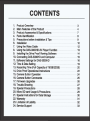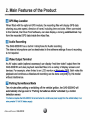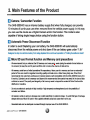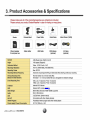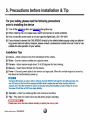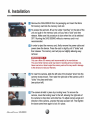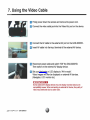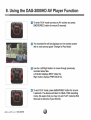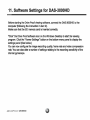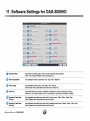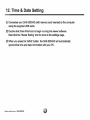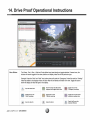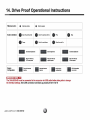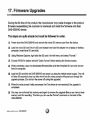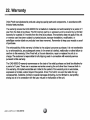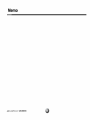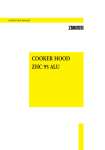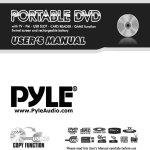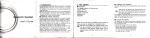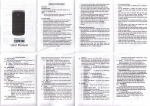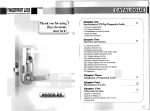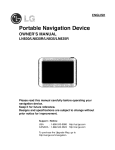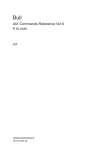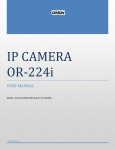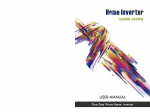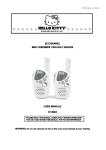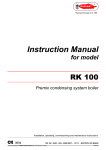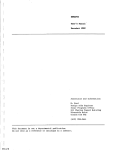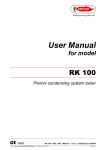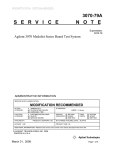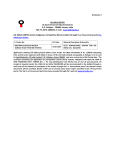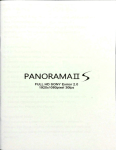Download Drive Proof Manual 10/18/2013
Transcript
Drive Proof HD Car Camera DAS-3000HD Introduction manual www.driveproof.com CONTENTS 1. 2. 3. 4. 5. 6. Product Ovsrvtaw MaIn Features of Ifle Product Product Accessories & Specifications Parts Identification Precautions before Installation & TIps Installation 7. Using the VIdeo Cable 8. Using the DAS-3000HD AV Player Function 9. Installing the Drive Proof Viewing Software 10. Connecting OAS-3000HO and Computer 11. Software Settings for DAS-3000HO 12. Tim. & Oete Setting 13. Recording TIme (Full Capacity of 16GB/32GB) 14. Drive Proof Operationallnstruclions 15. Cemara Button Operation 16. Camara Button Commands 17. Finnwara Upgrades 18. Trouble Shooting 19. Special Precautions 20. Micro SO card Usage & Precautions 21 . Special Instructions for Data Storage 22. warranty 23. Limitation of liability 24. ServIce Supporl 3 4 7 8 9 10 12 13 14 15 16 19 20 22 24 25 26 27 26 29 30 31 32 33 1. Product Overview The DAS-3000HD is a high quality vehicle black box video recorder, designed to provide you with many hours 01 Ramova word claar High DellnHlon 10BOP video & sound recordings with integrated GPS location, speed and direction of travel. (GPS Module optional) The DAS-3000HD video files can be used as evidence in legal action, and motor vehicle insurance claims to prove liability. Often, the quality of vehicle black box recorders is low, failing to show number plates and faces dearly for identification. The video quality from the DAS-3000HD is far above that of most ordinary black box recorders on the market today. Using either a 16GB or 32GB memory card, the DAS-3000HD will capture many hours of continuous video divided into segmented data files for later retrieval and viewing. This model also provides extra edited copies of ·special evenr videos that are placed into 8 log file system and cataloged based on time and date. These special avant vidaos are triggered by the internal gyroscopa that responds to impacts from car accidents, rough handling, heavy braking and acceleration. The DAS-3000HD also announces status reports through voice prompts to aid the driver with the operation of the recorder. There are many car recorders on the market today, but there II only one DAS-3000HD. ••__ ..._ _ DAS-3OODHD "'~ 2" Main Features of the Product o Continuous Recording The DAS-3000HD records continuously after powering up in crystal clear, ~High Definition" video using a 5.0M Pixels Color CMOS Full HD camera. Vehicle location, speed, direction of travel, date and time are recorded through the optional GPS module and saved to Micro SD card for later retrieval. The DAS-3000HD can also be configured to record while parked, recording vehicle interference or car accidents while you are absent. The HIGH DEFINITION ultra clear images can be used to identify vehicle number plates and can be used as evidence in legal proceedings and insurance claims to datennine accident blame or liability. H Event Recording In addition to continuous recording, the DAS-3000HD automatically records special -Event- videos such as car accidents, into a separate -Evenr memory folder. Each evant video file is triggered through the detection of shock jolting, sudden braking or acceleration, and sharp swerving of the vehide. These edited ·evenf' videos are then color coded for easy identification when viewed with the Drive Proof software. D Emergency Recording The DAS-3000HD is equipped with a red colored "Emergency Button" that when manually trigger, will store an MEvenr recording for later viewing. These Emergency Recording Event files are also color coded "Red- for easy identification in the Drive Proof software. 2. Main Features of the Product D GPS Map Location When fitted with the optional GPS module, the recording files will display GPS data showing accurate speed, direction oftraYel, including time and date. When connected to the Intemat, the Drive Proof software, can also display a moving satellite/sb'eet map from the recorded GPS data inside the video files. D Audio Recording The DAS-3000HD has a built-in microphone for Audio recording. The internal microphone can be deactivated in the software settings if sound recording is not required. Il VIdeo Output Terminal Ar1 AV output cable (optional accessory) can display "real time video· output from the DAS-3000HD and also playback recorded files onto a variety of display screens and devices. For example, when linked to an LCD monitor or Navigator GPS. Both video file playback and continuous video/sound recording can be done conjoinHy by this model without interference. D Parking Surveillance Mode Ten minutes after parking or switching off the vehicle ignition, the DAS-3000HD will automatically change over to ·Parking Surveillance Mode- activated by a motion detection sensor. This feature requil86lhe DAS-3000HD to be hard wired to a continuous power supply from the vehicle battery or an extra portable 12 Volt DC battery supply. "" .. __ • _ .........._ _ HD 2. Main Features of the Product 11 Camera I Camcorder Function The DAS-3000HD has an internal battery supply that when fully charged, can provide 10 minutes of continuous use when removed from the vehicle power supply. In this way you can use the device as a Digital Gamera and/or camcorder. This modal is also capable of taking single image photos using the function button. [J Automatic Power Disconnect Function In order to avoid Depleting your car battery, the DAS-3000HD will automatically disconnect from the vehicle power and shut down if the car battery goes under 11.8V DesIgned to stop the vehicle's battery from being depleted from continued operation In "Parking SUrveillance Mode" rn Micro SD card Format function and Memory card precautions - We recommend that you reformat the SO memory card once par a week (using the exterior format button on the camera) to keep the carel In good condltlon and to reduce the chance of data errors. - All memory carda have a limited oparatlonaillfe expectancy. Heavy use of a memory card over an extended period of time can resuH in degraded rec:ording quality and data errors. Under heavy daily use, Drive Proof recommends that customers purchase and replace memory card (compatible with the DAS-3000HD) every 31D 6 months. Extended use of a mamory card beyond this recommendad Ume period may reeult In the loss of data or failure to record. Tha quality ancllongevlty of all memory cards Is beyond the control of Drive Proof and Its disbibutors I resellers. - Do not usa alectronlc products In high humidity I high temparabJre atmospheres due to the possibility of corrosion and failure. - All mamory cards are prone to damage due to static electricity or external voltage. To avoid this type of damage, always store your Micro SD card In the supplied antl-ataUc snap lock case when not In usa. - Recorded data can be destroyed or erased through Improper use of the DAS-3OO0HD. ~~ DAS-3DOOHD 3. Product Accessories & Specifications f :0 . Power Cable Quick Guide • ..-1 e.t:I!' Please make sure all of the product/accessories you ordered are included. Please contact your product Dealer/Reseller in case of missing or wrong items. Device I SDcard adapter for computer use Camera Mount Cable Holder Camera -- Angle USB Csble I Micro SDcard (16GB) GPS Module (optional) AVCabie (optional) 5.0M Pixels Color CMOS Full HD 140 degree (Diagonal) Extension Method Recording Resolution Recording Frame Recording Memory Recycling Video: H.264 I Audio: Me Full HD (1920X1060), HD(1280X720) Driving Recording Time (Based on 32GB SDcard) Normal: Edited into 3 minute video files (Provides 1/3/5 minute edited file size. changeable in software settings) Event Recording lime 720p: pre. 10 seconds! Post. 10 seconds 1080p : pre. 5 seconds I Post. 15 seconds -- Max 30FPS Automatic recycling/ovelWriting of oldest data files allowing continuous recording G-Sensor Internal 3D G-Sensor GPS Data Storage Audio LED AV.QUT Viewer Program Power supply I Power Consumption External GPS module (Option) SDHC Micro SO Card 16GB-32GB supported Built-in Microphone 2 LED(Power, System status) Connectable with other display devices Proprietary viewer program and other media players DC 12V (280mA) - 24V 4. Parts Identification SO memory card slot Power tanninal USB Port AV-OUT GPS Port ~fiO -"-"-.: &3-~_~~ DAS-3000HD ... _ ~. 5. Precautions before Installation & Tip For your safety, please read the following precautions prior to installing the device CD Tum off the vehicle ignition and removing the ignition key. (2) When Installing the unit please use a well lit environment to avoid accidents. ® Only connect the power cable to a fused cigarette lighter jack. (DC 12V-24V) @ If you choose to connect the DAS-3000HD directly to the vehicle battery supply using our optional long power lead and battery analyzer, please consult a professional installer who can install a fuse suitable for safe operation of your vehicle. Ii iq. -til Ii i.;,. . Plaase power down the device before inserting or ejecting the memory carel . .,..._.__.. ,_ . _ DAS-3OOOH' 6. Installation o Remove the DAS-3000HD from its packaging and insert the Micro -- - ... '. ~ FuliHO , SD memory card into the memory card slot. \ '-- H To access the card slot, lift up the rubber "dust flap" on the side of the unit and push in the memory card until you feel a "click" and then release. Make sure this procedure is done when the unit is switched OFF. Running the DAS-3000HD without a memory card in not recommended. D In order to eject the memory card, firstly remove the power cable and power down the device. Press the card in slightly until it "clicks" and then release. The memory card will pop-out slightly allowing easy removal. Ii; iUtj-jf.Hiidni • • •• Only use a Micro SO memory card recommended by the manufacturer. The use of other memory cards may result in recording errors and data loss. Never use tools or force to eject the memory card as this may result in damage to the device and void your Warranty D To insert the camera, slide the left side of the bracket "shoe" into the camera recess mount. Then raise the right side of the camera until it "clicks" into place and locks (see picture left) D The camera is held in place by a locking lever. To remove the camera, move the locking lever to the left, allowing the right side of the camera to drop down and slide free. To adjust camera angle and direction of the camera, unscrew the base as seen left. Then tighten the base screw lever again to lock it in place. 6. Installation (1) Select a suitable location for the camera on the windshield that does not block the driver's range of vision. Make sure to clean the windshield glass, then remove the double-sided adhesive tape and attach the base mount by pressing firmly against the glass. Angle the camera down 15 to 20 degrees horizontally for best perspective view when recording. o Select a position on the windshield where the GPS module does not block the driver's range of vision at least 20 in away from the camera to avoid electronic interference. Pre-clean the windshield glass for a solid lasting attachment of the GPS module, then connect the GPS cable to the camera black box. Only use a GPS module supplied by the manufacturer. IJ Insert the power cable into the cigarette power jack and turn on the vehicle ignition. After vehicle ignition or engine start, your DAS-3000HD will always go through a 30 second boot cycle before the camera is able to start recording. During the first boot up operation the status LEOs will BLINK for about 10 seconds while the device formats the memory card and creates a folder structure. Please don't tum off the power while the LEOs are blinking. 7. Using the Video Cable o Firstly power down the camera and remove the power cord. fJ Connect the video cable jack into the Video-Out port on the device. D D Connect the AV cable to the external AV port on the DAS-3000HD. D Reconnect power cable and switch "ON" the DAS-3000HD. Then switch on the external AV display device. Insert AV cable into the input terminal of the external AV device. [J Set your Navigator or LCD display to "AV-in mode". Video images will then be displayed on external AV devices. (Navigator, LCD monitor etc.) Some extemal AV display devices may not display recorded data due to compatibility issues. When connecting an extemal AV device, the quality of video may deteriorate due to cable noise. &3~-~~~ DAS-3000HD 8. Using the DAS-3000HD AV Player Function o To enter PLAY mode connect an AV monitor and press EMERG/REC button for around 5 seconds. 1/[( , I.l r!i!!ff/R •';:: i fJ,II! I) , fJ The recorded file will be displayed on the monitor screen with a voice prompt guide 'Change to Play Mode.' D Use the LefURight buttons to move through previously recorded video files_ Left button displays NEXT video file_ Right button displays PREVIOUS file_ D To end PLAY mode, press EMERG/REC button for around 5 seconds_ The device will retum to REAL-TIME recording mode_ (Be aware that you may not exit PLAY mode the first time due to side slip of your thumb) I ',"" ~' /, l ~_~ OAS-3000HO 9. Installing the Drive Proof Viewing Software o Download DAS-3000HD viewer software from www.driveproof.com Then unzip the file to your computer hard drive. Click !Double Click the "Setup.exe" file to begin the installation Ilr!.lDIi::iI A free copy of WinZip is freely available to unzip and expand the downloaded file. Download from www.winzip.com fJ Follow the on screen instruction pressing 'next' button. D Finally, click the 'close' button when the installation has completed. D The Drive Proof icon will be displayed in the Windows menu bar. Double click the icon to run the Drive Proof viewing program. 10. Connecting DAS-3000HD and Computer o Connect the DAS-3000HD to the computer using the USB cable provided. EJ The camera will take 30 seconds to boot up after which time the red status LED on the front of the camera will extinguish. D A voice prompt "USB has been connected." will then be heard from the camera. The camera memory card will be read and displayed with a drive letter in Windows Explorer. D Using the Windows Explorer - File Manager, you can access and display the camera memory card contents. You may "Double Click" the 'SET' setting icon on the memory card to start the SETTINGS program. '" IAei-HVi. ,In i • • To run the SETTINGS software, the DAS-3000HD must be connected to the computer using supplied USB cable. The software will NOT run on the micro SD card by itself. &3~_~~ DAS-3000HD 11. Software Settings for DAS-3000HD Before starting the Drive Proof viewing software, connect the DAS-3000HD to the computer (following the instruction in item 9). Make sure that the SO memory card is inserted correcHy. the Drive Proof software icon on the Windows Desktop to start the viewing program. Click the "Viewer Settings~ button on the bottom menu panel to display the settings panel (See below.) You can now configure the image recording quality, frame rate and video compression rate. You can also alter a number of settings relating to the recording sensitivity of the intemal gyroscope. MClick~ 11. Software Settings for DAS·3000HD - 0 - :=. 0 ", 0- "'-'- C!l - ;:.: ;Q.- =-'= - . ='-0 ='-0 - =- CD -- Q:~- - -«l .. = - o'": ._:'T.:'r::". =::=-e - =.-Q.-=-- :="-;-C!l.-::-:-:- o o Rsoordlnll Mode Select vldllO recording mode, Ful HD or HD record~1I modll8 available. (Note: This change will affect screen recording Blze.) Video CompreAion U.,r 8111ectable video eompre8liOl1 rata - High I Main I Baseline Q VideoQualily User 8111ectable video quality - UIlnI. High f High I NOIlTlai (Note: higher video quality lakes rrJOl1I memory per video file.) o o Recording Frame o User can SWiIch the right aide and left llide of ecraens for correct recording and viewing. 'Default De' i8 for belie mode and 'Flip' i8 for SWitc:h the right Side and left I!icIe of ecreens. Video Flip Rate (DrMng) User selectable recording frame raIB while In drtvlng mode - 30fps l24fps 115fps /5fps. (Nota: Highest frame rata gives bast f8IIl-IIma vision.) Rscordlnll FI1IfTI8 Rate (Partdng) User selectable recording frame rata while In pmtcq mode as one of 30fps 124fps 115fps /5fp&. (Note: Highest. fnlmel'llte gives best real-time vision.) 11. Software Settings for DAS-3000HD o Recording Dul'lllian (DrMI'GJ o G&Insor 8enllllYl\y User sallICIabIa vidllO fial8Olll"ding duration (Bnlaklllang ~ racanlings inla amllarfilniZSll fer easy vIfIwIng. set 10 1mln 13mln "'-length.) ,511*1. A tiler can control the G4enlOl' IIIISItMly while In driving mode. (DrIvII'GJ o G-SanIIar SenllllM\y (Pllrking) a:> Changalo Parking ModI! (AutdMIInUlI) at Motion DeIedIon SensItIvIty A. UMf can control the G.nlllll" --'tMty while In ~ ITIIKIII. A UBer CIIn IIBIaci pIIIrking made aGti¥ation. -Aulo I Manual. (Note: 'Al/b)"1etII11jI will switch Inlo par\mg mode when vehicle ignition II tumed 011.) A tiler can .elected motion detection sensitivity while partmg. (Parking) A u.ef ean control rer::ord~ brlIhln_ et ~ht A UBBr GIIn control audio wlulII8 (Contrail iTlBrr.1 speakerwhna of lhing aIarta) A tiler can choose III recon:I video nIH with or without audio from Internal microphone. A u.ef I)IIn IXIntrQl.rm .,und. Select 'OFF" to rell'lO'o'e audible 'beep" alert when the G-.nllllr is activsIed. mMemory A1locmion A UBer CIIn oontrol mamory allocation in the fold. KucluI8. A ueef fI8t the internal T_ .. Dele (Sets timeldale 8II!Imp on video filM.) open and move to ~ pege. (Ram""'" 10 _ satIIngII ftnd, If you have mads saIlInga ct.ngss before moving to vlawer JlllllII.) A UMf ean A UBBr GIIn ralum all aonllglDllon ~11o the fadory 'dafaull" saIIIngill. f) SAVE A Ul8f must click the "SAVE' butlon in on:lerlo keep .". chqlll ITIIdIIo th..,8t1if"GS. 12. Time & Date Setting (j) Connected your DAS-3000HD (with memory card inserted) to the computer using the supplied USB cable. (%) Double dick Drive Proof icon to begin running the viewer software. Next click the 'Viewer Setting' icon to move to the settings page. @ When you press the 'SAVE' button, the DAS-3000HD will automatically synchronize time and date information with your PC. e>-_.__..,..__ DAS-3OOOH' 13. Recording time (Full Capacity of 16GB/32GB) ThIiI DAS-3000HD Is OIIpeble of rwoordlng many hours of drtvlng on the Dna 16GB or 32GB memory CIII'd befonI thl! card bllCOlTlllB full. Whllfllhll memory CIII'd becomll8 full, hi bIIIck box rec:order will over-wri18 the oldest video "1M In • conlnuousloop 10 )'OU never run out of SJ*le. (See memory CIII'd usage precautions) File Folde... •- - " 9 SET WhM IhIo rrKrD so """""'Y'" 11 ....... . . - or _ I I t D IhIo carnn tlrlll. nlllll .... and _ . all. I1I8doryUucllnlnautxndcd)l"-armllemomarr _ _ b _ : Event I Par*:l/ Photo I SY*n I VIdeo ConI ....IIIIy.....tod WI.., 11M 8'" pIac:od hblho...,....,. laldor.nd rwqchd aw:m.tIc:oIlywhon tho.....ray e.n:I ___ IIJI. en- oIdNt 11M ... - ' " " " Int.) 'NIIcIII-'dtntlI...:! d....'lI-* trlggnd bya.. _ gyrtIICDPII ... p_lrio the"&enr 1bklllr.AI ....... 1rWerwd by IhI·EmIIrgo~ IkrIIDn" ore _ I'm tho "......flIId.... I'ImDI "'aIInd .......Iy 8 ... aItnd nto Iha 1'hotd'fddor. Vw CIOn _ U. vIdto n... by pluggll'4l ... I».S-3OOOHD ororly It. mlllllOry card i1b. -..utwto_1M fIIIcI"", dnctl)< Tha _-.ylDvIBw ... _11 .. IIlhcugh 1M DrIIM _ _ ng - . . ... can bI """'...... fnrn www.d .............".com ---- 13. Recording time (Full Capacity of 16GB/32GB) Selecting Video Quality and Recording Time. The DAS-3OO0HD automatically edits video files into smaller segments for easy logging, viewing and retrieval. (See chart below) The size of each video "Ie Is set according to the video recording quality and memory card capacity. II:EiliEiII the table below In NOT a table of total recording Ume or capacity. Both the 16GB and 32GB cards can record many hours of video on the one carel. Resolution Quality Low nop lO80p "... I-- ,.... ..... lIGII "GIl "",. 24,.. --- 'DIp' 17:41 11:07 9:04 36:09 22:44 18:33 Mid 15:40 8:57 7:55 32;(12 18:10 16;12 H~h 12:32 7:50 6:22 25:37 16:01 13:03 Low 9:04 5:36 4:49 18:33 11:27 9:51 7:55 4:55 4:13 16:12 3:56 3:23 13:03 "'''' 8:39 6:22 Mid I-- High 8:03 6:56 Example: If the DAS-3000HD Is fttted with a 32GB memory carel and records In 1080p quality, at 30 frames per seoond, the full recording capacity will be 6 hours 56 minutes. Although the memory card becomes full sfterS houl1I 58 minulBs of recording. the camera will automatically aver-wrtte and delete the oldest video nles 80 that conUnuous recording Is never Interrupted. Video Segment Size To aid searching and finding your desired video file quickly, the 0AS-3000HO automatically edits and saves your driving trip Into several short video nle segments on the micro SO memory carel. You can preset the video segment fila size from tha viewer setting page. Salect either 1 minute 13 minutes 15 minutes. O3__-- """""""D 14. Drive Proof Operational Instructions Menu Buitons The Green - Red - Blue - Gold and Purple folder icons (see below) are toggle switches. Pressed once, the buttons will remain toggled in the down position and display video files of that particular type. Example: Press the "Red' and "Gold' icon buttons down will make the "Emergency' video files and the 'Parking" video files visible in the display window. All other files will be filtered and hidden from view. Toggle all buttons down will display all video file types in the display. q, Open the video folder Toggle down to view ·Parklng- recordings • ~ &3~",",,~~~ Save the video file DAS-3000HD ® Delete the file list 14. Drive Proof Operational Instructions I. Buttan Operation .e O"",It..p..-b.lo11o _ • 0.111 .......... . . ...-- - ,-... "" Go"''''poovb.oorr... e Golotlon.t_ o.cr..~_ -PIoy",-" EnlloIP ........ • Oponlhlnoxlftl. _ _ B"'- ,~- "PIoylhooidooby _ PIoy"'-by Configuration I . . . ." Ii 1;01-1/\ ii . , , _ , The DAS-3000HD must be connected to the computer via USB cable before being able to change the interface settings. See USB connection and boot up procedure item 9 & 10 "" .. __ • _ ........._ _ HD 15. Camera Button Operation Function ~SB (UP) f) I SNAP (Down) I 0 Fonnat (Loft) I 0 0 MUTE (Right) EmergeIREC Emergency Recording (Center) Short - Take Picture Short Audio Recording ON/OFF Recording Short Intention to Format Short - Confirm Formatting Long - - Power of internal battery OFF Long Check product status Short Forced change to parking mode (motion detection) Long - Forced change to regular mode Long - Change to USB mode Long Start playing mode Long - Playing ~Iaying Playing of next data End playing mode _ _ DAS-3000HD ~ Short of previous data Short Long 16. Camera Button Commands Formatting Button CD To format the internal memory card, press the left side-bulton once (short press). (2) A voice prompt will then guide you through the formatting process. The first voice prompt will request that you ·push the button again to formar. Give the left side-button one long press to confirm the format command. @ After you hear -Formatting has started-, please wait while the formatting process completes. This can take several minutes for a 32GB memory card. Do NOT tum off the power during the format process. The next voice prompt will announce that the formatting process has completed. The DAS-3000HD will then go through a 30 second re-boot cycle. @ After re-booting, you will hear the voice prompt -Recording has started,- The camera is now in normal operation mode and recording. Digital Camera Mode CD To use the DAS-3000HD in single shot camera mode, remove the camera from the base and disconnect the power and GPS cables. You will hear the voice prompt ·Change to built-in battery mode- ® To take digital photos, press the bottom 'SNAP' button (short press). You will hear a ~dick" sound from the DAS-3000HD. For each press, one photo is taken. @ Pictures are automatically saved into the 'photo' folder on miao SD memory card. Audio Recording ON/OFF CD If you want to rum off the audio recording while the recorder is running, press the right 'MUTE' button (one short press). The voice prompt will confirm by announcing -Audio recording has stopped-. I:lI!l:EEiI After the next reboot, the audio recording will recommence - unless deactivated in the device settings. (%) If you want to rum audio recording back on again while the recorder is running, press the 'MUTE' button (one short press). To confirm you will hear the voice prompt wAudio recording has started.- ~_~ DAS-3000HD 17. Firmware Upgrades During the life time of the product, the manufacturer may make changes to the product firmware necessitating the customer to download and install the firmware onto their DAS-3000HD device. The steps are quite simple but must be followed in order. (j) Power down the DAS-3000HD and remove the micro SD memory card from the device. (f) Load the micro SO card into the SO card adapter and load the adapter into a laptop or desktop computer. (must have SD card slot) Q) Using Windows Explorer, right click the SO card in the left manu and select -Format. w ® Choose FAT32 file system and tick "Quick Formar before starling the format process. ® When completed. copy the downloaded ftnnware flies onto the formatted SD card and remove from the computer. ® Load the SD card into the DAS-3000HD and power up using the vehicle power supply. The unit will take 30 seconds to boot up after which time the voice prompts will speak you through the upgrade process. (Do not tum the power off during the upgrade) (l) When the voice prompt finally announces that -tI'le device is now recording- the upgrade is completed. ® You may now re-fonnat the memory card again to remove the upgrade files so you have a clear memory card for recording. This time you can use the "fannar command on the back of the DAS-3000HD ~~ DAS-3000HD 18. Trouble Shooting Have you read the manual from front to back? Most problems are caused by NOT reading the manual carefully. ,. Probllm _cording Falls kirecord nlss or poor quality reconling ID RaITllMl and nH!sart ...mory card and dIIICk that ~ "elm" whan Inllrted. Do NOT ulS8l'orce went Nllliing or relTlOl't'lng the memory card. •. CZ Reform" the Memary card. If IllIs falslry Inwllng ill new memory ~ Failfllo recordlUdio on video files . ..,.n. .- SpIed do8I not appMr on vidIo filM. MakeIUI'8 thl! your GPS module is conl"llCl8d to thl DAS-3OOOHD No GPS dlla on the bottom of recorded A/Ihough most computer yjcllJo programs will dilplly the recorded lie, .ome prI:9'aII18 will NOT be IIbIe to d'-Play In full HD aIze, cutting 011 the boUom porUon fA thll YId.a .craBn uaa the DrM! ProofVIdIo PlI)'II' 8OIbwIre. - GPS Data dON not tkpI'Y d~ng ","'m COnnect DAS-3000HD \0 I computer and run DriwI Proof .ofIware. CharGe the VIewer SetIII"G'AUDIO Recortalg "ON" COmputer fiji' \0 recogriz:e dllYice when connected by USB GPS data may not be dl.pIa~ If GPS reception " poor, or the YIdao"18 • of poor reproduction quality. <D After connecting DAS-3000HD to I computer, the ClR'IfII'fI willlllke 30 MI:lOIIdt to boot "". Walt for Autltlle prompt 'USB h" been oonnactad.' Now En (Dr rasIart) Ih. Drive ProofYlawar .miwa11l. CZ IfWinclow81'f111s to recognize the device you may need wrepeat the ebove PI'OelIIQI. ReITllMl end re-eonneet the USB cable -110 back 10 aet 1. Failfllo 1'eO:In:llUdio on video filM COnnect DAS-3000HD \0 • computer and run OTOSAVER .oI'tware. Chqe the VIewer SetIII"G'AUDIO Reco~ "ON" can't I'8I1'1OW ITIlrrullY CII'd ___ "'~._~_~. ~ [)AS.3OOOHD To i1Iart CII'tII11Ik8IUI'I it ilthe right way III'OlWId and push until you l'eeIa "eI1ck" and reI_. DO NOT FORCE THE CAAD. To RIIII0V8 puIh ~ the memory card d you fliIaia "eI1ck" and than l'lieue. The car will pop out :slightly alloM"lg I'II'I'IOYII. 19. Special Precautions Please read the following precautions carefully: ill Do not connect your DAS-3000HD dlrectJy to your vehicle battery power source, without ftrst consult a professional installer for advice or assistance. ~ Do not repair or modify the product. Ally consumer's alteration will avoid your warranty. @ The device is NOT splash proof. Contact with water will void your warranty. ® Do not expose the product to chemical liquids, fire or electronic shock:. @ Avoid excessive Impact, and do not use force to remove or Insert the memory carel. ® Do not use foreign objects to remove I insert the memory carel. (i) Keep the camera lens clean and free from dust and grime for clear recordings. ~ Do not operate the product while driving. (j) Video image quality can be degraded when driving into the sun, in late afternoon and in the absence of an extemallight source. (This is a feature of most cameras) «) LocaUng the device behind a tinted windshield or window may reduce video quality. ® Please only use the cables supplied by Drive Proof and follow the installation guide carefully. Failure to do so will void your warranty. @ Make sura your DAS-3000HD is correctly fused when connected to the vehicle battery power supply. @ In order to receive a good GPS signal, place the GPS module on the vehicle windshield with a clear view of the sky (approx 20 in from the camera to avoid electrical interference.) \8l Voltage: DC 12V - 24V ~ Operating temperatura: -68 F -176 For -20C - 80 C degrees. 20. Micro SO card Usage & Precautions CD Never insert or remove the Micro SO memory card from the DAS-3000HD while it is -reading-, -recording- or "fonnatting-, Only insert or remove the memory card when the power is OFF. (Remember that the DAS-3000HD can record for 10 minutes on Internal battery. So make sure the unit has switched off.) (2) Do not remove the SO memory card during reoording. It will cause data loss and other functional errors. (3) All memory cards have a limited operatJonalllfe expectancy. Heavy use of a memory card over an extended period oftime can result in degraded recording quality and data errors. Under heavy daily use Drive Proof recommend that customers change to a new memory card (compatible with the DAS-3000HD) every 3 to 6 months. Extended use of a memory card beyond this time period may result in the loss of data or failure to record. Regularty check and view recorded video files to double check that the SD memory card is operating correctly. Ina @ All memory cards are prone to damage due to staUc electrldty or external voltage. To avoid this type of damage, always store your Micro SD card in the supplied anti-static snap lock case when not in use. @ Check that the device power LED lamp is working. @ Only use the same micro SD memory card as supplied by Drive Proof. Q') The DAS-3000HD can use either a 16GB or 32GB micro SD memory card. (8) Always back up important video files onto separate storage devices such as HDD, CD, DVD or USB thumb drive etc. Failure to keep backup copies will inevitably result in loss of important video files. ® We recommend that you reformat the SD memory card once per every week (using the format button on the DAS-3000HD) to keep the card in good condition and to reduce the chance of data errors. e>-_.__..,..__ DAS-3OOOHD 21. Special instructions for data storage Do not use electronic products in high humidity I high temperature atmospheres due to the possibility of corrosion and failure. Do NOT leave important recorded video files on your DAS-3000HD memory card because they may be overwritten and pennanently deleted. 22. Warranty Drive Proof manufactures its products using top quality parts and components, in accordance with industry best practices. The warranty covers the DAS-3000HD for all defects in materials and workmanship for a period of 1 year from the date of purchase. The SD memory card is an accessory and is covered by our limited warranty for a period of 3 months from the lima of purchase. The warranty does not apply if the unit or memory card has been subject to physical abuse. Improper Installation. rnodlflcaUon. or serialltype number labels on products have been removed. Remember to keep your receipt or proof of purchase. The enforceability of this warranty is limited to the original consumer purchaser. It is not 1ransferable to, or enforceable by, any subsequent owner. In the event of a defect, malfunction or other failure to oonform to this warranty, Drive Proof will, at its sale discretion, repair or replace the unit at no charge. The customer is responsible for all shipping costs in connection with warranty service pursuant to this warranty. The DAS-3000HD warranty commences on the date of the retail purchase and shall be effective for a period of 1 year. There are no express warranties covering 1he unit ather 1han those set forth in this warranty. All implied warranties are limited to the period of the warranty and no warranties, expressed or implied, extend beyond this period. Drive Proof will in no event be liable for any consequential, incidental, indirect or special damages (including, but not limited to, lost profits) arising out of or in connection with the use, misuse or malfunction of the unit a-_-- DAS<!OOOHD 23. Limitation of Liability Drive Proof, its resellers and affiliates shall not be liable for special, indirect, incidental or consequential damages. loss of profits or production or commercial loss In any way connected with these products, whether such claim is based in contract, warranty, negligence or strict liability. Further, in no event shall liability of the manufacturer, reseller or its affiliates exceed the individual price of the product on which liability is asserted. Contact Drive Proof for a service center or sales representative near you. ~~ DAS-3DOOHD 24. Service Support Web: www.driveproof.com E-mail: [email protected] Tol : (850) 683-11787 Fax: (850) 682'()083 Business Hours: 9 am - 5 pm , Monday - Friday ii:I DAS-3OOOHD Memo O---~ DAS-3ODOHD Memo ii:I DAS-3OOOHD ~ ib~lv~ ~~CJCJFwww.driveproof.com [email protected]