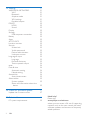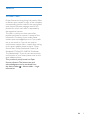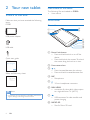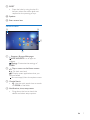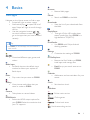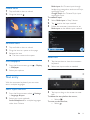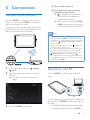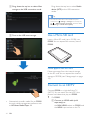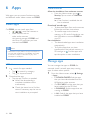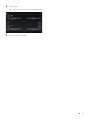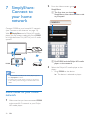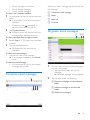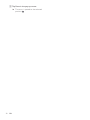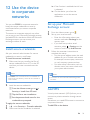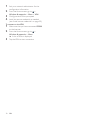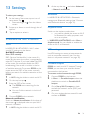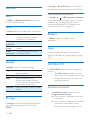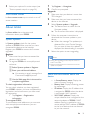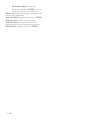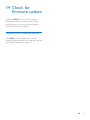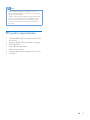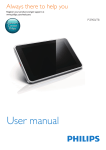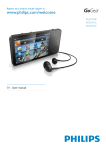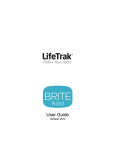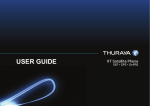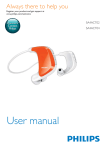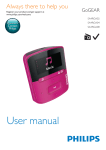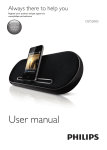Download Philips Entertainment Tablet PI3900B2
Transcript
Always there to help you Register your product and get support at www.philips.com/welcome Question? Contact Philips User manual Pi3900 Contents 1 Important safety information General maintenance Notice Written Offer 2 Your new tablet What's in the box Files loaded on the device Overview Controls Home screen 3 Get started Charge power Conserve battery power Switch the device on or off 4 Basics Find apps Use the screen Switch screen rotation on or off Lock/ unlock the screen Customize the Home screen Add application icons and widget Delete items Relocate items Add wallpapers Text entry Select input methods Enter text Edit text 5 Connections Connect to the Internet Connect to your PC Use a Micro SD card Move apps to the SD card Connect to an HDTV Connect to Bluetooth Connect with Bluetooth devices 6HQGRUUHFHLYHÀOHVWKURXJK Bluetooth 3 3 5 5 6 6 6 6 6 7 8 8 8 8 9 9 10 10 10 10 10 11 11 11 11 11 11 12 13 13 13 14 14 14 15 15 Listen to music through stereo Bluetooth headphones and speakers Connect to GPS Connect through NFC 17 17 17 6 Apps 18 18 18 18 18 Install apps HiMarket Other sources Manage apps 7 SimplyShare: Connect to your home network Share media on your home network Control the media play remotely 20 20 21 8 DockStudio: Connect to Philips Android docking speakers 22 9 Browser 23 23 Add a bookmark 10 Email 24 24 24 24 25 25 Set up your email account Select account settings Check your email messages Compose email messages Organize email messages 11 Tools 26 26 26 27 27 27 Camera Take photos or record videos Calendar Alarm clock Calculator 12 Use the device in corporate networks 29 Install secure credentials 29 Set up your Microsoft Exchange account 29 Add VPN 29 16 EN 1 13 Settings WIRELESS & NETWORKS Wi-Fi Bluetooth Airplane mode VPN settings Portable hotspot DEVICE HDMI Sound Display Storage USB computer connection Battery Apps ACCOUNTS Location services Security Screen lock Visible passwords Device administrators Unknown sources Language & input Language Personal dictionary Text-to-speech output reset Date & time Automatic setting Manual setting Accessibility Auto-rotate screen About tablet System updates Status and information about the device 31 31 31 31 31 31 31 32 32 32 32 32 32 32 32 32 32 33 33 33 33 33 33 33 33 34 34 34 34 34 34 35 35 35 35 &KHFNIRUÀUPZDUHXSGDWH 37 15 Technical data 38 39 8SGDWHWKHÀUPZDUHRQOLQH PC system requirements 2 EN Need help? Please visit www.philips.com/welcome where you can access a full set of supporting materials such as the user manual, the latest software updates, and answers to frequently asked questions. 1 Important safety information General maintenance The translation of this document is for reference only. In the event of any inconsistency between the English version and the translated version, the English version shall prevail. Caution To avoid damage or malfunction: Do not expose the product to excessive heat caused by heating equipment or direct sunlight. Do not drop the product or allow objects to fall on your player. Do not allow the product to be submerged in water. Do not expose headphone socket or battery compartment to water, as water entering the set may cause major damage. Active mobile phones in the vicinity may cause interference. %DFNXS\RXUÀOHV(QVXUHWKDW\RXUHWDLQWKHRULJLQDO ÀOHV\RXKDYHGRZQORDGHGWR\RXUGHYLFH3KLOLSVLVQRW responsible for any loss of data if the product becomes damaged or not readable / legible. 0DQDJHWUDQVIHUGHOHWHHWF\RXUPXVLFÀOHVRQO\ZLWK the supplied music software to avoid problems. Do not use any cleaning agents containing alcohol, ammonia, benzene, or abrasives as these may harm the product. Batteries (battery pack or batteries installed) shall not EHH[SRVHGWRH[FHVVLYHKHDWVXFKDVVXQVKLQHÀUHRU the like. Danger of explosion if battery is incorrectly replaced. Replace only with the same or equivalent type. About operating and storage temperatures Operate in a place where temperature is always between 0 and 45ºC (32 to 113ºF) Store in a place where temperature is always between -20 and 45ºC (-4 to 113ºF). Battery life may be shortened in low temperature conditions. Replacement parts/accessories: Visit www.philips.com/support to order replacement parts/accessories. Hearing Safety Listen at a moderate volume: Using headphones at a high volume can impair your hearing. This product can produce sounds in decibel ranges that may cause hearing loss for a normal person, even for exposure less than a minute. The higher decibel ranges are offered for those that may have already experienced some hearing loss. Sound can be deceiving. Over time your hearing 'comfort level' adapts to higher volumes of sound. So after prolonged listening, what sounds 'normal' can actually be loud and harmful to your hearing. To guard against this, set your volume to a safe level before your hearing adapts and leave it there. To establish a safe volume level: Set your volume control at a low setting. Slowly increase the sound until you can hear it comfortably and clearly, without distortion. Listen for reasonable periods of time: Prolonged exposure to sound, even at normally 'safe' levels, can also cause hearing loss. Be sure to use your equipment reasonably and take appropriate breaks. Be sure to observe the following guidelines when using your headphones. Listen at reasonable volumes for reasonable periods of time. Be careful not to adjust the volume as your hearing adapts. Do not turn up the volume so high that you can’t hear what’s around you. You should use caution or temporarily discontinue use in potentially hazardous situations. EN 3 Do not use headphones while operating a motorized vehicle, cycling, skateboarding, etc.; it PD\FUHDWHDWUDIÀFKD]DUGDQGLVLOOHJDOLQPDQ\ areas. 0RGLÀFDWLRQV 0RGLÀFDWLRQVQRWDXWKRUL]HGE\WKH manufacturer may void user's authority to operate the product. Copyright information All other brands and product names are trademarks of their respective companies or organizations. Unauthorized duplication of any recordings whether downloaded from the Internet or made from audio CDs is a violation of copyright laws and international treaties. The making of unauthorized copies of copyprotected material, including computer SURJUDPVÀOHVEURDGFDVWVDQGVRXQG recordings, may be an infringement of copyrights and constitute a criminal offense. This equipment should not be used for such purposes. The Windows Media and the Windows logo are registered trademarks of Microsoft Corporation in the United States and/or other countries. Be responsible! Respect copyrights. Philips respects the intellectual property of others, and we ask our users to do the same. Multimedia content on the internet may have been created and/or distributed without the original copyright owner's authorization. 4 EN Copying or distributing unauthorized content may violate copyright laws in various countries including yours. Compliance with copyright laws remains your responsibility. The recording and transfer to the portable player of video streams downloaded to your computer is intended only for use with public domain or properly licensed content. You may only use such content for your private, non-commercial use and shall respect eventual copyright instructions provided by the copyright owner of the work. Such instruction may state that no further copies shall be made. Video streams may include copy protection technology that prohibits further copying. For such situations the recording function will not ZRUNDQG\RXZLOOEHQRWLÀHGZLWKDPHVVDJH Data logging Philips is committed to improving the quality of your product and enhancing the Philips user H[SHULHQFH7RXQGHUVWDQGWKHXVDJHSURÀOHRI this device, this device logs some info / data to the non-volatile memory region of the device. These data are used to identify and detect any failures or problems you as a user may experience while using the device. The data stored, for example, will be the duration of playback in music mode, duration of playback in turner mode, how many times battery low was encountered, etc. The data stored do not reveal the content or media used on the device or the source of downloads. The data stored on the device are retrieved and used ONLY if the user returns the device to the Philips service center and ONLY to simplify error detection and prevention. The data stored shall be made DYDLODEOHWRXVHURQXVHU·VÀUVWUHTXHVW Notice Written Offer Philips Electronics Hong Kong Ltd. hereby offers to deliver, upon request, a copy of the complete corresponding source code for the copyrighted open source software packages used in this product for which such offer is requested by the respective licenses. This offer is valid up to three years after product purchase to anyone in receipt of this information. To obtain source code, please contact [email protected]. If you prefer not to use email or if you do not receive FRQÀUPDWLRQUHFHLSWZLWKLQDZHHNDIWHUPDLOLQJ to this email address, please write to "Open Source Team, Philips Intellectual Property & Standards, P.O. Box 220, 5600 AE Eindhoven, The Netherlands." If you do not receive timely FRQÀUPDWLRQRI\RXUOHWWHUSOHDVHHPDLOWRWKH email address above. This product is partly based on Open Source software. The license text and acknowledgment can be retrieved from the device under > About tablet > Legal information. EN 5 2 Your new tablet What's in the box Make sure that you have received the following items: Pi3900 Files loaded on the device 7KHIROORZLQJÀOHVDUHORDGHGRQPi3900: User manual Overview Controls b c a k j USB power adapter d e f g h i USB cable Quick start guide Philips GoGear audio player Quick start guide a Power/ lock button Press and hold: switch on or off the device. Press: lock/unlock the screen; To unlock the screen, drag the lock to an icon. b Front camera lens c Safety and Warranty sheet Safety and Warranty , Press: increase/decrease the volume. Press and hold: increase/decrease fast. d MIC Microphone Before using your set: Check out details inside this booklet e 3.5-mm headphone connector Note The images serve as reference only. Philips reserves the right to change color/design without notice. f MINI HDMI connector for the audio/ video output WRDKLJKGHÀQLWLRQ79+'79 g USB connector for data transfer and power charging h MICRO SD Slot for Micro SD card 6 EN i RESET Press the hole by using the tip of a ball pen when the screen does not respond to the pressing of keys. j Speaker k Rear camera lens Home screen d c a b a Browser: Browse Web pages. APPS/WIDGETS: List all apps or widgets. Settings: Customize the settings of Pi3900. b : Tap to return to the Home screen. : Go back one level. : Display recent applications that you have accessed. (for some apps): View the options menu. c Google Search : Use the quick search box to search on Pi3900 or the Web. d 1RWLÀFDWLRQVWLPHVHWXSVWDWXV Drag down the bar to check the details and select setup options. EN 7 2 3 Get started 6ZLSHOHIWULJKWWRÀQGWKH3RZHUFRQWURO widget. 3 Tap and hold the widget to add to the Home screen. Charge power Pi3900 has a built-in battery that can be charged through the USB connector of the supplied USB power adapter. 7KHÀUVWWLPH\RXXVHPi3900, charge Pi3900 for more than eight hours. By using the USB cable, connect Pi3900 to the supplied USB power adapter. To use the widget, a b c d e a Switch on or off Wi-Fi b Switch on or off Bluetooth c Switch on or off GPS d Switch on or off background sync (for some apps, like mail) e Change the screen brightness Note Rechargeable batteries have a limited number of charge cycles. Battery life and number of charge cycles vary by use and settings. Use the sleep mode After the selected time duration, Pi3900 goes to the sleep mode, and the screen switches off automatically. To save battery power, do the following: Go to > Display > Sleep to set the screen-off timer to a low value. To switch off Wi-Fi during the sleep mode, Conserve battery power a Go to b At the top bar, select > Advanced > Keep Wi-Fi on during sleep. Select Never. To conserve battery power and increase the play time, do the following: Use the power control widget With the power control widget, you can switch off the functions conveniently when they are unnecessary. To add the widget to the Home screen, 1 8 From the Home screen, select WIDGETS. EN > > Wi-Fi. Switch the device on or off Press and hold the power/ lock button until the device is switched on or off. 4 Basics Find apps 1DYLJDWHRQWKH+RPHVFUHHQWRÀQGDQDSS Swipe left/ right to select a page; Alternatively, tap to open the list of apps. Swipe left/ right to scroll through the list; Use the navigation buttons / to switch between screens. Tap to go to the apps that you have accessed recently. Tip On Pi3900, you can install apps from the HiMarket or other sources. : Download different apps, games, and others. Baidu Input: Set Baidu Input as the default input method, or select your options of Baidu Input. Music: Play music that you store on Pi3900. Gallery: View pictures and videos that you store or make on Pi3900. Browser: Browse Web pages. Search: Search on Pi3900 or the Web. Downloads: View the list of your downloads from the Web. SimplyShare: Through a Philips HD media player, stream media play from Pi3900 to a KLJKGHÀQLWLRQ79+'79 DockStudio: Use Pi3900 with Philips Android docking speakers. Settings: Customize the settings of Pi3900. ES File Explorer: %URZVHWKHÀOHVIROGHUVRQPi3900, LQVWDOODSSVDQGPDQDJHÀOHV Email:Set up your email account on Pi3900. Calendar: Add events, and set reminders for your events. Clock: Set the alarm clock. Calculator Camera: Take photos or record videos. HDMISwitch: Select the HDMI output options for your Pi3900. Select the resolution that your TV supports. : Online music service : Online games : Online book store : Social networking service EN 9 : News portal : Portal of web sites 360buy.com : Online shopping service Use the screen Switch screen rotation on or off 1 Drag down the top bar. Customize the Home screen To access functions quickly from the Home screen, you can add and rearrange items. 2 In the pull-down menu, tap / to switch screen screen rotation on or off. Add application icons and widget 1 Lock/ unlock the screen By locking the screen, you can lock all the touch controls on the screen. Thus, undesired operations are prevented. Auto lock After a time duration, the screen dims and is locked automatically. To set the time duration, go to > Display > Sleep. To lock the screen manually Press the power/ lock button. To unlock the screen 1 2 10 Swipe left/ right to select a page. If necessary, tap to return to the Home screen. 0DNHVXUHWKDWWKHSDJHLVQ WÀOOHG Tap . Tap APPS or WIDGET to open the list of apps or widgets. If necessary, press the power/ lock button to display the lock. Drag the lock to an icon. EN 2 Tap and hold an icon or widget until the page is displayed. » The icon or widget is added to the selected page. Baidu input: for Chinese input through handwriting recognition, stroke, and Pinyin, and English input Google Pinyin: for Chinese Pinyin input and English input To useBaidu input, Delete items 1 2 Tap and hold an item to unlock. Drag the item to . 1 2 3 Select Baidu input in Step 2 above. Tap next to the input method. Follow the onscreen instructions to set Baidu input as the default input method. Relocate items 1 2 3 Tap and hold an item to unlock. Release the item. » The item moves to the space. 2 From the Home screen, go to > Wallpaper. Enter text 1 Add wallpapers 1 घ૿چҵࡣ Drag the item to a space on the page. > Display 2 Tap the text box to show the onscreen keyboard. Select text input modes as needed. Select your options. Text entry With the onscreen keyboard, you can enter text in multiple languages. Select input methods 1 2 From the Home screen, select > Language & input. Settings Select your input methods: Android keyboard: for multiple languages other than Chinese 3 Tap keys or drag on the screen to enter text. To delete the entry before the cursor, Select . To move to the next line, Select . EN 11 Edit text You can cut, copy, and paste the text that you have entered. Select the text 1 2 Tap and hold the text until the pop-screen is displayed. » Current word is selected, with marks for start and end positions. Tap Select all to select all the text. Drag the marks to select or change the start/ end positions. Copy or cut the selected text Tap Copy or Cut. » The selected text is copied or cut. Paste the selected text 1 2 Put the cursor in a position. Tap and hold the position until the popscreen is displayed. » In the pop-up screen, the option Paste is displayed. » Tap Paste.The text is pasted in the selected position. 12 EN 5 Connections a Tap to select a network. b On the pop-up screen, enter the password to the network. » is displayed in the status bar when the Wi-Fi connection is completed successfully. Connect to the Internet Connect Pi3900 to a wireless router (Access Point). You can connect Pi3900 to the network that is built around the router. To connect to the Internet, make sure that the router connects to the Internet directly and no dial-up is required on the computer. » Next time you switch on Pi3900, Pi3900 connects to the previously connected network automatically. Note ,I0$&DGGUHVVÀOWHULQJLVHQDEOHGRQ\RXUURXWHUDGG 1 2 3 From the Home screen, tap Wi-Fi. Settings > Select the option to switch on the Wi-Fi function. » You see a list of Wi-Fi networks in range. Connect Pi3900 to a network: the MAC address of Pi3900 to the list of devices that DUHDOORZHGWRMRLQWKHQHWZRUN7RÀQGWKH:L)L0$& address, go to Settings > About tablet > Status on the Home screen. To refresh the list of networks, select > Scan at the upper-right corner of the screen. If you have disabled SSID broadcasting or hidden the 6HUYLFH6HW,GHQWLÀHU66,'RIWKHURXWHUPDQXDOO\ enter the SSID or public name for the network. Go to Settings > Wi-Fi. On the top bar, select . ,IWKH'+&3'\QDPLF+RVW&RQÀJXUDWLRQ3URWRFRO is unavailable or disabled on the router, manually enter the IP address of Pi3900. Connect to your PC Connect Pi3900 to a PC through the USB cable. 'RWKHIROORZLQJWRWUDQVIHUDSSVRUPHGLDÀOHV from your PC to Pi3900,the internal storage or SD card: In Windows Explorer, drag and drop apps RUPHGLDÀOHVIURP\RXU3&WRPi3900. EN 13 a Drag down the top bar to select Mass storage as the USB connection mode. Drag down the top bar to select Media device (MTP) as the USB connection mode. Tip You can also select the mode of USB computer connection in Settings > Storage. On the top bar, tap > USB computer connection, and then, select Mass Storage or Media device (MTP). b Turn on the USB mass storage. Use a Micro SD card Insert a Micro SD card (up to 32 GB) into Pi3900. You can expand the memory size of Pi3900. Move apps to the SD card Move some apps from the internal storage to the SD card. You can expand the internal storage of Pi3900 (see 'Manage apps' on page 18). Connect to an HDTV Connect Pi3900WRDKLJKGHÀQLWLRQ79 (HDTV). You can watch on the HDTV the photos and videos that play on Pi3900. 1 $OWHUQDWLYHO\WUDQVIHUPHGLDÀOHVWRPi3900 through media management software, such as Windows Media Player 11. 14 EN On Pi3900, a Connect an HDMI cable (sold separately) to: the MINI HDMI socket on Pi3900, and the HDMI input socket on the TV. Connect to Bluetooth Through Bluetooth, you can do the following wirelessly on Pi3900: 5HFHLYHRUVHQGÀOHVIURPRUWR another connected Bluetooth device; Listen to music through stereo Bluetooth headphones; Listen to music through Bluetooth speakers, like Philips SHOQBOX. Connect with Bluetooth devices b Make sure that you have switched on the HDMI output: Tap Settings > HDMI. Switch on Enable auto switch. 2 On the TV, switch to the input source of Pi3900: On the remote control of your TV, use the source button to select the input connector that connects to Pi3900. You can connect Pi3900 with Bluetooth devices in the following ways: Connect another Bluetooth device; Get connected by another Bluetooth device. Tip Before the connection, consult the user manual of the Bluetooth device to get its Bluetooth pairing passcode. Or, try 0000 or 1234. AV HDMI 1 HDMI 2 HDMI 3 Side HDMI Side AV SOURCE TV 3 On Pi3900, tap APPS > HDMI Switch. Select the output resolution that your TV supports. Tip As a compact audio/video interface, HDMI transmits uncompressed digital data. With the HDMI connection, KLJKGHÀQLWLRQYLGHRDXGLRFRQWHQWVFDQSUHVHQW optimum video and audio quality on an HDTV. Connect another Bluetooth devices 1 2 Make sure that the device is discoverable by another Bluetooth device. Consult the user manual of the Bluetooth device for information. On Pi3900, search for the Bluetooth device: a From the Home screen, tap Settings > Bluetooth. EN 15 b Select the option to switch on Bluetooth. » is displayed on the status bar. Tip * To change the device name of Pi3900, go to Settings > Bluetooth, tap and select Rename tablet. 6HQGRUUHFHLYHÀOHVWKURXJK Bluetooth 6HQGÀOHVWRDQRWKHU%OXHWRRWKGHYLFH 1 c Tap SEARCH FOR DEVICES. » The device is displayed under AVAILABLE DEVICES after it is discovered. 3 Pair with the device: On Pi3900, tap the device, and enter the passcode as prompted; On the device, enter the passcode as prompted. » A message is displayed when the pairing is complete. Get connected by another Bluetooth devices 1 Make sure that Pi3900 is discoverable by another Bluetooth device: 2 16 3 2QWKH%OXHWRRWKGHYLFHUHFHLYHWKHÀOHV &RQÀUPDVSURPSWHG 6DYHWKHÀOHVDVSURPSWHG 5HFHLYHÀOHVIURP%OXHWRRWKGHYLFH 1 2 c Tap Pi3900. » *Pi3900 is discoverable for two minutes. 3 EN > b Tap the paired device to start sending. » When sending or receiving is in progress, is displayed at the top of the screen. b Select the option to switch on Bluetooth. On the Bluetooth device, search for and pair with Pi3900. For information about the steps, consult the user manual of the Bluetooth device. On Pi3900VHQGÀOHVWKURXJK%OXHWRRWK a In Gallery, play a photo. Tap Bluetooth. a From the Home screen, tap Settings > Bluetooth. 2 Make sure that you have paired Pi3900 with the Bluetooth device; on Pi3900 and Bluetooth device, Bluetooth is on. Make sure that you have paired Pi3900 with the Bluetooth device; on Pi3900and Bluetooth device, Bluetooth is on. 2QWKH%OXHWRRWKGHYLFHVHQGÀOHVWR Pi3900 through Bluetooth. On Pi3900UHFHLYHWKHÀOHV At the top of the screen, tap . &RQÀUPDVSURPSWHG » <RXFDQDOVRÀQGWKHUHFHLYHG ÀOHVLQ Settings> Bluetooth. Tap and select 6KRZUHFHLYHGÀOHV. Listen to music through stereo Bluetooth headphones and speakers Connect the stereo Bluetooth headphones or speakers » Follow the steps under"Connect another Bluetooth device".After successful connection, is displayed . » Next time you switch on Bluetooth on the devices, the Bluetooth connection is established automatically. To send or receive content, 1 2 3 4 To access location services, switch on the GPS function to connect to GPS (Global Positioning System). From the Home screen, tap Settings > Location services > GPS satellites. Switch on the function. Alternatively, use the power control widget to switch the GPS function on or off (see 'Use the power control widget' on page 8). From the Home screen, tap Settings > More.... Switch on NFC. To send content, make sure that you have switched on both NFC and Android beam. Go to the content that you want to send, such as a Web page, a video, or a photo. Connect and send: a Bring the two NFC devices together, back to back. » When the two devices get connected, a reminder sounds. Listen to music through the stereo Bluetooth headphones or speakers Play music on Pi3900. » You listen to the music through the connected Bluetooth headphones or speakers. Connect to GPS Make sure that you have enabled Bluetooth on both Pi3900 and the other NFC device. » The display starts to shrink. b As prompted, tap the shrinking display on a device to start sending. 5 As prompted, move away the devices. » On the other device, the same app is launched and the same content is displayed. » If the app is unavailable on the other device, you are prompted to install the app. To connect to Bluetooth headphones or speakers, Consult the user manual of the Bluetooth headphones and speakers. Connect through NFC With Near Field Communication (NFC), you do the following on Pi3900: Send/ receive content to/ from another device that supports NFC; Connect to Bluetooth headphones or speakers that support NFC. EN 17 6 Apps Other sources With apps, you can access functions, services, and different audio/ video content on Pi3900. Allow the installation from unknown sources From the Home screen, go to > Security. Tap to switch on Unknown sources. » If the function is enabled, the tick box is selected. Install apps On Pi3900, you can install apps from ( ) over the Internet; or other sources, such as other online sources, the internal storage of Pi3900, and the Micro SD card that you have inserted into Pi3900. Note HiMarket is an open platform for apps developers to promote their applications. Compatibility and quality of execution of apps in HiMarket may vary from developers to developers. Download/ transfer apps To download apps from online sources, follow the onscreen instructions; To transfer apps to the internal memory or SD card of the device, use the USB cable to connect Pi3900 to your PC. Start installation The downloaded apps start installation automatically; 7RÀQGWKHDSSVWKDW\RXKDYH transferred to the internal memory or SD card, go to . Find the apps and tap the option to start installation. Manage apps HiMarket 1 2 In , search for apps needed: Tap for search by category; Tap for keyword search. Download the app: 7DSWKHDSS&RQÀUPDVQHHGHG » When the downloading is complete, installation starts automatically. » &KHFNWKHVWDWXVEDUWRÀQGWKH status. If necessary, tap the icon to start installation as prompted. 18 EN You can manage the apps on Pi3900, for example, install/ uninstall apps, stop running apps, or select other options. 1 From the Home screen, select Settings > Apps: In DOWNLOADEDÀQGWKHDSSV that you have downloaded from the HiMarket or other sources. On SD CARDÀQGWKHDSSVWKDW\RX have installed on the SD card. In RUNNINGÀQGWKHDSSVWKDWDUH running on Pi3900. In ALLÀQGDOOWKHDSSVWKDW\RXKDYH installed on Pi3900. 2 3 Tap an app. » Options and information are displayed. Tap to select an option. EN 19 7 SimplyShare: Connect to your home network 2 From the Home screen, go to SimplyShare: a 7KHÀUVWWLPH\RXODXQFK SimplyShare, enter the activation code as prompted. 74963893 Connect Pi3900 to your home Wi-Fi network (see 'Connect to the Internet' on page 13). With SimplyShare and a Philips HD media player, you can stream media play from Pi3900 WRDKLJKGHÀQLWLRQ79V+'79VRUKLÀDXGLR systems. HDMI Philips HD Media Player b Find Pi3900 and the Philips HD media player on the network. SimplyShare ৷ၢཞ Pi3900 3 Note Make sure that the Philips HD media player supports the SimplyShare function. The Philips HD media player connects to an HDTV RUKLÀDXGLRV\VWHPVWKURXJKDQ+'0,FDEOHRU$9 cables. Share media on your home network 1 20 Make sure that you have connected Pi3900 tothe same Wi-Fi network as your Philips HD media player. EN Select the Philips HD media player as the player: Drag Pi3900 to the device. » The device is selected as player. 5 Add media to the shared list: Tap RQWKHPHGLDÀOH » <RXSOD\WKHVHOHFWHGÀOHVRQWKH device. Control the media play remotely On Pi3900, you can control the media that plays on the connected TV or audio system. During media play, swipe left/right on the screen to switch between the play screen and the shared list: 4 On Pi3900ÀQGWKHPHGLDÀOHVWKDW\RX want to play: Tap Pi3900. » <RXFDQÀQGWKHPXVLFSKRWRVDQG videos that you store under the following folders on Pi3900: Music, Pictures, and Movies. » <RXFDQDOVRÀQGWKHSKRWRVDQG videos that you take or record on Pi3900. On the play screen, Tap icons to select play options: / Tap to pause/resume play. Tap to stop play. On the shared list, Tap WRUHPRYHWKHPHGLDÀOHIURP the shared list. 7DSDPHGLDÀOHWRVWDUWSOD\ EN 21 8 DockStudio: Connect to Philips Android docking speakers Through the USB connector, connect Pi3900 to a Philips Android docking speaker. You can do the following: Charge power; Listen to the music through the docking speaker; With the Philips application DockStudio, use Pi3900 as clock, alarm, or to listen to the Internet radio. 22 EN 9 Browser With b a b , you can browse Web pages. c d a a Add a bookmark to current Web page. b Go to the bookmarked Web pages. 1 2 From the Home screen, tap . Tap the icons or text box to do the following: a Enter the address of web pages. Tap to start search. b Tap the icons to search backwards, forward, or refresh the Web page. c Close the Web page. d Open a new Web page. To switch between Web pages, At the top bar, tap the tab of the selected Web page. Add a bookmark Add a bookmark. You can quickly access a visited Web page. EN 23 10 Email Select account settings On Pi3900, you can receive and send email as you do on a computer. Do the following: Set up your email accounts on the device. Set up your email account On Pi3900, set up your email accounts in the following ways: Set up your POP3 or IMAP mail accounts, or Set up your Microsoft Exchange account to access your Exchange mailbox at work (see 'Set up your Microsoft Exchange account' on page 29). Set up your POP3/ IMAP account 1 2 3 From the Home screen, go to . Set up your email account: Enter the information about your account; Select pop3 or IMAP account. Follow the onscreen instructions to complete the setup. Consult your email service provider for the setup information, such as the outgoing server, incoming server. 1 On the screen of mail list, tap > Settings. » A pop-up screen is displayed. If necessary, tap repeatedly to return to the screen of mail list. 2 Select your options for the account. To add an account, On > Settings, tap Add account. To remove an account, On > Settings, select Remove account. » Current account is removed. Check your email messages You can check your email messages in the following ways: Check one combined mailbox; 24 EN Check messages by account; Check starred messages; Check unread messages. To check one combined mailbox, 1 2 On the screen of mail list, tap the account name. » A drop-down list of account names is displayed. When you read a message, tap the icons to do the following: a Compose a new message b Reply c Reply all d Forward If necessary, tap repeatedly to return to the screen of mail list. Tap Combined view. » Different colors are used to mark the messages from different accounts. Organize email messages a bc To check messages from a single account, 1 2 Repeat Step 1 in "To check one combined mailbox". Tap the selected account. » Messages from the account are displayed. To check starred messages, Tap the star next to the message. » The message is added to the Starred folder. To check unread messages, On the screen of mail list, the unread messages are in white. 1 Compose email messages a 2 On the screen of mail list, select messages you want to manage: Tap the check boxes next to the messages. » Selected messages are highlighted. Tap the icons to do the following: a Move the messages to the selected folder. bc d b Add the messages to the Starred folder. c Delete the messages. EN 25 11 Tools b Tap c The photo is taken. Camera With the 0.3 and 2 Mega-pixel lens at the front and back, you can do the following on Pi3900: Shoot photos or videos by using the camera or video recorder; Have video chats with friends over the Internet. Take photos or record videos f e d . c ba To record videos: Tap / to start or stop video recording. To take a panoramic picture: a Point the lens at the view. b Tap to start shooting. c Sweep through the view by moving the device slowly and steadily. » When the progress bar comes to the end, the shooting stops. A panoramic picture is generated. To view photos/ videos in the Gallery, Tap the thumbnail . » You can view the photos/ videos that you have taken or recorded. a Selector for camera, video recorder, or panorama mode b Shutter c Thumbnail d Selector for the front and rear camera lens e Zoom in/out f Options menu 1 2 3 4 From the Home screen, go to . » The onscreen buttons are displayed. Tap , , or to switch to the camera, video recorder or panorama mode. Tap to switch to the camera lens at the front or back. To take photos: a Point the lens at objects. 26 EN Select settings Tap to select your options for the camera or video recorder: For the camera: White balance Tap to select the option according to current source of lights. You can reduce the effects on colors by lights. Exposure Tap to select a value according to the lighting conditions. For the video recorder: White balance Tap to select the option according to current source of lights. You can reduce the effects on colors by lights. Time lapse recording Tap to record at the selected time interval. Calendar On the device, you can sync the calendar with: the calendar of your Microsoft Exchange account (see 'Set up your Microsoft Exchange account' on page 29). Alarm clock On Pi3900, you can set several alarms. Set an alarm 1 2 Make sure that you have set the clock time (see 'Date 34). From the Home screen, tap . » The next alarm is displayed. Switch an alarm on or off In > , tap the tick box next to the set alarm time. » If the function is enabled, the tick box is selected. Use the alarm At the set alarm time, the alarm sounds. A popup screen is displayed. To interrupt the alarm, tap Snooze. » The alarm sounds 10 minutes later. To stop the alarm, tap Dismiss. » The alarm repeats at the next set alarm time. Select settings In > , tap Settings to select options for your alarm, such as volume, snooze duration. Calculator From the Home screen, tap calculator. 1 2 to use the Enter numbers and mathematic operators: Use the onscreen keyboard for entry. Tap = to start calculation. To clear entries, 3 4 5 Tap . » The set alarms are displayed. To set an alarm clock, To add an alarm, tap Add alarm. To change an alarm, tap the preset alarm time. 6HOHFW\RXURSWLRQV&RQÀUPDVSURPSWHG Time Repeat Ringtone Label Set the alarm time. Select how the alarm repeats. Select the ringtone for the alarm: silence, buzzer, or ringtone. Add description for the alarm. 1 2 Tap to put the cursor behind the entry where you start to clear. Tap repeatedly. Entries before the cursor are cleared. To clear all the entries, tap and hold . To copy an entry, 1 2 Tap and hold an entry until a pop-up screen is displayed. » The entry is copied. To paste the entry in your email, do the following: a In text box of your email, tap and hold a position until a pop-up screen is displayed. EN 27 b Tap Paste in the pop-up screen. » The entry is pasted to the selected position. 28 EN 12 Use the device in corporate networks You can use Pi3900 in corporate networks. Install the secure credentials or security FHUWLÀFDWHVEHIRUH\RXDFFHVVFRUSRUDWH networks. The access to corporate network may allow you to set up your Microsoft Exchange account and add VPN on the device. With the Microsoft Exchange account, you can access your exchange mailbox at work. Install secure credentials Ask your network administrator for secure FUHGHQWLDOVRUVHFXULW\FHUWLÀFDWHV To install the secure credentials, 1 0DNHVXUHWKDW\RXWUDQVIHUWKHÀOHVRI secure credentials from a PC to the SD card that you have mounted onto the device. Note On Pi3900, make sure that the secure credentials are saved to the root directory of the SD card, instead of under a folder. 2 » On the device, you allow the applications to use the secure credentials. Set up your Microsoft Exchange account 1 2 3 From the Home screen, go to . Set up your email account: Enter the information about your account, and select Exchange as the account type. If you have set up other email accounts, select > Settings on the screen of mail list. Tap Add account. Follow the onscreen instructions to complete the setup. For the server address, enter the web address for your Outlook web access, for example, owa.company name.com or mail. company name.com/owa. For other setup information, such as domain name, user name, check with your system administrator. Note The device can work with Microsft Exchange 2003 and 2007. Install the secure credentials: a From the Home screen, go to > Security > Install from SD card. Add VPN b 7DSWKHÀOHWRVWDUWLQVWDOODWLRQ Virtual private network (VPN) allows you to connect to private networks through secure access. Sometimes, you need VPN access to connect to corporate networks. To add VPN on the device c Set the password and name for the credentials as prompted. To apply the secure credentials, 1 2 » If the function is enabled, the tick box is selected. In , select Security > Trusted credentials. Make sure that the credential is selected. EN 29 1 2 3 4 Ask your network administrator for the FRQÀJXUDWLRQLQIRUPDWLRQ From the Home screen, go to > Wireless & networks > More > VPN. &RQÀJXUHWKH931DVSURPSWHG Install the secure credentials as needed (see 'Install secure credentials' on page 29). To connect to the VPN, 1 2 Make sure that you have connected Pi3900 to the Internet. From the Home screen, go to > Wireless & networks > More. » A list of VPNs is displayed. 3 Tap the VPN to start connection. 30 EN 13 Settings To select your settings, 1 2 3 Bluetooth In WIRELESS & NETWORKS > Bluetooth, manage your Bluetooth settings (see 'Connect with Bluetooth devices' on page 15). Swipe up or down to scroll through lists of options. Airplane mode Tap an option to select it. Wi-Fi In WIRELESS & NETWORKS > Wi-Fi, select your Wi-Fi settings on the device. Add Wi-Fi network Enter SSID manually 66,'6HUYLFH6HW,GHQWLÀHULVWKHQDPHRID router. By the name, the router is recognized by other Wi-Fi devices. If you have hidden the SSID of the router (for example, disable the SSID broadcasting), the router is invisible in the list of available networks. To connect Pi3900 to the router, enter the SSID of the router manually before you search for available networks on the Pi3900. In Wi-Fi, drag the slider to switch on Wi-Fi. On the top bar, tap . Enter the SSID of the router. » The Pi3900 starts searching for the network. » <RXFDQÀQGWKHQHWZRUNLQWKHOLVWRI networks. 4 Connect Pi3900 to the network. 1HWZRUNQRWLÀFDWLRQ Switch on 1HWZRUNQRWLÀFDWLRQ. At the base of the screen, is displayed when an open Wi-Fi network is available. 1 At the top bar, tap and select Advanced > 1HWZRUNQRWLÀFDWLRQ. At the base of the screen, tap an icon of setup status. Tap . Alternatively, go to from the Home screen. WIRELESS & NETWORKS 1 2 3 2 Switch on the airplane mode when: you need to disable the access to Wi-Fi or Bluetooth for safety purposes, such as on an airplane. In WIRELESS & NETWORKS, select More > Airplane mode. You can disable or enable the access to Wi-Fi or Bluetooth. VPN settings Use VPN settings to access private networks, such as corporate networks (see 'Use the device in corporate networks' on page 29). Portable hotspot Pi3900 can work as a Wi-Fi hotspot. Through Pi3900, you can have your wireless devices connected to the Internet. To connect to the Internet through Pi3900, 1 2 3 4 Connect Pi3900 to the Internet. In More... > Portable hotspot, select the checkbox to switch on Portable Wi-Fi hotspot. Go to Set up Wi-Fi hotspot to check and edit the network name (SSID) and password. On your wireless devices, search for and connect to Pi3900. In Wi-Fi, drag the slider to switch on Wi-Fi. EN 31 In Storage > Erase SD card, you can erase all the data that you have stored on the SD card. DEVICE USB computer connection HDMI In HDMI, tap Enable auto switch to switch on or off the HDMI output. Sound In Storage, tap > USB computer connection on the top bar. You can select how to connect Pi3900 to a PC through the USB cable, as a mass storage device or MTP device (see 'Connect to your PC' on page 13). In Sound, select sound settings for your device. Volume Default QRWLÀFDWLRQ Touch sounds Screen lock sound Drag the slider to select the volume level for media, QRWLÀFDWLRQVDQGDODUPV 6HWDQDXGLRÀOHDVULQJWRQH Sounds play when you tap on the screen. Sounds play when you lock/ unlock the screen. Display Wallpaper Sleep Font size In Battery, check the battery use by applications. Apps In Apps, manage the apps on the internal storage of Pi3900 (see 'Manage apps' on page 18). ACCOUNTS In Display, select your display settings: Brightness Battery Drag the slider to change the display brightness. Set the wallpaper of the device. After the selected time duration, the screen switches off automatically. To save battery power, select a low value. Select font size for the on-screen display. In ACCOUNTS, add, remove, or manage an account. Tap Add account to add an account. Tap an account to manage the account, for example, remove the account or select sync options. Location services Storage In Storage, learn the space information about the internal storage and SD card on your Pi3900. 32 EN In Location services, switch on or off Google's location service. » If the function is enabled, the tick box is selected. » You can allow or disallow your location information to be used in online location services of Google, such as Maps, or other relevant services and applications. In GPS satellite, switch on to use the location services that requires GPS assistance. Security Screen lock By default, to unlock the screen of Pi3900, press the power/ lock button and then, drag the lock to an icon. In Screen lock, you can set a pattern, pin, or password as the unlock security. To unlock the screen, such unlock security is required. None Slide Pattern PIN Password Switch off the lock. Slide to unlock the screen (default). Set a pattern as the unlock security. Set a PIN that consists of numbers. Set a password that consists of a combination of numbers, letters, and symbols. Visible passwords Your password consists of several characters. To make sure that you have entered the characters correctly, show the characters as you type the password. Switch Make passwords visible on or off as needed. Tap the tick box. » If the function is enabled, the tick box is selected. Device administrators Applications in corporate networks require the rights of device administrator, such as the email and calendar under your Microsoft Exchange account. Before you uninstall such an application, disable the rights of device administrator. In Device administrators, tap an application. » The rights of device administrator are disabled. » You cannot sync data for the application. Unknown sources On Pi3900, you can install applications that you download from , or from sources other than . For the applications from sources other than , tap Unknown sources to allow installation on the Pi3900. » If the function is enabled, the tick box is selected. Language & input Language In Language, select the language for the onscreen instructions of Pi3900. Personal dictionary In Personal dictionary, add or remove words or phrases to/ from the user dictionary. You can customize the word suggestions that are displayed on the pop-up screen during your text entry on the Android keyboard. To add a word or phrase, Tap to add a word or phrase. To edit a word or phrase, 1 Tap on the word or phrase. EN 33 » A pop-up screen is displayed. To switch on the automatic clock setting, 2 Edit the word or phrase. To remove a word or phrase, Tap next to the word or phrase. 1 Text-to-speech output 2 In Text-to-speech output, select your options for: voice output for the accessibility function on the device (see 'Accessibility' on page 34). Install voice data Download from the Marketthe voice data for speech synthesis. 1 2 3 1 2 Select your options for the voice output 1 2 3 In Pico TTS, tap > Language. Select a language as needed. In Speech rate, select a speed at which the text is read, normal, fast, or slow. Tap Listen to an example. » Your options are used to play the demo of speech synthesis. reset In reset > Factory data reset, you can erase all the data that you have stored on the internal storage of Pi3900. Date & time Automatic setting Over the Internet, you can sync the date and time on Pi3900 from Philips online services. 34 EN In Select time zone, select your current time zone. In Use 24-hour format and Select date format, select your options for time and date display. Manual setting Connect the device to the Internet. In Text-to-speech settings, tap Install voice data. » Search for and download the voice data. In Date & time, tap to switch on Automatic date & time. » If the function is enabled, the tick box is selected. In Date & time, tap to switch off Automatic date & time. » If the function is disabled, the tick box is deselected. Tap to set date, time, and time zone in Set date, Set time, and Set time zone. To select a date, tap the date in the calendar. To select the digits, tap or hold , . Accessibility With the accessibility function, actions on the screen of the device are read out through the text-to-speech technology, such as the taps, selection of menu items. For people who cannot read the screen clearly, the function allows them to use the device in an easier way. Install the accessibility applications From , download an application, such as Talkback. Install the application on your device. Use the accessibility function 1 2 Select Accessibility. » If the function is enabled, the tick box is selected. Select an accessibility application that you have installed. 3 Select your options for voice output (see 'Text-to-speech output' on page 34). 1 2 &RQÀUPDVSURPSWHG Upgrade Auto-rotate screen 1 In Auto-rotate screen, tap to switch on or off screen rotation. 2 About tablet In About tablet, learn the status and information about your Pi3900. 3 1 2 Make sure that you have connected the device to the Internet. To register Pi3900with www.philips.com/ welcome, a Select System updates > Register. b Enter your valid email address. » You receive an email message from [email protected]. c Use the Web page link in the email to complete registration. To check registration information You can check whether you have registered your Pi3900, whether you have completed the registration, and what account you have used for registration. Tap Register > Registration information. To unregisterPi3900 To use another email address as your account with www.philips.com/welcome, you can unregister Pi3900. Make sure that your device is more than 75% charged. Make sure that you have connected the device to the Internet. Select System updates > Upgrade. » The device starts to check for the ÀUPZDUHXSGDWH » 7KHÀUPZDUHLQIRUPDWLRQLVGLVSOD\HG 4 System updates In System updates, check for the system updates of Pi3900. Make sure that you have connected the device to the Internet. Register your Pi3900 WRDFFHVVWKHÀUPZDUH upgrades. Register Tap Register > Unregister. 5 Follow the onscreen instructions to GRZQORDGWKHÀUPZDUHXSGDWHWR\RXU device. » When the message "An update.zip is detected from your Device Storage. Do you want to have this update?" is displayed, the downloading is complete. Select the option to start upgrading. Note During the upgrading process, keep the screen or button untouched. .HHSWKHGHYLFHSRZHUHGRQEHIRUHWKHÀUPZDUH update is complete. Status and information about the device In Status,Battery status: Display the status of power charging. Battery level: Display remaining power by percentage. IP address: Display the IP address that is assigned to Pi3900 when the device is connected a Wi-Fi network. Wi-Fi MAC address: Display the XQLTXHLGHQWLÀHUWKDWLVDVVLJQHGWRWKH network adapter of Pi3900. If MAC DGGUHVVÀOWHULQJLVHQDEOHGRQ\RXU router, add the MAC address of Pi3900 to the list of devices that are allowed to join the network. EN 35 Bluetooth address: Display the Bluetooth address of Pi3900 when the Bluetooth function is switched on. Battery use: Display the power consumption by each running application. Legal information: Legal information for Pi3900 Model number: Model no. of the device Android version:Firmware version of the Android platform that the deviceis running on Build number: Software version of Pi3900 36 EN 14 Check for firmware update Connect Pi3900 to Wi-Fi. You can receive QRWLÀFDWLRQVDERXWÀUPZDUHXSGDWHVDrag GRZQWKHWRSEDUWRFKHFNWKHQRWLÀFDWLRQV (see 'Home screen' on page 7). 8SGDWHWKHÀUPZDUHRQOLQH On Pi3900, \RXFDQXSGDWHWKHÀUPZDUH through Philips online services over the Internet (see 'System updates' on page 35). EN 37 15 Technical data Power Power adapter Philips ASSA1i-050200 Input: 100-240 V~ 50/60 Hz, 0.45 A Output: DC 5.0 V, 2 A Power supply: 3,300 mAh Li-ion polymer internal rechargeable battery Play time¹ music (MP3, Wi-Fi off, earphones only): 13 hours video (MP4, Wi-Fi off): 5 hours Web browsing: 4 hours Display Type: LCD Touch-sensitive screen Diagonal screen size (inch): 7 Resolution: 1024 x 600 pixels Platform Android™ 4 Connectivity Headphone: 3.5 mm USB: 2.0 High speed, Micro type Wireless LAN: Wi-Fi 802.11 b/g/n Bluetooth %OXHWRRWKSURÀOHV$'3$95&32EMHFW SXVKSURÀOH Bluetooth version: 2.1+EDR NFC Mini HDMI Headphone sound Channel separation: > 45 dB Frequency response: 60-18,000 Hz Output power: 2 x 5 mW (maximum) Signal to noise ratio: > 80 dB Speaker sound Frequency response: 100-15,000 Hz Output power: 600 mW Signal to noise ratio: > 60 dB Audio playback Supported formats: WAV, MP3, AAC/. m4a, OGG Vorbis, 3GPP, AMR-NB (mono), AMR-WB (stereo) 38 EN MIDI (Type 0 and 1 (.mid, .xmf,.mxmf)), RTTTL/RTX (.rtttl, .rtx), OTA (.ota), and iMelody(.imy) Audio capturing AMR-NB Bitrate: 4.75 to 12.2 kbps Sampling rate: 8 kHz File supported: 3GPP (.3gp) 6SHFLÀHG Bitrate: 128 kbps Sampling rate: 44.1 kHz File format: MP3 Built-in microphone: mono Video playback Supported formats: MPEG-4 (.avi), H.264 (3gpp, .mp4), H.263 Sorenson, H.263 (3GPP container), FLV (supported for the Internet streaming), AVI (Xvid + MP3), 3GPP Video capturing H.264 Aspect ratio (4:3 or 16:9 selectable) Video resolution: VGA (640 x 480) Frame rate: 30 frames per second Container: .mp4 Audio format: MP3 Lens: Fixed focus length Recording time: Depending on the storage Still picture playback Supported formats: JPEG, BMP, PNG, GIF Still picture capturing Picture resolution: VGA (640 x 480) Picture format: JPEG, PNG Lens: Fixed focus length Storage media Built-in memory capacity²: 8 GB NAND Flash External storage: Micro SD memory card slot (Maximum memory card capacity: 32 GB) Preloaded applications , Duomi, QQ Game, 91PandaReader, Weibo, , , , ES File Explorer, Baidu Input Search, Browser, Gallery, Music, Camera, Email, Calendar, Clock, Calculator SimplyShare, DockStudio Note ¹ Rechargeable batteries have a limited number of charge cycles. Battery life and number of charge cycles vary by use and settings. ² 1GB = 1 billion bytes; available storage capacity is less. Full memory capacity may not be available as some memory is reserved for the device. Storage capacity is based on 4 minutes per song and 128 kbps MP3 encoding. PC system requirements Windows®XP (SP3 or above), Vista/7 (32bit, 64-bit) Pentium III 800 MHz processor or higher 512 MB RAM 500 MB hard disk space Internet connection Windows® Internet Explorer 6.0 or later USB port EN 39 Specifications are subject to change without notice © 2013 Koninklijke Philips Electronics N.V. All rights reserved. Pi3900_93_UM_V1.0 wk1302.4