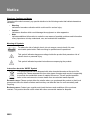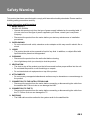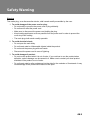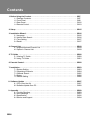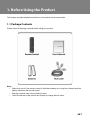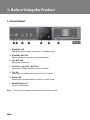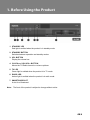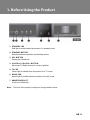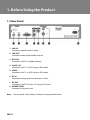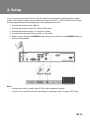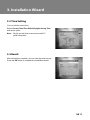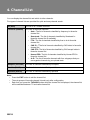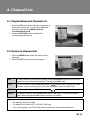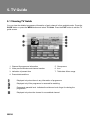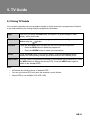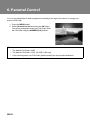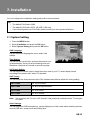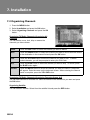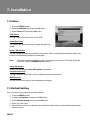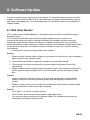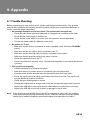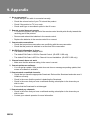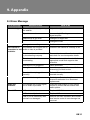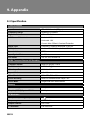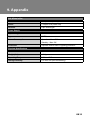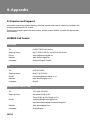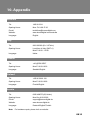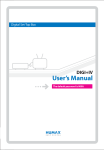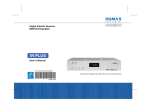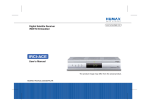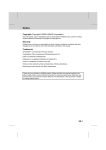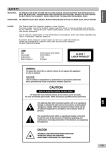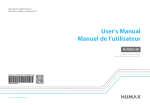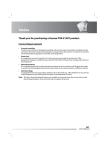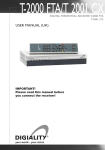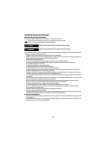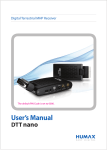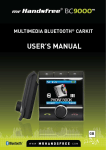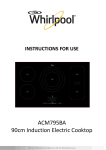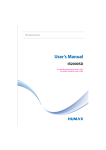Download Humax IR-Free
Transcript
** Thank you for purchasing a HUMAX product. Please read this user’s manual carefully to be able to safely install, use and maintain the product at maximum performance. Keep this user’s manual next to your product for future reference. The information in this user’s manual is subject to change without notice. ** Copyright (Copyright © 2009 HUMAX Corporation) Not to be copied, used or translated in part or whole without HUMAX’s prior consent in writing except approval of ownership of copyright and copyright law. ** Warranty This warranty does not cover parts which may become defective due to misuse of the information contained in this manual. ** Trademarks Irdeto is a trademark of Irdeto Access B.V. ** Warnings, Cautions and Notes Throughout the whole manual, pay special attention to the following marks that indicate hazardous situations. ** • Warning Indicates a hazardous situation which could result in serious injury. • Caution Indicates a situation which could damage the equipment or other apparatus. • Note Indicates additional information to make the user aware of possible problems and information of any importance to help understand, use, and maintain the installation. ** Meaning of Symbols To reduce the risk of electric shock, do not remove cover(or back). No user serviceable parts inside. Refer servicing to qualified service personnel. This symbol indicates dangerous voltage inside the product that presents a risk of electric shock or personal injury. This symbol indicates important instructions accompanying the product. ** Instruction about the ‘WEEE’ Symbol This product should not be disposed with other household wastes at the end of its working life. Please separate this from other types of wastes and recycle it responsibly to promote the sustainable reuse of material resources. This will prevent possible harm to the environment or human health from uncontrolled waste disposal. ** Domestic users: Please contact either the retailer where you purchased this product or their local government office for details of where and how they can take this item for environmentally safe recycling. Business users: Contact your supplier and check the terms and conditions of the purchase contract. This product should not be mixed with other commercial wastes for disposal. ** This product has been manufactured to comply with international safety standards. Please read the following safety precautions carefully. ** Safety Instructions and Precautions ** 1. MAINS SUPPLY 90-250V AC 50/60Hz • Operate this product only from the type of power supply indicated on the marking label. If you are not sure of the type of power supplied to your home, consult your local power company. • Disconnect the product from the mains before you start any maintenance or installation procedures. 2. OVERLOADING • Do not overload a wall outlet, extension cord or adapter as this may result in electric fire or shock. 3. LIQUID • The product should not be exposed to liquid of any kind. In addition, no objects filled with liquid should be placed on the apparatus. 4. CLEANING • Disconnect the product from the wall outlet before cleaning. • Use a light damp cloth (no solvents) to dust the product. 5. VENTILATION • The slots on top of the product must be left uncovered to allow proper airflow into the unit. • Do not stand the product on soft furnishings or carpets. • Do not stack electronic equipments on top of the product. 6. ATTACHMENTS • Do not use any unsupported attachments as these may be hazardous or cause damage to the product. 7. CONNECTION TO THE SATELLITE DISH LNB • Disconnect the product from the mains before connecting or disconnecting the cable from the satellite dish. Failure to do so can damage the LNB. 8. CONNECTION TO THE TV • Disconnect the product from the mains before connecting or disconnecting the cable from the TV. Failure to do so can damage the TV. 9. EARTHING • The LNB cable must be earthed to the system earth for the satellite dish. 10.LOCATION • Place the product indoors to avoid exposing it to lightning, rain or sun. • Do not place it near a radiator or heat register. • Make sure it has more than 10 cm clearance from any appliances susceptible to electromagnetic influences, such as a TV or a VCR. • Do not block the openings with any object, and do not place the product on a bed, sofa, rug, or other similar surface. • If you place the product on a rack or a bookcase, ensure that there is adequate ventilation and that you have followed the manufacturer’s instructions for mounting. • Do not place the product on an unstable cart, stand, tripod, bracket, or table where it can fall. • A falling product can cause serious injury to a child or adult, and serious damage to the appliance. 11.LIGHTNING, STORM OR NOT IN USE • Unplug the product from the wall outlet and disconnect the antenna during a thunderstorm or when left unattended and unused for long periods of time. This will prevent damage to the unit due to lightning and power-surges. 12.EXTRANEOUS OBJECTS • Do not insert anything through the openings in the unit, where they can touch dangerous voltage points or damage parts. 13.REPLACEMENT OF PARTS • When replacement of parts is required, be sure the service technician uses replacement parts specified by the manufacturer or those that have the same characteristics as the original part. Unauthorized substitution may result in additional damage to the unit. ** Warning ** The mains plug, as a disconnection device, shall remain readily accessible by the user. ** 1. To avoid damage of the power cord or plug; • Do not modify or process the power cord or plug arbitrarily. • Do not bend or twist the power cord. • Make sure to disconnect the power cord holding the plug. • Keep heating appliances as far as possible from the power cord in order to prevent the cover vinyl from melting. • The main plug shall remain readily operable. 2. To avoid electrical shock; • Do not open the main body. • Do not insert metal or inflammable objects inside the product. • Do not touch the power plug with wet hands. • Disconnect the power cord in case of lightning. 3. To avoid damage of product; • Do not use the product when it is out of order. If you continue to use the product when defective, serious damage can be caused to it. Make sure to contact your local product distributor if the product is out of order. • Do not insert metal or alien substance into the slots for the modules or Smartcards. It may cause damage to the product and reduce its life span. 1. Before Using the Product . . . . . . . . . . . . . . . . . . . . . . . . . . . . . . . . . . . . . . . . . . . . . . . . . . . . . 1.1 Package Contents . . . . . . . . . . . . . . . . . . . . . . . . . . . . . . . . . . . . . . . . . . . . . . . . . . . . . 1.2 Front Panel . . . . . . . . . . . . . . . . . . . . . . . . . . . . . . . . . . . . . . . . . . . . . . . . . . . . . . . . . . . 1.3 Rear Panel . . . . . . . . . . . . . . . . . . . . . . . . . . . . . . . . . . . . . . . . . . . . . . . . . . . . . . . . . . . . 1.4 Remote Control . . . . . . . . . . . . . . . . . . . . . . . . . . . . . . . . . . . . . . . . . . . . . . . . . . . . . . . . GB7 GB7 GB8 GB12 GB13 2. Setup . . . . . . . . . . . . . . . . . . . . . . . . . . . . . . . . . . . . . . . . . . . . . . . . . . . . . . . . . . . . . . . . . . . . . . . . GB15 3. Installation Wizard. . . . . . . . . . . . . . . . . . . . . . . . . . . . . . . . . . . . . . . . . . . . . . . . . . . . . . . . . . . . 3.1 Language . . . . . . . . . . . . . . . . . . . . . . . . . . . . . . . . . . . . . . . . . . . . . . . . . . . . . . . . . . . . . 3.2 Humax Auto Search . . . . . . . . . . . . . . . . . . . . . . . . . . . . . . . . . . . . . . . . . . . . . . . . . . . . 3.3 Time Setting. . . . . . . . . . . . . . . . . . . . . . . . . . . . . . . . . . . . . . . . . . . . . . . . . . . . . . . . . . . 3.4 Result . . . . . . . . . . . . . . . . . . . . . . . . . . . . . . . . . . . . . . . . . . . . . . . . . . . . . . . . . . . . . . . . GB16 GB16 GB16 GB17 GB17 4. Channel List . . . . . . . . . . . . . . . . . . . . . . . . . . . . . . . . . . . . . . . . . . . . . . . . . . . . . . . . . . . . . . . . . GB18 4.1 Simple/Advanced Channel List. . . . . . . . . . . . . . . . . . . . . . . . . . . . . . . . . . . . . . . . . . . GB19 4.2 Option in Channel List . . . . . . . . . . . . . . . . . . . . . . . . . . . . . . . . . . . . . . . . . . . . . . . . . . GB19 5. TV Guide . . . . . . . . . . . . . . . . . . . . . . . . . . . . . . . . . . . . . . . . . . . . . . . . . . . . . . . . . . . . . . . . . . . . GB20 5.1 Viewing TV Guide . . . . . . . . . . . . . . . . . . . . . . . . . . . . . . . . . . . . . . . . . . . . . . . . . . . . . . GB20 5.2 Using TV Guide. . . . . . . . . . . . . . . . . . . . . . . . . . . . . . . . . . . . . . . . . . . . . . . . . . . . . . . . GB21 6. Parental Control . . . . . . . . . . . . . . . . . . . . . . . . . . . . . . . . . . . . . . . . . . . . . . . . . . . . . . . . . . . . . . GB22 7. Installation . . . . . . . . . . . . . . . . . . . . . . . . . . . . . . . . . . . . . . . . . . . . . . . . . . . . . . . . . . . . . . . . . . . 7.1 System Setting . . . . . . . . . . . . . . . . . . . . . . . . . . . . . . . . . . . . . . . . . . . . . . . . . . . . . . . . 7.2 Organising Channels . . . . . . . . . . . . . . . . . . . . . . . . . . . . . . . . . . . . . . . . . . . . . . . . . . . 7.3 Channel Search . . . . . . . . . . . . . . . . . . . . . . . . . . . . . . . . . . . . . . . . . . . . . . . . . . . . . . . 7.4 Status . . . . . . . . . . . . . . . . . . . . . . . . . . . . . . . . . . . . . . . . . . . . . . . . . . . . . . . . . . . . . . . . 7.5 Default Setting. . . . . . . . . . . . . . . . . . . . . . . . . . . . . . . . . . . . . . . . . . . . . . . . . . . . . . . . . GB23 GB23 GB24 GB25 GB26 GB26 8. Software Update . . . . . . . . . . . . . . . . . . . . . . . . . . . . . . . . . . . . . . . . . . . . . . . . . . . . . . . . . . . . . GB27 8.1 OTA (Over the Air) . . . . . . . . . . . . . . . . . . . . . . . . . . . . . . . . . . . . . . . . . . . . . . . . . . . . . GB27 8.2 Software Update from PC . . . . . . . . . . . . . . . . . . . . . . . . . . . . . . . . . . . . . . . . . . . . . . . GB28 9. Appendix . . . . . . . . . . . . . . . . . . . . . . . . . . . . . . . . . . . . . . . . . . . . . . . . . . . . . . . . . . . . . . . . . . . . 9.1 Trouble Shooting. . . . . . . . . . . . . . . . . . . . . . . . . . . . . . . . . . . . . . . . . . . . . . . . . . . . . . . 9.2 Error Message. . . . . . . . . . . . . . . . . . . . . . . . . . . . . . . . . . . . . . . . . . . . . . . . . . . . . . . . . 9.3 Specification . . . . . . . . . . . . . . . . . . . . . . . . . . . . . . . . . . . . . . . . . . . . . . . . . . . . . . . . . . 9.4 Service and Support. . . . . . . . . . . . . . . . . . . . . . . . . . . . . . . . . . . . . . . . . . . . . . . . . . . . GB29 GB29 GB31 GB32 GB34 ! ! This chapter provides detailed instructions on the product and its accessories. " Please check all package contents before using your product. ** ** Note: • Faults may occur if the remote control is left without battery for a long time. Always keep the battery inserted in the remote control. • Package contents may vary according to area. • The front and rear of the product are subject to change without notice. # ! $ % ** ** 1. STANDBY LED Red light is emitted when the product is in standby mode. ** 2. STANDBY BUTTON Switches between operation and standby modes. ** 3. VOL BUTTON Display the volume bar. ** 4. CH-/CH+ or VOL-/VOL+ BUTTON Moves the TV/Radio channel or volume up/down. ** 5. TV LED Green light is emitted when the product is in TV mode. ** 6. RADIO LED Amber light is emitted when the product is in radio mode. ** 7. SMARTCARD SLOT A slot for a Smartcard ** Note: The front of the product is subject to change without notice. & ! ** ** 1. STANDBY LED Red light is emitted when the product is in standby mode. ** 2. STANDBY BUTTON Switches between operation and standby modes. ** 3. VOL BUTTON Display the volume bar. ** 4. CH-/CH+ or VOL-/VOL+ BUTTON Moves the TV/Radio channel or volume up/down. ** 5. TV LED Green light is emitted when the product is in TV mode. ** 6. RADIO LED Amber light is emitted when the product is in radio mode. ** 7. SMARTCARD SLOT A slot for a Smartcard ** Note: The front of the product is subject to change without notice. ' ! ** ** 1. STANDBY LED Red light is emitted when the product is in standby mode. ** 2. TV LED Green light is emitted when the product is in TV mode. ** 3. RADIO LED Amber light is emitted when the product is in radio mode. ** 4. STANDBY BUTTON Switches between operation and standby modes. ** 5. VOL BUTTON Display the volume bar. ** 6. CH-/CH+ or VOL-/VOL+ BUTTON Moves the TV/Radio channel or volume up/down. ** 7. SMARTCARD SLOT Slots for Smartcards ** Note: The front of the product is subject to change without notice. ( ! ** ** 1. STANDBY LED Red light is emitted when the product is in standby mode. ** 2. STANDBY BUTTON Switches between operation and standby modes. ** 3. VOL BUTTON Display the volume bar. ** 4. CH-/CH+ or VOL-/VOL+ BUTTON Moves the TV/Radio channel or volume up/down. ** 5. TV LED Green light is emitted when the product is in TV mode. ** 6. RADIO LED Amber light is emitted when the product is in radio mode. ** 7. SMARTCARD SLOT A slot for a Smartcard ** Note: The front of the product is subject to change without notice. ! ) % ** 1. LNB IN Connects a satellite antenna cable. ** 2. LNB OUT Connects another digital satellite receiver. ** 3. RS-232C Connects to the PC to update software. ** 4. AUDIO L/R Connects to the TV or VCR using an RCA cable. ** 5. VIDEO Connects to the TV or VCR using an RCA cable. ** 6. RF IN Connects to the general aerial antenna or cable. ** 7. RF OUT Connects to the RF IN of the TV using an RF cable. 8. POWER CORD Connects to the power cord. ** Note: The rear panel of the product is subject to change without notice. ! )* % 1. Mute Mutes or unmutes the audio temporarily. ** ** 2. UHF Displays the UHF menu. ** ** 3. SOURCE Currently not supported. ** ** 4. NUMERIC(0-9) BUTTONS Enter a TV/radio channel number. ** ** 5. FAV Currently not supported. ** ** 6. i(Information)-RED Displays the channel and programme information. ** ** 7. SOUNDTRACK-GREEN Displays the soundtrack list. ** ** 8. GUIDE Displays TV Guide. ** ** 9. ARROW BUTTONS Changes the channel or moves the cursor up, down left or right. ** ** 10.EXIT Exits all On-Screen Display (OSD) screen. ** ** 11.HEPG Switches between Humax EPG and Standard EPG.(Not available in IR-ACE II UBI) ** ** 12.VOL+/VOLAdjusts the audio volume. ** ** 13.TEXT Currently not supported. ** ** 14.? Currently not supported. ** ** Note: The remote control of the product is subject to change without notice. ! ** 15.STANDBY Switches between the operation and standby modes. ** ** 16.TV/RADIO Switches between TV and Radio modes. ** ** 17.WIDE Sets the display format. ** ** 18.MENU Displays the main menu. ** ** 19.ZOOM-BLUE Enlarges the picture. ** ** 20.SUBTITLE-YELLOW Displays the subtitle language list. ** ** 21.TIME-WHITE Displays the reservation box while watching a programme. Displays the time box in the guide. ** ** 22.OK Select a menu or confirms the selected operation. ** ** 23.RECALL Returns to the previous channel. ** ** 24.P+/PChanges the channel or page. ** ** 25.SLEEP Sets the sleep time. ** ** 26.E-MAIL Displays the mail box screen. ** ** 27.FREEZE Freezes the TV screen you are watching. Does not cease audio. ** ** ** COLOUR BUTTONS (R/G/Y/B/W) ** Select colour buttons for interactive applications. !+ !+ ** You can connect the product to the TV with the particular equipments for gaining optimum signal quality. The product provides various interfaces to connect to the TV, VCR or other devices. Select the most appropriate procedure depending on the equipment you have. ** 1. Connect the antenna to the LNB IN. 2. Connect the product and the TV using an RCA cable. 3. Connect the product and the TV using an RF cable. 4. Connect the power cord of the product to a wall outlet. 5. Power on by pressing the STANDBY button of the remote control or the STANDBY button at the front of the product. ** ** Note: • Connect your aerial or cable to the RF IN to watch analogue channels. • Tune the TV to an UHF channel if the product is connected to the TV using an RF cable. ,%% - ,%% - ** When powering on your product for the first time after purchase, the installation wizard will operate automatically. .! Select the appropriate language from the list and press the OK button to save. You can also select the language using the COLOUR buttons. /!*0 1! You can search satellite and channels. Warning: Please note that once you perform Humax Auto Search, all data such as antenna setting information, channel list and Smartcard information you have already set are deleted. 1. Select the kind of dish to search satellite. If you select Motorised dish, channel search will be skipped. You can configure the setting in the antenna setting menu. 2. Satellite search will activate. 3. After completing the search operation, the result window will be displayed. Note: Humax Auto Search is not available in IR-ACE II UBI ,%% - 2* You can set the current time. Select Current Time/Time Offset/Daylight-Saving Time and set an option. Note: Set the current time to receive accurate TV guide information. )!% After all setting is complete, you can view the result screen. Press the OK button to complete the installation wizard. # % . % . ** You can display the channel list and switch to other channels. Five types of channel lists are provided for quick and easy channel search. ** All (RED) The list of all TV/radio channels Favourite (GREEN) The lists of favourite channels • Auto : The list of channels classified by frequency in favourite channel list. • Smartcard : The list of channels classified by Smartcard in favourite channel list (if available). • FTA : The list of channels classified by free to air in favourite channel list. • CAS IR : TThe list of channels classified by CAS Irdeto in favourite channel list. • CAS ETC: The list of channels classified by CAS except Irdeto in favourite channel list. • Humax EPG: The list of channels classified by Humax EPG in favourite channel list. • A~D : The list of favourite channels with four subgroups that you can organize channels by your private taste. Bouquet (YELLOW) The lists of channels classified by bouquets Satellite (BLUE) The lists of channels classified by satellites Alphabet (WHITE) The lists of channels classified by alphabet ** Note: • Press the EXIT button to exit the channel list. • The sub-groups of favourite channel list exist only after configuration. • Each time you press the TV/RADIO button while the channel list is displayed, the channel list will be switched between TV and radio channel list. & % . *+%31 4 % . 1. Press the OK button while viewing a programme to display the channel list. You can also display the channel list by selecting MENU>Channel List>Simple/Advanced. 2. Press the COLOUR button to display the corresponding channel list. 5+ % . 1. Press the MENU button while the channel list is displayed. 2. Press the EXIT button to save the changes. ** Add To add a channel to the favourite groups, select Favourites and select one or more groups from the four favourite groups. Then press the OK button. Lock To lock a channel, select Lock and press the button. When unlocking a locked channel, a pop-up requiring your PIN-Code will appear. Enter your PIN-Code. Skip To skip a channel, select Skip and press the Delete To delete a channel, select Delete and press the OK button. A pop-up will appear. Select Yes and press the OK button to confirm your choice. button. ** Tip: • The default PIN-Code is 0000. • The default PIN-Code is 8272. (IR-ACE II UBI only) • If you have forgotten your PIN-Code, please contact your local product distributor. ' 26 ! 26 ! 67 26 ! You can view the detailed programme information of each channel in time and date order. Press the GUIDE button or press the MENU button and select TV Guide. Press the EXIT button to exit the TV guide screen. ** ** 1. Channel & programme information 5. Group name 2. Video preview window and channel number 6. Icon 3. Indication of present time 7. Table date & time range 4. Present date and time ** Displayed only when there is any information of programme. Displayed only if the programme is reserved for watching. Represents parental level. Indicates the minimum level of age for viewing the programme. Displayed only when the channel is a scrambled channel. ( 26 ! 26 ! ** You can also customise your own programme guide to list the channels or programmes of interest to you and schedule your viewing using the programme information. ** Style Each time you press the RED button, the style of TV guide changes in main, weekly, quick mode order. Find Press the GREEN button to find a programme. You can select Keyword and Genre using the button Schedule Press the YELLOW button to display the list of the reserved programme. • Press the RED button to delete the programme. • Press the GREEN button to make new reservations. Group Press the BLUE button. A pop-up will appear. Press the COLOUR button to display the corresponding channel group and select the sub channel group. Humax EPG You can view the programme information of all channels using Humax EPG. Press the HEPG button to display the Humax EPG. Press the HEPG button again to switch to the standard EPG. ** ** Note: • All features are similar to those of standard EPG. • You can use Humax EPG only when the antenna is set to Nilesat. • Humax EPG is not available in IR-ACE II UBI. % % % % ** You can set rating limits for each programme according to the age of the viewer or change your previous PIN-Code. ** 1. Press the MENU button. 2. Select Parental Control and press the OK button. You will be prompted to enter your PIN-Code. Enter the PIN-Code using the NUMERIC(0-9) buttons. ** Tip: • The default PIN-Code is 0000. • The default PIN-Code is 1234. (IR-ACE II UBI only) • If you have forgotten your PIN-Code, please contact your local product distributor. # ,%% # ,%% ** You can configure the installation setting and perform channel search. Tip: • The default PIN-Code is 0000. • The default PIN-Code is 8272. (IR-ACE II UBI only) • If you have forgotten your PIN-Code, please contact your local product distributor. # * ** 1. Press the MENU button. 2. Select Installation and press the OK button. 3. Select System Setting and press the OK button. OSD Language can set the default language for menu, audio, and subtitle. ** Time Setting You can set the current time, and turn the product on or off automatically. Once you set the Wakeup time and Sleep time, the product is turned on and off everyday. A/V Output Setting You can adjust the audio output, match the screen ratio to your TV, select display format according to the screen ratio, select TV standard. UHF Tuning You can select the channels and set the PAL standard and offset to adjust fine tuning setting. CH21~CH69 PAL I/G for Europe CH28~CH69 PAL B for Europe/Australia CH13~CH62 PAL D for China CH21~CH69 PAL K for Russia ** Note: You must tune the TV to an UHF channel, if the product is connected to the TV using the RF cable. ** Other Settings You can adjust the OSD transparency, set the display time of the i-plate when switching services and set OSD skin, screen saver and waiting time. # ,%% # 5 % 1. Press the MENU button. 2. Select Installation and press the OK button. 3. Select Organising Channels and press the OK button. Organising TV/Radio Channels>Organising All Channels You can delete, move, lock, skip or rename the channels you have chosen. ** Delete Press the RED button to select the channel you want to delete. Move Press the GREEN button to select the channel you want to move. Move the cursor to the destination in the channel list and press the OK button. Lock Press the YELLOW button to select the channel you want to lock. To watch locked channels, you will be prompted to enter your PIN-Code. Skip Press the BLUE button to select the channel you want to skip. To cancel, press the BLUE button again. Rename Press the WHITE button to select the channel you want to rename. A keyboard will appear. Enter the name on the keyboard screen. When entering the channel name is complete, press the YELLOW button. ** Organising TV/Radio Channels>Organising Favourite Group A~D You can add channels to favourite list. Select a channel in the channel list you want and press the OK button. ** Organising Satellite You can delete a satellite. Select from the satellite list and press the RED button. # ,%% ** # % 1. Press the MENU button. 2. Select Installation and press the OK button. 3. Select Channel Search and press the OK button. Humax Auto Search You can automatically search satellites and channels without entering any other information. Refer to the 3.2 Humax Auto Search. ** Antenna Setting You can set antenna and LNB information to search services. Fixed Antenna You can set antenna and LNB information to search services Motor Antenna Set Motorised System in antenna setting to Enable before performing channel search. ** Automatic Search You can automatically search the satellite without entering any other information. ** Manual Search You can search services of the selected satellite by transponders using the transponder information. ** SMATV Search You can search SMATV automatically or manually. ** Note: Humax Auto Search is not available in IR-ACE II UBI. # ,%% # ! ** 1. Press the MENU button. 2. Select Installation and press the OK button. 3. Select Status and press the OK button. STB Status You can confirm the information of the STB. ** Signal Detection You can display the percentage of signal strength and quality. ** Humax SW Update You can update software automatically or manually. When completing the software update, the product is automatically powered off and again. ** Note: To perform software update, you will be prompted to enter your PIN-Code. Enter the PIN-Code using the NUMERIC(0~9) buttons. ** Irdeto SW Update When OTA is available, Irdeto SW Update is activated. Conditional Access You can check the information of the conditional access components. Mail Message You can receive mail sent by the broadcasting company. ** # 8!% You can restore the product to the factory default. ** 1. Press the MENU button. 2. 2. Select Installation and press the OK button. 3. Select Default Setting and press the OK button. 4. Enter your PIN-Code. 5. When default setting is completed, the installation wizard pops up automatically and assists channel search. & 7 + & 7 + In order to maintain proper performance of the product, it is essential to have the most up-to-date software. Visit the Humax website to check the latest news and newly released software versions. – http://www.humaxdigital.com. It is recommended that you periodically check for the availability of software update. & 521 954 1: OTA, an abbreviation of Over–the-Air, is a standard for the transmission of software through a broadcast system. OTA is simply an alternative method for downloading software versions. However, the manufacturers reserve the right for deciding the release of the software for their products by beaming the latest software versions over the air via satellite. Note that OTA is only limited to certain geographical regions mainly due to different antennas having different footprints(area where the signal can be received). The software update via satellite will only occur under the following circumstances. 1. The equipment should have appropriate loader software. Caution: • Please note that if normal loader software is not equipped, the product may not be updated or operate properly after software update. ** 2. The manufacturer decides to release the software via a designated satellite. 3. The equipment must be tuned properly to the same antenna equivalent to that of the manufacturer. 4. Update software when the signal strength and quality is high. If the weather is not favorable, and the signal strength and quality are not recommendable, perform the software update later. Caution: • Please be careful to keep the power on and the power cord plugged in during software update. If the power is off during software update, fatal damage may be caused to the product. • Please be careful not to pull out the signal line (LNB cable) during software update. Update may be interrupted and the product may not operate. Caution: • It may take 5 ~10 minutes to update software. • Other functions will not activate while software update takes place. • You cannot schedule recording during software update.The installation wizard pops up automatically and assists channel search. # & 7 + & 7 + * You can connect your product to the PC directly and update your software by transferring the new software from the PC. Follow these steps to download new software from PC to this product. ** 1. Download the new software file equivalent for this product model from the Humax website (http://www.humaxdigital.com). 2. Download and install the download tool. 3. Connect your PC to this product with an RS-232C serial cable. 4. Execute the installed download tool and follow the instructions provided. 5. Power On/Off to start operating. ** & ' 1++ 0 ' 1++ 0 ' 2!;% Before contacting your local service centre, please read the tips below carefully. If the problem persists after completing the following procedure, please contact your local product distributor or service centre for further instructions. 1. No message displayed on the front panel. (The product will not switch on.) • Check the main power cable and make sure it is plugged into a suitable power outlet. • Check that the mains supply is switched on. • Check that the power switch is on at the rear of the product. (where applicable) • Connect the power cable to a different power outlet. 2. No picture on TV set • Make sure that the product is powered on and in operation mode. (Press the STANDBY button) • Make sure that the AV cable is firmly connected to the TV. • Make sure that the antenna cable is properly connected to the product. • Make sure that the antenna setting in the menu is correct. • Check the brightness level of the TV. • Check if the channel is currently on air. Contact the broadcaster to ensure that the channel is running. 3. Poor picture/sound quality • Install the antenna in an obstacle-free place. • Make sure there is no mobile phone or microwave oven near the product. • Keep the power and the antenna cable for the satellite apart from each other. • Check the signal levels and adjust your antenna if the level is too low. The signal level may be affected by weather conditions. • Check that your dish alignment is correct. • Change the satellite dish for a larger one as this will increase the signal levels received. • Replace the LNB with a lower noise factor in cases where the noise factor is too high. • Replace the LNB with a new one in case it is damaged or out of order. Note: If the antenna is covered with snow or the RF is weakened by heavy rain, the condition of the sound and picture may temporarily be poor. However, the poor sound and picture quality due to weather conditions cannot be accepted as a malfunction of product. ' ' 1++ 0 4. No or poor sound • Check that your AV cable is connected correctly. • Check the volume levels of your TV set and the product. • Check if the product or TV is on mute. • Check audio type or soundtrack option in the AV menu. 5. Remote control does not operate. • To control the product, the top end of the remote control should point directly towards the receiving part of the product. • Remove and reinsert the batteries in the remote control. • Replace the batteries in the remote control for a new set. 6. Cannot make reservations. • Check that no previous reservations are conflicting with the new reservation. • Check that the product is switched on at the time of the reservation. 7. No PIN-Code information is given. • The default PIN-Code is always 0000. • The default PIN-Code is 1234 for Parental Control. (IR-ACE II UBI only) • The default PIN-Code is 8272 for Channel List and Installation. (IR-ACE II UBI only) 8. Channel search does not work. • Make sure that the antenna setting in the menu is correct. 9. Cannot update new software. • You can get an update. If the product does not show a message requesting update, that means no software is available. 10.Cannot watch scrambled channels. • Check that you have the appropriate Smartcard. Reinsert the Smartcard and make sure it initializes correctly. • Check in the menu that the product is detecting the Smartcard. • Check in the menu that you have a valid and working subscription to the channels you wish to view. • Ensure that the Smartcard is not damaged. 11.Cannot watch pay channels. • Check in the menu that you have a valid and working subscription to the channels you wish to view. • ( Contact your network operator for more information. ' 1++ 0 ' < = Error message No or bad signal Possible causes What to do The satellite dish is not pointing at Adjust dish alignment. the satellite. Signal is too weak. Increase the LNB voltage or connect a signal amplifier. Satellite dish is too small. Change to a larger dish. Problem with LNB. Change the LNB. Wrong antenna setting. Set the antenna correctly. The channel is The channel has a signal, but no scrambled or not audio or video is provided. available. Confirm if the channel is currently on air. The channel has not been deleted Remove the channel from the channel list by broadcasting company. and check for new transponder details. The channel is for data broadcasting. The channel cannot be viewed with the appropriate model that supports data channels. Smartcard is not plugged in. Insert Smartcard. Wrong Smartcard is in use. Insert the appropriate Smartcard for the channel(s) you wish to view. Smartcard is not plugged in correctly. Reinsert Smartcard; ensure that it is inserted correctly. Smartcard is damaged. Contact your Smartcard retailer or channel broadcaster for a Smartcard replacement. Audio not available. The channel has a video signal, but no audio is provided. Press the audio button on your remote control to confirm that the channel has audio options. Short LNB LNB cable is short. Replace LNB Cable. LNB is internally short. Replace LNB. LNB In port is inserted by alien substance or damaged. Remove the alien substance and contact local service center in case damage has occurred. ' 1++ 0 ' + Tuner & Channel Input Connector IEC 169-24 female (F-Type) Frequency Range 950MHz to 2150MHz Signal Level -25 to -75 dBmV LNB Power & Polarization Vertical: 13.5V Horizontal: 18V Current: Max. 500mA, Overload Protection 22kHz Tone Frequency: 22±4kHz Amplitude: 0.6±0.2V DiSEqC Control Version 1.0/1.2/2.0 Compatible, USALS Demodulation QPSK Input Symbol Rate 1~45 Ms/s FEC Mode 1/2, 2/3, 3/4, 5/6 and 7/8 MPEG Transport Stream A/V Decoding Transport Stream MPEG-2 ISO/IEC 13818 Profile Level MPEG2 MP@ML Video Input Rate 15 Mbit/s Max Aspect Ratio 4:3, 16:9 Video Resolution 720 x 576, 720 x 480 Audio Decoding MPEG-2 Audio/MusiCam Layer I & II Audio Mode Single/Dual/Joint stereo/Stereo Memory Flash Memory 2 Mbytes Graphic (MPEG)/System DRAM 16 Mbytes RF Modulator RF Input/Loopthrough output 75 Frequency 47 ~ 862 MHz Output Channel CH 21~69 TV Standard PAL B/G/I/D/K , IEC 169-2 ' 1++ 0 A/V & Data In/Out Video 1 Output RCA (CVBS) Audio 2 Output RCA (Audio L/R) RS-232C 9 pin Socket type Power Supply Input Voltage 90~250V AC, 50/60Hz Type SMPS Power Consumption Operation - Max. 30W Standby – Max. 9W Protection Separate internal fuse & Lightning protection Physical Specifications Size 260 x 50 x 182 mm Weight (Net) 1.2 Kg Operating Temp 0 ºC to +45 ºC Storage Humidity 5%~95% RH (Non-condensing) ' 1++ 0 ' 4 !++ Information concerning troubleshooting, software upgrade and product support is provided in the following websites and call centers. Should your product require warranty service, please contact HUMAX to obtain the appropriate authorization. /=1> %% * Tel: 01805-778870 (€0,14/min) Opening Hours: Mo-Fr 8:00-23:00 Uhr, Sa-So 8:00-20:00 Uhr E-mail: [email protected] Website: www.humax-digital.de Language: Deutsch/English/Turkish ? Tel: 0870 247 8800 Opening Hours: Mon-Fri 8:30-21:00 E-mail: [email protected] Website: www.humax-digital.co.uk Language: English = % < 98!;@ 1<: Tel: +971 (0)4 359 2323 Opening Hours: Sat-Wedn 09:00-18:00 Thurs 09:00-14:00 (Closed on Fri) E-mail: [email protected] http://www.humaxdigital.com/arabia/support Website: www.humaxdigital.com Language: Arabic/English ( 1++ 0 1!% Tel: 1800 613 011 Opening Hours: Mon- Fri 9:00-17:30 E-mail: [email protected] Website: www.humaxdigital.com/australia Language: English ,% Tel: 899 100 080 (€1+ VAT/min) Opening Hours: Local time in Italy (GMT+1) Mon-Fri 8:00 – 18:00 Language: Italian 7 Tel: +46 (0)550 85527 Opening Hours: Mon-Fri 8:00-16:30 Language: Swedish/English $% Tel: +358 9 56186 130 Opening Hours: Mon-Fri 8:00-16:00 Language: Finnish/English 1! Tel: 0820 400675 (€0,14/min) Opening Hours: Mon-Sun 8:00-23:00 E-mail: [email protected] Website: www.humax-digital.de Language: Deutsch/English/Turkish ** Note: For hardware repair, please visit our website.