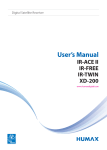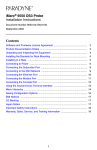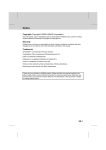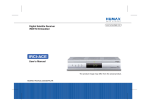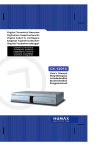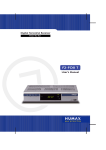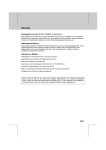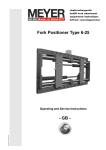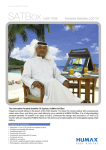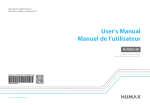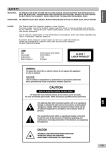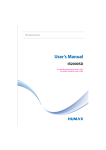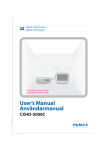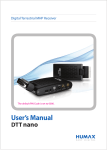Download User's Manual
Transcript
Digital Set-Top Box DIGI+IV User’s Manual The default password is 0000. Notice Thank you for purchasing a HUMAX product. Please read this user’s manual carefully to be able to safely install, use and maintain the product at maximum performance. Keep this user’s manual next to your product for future reference. The information in this user’s manual is subject to change without notice. Copyright (Copyright © 2008 HUMAX Corporation) Not to be copied, used or translated in part or whole without HUMAX’s prior consent in writing except approval of ownership of copyright and copyright law. Warranty The warranty does not cover parts which may become defective due to misuse of the information contained in this manual. Trademarks Nagravision is a registered trademark of KUDELSKI S.A. Warnings, Cautions and Notes Throughout the whole manual, pay special attention to the following marks that indicate hazardous situations. • Warning Indicates a hazardous situation which could result in serious injury. • Caution Indicates a situation which could damage the equipment or other apparatus. • Note Indicates additional information to make the user aware of possible problems and information of any importance to help understand, use and maintain the installation. GB1 Notice Meaning of Symbols To reduce the risk of electric shock, do not remove cover (or back). No user serviceable parts inside. Refer servicing to qualified service personnel. This symbol indicates dangerous voltage inside the product that presents a risk of electric shock or personal injury. This symbol indicates important instructions accompanying the product. Instruction about the ‘WEEE’ Symbol This product should not be disposed with other household wastes at the end of its working life. Please separate this from other types of wastes and recycle it responsibly to promote the sustainable reuse of material resources. This will prevent possible harm to the environment or human health from uncontrolled waste disposal. • Domestic users: Please contact either the retailer where you purchased this product or their local government office for details of where and how they can take this item for environmentally safe recycling. • Business users: Contact your supplier and check the terms and conditions of the purchase contract. This product should not be mixed with other commercial wastes for disposal. GB2 Safety Warning This product has been manufactured to comply with international safety standards. Please read the following safety precautions carefully. Safety Instructions and Precautions 1. MAINS SUPPLY 90-250V a.c., 50/60Hz • • Operate this product only from the type of power supply indicated on the marking label. If you are not sure of the type of power supplied to your home, consult your local power company. Disconnect the product from the mains before you start any maintenance or installation procedures. 2. OVERLOADING • Do not overload a wall outlet, extension cord or adapter as this may result in electric fire or shock. 3. LIQUID • The product should not be exposed to liquid of any kind. In addition, no objects filled with liquid should be placed on the apparatus. 4. CLEANING • • Disconnect the product from the wall outlet before cleaning. Use a light damp cloth (no solvents) to dust the product. 5. VENTILATION • • • The slots on top of the product must be left uncovered to allow proper airflow into the unit. Do not stand the product on soft furnishings or carpets. Do not stack electronic equipments on top of the product. 6. ATTACHMENTS • Do not use any unsupported attachments as these may be hazardous or cause damage to the product. 7. CONNECTION TO THE SATELLITE DISH LNB • Disconnect the product from the mains before connecting or disconnecting the cable from the satellite dish. Failure to do so can damage the LNB. 8. CONNECTION TO THE TV • Disconnect the product from the mains before connecting or disconnecting the cable from the TV. Failure to do so can damage the TV. 9. EARTHING • The LNB cable must be earthed to the system earth for the satellite dish. GB3 Safety Warning 10. LOCATION • • • • • • • Place the product indoors to avoid exposing it to lightning, rain or sun. Do not place it near a radiator or heat register. Make sure it has more than 10 cm clearance from any appliances susceptible to electromagnetic influences, such as a TV or a VCR. Do not block the openings with any object, and do not place the product on a bed, sofa, rug, or other similar surface. If you place the product on a rack or a bookcase, ensure that there is adequate ventilation and that you have followed the manufacturer’s instructions for mounting. Do not place the product on an unstable cart, stand, tripod, bracket, or table where it can fall. A falling product can cause serious injury to a child or adult, and serious damage to the appliance. 11. LIGHTNING, STORM OR NOT IN USE • Unplug the product from the wall outlet and disconnect the antenna during a thunderstorm or when left unattended and unused for long periods of time. This will prevent damage to the unit due to lightning and power-surges. 12. EXTRANEOUS OBJECTS • Do not insert anything through the openings in the unit, where they can touch dangerous voltage points or damage parts. 13. REPLACEMENT OF PARTS • GB4 When replacement of parts is required, be sure the service technician uses replacement parts specified by the manufacturer or those that have the same characteristics as the original part. Unauthorized substitution may result in additional damage to the unit. Safety Warning Warning 1. To avoid damage of the power cord or plug; • • • • Do not modify or process the power cord or plug arbitrarily. Do not bend or twist the power cord. Make sure to disconnect the power cord holding the plug. Keep heating appliances as far as possible from the power cord in order to prevent the cover vinyl from melting. • The mains plug, as a disconnection device, shall remain readily accessible by the user. 2. To avoid electrical shock; • • • • Do not open the main body. Do not insert metal or inflammable objects inside the product. Do not touch the power plug with wet hands. Disconnect the power cord in case of lightning. 3. To avoid damage of product; • • Do not use the product when it is out of order. If you continue to use the product when defective, serious damage can be caused to it. Make sure to contact your local product distributor if the product is out of order. Do not insert metal or alien substance into the slots for the modules or Smartcards. It may cause damage to the product and reduce its life span. GB5 Contents 1. Before Using the Product. 1.1 Package Contents . . . 1.2 Front Panel . . . . . . . 1.3 Conditional Access . . 1.4 Rear Panel . . . . . . . . 1.5 Remote Control . . . . . . . . . . . . . . . . . . . . . . . . . . . . . . . . . . . . . . . . . . . . . . . . . . . . . . . . . . . . . . . . . . . . . . . . . . . . . . . . . . . . . . . . . . . . . . . . . . . . . . . . . . . . . . . . . . . . . . . . . . . . . . . . . . . . . . . . . . . . . . . . . . . . . . . . . . . . . . . . . . . . . . . . . . . . . . . . . . . . . . . . . . . . . . . . . . . . . . . . . . . . . . . . . . . . . . . . . . . . . . . . . . . . . . . . . . . . . . . . . . . GB7 . . GB7 . . GB8 . . GB9 . GB10 . GB11 2. Setup . . . . . . . . . . . . . . . . . . . . . . . . . . . . . 2.1 Connecting the Antenna. . . . . . . . . . . . . . . . 2.2 Connecting the TV. . . . . . . . . . . . . . . . . . . . 2.3 Connecting the TV and VCR . . . . . . . . . . . . . . 2.4 Connecting Audio System. . . . . . . . . . . . . . . 2.5 Connecting the Master and Slave Set-Top Box . . 2.6 Powering On . . . . . . . . . . . . . . . . . . . . . . . . . . . . . . . . . . . . . . . . . . . . . . . . . . . . . . . . . . . . . . . . . . . . . . . . . . . . . . . . . . . . . . . . . . . . . . . . . . . . . . . . . . . . . . . . . . . . . . . . . . . . . . . . . . . . . . . . . . . . . . . . . . . . . . . . . . . . . . . . . . . . . . . . . . . . . . . . .GB14 . GB14 . GB15 . GB18 . GB19 . GB20 . GB22 . . . . . . . 3. Installation Wizard . . . . . . . . . . . . . . . . . . . . . . . . . . . . . . . . . . . . . . . . . . . .GB23 4. Basic Operation . . . . . . . . . . . . . . . . . . . . . . . . . . . . . . . . . . . . . . . . . . . . . .GB24 5. Channel List . . . . . . . . . . . . . . . . . . . . . . . . . . . . . . . . . . . . . . . . . . . . . . . .GB26 6. Programme Guide . . . . . . . . . . . . . . . . . . . . . . . . . . . . . . . . . . . . . . . . . . . .GB27 7. Menu . . . . . . . . . . . . 7.1 Preferences . . . . . . 7.2 Edit Channels . . . . . 7.3 Installation . . . . . . 7.4 System & Games . . . 7.5 Pay Per View Service . . . . . . . . . . . . . . . . . . . . . . . . . . . . . . . . . . . . . . . . . . . . . . . . . . . . . . . . . . . . . . . . . . . . . . . . . . . . . . . . . . . . . . . . . . . . . . . . . . . . . . . . . . . . . . . . . . . . . . . . . . . . . . . . . . . . . . . . . . . . . . . . . . . . . . . . . . . . . . . . . . . . . . . . . . . . . . . . . . . . . . . . . . . . . . . . . . . . . . . . . . . . . . . . . . . . . . . . . . . . . . . . . . . . . . . . . . . . . . . . . . . . .GB28 . GB28 . GB28 . GB29 . GB30 . GB30 8. Software Update . . . . . . . . . . . . . . . . . . . . . . . . . . . . . . . . . . . . . . . . . . . . .GB31 8.1 OTA (Over the Air) . . . . . . . . . . . . . . . . . . . . . . . . . . . . . . . . . . . . . . . . . . . . GB31 8.2 Software Update from PC . . . . . . . . . . . . . . . . . . . . . . . . . . . . . . . . . . . . . . . GB31 9. Service and Support . . . . . . . . . . . . . . . . . . . . . . . . . . . . . . . . . . . . . . . . . . .GB32 GB6 1. Before Using the Product This chapter describes detailed instructions on the product and its accessories. 1.1 Package Contents Please check all package contents before using your product. Remote Control SCART Cable User’s Manual User’s Manual Batteries Note: • Faults may occur if the remote control is left without battery for a long time. Always keep the battery inserted in the remote control. • The front and rear of the product are subject to change without notice. • Package contents may vary according to area. GB7 1. Before Using the Product 1.2 Front Panel 1 2 3 4 5 6 1. STANDBY BUTTON Switches between operation and standby modes. 2. TV/RADIO BUTTON Switches between TV and radio modes. 3. CH-/CH+ BUTTON Moves the TV/radio channel up or down. 4. STANDBY LED Red light is emitted when the product is in standby mode. 5. TV LED Green light is emitted when the product is in TV mode. 6. RADIO LED Amber light is emitted when the product is in radio mode. 7. SMARTCARD SLOT A slot for a Smartcard GB8 7 1. Before Using the Product 1.3 Conditional Access Although some TV and radio channels are free to air, most TV and radio/music channels are available on a subscription basis and can only be enjoyed via a Conditional Access component. The Conditional Access component is a removable Smartcard. 1. Inserting the Smartcard The Smartcard looks similar to a credit card and is inserted into the slot. A valid Smartcard entitles you to view and listen to all the channels you choose to subscribe to. The Smartcard slot on the product can be used for Nagravision Smartcard only. 1. 2. Hold the Smartcard horizontally with the electronic chip (small square-shaped, gold in colour) facing downwards. Insert the Smartcard into the slot. Notice Smartcard GB9 1. Before Using the Product 1.4 Rear Panel 1 2 3 4 5 6 1. LNB IN Connects a satellite antenna cable. 2. LNB OUT Connects another digital set-top box. 3. TV SCART Connects to the TV using a TV SCART cable. 4. AUDIO L/R Connects to the TV or VCR using a RCA cable. 5. VIDEO Connects to the TV or VCR using a RCA cable. 6. S/PDIF Connects to the audio system using an S/PDIF cable. (digital audio) 7. DUAL ROOM PORT Connects to the master or slave STB using a LAN cross cable. 8. RF OUT Connects to the RF IN of the TV using an RF cable. 9. RF IN Connects to the general aerial antenna or cable. GB10 7 8 9 1. Before Using the Product 1.5 Remote Control 1 1. SOURCE Controls the input of TV. 2. TV/RADIO Switches between TV and radio modes. 2 3 4 5 6 7 8 9 10 11 3. NUMERIC(0-9) BUTTONS Enters a TV/radio channel number or menu option number. 4. LIST (SUB-PAGE) Displays the channel list. 5. BACK Returns to the previous channel or menu option. 6. ARROW BUTTONS Changes the channel or moves the cursor up, down, left or right. 7. V-/V+ Adjusts the audio volume. 8. OPT+(OPTION) Displays the channel attributes while watching a programme. 9. AUDIO Displays the audio list. 10. MENU Displays the main menu. 11. WIDE Changes the display format. GB11 1. Before Using the Product 12. MUTE Mutes or unmutes the audio temporarily. 12 13 13. POWER Switches between operation and standby modes. 14. GUIDE (HOLD) Displays the programme guide. 15. EXIT Exits all On-Screen Display (OSD) screens. 14 15 16 17 18 19 20 GB12 16. OK Selects a menu, or confirms the selected operation. And displays the channel list while watching a programme. 17. CH-/CH+ or PAGE-/PAGE+ Changes the channel or page. 18. FREEZE Freezes the TV screen you are watching. Does not cease audio. 19. SUBTITLE Displays the subtitle language list. 20. i (INFORMATION) Displays the channel and programme information. 1. Before Using the Product 21. TELETEXT a. SUB-PAGE Searches the sub-page in teletext mode. b. TELETEXT ON/OFF Switches between teletext and TV modes. c. DOUBLE Displays the text size as double size. d. MIX Adjusts transparency of the teletext screen. e. REVEAL Displays the concealed information. 21 a b c d e f. HOLD Holds the current page not updating it. g. CANCEL Hides the teletext leaving only the page number. f g GB13 2. Setup This chapter describes how to connect the product to the TV with the particular equipments for gaining optimum signal quality. The product provides various interfaces to connect to the TV, VCR or other devices. Select the most appropriate procedure depending on the equipment you have. Note: If you encounter any problems setting up your product, please contact your local product distributor. 2.1 Connecting the Antenna Connect the antenna to the LNB. GB14 2. Setup 2.2 Connecting the TV 1. Using SCART Cable Connect the product and the TV using a SCART cable as follows. SCART Cable TV SCART VIDEO L AUDIO R TV Antenna IN TV Antenna OUT S/PDIF GB15 2. Setup 2. Using RCA Cable Connect the product and the TV using a RCA cable as follows. RCA Cable TV SCART GB16 VIDEO L AUDIO R TV Antenna IN TV Antenna OUT S/PDIF 2. Setup 3. Using RF Cable Connect the product and the TV using an RF cable as follows. Note: • Connect your aerial or cable to the RF IN to watch analogue channels. • Tune the TV to an UHF channel if the product is connected to the TV using an RF cable. RF Cable TV SCART VIDEO L AUDIO R TV Antenna IN TV Antenna OUT S/PDIF GB17 2. Setup 2.3 Connecting the TV and VCR 1. Using RF Cable 1. 2. Connect the RF OUT of the product and the aerial input of the VCR using an RF cable. Connect the aerial output of the VCR and the aerial input of the TV using an RF cable. Note: • Connect your aerial or cable to the RF IN to watch analogue channels. • Tune the TV or VCR to an UHF channel if the product is connected to the TV or VCR using an RF cable. RF Cable VCR SCART VIDEO L AUDIO R VCR Antenna IN VCR Antenna OUT S/PDIF RF Cable TV SCART GB18 VIDEO L AUDIO R TV Antenna IN TV Antenna OUT S/PDIF 2. Setup 2.4 Connecting Audio System Select the most appropriate procedure for your convenience. • • Connect the product and the audio system using an RCA cable. Connect the product and the Dolby Digital decoder for higher quality sound using an S/PDIF cable. S/PDIF Cable RCA Cable L AUDIO R S/PDIF GB19 2. Setup 2.5 Connecting the Master and Slave Set-Top Box 1. Using LAN cross cable Connect the master STB and slave STB using the LAN cross cable. Note: • Please use the RS-422 Converter Adapter. Refer to the 2.5.2 Using Converter Adapter. • You can check your STB type in Menu>System & Games>Status. • If the slave STB is not connected to the master STB, the AV is not displayed. Master STB LAN Cable Slave STB GB20 2. Setup 2. Using Converter Adapter Connect the DIGI+II STB and DIGI+III master STB using the RS-422 Converter Adapter. Note: • You can check your STB type in Menu>System & Games>Status. • If the slave STB is not connected to the master STB, the AV is not displayed. DIGI+II/DIGI+III Master STB RS-232C Cable Adapter LAN Cable DIGI+IV Slave STB GB21 2. Setup 2.6 Powering On 1. 2. Connect the power cord of the product to a wall outlet. Power on by pressing the POWER button on the remote control. GB22 3. Installation Wizard When powering on the product for the first time after purchasing, the installation wizard will operate automatically. 1. Language: Select the appropriate language. 2. Area Setting: Select the appropriate area. 3. Antenna Setting: Set the antenna properties to watch the programme. • Satellite: Select a satellite or enter the satellite name using User Define. • LNB Frequency: Select the LNB frequency. • 22kHz Tone: Select Enable when using the 22KHz tone switch. • DiSEqC Input: Select DiSEqC input if you are using DiSEqC switch to connect multiple antennas or LNBs. 4. Automatic Search: Search automatically for satellites according to the antenna setting. 5. Time Setting: Set the GMT offset for current time. GB23 4. Basic Operation This chapter describes functions such as switching channel, volume control and basic features for watching programmes. 1. Switching Channel: Switch the current channel using the CH-/CH+, / or NUMERIC(0-9) buttons. 2. Volume Control: Adjust the audio volume using the V-/V+ or / button. 3. Subtitle: Select the language for the subtitle using the SUBTITLE button. 4. Audio: Select the language you prefer using the AUDIO button. 5. Teletext: Enter the teletext mode using the TELETEXT ON/OFF button. 6. Programme Information (i-plate): You can view the programme information by pressing the i button while watching a programme. 1 5 GB24 6 3 2 7 Channel number and channel name Programme name Icons Current time Detail programme information Signal strength and signal quality Satellite name or channel change mode Programme broadcasting time and progress bar Next programme information 4 8 9 4. Basic Operation 7. Option List: Press the OPT+ button to view the option list. • Favourite: Adds the current channels to • • • favourite group. Lock/Unlock: Locks or Unlocks the current channel. Delete: Deletes the current channel. Information: Displays the detailed information about the current channel. GB25 5. Channel List 1. 2. You can display channel list using the LIST button and switch to another channel on the channel list. Press the button while the channel list is displayed to view the group list. Five types of channel lists are provided for easy and quick channel finding. TV The list of all TV channels with two subgroups Radio The list of all radio channels with two subgroups Favourite The list of favourite channels with five subgroups Satellite The lists of channels classified by satellites Scramble The lists of channels classified by CAS types GB26 6. Programme Guide The programme guide displays programme information about each channel, based on the date and time. You can also schedule your watching using the information given. 1. 2. Press the GUIDE button. Select a programme and press the OK button. You can watch the programme if it is on air or reserve it if it is the future programme. • Group: You can view programme • • • information of the selected channel list by groups. Time Bar: You can quickly search the time zone you want using the time bar. Schedule: You can add or edit reserved programmes by viewing the reserved programme list. Find: You can sufficiently find the programme you want by programme name or genre. GB27 7. Menu 7.1 Preferences 1. Parental Control: Set censorship, watching time and change password. 2. Language Setting: Set the language for menu, audio and subtitle. 3. Time Setting: Specify the Power On/Off time. 4. Schedule: Reserve a programme and watch it anytime you want. 5. A/V Control: Set the audio or video output control. 6. UHF Tuning: You can set the UHF tuning channel. 7. Miscellaneous Settings 7.2 Edit Channels 1. Edit Channel Lists: Edit all channels or each channel by channel list group. 2. Edit Favourite Channels: Edit favourite channel or favourite channel list. 3. Channel Change Mode: Change the channel either in the group or in the entire groups while watching a programme. GB28 7. Menu 7.3 Installation 1. Antenna Setting 1. 2. 3. 4. 5. Satellite: Select a satellite or enter the satellite name using User Define. Satellite Alternative: Set to Enable. LNB Frequency: Select the LNB frequency. 22kHz Tone: Select Enable when using the 22KHz tone switch. DiSEqC Input: Select DiSEqC input if you are using DiSEqC switch to connect multiple antennas or LNBs. 2. Automatic Search If you select the satellite to search channel according to the antenna setting, you can automatically search the satellite without entering any other information. 3. Manual Search 1. Satellite: Select a satellite or enter the satellite name using User Define. 2. Transponder: Set transponder value for the satellite. 3. Network Search: Determine whether or not to search the channel for the other transponder. 4. Search Type: Determine whether or not to search channel by FTA or CAS type. 5. Channel Type: Select the channel type. GB29 7. Menu 4. Other Search You can directly enter the packet ID value or search channel using SMATV. 5. Update You can update the software. 6. Default Setting Restores the product to the default settings. 7.4 System & Games 1. Status: You can view system information. Note: You can check your STB type (Master or Slave) in the Status menu. 2. Signal Detection: You can view the signal strength and signal quality. 3. Mail Box: You can view and delete the message. 4. Games: This product provides various games for user’s entertainment. 7.5 Pay Per View Service 1. IPPV Smartcard Information 2. Purchasing History 3. PPV Service Description GB30 8. Software Update 8.1 OTA (Over the Air) OTA is a standard for the transmission of software for equipment through a broadcast system. Software update will only occur under the following circumstances. 1. 2. 3. 4. The equipment should have appropriate loader software. The manufacturer decides to release the software via a designated antenna system. The equipment must be tuned properly to the same antenna equivalent to that of the manufacturer. Update software when the signal strength quality is high. Note: The product will not activate during software update. It may take 5-10 minutes to complete. 8.2 Software Update from PC You can upgrade your software directly from the PC. 1. 2. 3. 4. 5. Download the new software equivalent for the product from the website (http://www.humaxdigital.com). Download the download tool from the website and install it. Connect the PC and the product using the LAN cross cable. Execute the downloaded tool and follow the given instructions. Power On/Off to start operating. LAN Cable LAN PC GB31 9. Service and Support Germany Tel: 01805-778870 (€0,12/min) Opening Hours: Mon-Sat 8:00-20:00 E-mail: [email protected] Website: www.humax-digital.de Language: Deutsch/English/Turkish UK Tel: 0870 247 8800 Opening Hours: Mon-Fri 8:30-21:00 E-mail: [email protected] Website: www.humax-digital.co.uk Language: English Middle East (Dubai, UAE) Tel: +971 (0)4 359 2323 Opening Hours: Sat-Thurs 9:00-20:00 (Closed on Fri) E-mail: [email protected] Website: www.humaxarabia.com Language: Arabic/English Australia Tel: 1800 613 011 Opening Hours: Mon-Fri 9:00-17:30 E-mail: [email protected] Website: www.humaxdigital.com/australia Language: English GB32 9. Service and Support Italy Tel: 899 100 080 (€1+ VAT/min) Opening Hours: Local time in Italy (GMT+1) Mon-Fri 8:00-18:00 Language: Italian Sweden Tel: +46 (0)550 85527 Opening Hours: Mon-Fri 8:00-16:30 Language: Swedish/English Finland Tel: 09 56186366 Opening Hours: Mon-Fri 8:00-16:00 Language: Finnish/English Austria Tel: 0820 400675 (0,12 €/min) Opening Hours: Lun-Sâm 8:00-23:00 E-mail: [email protected] Website: www.humax-digital.de Language: Deutsch/English/Turkish Note: For hardware repair, please visit our website. GB33 www.humaxdigital.com *20000-00042PT* ROHS/C-MANUAL/DIGI+IV/100GBROHUCZSKHRSR 20000-00042PT