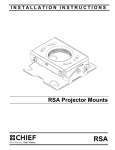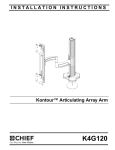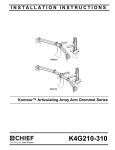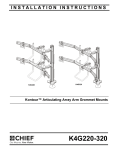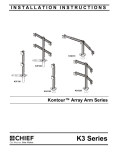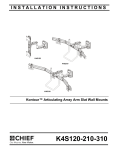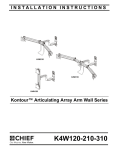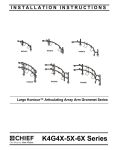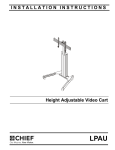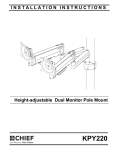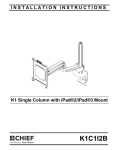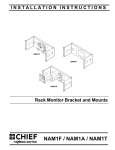Download Chief K3F310B flat panel desk mount
Transcript
INSTALLATION INSTRUCTIONS Instrucciones de instalación Installationsanleitung Instruções de Instalação Istruzioni di installazione Installatie-instructies Instructions d´installation Triple/Dual Array Table Top Stand Spanish Product Description German Product Description Portuguese Product Description Italian Product Description Dutch Product Description French Product Description K3F310 Installation Instructions K3F310 DISCLAIMER WARNING: Failure to read, thoroughly understand, and Milestone AV Technologies and its affiliated corporations and subsidiaries (collectively "Milestone"), intend to make this manual accurate and complete. However, Milestone makes no claim that the information contained herein covers all details, conditions or variations, nor does it provide for every possible contingency in connection with the installation or use of this product. The information contained in this document is subject to change without notice or obligation of any kind. Milestone makes no representation of warranty, expressed or implied, regarding the information contained herein. Milestone assumes no responsibility for accuracy, completeness or sufficiency of the information contained in this document. follow all instructions can result in serious personal injury, damage to equipment, or voiding of factory warranty! It is the installer’s responsibility to make sure all components are properly assembled and installed using the instructions provided. WARNING: Exceeding the weight capacity can result in serious personal injury or damage to equipment! It is the installer’s responsibility to make sure the combined weight of all components located on the K3F310 up to (and including) the display does not exceed 15 lbs (6.8 kg) per display. Chief® is a registered trademark of Milestone AV Technologies. All rights reserved. WARNING: Use this mounting system only for its intended use as described in these instructions. Do not use attachments not recommended by the manufacturer. IMPORTANT SAFETY INSTRUCTIONS WARNING: Never operate this mounting system if it is damaged. Return the mounting system to a service center for examination and repair. WARNING: A WARNING alerts you to the possibility of serious injury or death if you do not follow the instructions. WARNING: Do not use this product outdoors. CAUTION: A CAUTION alerts you to the possibility of --SAVE THESE INSTRUCTIONS-- damage or destruction of equipment if you do not follow the corresponding instructions. DIMENSIONS 1.77 45.0 15° MAX ANGLE 25.62 650.7 MAX DISTANCE BETWEEN MONITORS 17.71 449.8 MIN DISTANCE BETWEEN MONITORS 55.93 1420.6 2.43 61.6 COLUMN WIDTH 22.68 576.0 VESA 100 X 100 75 X 75 COMPATIBLE 0.31 7.9 BASE THICKNESS 21.12 536.4 1.21 18.54 30.6 470.9 MAX. MONITOR CENTER HEIGHT FROM SURFACE 2.27 57.7 COLUMN DEPTH 15.50 393.6 3.19 81.0 2 Installation Instructions K3F310 LEGEND Tighten Fastener Pencil Mark Apretar elemento de fijación Marcar con lápiz Befestigungsteil festziehen Stiftmarkierung Apertar fixador Marcar com lápis Serrare il fissaggio Segno a matita Bevestiging vastdraaien Potloodmerkteken Serrez les fixations Marquage au crayon Loosen Fastener Drill Hole Aflojar elemento de fijación Perforar Befestigungsteil lösen Bohrloch Desapertar fixador Fazer furo Allentare il fissaggio Praticare un foro Bevestiging losdraaien Gat boren Desserrez les fixations Percez un trou Phillips Screwdriver Adjust Destornillador Phillips Ajustar Kreuzschlitzschraubendreher Einstellen Chave de fendas Phillips Ajustar Cacciavite a stella Regolare Kruiskopschroevendraaier Afstellen Tournevis à pointe cruciforme Ajuster Open-Ended Wrench Remove Llave de boca Quitar Gabelschlüssel Entfernen Chave de bocas Remover Chiave a punte aperte Rimuovere Steeksleutel Verwijderen Clé à fourche Retirez By Hand Optional A mano Opcional Von Hand Optional Com a mão Opcional A mano Opzionale Met de hand Optie À la main En option Hex-Head Wrench Security Wrench Llave de cabeza hexagonal Llave de seguridad Sechskantschlüssel Sicherheitsschlüssel Chave de cabeça sextavada Chave de segurança Chiave esagonale Chiave di sicurezza Zeskantsleutel Veiligheidssleutel Clé à tête hexagonale Clé de sécurité 3 K3F310 Installation Instructions TOOLS REQUIRED FOR INSTALLATION #2 5/16" (included) 3/16" (included) 5/32" (included) PARTS C (1) [table top base] A (1) [array assembly] B (3) [cable management cover] D (1) [column cap] H (12) M4x30mm N (1) 5/16" 4 E (1) [base cover] J (12) M4x20mm K (12) M4x12mm P (1) 3/16" F (4) 1/4-20 x 1 1/4 L (12) 3/8" G (6) [bumper] M (12) 3/4" Q (1) 5/32" Installation Instructions K3F310 Assembly And Installation 1. 4. Snap column cap (D) onto top of array assembly (A). (See Figure 3) Use four 1/4-20 x 1 1/4" flat head cap screws (F) to secure table top base (C) to array assembly (A). (See Figure 1) NOTE: Make sure front of base (long legs) is on the display side when attaching base to array. (See Figure 1) (D) (A) 4 (A) front of base (C) Figure 3 5. 1 Apply bumpers (G) to underside of table top base (C). (See Figure 4) (F) x 4 Figure 1 2. Carefully manipulate base cover (E) to create an opening large enough to wrap cover around array column. (See Figure 2) 3. Wrap base cover around column and slide it down until base cover fits securely onto table top base (C). (See Figure 2) (C) 3 2 (G) x 6 Figure 4 (E) 2 Figure 2 5 K3F310 Installation Instructions 3. Display Installation WARNING: Exceeding the weight capacity can result in serious personal injury or damage to equipment! It is the installer’s responsibility to make sure the combined weight of all components located on the K3F310 up to (and including) the display does not exceed 15 lbs (6.8 kg) per display. Pick up and align display so that screws (K) (installed on the back of the display in the previous step) fit into the mounting holes on the faceplate. Lower the display firmly into place. (See Figure 5) 4. Using Phillips screwdriver, install two M4x12 mm Phillips pan machine screws (K) through the lower mounting holes on faceplate into the display. (See Figure 6) CAUTION: Using screws of improper size may damage your display! Proper screws will easily thread into display mounting holes. NOTE: Supplied screws (H, J and K) may not fit properly for all displays. See display’s operating instructions for details. Flush Mounting Holes IMPORTANT ! : Always install center display FIRST in order to prevent stand from tipping! If only using two displays, remove center faceplate assembly and be sure to support opposite arm when mounting displays to prevent stand from tipping! NOTE: Set height of center display prior to installing display. See Height Adjustment Section for details. Center of display must be at least 18" above desk surface. 1. Position faceplate in desired mounting position. Adjust as required before proceeding. See Height Adjustment Section for details. 2. Using Phillips screwdriver, carefully install two M4 x 12mm Phillips pan machine screws (K) into the upper mounting holes on the display. Thread screws completely into display, then back out 3 complete turns. (See Figure 5) 4 Center faceplate (array stand not shown for clarity) (K) x 2 Figure 6 5. Tighten all four screws (K). Do not overtighten! NOTE: If roll adjustment is desired for center faceplate, do not tighten screws. 2 (K) x 2 6. Repeat Steps 1-5 for outside displays. 7. Proceed to Cable Management Section. Recessed Mounting Holes NOTE: If faceplate does not fit into recessed area of display, proceed with the steps in this section. 1. Determine depth of recessed mounting holes relative to back surface of display (against which faceplate will contact). 2. Select proper length spacer and screw from table below: NOTE: All spacers used should be the same length. If the recess depths result in multiple spacer lengths, then select the longer spacer. Center faceplate (array stand not shown for clarity) Figure 5 6 IF recess DEPTH is: THEN use spacer: AND screw: 3/8" or less L (3/8" long) J (M4 x 20mm) More than 3/8" up to and including 3/4" M (3/4" long) H (M4 x 30mm) Installation Instructions K3F310 CAUTION: Using screws of improper size may damage Center faceplate (array stand not shown for clarity) your display! Proper screws will easily and completely thread into display mounting holes. 3. Using Phillips screwdriver, carefully install two selected screws (J or H) through selected spacers (L or M) into the upper mounting holes on the display. Thread screws completely into display, then back out 3 complete turns. (See Figure 7) 4. Pick up and align display so that screws (K) (installed on the back of the display in the previous step) fit into the mounting holes on the faceplate. Lower the display firmly into place. (See Figure 7) 3 3 (J or H) x 2 (J or H) x 2 (L or M) x 2 (L or M) x 2 Figure 8 7. Tighten all four screws. Do not overtighten! Adjustments 4 Pivot Adjustment 1. Array arms may pivot toward the front of mount up to 15° per arm. (See Figure 9) WARNING: Pivoting array arms toward the back of mount Center faceplate (array stand not shown for clarity) Figure 7 5. Slide two remaining selected spacers (L or M) in between faceplate and display, positioning them over the lower two mounting holes. (See Figure 8) 6. Install two remaining selected screws (J or H) through lower two mounting holes on faceplate, selected spacers (L or M) into the lower mounting holes on the display. (See Figure 8) may cause K3F310 mount to tip over causing serious personal injury or damage to equipment! Do not pivot arms toward back of mount! (See Figure 9) (top view) 1 front 1 front Figure 9 7 K3F310 2. Installation Instructions When arms are at desired pivot position, lock pivot position by tightening pivot adjustment screws using 5/16" hex key (N). (See Figure 10) Arm Extension NOTE: For smaller displays or if converting to a 2x1 array, faceplate assemblies may be removed and reattached to fixed part of the arm. See Faceplate Assembly Section - Outside Faceplates for details. 2 pivot adjustment screws 1. Turn arm extension adjustment knob counter-clockwise on arm to be adjusted. (See Figure 12) 2. Adjust arm extension as desired. (See Figure 12) 3. Turn arm extension adjustment knob clockwise on adjusted arm to lock position. (See Figure 12) 3 1 2 Figure 10 Height Adjustment NOTE: Height adjustment for center display should be set prior to installing display. Due to the location of the height adjustment screws for the center display, the center display will need to be removed in order to adjust the height. (See Figure 11) 1. Loosen height adjustment screws for specific display that will be adjusted. (See Figure 11) 2. Adjust arm or display to desired height. (See Figure 11) Faceplate Assembly Removal 3. Tighten height adjustment screws to lock display’s position. (See Figure 11) Center Faceplate Figure 12 NOTE: Center faceplate may be removed to create a 2 x 1 display solution. 1 1 3 2 2 Figure 11 8 3 1. Remove column cap (D) from array column. (See Figure 13) 2. Loosen height adjustment screws for center faceplate assembly. (See Figure 13) 3. Slide faceplate assembly up through column channel until it is removed from column. (See Figure 13) Installation Instructions K3F310 4 1 2 3 5 removable plate 6 Figure 13 Figure 15 Outside Faceplates Lateral Shift (On Fixed Arm) 1. Remove hex head bolt from bottom of faceplate assembly. (See Figure 14) 2. Slide out removable plate from bottom of faceplate assembly. (See Figure 14) NOTE: The procedure below applies when the outside faceplates have been attached to the fixed arm. If outside faceplates are still attached to extension arms, use the extension arms for lateral shift. 1. Loosen knob on top of outside faceplate assembly until faceplate can slide freely along array arm. (See Figure 16) 2. Adjust lateral position as desired. (See Figure 16) 3. Tighten knob to secure lateral position. (See Figure 16) 3 removable plate 2 1 3 1 Figure 14 3. 2 Remove faceplate assembly from array arm. (See Figure 14) To Reattach Outside Faceplate Assembly NOTE: Faceplate assemblies may be reattached on the fixed part of the arm. (See Figure 15) 4. Place faceplate assembly on array arm at desired mounting position. (See Figure 15) 5. Slide removable plate back into slot at bottom of faceplate assembly. (See Figure 15) 6. Reinstall hex head bolt removed in Step 1 to secure faceplate assembly to array arm. (See Figure 15) Figure 16 9 K3F310 Installation Instructions Pitch/Roll/Yaw Adjustment Roll Outside Faceplates 1. Loosen screws holding display to faceplate slightly. 1. Loosen knob on top of faceplate assembly. (See Figure 17) 2. Adjust roll position as the mounting holes on faceplate allow. 2. Adjust pitch, roll and/or yaw as desired. (See Figure 17) 3. Tighten screws to lock roll position. 3. Tighten knob to secure desired faceplate position. (See Figure 17) 1 3 Cable Management 1. Route cables from display through cable management covers (B) as desired. (See Figure 19) 2. Install cable management covers (B) onto array (A). (See Figure 19) 2 2 Figure 17 1 2 Center Faceplate 2 Pitch 1. Loosen knob on side of center faceplate assembly. (See Figure 18) 2. Adjust pitch as desired. (See Figure 18) 3. Tighten knob to secure desired pitch position. (See Figure 18) 1 Figure 19 1 3 2 Figure 18 10 1 (B) x 3 Installation Instructions K3F310 11 K3F310 Installation Instructions USA/International Europe Chief Manufacturing, a products division of Milestone AV Technologies 8800-002254 Rev00 2012 Milestone AV Technologies, a Duchossois Group Company www.chiefmfg.com 10/12 Asia Pacific A P F A P F A 6436 City West Parkway, Eden Prairie, MN 55344 800.582.6480 / 952.225.6000 877.894.6918 / 952.894.6918 Franklinstraat 14, 6003 DK Weert, Netherlands +31 (0) 495 580 852 +31 (0) 495 580 845 Office No. 1 on 12/F, Shatin Galleria 18-24 Shan Mei Street Fotan, Shatin, Hong Kong P 852 2145 4099 F 852 2145 4477