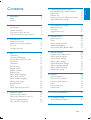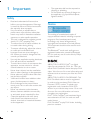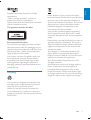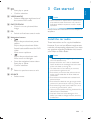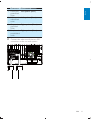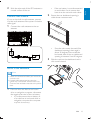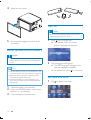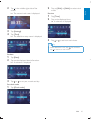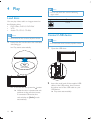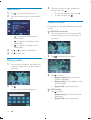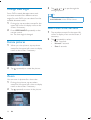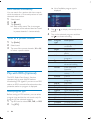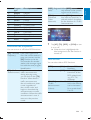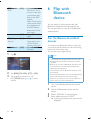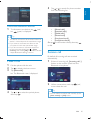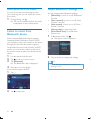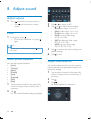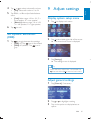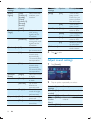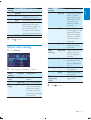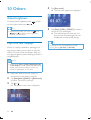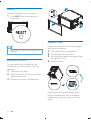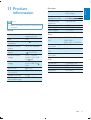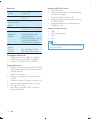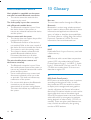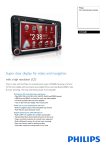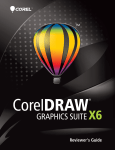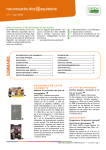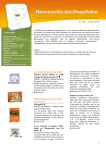Download Philips Car infotainment system CID2680
Transcript
Register your product and get support at
www.philips.com/welcome
EN User manual
3
RU 43
CID2680
6 Play with Bluetooth device
1 Important
4
Safety
Notice
4
4
2 Your in-car entertainment system
Introduction
What’s in the box
Overview of the main unit
Overview of the remote control
6
6
6
7
8
24
Pair the Bluetooth-enabled devices
Make a call
Receive call
Listen to music from Bluetooth device
Adjust Bluetooth settings
7 Use navigation system
27
Insert map card
Use map
Upgrade the map
27
27
27
8 Adjust sound
3 Get started
Install the car audio
Install remote control battery
Turn on
Set date and time
4 Play
Load discs
Connect USB device
Insert USB or SD/MMC card
Play/Pause
Skip/search
Direct select
Repeat one/all
Repeat a section
Random play
Select audio language
Select audio mode
Select subtitle language
Change view angle
Rotate pictures
Zoom
Select slide show duration
5 Listen to radio
Tune to a radio station
Store radio stations in memory
Tune to a preset station
Play with RDS (Optional)
9
9
14
14
14
16
16
16
17
17
18
18
18
19
19
19
19
19
20
20
20
20
24
25
25
26
26
28
Adjust volume
Mute
Select preset equalizer
Adjust fader/balance
Set Dynamic Bass Boost (DBB)
28
28
28
28
29
9 Adjust settings
29
Display system setup menu
Adjust general settings
Adjust sound settings
Adjust video settings
Adjust Bluetooth settings
Adjust language settings
Adjust volume settings
Adjust DVD rating
29
29
30
31
32
32
33
33
10 Others
34
Adjust brightness
Play from rear displays
Listen to other devices
Reset
Remove the unit
Replace fuse
34
34
35
36
36
36
21
11 Product information
37
21
21
22
22
12 Troubleshooting
39
About Bluetooth device
40
13 Glossary
40
EN
3
E n gl i s h
Contents
1 Important
Safety
4
Read and understand all instructions
before you use the apparatus. If damage
+
the warranty does not apply.
Use of controls or adjustments or
performance of procedures other than
herein may result in hazardous radiation
exposure or other unsafe operation.
This unit is designed for negative ground
(earth) 12 V DC operation only.
'
"
no watch video during driving.
'
$
$
to a safe and comfortable level.
Improper fuses can cause damage or
<
consult a professional.
Use only the supplied mounting hardware
for a safe and secure installation.
'$
=
control batteries to rain or water.
Never insert objects into the ventilation
slots or other openings on the apparatus.
Never place any objects other than discs
into the disc tray/slot.
Visible and invisible laser radiation when
open. Avoid exposure to beam.
Risk of damage to the screen! Never
"+
any object.
?$
$
@
$
or anti-static sprays intended for discs.
*
+
cloth. Never use substances such as
on the apparatus.
EN
The apparatus shall not be exposed to
dripping or splashing.
Do not place any sources of danger on
lighted candles).
Notice
The making of unauthorized copies of
copyrights and constitute a criminal offence.
This equipment should not be used for such
purposes.
The Bluetooth® word mark and logos are
registered trademarks owned by Bluetooth
!
"#
is under license.
ABOUT DIVX VIDEO: DivX® is a digital
$%$&'
%$&*® device that plays DivX
video. Visit divx.com for more information and
+$
%$&
video.
ABOUT DIVX VIDEO-ON-DEMAND: This
%$&*® device must be registered
in order to play purchased DivX Video-onDemand (VOD) movies. To obtain your
%$&,;%
section in your device setup menu. Go to vod.
divx.com for more information on how to
complete your registration.
DivX®%$&*® and associated logos
"%$&
under license.
%$&*®%$&$
premium content.
This apparatus includes this label:
Environmental information
All unnecessary packaging has been omitted.
We have tried to make the packaging easy to
]=^
polystyrene foam (buffer) and polyethylene
$^
Your system consists of materials which can
be recycled and reused if disassembled by
a specialized company. Please observe the
local regulations regarding the disposal of
"=
old equipment.
Recycling
Never dispose of your product with other
household waste. Please inform yourself about
the local rules on the separate collection of
electrical and electronic products. The correct
disposal of your old product helps prevent
potentially negative consequences on the
environment and human health.
Your product contains batteries covered by
F
%$HJJKQKKQF*+
cannot be disposed of with normal household
waste.
Please inform yourself about the local rules on
separate collection of batteries. The correct
disposal of batteries helps prevent potentially
negative consequences on the environment
and human health.
[
device that are not expressly approved by
Philips Consumer Lifestyle may void the user’s
authority to operate the equipment.
2011 © Koninklijke Philips Electronics N.V.
All rights reserved.
+
notice. Trademarks are the property of
Koninklijke Philips Electronics N.V. or their
respective owners. Philips reserves the right
to change products at any time without being
obliged to adjust earlier supplies accordingly.
Your product is designed and manufactured
+
which can be recycled and reused.
When you see the crossed-out wheel bin
product is covered by the European Directive
2002/96/EC:
EN
5
E n gl i s h
Manufactured under license from Dolby
Laboratories.
“Dolby” and the double-D symbol are
trademarks of Dolby Laboratories.
Other trademarks and trade names are those
of their respective owners.
2 Your in-car
entertainment
system
a Main unit
b Trim plate
c Remote control
d AV out cable
e Control/Camera wire
*
+#_'
#
at www.philips.com/welcome.
f USB cable
g AV in cable
h MZ-TFT/Video out 2 cable
i GPS antenna
j ISO connectors (x2)
Introduction
<
Quickly found routine through the
navigation system
And you can also enjoy:
Audio/video/JPEG pictures from
%,%,*%*%
USB devices
SD/SDHC/MMC cards
External devices
FM or AM (MW) radio
Audio from Bluetooth-enabled devices
~
"Q$+
Bluetooth-enabled devices.
What’s in the box
Check and identify the contents of your package:
a
b
c
d
e
f
g
h
l
k
6
EN
i
m
j
n
k Screws
- M5x6mm x 8 pcs
- M5x7mm x 8 pcs
- M5x15 x 1 pc
- Screw nut (4x25.4) x 1 pc
l Remote control battery
m Screen cleaning cloth
n Printing material (include User manual,
Quick start guide)
E n gl i s h
Overview of the main unit
j
k
a
b
c
d
e
f
i
g
h
a
Eject disc.
b Remote control sensor
Detects signals from the remote
control. When using the remote
sensor.
c NAVI
Enter the GPS navigation system or
exit.
d
/MUTE/VOL -/+
Turn the unit on or off.
Turn mute on or off.
Adjust volume.
f AV IN
External equipment audio/video in
socket.
g
USB socket
h RESET
Reset the unit when it hangs up.
i SD/SDHC/MMC card slot
j Disc slot
k MAP
Open the cover and insert/remove
the GPS map card.
e SOURCE
Select source.
EN
7
e EQ
Access audio setting menu.
Overview of the remote
control
f
a
|
b
{
c
d
z
e
y
f
x
g
h
Mute or unmute audio.
g AUDIO
Select audio language or audio
channel.
h BAND
Select AM or FM band.
i MUSIC
Switch to music playing mode.
i
j
k
v
j GOTO
Select track/chapter.
u
t
k
l
m
s
w
n
(green)
Answer phone.
Dial number.
l DVD MENU
Return to DVD main menu.
o
m Numeric keypad
p
n SHUFF
Turn random play on or off.
q
r
o REPEAT
Select repeat play mode.
p SUBTITLE
Select DVD or DivX subtitle language.
q
Delete entered numbers/characters.
a HOME
Toggles the home menu on or off.
r #/ *
Symbols for making phone call.
b
s
PWR
Turn the unit on or off.
c
Adjust screen brightness.
Adjust screen brightness/contrast/
saturation while playing video.
d VOLUME +/ Adjust volume.
8
EN
(red)
Terminate call.
t ENTER
*Q
u
/
Skip to previous/next track/chapter.
Tune for radio station.
Start play or pause.
*
w VIDEO/ANGLE
Select a difference angle/version of
the current DVD scene.
x PHOTO/ZOOM
Zoom in or out a picture/video
image.
y F/R
Switch to front/rear control mode.
z Navigation buttons
/
Skip to the previous/next preset
station.
Skip to the previous/next folder.
Search backward/forward for DVD
video.
Move cursor up/down.
Skip to the previous/next track.
Move cursor to left/right.
Press the navigation button down
Start play or pause.
*
{
3 Get started
E n gl i s h
v
Caution
Use of controls or adjustments or performance
of procedures other than herein may result in
hazardous radiation exposure or other unsafe
operation.
Always follow the instructions in this chapter in
sequence.
Install the car audio
These instructions are for a typical installation.
+$
make the corresponding adjustment. If you have
"
your Philips car audio dealer.
Caution
This unit is designed for negative ground (earth)
12 V DC operation only.
Always install this unit in the car dashboard.
Return to previous menu or exit.
| SOURCE
Select source.
Other locations can be dangerous as the rear
of the unit heats up during use.
'$
]
ensure that the ignition is off.
Ensure that you connect the yellow and red
power supply leads after all other leads are
connected.
Ensure that all loose leads are insulated with
electrical tape.
Ensure that the leads do not get caught under
screws orin parts that will move (e.g. seat rail).
Ensure that all ground (earth) leads are run to
a common ground (earth) point.
Use only the supplied mounting hardware for a
safe and secure installation.
<
professional.
EN
9
Note on the power supply lead (yellow)
When you connect other devices to this
circuit is higher than the total fuse value
of all the connected devices.
Notes on speaker connection
Never connect speaker wires to the
metal body or chassis of the car.
Never connect speaker wires with stripes
to one another.
j
a
b
c
d
e
i
h
f
g
Connect parking brake cable and
reverse driving cable to a rear view
backup camera
1
2
Note
Check your local driving regulations on whether
it is legally required to install the rear view
backup camera. These connections require a
professional mechanic to install.
This car audio video system allows you to
connect to the rear view backup camera. You
can view the things that happens behind your
$
big vehicle. This helps protecting your bumper
and anything it might contact.
3
4
Connect wires
Caution
Ensure that all loose leads are insulated with
electrical tape.
1
*"+
connect them to the two supplied ISO
wires.
10
EN
5
6
Connector Connect to
Brown wire Telephone mute
Red wire
The +12V power terminal
which is live in the
accessory (ACC) position
of the ignition switch
If there is no accessory
+12V car battery terminal
that is always live. Be sure
to connect the black ground
(earth) lead to a metal
Orange wire Illumination switch
Black wire
A metal surface of the car
First connect the black
^
connect the yellow and red
power supply leads.
Yellow wire The +12V car battery
which is live at all times.
Blue wire
The electric antenna
control lead or power
supply lead of the antenna
booster
If there is no electric
antenna or antenna
operated telescopic
to connect this lead.
2
Connect to
Left speaker (Rear)
E n gl i s h
Connector
7 Green and
green/black
wires
8 White and
white/black
wires
9 Gray and
gray/black
wires
10 Purple and
purple/black
wires
Left speaker (Front)
Right speaker (Front)
Right speaker (Rear)
Connect the other end of the two ISO
connectors to the car audio system.
EN
11
]
Touch controller
Контроллер сенс. управления
ВИДЕОВЫХОД 2
VIDEO OUT 2
Rear screen
Задний экран
САБВУФ.
Задний экран
Red / Красный
White / Белый
ЗАДНИЙ Л
Yellow / Желтый
Red / Красный
ЗАДНИЙ П
White / Белый
AV-система
ПЕРЕДН. П
ЗАДНИЙ ВИДЕОВЫХОД
Red / Красный
ПЕРЕДН. Л
Беспроводные наушники
ЗАДНИЙ ВЫХОД/П
White /Белый
ЗАДНИЙ ВЫХОД/Л
Connect GPS antenna
'$
supplied GPS antenna to your car and the
system.
1
Connect the supplier GPS antenna to the
12
EN
Amplifier
Усилитель
Brown / Коричневый
MZ-TFT
Black
Черный
Yellow
Желтый
Yellow / Желтый
ВХОД AUX Л
ВХОД AUX П
ВЫХОД ВХОД ВИДЕО
White / Белый
Red / Красный
CAMERA
КАМЕРА
Blue
Синий
КЛАВ. A
КЛАВ. B
Green
Зеленый
КЛАВ. ЗМЛ
ТОРМОЗ
Yellow / Желтый
Yellow / Желтый DVD КАН ВИДЕО
Black / Черный
Red / Красный
КАМЕРА-ЗМЛ
КАМЕРА-ВИДЕО
КАМЕРА A-B+
Yellow
Желтый
ЗАДНИЙ ХОД
3
Connect radio antenna
2
$
bare wires do not touch each other.
Ensure that car dashboard opening is
within these measurements:
it to the radio antenna of the system for better
radio signal.
1
mm
3.5
Connect the radio antenna to the car
antenna.
187
3
mm
Since the unit cannot be used if the
dashboard opening’s slant angle is
above 20 degrees: Ensure that the
horizontal slant of the car dashboard
opening is between 0 and 20 degrees.
Slide the unit into the dashboard until a
click sound is heard.
Mount in the dashboard
Note
Check wire connection before you mount the
unit into a car.
If preset radio stations are lost when the
"
;";?
reconnect the red leads crosswise to the yellow
ones.
1
If the car does not have an on-board
$$
the negative terminal of the car battery.
If you disconnect the car battery in
a car that has an on-board drive or
$
may lost its memory.
EN
13
E n gl i s h
Stick the other end of the GPS antenna to
a metal surface of the car.
116 mm
2
4
Attach the trim plate.
Turn on
Caution
Risk of road accidents! Never watch video or
adjust settings while you drive.
5
Reconnect the negative terminal of the
car battery.
1
Press to turn on the unit.
» The available OSD (On-Screen
Display) languages are displayed.
2
'
+
» The OSD language is changed to the
selected language immediately.
'
Install remote control battery
Caution
Risk of explosion! Keep batteries away from
?$
Note
Remove batteries if they are exhausted or if the
for 3 seconds.
remote control is not to be used for a long time.
~
should be disposed of properly.
Perchlorate Material - special handling may
apply. See www.dtsc.ca.gov/hazardouswaste/
perchlorate.
1
2
Open the battery compartment.
3
Close the battery compartment.
14
EN
Insert one CR2025 battery with correct
polarity (+/-) as indicated.
Set date and time
1 Tap to display main menu.
3
4
Tap in the middle right side of the
screen.
» The second main menu is displayed.
2
Tap on [12Hr] or [24Hr] to select clock
mode.
Set time
1
2
Tap [Time].
3
Tap
Tap on the displayed time.
» A submenu is displayed.
Tap [Settings].
Tap [Time].
» The date/time setup menu is displayed.
or
to set hour and minute.
Tip
<Q tap to return to main menu.
Set date
1
2
Tap [Date].
3
Tap
Tap on the displayed date information.
» A submenu is displayed.
or Set clock mode
1
Tap [Clock mode].
EN
15
E n gl i s h
2
4 Play
Note
You can play DVD disc with the following
region code:
Load discs
Region code
$
the following discs:
%,%$%,%%,%<
VCD
[
*%*%*%<
Country
Russia
Connect USB device
Note
Ensure that the disc contains playable content.
Note
1
Insert the disc into the disc slot with label
side facing up.
» Play starts automatically.
Ensure that the device contains playable content.
1
Open the USB door.
2
Insert the small end of the supplied USB
~"
the other end of the USB cable to your
USB device.
» Play starts automatically.
titninggininCChhininaa
PPrrinin
» '$ button.
» <
+$
;+
unit switches to [Radio] mode
automatically.
16
EN
E n gl i s h
Remove the SD/MMC card
Remove the USB device
1
Press SOURCE to switch to another
source.
1
Press SOURCE to switch to another
source.
2
2
Press the card until you hear a click sound.
» The card is now disengaged.
Remove the USB device.
3
Remove the SD or MMC card.
Insert USB or SD/MMC card
Note
Play/Pause
1 ;~%Q*
Ensure that the device contains playable content.
The unit supports SDHC card.
1
2
Open the USB/SD/MMC card cover.
Insert the SD/MMC card into the SD/MMC
card slot.
» Play starts automatically.
%,%$
to start play.
2
'
.
'
again.
EN
17
Skip/search
1 Tap to return to playlist menu.
2 Tap one of below icons to select folder/
3
'
Q
.
'$
.
'
.
]
Repeat one/all
%
modes.
For DVD/VCD movie disc:
3
4
1
Tap anywhere except for the upper left
necessary.
2
Tap
3
Tap to select:
[Repeat chapter]: play the current
chapter repeatedly.
[Repeat title]: play all chapters in the
title repeatedly.
[Repeat off]: cancel repeat play.
: To display all available audio
folders/track.
: To display all available picture
Q
: To display all available video
Q
Tap
or
to select a folder/track.
Tap
to start play.
to display the 2nd menu.
Direct select
1 Tap anywhere except for the upper left
necessary.
2
Tap .
» The search screen is displayed.
For VCD karaoke:
1
18
EN
Tap to select:
[Repeat one]: play the current track
repeatedly.
[Repeat off]: cancel repeat play.
1
Tap
to select:
-1: play the current track repeatedly.
-Folder: play all the tracks in the
current folder repeatedly.
(in grey color): cancel repeat play.
Tip
You can also press REPEAT on the remote
control to select repeated play mode.
Select audio language
For video discs that contain two or more audio
channels.
1
%
+=
upper left corner to display menu on the
2
3
Tap
to display the 2nd menu.
Tap
repeatedly.
» The audio channel information is
displayed on the upper line of the
screen.
Repeat a section
$
(repeat A-B).
Select audio mode
1
<
,*%
mode (R/L/Stereo).
%
+=
upper left corner to display menu on the
1
%
+=
upper left corner to display menu on the
screen.
Tap
repeatedly until the audio mode
is selected.
2
Tap H
necessary.
3
Tap
repeatedly to mark:
[Repeat A-]: the start of the section
to repeat.
[Repeat A-B]: the end of the section
to repeat.
The selected section plays repeatedly.
2
'=[~
repeatedly until [Repeat A-B off] is
displayed.
For DVD or DivX discs that contain two or
more subtitle languages.
4
Random play
"Q
1
%
repeatedly to turn
random play on or off.
is highlighted : start random play.
turns gray: cancel random play.
Select subtitle language
1
%
+=
upper left corner to display menu on the
2
3
Tap
to display the 2nd menu
Tap
repeatedly to select a language.
» The selected language is displayed.
Tip
You may also press SUBTITLE on the remote
control repeatedly to select subtitle language.
Tip
You can also press SHUFF on the remote
control to select random play mode.
EN
19
E n gl i s h
:
Change view angle
%,%
as scenes recorded from different camera
%,%
available alternate scenes.
1
%
+=
upper left corner to display menu on the
2
Press VIDEOANGLE repeatedly on the
remote control.
» The view angle is changed.
3
Tip
'@Q
$
PHOTOZOOM on the remote control.
Select slide show duration
1 Tap anywhere except for the upper left
necessary.
2
Rotate pictures
1 <
$+
+
except for the upper left corner to display
2
Tap
repeatedly to rotate the picture.
Zoom
You can zoom in pictures for a close view.
1
%
$+
+
except for the upper left corner to display
2
Tap
20
EN
repeatedly to zoom in the picture.
Tap or to pan through the
enlarged picture.
Tap repeatedly to select:
Fast: 3 seconds
Normal: 5 seconds
Slow: 8 seconds
5 Listen to radio
5
Tune to a radio station
1 Tap to display home menu.
2 Tap [Radio].
Select radio range
» Band and frequency information is
displayed.
3
Tap FM or AM to select band:
FM band options: FM1, FM2, FM3
AM band options: AM1, AM2
4
~ or to tune to a radio station
by step.
Tap or for over 1 second to tune
to a radio station automatically.
Tune by frequency
1
2
3
4
E n gl i s h
Tap » The radio station is broadcast.
~
you can select radio range.
1
2
Tap
.
Tap [Radio range] to toggle tuner
sensitivity from normal to high sensitivity.
[Distance]: Only stations with strong
signals can be broadcast.
[Local]: Stations with strong and
weak signals can be broadcast.
Store radio stations in
memory
You can store up to 6 stations in each band.
Tap FM or AM to select band.
Tap
.
Tap [Goto].
Tap the numbers to enter frequency.
Store stations manually
1
2
3
4
Tune to the station.
Tap
.
Tap [Save].
Tap one of the channels 01 to 06 to save
the select band.
Tap to clear the last entered
number.
Tap to clear all the entered
numbers.
EN
21
» List of available program type is
displayed.
Store stations automatically
+
which broadcasts a 10-second preview of each
detected radio station.
1
2
3
Select band.
Tap
.
Tap [Search].
» Auto search starts. The six strongest
stations of the selected band are saved
in preset channels 1-6 automatically.
Tune to a preset station
1 Tap [Radio].
2 Select band.
3 Tap one of the preset channels (01 to 06)
to select a preset station.
Play with RDS (Optional)
The RDS (Radio Data System) function
operates only in areas with FM stations
broadcasting RDS signals. If you tune to an RDS
%
Select program type
~
%
program type and let the unit search only for
programs of the selected category.
1
2
Tap FM band to select FM1, FM2, or FM3.
22
EN
Tap [PTY].
3
Tap or
screen.
4
Tap on the selected program and then
tap to activate searching.
Item
to display the next/previous
1
Program
type
None
2
3
News
Affairs
4
Info
5
6
Sport
Educate
7
Drama
8
Culture
9
10
Science
Varied
11
12
13
14
15
16
17
18
19
20
Pop M
Rock M
Easy M
Light M
Classics
Other M
Weather
Finance
Children
Social
Description
No program type or
News services
Politics and current
affairs
Special information
programs
Sports
Education and
advanced training
Radio plays and
literature
*
society
Science
Entertainment
programs
Pop music
Rock music
Light music
Light classical music
Classical music
Special music programs
Weather
Finance
Children’s programs
Social Affairs
21
22
23
24
25
26
27
28
29
30
31
32
Program
type
Religion
Phone In
Travel
Leisure
Jazz
Country
Nation M
Oldies
Folk M
Document
Test
Alarm
Description
Religion
Phone In
Travel
Leisure
Jazz Music
Country Music
National Music
Oldies Music
Folk Music
Documentary
Alarm Test
Alarm
Select alternate frequencies
You can turn on or off below RDS functions:
[AF] (Alternate If the radio signal come
Frequency)
from the current station is
[AF] function to let the
unit searches for another
station with stronger signal
but with the same program
[TA]'
If you do not want to miss
Announcement) you can turn on the [TA]
function. When there is
the unit switches to tuner
mode (regardless of
the current mode) and
begins to broadcast the
<
$
returns to the previous
mode.
[REG] (Regional When [REG]
radio)
only stations in the current
region can be tuned to.
When [EON]
[EON]
local stations ‘break into’ a
(Enhanced
national station’s broadcast
Other
'
Networks)
Announcement.
1
Tap [AF][TA][REG][EON] to turn
it on or off.
» When the icon is highlighted with
"
turned on.
Turn on RDS
You can select below RDS functions:
[RDS]
[On]
Turn on RDS
functions.
[Off]
When RDS is
RDS related icons
#''[^
disappear.
0 to 10 When TA signal is
[TA VOL]
$
'
can be increased
announcement
for a certain level:
Volume)
0 to 10.
EN
23
E n gl i s h
Item
[CT] (clock
time)
[On]
[Off]
[PS] (Program [On]
Service)
[Off]
1
Tap
Turn on the
RDS clock. Time
shown on the unit
synchronize with
that on the RDS
station.
Note: The accuracy
of the transmitted
time depends on
the RDS station
that transmits the
time signal.
Turn off the RDS
clock
Displays
information such
as RDS station
identity name etc.
Turn off the PS
function.
6 Play with
Bluetooth
device
You can make or receive phone calls with
Bluetooth-enabled phones through the unit.
You can also listen to music from a Bluetoothenabled device.
Pair the Bluetooth-enabled
devices
'
~
$
you need to pair the device to the unit. Pairing
needs only to be done once.
You can pair up to eight devices.
.
Note
The operational range between this unit and a
2
3
24
Tap [RDS][TA VOL][CT] or [PS].
Tap it again to select on or off.
For [TA VOL] or to select
volume.
EN
Bluetooth device is approximately 10 meters
(30 feet).
Before you connect a Bluetooth device to this
@
+~
capabilities of the device.
Compatibility with all Bluetooth devices is not
guaranteed.
Any obstacle between this unit and a Bluetooth
device can reduce the operational range.
Keep this unit away from any other electronic
device that may cause interference.
1
Turn on the Bluetooth function on the
device.
2
Search for Bluetooth device with the
device.
3
4
Select “CID2680” in the pairing list.
Enter default password “0000”.
» if pairing succeeds. phone call record is
displayed.
Tap or to search for phone number
from the following list:
E n gl i s h
5
Disconnect Bluetooth devices
1
'$
»
(green) is displayed.
(red).
Tip
The device will also be disconnected when the
device is moved beyond the operational range.
If you want to reconnect the device to the
+
If you do not want to reconnect the device
> [Auto
connect][Off]
“Adjust Bluetooth settings” section.
Or tap
to dial.
[Missed calls]
[Received calls]
[Dialed calls]
[Phone book]
[Sim phone book]
[Local phone book]
Receive call
~
$
automatically.
Make a call
1 Pair the phone with the unit.
2 Tap to display the home menu.
3 Tap [Bluetooth].
1
[Incoming call...]
"
Bluetooth microphone.
2
<$
to terminate the call.
» The Bluetooth menu is displayed.
4
(red)
Tip
Tap or then tap
.
You can select to receive calls manually by set
[Auto answer] to [Off] status.
EN
25
Switch phone call to the mobile
If you do not want your passenger to hear
+
the mobile.
1
%
" .
» The voice is transferred from the unit’s
loudspeaker to the mobile phone.
Listen to music from
Bluetooth device
Adjust Bluetooth settings
You can change below Bluetooth settings:
[Bluetooth]: to turn on or off “Bluetooth”
function
[Auto connect]: to turn on or off “Auto
connect” function
[Auto answer]: to turn on or off “Auto
answer” function
[Pairing code]: to set paring code
[Phone Book Sync]: to synchronize
phone book
1
~
.
» The option menu is displayed.
2
Tap an option to change the setting.
If the connected Bluetooth device supports
[$[
%
#[H%#^
you can listen to the music stored on the device
through the unit. If the device also supports
[
,*#[,*#^
its remote control to play music stored on the
device.
1
2
3
Pair the phone with the unit.
Tap
to return to home menu.
Tap [Bluetooth].
» The Bluetooth menu is displayed.
4
Start play music via device.
If your device support AVRCP.
1
Tap .
2
Tap
26
EN
to start play.
Tip
You can also adjust Bluetooth settings in the
“Settings” menu.
Use map
E n gl i s h
7 Use navigation
system
Note
You might need to upgrade the navigation map
(sold separately) before using it. See “Upgrade
the map” section
Insert map card
Note
Navigation map card is not included in the
packaging of the car entertainment system.
1
2
Open the card door.
Insert the map card into the map card slot.
1
Tap the upper left corner to display main
menu.
2
Tap [Navigation].
» The navigation menu is displayed in a
few seconds.
3
Refer to the user manual of the navigation
map to operate the navigation tool.
Upgrade the map
1 Exit navigation system.
2 Open the card cover. press on the map
card until you hear a click sound.
3
3
Pull out the map card and bring it to the
authorized service center for upgrade.
4
Insert the upgraded map card back into
the card slot.
5
Turn on the car audio.
» The map upgrades in a few minutes.
Close the card door.
EN
27
8 Adjust sound
Adjust volume
1 Turn clockwise to increase volume.
Turn anti-clockwise to reduce
volume.
3
4
Mute
1 %
.
'
"
again.
Tap
Tip
You can also turn off sound by tapping
Tap
on
the screen.
Select preset equalizer
You can select preset equalizer:
[User]
[Techno]
[Rock]
[Classic]
[Jazz]
[Optimal]
[Flat]
[Pop]
1
Tap anywhere except for the upper left
necessary.
2
Tap .
» The current Equalizer setting is displayed.
28
EN
or
to select an EQ.
or to adjust below settings:
[Bass] bass range: -14 to +14.
[Mid] middle range: -14 to +14.
[Treb] treble range: -14 to +14.
[LPH]+]
KJ J¡JJHJJ
[MPF]]
¢JJ¡£¡¢£H¢£
[HPF]]
¡J£¡H¢£¡¢£¡¤¢£
5
Tap to restore the above settings into
default settings.
6
Tap
to exit.
Adjust fader/balance
You can also adjust the front and rear speaker
"
subwoofer settings.
1
Tap anywhere except for the upper left
necessary.
2
3
Tap
.
Tap
» Below options are displayed:
Tap or to select subwoofer volume.
[Sub] subwoofer volume: 0 to 24.
9 Adjust settings
5
Tap FRLR to adjust fader/balance
value.
[Fade] fader range: +24 to -24. (F =
"¦"^
[Balance] balance range: -24 to +24.
§¦"¦"^
Display system setup menu
1 Tap to display main menu.
6
Tap
to exit.
Set Dynamic Bass Boost
(DBB)
1 Tap to toggle between the settings.
E n gl i s h
4
2
Tap in the middle right side of the screen.
» The second main menu is displayed.
3
Tap [Settings].
» The settings menu is displayed.
[DBB] on: The
icon is illuminated.
icon is
[DBB] off (default): The
gray.
Tip
<
to return to main menu.
Adjust general settings
1 Tap [General]
2
3
Tap
or
to highlight a setting.
Tap on the option to display/select an
option.
EN
29
General
settings
[Radio
region]
[Radio
range]
Options
Description
[USA]
[S.Amer-1]
[Arabia]
[China]
[S.Amer-2]
[Europe]
[Korea]
[OIRT]
[Local]
Select one that
matches your
location.
[Distance]
[Blackout]
[off]
[10s]
[20s]
[Dimmer
Mode]
[Night]
[Dusk]
[Normal]
[Bright]
[Key color]
[Red]
[Blue]
30
EN
General
settings
[Beep]
Options
Description
[On]
Turn on the
beep sound.
Each time you
the unit beeps.
Turn off the
beep sound.
Turn background
color to blue.
Turn background
color to black.
Turn background
color to red.
Select F1 picture
as wall paper.
Calibrate the
touch screen.
[Off]
[WallPaper] [Blue]
Only stations
with strong
signals can be
broadcast.
Stations with
strong and weak
signals can be
broadcast.
Never turn on
the screen saver.
Turn on the
screen saver
automatically
10 seconds after
last operation.
Turn on the
screen saver
automatically
20 seconds after
last operation.
Select this mode
at night.
Select this mode
at dusk.
Set screen
dimmer to
normal mode.
Select this
mode in bright
environment.
Button backlight
turns red.
Button backlight
turns blue.
[Black]
[Red]
[F1]
[Calibration]
4
Tap
to exit.
Adjust sound settings
1 Tap [Sound];
2
Tap an option repeatedly to select:
Sound Options Description
settings
[Sub
[On]
Turn on the subwoofer.
woofer]
[Off]
Turn off the subwoofer.
[Sub
[80Hz] +
woofer
criteria.
[120Hz]
3
Tap
to exit.
Adjust video settings
1 Tap [Video].
2
Tap an option repeatedly to select:
Video
settings
[Aspect
ratio]
[Video
input]
Options
[Full]
Description
For widescreen
display.
[Normal] For normal display.
[Auto]
The correct format
is set automatically.
Select this option
if you are not sure
which format should
be selected.
Video
settings
Options
Description
[NTSC]
Used in the United
*
ª=
#
£'+
and some other
countries.
[PAL]
*
western European
countries (except
^[
and some other
countries.
[Secam]
Russia and other
countries.
[Rear
[Normal] When you drive in
camera]
$
view is displayed
normally.
[Mirror] When you drive in
$
view is displayed in
mirror.
[Parking]
[On]
Disable video view
during drive.
[Off]
Enable video view
during drive.
[DivX
View code for DivX
registration
registration.
code]
3
Tap
to exit.
EN
31
E n gl i s h
Sound Options Description
settings
[160Hz]
[DBB] [On]
The Dynamic Bass Boost
(DBB) function is on.
[Off]
The DBB function is off.
[DRC] [On]
Makes loud sound level
softer and soft sound
level louder so that you
can watch the DVD
$+$
without disturbing others
[Off]
The DRC function is off.
Adjust Bluetooth settings
1 Tap [Bluetooth].
Adjust language settings
1 Tap [Language].
2
2
Tap an option repeatedly to select:
Bluetooth
Options Description
settings
[Bluetooth] [On]
Turn on the
Bluetooth function.
[Off]
Turn off the
Bluetooth function.
[Auto
[On]
If the pre-paired
connect]
device is within the
$
unit re-connects to
pre-paired device
automatically.
[Off]
Need to re-connect
manually.
[Auto
[On]
Answer paired
answer]
phone call
automatically.
[Off]
Answer phone call
manually.
[Pairing
Set code for
code]
pairing the car
entertainment
system with other
Bluetooth devices.
The default code is
0000.
3
Tap
32
EN
to exit.
Tap an option repeatedly to select:
Language Options
settings
[OSD]
[English]
[DVD
audio]
[DVD
subtitle]
[Disc
menu]
3
Tap
Description
Select on-screendisplay language.
[English] Select DVD audio
language. Options
available are depends
on DVD disc.
[English] Select DVD subtitle
language. Options
available are depends
on DVD disc.
[Off]
Turn off subtitle
language display.
[English] Select DVD menu
language. Options
available are depends
on DVD disc.
to exit.
You can set different volume for different modes.
1
Tap [Volume].
» The volume setting sub-menu is
displayed.
2
Tap on a source.
[DVD]
[USB]
[SDHC]
[Radio]
[Bluetooth]
[AV-IN1]
[AV-IN2]
[Navigation]
3
Tap or to assign value: 0 to 12.
» <+
volume increases automatically.
4
Tap
to exit.
2
Tap an option repeatedly to select:
DVD rating Options Description
[Set
Set password to
password]
restrict the play of
discs. The default
password is 0000.
[Rating
[Kid
Acceptable for
level]
safe]
children.
[G]
Acceptable for general
viewers.
[PG]
Parental guidance
suggested.
[PG-13] Unsuitable for children
under age 13.
[PG-R] Recommend parents
to restrict children
under 17 to view.
[R]
Restricted.
Recommend parent to
guide children under
17 to view.
[NC-17] Unsuitable for children
under age 17.
[Adult] Acceptable for adults
only.
[Load
Restore to default
factory]
settings.
3
Tap
to exit.
Adjust DVD rating
1 Tap [DVD rating].
EN
33
E n gl i s h
Adjust volume settings
10 Others
4
Tap [Rear zone].
» The rear zone options are displayed.
5
Tap [Disc][USB] or [SDHC] to select a
source for your passengers.
» The selected source starts play in a
few seconds. The passengers can use
headphone to listen at the playing.
Adjust brightness
'
/
or .
on the
Tip
<$
/ and
contrast and saturation.
Play from rear displays
If there is a display installed for passengers on
+
USB or SD card on the rear display while you
$
using Bluetooth.
Note
While playing [Disc][USB][SDHC][AV-IN1]
or [AV-IN2]
display play the same content. There is no
choice for passengers on rear seat.
1
Make sure that your in-car system is
connected to rear display correctly.
2
Tap [Navigation][Radio] or [Bluetooth]
to select a source for yourself.
3
Tap > .
» The second main menu is displayed.
34
EN
Tip
Passengers can’t use headphone to listen
during playing [AV-IN1] or [AV-IN2].
E n gl i s h
Listen to other devices
You can connect an external audio/video device
to the unit.
1
Connect the car audio to the device with
the supplied AV cable.
2
3
4
Tap
to display the main menu.
Tap [AV-IN1].
Operated the connected the device (see
the instructions manual of the device).
Tip
If you connected the system to other audio
device through the REAR OUT L/R connector
«*+¬^[AV-IN2] to
listen to that device.
AV IN
EN
35
Reset
<
1
Press RESET with a ball-point pen or
similar tool.
Replace fuse
Tip
<
unchanged.
Remove the unit
+
and need to be replaced.
1
2
3
Take out the unit from dashboard.
4
Replace the fuse.
Check the electric connection.
Buy a fuse that matches the voltage of the
damaged fuse (15A)
'
+
$
dashboard.
1
2
Take off the trim plate.
3
Pull the unit out from the dashboard.
Screw off the four (4) screws on the left/
right side of the unit.
If the fuse gets damaged immediately after it
#
dealer.
36
EN
Note
Product information is subject to change without
prior notice.
General
Power supply
Fuse
Suitable speaker
impedance
Maximum power
output
Continuous power
output
Pre-Amp output
voltage
Subwoofer output
voltage
Aux-in level
Dimensions
(W x H x D)
Weight (main unit)
Operating
temperature range
¡H,%*¡¡,¡K,^
negative ground
15 A
4-8
50 W x 4 channels
24 W x 4 channels
(4 10% T.H.D.)
2.0 V ( CD play
¯¡"@J~
10 k load)
HJ,*%
K¡@J~¡J"
load)
500 mV
178 x 101 x 160 mm
Disc player
System
Frequency response
Signal/noise ratio
Total harmonic
distortion
Channel separation
Video signal format
Video output
DVD / CD audio /
MP3 system
20 Hz - 20k Hz
>75dB
Less than 1%
E n gl i s h
11 Product
information
>55dB
NTSC only
1 +/- 0.2V
Tuner
Frequency range FM
Frequency range AM (MW)
Usable sensitivity FM
Usable sensitivity AM (MW)
(FM1/FM2) 87.5 108.0 MHz
(FM3) 65.0 - 74.0 MHz
522 - 1620 KHz
5 uV
50 uV
LCD
Screen size
Display resolution
Contrast ratio
Brightness
6.5 inches (16:9)
800 x 480 dots
300
350 cd/m2
2.5 kg
-20°C ~ 70°C
EN
37
Bluetooth
Communication Bluetooth Standard
system
version 2.0
Output
Bluetooth Standard Power
Class 2
Maximum
Line of sight approx. 8m
communication
range
Frequency band 2.4 GHz band
(2.4000 GHz - 2.4835 GHz)
##^
Compatible
##^
Bluetooth
Advanced Audio
%
#[H%#^
Audio Video Remote
*#[,*#^
Supported
codecs
SBC (Sub Band Codec)
Receive
SBC (Sub Band Codec)
Transmit
Compatible USB devices:
~~HJ~¡¡^
~~HJ~¡¡^
memory cards (SD / MMC / SDHC)
Supported formats:
~]['¡K['³H
MP3 bit rate (data rate): 32-320 Kbps and
variable bit rate
WMA v9 or earlier
Directory nesting up to a maximum of
8 levels
Number of albums/ folders: maximum 99
Number of tracks/titles: maximum 999
ID3 tag v2.0 or later
File name in Unicode UTF8 (maximum
length: 128 bytes)
38
EN
Supported MP3 disc format:
;²KKJª
Maximum title number: 512 (depending
^
Maximum album number: 255
]³H"@
´´¡"@´ "@
Supported Bit-rates: 32-320 Kbps and
variable bit rate
Supported video formats:
DVD
Divx Home theater
MP4
Xvid
Note
'
"´¢
is recommended.
Warning
Never remove the casing of this apparatus.
'"+$$
the system yourself.
If you encounter problems when using this
"+
requesting service. If the problem remains
$#+
(www.philips.com/welcome). When you
#
is nearby and the model number and serial
number are available.
No power
Car engine has not been started. Start
the car engine.
Connections is incorrect.
Fuse has been damaged. Replace fuse
(see ‘Replace fuse’ on page 39).
No sound
Volume is too low. Adjust volume.
Speaker connections is incorrect.
No response to the remote control
Ensure that the path between the remote
control and the unit is clear from obstacles.
control directly at the unit.
Switch F/R to correct position (F for front
control and R for rear control).
The function does not work. Refer to the
instructions.
Replace the remote control battery.
Disc rating exceeds the restrict setting.
Change the rating settings to lower one.
Disc region code is not compatible with
the unit. Use disc with proper region code.
No image
Parking brake wire connection is incorrect.
Check the parking wiring.
Video DVD settings do not match with
the DVD. Adjust video DVD settings.
Video connection is improper. Check the
connections.
Noise in broadcasts.
Signals are too weak. Select other stations
with stronger signals.
Check the connection of the car antenna.
Change broadcast from stereo to mono.
Preset stations lost.
Battery cable is not correctly connected.
Connect the battery cable to the terminal
that is always live.
Fuse is broken
The Fuse type is incorrect. Replace it with
a 15A fuse.
Speaker wire or power wire is grounded.
Check the connections.
Display show ERR-12
USB/SD/MMC data error. Check the USB
device or SD/MMC card.
Disc does not play
Disc is upside down. Ensure the printed
side is upwards.
%*+
<
+
from the center.
Disc is defective. Try another disc.
incompatible disc is used. Try another disc.
EN
39
E n gl i s h
12 Troubleshooting
About Bluetooth device
13 Glossary
Music playback is unavailable on the system
even after successful Bluetooth connection.
The device cannot be used with the
system to play music.
B
The audio quality is poor after connection
with a Bluetooth-enabled device.
The Bluetooth reception is poor. Move
the device closer to the system or
remove any obstacle between the device
and the system.
Cannot connect with the system.
'$
required for the system.
The Bluetooth function of the device is
not enabled. Refer to the user manual of
the device for how to enable the function.
The system is not in the pairing mode.
The system is already connected with
another Bluetooth-enabled device.
Disconnect that device or all other
connected devices and then try again.
The paired mobile phone connects and
disconnects constantly.
The Bluetooth reception is poor. Move
the mobile phone closer to the system or
remove any obstacle between the mobile
phone and the system.
Some mobile phones may connect and
disconnect constantly when you make
or end calls. This does not indicate any
malfunction of the system.
~
connection may be deactivated
automatically as a power-saving feature.
This does not indicate any malfunction of
the system.
40
EN
Bite rate
The max data transfer through the USB port.
Bluetooth
Bluetooth® is a short-rang wireless protocol
that is meant to allow mobile devices to share
information and applications without the
worry of cables or interface incompatibilities.
',"£+
Denmark. Operate at 2.4GHz. For more
+++
M
MMC
MultimediaCard. A type of memory card with
MP3
[+
system. MP3 is the abbreviation of Motion
Picture Experts Group 1 (or MPEG-1) Audio
§³<#³*%
CD-RW can contain about 10 times more
data than a regular CD.
R
RDS (Radio Data System)
RDS tuners can automatically tune in stations
according to the types of music (or talk)
they broadcast. RDS also enables a receiver
to display text messages and even graphics
(usually call letters and format information)
that many FM stations include on a sub-carrier
signal within their normal broadcast signal.
Some RDS equipped tuners can even override
+
"*%%
'
many of which are offered by the growing
number of RDS stations.
E n gl i s h
Region code
A system that allows discs to be played only
in the region designated. This unit only plays
discs that have compatible region codes. You
product label. Some discs are compatible with
more than one region (or ALL regions.)
S
SD
Secure Digital. A type of memory card with a
SDHC
Secure Digital High Capacity (SDHC) is a
%[
HJJ'%[HJJ
enables SD cards to reach higher capacities
´!~³H!~+
W
WMA (Windows Media Audio)
[
+
part of Microsoft Windows Media technology.
Includes Microsoft Digital Rights Management
<+,
<+[
encoding technology.
EN
41
© 2011 Koninklijke Philips Electronics N.V.
All rights reserved.
CID2680_51_UM_V2.0