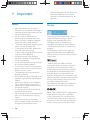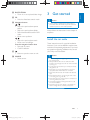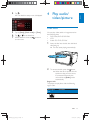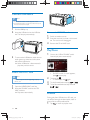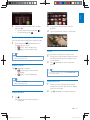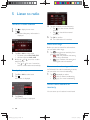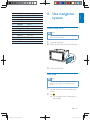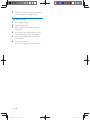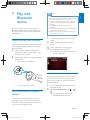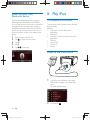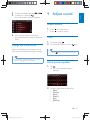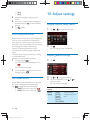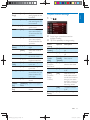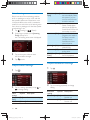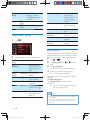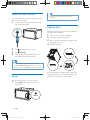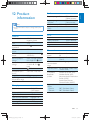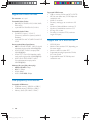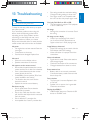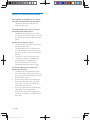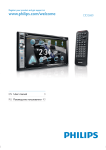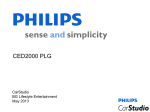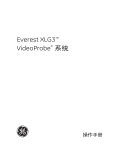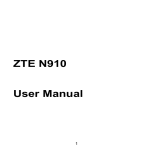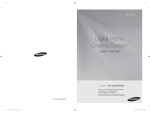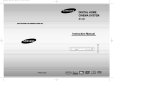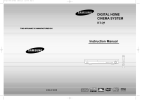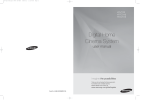Download Philips Car entertainment system CID2780
Transcript
Register your product and get support at
www.philips.com/welcome
CID2780
User manual
CID2780_98_UM_V1.1.indb 1
3
Ԛ͂ʹ˫
43
2012/3/19 10:42:48
1 Important
Safety
Notice
2 Your in-car entertainment system
Introduction
What's in the box
Overview of the main unit
Overview of the remote control
3 Get started
Install the car audio
Install remote control battery
Turn on
Set date and time
4 Play audio/video/picture
Load discs
Connect USB device
Insert SD/MMC card
Play/Pause
Browse
Video options
Audio options
View photo
5 Listen to radio
Tune to a radio station
Store radio stations in memory
Tune to a preset station
Play with RDS
Adjust Bluetooth settings
Listen to music from Bluetooth device
4
4
4
6
6
6
7
8
9
9
12
12
12
13
13
14
14
14
14
15
16
17
18
18
18
19
19
8 Play iPod
26
26
26
27
Compatible iPod/iPhone
Listen to the iPod/iPhone
Charge the iPod/iPhone
9 Adjust sound
27
27
27
27
28
28
Adjust volume
Mute
Select preset equalizer
Turn FullSound on/off
Turn DBB on/off
10 Adjust settings
28
28
28
29
30
30
31
31
32
Display system setup menu
Adjust general settings
Adjust sound settings
Adjust video settings
Adjust Bluetooth settings
Adjust volume settings
Adjust language settings
Adjust DVD rating
11 Others
33
33
33
33
33
34
34
34
Adjust brightness
Set rear view camera
Allocate Steering Wheel Control
Play from rear displays
Listen to other devices
Reset
Replace fuse
12 Product information
6 Use navigation system
Insert map card
Use map
7 Play with Bluetooth device
Adjust microphone position
Pair the Bluetooth-enabled devices
Make a call
Receive call
21
21
21
23
23
23
24
25
35
36
36
36
Supported video formats
USB playability information
Supported MP3 disc format
13 Troubleshooting
37
38
About the Bluetooth device
EN
CID2780_98_UM_V1.1.indb 3
25
26
Eng l i s h
Contents
3
2012/3/19 10:42:48
1 Important
Safety
Notice
4
Read and understand all instructions
before you use the apparatus. If damage is
caused by failure to follow instructions, the
warranty does not apply.
Use of controls or adjustments or
performance of procedures other than
herein may result in hazardous radiation
exposure or other unsafe operation.
The device is designed for negative ground
(earth) 12 V DC operation only.
not watch video when driving.
To ensure safe driving, adjust the volume to
a safe and comfortable level.
Improper fuses can cause damage or
consult a professional.
Use only the supplied mounting hardware
for a safe and secure installation.
To avoid short circuits, do not expose the
device, remote control or remote control
batteries to rain or water.
The apparatus shall not be exposed to
dripping or splashing.
Do not place any sources of danger on the
candles).
Never insert objects into the ventilation
slots or other openings on the device.
Never place any objects other than discs
into the disc tray/slot.
To avoid exposure to laser radiation, do
not disassemble the device.
Risk of damage to the screen! Never touch,
push, rub or strike the screen with any
object.
Never use solvents such as benzene,
thinner, cleaners available commercially, or
anti-static sprays intended for discs.
Clean the apparatus with soft, damp cloth.
Never use substances such as alcohol,
chemicals or household cleaners on the
apparatus.
The making of unauthorized copies of copyprotected material, including computer
recordings, may be an infringement of
copyrights and constitute a criminal offence.
This equipment should not be used for such
purposes.
The Bluetooth® word mark and logos are
registered trademarks owned by Bluetooth
SIG, Inc. and any use of such marks by Philips is
under license.
“Made for iPod” and “Made for iPhone”
mean that an electronic accessory has been
"
"
#
the developer to meet Apple performance
standards. Apple is not responsible for the
operation of this device or its compliance with
safety and regulatory standards. Please note that
the use of this accessory with iPod or iPhone
may affect wireless performance.
iPod and iPhone are trademarks of Apple Inc.,
registered in the U.S. and other countries.
ABOUT DIVX VIDEO: DivX® is a digital video
format created by DivX, LLC, a subsidiary
$#%
&#*
%® device that plays DivX video. Visit
divx.com for more information and software
#&#*#
EN
CID2780_98_UM_V1.1.indb 4
2012/3/19 10:42:48
Manufactured under license from Dolby
Laboratories.
"Dolby" and the double-D symbol are
trademarks of Dolby Laboratories.
Other trademarks and trade names are those
of their respective owners.
This apparatus includes this label:
Environmental information
All unnecessary packaging has been omitted.
We have tried to make the packaging easy to
separate into three materials: cardboard (box),
polystyrene foam (buffer) and polyethylene
(bags, protective foam sheet.)
Your system consists of materials which can
be recycled and reused if disassembled by
a specialized company. Please observe the
local regulations regarding the disposal of
packaging materials, exhausted batteries and old
equipment.
Disposal of your old product and
batteries
Your product is designed and manufactured
with high quality materials and components,
which can be recycled and reused.
Never dispose of your product with other
household waste. Please inform yourself about
the local rules on the separate collection of
electrical and electronic products and batteries.
The correct disposal of these products helps
prevent potentially negative consequences on
the environment and human health.
Your product contains batteries, which cannot
be disposed of with normal household waste.
Please inform yourself about the local rules on
separate collection of batteries. The correct
disposal of batteries helps prevent potentially
negative consequences on the environment and
human health.
Please visit www.recycle.philips.com for
additional information on a recycling center in
your area.
;
device that are not expressly approved by
Philips Consumer Lifestyle may void the user’s
authority to operate the equipment.
2012 © Koninklijke Philips Electronics N.V.
<
=
notice. Trademarks are the property of
Koninklijke Philips Electronics N.V or their
respective owners. Philips reserves the right
to change products at any time without being
obliged to adjust earlier supplies accordingly.
EN
CID2780_98_UM_V1.1.indb 5
Eng l i s h
ABOUT DIVX VIDEO-ON-DEMAND: This
&#*%® device must be registered
in order to play purchased DivX Video-onDemand (VOD) movies. To obtain your
registration code, locate the DivX VOD section
in your device setup menu. Go to vod.divx.com
for more information on how to complete your
registration.
DivX®&#*%® and associated logos
are trademarks of Rovi Corporation or its
subsidiaries and are used under license.
5
2012/3/19 10:42:49
2 Your in-car
entertainment
system
b
a
d
c
Congratulations on your purchase, and
=
">
support that Philips offers, register your product
at www.philips.com/welcome.
Introduction
With the car entertainment system, you can
Quickly found routine through the
navigation system
And you can also enjoy:
Audio/video/JPEG pictures from
DVD, VCD or CD
USB devices
SD/SDHC/MMC cards
iPod/iPhone
External devices
FM or AM (MW) radio
Audio from Bluetooth-enabled devices
Besides, you can make/receive phone calls with
Bluetooth-enabled devices.
What's in the box
Check and identify the contents of your
package:
e
f
g
h
i
a Main unit
b Trim plate
c Remote control
d AV out cable
e GPS antenna
f Microphone
g Screws
- M5x6mm x 8 pcs
- M5x7mm x 8 pcs
- M5x15 x 1pc
Screw nut (4x25.4) x 1 pc
h ISO connectors (x4)
i Printed material (including the user
manual and the quick start guide)
6
EN
CID2780_98_UM_V1.1.indb 6
2012/3/19 10:42:49
l
k
a
Eng l i s h
Overview of the main unit
j
i
b
h
g
c
f
d
a
e
/MUTE
Turn the unit on or off.
Mute or unmute.
i
Adjust display brightness.
b VOL -/+
Adjust volume.
j NAVI
Enter the GPS navigation system or
exit.
c
k
USB socket
d AV IN
External audio/video socket.
Eject disc.
l Disc slot
e Remote control sensor
Detects signals from the remote
control. When using the remote
control, point it directly at the IR
sensor.
f Map card slot
g SD/SDHC/MMC card slot
h RESET
Reset the unit when it hangs up.
EN
CID2780_98_UM_V1.1.indb 7
7
2012/3/19 10:42:50
Overview of the remote
control
g AUDIO
Select audio language or audio channel.
h BAND
Select AM or FM band.
a
|
b
{
i MUSIC
Switch to music playing mode.
z
j GOTO
Select track/chapter.
c
d
e
y
f
k
x
g
h
w
i
j
k
v
l
m
s
u
t
(green)
Answer phone.
Dial number.
l DVD MENU
Return to DVD main menu.
m Numeric keypad
n
n SHUFF
Turn random play on or off.
o
p
o REPEAT
Select repeat play mode.
q
r
p SUBTITLE
Select DVD or DivX subtitle language.
q
Delete entered numbers/characters.
a HOME
Toggles the home menu on or off.
b
PWR
Turn the unit on or off.
c
Adjust screen brightness.
Adjust screen brightness/contrast/
saturation while playing video.
d VOLUME +/ Adjust volume.
e EQ
Access audio setting menu.
f
Mute or unmute audio.
8
r #/ *
Symbols for making phone call.
s
(red)
Terminate call.
t ENTER
%
?
u
/
Skip to previous/next track/chapter.
Tune for radio station.
v
Start play or pause.
%
w VIDEO/ANGLE
Select a difference angle/version of the
current DVD scene.
EN
CID2780_98_UM_V1.1.indb 8
2012/3/19 10:42:51
3 Get started
Eng l i s h
x PHOTO/ZOOM
Zoom in or out a picture/video image.
y F/R
Switch to front/rear control mode.
z Navigation buttons
/
Skip to the previous/next preset
station.
Skip to the previous/next folder.
Search backward/forward for DVD
video.
Move cursor up/down.
/
Skip to the previous/next track.
Move cursor to left/right.
Press the navigation button down
Start play or pause.
%
{
Caution
Use of controls or adjustments or performance of
procedures other than herein may result in hazardous
radiation exposure or other unsafe operation.
Always follow the instructions in this chapter in
sequence.
Install the car audio
These instructions are for a typical installation.
However, if your car has different requirements,
make the corresponding adjustment. If you have
any questions regarding installation kits, consult
your Philips car audio dealer.
Return to previous menu or exit.
| SOURCE
Select source.
Caution
This unit is designed for negative ground (earth) 12 V
DC operation only.
Always install this unit in the car dashboard. Other
locations can be dangerous as the rear of the unit heats
up during use.
To avoid short-circuit: before you connect, ensure that
the ignition is off.
Ensure that you connect the yellow and red power
supply leads after all other leads are connected.
Ensure that all loose leads are insulated with electrical
tape.
Ensure that the leads do not get caught under screws
or in moving parts (e.g. seat rail).
Ensure that all ground (earth) leads are connected to a
common ground (earth) point.
Use only the supplied mounting hardware for a safe
and secure installation.
@
need to change the fuse, consult a professional.
EN
CID2780_98_UM_V1.1.indb 9
9
2012/3/19 10:42:52
Connect wires
c
ѣ㖤丩仇䗉࠰
CENTER
MZ-TFT
MIC
VIDEO OUT 2
FM ANT
REAR OUT/R
ਦ丩仇䗉࠰
REAR OUT/L
c
P.ANT
ਦᐜ丩仇䗉࠰
10
EN
CID2780_98_UM_V1.1.indb 10
2012/3/19 10:42:53
Ensure that the car dashboard opening is
within these measurements:
Eng l i s h
2
mm
3.5
187
mm
116 mm
Check the car's wiring carefully, then make
the connections as illustrated (see 'Wiring
Diagram').
Notes on speaker connection
Never connect speaker wires to the metal
body or chassis of the car.
Never connect speaker wires with stripes
to one another.
Note on the power supply lead (yellow)
When you connect other devices to this
system, ensure that the rating of the car
circuit is higher than the total fuse value of
all the connected devices.
Notes on rear camera connection
Check your local driving regulations on
whether it is legally required to install
a rear view camera. These connections
require a professional mechanic to install.
You can connect a rear view camera to
this car audio video system, so as to view
the things that happens behind your car
through the screen on the system. This
helps protecting your bumper and anything
it might contact, especially you are driving
a big vehicle.
Since the unit cannot be used if the
dashboard opening's slant angle is
above 20 degrees: ensure that the
horizontal slant of the car dashboard
opening is between 0 and 20 degrees.
3
Slide the unit into the dashboard, until a
click sound is heard.
4
Attach the trim plate.
5
Reconnect the negative terminal of the car
battery.
Mount in the dashboard
Note
Check wire connection before you mount the unit
into a car.
If preset radio stations are lost when the ignition key is
turned off and then back on, reconnect the red leads
crosswise to the yellow ones.
1
If the car does not have an on-board drive
or navigation computer, disconnect the
negative terminal of the car battery.
If you disconnect the car battery in
a car that has an on-board drive or
navigation computer, the computer
may lose its memory.
If the car battery is not disconnected,
to avoid a short-circuit, ensure that
bare wires do not touch each other.
EN
CID2780_98_UM_V1.1.indb 11
11
2012/3/19 10:42:53
Install remote control battery
3
Tap anywhere on the screen to save.
» The available OSD languages are
displayed.
4
Tap a language.
» The OSD language is changed to the
selected language immediately.
To turn off the unit, press
Caution
Risk of explosion! Keep battery away from heat,
[#
Note
$#\
=
not to be used for a long time.
Battery contain chemical substances. It should be
disposed of properly.
1
Open the battery compartment.
.
Set date and time
2
Insert one CR2025 battery with correct
polarity (+/-) as indicated.
3
Close the battery compartment.
Turn on
1
Tap
to display main menu.
2
Tap
to display the full menu.
3
Tap .
» The setup menu is displayed.
Caution
Risk of road accidents! Never watch video or adjust
settings while you drive.
1
Press to turn on the unit.
» Calibration requests displayed.
2
Tap YES and follow the on-screen display
(OSD) to complete calibration.
12
EN
CID2780_98_UM_V1.1.indb 12
2012/3/19 10:42:55
Tap .
» The date/time setup menu is displayed.
4 Play audio/
video/picture
Eng l i s h
4
Load discs
5
6
7
Tap on [Date], [Clock mode] or [Time].
Tap
or
to set date/time.
When date/time is set, tap
to main menu.
to return
You can play video, audio or images stored on
the following discs:
DVD video, DVD-R, DVD-RW
VCD
Audio CD, CD-R, CD-RW
1
Insert the disc into the disc slot with label
side facing up.
» The disc starts playing automatically.
2
To remove the disc, press the button.
» When the disc is ejected, the unit
switches to the previous source,
if connected. Otherwise, the
unit switches to [Radio] mode
automatically.
Region code
This player can play discs with the following
region code.
DVD region
code
Countries
;"
=^
EN
CID2780_98_UM_V1.1.indb 13
13
2012/3/19 10:42:57
Connect USB device
Note
Ensure that the device contains playable content.
For detail information on supported video format, see
"Product Information" chapter.
1
2
"_<`\
Insert the USB device into the USB slot .
» Remove the SD/MMC card
1
2
Switch to another source.
3
Remove the SD or MMC card.
Press the card until you hear a click sound.
» The card is now disengaged.
Play/Pause
1
3
To remove the USB device, switch the car
take off the USB device.
» When USB devise is disconnected, it
plays the previous source.
Insert SD/MMC card
Note
For DVD movie, if a menu appears,
press to start play.
2
This device supports Secure Digital High Capacity
(SDHC) card.
1
2
{_<`?<&?||%
\
Insert the SD/MMC card into the SD/
MMC card slot.
» Play starts automatically.
Once a disc, USB or SD/MMC card is
inserted, play starts automatically.
3
4
To pause, tap
.
To resume play, tap
again.
To skip forward/backward, tap
or
.
To fast forward/backward, tap and hold
or
.
Browse
During play from USB device or SD card, you
can browse through the listed audio, video or
1
14
Tap
to return to playlist menu.
EN
CID2780_98_UM_V1.1.indb 14
2012/3/19 10:42:58
Tap one of the icons below to select
?}
: To display all available audio
folders/track.
: To display all available video
?
: To display all available picture
?
Tip
Eng l i s h
2
You can also press AUDIO on the remote control
repeatedly to change audio language.
Select subtitle language
For DVD or DivX discs that contain two or
more subtitle languages.
3
<==?==
browse through the list.
4
Tap on the name to start play.
Video options
1
During play, tap anywhere except for the
upper left corner to display the menu on
the screen.
2
Tap
3
Tap
repeatedly to select a language.
» The selected language is displayed.
Select audio language
For video discs that contain two or more audio
languages.
1
2
During play, tap anywhere except for the
upper left corner to display the menu on
the screen.
Tap
repeatedly to select audio
language.
» The audio channel information is
displayed on the upper line of the
screen.
to display the 2nd menu
Tip
You may also press SUBTITLE on the remote control
repeatedly to select subtitle language.
Skip to a chapter/title/time
1
During play, tap anywhere except for the
upper left corner to display the menu on
the screen.
2
3
Tap
to display the 2nd menu
Tap .
» The search screen is displayed.
EN
CID2780_98_UM_V1.1.indb 15
15
2012/3/19 10:43:00
4
5
Tap
repeatedly to select:
[Enter chapter number:]
[Enter title number:]
[Enter time:]
Tap the numbers, then tap
.
To clear the previous input, tap
To clear all input, tap
.
Tip
You can also press REPEAT on the remote control to
select repeated play mode.
.
Repeat a section
~
#
1
During play, tap anywhere except for the
upper left corner to display menu on the
screen.
2
3
Tap
4
to display the 2nd menu.
Tap
repeatedly to mark:
[Repeat A-]: the start of the section to
repeat.
[Repeat A-B]: the end of the section
to repeat.
» The selected section plays repeatedly.
To exit A-B repeat mode, tap
repeatedly until [Repeat A-B off] is
displayed.
Repeat one/all chapter
For DVD/VCD movie disc:
1
Tap anywhere except for the upper left
corner to display the menu on the screen.
2
3
Tap
to display the second menu.
Tap
to select:
[Repeat chapter]: play the current
chapter repeatedly.
[Repeat title]: play all chapters in the
title repeatedly.
[Repeat off]: cancel repeat play.
For VCD karaoke:
Tap
to select:
[Repeat one]: play the current track
repeatedly.
[Repeat off]: cancel repeat play.
16
Change view angle
Some DVDs contain alternate scenes, such
as scenes recorded from different camera
angles. For such DVDs, you can select available
alternate scenes.
Press VIDEOANGLE repeatedly on the remote
control.
» The view angle is changed.
Use the disc menu
When you load a DVD/(S)VCD disc, a menu is
displayed on the screen.
1
2
Tap 'play' to start playback.
During play, you can tap
display the disc menu.
>
to
Select audio mode
When you play VCDs, you can select an audio
mode (R/L/Stereo).
During play, press AUDIO on the remote
control repeatedly until preferred audio mode
is selected.
Audio options
Select a track
1
Tap .
» The search screen is displayed.
EN
CID2780_98_UM_V1.1.indb 16
2012/3/19 10:43:01
Eng l i s h
2
Tap the numbers to enter track number,
then tap OK.
To clear the previous input, tap
.
To clear all input, tap .
2
Drag the bar downward to view all
pictures.
3
Tap on a picture to view it in full screen.
Random play
~
?
1
During play, tap
repeatedly to turn
random play on or off.
(red) : start random play.
(gray): cancel random play.
Zoom
Tip
You can also press SHUFF on the remote control to
You can zoom in pictures for a close view.
1
During view pictures, tap anywhere except
for the upper left corner to display menu
on the screen.
2
Tap
repeatedly to zoom in/out the
picture.
select random play mode.
Repeat one/all
Tap
repeatedly to select:
(red): play the current track
repeatedly.
(gray) : cancel repeat play.
Tip
To zoom in/out video image, press PHOTOZOOM on
the remote control.
Tip
You can also press REPEAT on the remote control to
select repeated play mode.
View photo
1
Rotate pictures
1
When you view pictures, tap anywhere
except for the upper left corner to display
menu on the screen.
2
Tap
repeatedly to rotate the picture.
Tap .
» Thumbnail view of the pictures is
displayed.
EN
CID2780_98_UM_V1.1.indb 17
17
2012/3/19 10:43:03
5 Listen to radio
Tune to a radio station
1
2
Tap
4
Tap the numbers to enter frequency.
Tap
to clear the last entered
number.
Tap
to clear all the entered
numbers.
5
Tap OK
» The radio station is broadcast.
to display home menu.
Tap .
» Band and frequency information is
displayed.
Select radio range
Before you start to search for radio stations,
you can select radio range.
3
Tap FM or AM to select band:
FM band options: FM1, FM2, FM3
AM band options: AM1, AM2
4
`\ or
to tune to a radio
station by step.
Tap
or
for over 1 second to
tune to a radio station automatically.
1
Tap
to toggle tuner sensitivity from
normal to high sensitivity.
(red): Only stations with strong
signals can be broadcast.
(gray): Stations with strong and
weak signals can be broadcast.
Turn stereo broadcasting on/off
Tune by frequency
At FM band, if the radio broadcasting is stereo,
you can switch it to mono broadcasting.
1
2
1
Tap FM or AM to select band.
Tap
.
» A menu is displayed.
Tap
repeatedly to select.
(red): for stereo broadcasting.
(gray): for mono broadcasting.
Store radio stations in
memory
You can store up to 6 stations in each band.
3
Tap [Goto].
» A new window is displayed.
18
EN
CID2780_98_UM_V1.1.indb 18
2012/3/19 10:43:05
1
2
3
4
5
Tune to the station by tapping
Tap
or
Eng l i s h
Store stations manually
.
.
<==[Save] is
displayed.
Tap [Save].
Tap one of the channels 01 to 06 to save
the select band.
Play with RDS
The RDS (Radio Data System) function
operates only in areas with FM stations
broadcasting RDS signals. If you tune to an RDS
station, an RDS icon and the station name are
displayed.
Turn on RDS
Store stations automatically
1
You can search for a station with intro search,
which broadcasts a 10-second preview of each
detected radio station.
In FM radio mode, tap
.
» The radio option menu is displayed.
2
Tap [RDS] to turn on the RDS function.
1
2
3
4
Select band.
Tap
.
<==[Search] is
displayed.
Tap [Search].
» Auto search starts. The six strongest
stations of the selected band are saved
in preset channels 1-6 automatically.
Tune to a preset station
1
2
Activate AF/TA/ EON functions
Tap [AF], [TA] , or [EON] to turn on/off the
corresponding function.
» When the icon turns red, the function
is turned on.
Select band.
Tap one of the preset channels (1 to 6) to
select a preset station.
EN
CID2780_98_UM_V1.1.indb 19
19
2012/3/19 10:43:06
[AF] (Alternate Frequency): If the radio
signal come from the current station
is poor, you can turn AF on to let the
system searching for another station with
stronger signal but with the same program
[TA]
;
}@
=
during enjoying music, you can turn on
;
announcement, the system switches to
tuner mode and begins to broadcast
announcement is over, it returns to the
previous mode.
[EON] (Enhanced Other Networks):
When EON is turned on, local stations
'break into' a national station's broadcast
;
Adjust TA volume
1
2
3
Tap
.
Select program type
Before tuning to RDS stations, you can select
program type and let the unit search only for
programs of the selected category.
1
Under radio mode, tap
.
» The radio option menu is displayed.
2
Tap [PTY list].
» The PTY list of available program type
is displayed.
3
<=
select an option.
» The setting is changed.
RDS program types
Item
1
2
Program
type
NEWS
AFFAIRS
3
INFO
4
5
SPORT
EDUCATE
6
DRAMA
7
CULTURE
8
9
10
11
12
13
14
15
16
17
SCIENCE
VARIED
POP M
ROCK M
MOR M
LIGHT M
CLASSICS
OTHER M
WEATHER
FINANCE
Tap [TA VOL].
Tap
or
to select volume level: 1 to
10.
» the volume increases for the selected
level.
Turn RDS clock on
1
2
3
Tap
.
Tap [CT].
Tap it again to select on or off.
» When RDS clock is turned on,
the time on the car audio system
synchronize with that from RDS radio
station.
Note
Description
News services
Politics and current
affairs
Special information
programs
Sports
Education and advanced
training
Radio plays and
literature
Culture, religion and
society
Science
Entertainment programs
Pop music
Rock music
Light music
Light classical music
Classical music
Special music programs
Weather
Finance
The accuracy of the transmitted time depends on the
RDS station that transmits the time signal.
20
EN
CID2780_98_UM_V1.1.indb 20
2012/3/19 10:43:07
CHILDREN
SOCIAL
RELIGION
PHONE IN
TRAVEL
LEISURE
JAZZ
COUNTRY
NATION M
OLDIES
FOLK M
DOCUMENT
TEST
ALARM
Children’s programs
Social Affairs
Religion
Phone In
Travel
Leisure
Jazz Music
Country Music
National Music
Oldies Music
Folk Music
Documentary
Alarm Test
Alarm
6 Use navigation
system
Eng l i s h
18
19
20
21
22
23
24
25
26
27
28
29
30
31
Insert map card
Note
Navigation map card is not included in the packaging of
the car entertainment system.
1
2
Open the card door.
3
Close the card door.
Insert the map card into the map card slot.
Use map
Note
You might need to upgrade the navigation map (sold
separately) before using it. See "Upgrade the map"
section
1
Tap the upper left corner to display main
menu.
2
Tap .
» The navigation menu is displayed in a
few seconds.
EN
CID2780_98_UM_V1.1.indb 21
21
2012/3/19 10:43:07
3
Refer to the user manual of the navigation
map to operate the navigation tool.
Upgrade the map
1
2
3
Exit navigation system.
4
Pull out the map card and bring it to the
authorized service center for upgrade.
5
Insert the upgraded map card back into
the card slot.
6
Turn on the car audio.
» The map upgrades in a few minutes.
22
EN
Open the card cover.
Press on the map card until you hear a
click sound.
CID2780_98_UM_V1.1.indb 22
2012/3/19 10:43:07
Note
The operational range between this unit and a
You can make or receive phone calls with
Bluetooth-enabled phones through the unit.
You can also listen to music from a Bluetoothenabled device.
Adjust microphone position
For better sound quality in make/receive phone
call through Bluetooth, place the microphone
near the mouth.
1
Make sure the supplied microphone is
connected to the car audio system. (See
"Connect wires" section).
2
Place the microphone at a proper location.
For example,
Stick it onto the dashboard.
Bluetooth device is approximately 10 meters (30 feet).
Turn on the Bluetooth function on the device.
Before you connect a Bluetooth device to this unit,
familiarize yourself with the Bluetooth capabilities of
the device.
Compatibility with all Bluetooth devices is not
guaranteed.
Any obstacle between this unit and a Bluetooth device
can reduce the operational range.
Keep this unit away from any other electronic device
that may cause interference.
1
Turn on the Bluetooth function on the
device.
2
Search for Bluetooth device with the
device.
3
4
Select "CID2780" in the pairing list.
Eng l i s h
7 Play with
Bluetooth
device
Enter default password "0000".
» iI the pairing succeeds. the phone call
record is displayed.
Use the car audio for pairing
Beside using your Bluetooth device to search
for the car audio system, you can also use
the car audio system to search for available
Bluetooth devices.
Or, clip it on the sun-shield.
Pair the Bluetooth-enabled
devices
1
Turn on the Bluetooth function on your
Bluetooth device.
2
On the car audio system, tap
>
.
» The system starts searching for
available Bluetooth devices.
>
To connect your Bluetooth device to the car
audio system, you need to pair the device to
the system. Pairing needs only to be done once.
You can pair up to eight devices.
EN
CID2780_98_UM_V1.1.indb 23
23
2012/3/19 10:43:08
Tip
If you do not want to reconnect the device to the unit
automatically, tap
>[Auto connect], then select
[Off]. For details, see the "Adjust Bluetooth settings"
section.
3
4
When the names of the available
Bluetooth devices are displayed on
the screen of the car audio, tap on the
preferred one.
» A message reminding you to enter
password is sent to your Bluetooth
device.
When the message is displayed on your
Bluetooth device, enter the default
password “0000”.
» Pairing starts.
Make a call
1
2
3
Pair the phone with the unit.
4
Tap on the name of your mobile phone.
» The Bluetooth menu is displayed.
5
Tap ,
, or
to select a phone
number.
: List of recent contacts including
[Missed calls], [Received calls] and
[Dialed calls].
: Favorite contacts.
: Phone book.
6
Tap on a phone number from the list.
» Phone calling starts.
Disconnect Bluetooth devices
The device will also be disconnected when the
device is moved beyond the operational range.
If you want to reconnect the device to the unit,
place it within the operational range.
24
Tap
to display the home menu.
Tap .
» List of available Bluetooth devices is
displayed.
EN
CID2780_98_UM_V1.1.indb 24
2012/3/19 10:43:10
During the conversation, if you do not want your
conversation being heard, you can tap
call to the mobile phone.
You can also tap
directly, then tap
to dial number
to start calling.
Adjust Bluetooth settings
1
If connection failed, tap to re-dial
7
When conversation ends, tap
In the Bluetooth menu, tap
.
» The option menu is displayed.
.
.
Receive call
[Bluetooth]: to turn the "Bluetooth"
function on or off.
[Auto connect]: to turn the "Auto
connect" function on or off.
[Auto answer]: to turn the "Auto
answer" function on or off.
[Pairing code]: to set paring code
[Phone Book Sync]: to synchronize
phone book
By default, all incoming calls are received
automatically.
Note
You can select to receive calls manually by set [Auto
answer] to [Off] status. For details, refer to "Adjust
Bluetooth settings".
1
to switch the
Eng l i s h
Tip
If there is an incoming call, [Incoming
call...]\
2
Tap an option to change the setting.
Tip
You can also adjust Bluetooth settings in the "Settings"
menu.
2
3
Speak into the microphone.
When conversation ends, tap
terminate the call.
to
EN
CID2780_98_UM_V1.1.indb 25
25
2012/3/19 10:43:12
Listen to music from
Bluetooth device
If the connected Bluetooth device supports
;#
;&";&"
you can listen to the music stored on the device
through the unit. If the device also supports
;$%";$%"
its remote control to play music stored on the
device.
1
2
3
4
5
Pair the phone with the unit.
Tap
to return to home menu.
Tap
tap
Tap
.
.
to start play.
8 Play iPod
Compatible iPod/iPhone
The car audio system supports below iPod and
iPhone models:
Made for.
iPod touch (1st, 2nd, 3rd and 4th
generation)
iPod classic
iPod nano (1st, 2nd, 3rd, 4th, 5th and 6th
generation)
iPhone 4
iPhone 3GS
iPhone 3G
iPhone
Listen to the iPod/iPhone
26
1
Connect your iPod/iPhone to the front
USB socket via Apple's own 30pin USB
cable.
» Music playback starts.
2
To pause, tap
.
EN
CID2780_98_UM_V1.1.indb 26
2012/3/19 10:43:12
To skip backward/forward, tap
/
.
To search for a track, tap
.
» Tracks sorted by genre is displayed.
9 Adjust sound
Eng l i s h
3
4
Adjust volume
1
5
<
=
upward/downward to search for preferred
tracks.
Charge the iPod/iPhone
When the iPod/iPhone is connected to the car
audio system, the iPod/iPhone begins to charge.
Press
Press
to increase volume.
to reduce volume.
Mute
1
2
During play, press
.
To turn the sound back on, press
again.
Tip
You can tap
on the screen to turn sound on/off.
Tip
For certain iPod models, it may take up to a minute
before the charging indication is displayed.
Select preset equalizer
1
Tap
.
» The current equalizer setting is
displayed.
2
Tap
or
to select an preset EQ:
[User]
[Techno]
[Rock]
[Classic]
[Jazz]
[Optimal]
EN
CID2780_98_UM_V1.1.indb 27
27
2012/3/19 10:43:13
[Flat]
[Pop]
3
Adjust EQ settings by tapping on the
screen.
4
@=
sound settings, tap
to restore default
settings.
5
Tap
to exit.
10 Adjust settings
Display system setup menu
1
Tap
2
Tap .
» The settings menu is displayed.
>
to display the full menu.
Turn FullSound on/off
Philips FullSound restores the audio details that
is lost in music compression. It enriches the
music signal, so what you hear is the full sound
with every nuance of emotion and every detail
of musical genius. Philips FullSound can:
`%&
|"
;
#=
impact
$
in compressed audio
1
During play, tap
.
» The FullSound icon changes to red (
).
Adjust general settings
1
Tap
.
2
3
Tap
or
» FullSound is activated.
2
To turn FullSound off, tap the icon until it
changes to gray (
).
Turn DBB on/off
When DBB (Dynamic Bass Boost) is activated,
low tones will be enhanced electronically.
Tap
to toggle between the settings.
[DBB] on: the icon turns red (
).
[DBB] off: the icon turns gray (
).
to highlight a setting.
Tap on it repeatedly or tap
select an option.
» The setting is changed.
General
settings
[Radio
region]
or
to
Options
Description
[USA],
[China],
[Japan],
Select one that
matches your location.
[Europe],
[Europe]
(LW), [OIRT]
28
EN
CID2780_98_UM_V1.1.indb 28
2012/3/19 10:43:15
[Local]
Only stations with
strong signals can be
broadcast.
[Distance] Stations with strong
and weak signals can
be broadcast.
[Blackout] [off]
Never turn on the
screen saver.
[10s]
Turn on the screen
saver automatically
10 seconds after last
operation.
[20s]
Turn on the screen
saver automatically
20 seconds after last
operation.
[Dimmer [Night]
Select this mode at
Mode]
night.
[Dark]
Select this mode at
dusk.
[Normal]
Set screen dimmer
to normal mode.
[Bright]
Select this mode in
bright environment.
[Key
[Red]
Button backlight
color]
turns red.
[Blue]
Button backlight
turns blue.
[Beep]
[On]
Turn on the beep
sound. Each time you
press a button, the
unit beeps.
[Off]
Turn off the beep
sound.
[WallPa[WallPaper] Select a wall paper
per]
1/2/3
[CalibraCalibrate the touch
tion]
screen.
Adjust sound settings
Eng l i s h
[Radio
range]
1
Tap
2
<==?==
highlight a setting.
3
Tap on it repeatedly to change setting.
Sound
settings
[Sub
woofer]
.
Options
Description
[On]
Turn the subwoofer
on.
Turn the subwoofer
off.
Select subwoofer
[Off]
[Sub
woofer
[DBB]
(Dynamic
Bass Boost)
[80Hz] /
[120Hz]
/[160Hz]
[On]
[Off]
[DRC]
(Dynamic
Range
Control)
[On]
[Off]
[Listening
Zone]
[On]
Turn on DBB to
enhance low tones.
The DBB function
is off.
Make loud sound
level softer and soft
sound level louder so
that you can watch
the DVD movies at a
low volume, without
disturbing others
The DRC function
is off.
Select listening areas.
EN
CID2780_98_UM_V1.1.indb 29
29
2012/3/19 10:43:16
Select listening zone
Philips’ innovative Zone technology enables
driver or passengers to enjoy music with the
best speakers balance and experience more
vivid spacial effect as the artist is intended to
create. You can switch the music listening zone
from driver to passengers for the best speaker
sound settings in car.
1
2
Tap
(Settings) >
[Video
input]
[Auto]
[NTSC]
(Sound).
[PAL]
<==[Listening
Zone] and tap on it.
» The listening zone screen is displayed.
[Parking]
[On]
[Off]
3
Tap on the seat to select an area.
» Sound effect changed.
4
Tap
[DivX(R)
VOD]
to exit.
Adjust Bluetooth settings
Adjust video settings
1
Tap
2
Tap on a setting repeatedly or tap
to change setting.
Video
settings
[Aspect
ratio]
1
Tap
2
Tap on a setting repeatedly to change
setting.
.
.
or
Options
Description
[Full]
For wide screen display.
Bluetooth
settings
[Bluetooth]
Options
Description
[On]
Turn the Bluetooth
function on.
Turn the Bluetooth
function off.
[Off]
[Normal] For normal display.
30
[Enter]
The correct format is
set automatically. Select
this option if you are
not sure which format
should be selected.
Used in the United
States, Canada, Japan,
Mexico, the Philippines,
South Korea, Taiwan, and
some other countries.
Used in China, India,
Singapore, the western
European countries
(except France),
Australia, and some
other countries.
Disable video view
when driving.
Enable video view
during drive.
To deactivate the device
for DivX playback.
EN
CID2780_98_UM_V1.1.indb 30
2012/3/19 10:43:17
[On]
[Off]
[Auto
answer]
[On]
[Off]
[Pairing
code]
If the pre-paired
device is within
effective range, the
system re-connects
to pre-paired device
automatically.
Need to re-connect
manually.
Answer paired
phone call
automatically.
Answer phone call
manually.
Set code for
pairing the car
entertainment
system with other
Bluetooth devices.
The default code is
0000.
Adjust volume settings
Adjust language settings
1
Tap
2
Tap on a setting, then tap
select an option.
Language
settings
[OSD]
[DVD
audio]
You can set different volume for different
modes.
1
Tap
.
» The volume submenu is displayed.
[DVD
subtitle]
2
<==?==
highlight an option.
3
Tap on a source, then tap
or
to
assign value: 0 to 12.
» When switches to the source, the
volume increases automatically.
Eng l i s h
[Auto
connect]
.
or
to
Options
Description
[English]
Select on-screen-display
language.
[ኘͧ
ˊஔ]
[ጆͧ
ˊஔ]
[English]
[ኘͧ
ˊஔ]
[ጆͧ
ˊஔ]
[English]
[ኘͧ
ˊஔ]
[ጆͧˊ
ஔ]
[Off]
Select DVD audio
language. Options
available depends on
the DVD.
Select DVD subtitle
language. Options
available depends on
the DVD.
Turn off subtitle
language display.
EN
CID2780_98_UM_V1.1.indb 31
31
2012/3/19 10:43:18
[Disc
menu]
[English]
[R]
Select DVD menu
language. Options
available depends on
the DVD.
[ኘͧ
ˊஔ]
[ጆͧ
ˊஔ]
[NC-17]
[Adult]
Adjust DVD rating
[DVD 5.1
Channel]
[On]
[Off]
1
Tap
.
[Load
factory]
Restricted. Shouldn't
be viewed by
children under 17
without parental
consent.
Unsuitable for
children under age
17.
Acceptable for adults
only.
Turn on DVD 5.1
channel.
Disable DVD 5.1
channel.
Restore to default
settings.
Restrict access
2
Tap a a setting to make an adjustment.
DVD
rating
[Set
password]
Options
[Rating
level]
[Kid safe]
[G]
[PG]
[PG-13]
[PG-R]
Description
Set password to
restrict access. The
default password is
0000.
Acceptable for
children.
Acceptable for
general viewers.
Parental guidance
suggested.
Unsuitable for
children under age
13.
Parental guidance is
advised for children
under 17.
You can restrict disc access to children or play
alternate scenes. Once you selected an access
level, discs with higher levels cannot be played.
1
2
Tap
3
Tap [Set password].
» Password setup menu is displayed.
4
Enter your password and tap [OK]
» A lock symbol is displayed.
>
.
Tap [Rating level] and
level.
or
to select
Once password is set, the rating level can't be
changed.
To change rating level:
Tap [Set password] and enter correct
password.
» The lock symbol disappear. Now you
can change rating level.
Note
The ratings are country-dependent. To allow all discs to
play, select '8'.
Some discs have ratings printed on them but are not
recorded with ratings. This function has no effect on
such discs.
32
EN
CID2780_98_UM_V1.1.indb 32
2012/3/19 10:43:18
Adjust brightness
To adjust screen brightness, press
repeatedly.
3
Tap on a key and then tap
allocate key function.
4
Tap .
» You are requested to press the
matching button on the steering wheel
for one second.
5
Follow the instructions as shown on the
screen.
6
Repeat steps above to allocate other
buttons.
button
or
to
Eng l i s h
11 Others
Tip
You can also use the
/
button and
or
button on the remote control to adjust screen
brightness.
Set rear view camera
If you connected a rear view camera, you can
see from the screen of the car audio system
what the camera takes when the back lamp
lights up.
1
2
Tap
Play from rear displays
If there is a display installed for passengers
on rear seat, you can select a source for rear
display. That is, passengers are not necessarily to
watch or listen to same source.
1
Make sure that your in-car system is
connected to rear display correctly.
2
While playing, tap
menu.
3
Tap
[Rear zone].
» The rear zone options are displayed.
4
Tap on a source.
» The selected source plays after a
few seconds. The passengers can use
headphones for listening.
>
to display full
.
Tap .
» Picture from rear camera is displayed.
Allocate Steering Wheel
Control
R
To activate the control buttons on the steering
wheel, you need to complete the following
settings:
1
2
Tap
.
Tap .
» A new window is displayed.
EN
CID2780_98_UM_V1.1.indb 33
33
2012/3/19 10:43:20
Tip
Listen to other devices
When the unit is reset, all the settings remain
unchanged.
You can connect an external audio/video device
to the car audio system.
1
Connect the car audio to the device with
the supplied AV cable.
Replace fuse
AV IN
If there is no power, the fuse may be damaged
and need to be replaced.
2
3
4
Tap
to display the main menu.
Tap
[AV-IN1].
1
2
3
Take out the unit from dashboard.
4
Replace the fuse.
Check the electric connection.
Buy a fuse that matches the voltage of the
damaged fuse (15A)
Operate the connected the device (see
the device's instructions manual).
Tip
If you connect the system to other audio devices
through the REAR OUT L/R connector (see "Wiring
Diagram" section), tap [AV-IN2] to listen to that device.
If the fuse breaks immediately after it has been
replaced, there may be an internal malfunction.
In this case, consult your Philips dealer.
Reset
When the unit hangs up, you can reset it.
1
Press RESET with a ball-point pen or
similar tool.
RESET
34
EN
CID2780_98_UM_V1.1.indb 34
2012/3/19 10:43:21
Note
Product information is subject to change without prior
notice.
Fuse
Suitable speaker
impedance
Maximum power
output
Continuous power
output
Pre-Amp output
voltage
Subwoofer output
voltage
Aux-in level
Dimensions (W x
H x D)
Weight (main unit)
Operating
temperature range
Frequency range - FM
Frequency range AM(MW)
Usable sensitivity - FM
Usable sensitivity - AM
(MW)
87.5 - 108.0 MHz
(50kHz per step)
522 - 1620 KHz
(9kHz per step)
5 uV
25 uV
LCD
General
Power supply
Radio
12 V DC (11 V - 16 V),
negative ground
15 A
4-8
50 W x 4 channels
24 W x 4 channels (4
10% T.H.D.)
2.0 V ( CD play mode; 1
kHz, 0 dB, 10 k load)
2.0 V (CD play mode,
61 Hz, 0 dB, 10 k
load)
500 mV
178 x 101 x 160 mm
2.5 kg
-20°C to 70 °C
Disc player
System
Frequency response
Signal/noise ratio
Total harmonic distortion
Channel separation
Video signal format
Video output
DVD / CD audio
/ MP3 system
20 Hz - 20k Hz
>75dB
Less than 1%
>55dB
NTSC only
1 +/- 0.2V
Screen size
Display resolution
Contrast ratio
Brightness
6.2 inches
800 x 480 dots
300
350 cd/m2
Bluetooth
Communication
system
Output
Maximum
communication
range
Frequency band
Compatible
Bluetooth
Supported
codecs
Receive
Transmit
Bluetooth Standard version
2.0
Bluetooth Standard Power
Class 2
Line of sight approx. 8m
2.4 GHz band (2.4000 GHz
- 2.4835 GHz)
""
"<"
Advanced Audio Distribution
";&"
Audio Video Remote
%";$%"
SBC (Sub Band Codec)
SBC (Sub Band Codec)
EN
CID2780_98_UM_V1.1.indb 35
Eng l i s h
12 Product
information
35
2012/3/19 10:43:21
Supported video formats
File extension: .avi, .mp4
Compatible Video Codec:
.avi: MPEG-4 SP/ASP; H.263, H.264; XVID ,
DIVX 4/5/6
.mp4: MPEG-4 SP/ASP; H.263, H.264;
Compatible Audio Codec:
.avi: MPEG-1 Layer 1, 2, 3; AC-3
(Downmix), WMA Pro (stereo); WMA 9
Standard
.mp4: MPEG-4 AAC LC; MPEG-4 AAC HE
V1/V2
:
MPEG-4 SP/ASP: ISO/IEC 14496-2 simple/
#
*
}@<{?@%
*
}@_$
*
XVID , DIVX 4/5/6: ISO/IEC 14496?#
*
Supported USB formats:
_<`};;
MP3 bit rate (data rate): 32-320 Kbps and
variable bit rate
WMA v9 or earlier
Directory nesting up to a maximum of 8
levels
Number of albums/folders: maximum 99
Number of tracks/titles: maximum 999
ID3 tag v2.0 or later
File name in Unicode UTF8 (maximum
length: 128 bytes)
Supported MP3 disc format
ISO9660, Joliet
Maximum title number: 512 (depending on
Maximum album number: 255
Supported sampling frequencies: 32 kHz,
44.1 kHz, 48 kHz
Supported Bit-rates: 32-320 Kbps and
variable bit rate
Maximum Bit rate (Only video play):
MPEG-4 SP/ASP: 4Mbps
H.263: 1.5Mbps
H.264: 4Mbps
XVID , DIVX 4/5/6: 2Mbps
USB playability information
Compatible USB devices:
_<`\_<`_<`
_<`\_<`_<`
Memory cards (SD / MMC / SDHC)
36
EN
CID2780_98_UM_V1.1.indb 36
2012/3/19 10:43:22
Disc rating exceeds the restriction setting.
Change the rating settings to lower one.
Disc region code is not compatible with
the unit. Use disc with proper region code.
Eng l i s h
13 Troubleshooting
Warning
Never remove the casing of this device.
To keep the warranty valid, never try to repair
the system yourself.
If you encounter problems when using this
device, check the following points before
requesting service. If the problem remains
unsolved, go to the Philips web site (www.
philips.com/welcome). When you contact
Philips, ensure that the device is nearby and the
model number and serial number are available.
This device doesn’t support DivX playback
in SD or USB mode.
No image
Parking wire connection is incorrect. Check
the wiring.
No image on rear display
Check if you are playing DivX video. If
yes, it’s normal, for this device does not
support video out in DivX playing mode.
No power
Car engine has not been started. Start the
car engine.
Connections are incorrect.
Fuse has been damaged. Replace fuse.
!"$""
Video DVD settings do not match with the
DVD. Adjust video DVD settings.
Video connection is improper. Check the
connections.
No sound
Volume is too low. Adjust volume.
Speaker connections are incorrect.
Noise in broadcasts.
Signals are too weak. Select other stations
with stronger signals.
Check the connection of the car antenna.
Change broadcast from stereo to mono.
No response to the remote control
Ensure that the path between the remote
control and the unit is clear from obstacles.
From a close distance, point the remote
control directly at the unit.
Switch F/R to correct position (F for front
control and R for rear control).
The function does not work. See the
instruction manual.
Replace the remote control battery.
Disc does not play
Disc is upside down. Ensure that the
printed side is upwards.
Disc is dirty. Clean the disc with a clean,
soft, lint-free cloth. Wipe the disc outwards
from the center.
Disc is defective. Try another disc.
incompatible disc is used. Try another disc.
Preset stations lost.
Battery cable is not correctly connected.
Connect the battery cable to the terminal
that is always live.
Fuse is broken
The fuse type is incorrect. Replace it with
a 15A fuse.
Speaker wire or power wire is grounded.
Check the connections.
Display show ERR-12
USB/SD/MMC data error. Check the USB
device or SD/MMC card.
EN
CID2780_98_UM_V1.1.indb 37
37
2012/3/19 10:43:22
About the Bluetooth device
Music playback is unavailable on the system
even after successful Bluetooth connection.
The device cannot be used with the
system to play music.
The audio quality is poor after connection
with a Bluetooth-enabled device.
The Bluetooth reception is poor. Move
the device closer to the system or remove
any obstacle between the device and the
system.
Cannot connect with the system.
#
required for the system.
The Bluetooth function of the device is
not enabled. Refer to the user manual of
#
=
function.
The system is not in the pairing mode.
The system is already connected with
another Bluetooth-enabled device.
Disconnect that device or all other
connected devices and then try again.
The paired mobile phone connects and
disconnects constantly.
The Bluetooth reception is poor. Move
the mobile phone closer to the system or
remove any obstacle between the mobile
phone and the system.
Some mobile phones may connect and
disconnect constantly when you make
or end calls. This does not indicate any
malfunction of the system.
For some mobile phones, the Bluetooth
connection may be deactivated
automatically as a power-saving feature.
This does not indicate any malfunction of
the system.
38
EN
CID2780_98_UM_V1.1.indb 38
2012/3/19 10:43:22
Specifications are subject to change without notice
© 2012 Koninklijke Philips Electronics N.V.
All rights reserved.
CID2780_98_UM_V1.1
CID2780_98_UM_V1.1.indb 76
2012/3/19 10:43:59