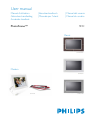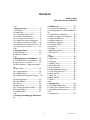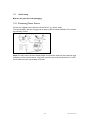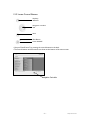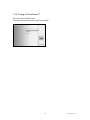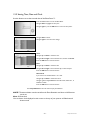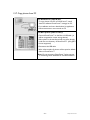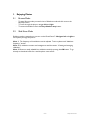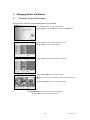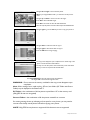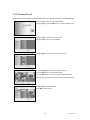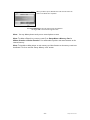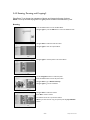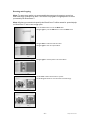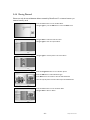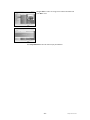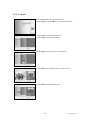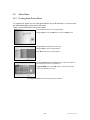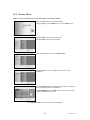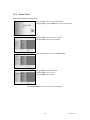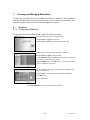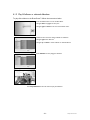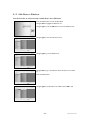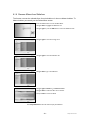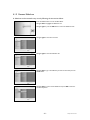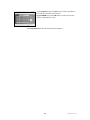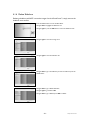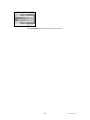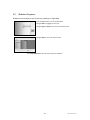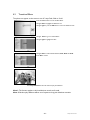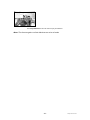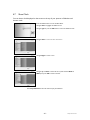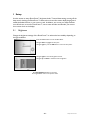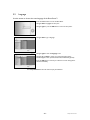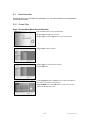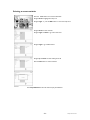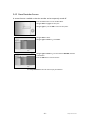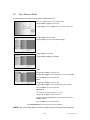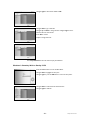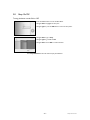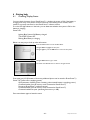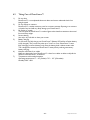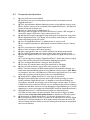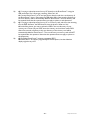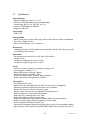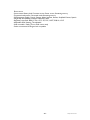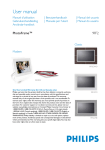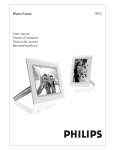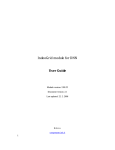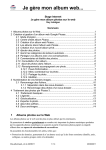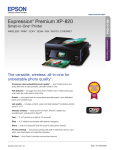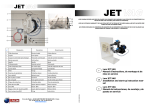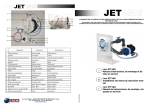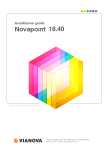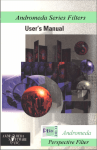Download Philips PhotoFrame 9FF2CME
Transcript
User manual Manuel d’utilisation Gebruikershandleiding Användar-handbok | Benutzerhandbuch | Manuale per l'utent | Manual del usuario | Manual do usuário PhotoFrame™ 9FF2 Classic 9FF2CWO Modern 9FF2CMI 9FF2M4 9FF2CME Content Philips © 2006 2006.8 First Version V06.08.10 4.1 Slideshows ............................ - 32 4.1.1 Create New Slideshow............ - 32 4.1.2 Play All albums or selected slideshow 33 4.1.3 Add Album to Slideshow ......... - 34 4.1.4 Remove Album from Slideshow - 36 4.1.5 Rename Slideshow.................. - 37 4.1.6 Delete Slideshow ................... - 39 4.2 Slideshow Sequence .................. - 41 4.3 Transition Effects...................... - 42 4.4 Frequency ............................... - 43 4.5 Collage ................................... - 45 4.6 Background Color .................... - 46 4.7 Show Clock ............................. - 47 —5— 5. Setup ...................................... - 48 5.1 Brightness ............................... - 48 5.2 Language ................................. - 49 5.3 Memory Card .......................... - 50 5.4 Event Reminder........................ - 51 5.4.1 Create New .......................... - 51 5.4.2 Event Reminder Snooze........... - 55 5.5 Time, Date and Clock................ - 56 5.6 Auto On/Off............................ - 57 5.7 Auto Tilt ................................. - 60 5.8 Beep On/Off ............................ - 61 5.9 Status ..................................... - 62 —6— 6. Getting help............................ - 63 6.1 Checking Display Status ............. - 63 6.2 Taking Care of Photo Frame....... - 64 6.3 Frequently asked questions......... - 65 —7— 7.3 Specification............................. - 67 - —1— 1. Getting started ......................... - 3 1.1 Packing list ................................ - 3 1.2 Initial setup................................ - 4 1.2.1 Connecting Power Source ......... - 4 1.2.2 Locate Control Buttons............. - 5 1.2.3 Turning on Photo Frame ........... - 6 1.2.4 Select your preferred language... - 7 1.2.5 Setting Time, Date and Clock ..... - 8 1.2.6 Play Photos from Memory Card.. - 9 1.2.7 Copy photos from PC..............- 10 —2— 2. Enjoying Photos.......................- 11 2.1 Browse Mode ...........................- 11 2.2 Slide Show Mode .......................- 11 —3— 3. Managing Photos and Albums..- 12 3.1 Thumbnail Access and Navigation.- 12 3.2 Quick access to thumbnai ...........- 13 3.3 Photo selection – single and multiple... 13 3.4 Photo Menu..............................- 14 3.4.1 Copying Photos ......................- 14 3.4.2 Deleting Photos ......................- 17 3.4.3 Rotating, Zooming and Cropping .- 19 3.4.4 Moving Photos........................- 23 3.4.5 Photo Effects ..........................- 25 3.4.6 Frames ..................................- 27 3.5 Album Menu .............................- 29 3.5.1 Creating New Photo Album......- 29 3.5.2 Rename Album .......................- 30 3.5.3 Delete Album .........................- 31 —4— 4. Creating and Managing Slideshows 32 - -1- Philips Electronics Introduction Philips digital PhotoFrame™ can be placed either vertically or horizontally to fit the photos on display. Its internal rechargeable battery provides you with the freedom to pass it around and show photos without the power cord. Or, you can place it somewhere in a room for a continuous display by connecting it to the mains power supply. -2- Philips Electronics 1. Getting started 1.1 Packing list Digital PhotoFrame™ Power adaptor Quick start guide User manual and Auto Run software on CD USB Cable to PC (male B type plug) What else you'll need Power outlet Digital Photos on memory card or PC -3- Philips Electronics 1.2 Initial setup Remove the parts from the packaging 1.2.1 Connecting Power Source Connect the supplied power cable from PhotoFrame™ to a power outlet. The internal battery will start charging and the battery LED turns blue and flashes. This will take approximately 3 hours. Note: For safety reason and best stability Philips recommend to adjust the stand with the angle defined by the two clicked position. Using other positions may cause the PhotoFrame™ to fall and is under the entire responsibility of the user. -4- Philips Electronics 1.2.2 Locate Control Buttons Play/Stop Slideshow Navigation controller/ OK Menu Rest Button Power ON/OFF • Use your PhotoFrame™ by pressing the control buttons in the back. • The control buttons and instructions are shown at the bottom of the menu screen. Navigation Controller -5- Philips Electronics 1.2.3 Turning on PhotoFrame™ Press the power ON/OFF button. The power LED will be blue and a slide show will play -6- Philips Electronics 1.2.4 Select your preferred language Select your preferred language (Default Language – English) Press the menu button to access the Main Menu. Navigate down to highlight the setup icon. Navigate right or press the OK button to access the setup menu. Navigate down to go to language. Navigate right to enter the language menu. Navigate up and down to select your preferred language (select between English, French, Spanish, Italian, German, Russian, Chinese and Japanese) Press the OK button to confirm your selection. The new setting will be effective immediately. Press Play Slideshow to leave this menu and play the slideshow -7- Philips Electronics 1.2.5 Setting Time, Date and Clock Use this function to set the time and date of the PhotoFrame™. Press the menu button to access the Main Menu. Navigate down to highlight the setup icon. Navigate right or press the OK button to access the setup menu. Navigate down to Clock. Navigate right to access the Time settings. Time: Navigate up and down to select the time. Navigate left and right to move between hours, minutes and AM/PM. Press the OK button to confirm selection. Date: Navigate up and down to select the date. Navigate left and right to move between days, months and years. Press the OK button to confirm selection. Show Clock: If you want to use the PhotoFrame™ as a clock Navigate up and down to select Show clock Navigate right then up and down to select No Clock ,Full Screen , In Slideshow or Both Press the OK button to confirm selection. Press Play Slideshow to leave this menu and play the slideshow NOTE: The time and date must be set before the Event Reminder and Auto on/off functions can be set. Note 2: Show clock You can have a clock displayed on the screen on the top of your pictures in Slideshow and browse mode. -8- Philips Electronics 1.2.6 Play Photos from Memory Card A A. CF Card B. SD/ MMC /MS / xD Card • • • B Inserting a memory card: Insert the memory card into the slot in the frame. For a Compact Flash card, firmly slide card in the larger slot end first and face DOWN. For a xD, SD, MMC, or Memory Stick card slide card in the smaller slot end first and face UP until it locks in-place. After a few seconds photos on the memory card will display and a slideshow will start. Please DO NOT remove the memory card just after inserting it in PhotoFrame™ or when PhotoFrame™ is counting the Photo. Wait until the screen is stable • • Removing a memory card: To remove the Compact Flash card, pull out the card slowly. To remove the xD, xD, SD, MMC, or Memory Stick card, push the card again to unlock and then pull out the card. IMPORTANT NOTICE: Philips PhotoFrame™ do not support memory stick Duo, PRO Duo and RS-MMC even with adaptor Note: To copy photo from the memory card to the PhotoFrame™ read the copying photo section. Tips: - Increase the memory of the PhotoFrame™ by permanently inserting permanently a memory card into it.This allows the same functions as the internal memory to be performed. - Two memory card slots can be used at the same time; therefore one can be dedicated for the extended memory, and the other slot for reading and copying pictures from the camera memory card. Note: To be able to delete photos on the memory card this function on the memory card must be allowed. To do so read the “Setup- Memory card” section. -9- Philips Electronics 1.2.7 Copy photos from PC For Windows PC (2000 & XP): • To copy photos from PC to PhotoFrame™, install Auto Run software PhotoFrame™ manager on PC • For installation and more details about his application, follow instrustions in user manual on CD For Mac System: (OS X or later): • Connect PhotoFrame™ to the Mac via USB cable . (it will be recognized as a mass storage device.) • Select photos to be transferred and copy them directly under the root directory of PhotoFrame™. (Only JPEG format supported) • Disconnect the USB cable • After a few seconds, all photos will be copied to default album in PhotoFrame™ Note: Do not unconnect PhotoFrame™ when copying or transfering Photo betweeen PC and PhotoFrame™ - 10 - Philips Electronics 2. Enjoying Photos 2.1 Browse Mode - 2.2 To enter Browse mode you need to be in Slideshow mode and click once on the Play/Stop button. To move through the photos, navigate left and right. To restart the slideshow Press the Play slideshow stop button. Slide Show Mode Slideshow mode is entered once you turn on the PhotoFrame™. Navigate left and right to move quickly through the photos. Note 1: The frequency of the slideshow can be adjusted. To do so please read “slideshow frequency” section. Note 2: For slideshow creation and management read the section “Creating and managing slideshow” Note 3: Photos are easily editable from slideshow mode by pressing the OK button. To go directly to thumbnail mode form read the photo menu section. - 11 - Philips Electronics 3. Managing Photos and Albums 3.1 Thumbnail Access and Navigation A large number of Photos can be viewed quickly using thumbnails. Press the menu button to access the Main Menu. Navigate right or press the OK button to access the Photo menu. Navigate down to select the photo source to browse. Navigate right to enter the required album. Navigate right to view the photos in the chosen album. Navigate left and right to move between photos. Note: If you press left on the first photo you will return to the previous menu. Navigate up and down to move to the next 16 images. Press Play Slideshow to leave this menu and play the slideshow Or navigate left to move back through the menus. - 12 - Philips Electronics 3.2 Quick access to thumbnai Thumbnails can be accessed directly from the slideshow by pressing the OK button. The thumbnail with the mini preview is launched and the picture last seen on the slideshow when you pressed the OK button is displayed. 3.3 Photo selection – single and multiple Using the method below you can select either single, multiple or all 16 photos. Press the menu button to access the Main Menu. Navigate right or press the OK button to access the Photo menu. Navigate down to select the media to browse. Navigate right to enter the required album. Navigate right to view the photos in the chosen album. Navigate left, right, up and down to move between photos. Note: If you navigate left on slide 1 you will return to the previous menu. Press OK to select individual images. (Select more than one picture by moving to a second picture and pressing OK again. To unselect a picture press OK again on the selected picture. Press OK for 3 seconds to select all visible thumbnails. Press the menu button to access the photo menu Press Play Slideshow to leave this menu and play the slideshow Or navigate left to move back through the menus - 13 - Philips Electronics 3.4 Photo Menu This menu allows the control all aspects of managing your photos. Copy, Delete and Move photos as well as select various effects, frames to apply to your photos. 3.4.1 Copying Photos You can copy photos stored on a memory card or PC to PhotoFrame™ internal memory or in a Memory card plugged in the PhotoFrame™. PhotoFrame™ will then internally store a resized copy of the original photo. This resized copy will remain inside PhotoFrame™ until you delete it from PhotoFrame™. Note: All photos processed and copied by the PhotoFrame™ will be resized for optimal display on PhotoFrame™ and to save storage space PhotoFrame™'s internal memory will store 110-150 resized photos. See the Deleting Photos section to learn how to delete photos stored in PhotoFrame™. You may copy photos one by one or several photos at once. Copying photos single and multiple photos Insert the memory card into PhotoFrame™ and follow instructions below. Press the menu button to access the Main Menu. Select the Photo icon and navigate right or press the OK button to access the Photo menu. Navigate down to select the media to browse. Navigate right to enter the required album. Navigate right to view the photos in the chosen album. - 14 - Philips Electronics Navigate left and right to move between photos. Note: If you navigate left on slide 1 you will return to the previous menu. Navigate up and down to move to the next 16 images. Press OK to select individual images. Press OK for 3 seconds to select all visible thumbnails. Once all required photos have been selected press the menu button. Navigate right to go to the source you want to copy your photo to. Navigate down to select the media to copy to. Navigate right to select which album to copy to. Press the OK button to begin copying. The copy screen disappears upon completion and a resized copy of the photo is stored inside the selected album. You may move to other photos and continue this process until all the photos you want are copied to the selected album. Press Play Slideshow to leave this menu and play the slideshow Or navigate left to move back through the menus WARNING: Do not remove the memory card before the copy screen disappears upon completion. Note: When reading from a media card e.g. SD card, two folders (PC Folder and Camera Folder) may be displayed in the PhotoFrame™. PC Folder: is the combination of all the pictures copied from a PC to the memory card. (Only JPEG format are recognized) Camera Folder: is the combination of all the pictures created from a camera. If a warning message shows up indicating no free space for more photos, you may need to remove some already stored photos first before copying more photos. NOTE: Only JPEG format photos are supported. Sub-directories are not supported. - 15 - Philips Electronics The number of photos accepted in this directory may be limited due to limited internal memory on PhotoFrame™. Therefore, it is highly recommended to put the photos on a memory card and copy the photos to PhotoFrame™ from that memory card. • Disconnect the USB cable. For Windows 2000 systems, remember to safely remove hardware before disconnection After a few seconds, all photos in the root directory will be automatically added to PhotoFrame™ and the root directory will be emptied. To copy from PhotoFrame™ to PC • Copy the photos on PhotoFrame™ to PC the same way you transfer the contents of a digital camera to PC. All photos are stored in the sub-directories of the \DCIM\on the PhotoFrame™ drive. - 16 - Philips Electronics 3.4.2 Deleting Photos2 If you need to free up space on the PhotoFrame™ or a memory card you can delete photos. Press the menu button to access the Main Menu. Navigate right or press the OK button to access the slideshow menu. Navigate down to select the source to browse. Navigate right to enter the required album. Navigate right to view the photos in the chosen album. Press the navigation buttons to move between photos. Press the OK button to select individual images. Press the OK button for 3 seconds to select all visible thumbnails. Once all required photos have been selected press the menu button. Navigate down to select Yes delete. Press OK to confirm delete. - 17 - Philips Electronics When you delete a photo, PhotoFrame™ will show the status and return to the album after completion. Press Play Slideshow to leave this menu and play the slideshow Or navigate left to move back through the menus Note: You may delete photos one by one or several photos at once. Note: To delete a Photo from a memory card Go to Setup Menu > Memory Card > Album Creation > Delete Function. You will be able to perform the same functions as the internal memory. Note: To be able to delete photos on the memory card this function on the memory card must be allowed. To do so read the “Setup- Memory card” section. - 18 - Philips Electronics 3.4.3 Rotating, Zooming and Cropping3 PhotoFrame™ can change the orientation of photos and change the framing of photos. Note: The crop function only applies to original photos stored on external memory card. Rotating Press the menu button to access the Main Menu. Navigate right or press the OK button to access the slideshow menu. Navigate down to select the media to browse. Navigate right to enter the required album. Navigate right to view the photos in the chosen album. Use the navigation buttons to select the photo. Press the menu button to enter the photo menu. Navigate down to go to Rotate and Crop. Navigate right to go to the orientation. Navigate down to select the rotation. Press OK to confirm rotation. You will then access the crop function window. Note: If you don’t want to crop your photos press the play slideshow button. - 19 - Philips Electronics Press Play Slideshow to return to Main button Or navigate left to move back through the menus - 20 - Philips Electronics Zooming and Cropping Note: To retain image quality it is recommended that zooming and cropping is carried out before the image is stored in an album. This function only applies to original photos not those processed by the PhotoFrame™. Note: All photos processed and copied by the PhotoFrame™ will be resized for optimal display on PhotoFrame™ and to save storage space. Press the menu button to access the Main Menu. Navigate right or press the OK button to access the Photo menu. Navigate down to select the media to browse. Navigate right to enter the required album. Navigate right to view the photos in the chosen album. Use the zoom + button decrease the crop frame. Use the Navigation button to move the frame around the image. - 21 - Philips Electronics Press OK to confirm crop. Press Play Slideshow to leave this menu and play the slideshow - 22 - Philips Electronics 3.4.4 Moving Photos4 Photos can only be moved between albums created by PhotoFrame™ on internal memory or external memory card. Press the menu button to access the Main Menu. Navigate right or press the OK button to access the Photo menu. Navigate down to select the media to browse. Navigate right to enter the required album. Navigate right to view the photos in the chosen album. Press the navigation buttons to move between photos. Press the OK button to select individual images. Press OK button for 3 seconds to select all visible thumbnails. Once all required photos have been selected press the menu button. Press the menu button to access the Photo Menu. Navigate down to Move to Album. - 23 - Philips Electronics Navigate down to select the storage source and then the Album and press OK to move Press Play Slideshow to leave this menu and play the slideshow - 24 - Philips Electronics 3.4.5 Photo Effects5 Press the menu button to access the Main Menu. Navigate right or press the OK button to access the Photo menu. Navigate down to select the media to browse. Navigate right to enter the required album. Navigate right to view the photos in the chosen album. Select the photo to change. Press the menu button to access the Photo Menu. Navigate down to go to Photo Effects. (select between No Effect, Black and White or Sepia .) - 25 - Philips Electronics Press OK to apply effect. Press Play Slideshow to leave this menu and play the slideshow Note: Effects can be removed by selecting “no effect”. - 26 - Philips Electronics 3.4.6 Frames6 Press the menu button to access the Main Menu. Navigate right or press the OK button to access the Photo menu. Navigate down to select the media to browse. Navigate right to enter the required album. Navigate right to view the photos in the chosen album. Press the OK button to select the photo to add the frame to. Navigate down to select the desired frame. - 27 - Philips Electronics Press OK to apply the frame. Press Play Slideshow to leave this menu and play the slideshow Note: Frames can be removed by selecting “no frame”. - 28 - Philips Electronics 3.5 Album Menu 3.5.1 Creating New Photo Album To organize your photos you can create photo albums on your PhotoFrame™ or memory card and select which albums to be used in slide shows. There is a limit of 500 albums that can be created. Press the menu button to access the Main Menu. Navigate right or press the OK button to access the Photo menu. Navigate down to select the media to browse. Navigate right to enter the required album. Press OK to enter the on screen keyboard. Use the navigation buttons and OK to enter the name of the album to be created, up to maximum of 24 characters. Highlight ENTER and press the OK button to confirm the name and return to the PhotoFrame™ menu. Press Play Slideshow to leave this menu and play the slideshow - 29 - Philips Electronics 3.5.2 Rename Album Albums can be renamed at any time by following the instructions below. Press the menu button to access the Main Menu. Navigate right or press the OK button to access the Photo menu. Navigate down to select the media to browse. Navigate right to enter the required album. Press the menu button to access the album menu. Navigate right to create a new album and enter the on screen keyboard. Use the navigation buttons and OK to enter the name of the album to be created, up to maximum of 24 characters. Highlight ENTER and press the OK button to confirm the name and return to the PhotoFrame™ menu. Press Play Slideshow to leave this menu and play the slideshow - 30 - Philips Electronics 3.5.3 Delete Album If you need to delete an entire album Press the menu button to access the Main Menu. Navigate right or press the OK button to access the Photo menu. Navigate down to select the source to browse. Navigate right to enter the required album. Press the menu button to access the album menu. Navigate down to select delete album. Navigate right to select Yes / No Press the OK button to validate Press Play Slideshow to leave this menu and play the slideshow - 31 - Philips Electronics 4 Creating and Managing Slideshows To tailor your own slide shows You can handpick the albums for slideshow, select a slideshow frequency that determines, how long a photo remains on screen, select transition effect, how next photo replaces current one on screen, and sequential or random. 4.1 Slideshow 4.1.1 Create New Slideshow To play all the photos in the PhotoFrame™ follow the instructions below. Press the menu button to access the Main Menu. Navigate down to highlight the setup icon. Navigate right or OK button to access the slideshow menu. Slideshow menu shows the settings available for slideshows. Navigate down and right to select the media. Use the navigation buttons and OK to enter the name of the album to be created, up to maximum of 24 characters. Highlight ENTER and press the OK button to confirm the name and return to the PhotoFrame™ menu. The new slideshow name appears in the list then press menu to add album to the slideshow. Navigate right to pick up the album to be added to the slideshow. Press OK to add. Repeat until finished. Press Play Slideshow to leave this menu and play the slideshow - 32 - Philips Electronics 4.1.2 Play All albums or selected slideshow To play all the albums in the PhotoFrame™ follow the instructions below. Press the menu button to access the Main Menu. Navigate down to highlight the setup icon. Navigate right or OK button to access the slideshow menu. Slideshow menu shows the settings available for slideshows. Navigate right and to album list. Navigate up and down to select all albums or individual albums. Press slideshow to start playing the slideshow. Press Play Slideshow to leave this menu and play the slideshow - 33 - Philips Electronics 4.1.3 Add Album to Slideshow Use this function to add previously created albums into slideshows. Press the menu button to access the Main Menu. Navigate down to highlight the Slideshow icon. Navigate right or press the OK button to access the slideshow menu. Navigate right to access the slide show source. Navigate right to go to the slideshow list. Navigate down to go to the slideshow where the album is to be added to. Press the menu button. Navigate right to pick the album to be added and press OK to add. - 34 - Philips Electronics Press Play Slideshow to leave this menu and play the slideshow - 35 - Philips Electronics 4.1.4 Remove Album from Slideshow This function removes the selected album from the slideshow. It does not delete the album. To delete the album permanently see the Delete Album section. Press the menu button to access the Main Menu. Navigate down to highlight the Slideshow icon. Navigate right or press the OK button to access the slideshow menu. Navigate right to access the storage menu. Navigate right to access the slideshow list. Navigate down to go to the slideshow. Navigate right and down to go to Remove Album. Navigate down to select the album to be removed. And press OK to remove the album Press Play Slideshow to leave this menu and play the slideshow - 36 - Philips Electronics 4.1.5 Rename Slideshow A slideshow can be renamed at any time by following the instructions below. Press the menu button to access the Main Menu. Navigate down to highlight the Slideshow icon. Navigate right or press the OK button to access the slideshow menu. Navigate right to access the source list Navigate right to access the slideshow list. Navigate down to go to the slideshow you want to select and press the menu button. Navigate down to access rename slideshow and press OK to enter the on screen keyboard. - 37 - Philips Electronics Use the navigation buttons and OK to enter the name of the album to be created, up to maximum of 24 characters. Highlight ENTER and press the OK button to confirm the name and return to the PhotoFrame™ menu. Press Play Slideshow to leave this menu and play the slideshow - 38 - Philips Electronics 4.1.6 Delete Slideshow Deleting a slideshow will NOT remove the images from the PhotoFrame™, simply remove the slideshow name and list. Press the menu button to access the Main Menu. Navigate down to highlight the Slideshow icon. Navigate right or press the OK button to access the slideshow menu. Navigate right to access the storage menu. Navigate right to access the slideshow list. Navigate down to go to the slideshow you want to delete and press the menu button. Navigate down to go to Delete slideshow, Navigate right to go to Yes or No. Navigate down to go to Yes and press OK to validate. - 39 - Philips Electronics Press Play Slideshow to leave this menu and play the slideshow - 40 - Philips Electronics 4.2 Slideshow Sequence Slideshows can be played in one of two ways randomly or sequentially. Press the menu button to access the Main Menu. Navigate down to highlight the setup icon. Navigate right or OK button to access the slideshow menu. Navigate down to access the sequence menu. Press Play Slideshow to leave this menu and play the slideshow - 41 - Philips Electronics 4.3 Transition Effects The photos can appear on the screen in one of 3 ways Fade, Slide or Scroll. Press the menu button to access the Main Menu. Navigate down to highlight the Slideshow icon. Navigate right or press the OK button to access the slideshow menu. Navigate down to go to Transition Effect. Navigate right to highlight the effect. Navigate down to select between Random, Fade, Slide and Scroll. Press OK to confirm. Press Play Slideshow to leave this menu and play the slideshow Note1: This function applies to all the slideshows stored on all media. Note 2: Random plays different effects out of sequence during the slideshow transition. - 42 - Philips Electronics 4.4 Frequency Use this function to select how long each photo is displayed during the slide show. Press the menu button to access the Main Menu. Navigate down to highlight the Slideshow icon. Navigate right or press the OK button to access the slideshow menu. Navigate down to access the frequency menu. Navigate Right. Navigate down to move to the required transition time. Press the OK button to confirm. - 43 - Philips Electronics Press Play Slideshow to leave this menu and play the slideshow Note: This function applies to all the slideshows stored on all media. - 44 - Philips Electronics 4.5 Collage To show multiple photos arranged on the screen at the same time select collage. Note: Photos formatted in such a way as not to fit the PhotoFrame™ display normally appear with a black border. Collage automatically fills these borders with multiple displays of the same photo. Press the menu button to access the Main Menu. Navigate down to highlight the Slideshow icon. Navigate right or press the OK button to access the slideshow menu. Navigate down to access the collage menu. Navigate Right. To access different the collage layout. Navigate down to select the preferred layout. Press OK to confirm selection. Press Play Slideshow to leave this menu and play the slideshow Note: If you select random the PhotoFrame™ will randomly use different collage layouts. - 45 - Philips Electronics 4.6 Background Color Use this function to select the background border color for photos that are smaller than the PhotoFrame™s display (these photos appear with black borders). Press the menu button to access the Main Menu. Navigate down to highlight the Slideshow icon. Navigate right or press the OK button to access the slideshow menu. Navigate down to access the background color menu. Navigate Right to access the color list. Navigate up and down to select the color (select between Black or White) and press OK to confirm selection. Press Play Slideshow to leave this menu and play the slideshow - 46 - Philips Electronics 4.7 Show Clock You can have a clock displayed on the screen on the top of your pictures in Slideshow and browse mode. Press the menu button to access the Main Menu. Navigate down to highlight the Slideshow icon. Navigate right or press the OK button to access the slideshow menu. Navigate down to access the show clock menu. Navigate Right to access Yes/No Navigate up and down to select the color (select between Black or White) and press OK to confirm selection. Press Play Slideshow to leave this menu and play the slideshow - 47 - Philips Electronics 5 Setup Use this section to setup PhotoFrame™ brightness levels, Time and date settings, turning off the beep sound, checking the PhotoFrame™ status and on-screen information display language and enable the delete function on your memory card. In addition, you can set your daily automatic turn-off and turn-on time for PhotoFrame™, set an event reminder and decide if you want to show a time clock on the display. 5.1 Brightness Change the brightness settings of the PhotoFrame™ to achieve the best visibility depending on the light conditions. Press the menu button to access the Main Menu. Navigate down to highlight the setup icon. Navigate right or press the OK button to access the setup menu. Navigate right to access the brightness control. Navigate up and down to select the level of brightness. Press Play Slideshow button to exit menu Or navigate left to return to the previous menu - 48 - Philips Electronics 5.2 Language Use this section to choose the menu language of the PhotoFrame™. Press the menu button to access the Main Menu. Navigate down to highlight the setup icon. Navigate right or press the OK button to access the setup menu. Navigate down to go to language. Navigate right to enter the language menu. Navigate up and down to select your preferred language (select between English, French, Spanish, Italian, Polish, Chinese and Japanese). Press the OK button to confirm your selection. The new setting will be effective immediately. Press Play Slideshow to leave this menu and play the slideshow - 49 - Philips Electronics 5.3 Memory Card Use this feature to allow the delete function on the inserted memory card Delete Permission Press the menu button to access the Main Menu. Navigate down to highlight the setup icon. Navigate right or press the OK button to access the setup menu. Navigate down to Memory Card, Navigate right to Delete function, Navigate right select Do Not Allow or Allow. Press OK to confirm choice. Press Play Slideshow to leave this menu and play the slideshow - 50 - Philips Electronics 5.4 Event Reminder Use this function to set reminders for special days. You can select the Photo to be displayed at a selected time and date. 5.4.1 Create New Step 1 Create New Alarm Event Reminder Press the menu button to access the Main Menu. Navigate down to highlight the setup icon. Navigate right or press the OK button to access the setup menu. Navigate down to Alarm reminder Navigate right to go to New Alarm reminder. Press the OK button. Use the navigation buttons and OK to enter the name of the album to be created, up to maximum of 24 characters. Highlight ENTER and press the OK button to confirm the name and return to the PhotoFrame™ menu. - 51 - Philips Electronics The new alarm is shown on the left. Step 2 Event Reminder Photo Select the Photo that will be displayed when the reminder starts. Navigate right and down to go to Photo. Press the OK button to confirm selection. Navigate down to select photo. Navigate right to go to the album list. Navigate down to select the album. Navigate right to go to the thumbnail. Navigate to select the photo. Press OK to confirm selection. Step 3 - Event Reminder Time - 52 - Philips Electronics Define the time of the day when the reminder will start. Navigate right and down to go to Time. Press the OK button to confirm selection. Navigate Up and down to move between hours, minutes and AM/PM. Step 4 Event Reminder Date Select the date when the Event reminder will start. Navigate right and down to go to Date. Press the OK button to confirm selection. You can choose to have this alarm every day or to schedule a specific date. Navigate left and right to select the days, months, years. Navigate up and down to move between days, months and years. Press Play Slideshow to leave this menu and play the slideshow - 53 - Philips Electronics Deleting an event reminder Press the menu button to access the Main Menu. Navigate down to highlight the setup icon. Navigate right or press the OK button to access the setup menu Navigate down to event reminder Navigate right and down to go to the event name. Navigate right to go to Delete Alarm. Navigate up and down to select either yes or no Press the OK button to confirm selection. Press Play Slideshow to leave this menu and play the slideshow - 54 - Philips Electronics 5.4.2 Event Reminder Snooze A snooze function is available so that the reminder can be temporarily turned off. Press the menu button to access the Main Menu. Navigate down to highlight the setup icon. Navigate right or press the OK to access the setup menu. Navigate down to Alarm. Navigate right and down to go to snooze. Navigate right and down to go to select between ON/ Off, 5 minutes or 10 minutes. Press the OK button to confirm selection. Press Play Slideshow to leave this menu and play the slideshow - 55 - Philips Electronics 5.5 Time, Date and Clock Use this function to set the time and date of the PhotoFrame™. Press the menu button to access the Main Menu. Navigate down to highlight the setup icon. Navigate right or press the OK button to access the setup menu Navigate down to Time and Date. Navigate right to access the Time and Date settings. Navigate right to go to Time. Navigate right and down to go to Date. Time: Navigate up and down to select the time. Navigate left and right to move between hours, minutes and AM/PM. Press the OK button to confirm selection. Date: Navigate up and down to select the date. Navigate left and right to move between days, months and years. Press the OK button to confirm selection. Show Clock: If you want to use the PhotoFrame™ as a clock Navigate up and down to select Show clock Navigate right then up and down to select No Clock ,Full Screen , In Slideshow or Both Press the OK button to confirm selection. Press Play Slideshow to leave this menu and play the slideshow NOTE: This must be done before the event reminder and Auto on/off functions can be set. - 56 - Philips Electronics 5.6 Auto On/Off Use this function to select when the PhotoFrame™ turns on for both weekdays and weekends. Depending on your lifestyle and schedule, you may want to have the PhotoFrame™ to automatically turn ON and OFF the different time during the weekdays and when you are at work during a week day and at different time during the weekend. For example: use the 3 weekday time slots to set the PhotoFrame™ to be ON only when you are at home (back from work) during the breakfast time , lunch time and finally in the evening. NOTE: Local time must be set correctly before setting up this feature (see time and date section in the setup menu.). Weekday – Monday 00:00 to Friday 23:59 Press the menu button to access the Main Menu. Navigate down to highlight the setup icon. Navigate right or press the OK button to access the setup menu. Navigate down to select the Auto On/Off function. Navigate right to select the weekday. Navigate right to select the Time period. Note: There are 3 Time periods for morning, lunch and evening. Although a whole day can be used in 1 time slot. Each time period has 3 options (Set on, Auto On and Auto Off) Navigate Right to access the menu. - 57 - Philips Electronics Navigate right to select either set On or Off. Navigate down to go to Auto On. Navigate up and down to change the time. Navigate right to move between the hours and minutes. Press OK to confirm. Repeat to change Auto Off. Press Play Slideshow to leave this menu and play the slideshow Weekend – Saturday 00:00 to Sunday 23:59 Press the menu button to access the Main Menu. Navigate down to highlight the setup icon. Navigate right or press the OK button to access the setup menu. Navigate down to select the Auto On/Off function. Navigate right to weekend. - 58 - Philips Electronics Navigate right to select Auto ON/ OFF time. Navigate up and down to change the time. Navigate right to move between the hours and minutes. Press the OK button to confirm. Press Play Slideshow to leave this menu and play the slideshow Note: Digital PhotoFrame™ will automatically turn off its display exactly at the Auto-off time; if the time has already passed it will go into Auto-off status at the next set time. Note 2: If you want to turn ON the PhotoFrame™ during an auto OFF period, just press any key, the PhotoFrame™ will wake up until the next auto OFF period. - 59 - Philips Electronics 5.7 Auto Tilt With this function your photos will automatically be properly positioned no mater whether you have the PhotoFrame™ positioned horizontally or vertically. Press the menu button to access the Main Menu. Navigate down to highlight the setup icon. Navigate right or press the OK button to access the setup menu. Navigate down to go to Auto tilt. Navigate right to go to On or Off. Press OK to confirm selection. Press Play Slideshow to leave this menu and play the slideshow - 60 - Philips Electronics 5.8 Beep On/Off Turning the button sounds ON or OFF Press the menu button to access the Main Menu. Navigate down to highlight the setup icon. Navigate right or press the OK button to access the setup menu. Navigate down to go to beep. Navigate right to go to On or Off. Navigate down or Press OK to confirm selection. Press Play Slideshow to leave this menu and play the slideshow - 61 - Philips Electronics 5.9 Status Press the menu button to access the Main Menu. Navigate down to highlight the setup icon. Navigate right or press the OK button to access the setup menu. Navigate down to go to status. The status of the PhotoFrame™ is shown in the right window. If you have a memory card in the PhotoFrame™ it will give you the status of the card (card Type and free memory left). Press Play Slideshow to leave this menu and play the slideshow or Press OK to exit - 62 - Philips Electronics 6 Getting help 6.1 Checking Display Status You may check the status of your PhotoFrame™— whether the system is ON, if the battery is charging, how many more photos can be stored, how much battery power remains, which media are currently connected, or the PhotoFrame™ software version. From the LED light indicator in the back, you can determine whether the system is ON or the battery is charging: Power LED Lighting Blue: System ON/ Battery charged Turned OFF: System OFF Flashing Blue: Battery is charging Below is an easy way to look up other information. Press the menu button to access the Main Menu. Navigate down to highlight the setup icon. Navigate right or press the OK button to access the setup menu. Navigate down button to go to status. The status of the PhotoFrame™ is shown in the right window. Free space (pic): XX (Estimates of how many additional photos can be stored in PhotoFrame™) Power: DC (when main is supplying power) XX% (estimates of battery power remaining, when internal battery is supplying power.) Connected media: (Lists all memory cards connected to PhotoFrame™) Firmware: (PhotoFrame™ software version) Connected media: (Lists all memory cards connected to PhotoFrame™) Connected media free space: (remaining free memory in MB) Press menu button again to leave this menu. - 63 - Philips Electronics 6.2 Taking Care of PhotoFrame™ 1) Do not drop PhotoFrame™ is a complicated electronic device and cannot withstand shock from being dropped. Do not expose to moisture PhotoFrame™ is neither moisture proof nor moisture resistant. Exposing it to moisture or liquid of any kind will very likely damage your PhotoFrame™. Do not hit or scratch The LCD panel of PhotoFrame™ is made of glass and is therefore sensitive to abnormal force and sharp edges. Screen cleaning Use only a dry soft cloth to clean your screen. Battery charging For first time use, fully charge your PhotoFrame™ (Battery LED will be off when battery is fully charged). This process may take up to 3 hours or more. PhotoFrame™ starts fully recharging its internal battery only when the battery level is below certain value. This is designed to extend your PhotoFrame™ battery life by reducing unnecessary battery charging. Keep the stand clear from cables Make sure the stand of your PhotoFrame™ is clear from cables as cables could pull the stand out of PhotoFrame™ to the floor. Temperature and humidity limitations Operating temperature: 0° ~ 45° (Celsius) / 32° ~ 113° (Fahrenheit) Humidity: 20% ~ 80% 2) 3) 4) 5) 6) 7) - 64 - Philips Electronics 6.3 Frequently asked questions 1) Q: Is the LCD screen touch-enabled? A: The LCD screen is not touch-enabled. Use the buttons on the back to control Digital PhotoFrame™. Q: Can I switch between different slideshows photos by using different memory cards? A: Yes. When a memory card is connected to the Digital PhotoFrame™, it’ll slideshow photos stored on that specific card. Q: How can I quick-charge my PhotoFrame™? A: Charge it with the system in OFF status. PhotoFrame™ will be > 85% charged in 2 hours when system is OFF and in 5 hours when system is ON. Q: Will the LCD screen be damaged if I keep showing the same photo for a long time? A: No. Digital PhotoFrame™ can display the same photo continuously for 1,000 hours without any damage to the LCD screen. Q: Can I use Digital PhotoFrame™ to delete photos on memory card? A: Yes, it supports operations to delete photos on external devices such as a memory cards. Q: Can I print photos from Digital PhotoFrame™? A: No, it does not support direct photo printing. Q: After copying photos, how can I check if the photos are already stored inside? A: The photos are copied after the screen confirms with "photo copied" message. Q: How does Digital PhotoFrame™ show high-resolution 4:3 digital photos on its 3:2 screen? A: To ensure high picture integrity, Digital PhotoFrame™ shrinks the photos at original aspect ratio and trims excessive portions before displaying these photos. Q: Can I use Digital PhotoFrame™ during its Auto-off periods? A: Yes. Press any control button to bring the system back to ON status. Q: Can I increase the memory size to store more pictures on my DPD? A: No. The internal memory of DPD is fixed and cannot be expanded. However, you could switch between different photos by using different memory cards on DPD. Note: For example, if you insert a 250 MB memory card and use the PhotoFrame™ to create album and copy photo you will be able to store more than 850 Photos. 2) 3) 4) 5) 6) 7) 8) 9) 10) 11) 12) 13) Q: Why doesn't my Digital PhotoFrame™ show some of my photos? A: Digital cameras take photos and store them in JPEG format according to camera industry standards. Digital PhotoFrame™ is designed to show photos following the same industry standards. Some images, such as web images, scanned images, or photos in RAW format from professional cameras, are not stored according to camera industry standards and therefore cannot be correctly displayed on Digital PhotoFrame™. Use PC applications to convert such images into standard JPEG format for Digital PhotoFrame™. My Digital PhotoFrame™ is ON but the system does not respond anymore! First make sure the system is properly powered. Then use a pin to trigger the Reset button located on the side of the power button on the back to restore the system. Q: Why doesn't my Digital PhotoFrame™ go into Auto-off status after I set it? A: First, make sure you set Current Time, Auto-off at, and Auto-on at correctly. Digital PhotoFrame™ will automatically turn off its display exactly at the Auto-off time. If the time has already passed for the day, it will start entering Auto-off status at the specified time from the next day. - 65 - Philips Electronics 14) 15) 16) Q: I'm trying to upload pictures from my PC directly to the PhotoFrame™ using the USB connection, but I cannot get it working. What can I do? A: Connect PhotoFrame™ to PC and put photos directly under the root directory of the PhotoFrame™ drive. Disconnect the USB cable. After a few seconds, all photos in the root directory will be automatically added to PhotoFrame™ and the directory will be emptied. Note that this operation does not apply to photos in sub-directories. Q: I'm trying to upload pictures from my PC to a memory card, which I'm then inserting into the DPD. However, the DPD doesn't show the photos. What can I do? A: Load all the photos you want to upload to DPD in the root directory of your memory card. Power off your DPD, insert the memory card, and then restart DPD. After a few seconds, all photos in the root directory of the memory card will be automatically added to PhotoFrame™. The root directory on memory card will NOT be emptied after this operation. Note that this operation does not apply to photos in sub-directories. Q: Do Philips PhotoFrame™ support progressive JPEG ? A: PhotoFrame™ do support progressive JPEG format picture, but the slideshow display might be very slow - 66 - Philips Electronics 7.1 Specification Picture/Display - Effective viewing area: 169.6 x 111.7 mm - Resolution: 800 x 480 pixels (viewing area 680 x 480) - Viewing angle: @ C/R > 10, 120º (H) / 110º (V) - Lifetime, to 50% brightness: 20000 hr - Brightness: 300 cd/m² Connectivity - USB: To PC Storage Media - Memory Card Types: Compact Flash type I, Memory Stick, Memory Stick Pro, Multimedia Card, Secure Digital, xD card - Built-in memory capacity: 110 to 150 photos Accessories - Included Accessories: AC-DC Adapter, User manual & PC software CD, Quick start guide, and, USB cable, Wall mount kit Dimensions - Set dimensions with stand (W x H x D): 260 x 199 x 108 mm - Weight: 0.97 kg - Temperature range (operation): 0°C to 45°C - Temperature range (storage): -20°C to 60°C Power - Power consumption: (System on and battery charging) 12 W - Operating time on battery: 1* hr - Battery LED indicator: Charging - Blinking - Power LED indicator: Operation - Blue - Power mode supported: AC powered, Battery powered - Other convenience: Kensington lock compatible Convenience - Card Reader: Build-in (2x) - Photo format supported: JPEG photo (in DCF structure), Up to 12 Megapixels - Placement supported: Landscape, Portrait, Photo auto orientation - Buttons and controls: 2 buttons, 5-way mini joystick - Playback mode: Full screen browse, Slideshow, Thumbnail browse - Album management: Create, Delete, Edit, Rename - Photo edit: Copy, Delete, Rotate, Crop, Move - Photo effects: Black and White, Frames, Sepia - Slideshow management: Create slideshow, Delete slideshow, Rename slideshow - Slideshow setting: Collage, Random, Sequential, Transition effect - Screen background color: Black, White, Gray - Setup function: Brightness adjustment, Language, Status, Auto on/off on weekday/weekend, Beep on/off, Set time and date, Clock display enable/ disable, Event reminder with snooze, - 67 - Philips Electronics Photo source - System status: Battery level, Firmware version, Power source, Remaining memory - Connected media status: Connected media, Remaining memory - OSD Languages: English, French, German, Italian, Japanese, Russian, Simplified Chinese, Spanish - Plug & Play Compatibility: Windows 2000/XP or later - Regulatory Approvals: BSMI, C-Tick, CCC, CE, FCC, GOST, PSB, UL, VCCI - Adjustable stand: Rotating, Tilt-adjustable - Wall mountable / Ceiling Throw: Wall mount ready - Other convenience: Kensington lock compatible - 68 - Philips Electronics Specifications are subject to change without notice. Trademarks are the property of Koninklijke Philips Electronics N.V. or their respective owners 2006 © Koninklijke Philips Electronics N.V. All rights reserved. www.philips.com