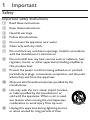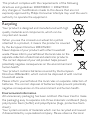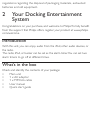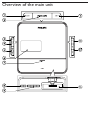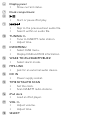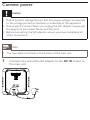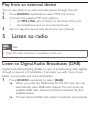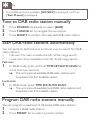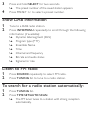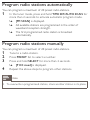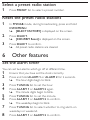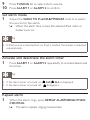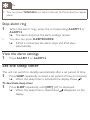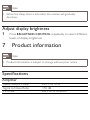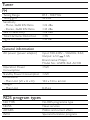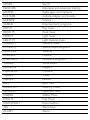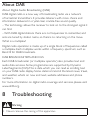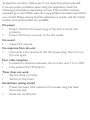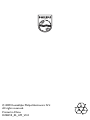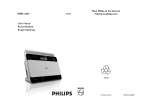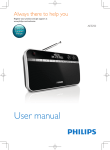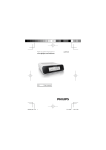Download Philips Docking Entertainment System DCB210
Transcript
Register your product and get support at Docking Entertainment System www.philips.com/welcome EN User manual DCB210 1 Important Safety Important Safety Instructions a Read these instructions. b Keep these instructions. c Heed all warnings. d Follow all instructions. e Do not use this apparatus near water. f Clean only with dry cloth. g Do not block any ventilation openings. Install in accordance with the manufacturer’s instructions. h Do not install near any heat sources such as radiators, heat registers, stoves, or other apparatus (including amplifiers) that produce heat. i Protect the power cord from being walked on or pinched, particularly at plugs, convenience receptacles, and the point where they exit from the apparatus. j Only use attachments/accessories specified by the manufacturer. k Use only with the cart, stand, tripod, bracket, or table specified by the manufacturer or sold with the apparatus. When a cart is used, use caution when moving the cart/apparatus combination to avoid injury from tip-over. l Unplug this apparatus during lightning storms or when unused for long periods of time. m Refer all servicing to qualified service personnel. Servicing is required when the apparatus has been damaged in any way, such as power-supply cord or plug is damaged, liquid has been spilled or objects have fallen into the apparatus, the apparatus has been exposed to rain or moisture, does not operate normally, or has been dropped. n Apparatus shall not be exposed to dripping or splashing. o Do not place any sources of danger on the apparatus (e.g. liquid filled objects, lighted candles). p This product may contain lead and mercury. Disposal of these materials may be regulated due to environmental considerations. For disposal or recycling information, please contact your local authorities or the Electronic Industries Alliance: www.eiae.org. q Where the MAINS plug or an appliance coupler is used as the disconnect device, the disconnect device shall remain readily operable. Warning •• •• •• •• •• Never remove the casing of this apparatus. Never lubricate any part of this apparatus. Never place this apparatus on other electrical equipment. Keep this apparatus away from direct sunlight, naked flames or heat. Ensure that you always have easy access to the power cord, plug or adaptor to disconnect the apparatus from the power. Notice This product complies with the radio interference requirements of the European Community. This product complies with the requirements of the following directives and guidelines: 2004/108/EC + 2006/95/EC Any changes or modifications made to this device that are not expressly approved by Philips Consumer Lifestyle may void the user’s authority to operate the equipment. Recycling Your product is designed and manufactured with high quality materials and components, which can be recycled and reused. When you see the crossed-out wheel bin symbol attached to a product, it means the product is covered by the European Directive 2002/96/EC: Never dispose of your product with other household waste. Please inform yourself about the local rules on the separate collection of electrical and electronic products. The correct disposal of your old product helps prevent potentially negative consequences on the environment and human health. Your product contains batteries covered by the European Directive 2006/66/EC, which cannot be disposed of with normal household waste. Please inform yourself about the local rules on separate collection of batteries. The correct disposal of batteries helps prevent potentially negative consequences on the environment and human health. Environmental information All unnecessary packaging has been omitted. We have tried to make the packaging easy to separate into three materials: cardboard (box), polystyrene foam (buffer) and polyethylene (bags, protective foam sheet.) Your system consists of materials which can be recycled and reused if disassembled by a specialized company. Please observe the local regulations regarding the disposal of packaging materials, exhausted batteries and old equipment. 2 Your Docking Entertainment System Congratulations on your purchase, and welcome to Philips! To fully benefit from the support that Philips offers, register your product at www.philips. com/welcome. Introduction With this unit, you can enjoy audio from the iPod, other audio devices, or the radio. The radio, iPod, or buzzer can be set as the alarm timer. You can set two alarm timers to go off at different times. What’s in the box Check and identify the contents of your package: • Main unit • 1 x AC adaptor • 1 x MP3 link cable • User manual • Quick start guide Overview of the main unit SOURCE SELECT r SLEEP p TUNING – INFO / MENU TIME SET / AUTO SCAN DAB FM BUZZ WAKE TO iPod TUNING + TUNING – INFO / MENU TIME SET / AUTO SCAN TUNING + DAB FM BUZZ WAKE TO iPod MP3-Link DC IN 6.5V1.3A a ALARM 1/ALARM 2 • Set the alarm timer. • View the alarm time. • Turn off the alarm tone. b REPEAT ALARM/BRIGHTNESS CONTROL • Repeat the alarm. • Adjust the display brightness. c SOURCE • Select a source: iPod, DAB, FM tuner, MP3 link or power off (standby). d SLEEP • Set the sleep timer. e PRESET +/• Select a preset radio station. • Adjust time. f Display panel • Show current status. g Dock compartment h i • • • Start or pause iPod play. / Skip to the previous/next audio file. Search within an audio file. j TUNING +/• Tune to DAB/FM radio station. • Adjust time. k INFO/MENU • Select DAB menu. • Display DAB and RDS information. l WAKE TO iPod/DAB/FM/BUZZ • Select alarm mode. m MP3-LINK • Jack for an external audio device. n DC IN • Power supply socket. o TIME SET/AUTO SCAN • Set the clock. • Scan DAB/FM radio stations. p iPod dock • Load an iPod player. q VOL +/• Adjust volume. • Adjust time. r SELECT • • Program DAB/FM radio stations. Confirm DAB menu selection. 3 Get started Caution •• Use of controls or adjustments or performance of procedures other than herein may result in hazardous radiation exposure or other unsafe operation. Always follow the instructions in this chapter in sequence. If you contact Philips, you will be asked for the model and serial number of this apparatus. The model number and serial number are on the bottom of the apparatus. Write the numbers here: Model No. __________________________ Serial No. ___________________________ Prepare DAB/FM antenna 1 Fully extend the antenna and fix it to the wall as shown below. Connect power Caution •• Risk of product damage! Ensure that the power voltage corresponds to the voltage printed on the back or underside of the apparatus. •• Risk of electric shock! When you unplug the AC adaptor, always pull the plug from the socket. Never pull the cord. •• Before connecting the AC adaptor, ensure you have completed all other connections. Note •• The type plate is located on the bottom of the main unit. 1 Connect one end of the AC adaptor to the DC IN socket on the main unit. TUNING – INFO / MENU TIME SET / AUTO SCAN DAB FM BUZZ WAKE TO iPod MP3-Link DC IN 6.5V1.3A TUNING + 2 Connect the other end of the AC adaptor to the wall outlet. Set clock 1 2 3 4 5 6 7 8 9 In standby mode, press and hold TIME SET/AUTO SCAN for 2 seconds. »» [SYNC ON] begins to blink. Press TUNING +/- to select a sync mode and press TIME SET/AUTO SCAN to confirm. »» The 24H or 12H begins to blink Press TUNING +/- to select the clock format. »» The hour digits begin to blink. Press TUNING +/- to set the hour. Press TIME SET/AUTO SCAN. »» The minute digits begin to blink. Press TUNING +/- to set the minute. Press TIME SET/AUTO SCAN to confirm. Press TUNING +/- to set the year, month, and date. Press TIME SET/AUTO SCAN to confirm. Adjust volume 1 During play, press VOL +/- to increase/decrease the volume. 4 Play Play from iPod You can enjoy audio from iPod through this unit. Compatible iPod Apple iPod models with a 30-pin dock connector: • iPod classic, iPod touch, iPod nano, iPod 5th generation (video), iPod with color display, iPod mini. Load the iPod 1 Push to open the dock compartment. 2 Place the iPod in the dock. Remove the iPod 1 Pull the iPod out of the dock. Listen to the iPod 1 2 Ensure that the iPod is loaded correctly. Press SOURCE repeatedly to select iPod source. »» The connected iPod plays automatically. • To pause/resume play, press . • To skip to a track, press / . • To search during play, press and hold / release to resume normal play. , then Charge the iPod When the unit is connected to power, the docked iPod begins to charge. Play from an external device You can also listen to an external audio device through this unit. 1 Press SOURCE repeatedly to select MP3 link source. 2 Connect the supplied MP3 link cable to: • the MP3-LINK jack (3.5mm) on the back of the unit. • the headphone jack on an external device. 3 Start to play the device (see the device user manual). 5 Listen to radio Note •• Only FM radio reception is available on this unit. Listen to Digital Audio Broadcasts (DAB) Digital Audio Broadcasting (DAB), is a way of broadcasting radio digitally through a network of transmitters. It provides you with more choice, better sound quality and more information. 1 Press SOURCE repeatedly to select [DAB]. »» When you enter the DAB mode for the first time, the unit automatically scans DAB radio stations. The unit stores all available DAB radio stations and then broadcasts the first available station. »» The last selected DAB radio station broadcasts automatically. Tip •• If no DAB service is available, [NO SERV] is displayed, and then [Slect Manual] is displayed. Tune to DAB radio station manually 1 2 3 Press SOURCE repeatedly to select [DAB]. Press TUNING +/- to navigate the service list. Press SELECT to confirm the selected DAB radio station. Scan DAB radio stations automatically You can perform both full scan and local scan to search for DAB radio stations. • Full scan: For users outside the UK. Wide range search. • Local scan: Only available in the UK. Small range search. Full scan: 1 In DAB mode, press and hold TIME SET/AUTO SCAN for more than two seconds. »» The unit scans all available DAB radio stations and broadcasts the first available station. Local scan: 1 In DAB mode, press TIME SET/AUTO SCAN. »» The unit scans all available local DAB radio stations and broadcasts the first available station. Program DAB radio stations manually You can program a maximum of 20 preset DAB radio stations. 1 Tune to a DAB radio station. 2 Press PRESET +/- to select a preset number. 3 4 Press and hold SELECT for two seconds. »» The preset number of the saved station appears. Press PRESET +/- to select a preset number. Show DAB information 1 2 Tune to a DAB radio station. Press INFO/MENU repeatedly to scroll through the following information (if available): »» Dynamic label segment (DLS) »» Program type (PTY) »» Ensemble Name »» Time »» Channel and frequency »» Bit rate and audio status »» Signal error rate Listen to FM radio 1 2 Press SOURCE repeatedly to select FM radio. Press TUNING +/- to tune to a radio station. To search for a radio station automatically: 1 2 Press TUNING +/-. Press TIME SET/AUTO SCAN. »» The FM tuner tunes to a station with strong reception automatically. Program radio stations automatically You can program a maximum of 20 preset radio stations. 1 In the tuner mode, press and hold TIME SET/AUTO SCAN for more than 2 seconds to activate automatic program mode. »» [FM SCAN] is displayed. »» All available stations are programmed in the order of waveband reception strength. »» The first programmed radio station is broadcast automatically. Program radio stations manually You can program a maximum of 20 preset radio stations. 1 Tune to a radio station. 2 Press PRESET +/- to select a number. 3 Press and hold SELECT for more than 2 seconds. »» [P XX saved] is displayed. 4 Repeat the above steps to program other stations. Note •• To overwrite a programmed station, store another station in its place. Select a preset radio station 1 Press PRESET +/- to select a preset number. Reset the preset radio stations 1 2 3 In FM/DAB mode, during broadcasting, press and hold INFO/MENU. »» [SELECT FACTORY] is displayed on the screen. Press SELECT. »» [CONFIRM Reset] is displayed on the screen. Press SELECT to confirm. »» All preset radio stations are cleared. 6 Other features Set the alarm timer You can set two alarms which go off at different time. 1 Ensure that you have set the clock correctly. 2 Press and hold ALARM 1 or ALARM 2 for 2 seconds. »» The hour digits begin to blink. 3 4 5 6 7 8 Press TUNING +/- to set the hour. Press ALARM 1 or ALARM 2 again. »» The minute digits begin to blink. Press TUNING +/- to set the minute. Press ALARM 1 or ALARM 2 to confirm. »» The weekdays begin to blink. Press TUNING +/- to select whether to ring alarm on weekdays or weekend. Press ALARM 1 or ALARM 2 to confirm. 9 10 Press TUNING +/- to select alarm volume. Press ALARM 1 or ALARM 2 to confirm. Set alarm mode 1 Adjust the WAKE TO iPod/DAB/FM/BUZZ control to select the source for the alarm. »» When the alarm time comes, the selected iPod, radio or buzzer turns on. Tip •• If iPod source is selected but no iPod is loaded, the buzzer is selected automatically. Activate and deactivate the alarm timer 1 Press ALARM 1 or ALARM 2 repeatedly to activate/deactivate the timer. Tip •• If the alarm timer is turned on, •• If the alarm timer is turned off, AL1/ AL2 is displayed. disappears. Repeat alarm 1 When the alarm rings, press REPEAT ALARM/BRIGHTNESS CONTROL. »» The alarm repeats ringing minutes later. Tip •• You can press TUNING+/- to adjust interval (5-15minutes) to repeat alarm. Stop alarm ring 1 • When the alarm rings, press the corresponding ALARM 1 or ALARM 2. »» The alarm stops but the alarm settings remain. You also can press SLEEP/SOURCE. »» If iPod is connected, the alarm stops and iPod plays automatically. View the alarm settings 1 Press ALARM 1 or ALARM 2. Set the sleep timer This unit can switch to standby automatically after a set period of time. 1 Press SLEEP repeatedly to select a set period of time (in minutes). »» When the sleep timer is activated, the display shows . To deactivate sleep timer 1 Press SLEEP repeatedly until [OFF] (off ) is displayed. »» When the sleep timer is deactivated, disappears on the display. Note •• When the sleep timer is activated, the volume will gradually decrease. Adjust display brightness 1 Press BRIGHTNESS CONTROL repeatedly to select different levels of display brightness. 7 Product information Note •• Product information is subject to change without prior notice. Specifications Amplifier Rated Output Power Signal to Noise Ratio MP3 Link 2X1.5 W RMS >55 dB 0.6 V RMS 10 kohm Tuner FM Tuning Range Tuning grid Sensitivity - Mono, 26dB S/N Ratio - Stereo, 46dB S/N Ratio Search Selectivity Total Harmonic Distortion Signal to Noise Ratio 87.5 - 108 MHz 50 KHz <22 dBu <45 dBu <28 dBu <3% >45 dB General information AC power (power adaptor) Input: 100-240V~, 50/60Hz, 0.4A; Output: 6.5V 1.3A; Brand name: Philips; Model No.: AS090-065-AC130 <5W Operation Power Consumption Standby Power Consumption <2W Dimensions -M ain Unit (W x H x D) 144 x 144 x 62 mm Weight - Main Unit 0.45 kg RDS program types NO TYPE NEWS AFFAIRS INFO No RDS programme type News services Politics and current affairs Special information programs SPORT EDUCATE DRAMA CULTURE SCIENCE VARIED POP M ROCK M MOR M LIGHT M CLASSICS OTHER M WEATHER FINANCE CHILDREN SOCIAL RELIGION PHONE IN TRAVEL LEISURE JAZZ COUNTRY NATION M OLDIES FOLK M DOCUMENT TES ALARM Sports Education and advanced training Radio plays and literature Culture, religion and society Science Entertainment programs Pop music Rock music Light music Light classical music Classical music Special music programs Weather Finance Children’s programs Social Affairs Religion Phone In Travel Leisure Jazz Music Country Music National Music Oldies Music Folk Music Documentary Alarm Test Alarm About DAB About Digital Audio Broadcasting (DAB) DAB digital radio is a new way of broadcasting radio via a network of terrestrial transmitters. It provides listeners with more choice and information delivered in crystal clear, crackle-free sound quality. – The technology allows the receiver to lock on to the strongest signal it can find. – With DAB digital stations there are no frequencies to remember, and sets are tuned by station name, so there’s no returning on the move. What is a multiplex? Digital radio operation is made up of a single block of frequencies called a multiplex. Each multiplex works within a frequency spectrum, such as Band III for DAB broadcasts. DAB BROADCASTERS AND DLS Each DAB broadcaster (or multiplex operator) also provides text and audio data services. Some programmes are supported by Dynamic Label Segments (DLS).This is data which you can read as scrolling text on your DAB radio display. Some stations transmit the latest news, travel, and weather, what’s on now and next, website addresses and phone numbers. For more information on digital radio coverage and services, please visit: www.drdb.org. 8 Troubleshooting Warning •• Never remove the casing of this apparatus. To keep the warranty valid, never try to repair the system yourself. If you encounter problems when using this apparatus, check the following points before requesting service. If the problem remains unsolved, go to the Philips web site (www.philips.com/welcome). When you contact Philips, ensure that the apparatus is nearby and the model number and serial number are available. No power •• Ensure that the AC power plug of the unit is connected properly. •• Ensure that there is power at the AC outlet. No sound •• Adjust the volume. No response from the unit •• Disconnect and reconnect the AC power plug, then turn on the unit again. Poor radio reception •• Increase the distance between the unit and your TV or VCR. •• Fully extend the FM antenna. Timer does not work •• Set the clock correctly. •• Switch on the timer. Clock/timer setting erased •• Power has been interrupted or the power plug has been disconnected. •• Reset the clock/timer. © 2009 Koninklijke Philips Electronics N.V. All rights reserved. Printed in China DCB210_05_UM_V2.0