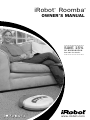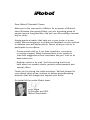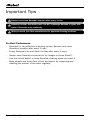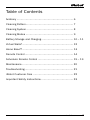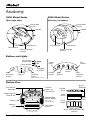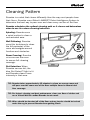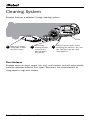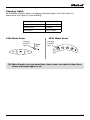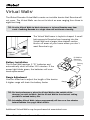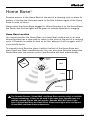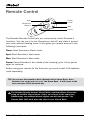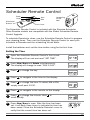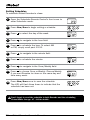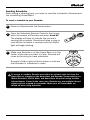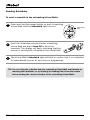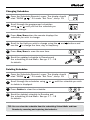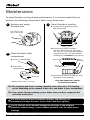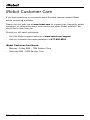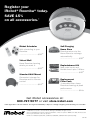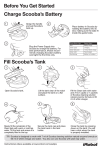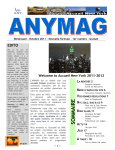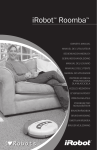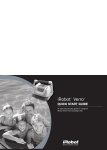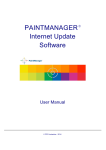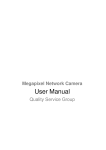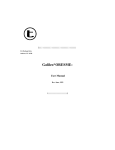Download iRobot Roomba 650
Transcript
iRobot® Roomba® Owner’s Manual SAVE 15% on accessories. See back for details. www.irobot.com Dear iRobot® Roomba® Owner, Welcome to the new world of iRobot. As an owner of iRobot’s latest Roomba Vacuuming Robot, you join a growing group of people around the globe who, like you, are discovering a smarter way to clean. Having practical robots that help you in your home is a new reality. We encourage you to share your feedback as we continue to develop new and better robots. Here’s what you can do to participate in our efforts: •C ommunicate with us if you have questions, comments or require support. Many improvements to our products start with suggestions from customers like you. Visit us at www.irobot.com. •R egister online or by mail. You’ll be among the first to hear about our newest robots, product enhancements and special offers. Thank you for joining the robot revolution. We look forward to your valued input as we continue to deliver groundbreaking products that will change and improve your world. On behalf of the entire iRobot team, Colin Angle Co-Founder and CEO iRobot Corporation Important Tips Remove and clean Roomba’s brushes after every 3 uses. Roomba contains electronic parts. Do NOT submerge Roomba or spray with water. Clean with a dry cloth only. Always consult your floor manufacturer for approved cleaning methods. For Best Performance •Roomba® is very effective at picking up hair. Remove and clean Roomba’s brushes after every 3 uses. • Empty Roomba’s bin and clean its filter after every 3 uses. • Always store Roomba connected to its charger or Home Base™. • Use the Virtual Walls® to keep Roomba cleaning where you want it. •Keep wheels and brush free of hair and debris by inspecting and cleaning the bottom of the robot regularly. iRobot Roomba Owner’s Manual Table of Contents Anatomy...................................................................... 6 Cleaning Pattern........................................................... 7 Cleaning System.......................................................... 8 Cleaning Modes........................................................... 9 Battery Storage and Charging........................................ 10 – 11 Virtual Walls®. ............................................................. 12 Home Base™............................................................... 13 Remote Control............................................................ 14 Scheduler Remote Control............................................ 15 – 19 Maintenance................................................................ 20 Troubleshooting............................................................ 21 iRobot Customer Care.................................................. 22 Important Safety Instructions........................................ 23 www.irobot.com Anatomy 4100 Model Series 4200 Model Series (Red, Sage, Blue) (Discovery, Scheduler) Virtual Wall Sensor Virtual Wall Sensor Handle Handle Bin Release Serial Port Bin Release Serial Port Battery Charger Socket Battery Charger Socket Buttons and Lights Dirt Detect Status Light Status Light Power Button Dirt Detect Charging Indicator Spot Cleaning Button Cleaning Button Max Cleaning Button Power Button Cleaning Button Spot Button (Sage and Blue only) Max Cleaning Button Bottom View Cliff Sensor Openings Edge-Cleaning Side Brush Battery Vacuum Inlet Contact Points for Home Base Replaceable Caster Wheel (Discovery, Scheduler only) Flexible Brush Main Brush Brush Guard Brush Bearings Brush Caps Dirt Detect Sensor Brush Guard Release Tabs (yellow) iRobot Roomba Owner’s Manual Cleaning Pattern Roomba is a robot that cleans differently than the way most people clean their floors. Roomba uses iRobot’s AWARE™ Robot Intelligence System to determine the best way to pass over and clean every section of the floor. Roomba calculates the optimal cleaning path as it cleans and determines when to use its various cleaning behaviors: Spiraling: Roomba uses a spiral motion to clean a concentrated area. Wall Following: Roomba uses this technique to clean the full perimeter of the room and navigate around furniture and obstacles. Room Crossing: Roomba criss-crosses the room to ensure full cleaning coverage. Dirt Detection: When Roomba senses dirt, the blue Dirt Detect™ light is lit and Roomba cleans more intensely in that area. TIP: Roomba takes approximately 45 minutes to clean an average room and will pass over the same area of the floor multiple times to ensure total floor coverage. TIP: F or fastest cleaning and best performance, clear your floor of clutter and use a Virtual Wall to confine Roomba to one room. TIP: Wires should be elevated off of the floor and rug tassles should be tucked under the rug to prevent Roomba from getting stuck. www.irobot.com Cleaning System Roomba features a patented 3-stage cleaning system. Filter 1 Side brush cleans along edge of walls and into corners. 2 Two counter- rotating brushes scoop up dirt, hair and debris into the bin. 3 Powerful vacuum picks up the remaining fine particles, dirt, and hair. The filter traps dust and small particles. Floor Surfaces Roomba works on wood, carpet, tile, vinyl, and linoleum, and will automatically transition between different floor types. Roomba is not recommended for shag carpet or rugs with tassels. iRobot Roomba Owner’s Manual Cleaning Modes Roomba will clean based on the cleaning mode you select. Roomba has up to four cleaning modes, depending on your model: Clean Mode (all models) Roomba automatically calculates the room size and adjusts its cleaning time appropriately. Roomba may clean for up to 60 minutes. Spot Mode (all models) Roomba will spiral approximately 3 feet in diameter and then spiral back to where it started, intensely cleaning a localized area. Max Mode Roomba runs until its battery is nearly depleted, up to 120 minutes. Scheduled Cleaning Mode When a cleaning time is programmed with the iRobot Scheduler Remote, Roomba enters Scheduled Cleaning Mode. When Roomba is in Scheduled Cleaning Mode, the status light blinks amber. At the specified time, Roomba leaves its Home Base, cleans for up to 60 minutes and returns to the Home Base to recharge when it is done. www.irobot.com Battery Storage and Charging Roomba is powered by a Nickel Metal Hydride (NiMH) rechargeable battery. Roomba’s battery can last for hundreds of cleaning cycles before a replacement is necessary. Battery Life To extend the battery life, we recommend storing Roomba’s battery in the robot with the power supply plugged in, or with Roomba on the Home Base. If stored correctly, Roomba’s battery will take less than 3 hours to recharge. Cleaning Time You should fully charge Roomba’s battery before each cleaning cycle. When fully charged, Roomba will clean for up to 120 minutes on hard floors and for slightly less time on rugs. 16 Hour Refresh Charge When charging for the first time, or if Roomba has been left off the charger for a long time, Roomba will initiate a special 16-hour charge cycle. This extended charge refreshes Roomba’s battery and extends the life of the battery. TIP: F or best performance, always store Roomba’s battery in Roomba with Roomba plugged in or on the Home Base. Charge Roomba’s battery overnight for the first charge. Charging Roomba Charge Roomba in one of two ways: Or 10 iRobot Roomba Owner’s Manual Charging Lights All Roomba models have a charging indicator light. Use this chart to determine the status of the battery: Charging Indicator Light Battery Status Red Battery empty Amber pulse Charging Solid green Fully charged 4100 Model Series4200 Model Series Charging Indicator Light Charging Indicator Light TIP: When Roomba is on the Home Base, always make sure that the Home Base Power and Docked lights are on. www.irobot.com 11 Virtual Walls® The iRobot Roomba Virtual Walls create an invisible barrier that Roomba will not cross. The Virtual Walls can be set to block an area ranging from three to eight feet long. TIP: Use the Virtual Walls to block doorways or to keep Roomba away from cords. Confining Roomba to a single room will accelerate cleaning. T he Virtual Wall beam is keyhole shaped. A small halo prevents Roomba from bumping into the Virtual Wall and a larger lobe-shaped section blocks off areas of your home where you don’t want Roomba to go. Shape of Beam D Alkaline Batteries (not included) Battery Installation Battery Door The Virtual Wall requires 2 “D” batteries and automatically shuts off after 110 minutes. If the power light blinks green, the batteries will soon need replacement. Range Adjustment Use the slider bar to adjust the length of the barrier. A higher range will drain the battery faster. Range TIP: F or best performance, place the Virtual Wall on the outside of the doorway you wish to block. Set the Virtual Wall to the shortest setting possible to extend battery life. TIP: Scheduling Virtual Walls (when programmed) will turn on a few minutes before Roomba. See page 18 for details. Additional Virtual Walls may be purchased at www.irobot.com. 12 iRobot Roomba Owner’s Manual Home Base™ Roomba returns to the Home Base at the end of a cleaning cycle or when its battery is running low. Roomba needs to find the infrared signal of the Home Base in order to return. Always keep the Home Base plugged in. When Roomba is on the Home Base, the Power and Docked lights will be green to indicate Roomba is charging. Home Base Location You should position the Home Base on a hard level surface and in an area where Roomba has a clear path to return to the dock at the end of a cleaning cycle. If Roomba is unable to dock on its first attempt, it will try again until it successfully docks. To manually dock Roomba, place it within five feet of the Home Base and press Spot and Clean simultaneously. You can also drive Roomba toward the Home Base with the remote control, and Roomba will dock automatically. Home Base Chair Table Stairs Area Rug he Roomba Remote, Virtual Wall, and Home Base operate using an invisible T infrared technology. If they are all used in the same area, Roomba may see multiple infrared signals and not operate. Roomba WILL NOT dock if you have a Virtual Wall near the Home Base. Fluorescent lights also can impact Virtual Wall and Home Base performance. www.irobot.com 13 Remote Control Spot Directional Buttons Power Clean Max Pause The Roomba Remote Control lets you conveniently control Roomba’s functions. You can use it to turn Roomba on and off, and steer it around your room without bending down. It also gives you remote access to the following commands: Clean: Start Roomba in Clean mode. Spot: Start Roomba in Spot mode. Max: Start Roomba in Max mode. Pause: Pause Roomba in the middle of the cleaning cycle. Press pause again to continue. Before using your remote for the first time, you must install 2 AA batteries (sold separately). TIP: Y ou can use the remote to direct Roomba to the Home Base. Once Roomba is in range and can “see” the Home Base, it will return to the base and dock itself automatically. The Roomba Remote Control, Virtual Walls, and Home Base all operate using an invisible infrared beam. If they are all used in the same area, Roomba may see multiple infrared signals and will not operate. The Remote WILL NOT work when the robot is near Virtual Walls. 14 iRobot Roomba Owner’s Manual Scheduler Remote Control Power Directional Buttons Scheduling Virtual Wall Spot Max Clean Front Cover The Scheduler Remote Control is included with the Roomba Scheduler. Other Roomba models are compatible with the iRobot Scheduler Remote Control Upgrade. To schedule Roomba to clean, use the Scheduler Remote Control to program your cleaning times. Then use the Scheduler Remote Control to send your schedule to Roomba and the scheduling Virtual Walls. Install the batteries and set the time before using for the first time. Setting the Time 1 Open the Scheduler Remote Control’s front cover. The display will turn red and read “SET TIME”. 2 Press New/Save and Delete simultaneously. The display will change to read “SUN 12:00”. 3 Press 4 Press to change the day. to navigate to the hour on the display. 5 Press to change the hour. To select AM or PM, simply scroll past 12:00. 6 Press 7 Press to navigate to the minute on the display. to change the minute. Hold scroll quickly. 8 to ress New/Save to save. After the time has been Pset, it will flash three times to indicate the time has been saved. Close the Scheduler Remote’s cover to verify that the correct time has been set. www.irobot.com 15 Setting Schedules To schedule iRobot Roomba to clean: 1 Open the Scheduler Remote Control’s front cover to enter Scheduler mode. 2 Press New/Save to begin setting a schedule. 3 Press to select the day of the week. 4 Press to navigate to the hour field. 5 Press to schedule the hour. To select AM or PM, simply scroll past 12:00. 6 Press 7 Press 8 Press to navigate to the minute field. to schedule the minute. to navigate to the Once/Weekly field. 9 Press to choose Once or Weekly. Choose Weekly if you want Roomba to clean on the same day and time every week. 10 Press New/Save once to save the schedule. The LCD will flash three times to indicate that the schedule has been set. on’t forget to send the schedule to both Roomba and the scheduling D Virtual Walls. See pp. 17 – 18 for details. 16 iRobot Roomba Owner’s Manual Sending Schedules After setting a cleaning time, you need to send the schedule to Roomba and the scheduling Virtual Walls. To send a schedule to your Roomba: 1 Power on Roomba with the Power button. 2 Open the Scheduler Remote Control’s front cover, point the remote at Roomba and press Send All. The display will flash to indicate the remote is sending the schedule. Roomba will play a song to indicate the schedule is received and the Status light will begin blinking. 3 Make sure Roomba is on the Home Base or in the center of the area you want to clean. Roomba will clean at the time you have scheduled. Roomba’s Status light will blink amber to indicate that Roomba is scheduled to clean. o accept a schedule, Roomba must either be at least eight feet from the T Home Base or charging on the Home Base and Roomba’s power must be on. iRobot Scheduler, Virtual Walls, and Home Base all operate using invisible infrared beams. If used in the same area, Roomba may see multiple infrared signals and not respond to commands. Make sure all Virtual Walls are turned off when using Scheduler. www.irobot.com 17 Sending Schedules To send a schedule to the scheduling Virtual Walls: 1 Press and hold the power button on each scheduling Virtual Wall until the Scheduled light turns on. Scheduled light 2 Point the Scheduler remote at each scheduling Virtual Wall and press Send All to send the schedule. The display will flash, indicating that the remote is sending the schedule to the Virtual Wall. 0-3 4-7 8+ 3 The Virtual Wall’s Scheduled light will blink to confirm that it is scheduled to automatically turn on at the time you programmed. TIP: Y ou can clear the schedule from the scheduling Virtual Wall and Roomba by removing their batteries, or by deleting all cleaning times from the remote and re-sending the cleared schedule to the scheduling Virtual Walls. 18 iRobot Roomba Owner’s Manual Changing Schedules 1 Open the Scheduler Remote’s cover. The display should read “SHOW .” If it reads “Set Time”, see p. 15. 2 Scroll through the programmed schedules using or until you find the schedule you want to change. 3 Press New/Save when the remote displays the schedule you wish to change. 4 Scroll to the field you wish to change using the use the and buttons and to change the time, day, or frequency. 5 Press New/Save to save the new time. 6 Send the updated schedule to Roomba and the scheduling Virtual Walls. See pp. 17 – 18 for details. 0-3 4-7 8+ Deleting Schedules 1 Open the Scheduler Remote’s cover. The display should read “SHOW .” If it reads “Set Time”, see p. 15. 2 Scroll through the schedules using or until the schedule you wish to delete is displayed. 3 Press Delete to clear the schedule. 4 Send the deleted schedule to Roomba and the scheduling Virtual Walls. See pp. 17 – 18 for details. 0-3 4-7 8+ TIP: Y ou can clear the schedule from the scheduling Virtual Walls and from Roomba by removing and replacing the batteries. www.irobot.com 19 Maintenance To keep Roomba running at peak performance, it is recommended that you perform the following maintenance tasks every three uses: 1 Remove and empty 3 Clean Roomba’s brushes Roomba’s bin A. R emove brush guard by pulling both yellow tabs Press button and pull to remove bin 2 Clean Roomba’s filter compartment A. Clean or replace filter* B. R emove and clean Roomba’s brushes. Remove brush caps and use scissors to cut any hair wrapped around the brush. Use the Roomba cleaning tool to comb hair from brush. Brushes Brush bearings Brush caps B. C lean filter compartment Empty bin *Replace filter every 2 months C. R emove and clean hair and dirt from Roomba’s brush bearings. Visit www.irobot.com/usetips for instructional photos Tip: B in emptying and brush cleaning should be done after every 3-5 cleaning cycles depending on the amount of hair, dirt, and debris in your environment. Tip: If you notice Roomba picking up less debris from your floor, empty the bin and clean the brushes. Excessive build up of hair in Roomba’s brushes and bearings can permanently damage Roomba. Inspect brush bearings regularly. o not attempt to run Roomba without the bearings. If you misplace D Roomba’s brush bearings, contact iRobot Customer Care for replacement bearings. 20 iRobot Roomba Owner’s Manual Troubleshooting Roomba will tell you when something is wrong with a two-tone “uh-oh” sound followed by beeping. Refer to the chart below to resolve Roomba’s problem. If the problem is not resolved, visit www.irobot.com/support. Number of beeps after “uh-oh” No beeps 1 2 3 4 5 6 7 or 8 9 10 Likely cause What to do A wheel is stuck or is not touching the ground The main brushes cannot turn Pick up the robot, place it down securely on the floor and touch the clean button to restart the cycle. Turn over Roomba and remove the brush guard by pushing the two yellow tabs. Remove the brushes, clear any obstructions, and replace them again. (See page 20) The side brush cannot Turn over Roomba. Look to see if something is wrapped around turn the side brush. Remove the side brush with a screw driver and check for string or hair that may be wrapped around it. The vacuum cannot run Remove and empty Roomba’s bin. (See page 20) A wheel motor cannot run Your Roomba may be stuck or something may be wrapped around a wheel. Look for something wrapped around the wheels. Push them in and out and make sure they turn easily. The cliff sensors have Turn over Roomba and clear any debris that might be caught failed or are blocked underneath the front bumper in the cliff sensors. You can also use compressed air to clean them out. Wheel obstruction or Turn over Roomba and remove any obstructions that prevent robot attempting to drive the wheels from seating all the way up into Roomba’s body. over an obstacle Also, remove any obstacles that Roomba could drive over. Not applicable Roomba’s beep codes do not include 7 or 8 beeps. If you are getting an error with 7 or 8 beeps, try counting again or contact iRobot Customer Care. Sensor error Please contact iRobot Customer Care. Roomba is stuck Pick up Roomba and start it again somewhere else. Use a virtual wall or other barrier to keep Roomba away from the place it got stuck. Miscellaneous Troubleshooting Problem Roomba’s Power light will not illuminate Roomba is not picking up debris Roomba does not charge Likely cause Battery not seated correctly Bin is full Power supply not plugged in What to do Remove Roomba’s battery by pushing the side clips and reinsert the battery making sure you hear an audible click. Empty the bin and clean Roomba’s brushes. (See page 20) Ensure that the power supply is correctly connected to the wall, to the Home Base, and to Roomba. Roomba’s charger and Home Base will each illuminate a solid green light when plugged into a power source. TIP: If you notice that Roomba is sitting on its Home Base and the Power light is not illuminated, then clean the charging contacts on the bottom of the robot. www.irobot.com 21 iRobot Customer Care If you have questions or comments about Roomba, please contact iRobot before contacting a retailer. Please visit our web site at www.irobot.com for support tips, frequently asked questions, or information about accessories and other iRobot products. We would like to hear from you. Should you still need assistance: • Visit the iRobot support web site at www.irobot.com/support • Call our customer care representatives at 877.855.8593 iRobot Customer Care Hours: • Monday – Friday 9AM – 7PM Eastern Time • Saturday 9AM – 6PM Eastern Time 22 iRobot Roomba Owner’s Manual Important Safety Instructions CAUTION: DO NOT EXPOSE THE ELECTRONICS OF ROOMBA, ITS BATTERY OR THE CHARGER. THERE ARE NO USER-SERVICEABLE PARTS INSIDE. REFER SERVICING TO QUALIFIED SERVICE PERSONNEL. CHARGE USING STANDARD U.S. (120V AC) OUTLET ONLY. Always exercise caution when operating your Roomba. To reduce the risk of injury or damage, keep these safety precautions in mind when setting up, using and maintaining your Roomba: GENERAL SAFETY INSTRUCTIONS •Read all safety and operating instructions before operating Roomba. •Retain the safety and operating instructions for future reference. •Heed all warnings on Roomba, battery, charger and in owner’s manual. •Follow all operating and use instructions. •Refer all non-routine servicing to iRobot. ROOMBA USE RESTRICTIONS •Roomba is for indoor use only. •Roomba is not recommended for shag, high pile carpet, or tassels. •Roomba is not a toy. Do not sit or stand on this device. Small children and pets should be supervised when Roomba is cleaning. •Clean with a dry cloth only. Do not pour or spray water onto Roomba. •Do not use this device to pick up anything that is burning or smoking. •Do not use this device to pick up spills of bleach, paint, or other chemicals, or anything wet. •Before using this device, pick up objects like clothing, loose papers, pull cords for blinds or curtains, power cords, and any fragile objects. If the device passes over a power cord and drags it, there is a chance an object could tumble off a table or shelf. •If the room to be cleaned contains a balcony, a physical barrier should be used to prevent access to the balcony and ensure safe operation. •Always remove the battery before long-term storage or transportation. ROOMBA BATTERY AND CHARGING •Charge using a standard U.S. (120V AC) outlet only. Product may not be used with any type of power converter. Use of other power converters will immediately void the warranty. •Use only the charger supplied by the manufacturer to charge this device. •Do not use a charger with a damaged cord or plug. •Charge indoors only. •Roomba’s power supply may be protected with a surge protector in the event of severe electrical storms. •Never handle chargers with wet hands. •Always disconnect Roomba from the charger before cleaning. www.irobot.com 23 Register your iRobot®Roomba® today. SAVE 15% on all accessories.* iRobot Scheduler Add scheduling to your Roomba. ..............................$5999 Virtual Wall Keep Roomba cleaning where you want it. ..............................$2999 Standard Wall Mount Convenient storage for Roomba and its remote control. ..............................$1999 Self-Charging Home Base Roomba returns to the Home Base to recharge automatically. ..............................$5999 Replenishment Kit New main brush and flexible brush plus 3 filters. ..............................$2999 Replacement Filter Pack 3 reusable filters keep Roomba cleaning at peak performance. ..............................$1499 Get iRobot accessories at: 800.727.9077 or visit store.irobot.com *See registration card for details. Pricing and availability subject to change. Shipping and handling not included. © 2006 iRobot Corporation, 63 South Avenue, Burlington, MA 01803. All rights reserved. iRobot, Virtual Wall and Roomba are registered trademarks of iRobot Corporation. AWARE, Home Base, Dirt Detect and Discovery are trademarks of iRobot Corporation. US Pat. Nos. D510,066 | 6,883,201 | 6,690,134 | 6,809,490 | 6,594,844. Other patents pending. 097.06