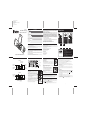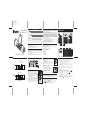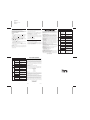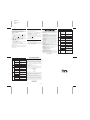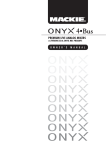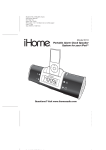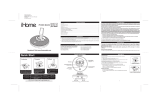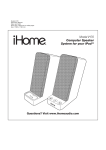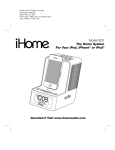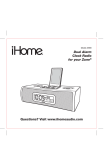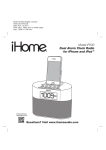Download iHome iP16
Transcript
Model: iP16 - ENGLISH (front) Instruction Manual For Zowee Date: April 13, 2011 Print color : 1C+ 1C Black text on white paper Fold: 4 fold Size: 570W x 284H mm 1 Controls and Indicators 2 iP16 Display 3 Install Clock Backup Battery 3 Using iP16 4 Charging your iPhone / iPod 4 Listening to your iPhone / iPod 4 Setting the Time 5 Alarm Operation 6 Sleep Operation 7 Snooze/Dimmer Operation 7 A Consumer Guide to Product Safety 8 Trouble Shooting Solución De Problemas Warranty Information This device complies with Part 15 of the FCC Rules. Operation is subject to the following two conditions: (1) This device may not cause harmful interference, and (2) this device must accept any interference received, including interference that may cause undesired operation. Warning: Changes or modifications to this unit not expressly approved by the party responsible for compliance could void the user’s authority to operate the equipment. Reorient or relocate the receiving antenna. • Increase the separation between the equipment and receiver. 9 • Connect the equipment into an outlet on a circuit different from that to which the receiver is connected. 10 • Consult the dealer or an experienced radio/TV technician for help. 11 This Class B digital apparatus complies with Canadian ICES-003. Cet appareil numérique de la classe B est conforme à la norme NMB-003 du Canada. Getting Started Thank you for purchasing the iHome iP16 Audio Speaker System for your iPhone/iPod. Designed specifically to work with your iPhone/iPod, this system provides high quality audio performance that brings out the best in your music. Please read this instruction book carefully before operating the iP16 and keep it for future reference. Check for iPhone/iPod compatibility iP16 is an advanced system and supports most updated iPod features. To make sure your iPhone/iPod works properly with iP16, please update your iPhone/iPod firmware with the latest version via iTunes. Controls and Indicators iP16 Display Front Panel Snooze/Dimmer Button iPhone/iPod Indicator Sleep Indicator Power Button Up/Plus Button Press to power unit ON or OFF Increase volume, time setting Battery Low Indicator PM Indicator Down/Minus Button Alarm Button Decrease volume, time setting Press and hold for Alarm Setting mode Back Panel DST On/Off button Press to add or subtract 1 hour for daylight saving time DC Jack Connect AC adapter Sleep Button Press for Sleep mode Clock Adj. Button Press and hold for Clock Adjust mode 2 Time Display Daylight Saving Time Indicator Install Clock Backup Battery The iP16 uses a CR2032 button cell battery (included with instructions) to keep alarm and clock settings in the event of a power failure and 4 “AA” batteries to maintain alarm operation. If the Backup Battery has been installed and a power failure occurs or the AC adaptor is accidentally disconnected, the display backlight will not remain lit, but current time and alarm time settings will be temporarily maintained. Otherwise, you must reset the time and alarm settings. If 4 “AA” batteries are installed, alarm will operate when unit is not connected to AC adaptor. 1. Please make sure the AC adaptor is connected. Otherwise all settings may be lost during battery replacement. 2. Open and remove the battery compartment door located on the bottom of the unit. 3. Pinch the backup battery release tab and pull the backup battery holder free. 4. Insert one CR2032 button cell battery with the + side facing upwards. 5. Replace the backup battery holder into the unit, then replace the battery compartment door. Pinch to release Note: Make sure you dispose of batteries properly (see your local regulations). Note: Buttons will not function if only back up battery installed. Installing Backup Battery 3 3:iPhone/iPod TEST See the table below to find which side of the dock insert matches your iPhone/iPod model and place insert in dock. NOTE: iPhone 3G, iPhone 3GS, iPod Classic 160 GB and nano 6G do not require the insert. 1) Turn insert so correct side of the insert for your iPhone/iPod is facing the display. 2) Slide insert downwards until it snaps into place Attach the AC adaptor cable to the DC jack on the back of the iP16 and plug the other end into a working wall socket. For portable operation, remove battery compartment door on the bottom of the unit and insert 4 AA batteries (see diagram on page 4). For models that use Lithium batteries • Lithium batteries can explode or cause burns if disassembled, shorted, recharged, exposed to water, fire, or high temperatures & not handled appropriately • Do not place loose batteries in a pocket, purse, or other container containing metal objects, do not mix with used or other battery types, or store with hazardous or combustible materials. • Store in cool, dry, ventilated area. • Follow applicable laws and regulations for transport and disposal. For models that require more than one battery • Do not mix with used or other battery types/brands • Replace all batteries at the same time • Do not open batteries • Do not dispose of in fire • Do not heat above 75ºC (167ºF) • Do not expose contents to water • Do not charge or recharge • Do not install backwards Use this insert Gently dock iPhone/iPod into dock (iPhone/iPod must not be in a skin or case). iPhone/iPod will charge while docked. Press the Power Button on the iP16 to play the iPhone/iPod. For this iPhone/iPod Classic/Touch side no insert needed for iPod Classic 160 GB iPhone 3G/3GS iPod nano 6G 4:time Install AC Adaptor Connect the AC adaptor cable plug into the jack on the back of the iP16, then plug the AC adaptor into the wall outlet. Install iPhone/iPod Insert Your iP16 comes with a double-sided insert to ensure certain iPhone/iPod models fit properly in the dock. To place an insert: 1. Identify the side of the insert that matches your iPhone/iPod model (see table on page 1). 2. Gently press the iPod insert into the dock with the proper side facing the connector pins. iPod classic (80, 120 GB) iPhone 4, iPod touch all iPod nano models up to nano 5G To use Time Sync, dock your iPhone or iPod touch and press the Clock Adj. Button. SYN will appear on the display and the unit will sync to the time on your iPhone or iPod. To set time manually, • Press the DST On/Off Button on the back of the unit as needed to add or subtract an hour for daylight saving time or standard time. • Press & Hold the Clock Adj. button on the back of the unit until the hour display flashes. • Press the + or - buttons to set the hour, then press the Clock Adj. button • Press the + or - buttons to set the minutes then press the Clock Adj. button again1to confirm time setting. Setting the Time using Time Sync Time sync mode allows you to sync the iP16 to the time from your iPhone or recent models of iPod like iPod Touch, iPod Nano and iPod Classic (older models such as iPod Mini do not support this feature). 1. Make sure your iPhone or iPod is properly docked. Press the Clock Adj. Button located at the back of the unit. “SYN” will appear on the display, indicating sync function is in progress. Install iPhone/iPod Insert Installing/Replacing Batteries for Portable Operation The iP16 uses 4 “AA” batteries for portable operation. The iP16 will not charge your iPhone/iPod while operating on batteries. If sound becomes weak or distorted, it is time to replace the batteries. • Open the battery compartment cover located on the bottom of the unit. • Insert 4 “AA” batteries as indicated. Replace battery compartment cover. • We recommend the use of alkaline batteries for longer life. NOTE: To save battery life, when running on batteries, unit will automatically power OFF after 3 minutes of non-use (no song playing). Batteries information: • Do not mix alkaline, standard (carbon -zinc) or rechargeable (nickel-cadmium) batteries. 2. After sync is complete, the display will show the current time from your iPhone/iPod clock and two beeps will confirm time sync is done. 3. If time sync fails, 2 second long beeps sound and the unit exits time sync mode. Try syncing again with a different iPhone or iPod or set time manually (see below). NOTE: The iPhone is constantly updated to current time via cell phone towers. The time on your iPod is only accurate to the last time it was synced to a computer. It’s possible to have up to 59 seconds difference between the iP16 and synced iPhone/iPod. Setting the Time Manually 1. Press and hold the Clock Adj. Button for 2 seconds until the hour display flashes. Press the or Button until the current hour is displayed. Remember to set the correct AM or PM time (a PM icon to the left of the time display is the PM indicator; there is no AM indicator). Note that the PM indicator will not appear when using 24 hour display mode. 2. Press the Clock Adj. Button again. The minute display will flash. Press the displayed. Hold for rapid advance. Charging Your iPhone/iPod Note: Please make sure you are using the correct side of the insert for your iPhone/iPod model, if needed (see Install iPhone/iPod Insert) and that your iPhone/iPod is properly docked into the iP16. 1. While your iPhone/iPod is docked in the unit and the unit is connected to AC power, it recharges until fully charged. iPhone/iPod will not be overcharged. Unit will not charge iPhone/iPod when operating on batteries. or Button until the current minute is 3. Press the Alarm Set Button during time setting to toggle 12-hour or 24-hour display format. 4. Press the Clock Adj. Button again to confirm the clock setting. You will hear 2 beeps indicating the clock time is set. 5. Press the DST on/off Button located on the back of the unit to add one hour for daylight saving time (on) or to subtract one hour for standard time (off). The icon will appear on the display to indicate DST is on. Listening to Your iPhone/iPod 1. Dock an already playing iPhone/iPod and the iP16 will automatically turn on. You will hear the music playing from your iPhone/iPod. Note: If the volume on the playing audio is too low on the iPhone/iPod, the iP16 may not detect that the iPhone/iPod is in play mode. Press the button once to play iPhone/iPod. 2. When the iPhone/iPod is docked and in standby mode, press the button on the iP16 to play your iPhone/iPod. 3. Press play/pause on your iPhone/iPod to pause play; press again to resume it. 4. Press the or buttons on the iP16 to adjust the system volume. 5. To turn off the unit, press the button on the iP16. Your iPhone/iPod will continue charging while in the dock. 4 Nano side Setting the Time Using iP16 Alarm Indicator Silence alarm temporarily or adjust display brightness 2:inserts RESET Battery Warning • Place the unit on a level surface away from sources of direct sunlight or excessive heat. • Protect your furniture when placing your unit on a natural wood and lacquered finish. A cloth or other protective material should be placed between it and the furniture. • Clean your unit with a soft cloth moistened only with mild soap and water. Stronger cleaning agents, such as Benzine, thinner or similar materials can damage the surface of the unit. NOTE: Be careful not to touch the surface of the speakers at either end of the unit Questions? Visit www.ihomeaudio.com 1:power NOTE: This equipment has been tested and found to comply with the limits for a Class B digital device, pursuant to Part 15 of the FCC Rules. These limits are designed to provide reasonable protection against harmful interference in a residential installation. This equipment generates, uses and can radiate radio frequency energy and , if not installed and used in accordance with the instructions, may cause harmful interference to radio communications. However, there is no guarantee that interference will not occur in a particular installation. If this equipment does cause harmful interference to radio or television reception, which can be determined by turning the equipment off and on, the user is encouraged to try to correct the interference by one or more of the following measures: • Maintenance Quick Start E T ST Portable Alarm Clock Speaker System for your iPhone / iPod ® FCC Information Table of Contents Quick Start R ESET Model iP16 5 Model: iP16 - ENGLISH (front) Instruction Manual For Zowee Date: April 13, 2011 Print color : 1C+ 1C Black text on white paper Fold: 4 fold Size: 570W x 284H mm 1 Controls and Indicators 2 iP16 Display 3 Install Clock Backup Battery 3 Using iP16 4 Charging your iPhone / iPod 4 Listening to your iPhone / iPod 4 Setting the Time 5 Alarm Operation 6 Sleep Operation 7 Snooze/Dimmer Operation 7 A Consumer Guide to Product Safety 8 Trouble Shooting Solución De Problemas Warranty Information This device complies with Part 15 of the FCC Rules. Operation is subject to the following two conditions: (1) This device may not cause harmful interference, and (2) this device must accept any interference received, including interference that may cause undesired operation. Warning: Changes or modifications to this unit not expressly approved by the party responsible for compliance could void the user’s authority to operate the equipment. Reorient or relocate the receiving antenna. • Increase the separation between the equipment and receiver. 9 • Connect the equipment into an outlet on a circuit different from that to which the receiver is connected. 10 • Consult the dealer or an experienced radio/TV technician for help. 11 This Class B digital apparatus complies with Canadian ICES-003. Cet appareil numérique de la classe B est conforme à la norme NMB-003 du Canada. Getting Started Thank you for purchasing the iHome iP16 Audio Speaker System for your iPhone/iPod. Designed specifically to work with your iPhone/iPod, this system provides high quality audio performance that brings out the best in your music. Please read this instruction book carefully before operating the iP16 and keep it for future reference. Check for iPhone/iPod compatibility iP16 is an advanced system and supports most updated iPod features. To make sure your iPhone/iPod works properly with iP16, please update your iPhone/iPod firmware with the latest version via iTunes. Controls and Indicators iP16 Display Front Panel Snooze/Dimmer Button iPhone/iPod Indicator Sleep Indicator Power Button Up/Plus Button Press to power unit ON or OFF Increase volume, time setting Battery Low Indicator PM Indicator Down/Minus Button Alarm Button Decrease volume, time setting Press and hold for Alarm Setting mode Back Panel DST On/Off button Press to add or subtract 1 hour for daylight saving time DC Jack Connect AC adapter Sleep Button Press for Sleep mode Clock Adj. Button Press and hold for Clock Adjust mode 2 Time Display Daylight Saving Time Indicator Install Clock Backup Battery The iP16 uses a CR2032 button cell battery (included with instructions) to keep alarm and clock settings in the event of a power failure and 4 “AA” batteries to maintain alarm operation. If the Backup Battery has been installed and a power failure occurs or the AC adaptor is accidentally disconnected, the display backlight will not remain lit, but current time and alarm time settings will be temporarily maintained. Otherwise, you must reset the time and alarm settings. If 4 “AA” batteries are installed, alarm will operate when unit is not connected to AC adaptor. 1. Please make sure the AC adaptor is connected. Otherwise all settings may be lost during battery replacement. 2. Open and remove the battery compartment door located on the bottom of the unit. 3. Pinch the backup battery release tab and pull the backup battery holder free. 4. Insert one CR2032 button cell battery with the + side facing upwards. 5. Replace the backup battery holder into the unit, then replace the battery compartment door. Pinch to release Note: Make sure you dispose of batteries properly (see your local regulations). Note: Buttons will not function if only back up battery installed. Installing Backup Battery 3 3:iPhone/iPod TEST See the table below to find which side of the dock insert matches your iPhone/iPod model and place insert in dock. NOTE: iPhone 3G, iPhone 3GS, iPod Classic 160 GB and nano 6G do not require the insert. 1) Turn insert so correct side of the insert for your iPhone/iPod is facing the display. 2) Slide insert downwards until it snaps into place Attach the AC adaptor cable to the DC jack on the back of the iP16 and plug the other end into a working wall socket. For portable operation, remove battery compartment door on the bottom of the unit and insert 4 AA batteries (see diagram on page 4). For models that use Lithium batteries • Lithium batteries can explode or cause burns if disassembled, shorted, recharged, exposed to water, fire, or high temperatures & not handled appropriately • Do not place loose batteries in a pocket, purse, or other container containing metal objects, do not mix with used or other battery types, or store with hazardous or combustible materials. • Store in cool, dry, ventilated area. • Follow applicable laws and regulations for transport and disposal. For models that require more than one battery • Do not mix with used or other battery types/brands • Replace all batteries at the same time • Do not open batteries • Do not dispose of in fire • Do not heat above 75ºC (167ºF) • Do not expose contents to water • Do not charge or recharge • Do not install backwards Use this insert Gently dock iPhone/iPod into dock (iPhone/iPod must not be in a skin or case). iPhone/iPod will charge while docked. Press the Power Button on the iP16 to play the iPhone/iPod. For this iPhone/iPod Classic/Touch side no insert needed for iPod Classic 160 GB iPhone 3G/3GS iPod nano 6G 4:time Install AC Adaptor Connect the AC adaptor cable plug into the jack on the back of the iP16, then plug the AC adaptor into the wall outlet. Install iPhone/iPod Insert Your iP16 comes with a double-sided insert to ensure certain iPhone/iPod models fit properly in the dock. To place an insert: 1. Identify the side of the insert that matches your iPhone/iPod model (see table on page 1). 2. Gently press the iPod insert into the dock with the proper side facing the connector pins. iPod classic (80, 120 GB) iPhone 4, iPod touch all iPod nano models up to nano 5G To use Time Sync, dock your iPhone or iPod touch and press the Clock Adj. Button. SYN will appear on the display and the unit will sync to the time on your iPhone or iPod. To set time manually, • Press the DST On/Off Button on the back of the unit as needed to add or subtract an hour for daylight saving time or standard time. • Press & Hold the Clock Adj. button on the back of the unit until the hour display flashes. • Press the + or - buttons to set the hour, then press the Clock Adj. button • Press the + or - buttons to set the minutes then press the Clock Adj. button again1to confirm time setting. Setting the Time using Time Sync Time sync mode allows you to sync the iP16 to the time from your iPhone or recent models of iPod like iPod Touch, iPod Nano and iPod Classic (older models such as iPod Mini do not support this feature). 1. Make sure your iPhone or iPod is properly docked. Press the Clock Adj. Button located at the back of the unit. “SYN” will appear on the display, indicating sync function is in progress. Install iPhone/iPod Insert Installing/Replacing Batteries for Portable Operation The iP16 uses 4 “AA” batteries for portable operation. The iP16 will not charge your iPhone/iPod while operating on batteries. If sound becomes weak or distorted, it is time to replace the batteries. • Open the battery compartment cover located on the bottom of the unit. • Insert 4 “AA” batteries as indicated. Replace battery compartment cover. • We recommend the use of alkaline batteries for longer life. NOTE: To save battery life, when running on batteries, unit will automatically power OFF after 3 minutes of non-use (no song playing). Batteries information: • Do not mix alkaline, standard (carbon -zinc) or rechargeable (nickel-cadmium) batteries. 2. After sync is complete, the display will show the current time from your iPhone/iPod clock and two beeps will confirm time sync is done. 3. If time sync fails, 2 second long beeps sound and the unit exits time sync mode. Try syncing again with a different iPhone or iPod or set time manually (see below). NOTE: The iPhone is constantly updated to current time via cell phone towers. The time on your iPod is only accurate to the last time it was synced to a computer. It’s possible to have up to 59 seconds difference between the iP16 and synced iPhone/iPod. Setting the Time Manually 1. Press and hold the Clock Adj. Button for 2 seconds until the hour display flashes. Press the or Button until the current hour is displayed. Remember to set the correct AM or PM time (a PM icon to the left of the time display is the PM indicator; there is no AM indicator). Note that the PM indicator will not appear when using 24 hour display mode. 2. Press the Clock Adj. Button again. The minute display will flash. Press the displayed. Hold for rapid advance. Charging Your iPhone/iPod Note: Please make sure you are using the correct side of the insert for your iPhone/iPod model, if needed (see Install iPhone/iPod Insert) and that your iPhone/iPod is properly docked into the iP16. 1. While your iPhone/iPod is docked in the unit and the unit is connected to AC power, it recharges until fully charged. iPhone/iPod will not be overcharged. Unit will not charge iPhone/iPod when operating on batteries. or Button until the current minute is 3. Press the Alarm Set Button during time setting to toggle 12-hour or 24-hour display format. 4. Press the Clock Adj. Button again to confirm the clock setting. You will hear 2 beeps indicating the clock time is set. 5. Press the DST on/off Button located on the back of the unit to add one hour for daylight saving time (on) or to subtract one hour for standard time (off). The icon will appear on the display to indicate DST is on. Listening to Your iPhone/iPod 1. Dock an already playing iPhone/iPod and the iP16 will automatically turn on. You will hear the music playing from your iPhone/iPod. Note: If the volume on the playing audio is too low on the iPhone/iPod, the iP16 may not detect that the iPhone/iPod is in play mode. Press the button once to play iPhone/iPod. 2. When the iPhone/iPod is docked and in standby mode, press the button on the iP16 to play your iPhone/iPod. 3. Press play/pause on your iPhone/iPod to pause play; press again to resume it. 4. Press the or buttons on the iP16 to adjust the system volume. 5. To turn off the unit, press the button on the iP16. Your iPhone/iPod will continue charging while in the dock. 4 Nano side Setting the Time Using iP16 Alarm Indicator Silence alarm temporarily or adjust display brightness 2:inserts RESET Battery Warning • Place the unit on a level surface away from sources of direct sunlight or excessive heat. • Protect your furniture when placing your unit on a natural wood and lacquered finish. A cloth or other protective material should be placed between it and the furniture. • Clean your unit with a soft cloth moistened only with mild soap and water. Stronger cleaning agents, such as Benzine, thinner or similar materials can damage the surface of the unit. NOTE: Be careful not to touch the surface of the speakers at either end of the unit Questions? Visit www.ihomeaudio.com 1:power NOTE: This equipment has been tested and found to comply with the limits for a Class B digital device, pursuant to Part 15 of the FCC Rules. These limits are designed to provide reasonable protection against harmful interference in a residential installation. This equipment generates, uses and can radiate radio frequency energy and , if not installed and used in accordance with the instructions, may cause harmful interference to radio communications. However, there is no guarantee that interference will not occur in a particular installation. If this equipment does cause harmful interference to radio or television reception, which can be determined by turning the equipment off and on, the user is encouraged to try to correct the interference by one or more of the following measures: • Maintenance Quick Start E T ST Portable Alarm Clock Speaker System for your iPhone / iPod ® FCC Information Table of Contents Quick Start R ESET Model iP16 5 Model: iP16 - ENGLISH (front) Instruction Manual For Zowee Date: April 13, 2011 Print color : 1C+ 1C Black text on white paper Fold: 4 fold Size: 570W x 284H mm 1 Controls and Indicators 2 iP16 Display 3 Install Clock Backup Battery 3 Using iP16 4 Charging your iPhone / iPod 4 Listening to your iPhone / iPod 4 Setting the Time 5 Alarm Operation 6 Sleep Operation 7 Snooze/Dimmer Operation 7 A Consumer Guide to Product Safety 8 Trouble Shooting Solución De Problemas Warranty Information This device complies with Part 15 of the FCC Rules. Operation is subject to the following two conditions: (1) This device may not cause harmful interference, and (2) this device must accept any interference received, including interference that may cause undesired operation. Warning: Changes or modifications to this unit not expressly approved by the party responsible for compliance could void the user’s authority to operate the equipment. Reorient or relocate the receiving antenna. • Increase the separation between the equipment and receiver. 9 • Connect the equipment into an outlet on a circuit different from that to which the receiver is connected. 10 • Consult the dealer or an experienced radio/TV technician for help. 11 This Class B digital apparatus complies with Canadian ICES-003. Cet appareil numérique de la classe B est conforme à la norme NMB-003 du Canada. Getting Started Thank you for purchasing the iHome iP16 Audio Speaker System for your iPhone/iPod. Designed specifically to work with your iPhone/iPod, this system provides high quality audio performance that brings out the best in your music. Please read this instruction book carefully before operating the iP16 and keep it for future reference. Check for iPhone/iPod compatibility iP16 is an advanced system and supports most updated iPod features. To make sure your iPhone/iPod works properly with iP16, please update your iPhone/iPod firmware with the latest version via iTunes. Controls and Indicators iP16 Display Front Panel Snooze/Dimmer Button iPhone/iPod Indicator Sleep Indicator Power Button Up/Plus Button Press to power unit ON or OFF Increase volume, time setting Battery Low Indicator PM Indicator Down/Minus Button Alarm Button Decrease volume, time setting Press and hold for Alarm Setting mode Back Panel DST On/Off button Press to add or subtract 1 hour for daylight saving time DC Jack Connect AC adapter Sleep Button Press for Sleep mode Clock Adj. Button Press and hold for Clock Adjust mode 2 Time Display Daylight Saving Time Indicator Install Clock Backup Battery The iP16 uses a CR2032 button cell battery (included with instructions) to keep alarm and clock settings in the event of a power failure and 4 “AA” batteries to maintain alarm operation. If the Backup Battery has been installed and a power failure occurs or the AC adaptor is accidentally disconnected, the display backlight will not remain lit, but current time and alarm time settings will be temporarily maintained. Otherwise, you must reset the time and alarm settings. If 4 “AA” batteries are installed, alarm will operate when unit is not connected to AC adaptor. 1. Please make sure the AC adaptor is connected. Otherwise all settings may be lost during battery replacement. 2. Open and remove the battery compartment door located on the bottom of the unit. 3. Pinch the backup battery release tab and pull the backup battery holder free. 4. Insert one CR2032 button cell battery with the + side facing upwards. 5. Replace the backup battery holder into the unit, then replace the battery compartment door. Pinch to release Note: Make sure you dispose of batteries properly (see your local regulations). Note: Buttons will not function if only back up battery installed. Installing Backup Battery 3 3:iPhone/iPod TEST See the table below to find which side of the dock insert matches your iPhone/iPod model and place insert in dock. NOTE: iPhone 3G, iPhone 3GS, iPod Classic 160 GB and nano 6G do not require the insert. 1) Turn insert so correct side of the insert for your iPhone/iPod is facing the display. 2) Slide insert downwards until it snaps into place Attach the AC adaptor cable to the DC jack on the back of the iP16 and plug the other end into a working wall socket. For portable operation, remove battery compartment door on the bottom of the unit and insert 4 AA batteries (see diagram on page 4). For models that use Lithium batteries • Lithium batteries can explode or cause burns if disassembled, shorted, recharged, exposed to water, fire, or high temperatures & not handled appropriately • Do not place loose batteries in a pocket, purse, or other container containing metal objects, do not mix with used or other battery types, or store with hazardous or combustible materials. • Store in cool, dry, ventilated area. • Follow applicable laws and regulations for transport and disposal. For models that require more than one battery • Do not mix with used or other battery types/brands • Replace all batteries at the same time • Do not open batteries • Do not dispose of in fire • Do not heat above 75ºC (167ºF) • Do not expose contents to water • Do not charge or recharge • Do not install backwards Use this insert Gently dock iPhone/iPod into dock (iPhone/iPod must not be in a skin or case). iPhone/iPod will charge while docked. Press the Power Button on the iP16 to play the iPhone/iPod. For this iPhone/iPod Classic/Touch side no insert needed for iPod Classic 160 GB iPhone 3G/3GS iPod nano 6G 4:time Install AC Adaptor Connect the AC adaptor cable plug into the jack on the back of the iP16, then plug the AC adaptor into the wall outlet. Install iPhone/iPod Insert Your iP16 comes with a double-sided insert to ensure certain iPhone/iPod models fit properly in the dock. To place an insert: 1. Identify the side of the insert that matches your iPhone/iPod model (see table on page 1). 2. Gently press the iPod insert into the dock with the proper side facing the connector pins. iPod classic (80, 120 GB) iPhone 4, iPod touch all iPod nano models up to nano 5G To use Time Sync, dock your iPhone or iPod touch and press the Clock Adj. Button. SYN will appear on the display and the unit will sync to the time on your iPhone or iPod. To set time manually, • Press the DST On/Off Button on the back of the unit as needed to add or subtract an hour for daylight saving time or standard time. • Press & Hold the Clock Adj. button on the back of the unit until the hour display flashes. • Press the + or - buttons to set the hour, then press the Clock Adj. button • Press the + or - buttons to set the minutes then press the Clock Adj. button again1to confirm time setting. Setting the Time using Time Sync Time sync mode allows you to sync the iP16 to the time from your iPhone or recent models of iPod like iPod Touch, iPod Nano and iPod Classic (older models such as iPod Mini do not support this feature). 1. Make sure your iPhone or iPod is properly docked. Press the Clock Adj. Button located at the back of the unit. “SYN” will appear on the display, indicating sync function is in progress. Install iPhone/iPod Insert Installing/Replacing Batteries for Portable Operation The iP16 uses 4 “AA” batteries for portable operation. The iP16 will not charge your iPhone/iPod while operating on batteries. If sound becomes weak or distorted, it is time to replace the batteries. • Open the battery compartment cover located on the bottom of the unit. • Insert 4 “AA” batteries as indicated. Replace battery compartment cover. • We recommend the use of alkaline batteries for longer life. NOTE: To save battery life, when running on batteries, unit will automatically power OFF after 3 minutes of non-use (no song playing). Batteries information: • Do not mix alkaline, standard (carbon -zinc) or rechargeable (nickel-cadmium) batteries. 2. After sync is complete, the display will show the current time from your iPhone/iPod clock and two beeps will confirm time sync is done. 3. If time sync fails, 2 second long beeps sound and the unit exits time sync mode. Try syncing again with a different iPhone or iPod or set time manually (see below). NOTE: The iPhone is constantly updated to current time via cell phone towers. The time on your iPod is only accurate to the last time it was synced to a computer. It’s possible to have up to 59 seconds difference between the iP16 and synced iPhone/iPod. Setting the Time Manually 1. Press and hold the Clock Adj. Button for 2 seconds until the hour display flashes. Press the or Button until the current hour is displayed. Remember to set the correct AM or PM time (a PM icon to the left of the time display is the PM indicator; there is no AM indicator). Note that the PM indicator will not appear when using 24 hour display mode. 2. Press the Clock Adj. Button again. The minute display will flash. Press the displayed. Hold for rapid advance. Charging Your iPhone/iPod Note: Please make sure you are using the correct side of the insert for your iPhone/iPod model, if needed (see Install iPhone/iPod Insert) and that your iPhone/iPod is properly docked into the iP16. 1. While your iPhone/iPod is docked in the unit and the unit is connected to AC power, it recharges until fully charged. iPhone/iPod will not be overcharged. Unit will not charge iPhone/iPod when operating on batteries. or Button until the current minute is 3. Press the Alarm Set Button during time setting to toggle 12-hour or 24-hour display format. 4. Press the Clock Adj. Button again to confirm the clock setting. You will hear 2 beeps indicating the clock time is set. 5. Press the DST on/off Button located on the back of the unit to add one hour for daylight saving time (on) or to subtract one hour for standard time (off). The icon will appear on the display to indicate DST is on. Listening to Your iPhone/iPod 1. Dock an already playing iPhone/iPod and the iP16 will automatically turn on. You will hear the music playing from your iPhone/iPod. Note: If the volume on the playing audio is too low on the iPhone/iPod, the iP16 may not detect that the iPhone/iPod is in play mode. Press the button once to play iPhone/iPod. 2. When the iPhone/iPod is docked and in standby mode, press the button on the iP16 to play your iPhone/iPod. 3. Press play/pause on your iPhone/iPod to pause play; press again to resume it. 4. Press the or buttons on the iP16 to adjust the system volume. 5. To turn off the unit, press the button on the iP16. Your iPhone/iPod will continue charging while in the dock. 4 Nano side Setting the Time Using iP16 Alarm Indicator Silence alarm temporarily or adjust display brightness 2:inserts RESET Battery Warning • Place the unit on a level surface away from sources of direct sunlight or excessive heat. • Protect your furniture when placing your unit on a natural wood and lacquered finish. A cloth or other protective material should be placed between it and the furniture. • Clean your unit with a soft cloth moistened only with mild soap and water. Stronger cleaning agents, such as Benzine, thinner or similar materials can damage the surface of the unit. NOTE: Be careful not to touch the surface of the speakers at either end of the unit Questions? Visit www.ihomeaudio.com 1:power NOTE: This equipment has been tested and found to comply with the limits for a Class B digital device, pursuant to Part 15 of the FCC Rules. These limits are designed to provide reasonable protection against harmful interference in a residential installation. This equipment generates, uses and can radiate radio frequency energy and , if not installed and used in accordance with the instructions, may cause harmful interference to radio communications. However, there is no guarantee that interference will not occur in a particular installation. If this equipment does cause harmful interference to radio or television reception, which can be determined by turning the equipment off and on, the user is encouraged to try to correct the interference by one or more of the following measures: • Maintenance Quick Start E T ST Portable Alarm Clock Speaker System for your iPhone / iPod ® FCC Information Table of Contents Quick Start R ESET Model iP16 5 Model: iP16 - ENGLISH (front) Instruction Manual For Zowee Date: April 13, 2011 Print color : 1C+ 1C Black text on white paper Fold: 4 fold Size: 570W x 284H mm 1 Controls and Indicators 2 iP16 Display 3 Install Clock Backup Battery 3 Using iP16 4 Charging your iPhone / iPod 4 Listening to your iPhone / iPod 4 Setting the Time 5 Alarm Operation 6 Sleep Operation 7 Snooze/Dimmer Operation 7 A Consumer Guide to Product Safety 8 Trouble Shooting Solución De Problemas Warranty Information This device complies with Part 15 of the FCC Rules. Operation is subject to the following two conditions: (1) This device may not cause harmful interference, and (2) this device must accept any interference received, including interference that may cause undesired operation. Warning: Changes or modifications to this unit not expressly approved by the party responsible for compliance could void the user’s authority to operate the equipment. Reorient or relocate the receiving antenna. • Increase the separation between the equipment and receiver. 9 • Connect the equipment into an outlet on a circuit different from that to which the receiver is connected. 10 • Consult the dealer or an experienced radio/TV technician for help. 11 This Class B digital apparatus complies with Canadian ICES-003. Cet appareil numérique de la classe B est conforme à la norme NMB-003 du Canada. Getting Started Thank you for purchasing the iHome iP16 Audio Speaker System for your iPhone/iPod. Designed specifically to work with your iPhone/iPod, this system provides high quality audio performance that brings out the best in your music. Please read this instruction book carefully before operating the iP16 and keep it for future reference. Check for iPhone/iPod compatibility iP16 is an advanced system and supports most updated iPod features. To make sure your iPhone/iPod works properly with iP16, please update your iPhone/iPod firmware with the latest version via iTunes. Controls and Indicators iP16 Display Front Panel Snooze/Dimmer Button iPhone/iPod Indicator Sleep Indicator Power Button Up/Plus Button Press to power unit ON or OFF Increase volume, time setting Battery Low Indicator PM Indicator Down/Minus Button Alarm Button Decrease volume, time setting Press and hold for Alarm Setting mode Back Panel DST On/Off button Press to add or subtract 1 hour for daylight saving time DC Jack Connect AC adapter Sleep Button Press for Sleep mode Clock Adj. Button Press and hold for Clock Adjust mode 2 Time Display Daylight Saving Time Indicator Install Clock Backup Battery The iP16 uses a CR2032 button cell battery (included with instructions) to keep alarm and clock settings in the event of a power failure and 4 “AA” batteries to maintain alarm operation. If the Backup Battery has been installed and a power failure occurs or the AC adaptor is accidentally disconnected, the display backlight will not remain lit, but current time and alarm time settings will be temporarily maintained. Otherwise, you must reset the time and alarm settings. If 4 “AA” batteries are installed, alarm will operate when unit is not connected to AC adaptor. 1. Please make sure the AC adaptor is connected. Otherwise all settings may be lost during battery replacement. 2. Open and remove the battery compartment door located on the bottom of the unit. 3. Pinch the backup battery release tab and pull the backup battery holder free. 4. Insert one CR2032 button cell battery with the + side facing upwards. 5. Replace the backup battery holder into the unit, then replace the battery compartment door. Pinch to release Note: Make sure you dispose of batteries properly (see your local regulations). Note: Buttons will not function if only back up battery installed. Installing Backup Battery 3 3:iPhone/iPod TEST See the table below to find which side of the dock insert matches your iPhone/iPod model and place insert in dock. NOTE: iPhone 3G, iPhone 3GS, iPod Classic 160 GB and nano 6G do not require the insert. 1) Turn insert so correct side of the insert for your iPhone/iPod is facing the display. 2) Slide insert downwards until it snaps into place Attach the AC adaptor cable to the DC jack on the back of the iP16 and plug the other end into a working wall socket. For portable operation, remove battery compartment door on the bottom of the unit and insert 4 AA batteries (see diagram on page 4). For models that use Lithium batteries • Lithium batteries can explode or cause burns if disassembled, shorted, recharged, exposed to water, fire, or high temperatures & not handled appropriately • Do not place loose batteries in a pocket, purse, or other container containing metal objects, do not mix with used or other battery types, or store with hazardous or combustible materials. • Store in cool, dry, ventilated area. • Follow applicable laws and regulations for transport and disposal. For models that require more than one battery • Do not mix with used or other battery types/brands • Replace all batteries at the same time • Do not open batteries • Do not dispose of in fire • Do not heat above 75ºC (167ºF) • Do not expose contents to water • Do not charge or recharge • Do not install backwards Use this insert Gently dock iPhone/iPod into dock (iPhone/iPod must not be in a skin or case). iPhone/iPod will charge while docked. Press the Power Button on the iP16 to play the iPhone/iPod. For this iPhone/iPod Classic/Touch side no insert needed for iPod Classic 160 GB iPhone 3G/3GS iPod nano 6G 4:time Install AC Adaptor Connect the AC adaptor cable plug into the jack on the back of the iP16, then plug the AC adaptor into the wall outlet. Install iPhone/iPod Insert Your iP16 comes with a double-sided insert to ensure certain iPhone/iPod models fit properly in the dock. To place an insert: 1. Identify the side of the insert that matches your iPhone/iPod model (see table on page 1). 2. Gently press the iPod insert into the dock with the proper side facing the connector pins. iPod classic (80, 120 GB) iPhone 4, iPod touch all iPod nano models up to nano 5G To use Time Sync, dock your iPhone or iPod touch and press the Clock Adj. Button. SYN will appear on the display and the unit will sync to the time on your iPhone or iPod. To set time manually, • Press the DST On/Off Button on the back of the unit as needed to add or subtract an hour for daylight saving time or standard time. • Press & Hold the Clock Adj. button on the back of the unit until the hour display flashes. • Press the + or - buttons to set the hour, then press the Clock Adj. button • Press the + or - buttons to set the minutes then press the Clock Adj. button again1to confirm time setting. Setting the Time using Time Sync Time sync mode allows you to sync the iP16 to the time from your iPhone or recent models of iPod like iPod Touch, iPod Nano and iPod Classic (older models such as iPod Mini do not support this feature). 1. Make sure your iPhone or iPod is properly docked. Press the Clock Adj. Button located at the back of the unit. “SYN” will appear on the display, indicating sync function is in progress. Install iPhone/iPod Insert Installing/Replacing Batteries for Portable Operation The iP16 uses 4 “AA” batteries for portable operation. The iP16 will not charge your iPhone/iPod while operating on batteries. If sound becomes weak or distorted, it is time to replace the batteries. • Open the battery compartment cover located on the bottom of the unit. • Insert 4 “AA” batteries as indicated. Replace battery compartment cover. • We recommend the use of alkaline batteries for longer life. NOTE: To save battery life, when running on batteries, unit will automatically power OFF after 3 minutes of non-use (no song playing). Batteries information: • Do not mix alkaline, standard (carbon -zinc) or rechargeable (nickel-cadmium) batteries. 2. After sync is complete, the display will show the current time from your iPhone/iPod clock and two beeps will confirm time sync is done. 3. If time sync fails, 2 second long beeps sound and the unit exits time sync mode. Try syncing again with a different iPhone or iPod or set time manually (see below). NOTE: The iPhone is constantly updated to current time via cell phone towers. The time on your iPod is only accurate to the last time it was synced to a computer. It’s possible to have up to 59 seconds difference between the iP16 and synced iPhone/iPod. Setting the Time Manually 1. Press and hold the Clock Adj. Button for 2 seconds until the hour display flashes. Press the or Button until the current hour is displayed. Remember to set the correct AM or PM time (a PM icon to the left of the time display is the PM indicator; there is no AM indicator). Note that the PM indicator will not appear when using 24 hour display mode. 2. Press the Clock Adj. Button again. The minute display will flash. Press the displayed. Hold for rapid advance. Charging Your iPhone/iPod Note: Please make sure you are using the correct side of the insert for your iPhone/iPod model, if needed (see Install iPhone/iPod Insert) and that your iPhone/iPod is properly docked into the iP16. 1. While your iPhone/iPod is docked in the unit and the unit is connected to AC power, it recharges until fully charged. iPhone/iPod will not be overcharged. Unit will not charge iPhone/iPod when operating on batteries. or Button until the current minute is 3. Press the Alarm Set Button during time setting to toggle 12-hour or 24-hour display format. 4. Press the Clock Adj. Button again to confirm the clock setting. You will hear 2 beeps indicating the clock time is set. 5. Press the DST on/off Button located on the back of the unit to add one hour for daylight saving time (on) or to subtract one hour for standard time (off). The icon will appear on the display to indicate DST is on. Listening to Your iPhone/iPod 1. Dock an already playing iPhone/iPod and the iP16 will automatically turn on. You will hear the music playing from your iPhone/iPod. Note: If the volume on the playing audio is too low on the iPhone/iPod, the iP16 may not detect that the iPhone/iPod is in play mode. Press the button once to play iPhone/iPod. 2. When the iPhone/iPod is docked and in standby mode, press the button on the iP16 to play your iPhone/iPod. 3. Press play/pause on your iPhone/iPod to pause play; press again to resume it. 4. Press the or buttons on the iP16 to adjust the system volume. 5. To turn off the unit, press the button on the iP16. Your iPhone/iPod will continue charging while in the dock. 4 Nano side Setting the Time Using iP16 Alarm Indicator Silence alarm temporarily or adjust display brightness 2:inserts RESET Battery Warning • Place the unit on a level surface away from sources of direct sunlight or excessive heat. • Protect your furniture when placing your unit on a natural wood and lacquered finish. A cloth or other protective material should be placed between it and the furniture. • Clean your unit with a soft cloth moistened only with mild soap and water. Stronger cleaning agents, such as Benzine, thinner or similar materials can damage the surface of the unit. NOTE: Be careful not to touch the surface of the speakers at either end of the unit Questions? Visit www.ihomeaudio.com 1:power NOTE: This equipment has been tested and found to comply with the limits for a Class B digital device, pursuant to Part 15 of the FCC Rules. These limits are designed to provide reasonable protection against harmful interference in a residential installation. This equipment generates, uses and can radiate radio frequency energy and , if not installed and used in accordance with the instructions, may cause harmful interference to radio communications. However, there is no guarantee that interference will not occur in a particular installation. If this equipment does cause harmful interference to radio or television reception, which can be determined by turning the equipment off and on, the user is encouraged to try to correct the interference by one or more of the following measures: • Maintenance Quick Start E T ST Portable Alarm Clock Speaker System for your iPhone / iPod ® FCC Information Table of Contents Quick Start R ESET Model iP16 5 Model: iP16 - ENGLISH (back) Instruction Manual For Zowee Date: April 13, 2011 Print color : 1C+ 1C Black text on white paper Fold: 4 fold Size: 570W x 284H mm Alarm Operation Sleep Operation The iP16 Audio System for iPhone/iPod features “Sure Alarm”. Provided you have installed the 4 “AA” batteries, if a power failure occurs or the AC adaptor is accidentally disconnected, the alarm will still wake you up. 1. This unit also features Gentle Waking, which gradually increases the volume of whatever alarm you set. NOTE: TO WAKE TO iPhone/iPod, YOUR iPhone/iPod MUST BE PROPERLY DOCKED AND OFF (NOT IN PLAY MODE) OR NO iPhone/iPod ALARM WILL SOUND. Setting the Alarm 1. Press and hold the button until the hour display flashes. Press the or Button until the desired alarm hour is displayed. Remember to set the correct AM or PM time, indicated by PM on the display; there is no AM indicator. 2. Press the button again, then press the 3. Press the button again to exit the setting mode. You should hear 2 beeps indicating the alarm is set. or Button until the desired alarm minute is displayed. Note: Once you set the alarm time, the alarm will be automatically armed, indicated by the press the button . The icon will disappear and the alarm will not sound at the set time. icon. To disarm the alarm, When the iP16 is off or while listening to your iPhone/iPod, press the Sleep Button located on the back of the unit to enter sleep mode. The Sleep Icon will appear on the display to indicate it is in sleep mode. Sleep mode has a Gentle Sleep feature which gradually lowers the volume before it shuts off. 2. You can adjust the sleep timer from 90, 60, 30 or 15 minutes by pressing the Sleep Button again. The unit will automatically turn off after the selected time. 3. When the display changes back to show the real time, pressing the Sleep Button once will show the sleep time remaining. Pressing it again will change the sleep time to the next lowest increment. 4. The iP16 has an independent volume setting for sleep mode so you can adjust the sleeping volume without affecting the alarm volume. Press the and Buttons to adjust the sleep volume. The sleep volume will remain at that level the next time you enter sleep mode until controls are changed. 5. To stop listening at any time, press the When the alarm is sounding, the icon will flash. • To snooze during the alarm, press the Snooze/Dimmer Button. The alarm will be silenced for 9 minutes, then come on again. • To turn the alarm off and reset it to come on the next day, press the 5. button to turn unit off. Snooze/Dimmer Operation Note: Make sure to adjust volume level for a comfortable wake up volume. 4. A Consumer Guide to Product Safety Button. If the alarm is not turned off once it sounds, it will play for one hour then turn off automatically. This cycle will repeat every 24 hours unless the controls are changed. 1. Press the Snooze/Dimmer Button after the alarm sounds. The alarm will go off and will come on again in about 9 minutes. You may repeat this cycle several times during the one hour alarm cycle. 2. During normal operation with the AC adaptor, press the Snooze/Dimmer Button to control the brightness (high, medium, low and off) of the LCD display. During portable operation with 4 “AA” batteries, the LCD backlight will display for about 5 seconds when you press the Snooze/Dimmer Button once. Note: Please make sure your iPhone/iPod has enough songs to play for one hour, otherwise please set the iPhone/iPod repeat mode to ON. Note: If there is no iPhone/iPod present or there is no music detected on the iPhone/iPod at alarm time, the iP16 will automatically switch to buzzer alarm. Trouble Shooting Symptom When used in the directed manner, this unit has been designed and manufactured to ensure your personal safety. However, improper use can result in potential electrical shock or fire hazards. Please read all safety and operating instructions carefully before installation and use, and keep these instructions handy for future reference. Take special note of all warnings listed in these instructions and on the unit. 1. Water and Moisture – The unit should not be used near water. For example: near a bathtub, washbowl, kitchen sink, laundry tub, swimming pool or in a wet basement. 2. Ventilation – The unit should be situated so that its location or position does not interfere with its proper ventilation. For example, it should not be situated on a bed, sofa, rug or similar surface that may block ventilation openings. Also, it should not be placed in a built-in installation, such as a bookcase or cabinet, which may impede the flow of air through the ventilation openings. 3. Heat – The unit should be situated away from heat sources such as radiators, heat registers, stoves or other appliances (including amplifiers) that produce heat. 4. Power Sources – The unit should be connected to a power supply only of the type described in the operating instructions or as marked on the appliance. 5. Power-Cable Protection – Power supply cables should be routed so that they are not likely to be walked on or pinched by items placed upon or against them. It is always best to have a clear area from where the cable exits the unit to where it is plugged into an AC socket. 6. Cleaning – The unit should be cleaned only as recommended. See the Maintenance section of this manual for cleaning instructions. 7. Objects and Liquid Entry – Care should be taken so that objects do not fall and liquids are not spilled into any openings or vents located on the product. 8. Attachments – Do not use attachments not recommended by the product manufacturer. 9. Lightning and Power Surge Protection – Unplug the unit from the wall socket and disconnect the antenna or cable system during a lightning storm or when it is left unattended and unused for long periods of time. This will prevent damage to the product due to lightning and power-line surges. 10. Overloading – Do not overload wall sockets, extension cords, or integral convenience receptacles as this can result in a risk of fire or electric shock. 11. Damage Requiring Service – The unit should be serviced by qualified service personnel when: A. the power supply cable or plug has been damaged. B. objects have fallen into or liquid has been spilled into the enclosure. C. the unit has been exposed to rain. D. the unit has been dropped or the enclosure damaged. E. the unit exhibits a marked change in performance or does not operate normally. 12. Periods of Nonuse – If the unit is to be left unused for an extended period of time, such as a month or longer, the power cable should be unplugged from the unit to prevent damage or corrosion. 13. Servicing – The user should not attempt to service the unit beyond those methods described in the user’s operating instructions. Service methods not covered in the operating instructions should be referred to qualified service personnel. Possible Problem Solution AC adaptor isn’t plugged to a wall outlet or the connector is not plugged into the power supply jack on the back of the unit Plug the AC adaptor into a wall outlet and plug the connector into the supply jack on the unit Wall outlet is not functioning Plug another device into the same outlet to confirm the outlet is working. Turn on any switch that controls the outlet. Batteries are weak/dead Replace current batteries with fresh ones iPhone/iPod Using no or wrong iPhone/iPod insert Make sure the dock insert is the proper fit to your iPhone/iPod does not Dock or connector is obstructed Remove your iPhone/iPod from the dock and check for obstruction on the connectors in the dock and on your iPhone/iPod. Then reseat it in the dock. Remove your iPhone/iPod from the dock and check for obstruction on the connectors in the dock and on your iPhone/iPod. Then reseat it in the dock. Unit doesn’t respond (no power) dock properly iPhone/iPod does not respond to the unit iPhone/iPod doesn’t charge up iPhone/iPod is not docked properly Your iPhone/iPod software is too old Upgrade software on your iPhone/iPod via iTunes iPhone/iPod is locked up Please refer to your iPhone/iPod manual for details. Please make sure your iPhone/iPod is working properly before docking in the unit. Unit is operating on batteries/not connected to AC adaptor Unit will not charge iPhone/iPod when running on batteries. Connect unit to AC adaptor to charge iPhone/iPod. iPhone/iPod is not docked properly iPhone/iPod is locked up/frozen iPhone/iPod battery has problem Sound is distorted Volume level is set too high Remove your iPhone/iPod from the dock and check for obstruction on the connectors in the dock and on your iPhone/iPod. Then reseat it in the dock. Please refer to your iPhone/iPod manual for details. Please make sure your iPhone/iPod is working properly before dock into the unit. Decrease the volume. Sound source is distorted If iPhone/iPod original sound source is poor quality, distortion and noise are easily noticed with high-power speakers. Try a different file from a trusted source such as iTunes. Batteries are weak/dead Replace current batteries with fresh ones Questions? Visit www.ihomeaudio.com 6 Limited 1 Year Warranty Information Solucionando Problemas Síntoma La unidad no responde (no enciende) Causa Posible El iPhone/iPod no se comunica con la unidad El iPhone/iPod no carga El sonido sale distorsionado Solución El adaptador de AC no ha sido conectado a la corriente eléctrica o el cable no ha sido conectado a la parte posterior de la unidad. Conecte el adaptador AC al tomacorrientes y el cable a la ficha de entrada de la unidad. El tomacorrientes no funciona. Conecte otro aparato al mismo tomacorrientes para verificar si se encuentra activo. Las baterías están gastadas Reemplace las baterías El iPhone/iPod no El encastre no es el correcto o no ha colocado encastre alguno. encastra La muesca o el encastre están correctamente obstruidos. El iPhone/iPod no está colocado correctamente. 8 7 Verifique tener el encastre correspondiente antes de intentar acoplarlo al aparato. Retire el iPhone/iPod de la muesca y elimine la obstrucción. Vuelva a acoplar su iPhone/iPod. Retire el iPhone/iPod de la muesca y elimine la obstrucción. Vuelva a acoplar su iPhone/iPod. El software (programa) de su iPod es obsoleto Actualice su programa vía iTunes. El iPhone/iPod está trabado Verifique el correcto funcionamiento de su iPhone/iPod antes de acoplarlo a la unidad. Por favor, refiérase al Manual del Usuario de su iPhone/iPod para mayor información. El iPhone/iPod no está colocado correctamente. Retire el iPhone/iPod de la muesca y elimine la obstrucción. Vuelva a acoplar su iPhone/iPod. El iPhone/iPod está trabado. La batería del iPhone/iPod tiene algún problema. Verifique el correcto funcionamiento de su iPhone/iPod antes de acoplarlo a la unidad. Por favor, refiérase al Manual del Usuario de su iPhone/iPod para mayor información. El nivel de volumen está alto Baje el nivel de volumen. Apague la función EQ/3D. La fuente de sonido está distorsionada Si utiliza un iPhone/iPod Shuffle o una fuente de sonido externa como un iPhone/iPod de generaciones anteriores, intente bajar el volumen del aparato en sí. También puede intentar reducir los bajos. Las baterías están gastadas Reemplace las baterías iHome Products, a division of SDI Technologies Inc. (hereafter referred to as SDI Technologies), warrants this product to be free from defects in workmanship and materials, under normal use and conditions, for a period of One Year from the date of original purchase. Should this product fail to function in a satisfactory manner, it is best to first return it to the store where it was originally purchased. Should this fail to resolve the matter and service still be required by reason of any defect or malfunction during the warranty period, SDI Technologies will repair or, at its discretion, replace this product without charge (except for a $10.00 charge for handling, packing, return UPS/postage, and insurance). This decision is subject to verification of the defect or malfunction upon delivery of this product to the Factory Service Center listed below. The product must include proof of purchase, including date of purchase. The fee for service without proof of purchase is $25.00. Before returning this product for service, please first replace the batteries (if applicable) with fresh ones, as exhausted or defective batteries are the most common cause of problems encountered. If service is still required: 1. Remove the batteries (if applicable) and pack the unit in a well padded, heavy corrugated box. 2. Enclose a photocopy of your sales receipt, credit card statement, or other proof of the date of purchase, if within the warranty period. 3. Enclose a check or money order payable to the order of SDI Technologies, for the sum of $10.00 ($25.00 without proof of purchase). 4. Send the unit prepaid and insured, to the Factory Service Center listed below. Consumer Repair Department SDI Technologies Inc. 1330 Goodyear Drive El Paso, TX 79936-6420 Disclaimer of Warranty NOTE: This warranty is valid only if the product is used for the purpose for which it was designed. It does not cover (i) products which have been damaged by negligence or willful actions, misuse or accident, or which have been modified or repaired by unauthorized persons; (ii) cracked or broken cabinets, or units damaged by excessive heat; (iii) damage to digital media players, CD’s or tape cassettes (if applicable); (iv) the cost of shipping this product to the Factory Service Center and its return to the owner. This warranty is valid only in the United States of America and does not extend to owners of the product other than to the original purchaser. In no event will SDI Technologies or any of its affiliates, contractors, resellers, their officers, directors, shareholders, members or agents be liable to you or any third party for any consequential or incidental damages, any lost profits, actual, exemplary or punitive damages. (Some states do not allow limitations on implied warranties or exclusion of consequential damages, so these restrictions may not apply to you.) This warranty gives you specific legal rights, and you may also have other rights which vary from state to state. Your acknowledgement and agreement to fully and completely abide by the above mentioned disclaimer of warranty is contractually binding to you upon your transfer of currency (money order, cashier's check, or credit card) for purchase of your SDI Technologies product. © 2011 SDI Technologies, Inc. All rights reserved Questions? Visit www.ihomeaudio.com or call 1-800-288-2792 Toll Free 10 iP16-041311-A 11 Printed in China 9 Model: iP16 - ENGLISH (back) Instruction Manual For Zowee Date: April 13, 2011 Print color : 1C+ 1C Black text on white paper Fold: 4 fold Size: 570W x 284H mm Alarm Operation Sleep Operation The iP16 Audio System for iPhone/iPod features “Sure Alarm”. Provided you have installed the 4 “AA” batteries, if a power failure occurs or the AC adaptor is accidentally disconnected, the alarm will still wake you up. 1. This unit also features Gentle Waking, which gradually increases the volume of whatever alarm you set. NOTE: TO WAKE TO iPhone/iPod, YOUR iPhone/iPod MUST BE PROPERLY DOCKED AND OFF (NOT IN PLAY MODE) OR NO iPhone/iPod ALARM WILL SOUND. Setting the Alarm 1. Press and hold the button until the hour display flashes. Press the or Button until the desired alarm hour is displayed. Remember to set the correct AM or PM time, indicated by PM on the display; there is no AM indicator. 2. Press the button again, then press the 3. Press the button again to exit the setting mode. You should hear 2 beeps indicating the alarm is set. or Button until the desired alarm minute is displayed. Note: Once you set the alarm time, the alarm will be automatically armed, indicated by the press the button . The icon will disappear and the alarm will not sound at the set time. icon. To disarm the alarm, When the iP16 is off or while listening to your iPhone/iPod, press the Sleep Button located on the back of the unit to enter sleep mode. The Sleep Icon will appear on the display to indicate it is in sleep mode. Sleep mode has a Gentle Sleep feature which gradually lowers the volume before it shuts off. 2. You can adjust the sleep timer from 90, 60, 30 or 15 minutes by pressing the Sleep Button again. The unit will automatically turn off after the selected time. 3. When the display changes back to show the real time, pressing the Sleep Button once will show the sleep time remaining. Pressing it again will change the sleep time to the next lowest increment. 4. The iP16 has an independent volume setting for sleep mode so you can adjust the sleeping volume without affecting the alarm volume. Press the and Buttons to adjust the sleep volume. The sleep volume will remain at that level the next time you enter sleep mode until controls are changed. 5. To stop listening at any time, press the When the alarm is sounding, the icon will flash. • To snooze during the alarm, press the Snooze/Dimmer Button. The alarm will be silenced for 9 minutes, then come on again. • To turn the alarm off and reset it to come on the next day, press the 5. button to turn unit off. Snooze/Dimmer Operation Note: Make sure to adjust volume level for a comfortable wake up volume. 4. A Consumer Guide to Product Safety Button. If the alarm is not turned off once it sounds, it will play for one hour then turn off automatically. This cycle will repeat every 24 hours unless the controls are changed. 1. Press the Snooze/Dimmer Button after the alarm sounds. The alarm will go off and will come on again in about 9 minutes. You may repeat this cycle several times during the one hour alarm cycle. 2. During normal operation with the AC adaptor, press the Snooze/Dimmer Button to control the brightness (high, medium, low and off) of the LCD display. During portable operation with 4 “AA” batteries, the LCD backlight will display for about 5 seconds when you press the Snooze/Dimmer Button once. Note: Please make sure your iPhone/iPod has enough songs to play for one hour, otherwise please set the iPhone/iPod repeat mode to ON. Note: If there is no iPhone/iPod present or there is no music detected on the iPhone/iPod at alarm time, the iP16 will automatically switch to buzzer alarm. Trouble Shooting Symptom When used in the directed manner, this unit has been designed and manufactured to ensure your personal safety. However, improper use can result in potential electrical shock or fire hazards. Please read all safety and operating instructions carefully before installation and use, and keep these instructions handy for future reference. Take special note of all warnings listed in these instructions and on the unit. 1. Water and Moisture – The unit should not be used near water. For example: near a bathtub, washbowl, kitchen sink, laundry tub, swimming pool or in a wet basement. 2. Ventilation – The unit should be situated so that its location or position does not interfere with its proper ventilation. For example, it should not be situated on a bed, sofa, rug or similar surface that may block ventilation openings. Also, it should not be placed in a built-in installation, such as a bookcase or cabinet, which may impede the flow of air through the ventilation openings. 3. Heat – The unit should be situated away from heat sources such as radiators, heat registers, stoves or other appliances (including amplifiers) that produce heat. 4. Power Sources – The unit should be connected to a power supply only of the type described in the operating instructions or as marked on the appliance. 5. Power-Cable Protection – Power supply cables should be routed so that they are not likely to be walked on or pinched by items placed upon or against them. It is always best to have a clear area from where the cable exits the unit to where it is plugged into an AC socket. 6. Cleaning – The unit should be cleaned only as recommended. See the Maintenance section of this manual for cleaning instructions. 7. Objects and Liquid Entry – Care should be taken so that objects do not fall and liquids are not spilled into any openings or vents located on the product. 8. Attachments – Do not use attachments not recommended by the product manufacturer. 9. Lightning and Power Surge Protection – Unplug the unit from the wall socket and disconnect the antenna or cable system during a lightning storm or when it is left unattended and unused for long periods of time. This will prevent damage to the product due to lightning and power-line surges. 10. Overloading – Do not overload wall sockets, extension cords, or integral convenience receptacles as this can result in a risk of fire or electric shock. 11. Damage Requiring Service – The unit should be serviced by qualified service personnel when: A. the power supply cable or plug has been damaged. B. objects have fallen into or liquid has been spilled into the enclosure. C. the unit has been exposed to rain. D. the unit has been dropped or the enclosure damaged. E. the unit exhibits a marked change in performance or does not operate normally. 12. Periods of Nonuse – If the unit is to be left unused for an extended period of time, such as a month or longer, the power cable should be unplugged from the unit to prevent damage or corrosion. 13. Servicing – The user should not attempt to service the unit beyond those methods described in the user’s operating instructions. Service methods not covered in the operating instructions should be referred to qualified service personnel. Possible Problem Solution AC adaptor isn’t plugged to a wall outlet or the connector is not plugged into the power supply jack on the back of the unit Plug the AC adaptor into a wall outlet and plug the connector into the supply jack on the unit Wall outlet is not functioning Plug another device into the same outlet to confirm the outlet is working. Turn on any switch that controls the outlet. Batteries are weak/dead Replace current batteries with fresh ones iPhone/iPod Using no or wrong iPhone/iPod insert Make sure the dock insert is the proper fit to your iPhone/iPod does not Dock or connector is obstructed Remove your iPhone/iPod from the dock and check for obstruction on the connectors in the dock and on your iPhone/iPod. Then reseat it in the dock. Remove your iPhone/iPod from the dock and check for obstruction on the connectors in the dock and on your iPhone/iPod. Then reseat it in the dock. Unit doesn’t respond (no power) dock properly iPhone/iPod does not respond to the unit iPhone/iPod doesn’t charge up iPhone/iPod is not docked properly Your iPhone/iPod software is too old Upgrade software on your iPhone/iPod via iTunes iPhone/iPod is locked up Please refer to your iPhone/iPod manual for details. Please make sure your iPhone/iPod is working properly before docking in the unit. Unit is operating on batteries/not connected to AC adaptor Unit will not charge iPhone/iPod when running on batteries. Connect unit to AC adaptor to charge iPhone/iPod. iPhone/iPod is not docked properly iPhone/iPod is locked up/frozen iPhone/iPod battery has problem Sound is distorted Volume level is set too high Remove your iPhone/iPod from the dock and check for obstruction on the connectors in the dock and on your iPhone/iPod. Then reseat it in the dock. Please refer to your iPhone/iPod manual for details. Please make sure your iPhone/iPod is working properly before dock into the unit. Decrease the volume. Sound source is distorted If iPhone/iPod original sound source is poor quality, distortion and noise are easily noticed with high-power speakers. Try a different file from a trusted source such as iTunes. Batteries are weak/dead Replace current batteries with fresh ones Questions? Visit www.ihomeaudio.com 6 Limited 1 Year Warranty Information Solucionando Problemas Síntoma La unidad no responde (no enciende) Causa Posible El iPhone/iPod no se comunica con la unidad El iPhone/iPod no carga El sonido sale distorsionado Solución El adaptador de AC no ha sido conectado a la corriente eléctrica o el cable no ha sido conectado a la parte posterior de la unidad. Conecte el adaptador AC al tomacorrientes y el cable a la ficha de entrada de la unidad. El tomacorrientes no funciona. Conecte otro aparato al mismo tomacorrientes para verificar si se encuentra activo. Las baterías están gastadas Reemplace las baterías El iPhone/iPod no El encastre no es el correcto o no ha colocado encastre alguno. encastra La muesca o el encastre están correctamente obstruidos. El iPhone/iPod no está colocado correctamente. 8 7 Verifique tener el encastre correspondiente antes de intentar acoplarlo al aparato. Retire el iPhone/iPod de la muesca y elimine la obstrucción. Vuelva a acoplar su iPhone/iPod. Retire el iPhone/iPod de la muesca y elimine la obstrucción. Vuelva a acoplar su iPhone/iPod. El software (programa) de su iPod es obsoleto Actualice su programa vía iTunes. El iPhone/iPod está trabado Verifique el correcto funcionamiento de su iPhone/iPod antes de acoplarlo a la unidad. Por favor, refiérase al Manual del Usuario de su iPhone/iPod para mayor información. El iPhone/iPod no está colocado correctamente. Retire el iPhone/iPod de la muesca y elimine la obstrucción. Vuelva a acoplar su iPhone/iPod. El iPhone/iPod está trabado. La batería del iPhone/iPod tiene algún problema. Verifique el correcto funcionamiento de su iPhone/iPod antes de acoplarlo a la unidad. Por favor, refiérase al Manual del Usuario de su iPhone/iPod para mayor información. El nivel de volumen está alto Baje el nivel de volumen. Apague la función EQ/3D. La fuente de sonido está distorsionada Si utiliza un iPhone/iPod Shuffle o una fuente de sonido externa como un iPhone/iPod de generaciones anteriores, intente bajar el volumen del aparato en sí. También puede intentar reducir los bajos. Las baterías están gastadas Reemplace las baterías iHome Products, a division of SDI Technologies Inc. (hereafter referred to as SDI Technologies), warrants this product to be free from defects in workmanship and materials, under normal use and conditions, for a period of One Year from the date of original purchase. Should this product fail to function in a satisfactory manner, it is best to first return it to the store where it was originally purchased. Should this fail to resolve the matter and service still be required by reason of any defect or malfunction during the warranty period, SDI Technologies will repair or, at its discretion, replace this product without charge (except for a $10.00 charge for handling, packing, return UPS/postage, and insurance). This decision is subject to verification of the defect or malfunction upon delivery of this product to the Factory Service Center listed below. The product must include proof of purchase, including date of purchase. The fee for service without proof of purchase is $25.00. Before returning this product for service, please first replace the batteries (if applicable) with fresh ones, as exhausted or defective batteries are the most common cause of problems encountered. If service is still required: 1. Remove the batteries (if applicable) and pack the unit in a well padded, heavy corrugated box. 2. Enclose a photocopy of your sales receipt, credit card statement, or other proof of the date of purchase, if within the warranty period. 3. Enclose a check or money order payable to the order of SDI Technologies, for the sum of $10.00 ($25.00 without proof of purchase). 4. Send the unit prepaid and insured, to the Factory Service Center listed below. Consumer Repair Department SDI Technologies Inc. 1330 Goodyear Drive El Paso, TX 79936-6420 Disclaimer of Warranty NOTE: This warranty is valid only if the product is used for the purpose for which it was designed. It does not cover (i) products which have been damaged by negligence or willful actions, misuse or accident, or which have been modified or repaired by unauthorized persons; (ii) cracked or broken cabinets, or units damaged by excessive heat; (iii) damage to digital media players, CD’s or tape cassettes (if applicable); (iv) the cost of shipping this product to the Factory Service Center and its return to the owner. This warranty is valid only in the United States of America and does not extend to owners of the product other than to the original purchaser. In no event will SDI Technologies or any of its affiliates, contractors, resellers, their officers, directors, shareholders, members or agents be liable to you or any third party for any consequential or incidental damages, any lost profits, actual, exemplary or punitive damages. (Some states do not allow limitations on implied warranties or exclusion of consequential damages, so these restrictions may not apply to you.) This warranty gives you specific legal rights, and you may also have other rights which vary from state to state. Your acknowledgement and agreement to fully and completely abide by the above mentioned disclaimer of warranty is contractually binding to you upon your transfer of currency (money order, cashier's check, or credit card) for purchase of your SDI Technologies product. © 2011 SDI Technologies, Inc. All rights reserved Questions? Visit www.ihomeaudio.com or call 1-800-288-2792 Toll Free 10 iP16-041311-A 11 Printed in China 9 Model: iP16 - ENGLISH (back) Instruction Manual For Zowee Date: April 13, 2011 Print color : 1C+ 1C Black text on white paper Fold: 4 fold Size: 570W x 284H mm Alarm Operation Sleep Operation The iP16 Audio System for iPhone/iPod features “Sure Alarm”. Provided you have installed the 4 “AA” batteries, if a power failure occurs or the AC adaptor is accidentally disconnected, the alarm will still wake you up. 1. This unit also features Gentle Waking, which gradually increases the volume of whatever alarm you set. NOTE: TO WAKE TO iPhone/iPod, YOUR iPhone/iPod MUST BE PROPERLY DOCKED AND OFF (NOT IN PLAY MODE) OR NO iPhone/iPod ALARM WILL SOUND. Setting the Alarm 1. Press and hold the button until the hour display flashes. Press the or Button until the desired alarm hour is displayed. Remember to set the correct AM or PM time, indicated by PM on the display; there is no AM indicator. 2. Press the button again, then press the 3. Press the button again to exit the setting mode. You should hear 2 beeps indicating the alarm is set. or Button until the desired alarm minute is displayed. Note: Once you set the alarm time, the alarm will be automatically armed, indicated by the press the button . The icon will disappear and the alarm will not sound at the set time. icon. To disarm the alarm, When the iP16 is off or while listening to your iPhone/iPod, press the Sleep Button located on the back of the unit to enter sleep mode. The Sleep Icon will appear on the display to indicate it is in sleep mode. Sleep mode has a Gentle Sleep feature which gradually lowers the volume before it shuts off. 2. You can adjust the sleep timer from 90, 60, 30 or 15 minutes by pressing the Sleep Button again. The unit will automatically turn off after the selected time. 3. When the display changes back to show the real time, pressing the Sleep Button once will show the sleep time remaining. Pressing it again will change the sleep time to the next lowest increment. 4. The iP16 has an independent volume setting for sleep mode so you can adjust the sleeping volume without affecting the alarm volume. Press the and Buttons to adjust the sleep volume. The sleep volume will remain at that level the next time you enter sleep mode until controls are changed. 5. To stop listening at any time, press the When the alarm is sounding, the icon will flash. • To snooze during the alarm, press the Snooze/Dimmer Button. The alarm will be silenced for 9 minutes, then come on again. • To turn the alarm off and reset it to come on the next day, press the 5. button to turn unit off. Snooze/Dimmer Operation Note: Make sure to adjust volume level for a comfortable wake up volume. 4. A Consumer Guide to Product Safety Button. If the alarm is not turned off once it sounds, it will play for one hour then turn off automatically. This cycle will repeat every 24 hours unless the controls are changed. 1. Press the Snooze/Dimmer Button after the alarm sounds. The alarm will go off and will come on again in about 9 minutes. You may repeat this cycle several times during the one hour alarm cycle. 2. During normal operation with the AC adaptor, press the Snooze/Dimmer Button to control the brightness (high, medium, low and off) of the LCD display. During portable operation with 4 “AA” batteries, the LCD backlight will display for about 5 seconds when you press the Snooze/Dimmer Button once. Note: Please make sure your iPhone/iPod has enough songs to play for one hour, otherwise please set the iPhone/iPod repeat mode to ON. Note: If there is no iPhone/iPod present or there is no music detected on the iPhone/iPod at alarm time, the iP16 will automatically switch to buzzer alarm. Trouble Shooting Symptom When used in the directed manner, this unit has been designed and manufactured to ensure your personal safety. However, improper use can result in potential electrical shock or fire hazards. Please read all safety and operating instructions carefully before installation and use, and keep these instructions handy for future reference. Take special note of all warnings listed in these instructions and on the unit. 1. Water and Moisture – The unit should not be used near water. For example: near a bathtub, washbowl, kitchen sink, laundry tub, swimming pool or in a wet basement. 2. Ventilation – The unit should be situated so that its location or position does not interfere with its proper ventilation. For example, it should not be situated on a bed, sofa, rug or similar surface that may block ventilation openings. Also, it should not be placed in a built-in installation, such as a bookcase or cabinet, which may impede the flow of air through the ventilation openings. 3. Heat – The unit should be situated away from heat sources such as radiators, heat registers, stoves or other appliances (including amplifiers) that produce heat. 4. Power Sources – The unit should be connected to a power supply only of the type described in the operating instructions or as marked on the appliance. 5. Power-Cable Protection – Power supply cables should be routed so that they are not likely to be walked on or pinched by items placed upon or against them. It is always best to have a clear area from where the cable exits the unit to where it is plugged into an AC socket. 6. Cleaning – The unit should be cleaned only as recommended. See the Maintenance section of this manual for cleaning instructions. 7. Objects and Liquid Entry – Care should be taken so that objects do not fall and liquids are not spilled into any openings or vents located on the product. 8. Attachments – Do not use attachments not recommended by the product manufacturer. 9. Lightning and Power Surge Protection – Unplug the unit from the wall socket and disconnect the antenna or cable system during a lightning storm or when it is left unattended and unused for long periods of time. This will prevent damage to the product due to lightning and power-line surges. 10. Overloading – Do not overload wall sockets, extension cords, or integral convenience receptacles as this can result in a risk of fire or electric shock. 11. Damage Requiring Service – The unit should be serviced by qualified service personnel when: A. the power supply cable or plug has been damaged. B. objects have fallen into or liquid has been spilled into the enclosure. C. the unit has been exposed to rain. D. the unit has been dropped or the enclosure damaged. E. the unit exhibits a marked change in performance or does not operate normally. 12. Periods of Nonuse – If the unit is to be left unused for an extended period of time, such as a month or longer, the power cable should be unplugged from the unit to prevent damage or corrosion. 13. Servicing – The user should not attempt to service the unit beyond those methods described in the user’s operating instructions. Service methods not covered in the operating instructions should be referred to qualified service personnel. Possible Problem Solution AC adaptor isn’t plugged to a wall outlet or the connector is not plugged into the power supply jack on the back of the unit Plug the AC adaptor into a wall outlet and plug the connector into the supply jack on the unit Wall outlet is not functioning Plug another device into the same outlet to confirm the outlet is working. Turn on any switch that controls the outlet. Batteries are weak/dead Replace current batteries with fresh ones iPhone/iPod Using no or wrong iPhone/iPod insert Make sure the dock insert is the proper fit to your iPhone/iPod does not Dock or connector is obstructed Remove your iPhone/iPod from the dock and check for obstruction on the connectors in the dock and on your iPhone/iPod. Then reseat it in the dock. Remove your iPhone/iPod from the dock and check for obstruction on the connectors in the dock and on your iPhone/iPod. Then reseat it in the dock. Unit doesn’t respond (no power) dock properly iPhone/iPod does not respond to the unit iPhone/iPod doesn’t charge up iPhone/iPod is not docked properly Your iPhone/iPod software is too old Upgrade software on your iPhone/iPod via iTunes iPhone/iPod is locked up Please refer to your iPhone/iPod manual for details. Please make sure your iPhone/iPod is working properly before docking in the unit. Unit is operating on batteries/not connected to AC adaptor Unit will not charge iPhone/iPod when running on batteries. Connect unit to AC adaptor to charge iPhone/iPod. iPhone/iPod is not docked properly iPhone/iPod is locked up/frozen iPhone/iPod battery has problem Sound is distorted Volume level is set too high Remove your iPhone/iPod from the dock and check for obstruction on the connectors in the dock and on your iPhone/iPod. Then reseat it in the dock. Please refer to your iPhone/iPod manual for details. Please make sure your iPhone/iPod is working properly before dock into the unit. Decrease the volume. Sound source is distorted If iPhone/iPod original sound source is poor quality, distortion and noise are easily noticed with high-power speakers. Try a different file from a trusted source such as iTunes. Batteries are weak/dead Replace current batteries with fresh ones Questions? Visit www.ihomeaudio.com 6 Limited 1 Year Warranty Information Solucionando Problemas Síntoma La unidad no responde (no enciende) Causa Posible El iPhone/iPod no se comunica con la unidad El iPhone/iPod no carga El sonido sale distorsionado Solución El adaptador de AC no ha sido conectado a la corriente eléctrica o el cable no ha sido conectado a la parte posterior de la unidad. Conecte el adaptador AC al tomacorrientes y el cable a la ficha de entrada de la unidad. El tomacorrientes no funciona. Conecte otro aparato al mismo tomacorrientes para verificar si se encuentra activo. Las baterías están gastadas Reemplace las baterías El iPhone/iPod no El encastre no es el correcto o no ha colocado encastre alguno. encastra La muesca o el encastre están correctamente obstruidos. El iPhone/iPod no está colocado correctamente. 8 7 Verifique tener el encastre correspondiente antes de intentar acoplarlo al aparato. Retire el iPhone/iPod de la muesca y elimine la obstrucción. Vuelva a acoplar su iPhone/iPod. Retire el iPhone/iPod de la muesca y elimine la obstrucción. Vuelva a acoplar su iPhone/iPod. El software (programa) de su iPod es obsoleto Actualice su programa vía iTunes. El iPhone/iPod está trabado Verifique el correcto funcionamiento de su iPhone/iPod antes de acoplarlo a la unidad. Por favor, refiérase al Manual del Usuario de su iPhone/iPod para mayor información. El iPhone/iPod no está colocado correctamente. Retire el iPhone/iPod de la muesca y elimine la obstrucción. Vuelva a acoplar su iPhone/iPod. El iPhone/iPod está trabado. La batería del iPhone/iPod tiene algún problema. Verifique el correcto funcionamiento de su iPhone/iPod antes de acoplarlo a la unidad. Por favor, refiérase al Manual del Usuario de su iPhone/iPod para mayor información. El nivel de volumen está alto Baje el nivel de volumen. Apague la función EQ/3D. La fuente de sonido está distorsionada Si utiliza un iPhone/iPod Shuffle o una fuente de sonido externa como un iPhone/iPod de generaciones anteriores, intente bajar el volumen del aparato en sí. También puede intentar reducir los bajos. Las baterías están gastadas Reemplace las baterías iHome Products, a division of SDI Technologies Inc. (hereafter referred to as SDI Technologies), warrants this product to be free from defects in workmanship and materials, under normal use and conditions, for a period of One Year from the date of original purchase. Should this product fail to function in a satisfactory manner, it is best to first return it to the store where it was originally purchased. Should this fail to resolve the matter and service still be required by reason of any defect or malfunction during the warranty period, SDI Technologies will repair or, at its discretion, replace this product without charge (except for a $10.00 charge for handling, packing, return UPS/postage, and insurance). This decision is subject to verification of the defect or malfunction upon delivery of this product to the Factory Service Center listed below. The product must include proof of purchase, including date of purchase. The fee for service without proof of purchase is $25.00. Before returning this product for service, please first replace the batteries (if applicable) with fresh ones, as exhausted or defective batteries are the most common cause of problems encountered. If service is still required: 1. Remove the batteries (if applicable) and pack the unit in a well padded, heavy corrugated box. 2. Enclose a photocopy of your sales receipt, credit card statement, or other proof of the date of purchase, if within the warranty period. 3. Enclose a check or money order payable to the order of SDI Technologies, for the sum of $10.00 ($25.00 without proof of purchase). 4. Send the unit prepaid and insured, to the Factory Service Center listed below. Consumer Repair Department SDI Technologies Inc. 1330 Goodyear Drive El Paso, TX 79936-6420 Disclaimer of Warranty NOTE: This warranty is valid only if the product is used for the purpose for which it was designed. It does not cover (i) products which have been damaged by negligence or willful actions, misuse or accident, or which have been modified or repaired by unauthorized persons; (ii) cracked or broken cabinets, or units damaged by excessive heat; (iii) damage to digital media players, CD’s or tape cassettes (if applicable); (iv) the cost of shipping this product to the Factory Service Center and its return to the owner. This warranty is valid only in the United States of America and does not extend to owners of the product other than to the original purchaser. In no event will SDI Technologies or any of its affiliates, contractors, resellers, their officers, directors, shareholders, members or agents be liable to you or any third party for any consequential or incidental damages, any lost profits, actual, exemplary or punitive damages. (Some states do not allow limitations on implied warranties or exclusion of consequential damages, so these restrictions may not apply to you.) This warranty gives you specific legal rights, and you may also have other rights which vary from state to state. Your acknowledgement and agreement to fully and completely abide by the above mentioned disclaimer of warranty is contractually binding to you upon your transfer of currency (money order, cashier's check, or credit card) for purchase of your SDI Technologies product. © 2011 SDI Technologies, Inc. All rights reserved Questions? Visit www.ihomeaudio.com or call 1-800-288-2792 Toll Free 10 iP16-041311-A 11 Printed in China 9 Model: iP16 - ENGLISH (back) Instruction Manual For Zowee Date: April 13, 2011 Print color : 1C+ 1C Black text on white paper Fold: 4 fold Size: 570W x 284H mm Alarm Operation Sleep Operation The iP16 Audio System for iPhone/iPod features “Sure Alarm”. Provided you have installed the 4 “AA” batteries, if a power failure occurs or the AC adaptor is accidentally disconnected, the alarm will still wake you up. 1. This unit also features Gentle Waking, which gradually increases the volume of whatever alarm you set. NOTE: TO WAKE TO iPhone/iPod, YOUR iPhone/iPod MUST BE PROPERLY DOCKED AND OFF (NOT IN PLAY MODE) OR NO iPhone/iPod ALARM WILL SOUND. Setting the Alarm 1. Press and hold the button until the hour display flashes. Press the or Button until the desired alarm hour is displayed. Remember to set the correct AM or PM time, indicated by PM on the display; there is no AM indicator. 2. Press the button again, then press the 3. Press the button again to exit the setting mode. You should hear 2 beeps indicating the alarm is set. or Button until the desired alarm minute is displayed. Note: Once you set the alarm time, the alarm will be automatically armed, indicated by the press the button . The icon will disappear and the alarm will not sound at the set time. icon. To disarm the alarm, When the iP16 is off or while listening to your iPhone/iPod, press the Sleep Button located on the back of the unit to enter sleep mode. The Sleep Icon will appear on the display to indicate it is in sleep mode. Sleep mode has a Gentle Sleep feature which gradually lowers the volume before it shuts off. 2. You can adjust the sleep timer from 90, 60, 30 or 15 minutes by pressing the Sleep Button again. The unit will automatically turn off after the selected time. 3. When the display changes back to show the real time, pressing the Sleep Button once will show the sleep time remaining. Pressing it again will change the sleep time to the next lowest increment. 4. The iP16 has an independent volume setting for sleep mode so you can adjust the sleeping volume without affecting the alarm volume. Press the and Buttons to adjust the sleep volume. The sleep volume will remain at that level the next time you enter sleep mode until controls are changed. 5. To stop listening at any time, press the When the alarm is sounding, the icon will flash. • To snooze during the alarm, press the Snooze/Dimmer Button. The alarm will be silenced for 9 minutes, then come on again. • To turn the alarm off and reset it to come on the next day, press the 5. button to turn unit off. Snooze/Dimmer Operation Note: Make sure to adjust volume level for a comfortable wake up volume. 4. A Consumer Guide to Product Safety Button. If the alarm is not turned off once it sounds, it will play for one hour then turn off automatically. This cycle will repeat every 24 hours unless the controls are changed. 1. Press the Snooze/Dimmer Button after the alarm sounds. The alarm will go off and will come on again in about 9 minutes. You may repeat this cycle several times during the one hour alarm cycle. 2. During normal operation with the AC adaptor, press the Snooze/Dimmer Button to control the brightness (high, medium, low and off) of the LCD display. During portable operation with 4 “AA” batteries, the LCD backlight will display for about 5 seconds when you press the Snooze/Dimmer Button once. Note: Please make sure your iPhone/iPod has enough songs to play for one hour, otherwise please set the iPhone/iPod repeat mode to ON. Note: If there is no iPhone/iPod present or there is no music detected on the iPhone/iPod at alarm time, the iP16 will automatically switch to buzzer alarm. Trouble Shooting Symptom When used in the directed manner, this unit has been designed and manufactured to ensure your personal safety. However, improper use can result in potential electrical shock or fire hazards. Please read all safety and operating instructions carefully before installation and use, and keep these instructions handy for future reference. Take special note of all warnings listed in these instructions and on the unit. 1. Water and Moisture – The unit should not be used near water. For example: near a bathtub, washbowl, kitchen sink, laundry tub, swimming pool or in a wet basement. 2. Ventilation – The unit should be situated so that its location or position does not interfere with its proper ventilation. For example, it should not be situated on a bed, sofa, rug or similar surface that may block ventilation openings. Also, it should not be placed in a built-in installation, such as a bookcase or cabinet, which may impede the flow of air through the ventilation openings. 3. Heat – The unit should be situated away from heat sources such as radiators, heat registers, stoves or other appliances (including amplifiers) that produce heat. 4. Power Sources – The unit should be connected to a power supply only of the type described in the operating instructions or as marked on the appliance. 5. Power-Cable Protection – Power supply cables should be routed so that they are not likely to be walked on or pinched by items placed upon or against them. It is always best to have a clear area from where the cable exits the unit to where it is plugged into an AC socket. 6. Cleaning – The unit should be cleaned only as recommended. See the Maintenance section of this manual for cleaning instructions. 7. Objects and Liquid Entry – Care should be taken so that objects do not fall and liquids are not spilled into any openings or vents located on the product. 8. Attachments – Do not use attachments not recommended by the product manufacturer. 9. Lightning and Power Surge Protection – Unplug the unit from the wall socket and disconnect the antenna or cable system during a lightning storm or when it is left unattended and unused for long periods of time. This will prevent damage to the product due to lightning and power-line surges. 10. Overloading – Do not overload wall sockets, extension cords, or integral convenience receptacles as this can result in a risk of fire or electric shock. 11. Damage Requiring Service – The unit should be serviced by qualified service personnel when: A. the power supply cable or plug has been damaged. B. objects have fallen into or liquid has been spilled into the enclosure. C. the unit has been exposed to rain. D. the unit has been dropped or the enclosure damaged. E. the unit exhibits a marked change in performance or does not operate normally. 12. Periods of Nonuse – If the unit is to be left unused for an extended period of time, such as a month or longer, the power cable should be unplugged from the unit to prevent damage or corrosion. 13. Servicing – The user should not attempt to service the unit beyond those methods described in the user’s operating instructions. Service methods not covered in the operating instructions should be referred to qualified service personnel. Possible Problem Solution AC adaptor isn’t plugged to a wall outlet or the connector is not plugged into the power supply jack on the back of the unit Plug the AC adaptor into a wall outlet and plug the connector into the supply jack on the unit Wall outlet is not functioning Plug another device into the same outlet to confirm the outlet is working. Turn on any switch that controls the outlet. Batteries are weak/dead Replace current batteries with fresh ones iPhone/iPod Using no or wrong iPhone/iPod insert Make sure the dock insert is the proper fit to your iPhone/iPod does not Dock or connector is obstructed Remove your iPhone/iPod from the dock and check for obstruction on the connectors in the dock and on your iPhone/iPod. Then reseat it in the dock. Remove your iPhone/iPod from the dock and check for obstruction on the connectors in the dock and on your iPhone/iPod. Then reseat it in the dock. Unit doesn’t respond (no power) dock properly iPhone/iPod does not respond to the unit iPhone/iPod doesn’t charge up iPhone/iPod is not docked properly Your iPhone/iPod software is too old Upgrade software on your iPhone/iPod via iTunes iPhone/iPod is locked up Please refer to your iPhone/iPod manual for details. Please make sure your iPhone/iPod is working properly before docking in the unit. Unit is operating on batteries/not connected to AC adaptor Unit will not charge iPhone/iPod when running on batteries. Connect unit to AC adaptor to charge iPhone/iPod. iPhone/iPod is not docked properly iPhone/iPod is locked up/frozen iPhone/iPod battery has problem Sound is distorted Volume level is set too high Remove your iPhone/iPod from the dock and check for obstruction on the connectors in the dock and on your iPhone/iPod. Then reseat it in the dock. Please refer to your iPhone/iPod manual for details. Please make sure your iPhone/iPod is working properly before dock into the unit. Decrease the volume. Sound source is distorted If iPhone/iPod original sound source is poor quality, distortion and noise are easily noticed with high-power speakers. Try a different file from a trusted source such as iTunes. Batteries are weak/dead Replace current batteries with fresh ones Questions? Visit www.ihomeaudio.com 6 Limited 1 Year Warranty Information Solucionando Problemas Síntoma La unidad no responde (no enciende) Causa Posible El iPhone/iPod no se comunica con la unidad El iPhone/iPod no carga El sonido sale distorsionado Solución El adaptador de AC no ha sido conectado a la corriente eléctrica o el cable no ha sido conectado a la parte posterior de la unidad. Conecte el adaptador AC al tomacorrientes y el cable a la ficha de entrada de la unidad. El tomacorrientes no funciona. Conecte otro aparato al mismo tomacorrientes para verificar si se encuentra activo. Las baterías están gastadas Reemplace las baterías El iPhone/iPod no El encastre no es el correcto o no ha colocado encastre alguno. encastra La muesca o el encastre están correctamente obstruidos. El iPhone/iPod no está colocado correctamente. 8 7 Verifique tener el encastre correspondiente antes de intentar acoplarlo al aparato. Retire el iPhone/iPod de la muesca y elimine la obstrucción. Vuelva a acoplar su iPhone/iPod. Retire el iPhone/iPod de la muesca y elimine la obstrucción. Vuelva a acoplar su iPhone/iPod. El software (programa) de su iPod es obsoleto Actualice su programa vía iTunes. El iPhone/iPod está trabado Verifique el correcto funcionamiento de su iPhone/iPod antes de acoplarlo a la unidad. Por favor, refiérase al Manual del Usuario de su iPhone/iPod para mayor información. El iPhone/iPod no está colocado correctamente. Retire el iPhone/iPod de la muesca y elimine la obstrucción. Vuelva a acoplar su iPhone/iPod. El iPhone/iPod está trabado. La batería del iPhone/iPod tiene algún problema. Verifique el correcto funcionamiento de su iPhone/iPod antes de acoplarlo a la unidad. Por favor, refiérase al Manual del Usuario de su iPhone/iPod para mayor información. El nivel de volumen está alto Baje el nivel de volumen. Apague la función EQ/3D. La fuente de sonido está distorsionada Si utiliza un iPhone/iPod Shuffle o una fuente de sonido externa como un iPhone/iPod de generaciones anteriores, intente bajar el volumen del aparato en sí. También puede intentar reducir los bajos. Las baterías están gastadas Reemplace las baterías iHome Products, a division of SDI Technologies Inc. (hereafter referred to as SDI Technologies), warrants this product to be free from defects in workmanship and materials, under normal use and conditions, for a period of One Year from the date of original purchase. Should this product fail to function in a satisfactory manner, it is best to first return it to the store where it was originally purchased. Should this fail to resolve the matter and service still be required by reason of any defect or malfunction during the warranty period, SDI Technologies will repair or, at its discretion, replace this product without charge (except for a $10.00 charge for handling, packing, return UPS/postage, and insurance). This decision is subject to verification of the defect or malfunction upon delivery of this product to the Factory Service Center listed below. The product must include proof of purchase, including date of purchase. The fee for service without proof of purchase is $25.00. Before returning this product for service, please first replace the batteries (if applicable) with fresh ones, as exhausted or defective batteries are the most common cause of problems encountered. If service is still required: 1. Remove the batteries (if applicable) and pack the unit in a well padded, heavy corrugated box. 2. Enclose a photocopy of your sales receipt, credit card statement, or other proof of the date of purchase, if within the warranty period. 3. Enclose a check or money order payable to the order of SDI Technologies, for the sum of $10.00 ($25.00 without proof of purchase). 4. Send the unit prepaid and insured, to the Factory Service Center listed below. Consumer Repair Department SDI Technologies Inc. 1330 Goodyear Drive El Paso, TX 79936-6420 Disclaimer of Warranty NOTE: This warranty is valid only if the product is used for the purpose for which it was designed. It does not cover (i) products which have been damaged by negligence or willful actions, misuse or accident, or which have been modified or repaired by unauthorized persons; (ii) cracked or broken cabinets, or units damaged by excessive heat; (iii) damage to digital media players, CD’s or tape cassettes (if applicable); (iv) the cost of shipping this product to the Factory Service Center and its return to the owner. This warranty is valid only in the United States of America and does not extend to owners of the product other than to the original purchaser. In no event will SDI Technologies or any of its affiliates, contractors, resellers, their officers, directors, shareholders, members or agents be liable to you or any third party for any consequential or incidental damages, any lost profits, actual, exemplary or punitive damages. (Some states do not allow limitations on implied warranties or exclusion of consequential damages, so these restrictions may not apply to you.) This warranty gives you specific legal rights, and you may also have other rights which vary from state to state. Your acknowledgement and agreement to fully and completely abide by the above mentioned disclaimer of warranty is contractually binding to you upon your transfer of currency (money order, cashier's check, or credit card) for purchase of your SDI Technologies product. © 2011 SDI Technologies, Inc. All rights reserved Questions? Visit www.ihomeaudio.com or call 1-800-288-2792 Toll Free 10 iP16-041311-A 11 Printed in China 9