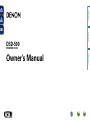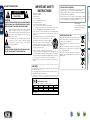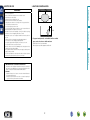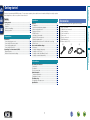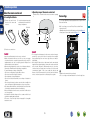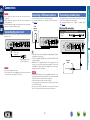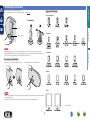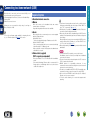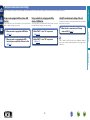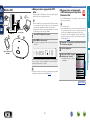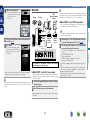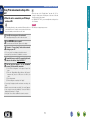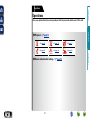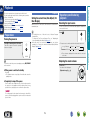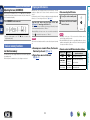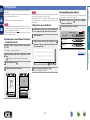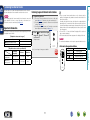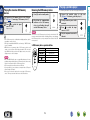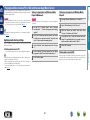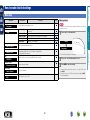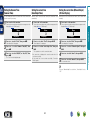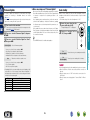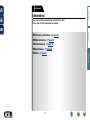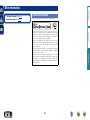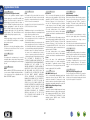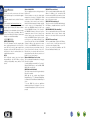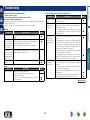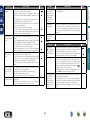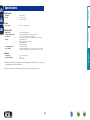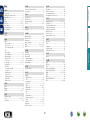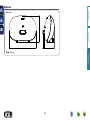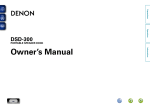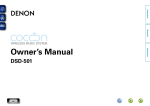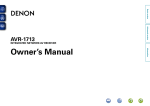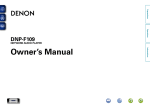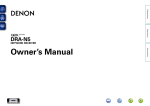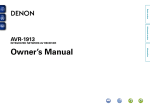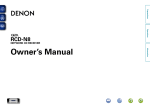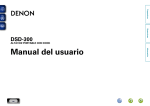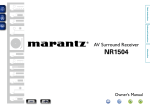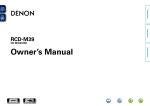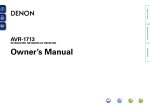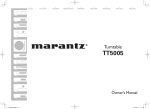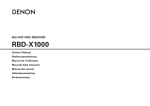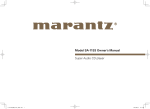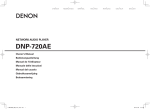Download Denon Cocoon Home
Transcript
Preparations Informations Owner’s Manual Operations SPEAKER DOCK DSD-500 nSAFETY PRECAUTIONS CAUTION: TO REDUCE THE RISK OF ELECTRIC SHOCK, DO NOT REMOVE COVER (OR BACK). NO USER-SERVICEABLE PARTS INSIDE. REFER SERVICING TO QUALIFIED SERVICE PERSONNEL. The exclamation point within an equilateral triangle is intended to alert the user to the presence of important operating and maintenance (servicing) instructions in the literature accompanying the appliance. WARNING: TO REDUCE THE RISK OF FIRE OR ELECTRIC SHOCK, DO NOT EXPOSE THIS APPLIANCE TO RAIN OR MOISTURE. Read these instructions. Keep these instructions. Heed all warnings. Follow all instructions. Do not use this apparatus near water. Clean only with dry cloth. Do not block any ventilation openings. Install in accordance with the manufacturer’s instructions. Do not install near any heat sources such as radiators, heat registers, stoves, or other apparatus (including amplifiers) that produce heat. 9. Protect the power cord from being walked on or pinched particularly at plugs, convenience receptacles, and the point where they exit from the apparatus. 10. Only use attachments/accessories specified by the manufacturer. 11. Use only with the cart, stand, tripod, bracket, or table specified by the manufacturer, or sold with the apparatus. When a cart is used, use caution when moving the cart/ apparatus combination to avoid injury from tip-over. 12. Unplug this apparatus during lightning storms or when unused for long periods of time. CAUTION: To completely disconnect this product from the mains, disconnect the plug from the wall socket outlet. The mains plug is used to completely interrupt the power supply to the unit and must be within easy access by the user. R&TTE Directive 1999/5/EC This product may be operated in the following countries; AT BE CZ DK FR DE GR HU IT NL PL PT ES SE GB NO Indoor use only. I FI IE SK CH DENON EUROPE Division of D&M Germany GmbH An der Kleinbahn 18, Nettetal, D-41334 Germany A NOTE ABOUT RECYCLING: This product’s packaging materials are recyclable and can be reused. Please dispose of any materials in accordance with the local recycling regulations. When discarding the unit, comply with local rules or regulations. Batteries should never be thrown away or incinerated but disposed of in accordance with the local regulations concerning battery disposal. This product and the supplied accessories, excluding the batteries, constitute the applicable product according to the WEEE directive. Informations 13.Refer all servicing to qualified service personnel. Servicing is required when the apparatus has been damaged in any way, such as power-supply cord or plug is damaged, liquid has been spilled or objects have fallen into the apparatus, the apparatus has been exposed to rain or moisture, does not operate normally, or has been dropped. 14.Batteries shall not be exposed to excessive heat such as sunshine, fire or the like. We declare under our sole responsibility that this product, to which this declaration relates, is in conformity with the following standards: EN60065, EN55013, EN55020, EN61000-3-2, EN61000-3-3, EN300328, EN301489-01, EN301489-17 and EN50371. Following the provisions of Low Voltage Directive 2006/95/EC and EMC Directive 2004/108/EC, the EC regulation 1275/2008 and its frame work Directive 2009/125/EC for Energy-related Products (ErP). Operations The lightning flash with arrowhead symbol, within an equilateral triangle, is intended to alert the user to the presence of uninsulated “dangerous voltage” within the product’s enclosure that may be of sufficient magnitude to constitute a risk of electric shock to persons. 1. 2. 3. 4. 5. 6. 7. 8. •DECLARATION OF CONFORMITY Preparations CAUTION RISK OF ELECTRIC SHOCK DO NOT OPEN IMPORTANT SAFETY INSTRUCTIONS nCAUTIONS ON INSTALLATION nNOTES ON USE z z z z Wall zzFor proper heat dispersal, do not install this unit in a confined space, such as a bookcase or similar enclosure. •More than 0.3 m is recommended. •Do not place any other equipment on this unit. Operations Informations •Avoid high temperatures. Allow for sufficient heat dispersion when installed in a rack. •Handle the power cord carefully. Hold the plug when unplugging the cord. •Keep the unit free from moisture, water, and dust. •Unplug the power cord when not using the unit for long periods of time. •Do not obstruct the ventilation holes. •Do not let foreign objects into the unit. •Do not let insecticides, benzene, and thinner come in contact with the unit. •Never disassemble or modify the unit in any way. •Ventilation should not be impeded by covering the ventilation openings with items, such as newspapers, tablecloths or curtains. •Naked flame sources such as lighted candles should not be placed on the unit. •Observe and follow local regulations regarding battery disposal. •Do not expose the unit to dripping or splashing fluids. •Do not place objects filled with liquids, such as vases, on the unit. •Do not handle the mains cord with wet hands. •When the switch is in the OFF (STANDBY) position, the equipment is not completely switched off from MAINS. •The equipment shall be installed near the power supply so that the power supply is easily accessible. •Do not keep the battery in a place exposed to direct sunlight or in places with extremely high temperatures, such as near a heater. Preparations WARNINGS 1. IMPORTANT NOTICE: DO NOT MODIFY THIS PRODUCT This product, when installed as indicated in the instructions contained in this manual, meets R&TTE directive requirements. Modification of the product could result in hazardous Radio and EMC radiation. 2.CAUTION •Separation distance of at least 20 cm must be maintained between this product and all persons. •This product and its antenna must not be co-located or operating in conjunction with any other antenna or transmitter. II Preparations Getting started Thank you for purchasing this DENON product. To ensure proper operation, please read this owner’s manual carefully before using the product. After reading them, be sure to keep them for future reference. Contents Getting started···············································································1 Accessories···················································································1 Features·························································································2 Cautions on handling·····································································2 Remote operation··········································································3 Informations···········································································27 Part names and functions···························································28 Front panel···················································································28 Rear panel····················································································28 Remote control unit·····································································29 Other information········································································30 Trademark information·································································30 Explanation of terms····································································31 Troubleshooting···········································································33 Resetting the microprocessor·····················································35 Specifications···············································································36 1 Accessories Check that the following parts are supplied with the product. qQuick Setup Guide................................................................... 1 wCD-ROM (Owner’s manual)..................................................... 1 eSafety Instructions................................................................... 1 rService network list.................................................................. 1 tPower cord............................................................................... 1 yRemote control unit.................................................................. 1 uR03/AAA batteries.................................................................... 2 iEthernet cable (CAT-5)............................................................. 1 t y i Informations Connections····················································································5 Connecting the power cord···························································5 Connecting a USB memory device················································5 Connecting a portable player·························································5 Connecting an iOS device·····························································6 Connecting to a home network (LAN)·········································7 Required system···········································································7 Network connections and settings················································8 Playback························································································13 Preparations·················································································13 Operations possible during playback···········································13 Various memory functions···························································14 Playing an iOS device··································································14 AirPlay function············································································15 Listening to internet radio····························································17 Playing a USB memory device·····················································18 Playing a portable player······························································19 Playing back files stored on PC or NAS with Cocoon App (Music server)··············································································20 How to make detailed settings···················································22 Menu map···················································································22 Setting the language (Language)·················································23 Setting the clock (Clock)······························································23 Setting the volume limit (Max Vol Level)·····································25 Setting the network (Network Info.)············································25 Operations Preparations··············································································4 Operations···············································································12 Features This unit employs a slide type Dock that comes out when you push its front. By storing the Dock within this unit when you do not use it, this unit becomes compact. You can charge iPhone, iPod touch, or iPad at the same time while playing back music. You can enjoy comfortable streaming playback of music from iPhone, iPod touch and iPad. Received song and artist names appear on the display. Compatible with “Cocoon App” for performing basic operations of the unit with an iPhone, iPod touch and iPad (vpage 3) •Power is supplied to some of the circuitry even when the unit is set to the standby mode. When going on vacation or leaving home for long periods of time, be sure to unplug the power cord from the power outlet. •About condensation If there is a major difference in temperature between the inside of the unit and the surroundings, condensation (dew) may form on the operating parts inside the unit, causing the unit not to operate properly. If this happens, let the unit sit for an hour or two with the power turned off and wait until there is little difference in temperature before using the unit. Operations Compatible with the AirPlay® function (vpage 15) •Before turning the power on Check once again that all connections are correct and that there are no problems with the connection cables. Preparations Equipped with a Dock that supports iPhone®, iPod touch® and iPad® (vpage 6) Cautions on handling •Cautions on using mobile phones Using a mobile phone near this unit may result in noise. If that occurs, move the mobile phone away from this unit when it is in use. Compatible with the Internet radio (vpage 17) Also equipped with the Music Server function that plays back audio content on the network (vpage 20) •About care •Wipe the cabinet and control panel clean with a soft cloth. •Follow the instructions when using a chemical cleaner. •Benzene, paint thinner or other organic solvents as well as insecticide may cause material changes and discoloration if brought into contact with the unit, and should therefore not be used. In addition to music files stored on PC and music servers on the network, you can enjoy various audio sources on the Internet such as the Internet radio. Equipped with an organic EL display with great visibility High contrast with low power can be achieved. Song and artist names are clearly displayed. 2 Informations Equipped with Wi-Fi capabilities including Wi-Fi Protected Setup (WPS) (vpage 9) •Moving the unit Turn off the power and unplug the power cord from the power outlet. Next, disconnect the connection cables to other system units before moving the unit. Remote operation nnOperating range of the remote control unit Point the remote control unit at the remote sensor when operating it. nnInserting the batteries qRemove the rear lid in the direction of the arrow and remove it. w Load the two batteries properly as indicated by the marks in the battery compartment. Cocoon App Cocoon App is DENON’s proprietary application developed for iPhone, iPod touch and iPad. Approx. 7 m iPod 30° 30° 15:05 Cocoon 1 SLEEP TIMER 00:29 min Operations With Cocoon App, you can use iPhone, iPod touch and iPad to: •Operate this unit •Manually make the wireless LAN settings on this unit (vpage 9) •Change preset Internet radio stations (vpage 17) R03/AAA Preparations About the remote control unit iDevice e Put the rear cover back on. •Insert the specified batteries in the remote control unit. •Replace the batteries with new ones if the set does not operate even when the remote control unit is operated close to the unit. (The supplied batteries are only for verifying operation. Replace them with new batteries at an early date.) •When inserting the batteries, be sure to do so in the proper direction, following the q and w marks in the battery compartment. •To prevent damage or leakage of battery fluid: •Do not use a new battery together with an old one. •Do not use two different types of batteries. •Do not attempt to charge dry batteries. •Do not short-circuit, disassemble, heat or dispose of batteries in flames. •Do not keep the battery in a place exposed to direct sunlight or in places with extremely high temperatures, such as near a heater. •If the battery fluid should leak, carefully wipe the fluid off the inside of the battery compartment and insert new batteries. •Remove the batteries from the remote control unit if it will not be in use for long periods. •Used batteries should be disposed of in accordance with the local regulations regarding battery disposal. •The remote control unit may function improperly if rechargeable batteries are used. NOTE •The set may function improperly or the remote control unit may not operate if the remote control sensor is exposed to direct sunlight, strong artificial light from an inverter type fluorescent lamp or infrared light. •When using 3D video devices that transmit radio communication signals (such as infrared signals etc) between the various units (such as the monitor, 3D glasses, 3D transmitter unit etc), the remote control unit may not operate due to interference from those radio communication signals. If this occurs, adjust the direction and distance of the 3D communication for each unit, and check that the remote control unit operation is not affected by these signals. 3 Music Player Internet Radio Music Server iDevice AUX Tuneln •Bidirectional communication is performed. •The Cocoon App can be downloaded for free from the App Store. Informations NOTE Preparations Preparations Preparations Here, we explain the connections methods for this unit. F Connections vpage 5 vpage 5 PORTABLE PLAYER vpage 5 Operations vpage 5 vpage 6 vpage 9 4 vpage 10 Informations F Connecting to a home network (LAN) vpage 7 NOTE •Do not plug in the power cord until all connections have been completed. •When making connections, also refer to the owner’s manual of the other components. •Do not bundle power supply cords together with connection cables. Doing so can result in humming or noise. •If a portable player is connected via the AUX IN jack of the unit, music from the portable player can be played. •For operating instructions see “Playing a portable player” (vpage 19). USB memory device Cables used for connections Audio cable (sold separately) Stereo mini plug cable When all of the connections are completed, insert the power plug into the power outlet. AC IN AC IN USB 5V 0.5A NETWORK AUX IN WIRELESS LAN NETLINK Operations Connecting the power cord Connecting a portable player Connecting a USB memory device •You can enjoy music stored on a USB memory device. •For operating instructions see “Playing a USB memory device” (vpage 18). USB 5V 0.5A NETWORK AUX IN WIRELESS LAN NETLINK LOUDNESS ON/STANDBY AC IN WPS To household power outlet (AC 230 V, 50/60 Hz) NOTE •Only use the supplied power cord. •Be sure the power cord is unplugged from the power outlet before connecting or disconnecting it to the AC inlet. •If the USB memory device is divided into multiple partitions, only the top partition can be selected. •This unit is compatible with MP3 files conforming to “MPEG-1 Audio Layer-3” standards. •DENON does not guarantee that all USB memory devices will operate or receive power. When using a portable USB connection type HDD of the kind to which an AC adapter can be connected to supply power, use the AC adapter. NOTE •Note that DENON will accept no responsibility whatsoever for any problems arising with the data on a USB memory device when using this unit in conjunction with the USB memory device. •USB memory devices will not work via a USB hub. •It is not possible to use this unit by connecting the unit’s USB port to a PC via a USB cable. •Do not use an extension cable when connecting a USB memory device. This may cause radio interference with other devices. 5 Portable Audio HEADPHONE USB 5V 0.5A NETWORK AUX IN WIRELESS LAN NETLINK Informations Power cord (Supplied) Preparations Connections Connecting an iOS device •You can enjoy music stored on an iOS device. •For operating instructions see “Playing an iOS device” (vpage 14) Preparations Supported iPod models •iPod / iPod classic Dismantling iPod Operations •iPod nano Dock connector NOTE •Depending on the type of iOS device and the software version, some functions may not operate. •Note that DENON will accept no responsibility whatsoever for any problems arising with the data on an iOS device when using this unit in conjunction with the iOS device. Informations •iPod touch How to eject/store the Dock q Push the front of the Dock, and it comes out. w Push it again to store within this unit. •iPhone •iPad NOTE •When ejecting/storing the Dock, hold the upper part of this unit with your hand to prevent this unit from moving or tipping over. •When iPhone or iPod touch is not connected to this unit, store the Dock within this unit. (as of July 2012) 6 When this unit is connected to your home network (LAN), you can enjoy various audio sources via the network. •Streaming playback from iPhone, iPod touch or iPad with AirPlay •Internet radio •Music files on music servers Furthermore, you can operate this unit by using Cocoon App on iPhone, iPod touch or iPad. Required system nnBroadband internet connection nnModem Device that connects to the broadband circuit and conducts communications on the Internet. A type that is integrated with a router is also available. When using this unit, we recommend you use a router equipped with the following functions: •Built-in DHCP server This function automatically assigns IP addresses on the LAN. •Built-in 100BASE-TX switch When connecting multiple devices, we recommend a switching hub with a speed of 100 Mbps or greater. •When using with a wireless LAN, prepare a broadband router with built-in access point. •Use only a shielded STP or ScTP LAN cable which is available at retailer. •The normal shielded-type Ethernet cable is recommended. If a flat-type cable or unshielded-type cable is used, other devices could be affected by noise. 7 NOTE •A contract with an ISP is required to connect to the Internet. No additional contract is needed if you already have a broadband connection to the Internet. •The types of routers that can be used depend on the ISP. Contact an ISP or a computer shop for details. •DENON assumes no responsibility whatsoever for any communication errors or troubles resulting from customer’s network environment or connected devices. •This unit is not compatible with PPPoE. A PPPoE-compatible router is required if you have a contract for a type of line set by PPPoE. •Do not connect an NETWORK connector directly to the LAN port/ Ethernet connector on your computer. •To listen to audio streaming, use a router that supports audio streaming. Informations nnEthernet cable (supplied) (CAT-5 or greater recommended) •If you have an Internet provider contract for a line on which network settings are made manually, make the settings at “When “DHCP” is set to “Off” on your router” (vpage 10). •With this unit, it is possible to use the DHCP and Auto IP functions to make the network settings automatically. •When using this unit with the broadband router’s DHCP function enabled, this unit automatically performs the IP address setting and other settings. When using this unit connected to a network with no DHCP function, make the settings for the IP address, etc., at “When “DHCP” is set to “Off” on your router” (vpage 10). •When setting manually, check the setting contents with the network administrator. Operations nnRouter To check for any firmware update available for improving this unit, etc., see “Firmware Update” (vpage 26) in the menu. Preparations Connecting to a home network (LAN) Network connections and settings Using a router equipped with the wireless LAN function Using a router that is not equipped with the wireless LAN function Connect this unit to your router wirelessly. Connection procedures differ according to the type of your router. Connect this unit to your router with an Ethernet cable. Connection procedures differ according to your router settings. nn When “DHCP” is set to “On” on your router (vpage 10) nn When your router is not equipped with a WPS button and you are using iPhone, iPod touch or iPad (vpage 9) nn When “DHCP” is set to “Off” on your router (vpage 10) nn When this unit is connected to your PC through wireless LAN (vpage 11) “WPS” stands for Wi-Fi Protected Setup, a standard for making it easy to make security settings required when connecting wireless LAN devices. Operations nn When your router is equipped with a WPS button (vpage 9) Using PC to make network settings of this unit You can also use your PC to make network settings of this unit without iPhone, iPod touch or iPad. Preparations There are two types of network connections available – wired and wireless. Select either of them according to your router functions and operating environment. Informations 8 Network connections and settings nnWhen your router is equipped with a WPS button PC By just pressing the WPS button on your router and this unit, the wireless LAN connection settings are made. Internet Modem 1 Press the WPS button of the router. 2 Press WPS on the rear panel. “Connecting” is displayed, and the unit starts connecting to the LAN. AC IN USB 5V 0.5A NETWORK AUX IN WIRELESS LAN NETLINK LOUDNESS ON/STANDBY WPS •“Cocoon App” is free. •Before turning this unit on, make sure that an Ethernet cable is not connected to this unit. If a cable is connected, have this unit enter the power standby mode and disconnect the cable. •To make the connection settings by using PC without iPhone, iPod touch or iPad, see “Using PC to make network settings of this unit” (vpage 11). “Cocoon App” to your iPhone, iPod touch 1 Download or iPad from App Store. 2 Start the application. the “SETUP” screen is 3 When displayed, tap “NetLink”. SETUP BACK •When the connection is made successfully, “Succeeded” appears. •If the connection cannot be established, “Connection Failed” is displayed. Perform steps 1 – 2 again. •“Scanning network for devices” is displayed. App Setting Device DSD500 Bed Room Theme NetLink Language English DSD500 Bed Room Setting •If this unit is still not connected to the network after this procedure, manually enter the PIN code of WPS (vpage 25). Clock Auto Network Settings Volume Settings v See overleaf 9 Informations iPhone, iPod touch and iPad Use the DENON application “Cocoon App” to make the wireless LAN connection settings. Operations To WAN side Router with access point •Before turning this unit on, make sure that an Ethernet cable is not connected to this unit. If a cable is connected, have this unit enter the power standby mode and disconnect the cable. •After the unit is turned on, it takes approximately 30 seconds for the WPS button on this unit to be available. nnWhen your router is not equipped with a WPS button and you are using iPhone, iPod touch or iPad Preparations Wireless LAN Network connections and settings iPod q Enter the encryption key of your router that is connected to your iPod, iPhone or iPad. w Tap “Join”. Wired LAN 21:12 BACK NETLINK JOIN Access Point Cocoon Internet Enter Password Modem PC NAS (Network Attached Storage) You may need to set the network connection manually, depending on the provider you use. To set the connection manually, use the setting procedure of “When “DHCP” is set to “Off” on your router”. Preparations 4 Enter the encryption key. nnWhen “DHCP” is set to “Off” on your router This section explains the settings when connecting this unit to a network that does not have a DHCP function. Q M E R T Y U I O P A S D F G H J K L Z X C V B N M space To WAN side To configure the settings manually, check the setting details with your network administrator. Join To LAN port 5 6 Tap “JOIN”. 15:10 BACK NETLINK JOIN LAN port/ Ethernet connector Ethernet cable (Supplied) Router Access Point Cocoon Enter Password AC IN USB 5V 0.5A NETWORK AUX IN WIRELESS LAN NETLINK LOUDNESS ON/STANDBY WPS For connections to the Internet, contact an ISP (Internet Service Provider) or a computer shop. •When this unit could not connect to the network, the application displays an error message. Perform steps 1 – 6 again. The wireless network name (SSID) and encryption method used for this unit are the same as those set for the connected iPod, iPhone or iPad. nnWhen “DHCP” is set to “On” on your router When using this unit with the broadband router’s DHCP function enabled, this unit automatically performs the IP address setting and other settings. the supplied Ethernet cable by referring to 1 Connect the above figure. 2 Press X to turn on power to the main unit. •When this unit could not connect to the network, perform steps 1 and 2 again. 10 steps 1 – 4 in “When this unit is connected 1 Complete to your PC through wireless LAN” (vpage 11). the page that appears, set the information 2 On necessary for the network connection. qClick “Profile Configuration” on the upper left part of the page. w Click “ADVANCE SETTING”. e Enter required items. r When settings are completed, click “Apply”. t Connect the Ethernet cable. •“Connecting” is displayed, and the unit starts connecting to the LAN. •When the connection is made successfully, “Succeeded” appears. •If the connection cannot be established, “Connection Failed” is displayed. Turn this unit off and on. If this unit is still not connected to the network after this procedure, complete steps 1 – 2 again. Informations The network settings are copied to this unit from your iPod, iPhone or iPad and this unit is connected to the network. iPod LAN port/ Ethernet connector To LAN port Place your iPod, iPhone or iPad in the dock of this unit (vpage 6). Operations 123 Network connections and settings nnWhen this unit is connected to your PC through wireless LAN •Enter the name in the “Friendly Name” box and click “Set” to change the friendly name. A friendly name is the name of this unit that is presented to the network. •In “ADVANCE SETTING”, you can manually make settings such as the IP address. Preparations Using PC to make network settings of this unit NOTE Before turning this unit on, make sure that an Ethernet cable is not connected to this unit. If a cable is connected, have this unit enter the power standby mode and disconnect the cable. NETLINK does not support proxy servers. Operations 1 Press X to turn on power to the main unit. 2 Press NETLINK on the rear panel. to “Cocoon_Setup” in the wireless network 3 Connect settings on your PC. It takes approximately 30 seconds for this unit to start. This unit restarts and “NetLink” appears on the display. Informations •If “Cocoon_Setup” is not displayed, refresh the network. •It may take up to two minutes to establish the connection. the browser on the PC connected to this unit, 4 Launch and enter the address “http://169.254.1.1”. the page that appears, set the information 5 On necessary for the network connection. qClick “Profile Configuration” on the upper left part of the page. wFrom the “Digital Media Player Wireless LAN Settings” dropdown list, select the SSID (Service Set ID) of your router. e Enter the password. r When settings are completed, click “Apply”. •“Connecting” is displayed, and the unit starts connecting to the LAN. •When the connection is made successfully, “Succeeded” appears. •If the connection cannot be established, “Connection Failed” is displayed. Perform steps 1 – 5 again. •It may take 120 seconds to establish the network connection. 11 Operations Here, we explain functions and operations that let you make better use of this unit. vpage 14 vpage 18 vpage 17 vpage 19 vpage 20 F How to make detailed settings vpage 22 12 Informations PORTABLE PLAYER vpage 15 Operations F Playback vpage 13 Preparations Operations This section provides how to play back music with this unit. This unit can play back music from the following devices (media). •iPhone, iPod and iPad When connected to this unit (vpage 14) When using AirPlay (vpage 15) •Internet radio (vpage 17) •Music files on USB flash memories (vpage 18) •Portable player (vpage 19) •Music server (PC on the network) (vpage 20) Turning the power on Press X to turn on power to the unit. This unit is turned on and the operation button on top lights. Setting the current time (Auto Adjust) (24Hour Display) When this unit is connected to the network, the current time is automatically set. •The default time zone of this unit is set to Western European Standard Time. To change the Time Zone and Summer Time, see “Adjusting the clock automatically (Auto Adjust)” (vpage 23). •When this unit is not connected to the network, set the time manually. See “Setting the current time (Manual Adjust) (24-Hour Display)” (vpage 24). Operations possible during playback Selecting the input source You can select the device for which this unit outputs the audio that is connected to this unit. Press . Operations Preparations Preparations •The input source is switched each time the button is pressed. iDevicez AUXz Preset 1 USB Preset 2 Preset 3 Adjusting the master volume Press + or –. The volume level is displayed. nnWhen power is switched to standby GAdjustable rangeH 0 – 50 Press X. •The operation button on top lights off and this unit enters the standby mode. nnCompletely turning off the power Power continues to be supplied to some of the circuitry even when the power is in the standby mode. When leaving home for long periods of time, unplug the power cord from the power outlet. NOTE The settings made for the various functions may be cleared if the power cord is left unplugged from a power outlet for an extended period of time. 13 Informations zzThese items are displayed if a relevant device is connected to this unit. You can also switch the power to standby by pressing ON/STANDBY on the main unit. Preparations Playback Operations possible during playback When you press LOUDNESS to the “On” (h) state, bass and treble sounds, which are hard to hear at a low volume level, are enhanced for a more natural audio quality. Press LOUDNESS on the main unit. AC IN USB 5V 0.5A NETWORK AUX IN WIRELESS LAN NETLINK Playing an iOS device With this unit, you can listen to music on an iOS device. It is also possible to operate the iOS device from the main unit or remote control. For information on the iOS device models that can be played back with this unit, see “Connecting an iOS device” (vpage 6). Load the iOS device onto the Dock of this unit (vpage 6 “Connecting an iOS device”). LOUDNESS ON/STANDBY WPS Last function memory nnStreaming music stored in iPhone, iPod touch or iPad directly to the unit (vpage 15) nnPlaying iTunes music with this unit (vpage 15) nnRemote control and iOS device button relations Remote control buttons iOS device buttons 13 13 8, 9 8, 9 (Press and release) 8, 9 (Press and hold) 14 (Press and release) 8, 9 (Press and hold) Operation on this unit Play the track / Pause the track. Play the track from the beginning/ Play the next track. Fast-reverse the track/ Fast-forward the track. Informations This function stores the settings which were made before going into the standby mode. When the power is turned back on, the settings are restored. NOTE This function is activated around 30 seconds after the power is turned on. NOTE •Depending on the type of iOS device and the software version, some functions may not operate. •Note that DENON will accept no responsibility whatsoever for any problems arising with the data on an iOS device when using this unit in conjunction with the iOS device. Operations Various memory functions 1 Press X to set the standby mode. the iOS device from the 2 Remove Dock of this unit. When the iOS device is loaded to the dock tray on this unit, the input source automatically switches to “iDevice”. •During AirPlay, the input source does not switch automatically. to switch the input source to “iDevice”. Press •Press the button again to the “Off” (j) state to return to the original audio quality. nnDisconnecting the iOS device Preparations Adjusting the tone (LOUDNESS) AirPlay function zzAvailable as a free download from the App Store. NOTE nnStreaming music stored in iPhone, iPod touch or iPad directly to the unit 1 Make the Wi-Fi settings for iPhone, iPod touch or iPad. nnPlaying iTunes music with this unit iTunes 10, or later, on a Mac or Windows PC 1 Install that is connected to the same network as this unit. 2 Turn this unit ON. Launch iTunes and click the AirPlay icon 3 displayed in the lower right of the window and select this unit from the list. Selecting multiple speakers (devices) It is possible to play iTunes songs on your home’s AirPlay compatible speakers (devices) other than those of this unit. Click the AirPlay icon and select “Multiple 1 Speakers” from the list. 2 Check the speakers you want to use. Multiple Speakers Operations •Before using the AirPlay function, this unit must be connected to the network. For how to connect this unit to the network, see “Network connections and settings” (vpage 8). •To use the AirPlay function, you must update iPhone, iPod touch or iPad to iOS 4.2.1 or higher. NOTE When the AirPlay function is used, this unit plays back at the volume level set on iPhone, iPod touch, iPad, or iTunes. First minimize the volume level on iPhone, iPod touch, iPad, or iTunes before playback. Then, start playback and adjust the volume to the desired level. Preparations Enjoy music from your iTunes library with high quality sound anywhere in your home. Use the Apple Remote appz for iPhone, iPod touch and iPad to control iTunes from any room in your home. Master Volume My Computer This Computer Cocoon 1 AirPlay Device •For details, see your device’s manual. is displayed on the iPhone, iPod touch or iPad screen. 3 Tap the AirPlay icon . 4 Select the speaker you want to use. 4 Choose a song and click play in iTunes. The music will stream to this unit. Cocoon 1 Cancel 15 Informations 2 v See overleaf Startup iPhone, iPod touch, or iPad music or iPod app. AirPlay function With this unit’s remote control unit, you can perform iTunes song play, pause, and auto search (cue) operations. Operations 1 Select “Edit” – “Preferences...” on the menu. 2 Select “Devices” in the iTunes setting window. “Allow iTunes control from remote speakers”, 3 Check and then click “OK”. •Source input will be switched to “AirPlay” when AirPlay playback is started. •You can stop AirPlay playback by choosing other input source. •For information about how to use iTunes, also see the Help for iTunes. •The screen may differ depending on the OS and software versions. Devices General Playback Sharing Store Parental Devices Preparations nnPerform iTunes playback operations with the remote control unit of this unit Advanced Device backups: Informations Delete Backup ... Prevent iPods, iPhones, and iPads from syncing automatically Warn when more than 5% of the data on this computer will be changed Allow iTunes control from remote speakers Forget All Remotes iTunes is not paired with any Remotes Reset Sync History ? OK Cancel 16 Listening to internet radio NOTE Before playing back the Internet radio, this unit must be connected to the network. For how to connect this unit to the network, see “Network connections and settings” (vpage 8). Important information GPlayable broadcast station typesH Supported file types Internet radio 1 Prepare for playback. qCheck the network environment, then turn on this unit’s power (vpage 8 “Network connections and settings”). w If settings are required, make the “Network connections and settings” (vpage 8). e If settings are required, make the “Setting the current time (Auto Adjust) (24-Hour Display)” (vpage 13). Press to switch the input 2 source to “Preset 1”, “Preset 2” or “Preset 3”. •There are many Internet radio stations on the Internet, and the quality of the programs they broadcast as well as the bit rate of the tracks varies widely. Generally, the higher the bit rate, the higher the sound quality, but depending on the communication lines and server traffic, the music or audio signals being streamed may be interrupted. Inversely, lower bit rates mean a lower sound quality but less tendency for the sound to be interrupted. •“Server Full” or “Connection Down”is displayed if the station is busy or not broadcasting. •The Internet radio station name appears on the display of this unit. NOTE Playback starts. WMA (Windows Media Audio) P The radio station database service may be suspended without notice. MP3 (MPEG-1 Audio Layer-3) P nnInternet radio operation buttons GPlayable broadcast station specificationsH •Use Cocoon App to change preset details. Bit rate Extension WMA (Windows Media Audio) 32/44.1/48 kHz 48 – 192 kbps .wma MP3 (MPEG-1 Audio Layer-3) 32/44.1/48 kHz 32 – 320 kbps .mp3 Function Volume up / down Mute On/Off Switching the input source X 17 Power on/standby Informations Sampling frequency Operation buttons +, – 13 Operations The broad cast station types and specifications supported by this unit for playback are as follows. Listening to preset Internet radio stations Preparations Internet radio refers to radio broadcasts distributed over the Internet. Internet radio stations from around the world can be received. Playing a USB memory device GCompatible formatsH Sampling frequency Bit rate Extension Important information WMA (Windows Media Audio) 32/44.1/48 kHz 48 – 192 kbps .wma MP3 (MPEG-1 Audio Layer-3) 32/44.1/48 kHz 32 – 320 kbps .mp3 •Only USB memory devices conforming to mass storage class and MTP (Media Transfer Protocol) standards can be played on this unit. •This unit is compatible with USB memory devices in “FAT16” or “FAT32” format. •This unit is compatible with MP3 files conforming to “MPEG-1 Audio Layer-3” standards. •File types that this unit can play back and specifications are shown below. WAV 32/44.1/48 kHz – .wav MPEG-4 AAC 32/44.1/48 kHz 16 – 320 kbps .aac/ .m4a/ .mp4 FLAC (Free Lossless Audio Codec) 32/44.1/48 kHz – .flac nnMaximum Number of Playable Files and Forder USB memory devices z1 The limits on the number of folders and files that can be displayed by this unit are as follows. WMA (Windows Media Audio) Pz2 MP3 (MPEG-1 Audio Layer-3) P WAV P Item MPEG-4 AAC Pz3 Memory capacity FAT16 : 2 GB, FAT32 : 2 TB FLAC (Free Lossless Audio Codec) P Number of folders FAT16 or FAT32 format 500 Number of files z 5000 Media zz The allowable number of files may differ according to the USB memory device capacity and the file size. nnFolder playback sequence You can only play back files stored in the top level folder (root). If the number of files stored in a USB memory device exceeds 1,000, the access speed may become slower. NOTE File types that this unit does not support are not displayed. 18 Informations z1 USB memory device •This unit is compatible with MP3 ID3-Tag (Ver. 2) standard. •This unit is compatible with WMA META tags. •If the image size (pixels) of an album artwork exceeds 500 × 500 (WMA/MP3/WAV/FLAC) or 349 × 349 (MPEG-4 AAC), then music may not be played back properly. z2 Copyright-protected files can be played on certain portable players compatible with MTP. z3 Only files that are not protected by copyright can be played on this unit. Content downloaded from pay sites on the Internet are copyright protected. Also, files encoded in WMA format when ripped from a CD, etc. on a computer may be copyright protected, depending on the computer’s settings. USB memory devices Operations GSupported file typesH Supported file types Preparations A USB memory device can be connected to the USB port of this unit to play music files stored on the USB memory device. Playing a USB memory device 1 Press to switch 2 source to “USB”. Connect the USB memory device to the USB port (vpage 5 “Connecting a USB memory device”). the input Playback starts. Removing the USB memory device 1 Press X to set the standby mode. that the communication 2 Check indicator on the USB memory device is not flashing, then pull out the USB memory device. NOTE •Note that DENON will accept no responsibility whatsoever for any problems arising with the data on a USB memory device when using this unit in conjunction with the USB memory device. •USB memory devices will not work via a USB hub. •It is not possible to connect and use a computer via the USB port of this unit using a USB cable. •Do not use an extension cable when connecting a USB memory device. This may cause radio interference with other devices. unit nnUSB memory device operation buttons Operation buttons +, – 8 9 13 Function Volume up / down Auto search (cue) Playback / Pause Switching the input source X Power on/standby 19 Informations •If the USB memory device is divided into multiple partitions, only the top partition can be selected. •This unit is compatible with MP3 files conforming to “MPEG-1 Audio Layer-3” standards. •DENON does not guarantee that all USB memory devices will operate or receive power. When using a portable USB connection type HDD of the kind to which an AC adapter can be connected to supply power, use the AC adapter. the portable player to this 1 Connect (vpage 5 “Connecting a portable player”). X to turn on power to the 2 Press main unit. to switch the input 3 Press source to “AUX”. the component connected to 4 Play this unit. Operations NOTE Do not remove the USB memory device from the unit when the USB memory communication indicator is flashing. Doing so may damage the USB memory device, or may corrupt the files recorded on the USB memory device. Playing a portable player The following describes the procedure for playing portable player. Preparations Playing files stored on USB memory devices Playing back files stored on PC or NAS with Cocoon App (Music Server) NOTE •Before playing back music files on music servers, this unit must be connected to the network. For how to connect this unit to the network, see “Connecting to a home network (LAN)” (vpage 7). Applying media sharing settings Here, we apply the settings to share music files stored on a PC and NAS on the network. nnSharing media stored in PC If you are using a media server, be sure to apply this setting first. PC’s “Control Panel”, select “Network 1 Inand theInternet” - “Choose homegroup and sharing options”. the “Stream my pictures, music, and videos 2 Select to all devices on my home network” check box and select “Choose media streaming options”. 1 Start up Windows Media Player 11 on the PC. 2 Select “Media Sharing” in the “Library”. the “Share my media” check box, select 3 Click “Cocoon 1”, and then click “Allow”. 3, select the icon of the device 4 As(otheryouPCsdidandin step mobile devices) you want to use as a media controller, and then click “Allow”. “Allowed” in the drop-down list for “Cocoon 3 Select 1”. 5 Click “OK” to finish. “Allowed” in the drop-down list for “Media Sharing media stored in NAS 4 Select programs on this PC and remote connections...”. 5 Click “OK” to finish. Change settings on the NAS to allow this unit and other devices (PCs and mobile devices) used as media controllers to access the NAS. For details, see the owner’s manual that came with the NAS. 20 Informations •While this unit is operated by a media control device, “Music Server” appears on the display of this unit. •When selecting this unit from the media control device, the name of this unit is displayed as its friendly name. •To check the friendly name, see “Checking the network information” (vpage 25). NOTE Perform this procedure after changing the control panel display to “Category”. Settings for playing back with Windows Media Player 11 Operations For playable file formats and restrictions, see“Important information” (vpage 21). Settings for playing back with Windows Media Player 12 (Windows 7) Preparations This unit can play back music files and playlists (m3u, wpl) stored on a PC, Digital Media Server (DMS) and on Network Attached Storage (NAS) that supports DLNA. Playing back files stored on PC or NAS with Cocoon App (Music Server) About playback •When using a server that supports transcoding such as Windows Media Player (version 11 or higher), you can play back WMA Lossless files. •Depending on the played back file, the track name or artist name may not be displayed. Music Server z1 WMA (Windows Media Audio) P MP3 (MPEG-1 Audio Layer-3) P WAV P MPEG-4 AAC Pz2 FLAC (Free Lossless Audio Codec) P A server or server software compatible with distribution in the corresponding formats is required to play music files via a network. z1 Music Server •This unit is compatible with MP3 ID3-Tag (Ver. 2) standard. •This unit is compatible with WMA META tags. z2 Only files that are not protected by copyright can be played on this unit. Content downloaded from pay sites on the Internet are copyright protected. Also, files encoded in WMA format when ripped from a CD, etc. on a computer may be copyright protected, depending on the computer’s settings. NOTE File types that this unit does not support are not displayed. nnMusic Server operation buttons Operation buttons +, – 13 Function Volume up / down Mute On/Off Switching the input source X GSpecifications of supported filesH Sampling frequency Bit rate Extension WMA (Windows Media Audio) 32/44.1/48 kHz 48 – 192 kbps .wma MP3 (MPEG-1 Audio Layer-3) 32/44.1/48 kHz 32 – 320 kbps .mp3 WAV 32/44.1/48 kHz – .wav MPEG-4 AAC 32/44.1/48 kHz 16 – 320 kbps .aac/ .m4a/ .mp4 FLAC (Free Lossless Audio Codec) 32/44.1/48 kHz – .flac Power on/standby 21 Informations NOTE The music display order depends on the specifications of your PC, NAS, or DMS. GSupported file typesH Supported file types Operations When you start playback on PC, NAS, or DMS, the input source for this unit automatically switches to “Music Server”, and audio is output from this unit. The name of the currently played back track and its artist name appear on the display of this unit. When this unit is operating, you can perform operations such as playing back and stopping files through DMC operations. You can also adjust or mute the volume. Pressing while this unit is playing back stops the playback on this unit and switches to “Preset 1”. •The network audio playback function of this unit connects to the server using technologies shown below. •Windows Media Player Network Sharing Service •File types that this unit can play back and specifications are shown below. Preparations Important information Menu map Setting items Language Language Clock Max Vol Level Max Vol Level Network Info. WPS WPS(PIN) Firmware Update Firmware Update Factory Reset Factory Reset Exit Exit Page 23 Sets the language for display the menu. 23 Time Zone(+12H) Summer Time(Off) Automatically performs the clock setting from the time information on the Internet. Sets your local time zone (for Auto Adjust). Sets the Summer Time information (for Auto Adjust). Auto Adjust Now Obtains the current time. 24 Manual Adjust Adjusts the clock manually. 24 Auto Adjust(On) 23 24 25 Make a setting for maximum volume. Display network information. Friendly Name / DHCP=On or Off / IP Address / Primary DNS / Secondary DNS / MAC Address 25 25 Sets the wireless connection using WPS (PIN code method). 26 Starts the firmware update. Reset to the defaults. – – To exit the menu, select “Exit”. 22 Menu operation NOTE Use buttons on this unit for menu operations. Buttons on the remote control do not work. 1 Press + and – at the same time. Menu Language •The selected item appears on the display. 2 Press + or – to select the menu to be set. 3 Press 13 to enter the setting. •To return to the previous item, use + or – to select “Exit”, and press 13. •To exit the menu, select “Exit” in the top menu, and press 13. The menu disappears. Informations Network Info. Description Operations Clock Detailed items Preparations How to make detailed settings Setting the language (Language) Setting the clock (Clock) You can automatically adjust the clock of this unit using the Internet. 1 Press + and – at the same time. Turns on the menu settings mode and the menu appears on the display (vpage 22 “Menu map”). Menu English / / Français / Español Svenska / Nederlands / РУССКИЙ / (EXIT) The top menu is displayed again. / Italiano 1 Press + and – at the same time. Turns on the menu settings mode and the menu appears on the display (vpage 22 “Menu map”). Menu / Language Use the following procedure to select your local standard time (time zone). 1 Press + and – at the same time. Turns on the menu settings mode and the menu appears on the display (vpage 22 “Menu map”). Menu Language 2 Press + or – to select “Clock”, then press 13. Press + or – to select “Time Zone(+1H)”, then press 3 13. “Auto Adjust(On)” is displayed. “+1H(Central European Time)” is displayed. The “Clock” menu is displayed again. On Automatically adjust the clock. Off Does not automatically adjust the clock. 5 Press 13 to enter the setting The “Clock” menu is displayed again. 23 Informations 2 Press + or – to select “Clock”, then press 13. + or – to select “Auto Adjust(On)”, then press + or – to select your local standard time (time 3 Press 13. 4 Press zone) in your lives, then press 13. 4 Press + or – to select “On” or “Off”. The operation to receive the current time starts. Operations 13, then press + or – to select the language 2 Press you want to set. 3 Press 13 to enter the setting Adjusting the clock automatically (Auto Adjust) Use the following procedure to automatically adjust the clock. Language Deutsch To use this function, the unit must be connected to the Internet. Setting the Time Zone (Time Zone) Preparations Sets the language for display the menu. •The factory default setting is “English”. Setting the clock (Clock) Setting the current time (Auto Adjust Now) Setting the current time (Manual Adjust) (24-Hour Display) Use the following procedure to set Summer time if the Summer time system is used in your country. When the unit is connected to the Internet, the current time is set automatically. When the unit is not connected to the Internet, set the current time manually. 1 Press + and – at the same time. 1 Press + and – at the same time. 1 Press + and – at the same time. Turns on the menu settings mode and the menu appears on the display (vpage 22 “Menu map”). Menu Turns on the menu settings mode and the menu appears on the display (vpage 22 “Menu map”). Menu Language Menu Language 2 Press + or – to select “Clock”, then press 13. 2 Press + or – to select “Clock”, then press 13. 2 Press + or – to select “Clock”, then press 13. + or – to select “Summer Time(Off)”, then + or – to select “Auto Adjust Now”, then press + or – to select “Manual Adjust”, then press 3 Press 3 Press 3 Press press 13. 13. 13. + or – to select “Off(0H)” or “On(+1H)”, then 4 Press 4 Press + or – to set the “hours”, then press 13. press 13. 5 Press + or – to set the “minutes”, then press 13. “Auto Adjust(On)” is displayed. “Auto Adjust(On)” is displayed. Operations Language Turns on the menu settings mode and the menu appears on the display (vpage 22 “Menu map”). Preparations Setting the Summer Time (Summer Time) “Auto Adjust(On)” is displayed. The operation to receive the current time starts. The current time is set. If you use “Manual Adjust” to set the time, “Auto Adjust” is set to “Off”. 24 Informations The “Clock” menu is displayed again. •The current time is displayed for several seconds when it is received successfully. •If the current time is not received successfully, “Connection Failed” appears. Make a setting for maximum volume. •The factory default setting is “50”. 1 Press + and – at the same time. Turns on the menu settings mode and the menu appears on the display (vpage 22 “Menu map”). Setting the network (Network Info.) Checking the network information 1 Press + and – at the same time. Menu Language “Max Volume” menu appears. + or – to select the volume “0 – 50”, then press 3 Press 13. Before turning this unit on, make sure that an Ethernet cable is not connected to this unit. If a cable is connected, have this unit enter the power standby mode and disconnect the cable. 1 Press + and – at the same time. Turns on the menu settings mode and the menu appears on the display (vpage 22 “Menu map”). + or – to select “Network Info.”, then press 2 Press 13. 2 Press + or – to select “WPS(PIN)”, then press 13. Press + or – to select the item you want to check. 3 + or – to select the access point whose PIN code 3 Press you want to display, and press 13. “Searching” is displayed, and the access point you have set is displayed. Operations Press + or – to select “Max Vol Level”, then press 2 13. Use this procedure to configure the wireless LAN settings. Turns on the menu settings mode and the menu appears on the display (vpage 22 “Menu map”). Menu Language WPS Settings (PIN code method) Preparations Setting the volume limit (Max Vol Level) •Select “Exit” and press 13 to return to the top menu. PIN code number is displayed. The top menu is displayed again. When connection is established with access point, “Succeeded” is displayed. •For how to register the PIN code, see the owner’s manual of your router with access point. 25 Informations 4 Set this PIN code to the register. Setting the network (Network Info.) •In order to update the firmware, the environment and settings required for connecting to broadband internet are needed (vpage 8) •Perform the firmware update operation after at least 2 minutes has elapsed since turning this unit’s power ON. 1 Press + and – at the same time. Turns on the menu settings mode and the menu appears on the display (vpage 22 “Menu map”). Check for Update •Do not turn off the power until updating or upgrading is completed. •Even with a broadband connection to the Internet, approximately 20 minutes is required for the updating procedure to be completed. •Once updating starts, normal operations on this unit cannot be performed until updating is completed. Furthermore, updating the firmware may reset the backup data for the parameters, etc. set for this unit. •If the update fails, remove and re-insert the power cord. “Update Retry” appears on the display and update restarts from the point at which update failed. If the error continues despite this, check the network environment. the power plug into the 1 Insert power outlet and press X. “Always Display Clock?” is displayed. + or – to select “Yes” or 2 Press “No”, then press 13. Check for firmware updates. Yes (Auto Satandby Off) The unit does not go into standby automatically. No (Auto Satandby On) The unit goes into standby after 30 minutes. NOTE In the following situations, the Auto standby function does not operate. •When iPod, iPhone or iPad is connected to the Dock connector on this unit. •When the input source is “AUX” and a devices connected to the AUX IN jack. •When the input source being played is “Internet Radio”or “Music Server”. •If updating fails, the set automatically retries, but if updating is still not possible, one of the messages shown below is displayed. If the display reads as shown below, check the settings and network environment, then update again. Description Updating failed. Failure to log into server. Server is busy. Wait a while then try again. Failure in connecting to server. Downloading of the firmware has failed. 26 Informations Determines whether to update or not. Use + or – to select the item, and press 13. •Yes: Performs update. •No: Does not perform update. Display Updating fail Login failed Server is busy Connection fail Download fail With the Auto Standby ON, this unit will automatically enter the standby mode after about 30 continuous minutes of stop mode with no operation. •The default setting for the Auto Standby mode is “On”. See the DENON website for details about updates. Use + or – to select the item, and press 13. •Up to Date: It is already the latest firmware. •Available Yes: Updates to the latest firmware. •Available No: Does not update to the latest firmware. Start Auto standby Operations 2 + or – to select “Check for Update” or “Start”, 3 Press then press 13. Press + or – to select “Firmware Update”, then press 13. nnNotes concerning use of “Firmware Update” Preparations Firmware Update Informations Here, we list various information related to this unit. Please refer to this information as needed. F Other information vpage 30 Operations F Part names and functions vpage 28 Preparations Informations F Troubleshooting vpage 33 F Specifications vpage 36 27 Informations F Index vpage 37 Front panel Preparations Part names and functions Rear panel See the page indicated in parentheses ( ). For buttons not explained here, see the page indicated in parentheses ( ). AC IN r t w e NETWORK r qSecurity slot y You can attach a security cable to deter theft. Use a security cable that is compatible with this unit. For details, contact your dealer. NOTE wAC inlet (AC IN)·············································· (5) eUSB port························································· (5) q w e qDisplay GWireless LAN signal strengthH : Strong : Medium : Weak wRemote control sensor································· (3) eDock································································ (6) rInput source select button ( )·················· (13) tPlay/Pause button (13)················· (14, 22, 35) yVolume control buttons (+, – )················································· (13, 22, 35) : Not connected 28 NETLINK WPS t y u LOUDNESS ON/STANDBY i o Q0 rNetwork connector (NETWORK)··············· (10) tAUX IN jack···················································· (5) yNETLINK button·········································· (11) uWPS button···················································· (9) iLOUDNESS button······································ (14) oPower operation button (ON/STANDBY)··········································· (13) Turns power to this unit on and off (standby). Q0Reset hole···················································· (35) Informations Security cables have deterrent effects, but do not completely prevent theft or misuse of this unit. WIRELESS LAN AUX IN Operations q USB 5V 0.5A Remote control unit t q w t qSkip buttons (8, 9)···························· (14) wPlay/Pause button (13)······················· (14, 19) eInput source select button ( )·················· (13) rPower operation button (X)······················· (13) tVolume control buttons (+, – )··················· (13) Operations q Preparations For buttons not explained here, see the page indicated in parentheses ( ). e Informations r 29 nn Trademark information (vpage 30) nn Explanation of terms (vpage 31) Trademark information This product uses the following technologies (Random order): Informations 30 Operations “Made for iPod”, “Made for iPhone” and “Made for iPad” mean that an electronic accessory has been designed to connect specifically to iPod, iPhone or iPad, respectively, and has been certified by the developer to meet Apple performance standards. Apple is not responsible for the operation of this device or its compliance with safety and regulatory standards. Please note that the use of this accessory with iPod, iPhone or iPad, may affect wireless performance. AirPlay, the AirPlay logo, iPad, iPhone, iPod, iPod classic, iPod nano, iPod shuffle and iPod touch are trademarks of Apple Inc., registered in the U.S. and other countries. •Individual users are permitted to use iPad, iPhone, iPod, iPod classic, iPod nano, iPod shuffle, and iPod touch for private copy and playback of non-copyrighted contents and contents whose copy and playback is permitted by law. Copyright infringement is prohibited by law. Preparations Other information Explanation of terms Copyright (C) 2000,2001,2002,2003,2004,2005,200 6,2007,2008,2009 Josh Coalson Redistribution and use in source and binary forms, with or without modification, are permitted provided that the following conditions are met: •Redistributions of source code must retain the above copyright notice, this list of conditions and the following disclaimer. •Redistributions in binary form must reproduce the above copyright notice, this list of conditions and the following disclaimer in the documentation and/ or other materials provided with the distribution. •Neither the name of the Xiph.org Foundation nor the names of its contributors may be used to endorse or promote products derived from this software without specific prior written permission. THIS SOFTWARE IS PROVIDED BY THE COPYRIGHT HOLDERS AND CONTRIBUTORS “AS IS” AND ANY EXPRESS OR IMPLIED WARRANTIES, INCLUDING, BUT NOT LIMITED TO, THE IMPLIED WARRANTIES OF MERCHANTABILITY AND FITNESS FOR A PARTICULAR PURPOSE ARE DISCLAIMED. IN NO EVENT SHALL THE FOUNDATION OR CONTRIBUTORS BE LIABLE FOR ANY DIRECT, INDIRECT, INCIDENTAL, SPECIAL, EXEMPLARY, OR CONSEQUENTIAL DAMAGES (INCLUDING, BUT NOT LIMITED TO, PROCUREMENT OF SUBSTITUTE GOODS OR SERVICES; LOSS OF USE, DATA, OR PROFITS; OR BUSINESS INTERRUPTION) HOWEVER CAUSED AND ON ANY THEORY OF LIABILITY, WHETHER IN CONTRACT, STRICT LIABILITY, OR TORT (INCLUDING NEGLIGENCE OR OTHERWISE) ARISING IN ANY WAY OUT OF THE USE OF THIS SOFTWARE, EVEN IF ADVISED OF THE POSSIBILITY OF SUCH DAMAGE. M MP3 (MPEG Audio Layer-3) This is an internationally standardized audio data compression scheme, using the “MPEG-1” video compression standard. It compresses the data volume to about one eleventh its original size while maintaining sound quality equivalent to a music CD. MPEG (Moving Picture Experts Group), MPEG-2, MPEG-4 These are the names for digital compression format standards used for the encoding of video and audio. Video standards include “MPEG-1 Video”, “MPEG2 Video”, “MPEG-4 Visual”, “MPEG-4 AVC”. Audio standards include “MPEG-1 Audio”, “MPEG-2 Audio”, “MPEG-4 AAC”. 31 N Network Names (SSID: Security Set Identifier) When forming wireless LAN networks, groups are formed to prevent interference, data theft, etc. This grouping is done by “SSID” or “Security Set Identifiers”. For further security, a WEP key is set and signal transfer is not possible unless the SSID and WEP key match. P Protection Circuit This is a function to prevent damage to devices within the power supply when an abnormality such as an overload, excess voltage occurs or temperature for any reason. In this unit, the power indicator blinks and the unit enters standby mode when an abnormality occurs. S Sampling frequency Sampling involves taking a reading of a sound wave (analog signal) at regular intervals and expressing the height of the wave at each reading in digitized format (producing a digital signal). The number of readings taken in one second is called the “sampling frequency”. The larger the value, the closer the reproduced sound is to the original. T TKIP (Temporal Key Integrity Protocol) This is a network key used for WPA. The encryption algorithm is RC4, the same as for WEP, but the security level is increased by changing the network key used for encryption for each packet. Informations D DLNA DLNA and DLNA CERTIFIED are trademarks and/ or service marks of Digital Living Network Alliance. Some contents may not be compatible with other DLNA CERTIFIED™ products. I IEEE 802.11b This is one wireless LAN standard set by the 802 working group that establishes LAN technology standards at the IEEE (Institute of Electrical and Electronics Engineers) of the United States. It uses the 2.4 GHz band usable freely without a radio frequency license (ISM band), enabling communications at a maximum speed of 11 Mbps. •The value indicated above is the maximum theoretical value for the wireless LAN standard, and does not indicate the actual data transfer rate. IEEE 802.11g This is another wireless LAN standard set by the 802 working group that establishes LAN technology standards at the IEEE (Institute of Electrical and Electronics Engineers) of the United States, and is compatible with IEEE 802.11b. It also uses the 2.4 GHz band, but enables communications at a maximum speed of 54 Mbps. •The value indicated above is the maximum theoretical value for the wireless LAN standard, and does not indicate the actual data transfer rate. iTunes iTunes is the name of the multimedia player provided by Apple Inc. It enables management and playback of multimedia contents including music and movies. iTunes supports many main file formats including AAC, WAV, and MP3. Operations B Bit rate This expresses the read amount per 1 second of video/audio data recorded in a disc. A larger number means higher sound quality, but also means a larger file size. F FLAC FLAC stands for Free lossless Audio Codec, and is a lossless free audio file format. Lossless means that the audio is compressed without any loss in quality. The FLAC license is as shown below. Preparations A AES (Advanced Encryption Standard) This is a next generation standard encryption method replacing the current DES and 3DES, and because of its high security it is expected to be applied widely to wireless LANs in the future. It uses the “Rijndael” algorithm developed by two Belgian cryptographers to divide the data into blocks of fixed lengths and encrypt each block. It supports data lengths of 128, 192 and 256 bits and key lengths of 128, 192 and 256 bits as well, offering extremely high encryption security. AirPlay AirPlay sends (plays) contents recorded in iTunes or on an iPhone/iPod touch/iPad to a compatible device via the network. App Store App Store is a site that sells application software for such devices as the iPhone or iPod Touch, and is operated by Apple Inc. Explanation of terms Operations Informations W WEP Key (Network Key) This is key information used for encrypting data when conducting data transfer. On this unit, the same WEP key is used for data encryption and decryption, so the same WEP key must be set on both devices in order for communications to be established between them. Wi-Fi® Wi-Fi Certification assures tested and proven interoperability by the Wi-Fi Alliance, a group certifying interoperability among wireless LAN devices. WPA (Wi-Fi Protected Access) This is a security standard established by the Wi-Fi Alliance. In addition to the conventional SSID (network name) and WEP key (network key), it also uses a user identification function and encrypting protocol for stronger security. WPA2 (Wi-Fi Protected Access 2) This is a new version of the WPA established by the Wi-Fi Alliance, compatible with more secure AES encryption. WPA-PSK/WPA2-PSK (Pre-shared Key) This is a simple authentication system for mutual authentication when a preset character string matches on the wireless LAN access point and client. WPS (Wi-Fi Protected Setup) This is a standard drawn up by the Wi-Fi Alliance to ease the task of setting up wireless LAN connections and configuring security. There are two methods: push-button and PIN (Personal Identification Number) code. Preparations V vTuner This is a free online content server for Internet radio. Note that usage fees are included in upgrade costs. For inquiries about this service, visit the vTuner site below. vTuner website: http://www.radiodenon.com This product is protected by certain intellectual property rights of Nothing Else Matters Software and BridgeCo. Use or distribution of such technology outside of this product is prohibited without a license from Nothing Else Matters Software and BridgeCo or an authorized subsidiary. Windows Media DRM This is a copyright protection technology developed by Microsoft. Content providers are using the digital rights management technology for Windows Media contained in this device (WM-DRM) to protect the integrity of their content (Secure Content) so that their intellectual property, including copyright, in such content is not misappropriated. This device uses WM-DRM software to play Secure Content (WM-DRM Software). If the security of the WM-DRM Software in this device has been compromised, owners of Secure Content (Secure Content Owners) may request that Microsoft revoke the WM-DRM Software’s right to acquire new licenses to copy, display and/or play Secure Content. Revocation does not alter the WM-DRM Software’s ability to play unprotected content. A list of revoked WM-DRM Software is sent to your device whenever you download a license for Secure Content from the Internet or from a PC. Microsoft may, in conjunction with such license, also download revocation list onto your device on behalf of Secure Content Owners. Windows Media Player Ver.11 or later This is a media player distributed free of charge by Microsoft Corporation. It can play playlists created with Ver.11 or later of Windows Media Player, as well as WMA, DRM WMA, WAV, and other files. WMA (Windows Media Audio) This is audio compression technology developed by Microsoft Corporation. WMA data can be encoded using Windows Media® Player Ver.7, 7.1, Windows Media® Player for Windows® XP and Windows Media® Player 9 Series. To encode WMA files, only use applications authorized by Microsoft Corporation. If you use an unauthorized application, the file may not work properly. 32 If a problem should arise, first check the following: 1. Are the connections correct? 2. Is the set being operated as described in the owner’s manual? 3. Are the other devices operating properly? If this unit does not operate properly, check the items listed in the table below. Should the problem persist, there may be a malfunction. In this case, disconnect the power immediately and contact your store of purchase. GiPod / USB memory device / Internet radio / Music Server H Symptom The file names are not displayed properly (“...”, etc.). – Page 5 The operation •The protection circuit has been activated by a rise in the humidity buttons on the upper inside the unit. Please turn off power once, and re-apply the power part of this unit flash after the temperature has fallen sufficiently. white approximately •Please re-install this unit in a place having good ventilation. every 2 seconds. 31 The operation •This unit amplifier circuit has failed. Turn off the power and please buttons on the upper contact the DENON service adviser. part of this unit flash white approximately every 0.5 seconds. – Set does not operate •Reset the microprocessor. properly. When a USB •The set cannot recognize a USB memory device. Check the memory device is connection. connected, “USB” is •This unit supports mass storage class and MTP-compatible USB not displayed on the memory devices. It will not recognize other USB memory devices. menu. •A USB memory device that the set cannot recognize is connected. This is not a malfunction. DENON does not guarantee that all USB memory devices will operate or receive power. •USB memory device is connected via USB hub. Connect the USB memory device directly to the USB port. •The unit supports file structures with up to 8 levels and a total maximum of 5000 subfolders and files per 1 folder. Change the file structure of the USB memory device if necessary. – Files on a USB memory device cannot be played. 35 GAudioH Symptom Audio is not output. Cause/Solution Page •Check the connections for all devices. •Check whether the audio device power is turned on. •Adjust the master volume. •Check the connection with the playback device and select the proper input source. 5, 6, 9, 10 – 13 13 •The USB memory device format should be set to FAT16 or FAT32. For details, refer to the USB memory device’s operating instructions. •If the USB memory device is divided into multiple partitions, only files in partition one can be played. •Files are stored in a non-compatible format. Record the files in a compatible format. •You are attempting to play a file that is copyright protected. Files that are copyright protected cannot be played on this unit. 18 5 – – – 18 – – 18 18 v See overleaf 33 Informations Cause/Solution •Check whether the power plug is correctly inserted into the power outlet. •Characters that cannot be displayed are used. This is not a malfunction. On this unit, characters that cannot be displayed are replaced with a “.” (period). •The USB cable connecting the USB memory device and the unit uses incompatible tags. Use USB memory devices with tags supported by the unit. Operations Symptom Page 6 GGeneralH Power does not turn on. Cause/Solution iOS device cannot be •Some iOS devices do not support being used connected directly played. to the Dock connector. Preparations Troubleshooting Internet radio cannot be played. •Ethernet cable is not properly connected or network is disconnected. Check the connection status. •Program is being broadcast in non-compatible format. Only Internet radio programs in MP3 and WMA can be played on this unit. •The firewall of the PC or router has been activated. Check the firewall settings of the connected PC or router. •Radio station is not currently broadcasting. Choose a radio station that is currently broadcasting. •IP address is wrong. Check the set’s IP address. •Some radio stations may go silent at certain times of the day. In this case, no audio is output even when a station is received. Try again later, or switch to another radio station. 9, 10 •Files are stored in a non-compatible format. Record in a compatible format. •You are attempting to play a file that is copyright protected. Files that are copyright protected cannot be played on this unit. •Set and computer are connected by USB cable. The set’s USB port cannot be used for connection to a computer. •Media sharing settings are not correct. Change media sharing settings so that the unit can access the folders on your computer. 21 •If you use a NAS in conformity with the DLNA standard, enable the DLNA server function in the NAS setting. •If you use a NAS that does not conform with the DLNA standard, play the music via a PC. Set Windows Media Player’s media sharing function and add NAS to the selected play folder. •If connection is restricted, set audio equipment as the connection target. – Files stored on a computer cannot be played. Music stored on a NAS cannot be played. Server is not found, or it is not possible to connect to the server. •The computer’s or router’s firewall is activated. Check the computer’s or router’s firewall settings. •Computer’s power is not turned on. Turn on the power. •Server is not running. Launch the server. •Set’s IP address is wrong. Check the set’s IP address. Cannot connect to •Radio station is not currently broadcasting. Wait a while before preset radio stations. trying again. •Radio station is not currently in service. It is not possible to connect to radio stations that are no longer in service. Symptom 17 – – 25 – Cause/Solution For some radio •Station is congested or not currently broadcasting. Wait a while stations, “Radio before trying again. station server full” or “Connection down” is displayed and station cannot be connected to. – Sound is broken during playback. – •Network or USB memory device’s signal transfer speed is slow or communications lines or radio station is congested. This is not a malfunction. When playing broadcast data with a high bit rate, the sound may be broken, depending on the communications conditions. Sound quality is poor •File being played has a low bit rate. This is not a malfunction. or noise is heard during play. 21 Page – GAirPlayH – Symptom 20 20 Cause/Solution Page The AirPlay icon is not displayed in iTunes or on the iPhone/iPod touch/ iPad. •This unit and the computer or iPhone/iPod touch/iPad are not connected to the same network (LAN). Connect the computer or iPhone/iPod touch/iPad to the same network as this unit. •iTunes or the iPhone/iPod touch/iPad do not have firmware that supports AirPlay installed. Update to the latest firmware. 9, 10 No sound. •The volume in iTunes or on the iPhone/iPod touch/iPad is set to the minimum setting. Adjust the volume to the optimum level. •This unit is not selected in the screen that is displayed when iTunes or the iPhone/iPod touch/iPad is started. Start iTunes or in switch on the iPhone/iPod touch/iPad, click the AirPlay icon the displayed screen, and select this unit. •AirPlay playback has not started. Click the 1 button in iTunes or press the 1 button on the iPhone/iPod touch/iPod. – – – – – 25 When using AirPlay with the iPhone/ iPod touch, the sound suffers from intermittent breaks or AirPlay does not function. – – 34 •Quit the application running in the background of the iPhone/iPod touch, and then play using AirPlay. •When playing via a wireless connection, outside conditions may affect the unit. To remedy this, change the network environment, e.g. shorten the distance to the wireless LAN access point. •Update the iPhone/iPod touch application or iTunes to the latest version. 26 15 – – – – Informations Page Operations Cause/Solution Preparations Symptom GRemote control unitH Symptom •Batteries are worn out. Replace with new batteries. •Operate the remote control unit within a distance of about 7 m from this unit and at an angle of within 30°. •Remove any obstacle between this unit and the remote control unit. •Insert the batteries in the proper direction, checking the q and w marks. •The set’s remote control sensor is exposed to strong light (direct sunlight, inverter type fluorescent bulb light, etc.). Move the set to a place in which the remote control sensor will not be exposed to strong light. 3 3 Resetting the microprocessor When the microprocessor is reset, all the settings are reset to their default values. 1 Press + and – at the same time. Turns on the menu settings mode and the menu appears on the display (vpage 22 “Menu map”). 3 + or – to select “Factory Reset”, then press 2 Press 13. Press + or – to select “Reset? Yes”, then press 3 13. 3 3 “Initialized” is displayed and the default settings are restored. Operations Page Preparations The set cannot be operated with the remote control unit. Cause/Solution If “Initialized” does not display in step 3, start over from step 1. How to reset When the power of this unit is on, insert a thin stick (z2) into the reset hole (z1), and press the reset AC IN USB NETWORK 5V 0.5A AUX IN button within this unit. WIRELESS LAN NETLINK LOUDNESS ON/STANDBY WPS This unit automatically restarts. •Prepare a thin stick (such as a toothpick and straightened paper clip) for pressing the reset button within this unit. zz1 Thickness (dia.): 0.5 mm – 1.5 mm zz2 Length: 30 mm or longer 35 z1 Informations “Reset” is an operation that restarts this unit. Perform this procedure if the display is abnormal or if operations cannot be performed. Preparations Specifications nn Audio section •Amplifiers: •Drivers: 4 x 25 W ClassD 2 x 40 mm Tweeter 2 x 100 mm Woofer nn Clock •Clock method Within 1 – 2 minutes per month nn Wireless LAN Security: Used frequency range: No. of channels: Conforming to IEEE 802.11b Conforming to IEEE 802.11g (Conforming to Wi-Fi®)z DS-SS: 11 / 5.5 / 1 Mbps (Automatic switching) OFDM: 54 / 48 / 36 / 24 / 18 / 12 / 9 / 6 Mbps (Automatic switching) SSID (Network name) WEP key (network key) (64/128 bits) WPA-PSK (TKIP/AES) WPA2-PSK (TKIP/AES) 2.412 MHz – 2.472 MHz Conforming to IEEE 802.11b : 13ch (DS-SS) (Of which 1 channel used) Conforming to IEEE 802.11g : 13ch (OFDM) (Of which 1 channel used) Operations Network type (wireless LAN standards): Transfer rate: Power supply: Power consumption: Informations nn General AC 100 – 240 V, 50/60 Hz 50 W 0.5 W (Standby) zzWi-Fi® conformity indicates tested and proven interoperability by the “Wi-Fi Alliance”, a group certifying interoperability among wireless LAN devices. For purposes of improvement, specifications and design are subject to change without notice. 36 Index vvC vvD DHCP·································································· 10 Display································································· 28 DLNA····························································· 20, 31 vvF Firmware Update················································ 26 FLAC······················································· 18, 21, 31 Front Panel·························································· 28 vvS Sampling frequency·························· 17, 18, 21, 31 Security slot························································ 28 Selecting the input source·································· 13 Setting the current time······································ 13 Setting the volume limit (Max Vol Level)···················································· 25 Summer Time····················································· 24 Supported iPod models········································· 6 vvL Language····························································· 23 vvM Manual Adjust····················································· 24 Max Vol Level······················································ 25 Menu map··························································· 22 Menu operation··················································· 22 MP3··················································· 17, 18, 21, 31 MPEG······················································ 18, 21, 31 vvT Time Zone··························································· 23 TKIP····································································· 31 Trademark··························································· 30 Troubleshooting·················································· 33 Turning the power on·········································· 13 vvN NETLINK······························································ 11 Network Info······················································· 25 Network Info. Firmware Update·············································· 26 PIN code method·············································· 25 Network Names·················································· 31 vvV vTuner································································· 32 vvW WAV······························································ 18, 21 WEP Key····························································· 32 Wi-Fi···································································· 32 Windows Media DRM········································· 32 Windows Media Player································· 20, 32 WMA················································· 17, 18, 21, 32 WPA···································································· 32 WPA2·································································· 32 WPA-PSK/WPA2-PSK·········································· 32 WPS·························································· 9, 25, 32 vvO Operation Mode·················································· 14 vvP Playback AirPlay function················································· 15 FLAC··························································· 18, 21 Internet radio···················································· 17 iOS device························································ 14 MP3······················································ 17, 18, 21 MPEG-4 AAC·············································· 18, 21 Music server····················································· 20 NAS·································································· 20 PC····································································· 20 Portable player·················································· 19 USB memory device········································· 18 WAV··························································· 18, 21 WMA···················································· 17, 18, 21 Progressive························································· 31 Protection circuit················································· 31 37 Informations Cable Ethernet cable·················································· 10 Power cord························································· 5 Stereo mini plug cable········································ 5 Clock Auto Adjust······················································· 23 Auto Adjust Now·············································· 24 Manual Adjust··················································· 24 Summer Time··················································· 24 Time Zone························································· 23 Cocoon App··············································· 3, 17, 20 Condensation························································ 2 Connection Home network (LAN)·········································· 7 iOS device·························································· 6 Portable player···················································· 5 Power cord························································· 5 USB memory device··········································· 5 Wired LAN························································ 10 Wireless LAN······················································ 9 vvI IEEE 802.11b······················································· 31 IEEE 802.11g······················································· 31 Inputting characters············································ 25 iTunes···························································· 15, 31 Operations vvB Bit rate································································· 31 vvR Rear panel··························································· 28 Remote control unit············································ 29 Inserting the batteries········································ 3 Resetting the microprocessor····························· 35 Preparations vvA Accessories··························································· 1 Adjusting the master volume······························ 13 Adjusting the tone··············································· 14 AES····································································· 31 AirPlay··························································· 15, 31 App Store·················································· 3, 15, 31 Auto Adjust························································· 23 Auto Adjust Now················································· 24 Auto standby······················································· 26 vvH How to eject/store the Dock································· 6 How to reset······················································· 35 Dimensions Preparations 236.0 Unit : mm Operations 451.0 27.0 Informations Weight : 5.4 kg 170.0 38 V00 www.denon.com D&M Holdings Inc. 3520 10118 00AD