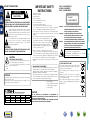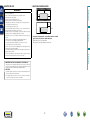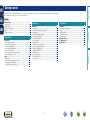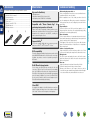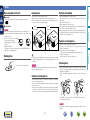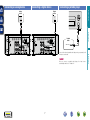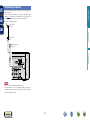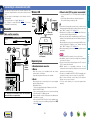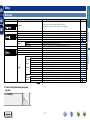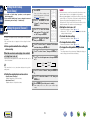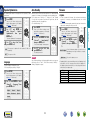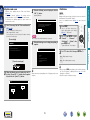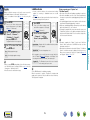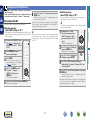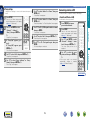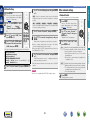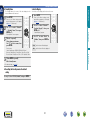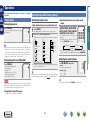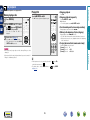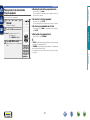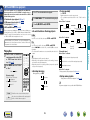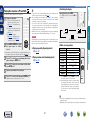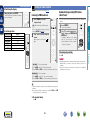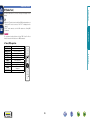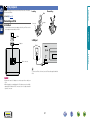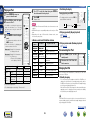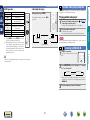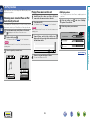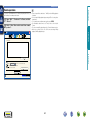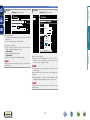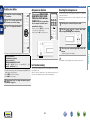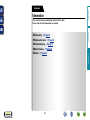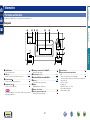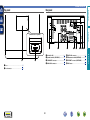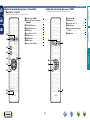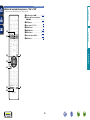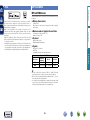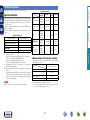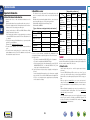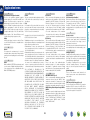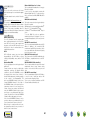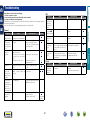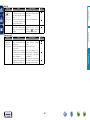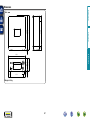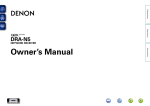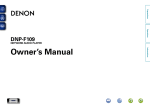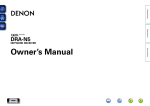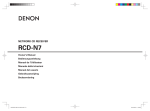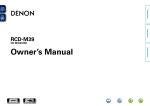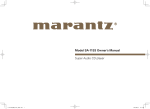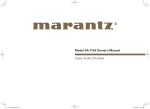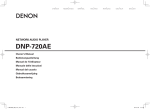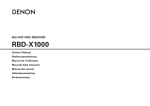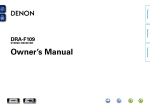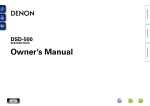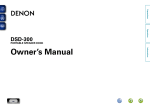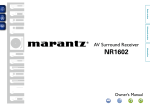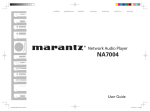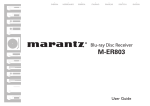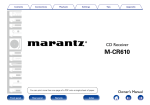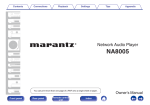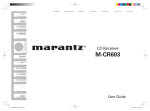Download Denon CEOL
Transcript
Preparations
Operations
RCD-N8
NETWORK CD RECEIVER
Information
Owner’s Manual
CAUTION:
TO REDUCE THE RISK OF ELECTRIC SHOCK, DO NOT REMOVE
COVER (OR BACK). NO USER-SERVICEABLE PARTS INSIDE.
REFER SERVICING TO QUALIFIED SERVICE PERSONNEL.
The exclamation point within an equilateral triangle is intended
to alert the user to the presence of important operating
and maintenance (servicing) instructions in the literature
accompanying the appliance.
WARNING:
TO REDUCE THE RISK OF FIRE OR ELECTRIC SHOCK, DO NOT
EXPOSE THIS APPLIANCE TO RAIN OR MOISTURE.
HOT SURFACE. DO NOT TOUCH.
Hot
surface
mark
The top surface over the internal heat sink may become hot
when operating this product continuously.
Do not touch hot areas, especially around the “Hot surface
mark” and the top panel.
CAUTION:
To completely disconnect this product from the mains, disconnect the plug
from the wall socket outlet.
The mains plug is used to completely interrupt the power supply to the unit
and must be within easy access by the user.
R&TTE Directive 1999/5/EC
This product may be operated in the following countries;
AT
BE
CZ
DK
FR
DE
GR
HU
IT
NL
PL
PT
ES
SE
GB
NO
Indoor use only.
13.Refer all servicing to qualified service personnel.
Servicing is required when the apparatus has been damaged in any way,
such as power-supply cord or plug is damaged, liquid has been spilled or
objects have fallen into the apparatus, the apparatus has been exposed to
rain or moisture, does not operate normally, or has been dropped.
14.Batteries shall not be exposed to excessive heat such as sunshine, fire or
the like.
ADVARSEL:
VAROITUS!
VARNING:
USYNLIG LASERSTRÅLING VED ÅBNING, NÅR
SIKKERHEDSAFBRYDERE ER UDE AF FUNKTION.
UNDGÅ UDSAETTELSE FOR STRÅLING.
LAITTEEN KÄYTTÄMINEN MUULLA KUIN TÄSSÄ
KÄYTTÖOHJEESSA MAINITULLA TAVALLA SAATTAA
ALTISTAA KÄYTTÄJÄN TURVALLISUUSLUOKAN 1
YLITTÄVÄLLE NÄKYMÄMTTÖMÄLLE LASERSÄTEILYLLE.
OM APPARATEN ANVÄNDS PÅ ANNAT SÄTT ÄN I DENNA
BRUKSANVISNING SPECIFICERATS, KAN ANVÄNDAREN
UTSÄTTAS FÖR OSYNLIG LASERSTRÅLNING SOM
ÖVERSKRIDER GRÄNSEN FÖR LASERKLASS 1.
ATTENZIONE: QUESTO APPARECCHIO E’ DOTATO DI
DISPOSITIVO OTTICO CON RAGGIO LASER.
L’USO IMPROPRIO DELL’APPARECCHIO PUO’ CAUSARE
PERICOLOSE ESPOSIZIONI A RADIAZIONI!
A NOTE ABOUT RECYCLING:
•DECLARATION OF CONFORMITY
We declare under our sole responsibility that this product, to which this
declaration relates, is in conformity with the following standards:
EN60065, EN55013, EN55020, EN61000-3-2, EN61000-3-3, EN300328,
EN301489-01, EN301489-17 and EN50371.
Following the provisions of Low Voltage Directive 2006/95/EC and EMC
Directive 2004/108/EC, the EC regulation 1275/2008 and its frame work
Directive 2009/125/EC for Energy-related Products (ErP).
DENON EUROPE
Division of D&M Germany GmbH
An der Kleinbahn 18, Nettetal,
D-41334 Germany
CAUTION:
FI
IE
SK
CH
CLASS 1
,,
LASER PRODUCT
USE OF CONTROLS OR ADJUSTMENTS OR PERFORMANCE OF
PROCEDURES OTHER THAN THOSE SPECIFIED HEREIN MAY RESULT IN
HAZARDOUS RADIATION EXPOSURE.
THIS PRODUCT SHOULD NOT BE ADJUSTED OR REPAIRED BY ANYONE
EXCEPT PROPERLY QUALIFIED SERVICE PERSONNEL.
I
This product’s packaging materials are recyclable and can
be reused. Please dispose of any materials in accordance
with the local recycling regulations.
When discarding the unit, comply with local rules or
regulations.
Batteries should never be thrown away or incinerated
but disposed of in accordance with the local regulations
concerning battery disposal.
This product and the supplied accessories, excluding the
batteries, constitute the applicable product according to the
WEEE directive.
Information
CAUTION:
Read these instructions.
Keep these instructions.
Heed all warnings.
Follow all instructions.
Do not use this apparatus near water.
Clean only with dry cloth.
Do not block any ventilation openings.
Install in accordance with the manufacturer’s instructions.
Do not install near any heat sources such as radiators, heat registers,
stoves, or other apparatus (including amplifiers) that produce heat.
9. Protect the power cord from being walked on or pinched particularly at
plugs, convenience receptacles, and the point where they exit from the
apparatus.
10. Only use attachments/accessories specified by the manufacturer.
11. Use only with the cart, stand, tripod, bracket, or table
specified by the manufacturer, or sold with the apparatus.
When a cart is used, use caution when moving the cart/
apparatus combination to avoid injury from tip-over.
12. Unplug this apparatus during lightning storms or when
unused for long periods of time.
Operations
The lightning flash with arrowhead symbol, within an equilateral
triangle, is intended to alert the user to the presence of
uninsulated “dangerous voltage” within the product’s enclosure
that may be of sufficient magnitude to constitute a risk of
electric shock to persons.
1.
2.
3.
4.
5.
6.
7.
8.
CLASS 1 LASER PRODUCT
LUOKAN 1 LASERLAITE
KLASS 1 LASERAPPARAT
Preparations
CAUTION
RISK OF ELECTRIC SHOCK
DO NOT OPEN
IMPORTANT SAFETY
INSTRUCTIONS
,,
nSAFETY PRECAUTIONS
nCAUTIONS ON INSTALLATION
nNOTES ON USE
z
z
z
z
Wall
zzFor proper heat dispersal, do not install this unit in a confined
space, such as a bookcase or similar enclosure.
•More than 0.3 m is recommended.
•Do not place any other equipment on this unit.
Operations
Information
•Avoid high temperatures.
Allow for sufficient heat dispersion when installed in a rack.
•Handle the power cord carefully.
Hold the plug when unplugging the cord.
•Keep the unit free from moisture, water, and dust.
•Unplug the power cord when not using the unit for long periods of time.
•Do not obstruct the ventilation holes.
•Do not let foreign objects into the unit.
•Do not let insecticides, benzene, and thinner come in contact with the unit.
•Never disassemble or modify the unit in any way.
•Ventilation should not be impeded by covering the ventilation openings
with items, such as newspapers, tablecloths or curtains.
•Naked flame sources such as lighted candles should not be placed on
the unit.
•Observe and follow local regulations regarding battery disposal.
•Do not expose the unit to dripping or splashing fluids.
•Do not place objects filled with liquids, such as vases, on the unit.
•Do not handle the mains cord with wet hands.
•When the switch is in the OFF (STANDBY) position, the equipment is not
completely switched off from MAINS.
•The equipment shall be installed near the power supply so that the power
supply is easily accessible.
•Do not keep the battery in a place exposed to direct sunlight or in places
with extremely high temperatures, such as near a heater.
Preparations
WARNINGS
1. IMPORTANT NOTICE: DO NOT MODIFY THIS PRODUCT
This product, when installed as indicated in the instructions contained in
this manual, meets R&TTE directive requirements. Modification of the
product could result in hazardous Radio and EMC radiation.
2. CAUTION
•Separation distance of at least 20 cm must be maintained between the
antenna of this product and all persons.
•This product and its antenna must not be co-located or operating in
conjunction with any other antenna or transmitter.
II
Preparations
Getting started
Thank you for purchasing this DENON product. To ensure proper operation, please read these owner’s manual carefully before using the product.
After reading them, be sure to keep them for future reference.
Contents
Preparations··············································································5
Information··············································································50
Operations····················································································23
Preparations·················································································23
Operations possible during playback···········································23
CD playback·················································································25
MP3 and WMA files playback······················································28
Network audio playback·······························································29
Tuning in radio stations································································33
Favorite function ·········································································36
iPod playback···············································································37
USB memory device playback·····················································40
Portable audio player playback·····················································41
Listening to ANALOG IN·····························································41
Listening to DIGITAL IN·······························································42
AirPlay function············································································43
Remote play function··································································45
Web control function···································································46
Other functions············································································48
Information···················································································51
Part names and functions····························································51
iPod······························································································56
MP3 and WMA············································································56
USB memory device····································································57
Network audio·············································································58
Explanation terms········································································59
Troubleshooting···········································································61
Specifications···············································································65
1
Information
Connections····················································································6
Connecting the speakers·······························································6
Connecting an analog device·························································7
Connecting a digital device····························································7
Connecting a portable player·························································7
Connecting an antenna··································································8
Connecting to a home network (LAN)···········································9
Connecting the power cord·························································10
Setup·····························································································11
Menu map···················································································11
Setting the first setup [Quick Setup]···········································12
Setting the general [General]·······················································12
Setting the network [Network]····················································17
Operations···············································································22
Operations
Getting started···············································································1
Accessories···················································································2
Main features················································································2
Cautions on handling·····································································2
Discs······························································································3
Remote operation ·········································································4
Accessories
Main features
qQuick setup guide.................................................................... 1
wCD-ROM (Owner’s manual)..................................................... 1
eSafety Instructions................................................................... 1
rService network list.................................................................. 1
tPower cord............................................................................... 1
yRemote control (RC-1174)........................................................ 1
uR03/AAA batteries.................................................................... 2
iFM indoor antenna................................................................... 1
t
y
i
Cautions on handling
Big sound in Small body
•Full digital sound
•High power output (65 W x 2 channels, 4 Ω)
•High quality sound (LPCM/FLAC 192 kHz/24 bit)
Compatible with “Denon Remote App” for
performing basic operations of the unit.
Supports AirPlay®
This unit also supports AirPlay that lets you stream your music
library from an iPhone®, iPad®, iPod touch® or iTunes.
Wi-Fi compatibility
iPod®/iPhone® charge function
You can charge your iPhone/iPod by connecting it to the dock
connector or USB port. Even if the unit enters the power standby
mode, the iPod/iPhone will continue to be charged, and when the
iPhone/iPod is fully charged the unit automatically stops supplying
power for charging. In addition, if you connect your iPhone/iPod to
the dock connector while the unit is in power standby mode, the
iPhone/iPod will automatically begin charging.
3 Line OELD
Incorporated 3-line display to show file information or menu items
legibly. The display can enlarge letters of selected items and show
icons clearly. The menu selection supports seven languages.
2
Information
This unit is equipped with a built-in diversity antenna, and is certified
under WMM (Wi-Fi Multimedia) for efficient wireless connectivity.
In addition, easy wireless connection is possible by pressing the
WPS button.
Operations
“Denon Remote App” is application software that allows you to
perform basic operations with an iPod touch, iPhone or Android
smartphone such as turning the unit ON/OFF, controlling the
volume, and switching the sources.
•Before turning the power switch on
Check once again that all connections are correct and that there are
no problems with the connection cables.
•Power is supplied to some of the circuitry even when the unit is
set to the standby mode. When going on vacation or leaving home
for long periods of time, be sure to unplug the power cord from the
power outlet.
•Proper ventilation
If the unit is left in a room full of smoke from cigarettes, etc., for
long periods of time, the surface of the optical pickup may get dirty,
preventing it from receiving signals properly.
•About condensation
If there is a major difference in temperature between the inside of
the unit and its surroundings, condensation may form on parts inside
the unit, causing it to fail to operate properly.
If this happens, let the unit sit for an hour or two with the power
turned off and wait until there is little difference in temperature
before using the unit.
•Cautions on using mobile phones
Using a mobile phone near this unit may result in noise. If that
occurs, move the mobile phone away from the unit when it is in use.
•Moving the unit
Turn off the power and unplug the power cord from the power
outlet. Next, disconnect the cables connected to other system units
before moving the unit.
•About care
•Wipe the cabinet and control panel clean with a soft cloth.
•Follow the instructions when using a chemical cleaner.
•Benzene, paint thinner or other organic solvents as well as
insecticide may cause material changes and discoloration if brought
into contact with the unit, and should therefore not be used.
Preparations
Check that the following parts are supplied with the product.
Discs
Cautions on handling
qMusic CDs
•Place the disc in the tray, label side up.
•Make sure the disc tray is fully open when inserting the disc.
•Place the discs flat, 12 cm discs in the outer tray guide (Figure 1), 8
cm discs in the inner tray guide (Figure 2).
•Do not get fingerprints, oil or dirt on discs.
•Take special care not to scratch discs when removing them from
their cases.
•Do not bend or heat discs.
•Do not enlarge the hole in the center.
•Do not write on the labeled (printed) surface with ball-point pens,
pencils, etc., or stick new labels on discs.
•Water droplets may form on discs if they are moved suddenly from
a cold place (outdoors for example) to a warm place, but do not try to
dry them off using a hairdryer, etc.
Discs marked with the logo below can be played in this unit.
wCD-R/CD-RW
Figure 1
NOTE
Figure 2
Inner tray guide
Outer tray guide
•Discs in special shapes (heart-shaped discs, octagonal discs, etc.)
cannot be played. Do not attempt to play them, as doing so can
damage the unit.
•Some discs and some recording
formats cannot be played.
•Non-finalized discs cannot be
played.
•What is finalization?
Finalization is the process that makes recorded CD-R/CD-RW discs
playable on compatible players.
Cautions on storing discs
•Place 8 cm discs in the inner tray guide without using an adapter.
•“Unsupported” is displayed if a disc that cannot be played is loaded.
•“No Disc” is displayed if the disc is loaded upside-down or if no disc
is loaded.
Do not touch the signal surface.
NOTE
Do not push the disc tray in by hand when the power is turned off.
Doing so could damage the set.
Cautions on loading discs
•Be sure to remove discs after using them.
•Be sure to store discs in their cases to protect them from dust,
scratches, warping, etc.
•Do not store discs in the following places:
1. Places exposed to direct sunlight for long periods of time
2. Dusty or humid places
3. Places exposed to heat from heaters, etc.
Cleaning discs
•If there are fingerprints or dirt on a disc, wipe them off before using
the disc. Fingerprints and dirt can impair sound quality and cause
interruptions in playback.
•Use a commercially available disc cleaning set or a soft cloth to clean
discs.
•Only load one disc at a time. Loading two or more discs can damage
the unit or scratch the discs.
•Do not use cracked or warped discs or discs that have been repaired
with adhesive, etc.
•Do not use discs on which the sticky part of cellophane tape or labels
is exposed or on which there are traces of where labels have been
removed. Such discs can get caught inside the player and damage it.
Gently wipe the disc from the
inside towards the outside.
Do not wipe in a circular motion.
NOTE
Do not use record spray, antistatic agents, benzene, thinner or other
solvents.
3
Information
Holding discs
8 cm disc
12 cm disc
Operations
Loading discs
Preparations
Discs playable on this unit
Remote operation
nnOperating range of the remote control
Point the remote control at the remote sensor when operating it.
nnInserting the batteries
q Remove the remote
control’s rear cover.
wSet two R03/AAA batteries in
the battery compartment in the
indicated direction.
Denon Remote App
Denon Remote App is a unique application developed for the iPhone,
iPod touch and Android smartphone. This application enables you to
control DENON network devices that are connected to your home
network. Install the App onto your iPhone, iPod touch or Android
smartphone to control this device.
iPod
18:46
Player
View
CEOL
Operations
Approx. 7 m
30°
30°
Preparations
About the remote control
Internet Radio
e Put the rear cover back on.
NOTE
Favorites
NOTE
Tuner
•The set may function improperly or the remote control may not
operate if the remote control sensor is exposed to direct sunlight,
strong artificial light from an inverter type fluorescent lamp or
infrared light.
•When using 3D video devices that transmit radio communication
signals (such as infrared signals etc) between the various units
(such as the monitor, 3D glasses, 3D transmitter unit etc), the
remote control may not operate due to interference from those
radio communication signals. If this occurs, adjust the direction and
distance of the 3D communication for each unit, and check that the
remote control operation is not affected by these signals.
4
Internet Radio Music Server
Digital In
CD
USB
iPod Player
15
•Bidirectional communication is performed.
•The Denon Remote App can be downloaded for free from the Apple
App Store or Google Play store.
Information
•Insert the specified batteries in the remote control.
•Replace the batteries with new ones if the set does not operate
even when the remote control is operated close to the unit. (The
supplied batteries are only for verifying operation. Replace them
with new batteries at an early date.)
•When inserting the batteries, be sure to do so in the proper direction,
following the q and w marks in the battery compartment.
•To prevent damage or leakage of battery fluid:
•Do not use a new battery together with an old one.
•Do not use two different types of batteries.
•Do not attempt to charge dry batteries.
•Do not short-circuit, disassemble, heat or dispose of batteries in
flames.
•Do not keep the battery in a place exposed to direct sunlight or in
places with extremely high temperatures, such as near a heater.
•If the battery fluid should leak, carefully wipe the fluid off the inside
of the battery compartment and insert new batteries.
•Remove the batteries from the remote control if it will not be in use
for long periods.
•Used batteries should be disposed of in accordance with the local
regulations regarding battery disposal.
•The remote control may function improperly if rechargeable batteries
are used.
Preparations
Here, we explain the connections and basic operation methods for this unit.
F Setup vpage 11
Operations
F Connections vpage 6
Preparations
Preparations
Information
5
NOTE
•Do not plug in the power cord until all connections have been
completed.
•When making connections, also refer to the operating instructions of
the other components.
•Be sure to connect the left and right channels properly (left with left,
right with right).
•Do not bundle power cords together with connection cables. Doing
so can result in humming or noise.
(R)
Subwoofer
with built-in
amplifier
w
q
w
IN
q
Audio cable (sold separately)
Carefully check the left (L) and right (R) channels and + (red) and –
(black) polarities on the speakers being connected to this unit, and be
sure to interconnect the channels and polarities correctly.
off about 10 mm of sheathing from
1 Peel
the tip of the speaker cable, then either
twist the core wire tightly or terminate it.
the speaker terminal
2 Turn
counterclockwise to loosen it.
the speaker cable’s core wire to
3 Insert
the hilt into the speaker terminal.
Subwoofer cable
Speaker cable
L
L
R
R
the speaker terminal clockwise to
4 Turn
tighten it.
NOTE
Stereo mini-plug cable
•Disconnect this unit’s power plug from the power outlet before
connecting the speakers. Also, turn off the subwoofer.
•Use speakers with an impedance of 4 to 16 Ω. The protection
circuit may be activated if speakers with an impedance other
than specified are used.
•Connect the speaker cables so they do not stick out of the
speaker terminals. The protection circuit may be activated if the
wires touch the rear panel or if the + and – sides touch each
other (vpage 59 “Protection circuit”).
•Never touch the speaker terminals while the power supply is
connected. Doing so could result in electric shock.
6
Information
Optical cable
Audio cable
Connecting the speaker cables
Speakers
(L)
Operations
Cables used for connections
Connecting the speakers
Preparations
Connections
Connecting an analog device
Connecting a digital device
Digital
device
AUDIO
AUDIO
AUDIO
OUT
L
R
OPTICAL
OUT
L
R
L
R
Preparations
Analog
device
Connecting a portable player
Operations
Portable
Audio
HEADPHONE
NOTE
After you connect a portable audio player, the input source
automatically switches to “Portable In”.
7
Information
Connect this unit and portable audio player using a separately sold
mini-stereo audio cable.
Connecting an antenna
Preparations
•Connect the FM antenna supplied with the unit to enjoy listening to
radio broadcasts.
•After connecting the antenna and receiving a broadcast signal
(vpage 33 “Listening to FM broadcasts”), fix the antenna with
tape in a position where the noise level becomes minimal.
Direction of broadcasting station
FM outdoor
antenna
Operations
75 Ω coaxial
cable
FM indoor antenna
(Supplied)
Information
NOTE
•Do not connect two FM antennas simultaneously.
•If you are unable to receive a good broadcast signal, we recommend
installing an outdoor antenna. For details, inquire at the retail store
where you purchased the unit.
8
Connecting to a home network (LAN)
Wireless LAN
nnEthernet cable (CAT-5 or greater recommended)
Computer
Internet
Modem
Wired LAN
Router with
access point
To WAN side
Cable (sold separately)
Ethernet
cable
Computer
Modem
Internet
To WAN side
Required system
To LAN port
To LAN port
LAN port/
Ethernet
connector
nnBroadband internet connection
nnModem
Device that connects to the broadband circuit and conducts
communications on the Internet.
A type that is integrated with a router is also available.
nnRouter
For connections to the Internet, contact an ISP (Internet
Service Provider) or a computer shop.
When using this unit, we recommend you use a router equipped
with the following functions:
•Built-in DHCP server
This function automatically assigns IP addresses on the LAN.
•Built-in 100BASE-TX switch
When connecting multiple devices, we recommend a switching
hub with a speed of 100 Mbps or greater.
•When using with a wireless LAN, prepare a broadband router
with built-in access point.
•When using a WPS (Wi-Fi Protected Setup) compatible router,
easy wireless connection is possible by pressing this unit’s WPS
button (vpage 19).
9
NOTE
•A contract with an ISP is required to connect to the Internet.
•No additional contract is needed if you already have a broadband
connection to the Internet.
•The types of routers that can be used depend on the ISP. Contact an
ISP or a computer shop for details.
•DENON assumes no responsibility whatsoever for any
communication errors or troubles resulting from customer’s network
environment or connected devices.
•This unit is not compatible with PPPoE. A PPPoE-compatible router
is required if you have a contract for a type of line set by PPPoE.
•Do not connect an Ethernet connector directly to the LAN port/
Ethernet connector on your computer.
•To listen to audio streaming, use a router that supports audio
streaming.
Information
zzThis unit comes with a built-in
Wi-Fi antenna.
•If you have an Internet provider contract for a line on which network
settings are made manually, make the settings at “Network connecting
(when “DHCP” settings is “Off”)” (vpage 17).
•With this unit, it is possible to use the DHCP and Auto IP functions
to make the network settings automatically.
•When using this unit with the broadband router’s DHCP function
enabled, this unit automatically performs the IP address setting and
other settings.
When using this unit connected to a network with no DHCP function,
make the settings for the IP address, etc., at “Network connecting
(when “DHCP” settings is “Off”)” (vpage 17).
•When setting manually, check the setting contents with the network
administrator.
Operations
Cables used for connections
Router
•Use only a shielded STP or ScTP LAN cable which is available at
retailer.
•Some flat type Ethernet cables are easily affected by noise.
We recommend using a normal type cable.
Preparations
•This unit lets you play via your home network (LAN) music files
stored on a computer and music content such as that from Internet
radio.
•You can update by downloading the latest firmware from the
DENON website.
For more information, see “Update” (vpage 14).
•See “Setting the network [Network]” (vpage 17) for more
information on network setting.
Connecting the power cord
Preparations
When all of the connections are completed, insert the power plug into
the power outlet.
Operations
Power cord
(supplied)
To household power outlet
(AC 230 V, 50/60 Hz)
Information
10
Menu map
Setting items
Quick Setup
[Setup]
Quick Setup
:enter
Performs the network settings using a Wizard style window.
For details on the operations, see the separate “Quick setup guide”.
Quick Setup
Page
–
General
:back
Alarm
Clock
Speaker Optimization
Language
Auto-Standby
Firmware
Network
[Setup]
Network
Settings
SLEEP
DHCP (On) or DHCP (Off)
When making
IP Addressz
wired
Subnet Maskz
connection
Gatewayz
Primary DNSz
Wired Setup
Secondary DNSz
Proxy
Test Connection
CLOCK
DIMMER
POWER
When
Auto-Scan
making Wi-Fi
WPS (Wi-Fi Protected Setup)
connection
Manual
zDisplayed when the “DHCP” setting is “Off” (vpage 17).
INTERNET
RADIO
ONLINE
MUSIC
MUSIC
SERVER
TUNER
ANALOG IN
DIGITAL IN
iPod
USB
CD
CH -
CH +
nnTo back to the top of the menu, during menu
operation
TUNE -
TUNE +
MUTE
ADD
Press TOP MENU.
FAVORITE
CALL
VOLUME
SDB
TONE
INFO
TOP MENU
ENTER
SEARCH
1
./
4
GHI
SETUP
2 ABC
3
5
DEF
JKL
6 MNO
7 PQRS
8 TUV
9 WXYZ
+10a/A
0
CLEAR
*
11
12
13
14
14
14
14
15
16
–
20
21
21
17
17
17
17
17
17
17
17
18
17
18
18
19
20
Information
:back
Network Information
Network Control
Friendly Name
Last.fm Display
Update
Notification
Add New Feature
Sets the timer playback.
Sets the current time
Sets the optimum playback properties of the speakers SC-N8, sold separately.
Sets the language.
Sets the unit power to standby when the unit is not in use.
Updates the firmware.
Set the Update and Upgrade notification on/off.
Displays new functions that can be downloaded, and upgrades functions.
Displays various information about the network.
Performs the ON/OFF settings for the network function when in standby mode.
Edits a name displayed on the Internet.
Disables the display of Last.fm on the menu.
Performs the settings for a wired or wireless LAN.
Performs the settings for a wired LAN.
Performs the DHCP setting.
Performs the IP address setting.
Performs the subnet mask setting.
Performs the gateway setting.
Performs the primary DNS setting.
Performs the secondary DNS setting.
Performs the proxy setting.
Performs the wired LAN connection.
Performs the wireless LAN connection setting.
Selects and sets the wireless connections from the access point list.
Sets the wireless connection using WPS (Wi-Fi Protected Setup).
Sets the wireless connection manually.
Operations
[Setup]
:enter
Description
:back
General
:enter
Detailed items
Preparations
Setup
•For details on “Quick Setup” operations, see the separate
“Quick setup guide”.
•If you cancelled “Quick Setup” menu or changed the network
environment, perform “Setup” – “Quick Setup”.
Setting the general [General]
This device can playback using the alarm playback (everyday alarm,
once alarm).
•This unit’s alarm does not support exit time settings for alarm
playback.
nnAlarm operation when the time settings for
alarms overlap
•Automatically starts playback at the earlier alarm start time set for
either of the alarms.
nnSetting the everyday alarm and once alarm
•Everyday alarm (“Everyday”)
Playback starts at the set times each day.
•Once alarm (“Once”)
Playback starts once only at the set times.
CH +
TUNE -
TUNE +
MUTE
Turns on the Menu settings mode
and the Menu appears on the display
(vpage 11 “Menu map”).
ENTER or p.
ADD
FAVORITE
CALL
VOLUME
SDB
TONE
TOP MENU
INFO
ENTER
SEARCH
Use ui to select the alarm
mode, and use o p to select “On”
or “Off” then press ENTER.
1
./
4
GHI
SETUP
2 ABC
3
5
DEF
JKL
6 MNO
7 PQRS
8 TUV
9 WXYZ
+10a/A
0
CLEAR
4
Use ui to select “hours” – “minutes” for the alarm
5 start
time, then press ENTER or p.
6 Use ui to select “Source”, then press ENTER or p.
ui to select the input source, then press ENTER
7 Use
or p.
Use ui to select “Set Time”,
then press ENTER or p.
*
RANDOM REPEAT PROGRAM MODE
RC-1174
Favorite
CD
If the current time is not set, enter alarm setting mode to get time
setting mode.
CD
CH -
Use ui and ENTER to select
2 “General”
– “Alarm”, then press
3
DIGITAL IN
iPod
USB
ui to select “Volume”, then press ENTER or
8 Use
p.
ui to select the volume “0 – 60”, then press
9 Use
ENTER or p.
10 Press POWER X to set the power to standby.
Alarm standby mode is set, and the power indicator lights
orange.
12
Setting the general [General]
NOTE
•If the unit or remote control is not operated for 90 minutes or more
when the alarm is set to on, the standby mode is activated.
•When using alarm playback on an iPod touch or iPhone, set the iPod
touch or iPhone to “Sleep” mode. If the power is switched off using
the power off operation, alarm playback cannot be used.
For details on the “Sleep” mode of the iPod touch or iPhone, see the
instruction manuals of the products or related web pages.
nnSetting the alarm to on or off
Perform the operations at “Alarm” (vpage 12).
•When set to “OFF”, time operation is disabled, but the alarm
settings remain unchanged.
nnTo check the alarm settings
Perform the operations at “Alarm” (vpage 12).
nnTo change the alarm settings
Perform the operations at “Alarm” (vpage 12).
nnTo change the setting while setting the alarm
Press o.
The setting returns to the previous step. Display the setting you
want to change, then make the desired setting.
Information
When the once alarm and everyday alarm are both
set (sleep timer is not set)
USB
Operations
Alarm
1
Press SETUP.
ANALOG IN
iPod
Preparations
Setting the first setup
[Quick Setup]
TUNER
nnSetting the Summer Time
SLEEP
CLOCK
DIMMER
POWER
You can automatically adjust the clock of this unit using the Internet.
INTERNET
RADIO
ONLINE
MUSIC
MUSIC
SERVER
TUNER
ANALOG IN
DIGITAL IN
To use this function, the unit must be connected to the Internet.
iPod
nnSetting the Time Zone
USB
CH +
TUNE -
TUNE +
When changing the time zone, use the following procedure to
select your local standard time (time zone).
MUTE
2
Turns on the Menu settings mode
and the Menu appears on the display.
(vpage 11 “Menu map”)
Use ui and ENTER to select
“General” – “Clock” – “AutoAdjust” – “Time Zone”, then
press ENTER or p.
“Time Zone” menu appears.
CALL
1
Press SETUP.
TUNE +
Turns on the Menu settings mode and
the Menu appears on the display.
“Select Summer Time” menu appears.
VOLUME
SDB
TONE
TOP MENU
INFO
ENTER
SEARCH
SETUP
./
4
GHI
2 ABC
3
5
6 MNO
JKL
DEF
3
Use ui and ENTER to select “Auto-Adjust” –
4 “Adjust
Now”, then press ENTER or p.
Use ui to select “Off (0H)” or “On7 (+1H)”,
8
9 then
press ENTER or p.
+10
0
PQRS
CLOCK
TUV
DIMMER
*
a/A
ENTER
WXYZ
POWER
CLEAR
RANDOM REPEAT PROGRAM MODE
SEARCH
1
4
SETUP
./
GHI
2 ABC
5
3
The setting is entered.
DEF
6 MNO
8 TUV
9 WXYZ
a/A
*
CLEAR
ONLINE
MUSIC
MUSIC
SERVER
TUNER
ANALOG IN
DIGITAL IN
iPod
USB
RC-1174
CD
CH +
TUNE -
3
1 Press SETUP.
Use ui and ENTER to select “Auto-Adjust” –
4 “Adjust Now”, then press ENTER or p.
Use ui to select your time zone, then+10 press
ENTER
0
or p.
INTERNET
RADIO
CH -
nnAuto Adjust
TUNE +
Use the following procedure to automatically adjust the clock.
MUTE
FAVORITE
Use ui and ENTER to select
2 “General”
– “Clock” – “Manual
3 Use ui to set the “hours”.
4 Press ENTER or p.
5 Use ui to set the “minutes”.
6 Press ENTER or p.
The current time is set.
VOLUME
CLOCK
SLEEP
Use ui and ENTER to select
“General” – “Clock” – “AutoAdjust” – “Adjust Now”, then
press ENTER or p.
The operation to receive the current
time starts.
CALL
SDB
TONE
INFO
ONLINE
MUSIC
MUSIC
SERVER
ANALOG IN
DIGITAL IN
iPod
USB
CD
CH -
CH +
TUNE -
TUNE +
MUTE
ADD
FAVORITE
CALL
VOLUME
SDB
TONE
TOP MENU
INFO
ENTER
SEARCH
1
4
SETUP
./
GHI
2 ABC
3
5
6 MNO
JKL
DEF
7
8 is on
9
Checking the current time when the power
TUV
WXYZ
+10
0
Press CLOCK.
Press once more and the display returns to its original condition.
*
CLEAR
RANDOM REPEAT PROGRAM MODE
ENTER
Checking the current time when the power is set to
standby
RC-1174
SEARCH
1
./
4
GHI
SETUP
2 ABC
3
5
DEF
JKL
6 MNO
7 PQRS
8 TUV
9 WXYZ
+10a/A
0
CLEAR
*
•The current time is displayed for several seconds when it is
received successfully.
•If the current time is not received successfully, “Connection
Failed” appears.
RANDOM REPEAT PROGRAM MODE
RC-1174
13
POWER
TUNER
a/A
TOP MENU
DIMMER
INTERNET
RADIO
PQRS
Turns on the Menu settings mode
and the Menu appears on the display
(vpage 11 “Menu map”).
2
Turns on the Menu settings mode
and the Menu appears on the display
(vpage 11 “Menu map”).
ADD
RANDOM REPEAT PROGRAM MODE
RC-1174
1 Press SETUP.
Press CLOCK.
The current time is displayed for 30 seconds.
NOTE
•The time cannot be set when in the standby mode. Turn on the
power first.
•The time setting is canceled if the power cord is disconnected. Set
the time again.
Information
JKL
nnSetting the current time (Manual Adjust)
(24-Hour Display)
Adjust”, then press ENTER or p.
1
SLEEP
7 PQRS
The setting is entered.
TUNE -
CALL
Setting the general [General]
CD
CH +
FAVORITE
Adjust” – “Summer Time”, then
press ENTER or p.
SDB
TONE
INFO
USB
ADD
Use ui and ENTER to select
2 “General”
– “Clock” – “Auto-
VOLUME
TOP MENU
iPod
CH -
Operations
1
FAVORITE
DIGITAL IN
MUTE
ADD
Press SETUP.
MUSIC
SERVER
ANALOG IN
Use the following procedure to set Summer time if the Summer
time system is used in your country.
CD
CH -
ONLINE
MUSIC
TUNER
Preparations
Clock
INTERNET
RADIO
SLEEP
DIMMER
POWER
INTERNET
RADIO
ONLINE
MUSIC
MUSIC
SERVER
TUNER
ANALOG IN
DIGITAL IN
iPod
USB
CH -
CH +
TUNE -
1
TUNE +
MUTE
Turns on the Menu settings mode
and the Menu appears on the display
(vpage 11 “Menu map”).
ADD
FAVORITE
CALL
VOLUME
SDB
TONE
TOP MENU
“Speaker Optimization” menu appears.
3
Use ui to select “On”, then
press ENTER or p.
ON
ENTER
4
./
SETUP
2 ABC
5
3
DEF
JKL
6 MNO
7 PQRS
8 TUV
9 WXYZ
+10a/A
0
CLEAR
GHI
*
The response is optimized for the speakers (SC-N8, sold
separately).
RANDOM REPEAT PROGRAM MODE
SLEEP
Language
CLOCK
DIMMER
RC-1174
ONLINE
MUSIC
MUSIC
SERVER
TUNER
ANALOG IN
DIGITAL IN
1 Press SETUP.
ONLINE
MUSIC
MUSIC
SERVER
TUNER
ANALOG IN
DIGITAL IN
iPod
USB
CD
CH -
CH +
TUNE -
TUNE +
MUTE
Turns on the Menu settings mode
and the Menu appears on the display
(vpage 11 “Menu map”).
ADD
FAVORITE
CALL
then press ENTER or p.
VOLUME
SDB
TONE
TOP MENU
Use ui and ENTER to select
2 “General”
– “Auto-Standby”,
INFO
ENTER
SEARCH
SETUP
“Select Auto-Standby” menu appears.
Use ui to select “On”, then
3 press
ENTER or p.
1
4
./
2 ABC
CD
JKL
6 MNO
8 TUV
9 WXYZ
press ENTER or p.
VOLUME
SDB
TONE
TOP MENU
INFO
ENTER
SEARCH
English
/
/
Français
/
Italiano
/ Nederlands /
Español
/
1
./
4
GHI
SETUP
2 ABC
3
5
JKL
6 MNO
7 PQRS
8 TUV
9 WXYZ
+10a/A
0
CLEAR
*
nnUpdate
DIMMER
POWER
INTERNET
RADIO
ONLINE
MUSIC
MUSIC
SERVER
TUNER
ANALOG IN
DIGITAL IN
iPod
USB
•In order to update the firmware, the environment and settings
required for connecting to broadband internet are needed
(vpage 9).
•Perform the firmware update operation after at least 2 minutes has
elapsed since turning this unit’s power ON.
CD
CH -
CH +
TUNE -
TUNE +
+10a/A
0
CLEAR
1
ADD
Press SETUP.
FAVORITE
Turns on the Menu settings mode
and the Menu appears on the display
(vpage 11 “Menu map”).
Use ui and ENTER to select
2 “General”
– “Firmware” –
“Update”, then press ENTER or
p.
CALL
*
DEF
RANDOM REPEAT PROGRAM MODE
RC-1174
14
VOLUME
SDB
TONE
TOP MENU
INFO
ENTER
SEARCH
SETUP
1
./
4
GHI
2 ABC
3
5
6 MNO
JKL
DEF
can8 also9 check
Check For Update Check for firmware updates. You
7
approximately how long it will take to complete
+10
0
an update.
TUV
*
WXYZ
CLEAR
RANDOM REPEAT PROGRAM MODE
Update Start
Execute the update process.
•If updating fails, the set automatically retries, but if updating is still
not possible, one of the messages shown below is displayed. If
the display reads as shown below, check the settings and network
environment, then update again.
RC-1174
Display
Updating fail
Login failed
Server is busy
Connection fail
Download fail
ADD
Use ui and ENTER to select
2 “General”
– “Language”, then
CLOCK
PQRS
In the following situations, the Auto-standby function does not operate.
•When the source is “Tuner”, “iPod” (Remote mode) or “AirPlay”.
•During CD playback or pause.
TUNE +
FAVORITE
DEF
7 PQRS
GHI
5
3
RANDOM REPEAT PROGRAM MODE
NOTE
MUTE
CALL
SLEEP
a/A
CH +
TUNE -
Turns on the Menu settings mode
and the Menu appears on the display
(vpage 11 “Menu map”).
Deutsch
USB
CH -
1 Press SETUP.
Firmware
MUTE
POWER
INTERNET
RADIO
iPod
POWER
INTERNET
RADIO
RC-1174
Sets the language for display the menu.
•The factory language setting is “English”.
Svenska
DIMMER
When this unit is in the stop state and there is no input signal and
operation for 30 minutes, it automatically enters the standby mode.
For the input source “Analog In 1”, “Analog In 2” and “Portable
In” only, when no operation is performed for eight hours, this unit
automatically enters the standby mode.
•The default setting is “On”.
The setting is entered.
The response is flat.
CLOCK
Description
Updating failed.
Failure to login to server.
Server is busy. Wait a while then try again.
Failure in connecting to server.
Downloading of the firmware has failed.
Information
OFF
INFO
SEARCH
1
SLEEP
Operations
2
Use ui and ENTER to
select “General” – “Speaker
Optimization”,
then
press
ENTER or p.
Auto-Standby
CD
An optimizing filter suited for the properties of the speakers (SC-N8)
can be used.
Press SETUP.
Setting the general [General]
Preparations
Speaker Optimization
CLOCK
Setting the general [General]
Firmware can be updated using the “Web control function”
(vpage 46).
“Web control function” (vpage 46) settings must be
completed in advance on a PC belonging to the same network.
For information on obtaining update files, please contact our
customer service center.
3
When the following screen is displayed, click the
“OK” (e) button.
Updating will begin.
OK
e
POWER
INTERNET
RADIO
ONLINE
MUSIC
MUSIC
SERVER
TUNER
ANALOG IN
DIGITAL IN
iPod
USB
CD
CH +
Turns on the Menu settings mode
and the Menu appears on the display
(vpage 11 “Menu map”).
Firmware
“Notification” – “Update”, then
press ENTER or p.
“Update Notification” menu appears.
CALL
VOLUME
SDB
TONE
TOP MENU
INFO
ENTER
SEARCH
1
./
4
GHI
SETUP
2 ABC
3
5
6 MNO
JKL
DEF
7
8
9
Use ui to select “On”, then press ENTER
or p
.
PQRS
+10a/A
TUV
0
*
WXYZ
CLEAR
RANDOM REPEAT PROGRAM MODE
On
Display update message.
Off
Do not display update message.
Firmware upload status: 100% completed.
GThe unit’s screen displayH
2
When the following screen is displayed by the PC,
click the “Choose File” (q) button, select the update
file, and click the “Upload” (w) button.
The upload process finished successfully.
Please close this.
Button names may vary depending on the OS language used on your
computer.
Firmware
Upload new firmware
Choose File
Upload
q
w
15
RC-1174
•When you press ENTER during display of the notification message,
the “Check for Update” is displayed. (Refer to page 14 for more
information on “Update”.)
•Press o to erase the notification message.
Information
3
New Firmware:
xxx.fw
ADD
FAVORITE
ui and ENTER to select
2 Use
“General” – “Firmware” –
When the following screen is displayed, updating is
complete.
TUNE +
MUTE
Operations
NOTE
1 Press SETUP.
Please wait...
Now,go to the new IP displayed in the body.
If do not move the page within 1 minute,please refer to IP.
DIMMER
TUNE -
Warning:
Once started,the upload process cannot be interrupted or adorted,
in order to ensure the integrity of the Digital Media Player.
Are you sure you want to proceed?
4
FIRMWARE
CLOCK
CH -
Do not operate the unit while updating is in progress.
GThe web displayH
Update
SLEEP
Displays a notification message on this unit’s menu screen when the
latest firmware is released with “Update”.
Connect to broadband Internet (vpage 9) when using this
function.
Firmware
r from step 5 for the “Web control function”
1 Click
(vpage 46).
The PC will display the following screen.
Wait for approximately 1 minute.
You can also gain access by entering the IP address shown by
the unit into a web browser.
nnNotification
Preparations
nnUpdate on web screen
SLEEP
SLEEP
DIMMER
ONLINE
MUSIC
MUSIC
SERVER
Display a notification message on this unit’s menu screen when
downloadable firmware is released with “Add New Feature”.
Connect to broadband Internet (vpage 9) when using this
function.
TUNER
iPod
1
ANALOG IN
USB
CLOCK
DIMMER
POWER
POWER
DIGITAL IN
CD
CH -
CH +
TUNE -
TUNE +
Setting the general [General]
nnAdd New Feature
INTERNET
RADIO
ONLINE
MUSIC
MUSIC
SERVER
TUNER
ANALOG IN
DIGITAL IN
iPod
USB
•In order to add new functions, the environment and settings
required for connecting to broadband internet are needed
(vpage 9).
•Perform the add new feature operation after at least 2 minutes has
elapsed since turning this unit’s power on.
CD
CH -
CH +
TUNE -
TUNE +
MUTE
Press SETUP.
Turns on the Menu settings mode
and the Menu appears on the display
(vpage 11 “Menu map”).
MUTE
ADD
FAVORITE
CALL
TOP MENU
“Upgrade Notification” menu appears.
Use ui to select “On”, then
3 press
ENTER or p.
Display upgrade message.
Off
Do not display upgrade message.
ENTER
SEARCH
1
4
./
GHI
7 PQRS
+10a/A
SETUP
2 ABC
5
3
DEF
JKL
6 MNO
8 TUV
9 WXYZ
0
*
CLEAR
RANDOM REPEAT PROGRAM MODE
FAVORITE
Turns on the Menu settings mode
and the Menu appears on the display
(vpage 11 “Menu map”).
ui to select “General”
2 –Use“Firmware”
– “Add New
Feature”, then press ENTER or
p.
Upgrade Status
CALL
TOP MENU
INFO
ENTER
SEARCH
1
./
4
GHI
SETUP
2 ABC
3
5
6 MNO
JKL
DEF
Display a list of the additional functions
provided
7
8
9
by the upgrade.
PQRS
+10a/A
Upgrade Start
VOLUME
SDB
TONE
Execute the upgrade process.
TUV
0
*
WXYZ
CLEAR
RANDOM REPEAT PROGRAM MODE
•If the upgrade is not successful, an error message identical to
those in “Update”(vpage 14) will appear on the display. Check
the settings and network environment, then update again.
RC-1174
RC-1174
Upgrade ID
•When you press ENTER during display of the notification message,
the “Add New Feature” is displayed. (Refer to page 16 for more
information on “Add New Feature”.)
•Press o to erase the notification message.
The ID number shown on this screen is needed
when carrying out the procedure.
See the DENON website for details about updates.
When the procedure is complete, “Registered” is displayed and
updates can be carried out. If the procedure has not been carried out,
“Not Registered” is displayed.
16
•Information regarding the “Update” function and “Add New
Feature” will be announced on the DENON web site each time
related plans are defined.
•When usable new firmware is released with “Update” or “Add New
Feature”, a notification message is displayed on the menu screen.
When you do not want to be notified, set “Update” (vpage 15)
and “Upgrade” (vpage 16) to “Off”.
Information
On
INFO
1 Press SETUP.
•Do not turn off the power until updating or upgrading is completed.
•Even with a broadband connection to the Internet, approximately
20 minutes is required for the updating/upgrading procedure to be
completed.
•Once updating/upgrade starts, normal operations on this unit cannot
be performed until updating/upgrading is completed.
•Furthermore, updating/upgrading the firmware may reset the backup
data for the parameters, etc. set for this unit.
•If the update or upgrade fails, remove and re-insert the power cord.
“Update Retry” appears on the display and update restarts from
the point at which update failed. If the error continues despite this,
check the network environment.
Operations
ui and ENTER to select
2 Use
“General” – “Firmware” –
“Notification” – “Upgrade”,
then press ENTER or p.
VOLUME
SDB
TONE
ADD
[Notes concerning use of “Update” and
“Add New Feature”]
Preparations
Upgrade
INTERNET
RADIO
CLOCK
Setting the network [Network]
Connecting wired LAN
Use this procedure to configure the wired LAN settings.
nnNetwork connecting
(when “DHCP”settings are “On”)
1
Connect the ETHERNET cable
(vpage 9 “Connecting to a
home network (LAN)” – “Wired
LAN”).
Turns on the Menu settings mode
and the Menu appears on the display
(vpage 11 “Menu map”).
4
DIMMER
INTERNET
RADIO
ONLINE
MUSIC
MUSIC
SERVER
TUNER
ANALOG IN
DIGITAL IN
iPod
USB
CH +
TUNE -
TUNE +
To configure the settings manually, check the setting details with
your network administrator.
You may need to set the network connection manually, depending
on the provider you use. To set the connection manually, use the
setting procedure of “Network connecting (when “DHCP” settings
are “Off”)”.
./
“DHCP (On)” menu appears.
7 PQRS
8 TUV
9 WXYZ
+10a/A
0
CLEAR
*
1
Perform steps 1 – 4 of the
“Network connecting (when
“DHCP” settings are “On”)”
procedure and select “Off” in
step 5.
CALL
VOLUME
SDB
TONE
TOP MENU
INFO
ENTER
SEARCH
SETUP
1
./
4
GHI
7 PQRS
2 ABC
3
5
JKL
6 MNO
8 TUV
9 WXYZ
DEF
+10a/A
0
*
CLEAR
RANDOM REPEAT PROGRAM MODE
ui to select “Test Connection”, then press
5 Use
ENTER or p.
“Wait for the network to connect...” is displayed, and the unit
starts connecting to the LAN.
•When the connection is made successfully, “Connected!” appears.
•If the connection cannot be established, “Connection Failed” is
displayed. Perform steps 1 – 4 again.
4
5 or p
6 .
Use ui to select “On”, then press ENTER
MNO
ADD
FAVORITE
“Secondary DNS”.
DEF
JKL
TUNER
TUNE ++
RC-1174
SETUP
GHI
CD
CH +
3
Use uip or 0 – 9 to input the address for
4 “Subnet
Mask”, “Gateway”, “Primary DNS”, and
INFO
3
USB
DIGITAL IN
MUTE
Use uip or 0 – 9 to input the
IP address and press ENTER.
VOLUME
2 ABC
iPod
TUNER
TUNE --
“Enter IP Address” menu appears.
ENTER
1
ANALOG IN
CH -
ui to select “IP Address”,
2 Use
then press ENTER or p.
SDB
TONE
SEARCH
TUNER
“DHCP (Off)” menu appears.
MUTE
CALL
MUSIC
SERVER
•When the connection is made successfully, “Connected!” appears.
•If the connection cannot be established, “Connection Failed” is
displayed. Perform steps 1 – 6 again.
ADD
FAVORITE
ONLINE
MUSIC
This section explains the settings when connecting this unit to a
network that does not have a DHCP function.
CD
CH -
INTERNET
RADIO
POWER
“Wait for the network to connect...” is displayed, and the unit
starts connecting to the LAN.
POWER
TOP MENU
Use ui and ENTER to select
“Network” – “Settings” –
“DHCP (On)”, then press
ENTER or p.
“Select DHCP” menu appears.
5
CLOCK
nnNetwork connecting
(when “DHCP” settings is “Off”)
DIMMER
RANDOM REPEAT PROGRAM MODE
RC-1174
17
Information
POWER X to turn on
2 Press
power to the main unit.
3 Press SETUP.
SLEEP
6
Use ui to select “Test Connection”, then press
ENTER or p.
CLOCK
Operations
When using this unit with the broadband router’s DHCP function
enabled, this unit automatically performs the IP address setting
and other settings.
SLEEP
Preparations
•For details on “Quick Setup” operations, see the separate
“Quick setup guide”.
•If you cancelled “Quick Setup” menu or changed the network
environment, perform “Setup” – “Network” – “Quick Setup”.
ONLINE
MUSIC
MUSIC
SERVER
TUNER
ANALOG IN
DIGITAL IN
iPod
USB
CH +
Configure these settings to connect to the internet via a proxy
server.
TUNE -
TUNE +
MUTE
1 Press SETUP.
Turns on the Menu settings mode
and the Menu appears on the display
(vpage 11 “Menu map”).
2
“Setup Proxy” menu appears.
3
If “Proxy(On)” appears, go to
step 5.
If “Proxy(Off)” appears, press
ENTER or p.
“Select Proxy” menu appears.
6
Use ui to select “Address” or “Name”, then press
ENTER or p.
7
Use ui to select “Address” or “Name”, then press
ENTER or p.
ADD
FAVORITE
CALL
VOLUME
SDB
TONE
TOP MENU
INFO
ENTER
SEARCH
SETUP
“Setup Proxy” menu appears.
“Enter Proxy Address” or “Enter Proxy Name” menu appears.
uip or 0 – 9, +10 to input the address or name,
8 Use
then press ENTER.
“Setup Proxy” menu appears.
1
4
./
GHI
7 PQRS
+10a/A
2 ABC
5
3
DEF
JKL
6 MNO
8 TUV
9 WXYZ
0
*
CLEAR
RANDOM REPEAT PROGRAM MODE
Connecting wireless LAN
Use this procedure to configure the wireless LAN settings.
nnAuto-Scan (Wireless LAN)
If a LAN cable is connected, remove it.
POWER X to turn on
1 Press
power to the main unit.
2 Press SETUP.
Turns on the menu settings mode
and the menu appears on the display
(vpage 11 “Menu map”).
9 Use ui to select “Port”, then press ENTER or p.
Use ui and ENTER to select
3 “Network”
– “Settings” – “AutoUse uip or 0 – 9 to input the port, then press
10 ENTER.
Scan”, then press ENTER or p.
“Enter Proxy Port” menu appears.
The Proxy settings are completed.
RC-1174
The access point you have set is
displayed.
SLEEP
“Setup Proxy” menu appears.
p.
•If the access point is not detected
automatically, configure it manually
(vpage 20 “Manual Settings”).
“Select Type” menu appears.
POWER
ONLINE
MUSIC
MUSIC
SERVER
TUNER
ANALOG IN
DIGITAL IN
iPod
USB
CD
CH -
CH +
TUNE -
TUNE +
MUTE
ADD
FAVORITE
CALL
VOLUME
SDB
TONE
TOP MENU
INFO
ENTER
SEARCH
1
./
4
GHI
SETUP
2 ABC
3
5
JKL
6 MNO
7 PQRS
8 TUV
9 WXYZ
+10a/A
0
CLEAR
*
DEF
RANDOM REPEAT PROGRAM MODE
v See overleaf
RC-1174
18
Information
4
Use ui to select “Proxy (Address)” or “Proxy
5 (Name)”,
then press ENTER or p.
DIMMER
INTERNET
RADIO
Use ui to select the access
4 point,
and then press ENTER or
Use ui to select “On”, then press ENTER or p.
CLOCK
Operations
Use ui and ENTER to select
“Network” – “Settings” –
“Proxy”, then press ENTER or
p.
Setting the network [Network]
CD
CH -
Preparations
nnProxy settings
INTERNET
RADIO
INTERNET
RADIO
ONLINE
MUSIC
MUSIC
SERVER
TUNER
ANALOG IN
DIGITAL IN
Setting the network [Network]
USB
iPod
CD
CH -
Use uio p or 0 – 9, +10 to input the “Password” (encryption
key) and press ENTER or p. Enter the same encryption key as
used for the access point.
•The types of characters that can be input are as shown below.
•When no security settings have been used in the Internet
connection settings, this step is not necessary.
By just pressing the WPS button on your router and this unit, the
wireless LAN connection settings are made.
•Before turning this unit on, make sure that an Ethernet cable is
not connected to this unit. If a cable is connected, have this unit
enter the power standby mode and disconnect the cable.
•After the unit is turned on, it takes approximately 30 seconds for
the WPS button on this unit to be available.
1 Press the WPS button of the router.
2 Press WPS on the rear panel.
“Wait for the network to connect...” is displayed, and the unit
starts connecting to the LAN.
1 Press SETUP.
Turns on the Menu settings mode
and the Menu appears on the display
(vpage 11 “Menu map”).
ADD
FAVORITE
CALL
3
VOLUME
SDB
TONE
TOP MENU
Use ui and ENTER to select
2 “Network”
– “Settings” – “WPS
(Wi-Fi Protected Setup)” – “PIN
code”, then press ENTER or p.
TUNE +
MUTE
INFO
ENTER
SEARCH
SETUP
The access point that you have set is
displayed.
1
./
4
GHI
Use ui to select the access point
whose PIN code you want to
display, and press ENTER or p.
7 PQRS
+10a/A
0
CLEAR
2 ABC
3
5
JKL
6 MNO
8 TUV
9 WXYZ
*
DEF
RANDOM REPEAT PROGRAM MODE
4
•When the connection is made successfully, “Connected!” appears.
•If the connection cannot be established, “Connection Failed” is
displayed. Perform steps 1 – 2 again.
NOTE
If the router uses WEP, WPA-TKIP or WPA2-TKIP encryption,
connection is not possible using the WPS button. In this case, connect
using “Auto-scan” or “Manual”.
19
Set this PIN code to the register.
When connection is established
“Connected!” is displayed.
RC-1174
with
access
point,
Information
•This unit performs automatic network setup due to the DHCP
function.
TUNE -
PIN code number is displayed.
6 orUsepi. to select “Test Connection”, then press ENTER
“Wait for the network to connect...” is displayed, and the unit
starts connecting to the network.
nnWPS Settings (PIN code method)
Operations
GLower case charactersH
abcdefghijklmnopqrstuvwxyz
GUpper case charactersH
ABCDEFGHIJKLMNOPQRSTUVWXYZ
GSymbolsH ! “ # $ % & ‘ ( ) z + , - . / : ; < = > ? @ [ \ ] ^ _ ` { | } ˜
GNumbersH 0123456789 (Space)
nnWPS Settings (Push-button method)
Preparations
5
If there is an encryption setting for the access point
you selected in step 4, enter same encryption key as
used for the access point. (If there is no encryption
setting, proceed to step 6.)
CH +
1 Press SETUP.
Turns on the Menu settings mode
and the Menu appears on the display
(vpage 11 “Menu map”).
ONLINE
MUSIC
MUSIC
SERVER
TUNER
ANALOG IN
DIGITAL IN
SLEEP
iPod
USB
CD
Setting the network [Network]
CH -
CH +
TUNE -
TUNE +
MUTE
ADD
FAVORITE
CALL
TOP MENU
Use ui and ENTER to select
2 “Network”
– “Settings” –
“Manual”, then press ENTER or
p.
INFO
ENTER
SEARCH
1
./
4
GHI
SETUP
2 ABC
3
5
DEF
JKL
6 MNO
7 PQRS
8 TUV
9 WXYZ
+10a/A
0
CLEAR
*
RANDOM REPEAT PROGRAM MODE
(SSID), then press ENTER.
•The types of characters that can be input are as shown below.
RC-1174
5 Use ui to select “Security”, then press ENTER or p.
• WEP / WPA(TKIP) / WPA(AES) / WPA2(TKIP) / WPA2(AES)
Select the encryption method according to the encryption setting
of the access point you are using.
INTERNET
RADIO
ONLINE
MUSIC
MUSIC
SERVER
TUNER
ANALOG IN
DIGITAL IN
iPod
USB
CD
CH -
CH +
TUNE -
TUNE +
Set the network function On/Off during standby.
1 Press SETUP.
Turns on the Menu settings mode
and the Menu appears on the display
(vpage 11 “Menu map”).
Use ui to select “Network” –
7 Use ui to select “Password”, then press ENTER. 2 “Network
Control”, then press
ENTER or p.
uio p to enter the encryption key, and press
8 Use
ENTER.
Use ui to select “On”, then
3 press
ENTER or p.
POWER
MUTE
ADD
FAVORITE
CALL
VOLUME
SDB
TONE
TOP MENU
INFO
ENTER
SEARCH
SETUP
“Network Control” menu appears.
Enter the same encryption key as used for the access point.
•When no security settings have been used in the Internet
connection settings, this step is not necessary.
•When connecting to a “WEP” encrypted network, set the access
point “Default Key” to “Key 1”.
On
NOTE
7 PQRS
2 ABC
3
5
JKL
6 MNO
8 TUV
9 WXYZ
DEF
Network is on during standby. Main unit
with
+10 operable
0
a network compatible controller. Shortens the time
before the network connection is completed.
•When “Network Control” is set to “On”, the power
display lights red.
•More power is consumed when in standby (Power
consumption: 3 W).
a/A
Off
*
CLEAR
Suspend network function during standby. It will take
slightly longer till the network connection is completed.
•The minimum amount of power is consumed when
in standby (Power consumption: 0.3 W).
•This is the default setting.
4 Press SETUP.
The display returns to normal.
20
GHI
RC-1174
“Wait for the network to connect...” is displayed, and the unit
starts connecting to the network.
This unit is not compatible with WEP (TSN) encryption system.
./
4
RANDOM REPEAT PROGRAM MODE
9 orUsepi. to select “Test Connection” and press ENTER
•This unit performs automatic network setup due to the DHCP
function.
1
Information
GLower case charactersH
abcdefghijklmnopqrstuvwxyz
GUpper case charactersH
ABCDEFGHIJKLMNOPQRSTUVWXYZ
GSymbolsH ! “ # $ % & ‘ ( ) z + , - . / : ; < = > ? @ [ \ ] ^ _ ` { | } ˜
GNumbersH 0123456789 (Space)
• None Select if not encrypted. Can also be used even without
encryption, through we recommend encryption for improved
security.
nnNetwork Control
DIMMER
Operations
3
Use uio p or 0 – 9, +10 to input
4 the
name of the wireless network
Use ui to select “SSID”, then
press ENTER or p.
VOLUME
SDB
TONE
to select following items, then press ENTER
6 orUsepui
.
Other network settings
CLOCK
Preparations
nnManual Settings
INTERNET
RADIO
SLEEP
DIMMER
POWER
INTERNET
RADIO
ONLINE
MUSIC
MUSIC
SERVER
TUNER
ANALOG IN
DIGITAL IN
The Friendly Name is the name of this unit displayed on the
network (Maximum 63 characters).
iPod
USB
CD
CH -
1
2
Press SETUP.
Turns on the Menu settings mode
and the Menu appears on the display
(vpage 11 “Menu map”).
“Friendly Name” menu appears.
p is pressedH
3-1 GWhen
Choose from preset names.
Use ui to select a name, then
press ENTER.
TUNE -
TUNE +
MUTE
CALL
nnLast.fm Display
TOP MENU
INFO
./
GHI
2 ABC
3
5
6 MNO
DEF
7 PQRS
8 TUV
9 WXYZ
+10a/A
0
CLEAR
*
CD
CH +
1 Press SETUP.
TUNE +
Turns on the Menu settings mode
and the Menu appears on the display
(vpage 11 “Menu map”).
ADD
FAVORITE
CALL
VOLUME
SDB
TONE
TOP MENU
Use ui to select “Network” –
2 “Last.fm
Display”, then press
INFO
ENTER
SEARCH
SETUP
“Last.fm Display” appears.
SETUP
JKL
USB
MUTE
ENTER or p.
SEARCH
4
iPod
CH -
TUNE -
ENTER
1
DIGITAL IN
Set whether or not to display Last.fm item on the menu.
VOLUME
SDB
TONE
MUSIC
SERVER
ANALOG IN
Setting the network [Network]
ADD
FAVORITE
ONLINE
MUSIC
TUNER
RANDOM REPEAT PROGRAM MODE
Show
Last.fm items will be displayed.
Hide
Last.fm items will not be displayed.
1
./
4
GHI
2 ABC
3
5
JKL
6 MNO
7 PQRS
8 TUV
9 WXYZ
+10a/A
0
CLEAR
*
DEF
RANDOM REPEAT PROGRAM MODE
RC-1174
Information
Preset names
Current friendly name / DENON RCD-N8 / AV Room /
Bedroom / Dining Room / Family Room / Guest Room / Kids
Room / Kitchen / Living Room / Office / CEOL (default) / Other
3
Use ui to select “Show” or
“Hidden”, then press ENTER or
p.
Operations
Use ui to select “Network”
– “Friendly Name”, then press
ENTER or p.
CH +
INTERNET
RADIO
Preparations
nnFriendly Name
CLOCK
RC-1174
ENTER is pressedH
3-2 GWhen
Edit a friendly name.
•For character input, see page 48.
nnResetting the friendly name to the default
setting
In step 3-1, select “CEOL (Default)” and press ENTER.
21
Operations
Here, we explain functions and operations that let you make better use of this unit.
F Operations possible during playback vpage 23
Operations
F Preparations vpage 23
Preparations
Operations
F CD playback vpage 25
F MP3 and WMA files playback vpage 28
F Tuning in radio stations vpage 33
F Favorite function vpage 36
F iPod playback vpage 37
F USB memory device playback vpage 40
F Portable audio player playback vpage 41
F Listening to ANALOG IN vpage 41
F Listening to DIGITAL IN vpage 42
F AirPlay function vpage 43
F Remote play function vpage 45
F Web control function vpage 46
F Other functions vpage 48
22
Information
F Network audio playback vpage 29
This section provides information on operations of playback
procedures.
Preparations
Selecting the input source
Turning the power on
Press POWER X.
nnSelecting the input source using the main unit
SLEEP
CLOCK
DIMMER
POWER
1
2 Press ui to select the input source.
Press SOURCE.
The display changes to the input source selection screen.
INTERNET
RADIO
ONLINE
MUSIC
MUSIC
SERVER
TUNER
ANALOG IN
DIGITAL IN
iPod
USB
CD
CH -
CH +
TUNE -
TUNE +
The input source is switched each time the button is pressed.
Favorite
MUTE
Internet Radio
CD
Analog In 2
Press the input source select button
(INTERNET RADIO, ONLINE MUSIC,
MUSIC SERVER, TUNER, ANALOG
IN, DIGITAL IN, iPod, USB, CD).
•The desired input source can be selected
directly.
•The input source is switched as follows
each time ANALOG IN is pressed.
Analog In 1
Portable Inz
FAVORITE
VOLUME
SDB
TONE
CALL
TOP MENU
INFO
Turning the power to standby mode
The unit enters standby mode.
•Power indicator
Standby : Off
Network Control – “On” : Red
iPod charge standby : Red
Alarm standby : Orange
NOTE
SLEEP
1
./
4
GHI
INTERNET
RADIO
7 PQRS
TUNER
+10a/A
iPod
FM
Last.fm
Analog In 1
SETUP
CLOCK
DIMMER
POWER
2 ABC
3
5
6 MNO
JKL
ONLINE
MUSIC
8 TUV
ANALOG IN
0
USB
*
DEF
MUSIC
SERVER
9 WXYZ
CLEAR
CD
ONLINE
MUSIC
MUSIC
SERVER
DIGITAL IN
iPod
USB
With the unit, you can play back music files stored on your iPhone/
iPod touch and music from iTunes (vpage 43 “AirPlay function”).
CD
CH -
CH +
TUNE -
TUNE +
MUTE
CLOCK
DIMMER
FAVORITE
INTERNET
CALL
RADIO
POWER
VOLUME
SDB
ONLINE
TONE
MUSIC
MUSIC
SERVER
ANALOG IN
INFO
DIGITAL IN
•When there is no portable audio player connected to the portable
in jack, “Portable In” is not displayed when you press ANALOG IN.
iPod
Adjusting the master volume
Use VOLUME df to adjust the
volume.
The volume level is displayed.
GVariable rangeH
DIGITAL IN
RANDOM REPEAT PROGRAM MODE
CH +
CH -
TUNE -
zz“Portable In” appears only when the portable audio player is
connected to portable in jack.
POWER
ANALOG IN
SLEEP
ADD
Digital In
0
–
60
USB
CD
CH -
CH +
ENTER
TUNE SEARCH
TUNE +
SETUP
MUTE
ADD
FAVORITE
1
2 ABC
4CALL
GHI
5TONE
JKL
SDB
6 MNO
7 PQRS
8 TUV
9 WXYZ
+10a/A
0
CLEAR
./
TOP MENU
*
3
DEF
VOLUME
INFO
RANDOM REPEAT PROGRAM MODE
ENTER
SEARCH
SETUP
TUNE +
RC-1174
1 unit.
2
You can also do this by turning VOLUME on the main
RC-1174
MUTE
./
Power continues to be supplied to some of the circuitry even when the
power is in the standby mode. When leaving home for long periods of
time, unplug the power cord from the power outlet.
ADD
FAVORITE
CALL
nnCompletely turning off the power
Setup
DIMMER
TUNER
TOP MENU
TUNER
iPod
ENTER
SEARCH
Press POWER X.
Music Server
CLOCK
INTERNET
RADIO
Analog In 2
(Portable In)
ADD
SLEEP
4
VOLUME
SDB
TONE
TOP MENU
INFO
3
DEF
JKL
6 MNO
7 PQRS
8 TUV
9 WXYZ
+10a/A
0
CLEAR
GHI
5
ABC
*
RANDOM REPEAT PROGRAM MODE
Unplug the power cord from the wall outlet.
ENTER
SEARCH
1
./
4
GHI
SETUP
2 ABC
3
5
DEF
JKL
6 MNO
7 PQRS
8 TUV
9 WXYZ
+10a/A
0
CLEAR
*
RANDOM REPEAT PROGRAM MODE
RC-1174
RC-1174
23
Information
•When you turn on the power of this unit for the first time after
purchasing it, the “Quick Setup” menu starts up. For details on
“Quick Setup” operations, see the separate “Quick setup guide”.
•If you cancelled “Quick Setup” menu or changed the network
environment, perform “Setup” – “Quick Setup”.
USB
nnSelecting the input source using the remote
control
Operations
The power indicator lights white and the
power turns on.
Operations possible during playback
Preparations
Operations
INTERNET
RADIO
ONLINE
MUSIC
MUSIC
SERVER
TUNER
ANALOG IN
DIGITAL IN
iPod
USB
Bass
S. Direct
Treble
TUNE +
FAVORITE
VOLUME
TUNE -
TUNE +
Switching the display’s brightness
Press DIMMER.
SLEEP
CALL
INFO
SETUP
SEARCH
JKL
PQRS
TUV
0
*
3
DEF
MNO
WXYZ
CLEAR
RANDOM REPEAT PROGRAM MODE
Emphasize the +10 dB bass sound.
On – Off
GSelectable modesH
DIGITAL IN
iPod
USB
SETUP
To cancel, press MUTE : again.
The mute mode is also canceled when VOLUME df is pressed.
Setting the sleep timer
1
./
2 ABC
3
4
GHI
5
JKL
6 MNO
7 PQRS
8 TUV
9 WXYZ
a/A
*
•The display brightness is adjusted each time DIMMER is pressed
as shown below.
TUNE -
Press SLEEP during playback and
select the setting time.
Adjusts the treble sound.
–10dB – +10dB
GVariable rangeH
R6
Press o when you want to adjust the left channel, p
when you want to adjust the right channel.
nnCanceling the sleep timer
100%
75%
50%
ADD
FAVORITE
CALL
Off
25%
TOP MENU
SLEEP
RC-1174DIMMER
CLOCK
POWER
INTERNET
RADIO
ONLINE
MUSIC
MUSIC
SERVER
TUNER
ANALOG IN
DIGITAL IN
iPod
USB
CD
CH -
CH +
TUNE -
TUNE +
MUTE
nnTo check the time remaining until the sleep
timer is activated
FAVORITE
CALL
VOLUME
SDB
TONE
TOP MENU
INFO
ENTER
SEARCH
1
./
4
GHI
SETUP
2 ABC
3
5
JKL
6 MNO
7 PQRS
8 TUV
9 WXYZ
+10a/A
0
CLEAR
*
DEF
RANDOM REPEAT PROGRAM MODE
RC-1174
24
INFO
ENTER
If you operate the buttons when the display’s brightness is set to
“Off”, the display temporarily lights at “25%” brightness level.
SEARCH
ADD
GDefault settingsH
•SDB : Off
•Bass : 0dB
•Treble : 0dB
•Balance : Center
VOLUME
SDB
TONE
CLEAR
Either press SLEEP to select “Sleep1OFF” or press POWER X.
Press SLEEP.
TUNE +
MUTE
DEF
Use this function to automatically switch the power
to0 the standby
+10
mode after a specific amount of time (minutes).
The sleep timer can be set to up to 90 minutes, in steps of 10 minutes.
•Press the button to select the setting time.
•After about 3 seconds, the setting is
entered and the display returns to as it was
before.
–
CD
CH +
Listening with headphones
SETUP
1
./
4
GHI
Plug the headphones (sold separately) into7
PQRS
2 ABC
3
5
6 MNO
.
8 TUV
•The sound from the speakers is automatically cut+10off. 0
a/A
JKL
*
DEF
9 WXYZ
CLEAR
RANDOM REPEAT PROGRAM MODE
NOTE
To prevent hearing loss, do not raise the volume level excessively
when using headphones.
RC-1174
Information
Adjusts the bass sound.
–10dB – +10dB
GVariable rangeH
The tone is not adjusted.
MUSIC
SERVER
ANALOG IN
RANDOM REPEAT PROGRAM MODE
RC-1174
Adjusts the left/right volume balance.
L6 – Center
GVariable rangeH
ONLINE
MUSIC
TUNER
Operations
2 ABC
INTERNET
RADIO
CH -
ENTER
SEARCH
POWER
VOLUME
SDB
TONE
ENTER
./
DIMMER
CLOCK
ADD
TOP MENU
+10a/A
S.Direct
CH +
MUTE
The “MUTING” is displayed.
INFO
GHI
Balance
Operations possible during playback
CD
CH -
FAVORITE
TOP MENU
1
Treble
DIGITAL IN
USB
Turning off the sound temporarily
SDB
TONE
•To make other tone adjustments at this time, press SDB TONE.
4
5
6
•If no operation is performed for 5 seconds, the
adjustment
is
retained and the normal display reappears.
7
8
9
Bass
ANALOG IN
iPod
Balance
o p to adjust the “SDB”,
2 Use
“Bass”, “Treble” or “Balance”.
SDB
TUNER
Press MUTE :.
MUTE
ADD
CALL
SDB
MUSIC
SERVER
Preparations
1
CH +
TUNE -
Press SDB TONE to select the
tone parameter to be adjusted.
ONLINE
MUSIC
CD
CH -
Adjusting the tone
INTERNET
RADIO
CD playback
Before playing a disc
1
SOURCE and ui to select
2 Press
to “ ”, then press ENTER, 1/3
Press POWER X.
ENTER or p, or press CD.
CLOCK
NOTE
POWER
INTERNET
RADIO
ONLINE
MUSIC
MUSIC
SERVER
TUNER
ANALOG IN
DIGITAL IN
iPod
USB
CD
CH -
Playing CDs
Press 1/3 ENTER or 1/3.
The “1” indicator lights and playback begins.
CH +
TUNE -
POWER
INTERNET
RADIO
ONLINE
MUSIC
MUSIC
SERVER
TUNER
ANALOG IN
DIGITAL IN
iPod
USB
CD
CH -
CH +
TUNE -
TUNE +
TUNE +
MUTE
ADD
MUTE
FAVORITE
ADD
CALL
FAVORITE
CALL
VOLUME
VOLUME
INFO
INFO
ENTER
SEARCH
ENTER
SEARCH
1
4
SETUP
SETUP
./
GHI
2 ABC
3
5
6 MNO
JKL
DEF
PQRS
TUV
a/A
*
WXYZ
./
4
GHI
2 ABC
3
5
JKL
6 MNO
7 PQRS
8 TUV
9 WXYZ
+10a/A
0
CLEAR
*
DEF
RANDOM REPEAT PROGRAM MODE
CLEAR
RANDOM REPEAT PROGRAM MODE
RC-1174
RC-1174
•If the input source is set to something other than “ ”, press CD to
switch the input source to “ ”.
•The input source can also be switched to “ ” using SOURCE
(vpage 23).
25
Press 2.
nnStopping playback temporarily
Press 1/3 ENTER or 1/3.
3 is displayed.
•To resume playback, press 1/3 ENTER or 1/3.
nnFast-forwarding and fast-reversing (searching)
nnMoving to the beginning of tracks (skipping)
During playback, press 8, 9 or o p.
•The disc skips as many tracks as times the button is pressed.
•When you press reverse once, playback returns to the beginning
of the current track.
nnTo play the desired track (remote control only)
Press 0 – 9, +10 to select the track.
GExampleH Track 4
:4
GExampleH Track 12 : +10, 2
GExampleH Track 20 : +10, +10, 0
Information
•Do not place any foreign objects in the disc tray.
Doing
so
could
7
8
9
damage it.
+10
0
•Do not push the disc tray in by hand when the power
is turned off.
Doing so could damage the set.
1
nnStopping playback
During playback, press and hold in 6, 7.
SDB
TONE
TOP MENU
SDB
TONE
TOP MENU
3 Insert a disc (vpage 3).
•Press 5 to open/close the disc tray.
•The disc tray also closes when 1/3
ENTER or 1/3 is pressed.
DIMMER
DIMMER
Operations
If no disc is loaded “No Disc” is
displayed.
SLEEP
CLOCK
Preparations
This section explains how to playback CDs.
SLEEP
USB
iPod
CD
CH -
TUNE -
SLEEP
ENTER
CH +
SEARCH
TUNE +
INTERNET
RADIO
MUTE
VOLUME
SDB
TONE
CALL
Press INFO.
Playing repeatedly (Repeat playback)
1
ADD
FAVORITE
TOP MENU
INFO
4
Press REPEAT.
Playback in the respective repeat mode starts.
./
GHI
2 ABC
5
JKL
3
DEF
6 MNO
7 PQRS
8 TUV
9 WXYZ
+10a/A
0
CLEAR
*
RANDOM REPEAT PROGRAM MODE
ENTER
SEARCH
DIMMER
POWER
ONLINE
MUSIC
MUSIC
SERVER
Playing random order (Random playback)
1 In the stop mode, press RANDOM.
2 Press 1/3 ENTER or 1/3.
The “
” is displayed.
The tracks start playing in random order.
SETUP
CD playback
TUNER
ANALOG IN
iPod
USB
DIGITAL IN
CD
CH -
CH +
TUNE -
TUNE +
MUTE
ADD
FAVORITE
VOLUME
Preparations
Switching the display
CLOCK
SETUP
SDB
TONE
CALL
RC-1174
Elapsed time of
current track
Remaining time
1
2
of current track
./
4
5
3
JKL
6 MNO
7 PQRS
8 TUV
9 WXYZ
+10a/A
0
CLEAR
GHI
*
INFO
DEF
Single-track repeat
All-track repeat
ENTER
Repeat off
(indicator turns off)
SEARCH
•The display switches each time the button is pressed.
SETUP
RANDOM REPEAT PROGRAM MODE
[Selectable items]
RC-1174
1 (Single-track repeat)
ALL (All-track repeat)
Only 1 track plays repeatedly.
All tracks play repeatedly.
1
./
4
GHI
2 ABC
3
5
JKL
6 MNO
7 PQRS
8 TUV
9 WXYZ
+10a/A
0
CLEAR
*
DEF
Operations
Remaining time for
all remaining tracks
TOP MENU
ABC
RANDOM REPEAT PROGRAM MODE
Repeat off (indicator turns off) Normal playback resumes.
NOTE
Random play cannot be set or canceled during playback.
nnCanceling random playback
While stopped, press RANDOM.
The “ ” turns off.
26
Information
RC-1174
If REPEAT is pressed during random playback, after the current
session of random playback is finished, another session in a different
order of tracks starts.
CD playback
Up to 25 tracks can be programmed.
1
the
stop
PROGRAM.
mode,
press
POWER
INTERNET
RADIO
ONLINE
MUSIC
MUSIC
SERVER
TUNER
ANALOG IN
DIGITAL IN
iPod
USB
CD
CH -
CH +
TUNE -
TUNE +
“Program” is displayed.
MUTE
Use 0 – 9, +10 to select the tracks.
Press 1/3 ENTER or 1/3.
Playback starts in the programmed
order.
FAVORITE
CALL
nnChecking the order of the programmed tracks
In the stop mode, press 9.
The track numbers are displayed in the programmed order each
time the button is pressed.
nnTo clear the last track programmed
In the stop mode, press CLEAR.
The last track programmed is cleared each time the button is pressed.
nnTo clear one programmed track at a time
ADD
GExampleHTo program tracks 3, 12, 7 to
play in that order:
Press PROGRAM, 3, +10, 2, 7.
3
DIMMER
VOLUME
SDB
TONE
TOP MENU
INFO
In the stop mode, press 9 to select the track to be cleared, then
press CLEAR.
nnClearing the all programmed track
In the stop mode, press PROGRAM.
ENTER
SEARCH
1
./
4
GHI
SETUP
2 ABC
3
5
JKL
6 MNO
7 PQRS
8 TUV
9 WXYZ
+10a/A
0
CLEAR
*
DEF
•If REPEAT is pressed during program playback, the tracks are played
repeatedly in the programmed order.
•If RANDOM is pressed during program playback, the programmed
tracks are played in random order.
•The program is cleared when the disc tray is opened or the power
is turned off.
Operations
2
In
CLOCK
Preparations
Playing tracks in the desired order
(Program playback)
SLEEP
Information
RANDOM REPEAT PROGRAM MODE
RC-1174
27
MP3 and WMA files playback
nn Portable audio player playback (vpage 41)
nn USB memory device playback (vpage 40)
nn iPod playback (vpage 37)
nn MP3 and WMA formats (vpage 56)
“Windows Media” and “Windows” are registered trademarks or
trademarks in the United States and other countries of Microsoft
Corporation of the United States.
SLEEP
Playing files
MODE and select “Folder”
2 orPress“Disc”.
Folder
” is displayed.
“
•When “Disc” is selected:
“
” turns off.
POWER
INTERNET
RADIO
ONLINE
MUSIC
MUSIC
SERVER
TUNER
ANALOG IN
DIGITAL IN
iPod
USB
CD
CH -
CH +
TUNE -
TUNE +
MUTE
ADD
FAVORITE
CALL
VOLUME
SDB
TONE
TOP MENU
Disc
GAbout the displayH
•When “Folder” is selected:
DIMMER
INFO
SEARCH
1
./
4
GHI
SETUP
2 ABC
3
5
JKL
6 MNO
9 WXYZ
+10a/A
0
CLEAR
*
Use ui to select the folder, then press ENTER or 1/3 ENTER.
File
Use o p to select the file, then press ENTER or 1/3 ENTER.
Also use 8, 9 to select the file, or use 0 – 9, +10 to select the
file number.
•The folder and file numbers are set automatically when the disc is
loaded.
•Copyright-protected files cannot be played.
•Depending on the application software used for writing, it may not
be possible to write the data properly.
•Depending on the disc’s recording conditions, it may not be possible
to play some discs properly.
During playback, press INFO.
Artist name
8 TUV
Album name
RANDOM REPEAT PROGRAM MODE
Folder
Disc
Repeat of all the tracks
in the folder
Repeat off
Folder
DEF
7 PQRS
Single-track repeat
nnTo switch the folder or file during playback
nnSwitching the display
ENTER
Press REPEAT.
Playback starts in the respective repeat mode.
•The selectable repeat modes differ in the “Folder” and the
“Disc”.
When “Folder” is selected:
All the files in the selected folder are played.
RC-1174
After the selected folder and files are played, all
the files in all the folders are played.
28
When “Disc” is selected:
Single-track repeat
All-track repeat
Repeat off
(turns off)
[Selectable items]
When “Folder” is selected:
Only the selected track is played repeatedly.
All the files in the selected folder are played repeatedly.
Folder playback resumes.
When “Disc” is selected:
“Playing repeatedly (Repeat playback)” (vpage 26)
nnSetting random playback
“Playing random order (Random playback)” (vpage 26)
Programmed playback is not possible with MP3/WMA discs.
Information
1
Load a CD-R or CD-RW disc
containing music files in the MP3
or WMA format into the disc
tray (vpage 3).
CLOCK
nnTo play repeatedly
Operations
There are many music distribution sites on the Internet allowing you
to download music files in MP3 or WMA (Windows Media® Audio)
format. The music (files) downloaded from such sites can be stored
on CD-R or CD-RW discs and played on this unit.
3
4 Use 8, 9 or o p to select the file to be played.
5 Press 1/3, ENTER or 1/3 ENTER.
Use ui to select the folder to be played.
Preparations
This section explains how to playback MP3 and WMA files
that are recorded onto a CD-R or CD-RW. For details on how to
playback files recorded onto media other than CD-R or CD-RW,
see the following sections.
Network audio playback
CLOCK
DIMMER
POWER
INTERNET
RADIO
ONLINE
MUSIC
MUSIC
SERVER
TUNER
ANALOG IN
DIGITAL IN
iPod
USB
CD
CH -
CH +
TUNE -
TUNE +
MUTE
FAVORITE
CALL
VOLUME
SDB
TONE
nnSwitching the display
Press INFO during Internet radio
reception.
POWER
ONLINE
MUSIC
MUSIC
SERVER
TUNER
ANALOG IN
DIGITAL IN
USB
CD
CH -
CH +
TUNE -
TUNE +
FAVORITE
USB
CD
CALL
SLEEP
TOP MENU
CLOCK
DIMMER
ONLINE
MUSIC
INTERNET
RADIO
TUNER
ANALOG IN
MUSIC
SERVER
1
./
TUNE GHI
4
GHI
2 ABC
3
5
6 MNO
+10a/A
JKL
8 TUV
0
*
DEF
2 ABC
3
DEF
TUNE +
JKL
6 MNO
TUV
WXYZ
MUTE
VOLUME
CLEAR
*
a/A
SDB
CALL
TONE
RANDOM REPEAT PROGRAM MODE
TOP MENU
INFO
9 WXYZ
CLEAR
•Any characters that cannot be displayed are replaced with “.”
(period) or “ ” (space).
RC-1174
Press ui to select the station, then press ENTER or
p.
ui to select the item you
2 Press
want to play, then press ENTER
RC-1174
ENTER
or p.
Playback starts once buffering reaches “100%”.
SEARCH
1
./
4
GHI
ADD
FAVORITE
CALL
VOLUME
SDB
TONE
TOP MENU
INFO
ENTER
SEARCH
1
./
4
GHI
SETUP
2 ABC
3
5
SETUP
2 ABC
3
5
JKL
6 MNO
7 PQRS
8 TUV
9 WXYZ
+10a/A
0
CLEAR
*
DEF
RANDOM REPEAT PROGRAM MODE
JKL
6 MNO
7 PQRS
8 TUV
9 WXYZ
+10a/A
0
CLEAR
*
RC-1174
You can register your favorite broadcast stations in Favorite List
(vpage 36).
nnInternet radio operation
Operation buttons
FAVORITE ADD
FAVORITE CALL
1/3
SETUP
uio p
ENTER
SEARCH
z
Function
Registration to the Favorite list
Call from the Favorite list
Stop
Menu
Cursor operation (Up/Down/Left/Right)
Enter
Character searchz
Press SEARCH, then press ENTER to select the
first letter you want to search mode.
If the list is not in alphabetical order, you may not be
able to perform a character search.
SLEEP
CLOCK
DIMMER
RC-1174
POWER
INTERNET
RADIO
ONLINE
MUSIC
MUSIC
SERVER
TUNER
ANALOG IN
DIGITAL IN
iPod
USB
CD
CH -
CH +
TUNE -
TUNE +
MUTE
ADD
FAVORITE
CALL
VOLUME
SDB
TONE
TOP MENU
INFO
ENTER
SEARCH
1
./
4
GHI
SETUP
2 ABC
3
5
JKL
6 MNO
7 PQRS
8 TUV
9 WXYZ
+10a/A
0
CLEAR
*
DEF
RANDOM REPEAT PROGRAM MODE
RC-1174
29
DEF
nnRegistering internet radio stations as your
favorites
CD
FAVORITE
RANDOM REPEAT PROGRAM MODE
TUNE +
MUTE
CH +
Recently played internet radio stations can be selected from
7
8
9
“Recently Played”.
0
Up to 20 stations stored in “Recently Played”. +10
ADD
TUNE -
RANDOM REPEAT PROGRAM MODE
DIGITAL IN
USB
nnRecently played internet radio stations
4
5
PQRS
./
POWER
INFO
SETUP
iPod
1
•For character input, see page 48.
CH +
VOLUME
CH -
SETUP
2
Use uip or 0 – 9, +10 to
input the characters, then press
ENTER.
SDB
TONE
SEARCH
ENTER
1
Press ui to select “Search by
Keyword”, then press ENTER or
p.
MUTE
INFO
SEARCH
nnSearching stations by keyword
(Alphabetic strings)
ADD
ENTER
TOP MENU
7 PQRS
5
DIMMER
INTERNET
RADIO
The broadcast station information and signal
format bit rate are displayed.
ui to select the item you want to play, then
3 Press
press ENTER or p.
On a top menu of the internet
1
radio station, press ui to select
“Recently Played”, then press
4 Repeat step 3 until the station list is displayed.
ENTER or p.
The station list is displayed.
iPod
Information
•For details on selecting the input source
using the unit buttons, see “Selecting
the input source using the main unit”
(vpage 23).
CLOCK
iPod
ADD
Press INTERNET RADIO to switch
the input source to “Internet
Radio”.
DIGITAL IN
Operations
2
SLEEP
•There are many Internet radio stations on the Internet, and the
quality of the programs they broadcast as well as the bit rate of the
tracks varies widely.
Generally, the higher the bit rate, the higher the sound quality, but
depending on the communication lines and server traffic, the music
or audio signals being streamed may be interrupted. Inversely, lower
bit rates mean a lower sound quality but less tendency for the sound
to be interrupted.
•“Server Full” or “Connection Down” is displayed if the station is
busy or not broadcasting.
SLEEP
Prepare for playback.
q Check the network environment,
then turn on this unit’s power
(vpage 23 “Turning the power
on”).
w If settings are required, make the
“Setting the network [Network]”
(vpage 17).
MUSIC
SERVER
ANALOG IN
Preparations
nn About the internet radio function (vpage 58)
nn About Music server (vpage 58)
nn About Last.fm (vpage 58)
1
ONLINE
MUSIC
TUNER
CH -
Follow this procedure to play Internet radio stations or music files
stored on a computer.
Listening to internet radio
INTERNET
RADIO
Network audio playback
Here, we apply the settings to share music files stored on a PC and
NAS on the network.
nnSharing media stored in PC
If you are using a media server, be sure to apply this setting first.
When using Windows Media Player 12
(Windows 7)
NOTE
Perform this procedure after changing the control panel display to
“Category”.
PC’s “Control Panel”, select “Network
1 Inand theInternet”
– “Choose homegroup and sharing
options”.
select “Choose media streaming options”.
30
media controller, and then click “Allow”.
5 Click “OK” to finish.
Sharing media stored in NAS
Change settings on the NAS to allow this unit and other devices (PCs
and mobile devices) used as media controllers to access the NAS. For
details, see the owner’s manual that came with the NAS.
Information
3
“Allowed” in the drop-down list for “Media
4 Select
programs on this PC and remote connections...”.
5 Click “OK” to finish.
Select “Allowed” in the drop-down list for “CEOL”.
1 Start up Windows Media Player 11 on the PC.
2 Select “Media Sharing” in the “Library”.
the “Share my media” check box, select
3 Click
“CEOL”, and then click “Allow”.
3, select the icon of the device
4 As(otheryouPCsdidandin step
mobile devices) you want to use as a
Operations
the “Stream my pictures, music, and videos
2 Select
to all devices on my home network” check box and
When using Windows Media Player 11
Preparations
Applying media sharing settings
INTERNET
RADIO
ONLINE
MUSIC
MUSIC
SERVER
TUNER
ANALOG IN
DIGITAL IN
Network audio playback
iPod
Use this procedure to play music files or playlists.
1
Prepare for playback.
Press MUSIC SERVER to switch
2 the
input source to “Music
Server”.
CLOCK
DIMMER
POWER
INTERNET
RADIO
ONLINE
MUSIC
MUSIC
SERVER
TUNER
ANALOG IN
DIGITAL IN
iPod
USB
CD
CH -
CH +
TUNE -
TUNE +
MUTE
ADD
FAVORITE
CALL
VOLUME
SDB
TONE
INFO
ENTER
SEARCH
./
3
DEF
JKL
MNO
8 TUV
9 WXYZ
GHI
7 PQRS
ui to select the server including the file to be
3 Press
played, then press ENTER or p.
ui to select the search item or folder, then
4 Press
press ENTER or p.
5 Repeat step 4 until the file is displayed.
6 Press ui to select the file, then press ENTER or p.
+10a/A
0
*
CLEAR
RANDOM REPEAT PROGRAM MODE
TUNE +
MUTE
ADD
•The display switches each time INFO is
pressed.
FAVORITE
CALL
Particularly when you play back large music files, depending on your
wireless LAN environment, the playback sound may be interrupted. In
this case, make the wired LAN connection.
nnPlaying repeatedly (Repeat playback)
(vpage 40)
nnPlaying random order (Random playback)
(vpage 40)
TOP MENU
SEARCH
Artist name
SETUP
2
Album1 name
ABC
3
JKL
6 MNO
7 PQRS
8 TUV
9 WXYZ
+10a/A
0
CLEAR
./
File type/Bit rate
GHI
5
*
DEF
RANDOM REPEAT PROGRAM MODE
nnMusic server operation
Operation buttons
FAVORITE ADD
FAVORITE CALL
8 9
1/3
SETUP
ENTER
SEARCH
Function
Registration to the Favorite list
Call from the Favorite list
Auto search (cue)
Playback / Pause
Menu
Cursor operation (uio p) /
Auto search (cue, ui)
Enter
Character searchz1
REPEAT
Repeat playback (vpage 40)
RANDOM
Random playback (vpage 40)z2
z1Press SEARCH, then press ENTER to select the
first letter you want to search mode.
z2 When playing files stored on a computer using
the random play function, when a track has
finished playing, the next track is selected at
random from all of the tracks on the computer.
For this reason, the same track may be played
back to back.
Playback starts once buffering reaches “100%”.
INFO
ENTER
uio p
RC-1174
VOLUME
SDB
TONE
RC-1174
SLEEP
CLOCK
DIMMER
POWER
INTERNET
RADIO
ONLINE
MUSIC
MUSIC
SERVER
TUNER
ANALOG IN
DIGITAL IN
iPod
USB
CD
CH -
CH +
TUNE -
TUNE +
MUTE
ADD
FAVORITE
CALL
VOLUME
SDB
TONE
TOP MENU
INFO
ENTER
SEARCH
1
./
4
GHI
SETUP
2 ABC
3
5
JKL
6 MNO
7 PQRS
8 TUV
9 WXYZ
+10a/A
0
CLEAR
*
DEF
RANDOM REPEAT PROGRAM MODE
RC-1174
•If the list is not in alphabetical order, you may not be able to perform
a character search.
•Depending on the server being used, some functions may be limited.
31
Information
•For details on selecting the input source using the unit buttons, see
5
6
“Selecting the input source using the main unit” 4(vpage 23).
TUNE -
4
SETUP
2 ABC
During playback, press INFO.
NOTE
TOP MENU
1
•Connections to the required system and specific settings must be
made in order to play music files (vpage 9).
•Before starting, you must launch the computer’s server software
and set the files as server contents. For details, see the operating
instructions of your server software.
•The order in which the tracks/files are displayed depends on
the server specifications. If the tracks/files are not displayed in
alphabetical order due to the server specifications, searching by the
first letter may not work properly.
•WMA Lossless files can be played when using a server supporting
transcoding, such as Windows Media Player Ver. 11 or later.
CH +
Operations
q Check the network environment,
then turn on this unit’s power
(vpage 23 “Turning the power
on”).
w If settings are required, make the
“Setting the network [Network]”
(vpage 17).
e Prepare the computer
(vpage 30 “Applying media
sharing settings”, vpage 58
“About Music server”).
SLEEP
CD
CH -
Preparations
nnSwitching the display
Playing files stored on a PC and NAS
USB
Network audio playback
Last.fm radio is not available in all countries. Please check
www.last.fm/hardware for more information. You’ll also need a
subscription. Get one today at www.last.fm/subscribe.
1
q Make sure this unit is connected to
the Internet, then turn on this unit’s
power (vpage 23 “Turning the
power on”).
w If settings are required, make the
“Setting the network [Network]”
(vpage 17).
Press ONLINE MUSIC to switch
the input source to “Last.fm”.
CLOCK
DIMMER
POWER
INTERNET
RADIO
ONLINE
MUSIC
MUSIC
SERVER
TUNER
ANALOG IN
DIGITAL IN
iPod
USB
CD
CH -
CH +
TUNE -
TUNE +
MUTE
ADD
FAVORITE
CALL
VOLUME
SDB
TONE
TOP MENU
INFO
ENTER
SEARCH
1
./
4
GHI
SETUP
3
5
6 MNO
If you have a Last.fm account, press ui to select “I
3 have
a Last.fm account”. Then press ENTER or p.
4 Use uip to enter your username and password.
8 TUV
9 WXYZ
+10a/A
0
CLEAR
RANDOM REPEAT PROGRAM MODE
•For character input, see page 48.
RC-1174
nnPassword
GLower case charactersH abcdefghijklmnopqrstuvwxyz
GUpper case charactersH
ABCDEFGHIJKLMNOPQRSTUVWXYZ
GSymbolsH
! “ # $ % & ‘ ( ) z + , - . / : ; < = > ? @ [ \ ] ^ _ ` { | } ~ (Space)
GNumbersH 0123456789
6 Use ui to select menu and then press ENTER or p.
Play popular tags in your area.
DEF
7 PQRS
*
nnUsername
GLower case charactersH abcdefghijklmnopqrstuvwxyz
GUpper case charactersH
ABCDEFGHIJKLMNOPQRSTUVWXYZ
GSymbolsH _ GNumbersH 0123456789
Popular Tags
2 ABC
JKL
•The types of characters that can be input are as shown below.
Popular Artists
Your Recent
Stations
Your
Recommended
Radio
Play popular artists tags in your area.
Play your recent stations.
Play your recommended radio.
Your Library
Play your library.
Your Friend’s
Radio
Play your friend’s radio.
Your Top Artists
Play your top Artists.
Search Tag Radio You can search station by Tag.
Search Artist
Radio
You can search station by Artist.
32
Playback starts.
When you press p during playback, the following
8 menu
appears.
Love this track
Loving
tracks
improves
your
Last.fm
recommendations, and you can optionally share
them on popular social networks.
Ban this track
If you ban a track, we won’t play it again. You can
undo this on the Last.fm website.
Scrobbling
Scrobbling sends the tracks you played to your
Last.fm account. You can see charts of the music
you’ve been listening to, get recommendations for
new music and events in your area and share your
listening tastes with your friends. You can turn this
service on or off using this option. The more you
scrobble, the better your recommendations will
become.
NOTE
The password should be no longer than 90 characters
Information
•For details on selecting the input source
using the unit buttons, see “Selecting
the input source using the main unit”
(vpage 23).
•If you do not have a Last.fm account, press
i to select “I am new to Last.fm”. Then
press ENTER or p.
Create an account in accordance with the
instructions on the display.
SLEEP
If the username and password match, the top menu for Last.fm
is displayed.
Operations
2
Prepare for playback.
inputting the username and password, select
ui to select a station, and press ENTER, p or
5 After
7 Use
“login”, then press ENTER.
1/3 to start playback.
Preparations
Listening to Last.fm
INTERNET
RADIO
ONLINE
MUSIC
MUSIC
SERVER
TUNER
ANALOG IN
DIGITAL IN
Network audio playback
iPod
During playback, press INFO.
The file type/bit rate, artist name and album
name are displayed.
CH +
TUNE -
TUNE +
Connect the antenna beforehand (vpage 8).
SLEEP
MUTE
ADD
FAVORITE
CALL
VOLUME
INFO
FM
ENTER
SEARCH
Function
Playback
Auto search (cue)
Stop
Menu
1
4
./
SETUP
2 ABC
SLEEP
GHI
5
3
CLOCK
DEF
DIMMER
POWER
6 MNO
JKL
INTERNET
RADIO
ONLINE
MUSIC
MUSIC
SERVER
TUNER
ANALOG IN
DIGITAL IN
iPod
USB
7 PQRS
8 TUV
+10a/A
0
CH -
*
9 WXYZ
CD
CLEAR
CH +
When listening to an FM broadcast.
•The reception band can also be selected by
pressing SOURCE (vpage 23).
2
INTERNET
RADIO
uio p
Cursor operation / Auto search (cue, i)
ENTER
Enter
DIMMER
ONLINE
MUSIC
When a station is received, the
light.
MUSIC
SERVER
ANALOG IN
DIGITAL IN
iPod
USB
CD
CH -
CH +
TUNE -
TUNE +
MUTE
ADD
FAVORITE
Tune in the desired broadcast
station.
POWER
TUNER
CALL
VOLUME
SDB
TONE
TOP MENU
INFO
will
ENTER
RANDOM REPEAT PROGRAM MODE
TUNE -
CLOCK
TUNE +
SEARCH
MUTE
SETUP
Automatically presetting FM stations
(Auto Preset)
SLEEP
INTERNET
RADIO
CLOCK
DIMMER
ONLINE
MUSIC
POWER
MUSIC
SERVER
•This unit can be preset to favorite list with a total of 50, FM broadcast
stations.
1 Press SEARCH.
ui to select “Auto Preset –
2 Use
Start”, then press ENTER, 1/3
“Search” menu appears.
ENTER or p.
“Searching” appears in the display,
and the unit searches for radio
stations. When the search is complete,
“Complete!!” appears.
TUNER
ANALOG IN
iPod
USB
DIGITAL IN
CD
CH -
CH +
TUNE -
TUNE +
MUTE
ADD
FAVORITE
CALL
VOLUME
SDB
TONE
TOP MENU
INFO
ENTER
Operations
Operation buttons
1/3
9
1/3 ENTER
SETUP
Listening to FM broadcasts
TUNER to select the
1 Press
reception band.
SDB
TONE
TOP MENU
nnLast.fm operation
Tuning in radio stations
CD
CH -
Preparations
nnSwitching the display
USB
SETUP
SEARCH
ADD
FAVORITE
CALL
VOLUME
SDB
TONE
RC-1174
TOP MENU
INFO
ENTER
1
./
2 ABC
3
4
GHI
5
JKL
6 MNO
7 PQRS
8 TUV
9 WXYZ
+10a/A
0
CLEAR
*
DEF
./
4
GHI
2 ABC
3
5
JKL
6 MNO
7 PQRS
8 TUV
9 WXYZ
+10a/A
0
CLEAR
*
DEF
RANDOM REPEAT PROGRAM MODE
RANDOM REPEAT PROGRAM MODE
Auto tuning
RC-1174
To tune in automatically.
RC-1174
qPress MODE, and “AUTO” lights in the display.
wPress TUNE + or TUNE – to select the station you want to hear.
Manual tuning To tune in manually.
qPress MODE , and “AUTO” goes out in the display.
wPress TUNE + or TUNE – to select the station you want to hear.
•If the desired station cannot be tuned in with auto tuning, tune it in
manually.
•When tuning in stations manually, press and hold TUNE + or TUNE
– to change frequencies continuously.
nnTo stop auto tuning
Press 2.
33
Canceling auto presetting
Press 2.
NOTE
1
./
4
GHI
2 ABC
3
5
JKL
6 MNO
7 PQRS
8 TUV
9 WXYZ
+10a/A
0
CLEAR
*
DEF
RANDOM REPEAT PROGRAM MODE
•Broadcast stations whose antenna signal are weak cannot be preset
automatically. If you wish to preset such stations, tune them in
manually.
•When all 50 items in the favorite list are registered, no additional
registrations can be made.
RC-1174
Information
SETUP
SEARCH
1
Tuning in radio stations
PTY (Program Type)
Note that the RDS function only works when receiving RDS compatible
stations.
RDS (works only on the FM band) is a broadcasting service which
allows a station to send additional information along with the regular
radio program signal.
The following four types of RDS information can be received with this
unit:
PTY identifies the type of RDS program.
The program types and their displays are as follows:
nnRDS Search
SLEEP
CLOCK
DIMMER
POWER
INTERNET
RADIO
ONLINE
MUSIC
MUSIC
SERVER
TUNER
ANALOG IN
DIGITAL IN
iPod
USB
CD
TUNER to switch the input
1 Press
source to “TUNER (FM)”.
•For details on selecting the input source
using the unit buttons, see “Selecting
the input source using the main unit”
(vpage 23).
CH +
TUNE -
TUNE +
EASY M
MUTE
ADD
FAVORITE
CALL
VOLUME
SDB
TONE
TOP MENU
INFO
nnPTY Search
ENTER
SETUP
SEARCH
1/3 ENTER or p.
Automatically begin the RDS search
operation.
1
./
4
GHI
2 ABC
3
5
JKL
6 MNO
8 TUV
9 WXYZ
•If no RDS station is found, “No Programme” is displayed.
7 PQRS
+10a/A
Viewing information during reception
0
*
DEF
CLEAR
RANDOM REPEAT PROGRAM MODE
Press INFO while receiving a RDS to display the information currently
being broadcast.
*1
PS
*2
Freq.
RT
PTY
*1 Program service name
•If a station name is entered, it is displayed.
*2Frequency
RC-1174
LIGHT M
CLASSICS
OTHER M
Weather
Finance
Children’s
CHILDREN
programmes
SOCIAL
Social Affairs
RELIGION
Religion
PHONE IN
Phone In
TRAVEL
Travel
LEISURE
Leisure
JAZZ
Jazz Music
COUNTRY
Country Music
NATION M
National Music
OLDIES
Oldies Music
FOLK M
Folk Music
DOCUMENT Documentary
WEATHER
FINANCE
Use this function to find RDS stations broadcasting a designated
program type (PTY).
For a description of each program type, refer to “PTY (Program
Type)”.
SLEEP
1
Press TUNER to switch the input
source to “TUNER (FM)”.
•For details on selecting the input source
using the unit buttons, see “Selecting
the input source using the main unit”
(vpage 23).
2
ui to select “PTY Search”,
3 Use
then press ENTER, 1/3 ENTER
Press SEARCH.
or p.
CLOCK
DIMMER
POWER
INTERNET
RADIO
ONLINE
MUSIC
MUSIC
SERVER
TUNER
ANALOG IN
DIGITAL IN
iPod
USB
CD
CH -
CH +
TUNE -
TUNE +
TP identifies programs that carry traffic announcements.
This allows you to easily find out the latest traffic conditions in your
area before leaving home.
nnTP Search
SLEEP
CLOCK
DIMMER
VOLUME
SDB
TONE
TUNER to switch the input
1 Press
source to “TUNER (FM)”.
•For details on selecting the input source
using the unit buttons, see “Selecting
the input source using the main unit”
(vpage 23).
2
Use ui to select “TP Search”,
3 then
press ENTER, 1/3 ENTER
Press SEARCH.
or p.
Automatically begin the TP search
operation.
INTERNET
RADIO
ONLINE
MUSIC
MUSIC
SERVER
TUNER
ANALOG IN
DIGITAL IN
iPod
USB
CD
CH -
CH +
TUNE -
TUNE +
MUTE
ADD
FAVORITE
CALL
VOLUME
SDB
TONE
TOP MENU
INFO
ENTER
SEARCH
1
./
4
GHI
SETUP
2 ABC
3
5
6 MNO
+10a/A
JKL
TUV
0
*
INFO
RC-1174
ENTER
SEARCH
./
4
GHI
SETUP
2 ABC
3
5
DEF
JKL
6 MNO
7 PQRS
8 TUV
9 WXYZ
+10a/A
0
CLEAR
*
RC-1174
DEF
WXYZ
CLEAR
RANDOM REPEAT PROGRAM MODE
TOP MENU
1
POWER
Use this function to find RDS stations broadcasting traffic programs
(TP stations).
PQRS
FAVORITE
RANDOM REPEAT PROGRAM MODE
34
TP (Traffic Program)
•“No Programme” is displayed when there is no traffic information
7
8
9
broadcast station.
MUTE
ADD
CALL
•If no program of the specified type is found, “No Programme” is
displayed.
Information
2
Use ui to select “RDS
3 Search”,
then press ENTER,
Press SEARCH.
CH -
News
Current Affairs
Information
Sports
Education
Drama
Culture
Science
Varied
Pop Music
Rock Music
Easy Listening
Music
Light Classical
Serious Classical
Other Music
Automatically begin the PTY search operation.
Operations
Use this function to automatically tune to FM stations that provide
the RDS service.
NEWS
AFFAIRS
INFO
SPORT
EDUCATE
DRAMA
CULTURE
SCIENCE
VARIED
POP M
ROCK M
Use ui to call out the desired program type, then
4 press
ENTER, 1/3 ENTER or p.
Preparations
RDS (Radio Data System)
Tuning in radio stations
Preparations
RT (Radio Text)
RT allows RDS stations to send text messages that appear on the
display.
•When the RT mode is turned on while an RDS broadcast station not
offering an RT service is tuned in, “NO TEXT” is displayed on the
display.
•The RT mode cannot be set in the FM stations not offering RDS
broadcasts.
Operations
NOTE
The operations described below selecting “RDS Search” will not
function in areas in which there are no RDS broadcasts.
nnTuner (FM) operation
SLEEP
CLOCK
DIMMER
POWER
INTERNET
RADIO
ONLINE
MUSIC
MUSIC
SERVER
TUNER
ANALOG IN
DIGITAL IN
iPod
USB
CD
CH -
CH +
TUNE -
TUNE +
Information
Operation buttons
Function
FAVORITE ADD
Registration to the Favorite list
FAVORITE CALL
Call from the Favorite list
Stop
2
TUNER +, –
Tuning (up/down)
SETUP
Menu
MODE
Switch search modes
uio p
Cursor operation (Up/Down/Left/Right)
ENTER
Enter
RDS search / PTY search / TP search /
SEARCH
Auto preset
TOP MENU
Return to top page
MUTE
ADD
FAVORITE
CALL
VOLUME
SDB
TONE
TOP MENU
INFO
ENTER
SEARCH
1
./
4
GHI
SETUP
2 ABC
3
5
JKL
6 MNO
7 PQRS
8 TUV
9 WXYZ
+10a/A
0
CLEAR
*
DEF
RANDOM REPEAT PROGRAM MODE
RC-1174
35
SLEEP
Favorite function
SLEEP
•The Favorite function allows you to register your favorite broadcast
stations and files in Favorite List in advance so that you can call and
listen to the stations or files right away, whenever you want.
•The contents that you can register and call are Internet radio station,
music server and tuner.
•You can register up to 50 items in Favorite List.
SLEEP
CLOCK
DIMMER
POWER
INTERNET
RADIO
ONLINE
MUSIC
MUSIC
SERVER
TUNER
ANALOG IN
DIGITAL IN
iPod
USB
CD
CH -
1
TUNE -
Press FAVORITE ADD while the
Internet radio station or file to
register is played back.
“Favorite” menu appears.
2
CH +
Press ui to select a number to
register the station or file, and
press ENTER.
POWER
ADD
CALL
VOLUME
SDB
TONE
1 Press FAVORITE CALL.
ui to select the station or
2 Press
file that you want to delete, and
The Favorite list appears.
to call, and press ENTER.
The respective function starts up and
playback starts.
MUSIC
SERVER
TUNER
ANALOG IN
DIGITAL IN
iPod
USB
CD
CH -
CH +
TUNE -
TUNE +
MUTE
ADD
FAVORITE
CALL
VOLUME
•Press 0 – 9, +10 to call files registered to the
Favorite list by number.
INFO
ENTER
./
4
GHI
SETUP
2 ABC
GHI
SETUP
2 ABC
3
5
JKL
6 MNO
8 TUV
9 WXYZ
+10a/A
0
CLEAR
JKL
PQRS
+10a/A
3
TUV
0
*
The Favorite list appears.
WXYZ
RC-1174
RANDOM REPEAT PROGRAM MODE
RC-1174
36
CD
CH +
3
When the prompt “Delete?”
appears, press ENTER.
“Deleted” is displayed and the deletion
is competed.
TUNE +
MUTE
ADD
FAVORITE
CALL
VOLUME
SDB
TONE
TOP MENU
press CLEAR.
INFO
ENTER
SETUP
SEARCH
1
./
4
GHI
2 ABC
3
5
DEF
JKL
6 MNO
7 PQRS
8 TUV
9 WXYZ
+10a/A
0
CLEAR
*
RANDOM REPEAT PROGRAM MODE
MNO
CLEAR
USB
TUNE -
DEF
RANDOM REPEAT PROGRAM MODE
DEF
7 PQRS
*
./
nnTo switch between registered stations
4
5and 6files
during playback
7
8
9
Press 8 9 or ui.
1
iPod
CH -
SDB
TONE
TOP MENU
1
SEARCH
DIGITAL IN
1 Press FAVORITE CALL.
Press 8 9 or ui to select
2 the
station or file that you want
ONLINE
MUSIC
INFO
ENTER
MUSIC
SERVER
ANALOG IN
Deleting stations or files from the favorite
list
INTERNET
RADIO
SEARCH
TOP MENU
ONLINE
MUSIC
TUNER
Calling stations or files from the favorites
list
MUTE
FAVORITE
INTERNET
RADIO
nnTo cancel the operation
Press o.
RC-1174
Information
“Add to Favorite” is displayed and the
registration is competed.
TUNE +
DIMMER
POWER
Operations
Registering stations or files to the favorites
list
CLOCK
DIMMER
Preparations
This section provides information on the Favorite function.
CLOCK
iPod playback
Loading
Dismantling
iPod
nn iPod (vpage 56)
Connecting an iPod
Connector
nniPod Dock
Preparations
The unit can play back music stored on iPod, iPod touch, iPod classic,
iPod nano and iPhone.
Adapter
Open the lid and mount the adapter suited for your iPod onto the
dock adapter included with your iPod.
Operations
iPod
nnUSB port
Adapter
iPod
Information
Dock connector
To connect an iPod to this unit, use the iPod cable supplied with the
iPod.
NOTE
•Please make sure to fit adaptor to connector part for use with your
iPod.
•When plugging in or unplugging the iPod, please proceed carefully,
adjusting the inclination of the connector so as not to place a burden
upon the connector.
37
TUNER
ANALOG IN
iPod
USB
DIGITAL IN
CD
CH -
CH +
iPod playback
TUNE -
1
iPod to switch the input
2 Press
source to “iPod”.
Press POWER X to turn on
power to the main unit.
3
Press MODE to select the display
mode.
The display mode switches each time
MODE is pressed.
•There are two modes for displaying the
contents recorded on the iPod.
CLOCK
DIMMER
POWER
INTERNET
RADIO
ONLINE
MUSIC
MUSIC
SERVER
TUNER
ANALOG IN
DIGITAL IN
iPod
USB
CD
CH -
CH +
TUNE -
TUNE +
MUTE
ADD
FAVORITE
CALL
VOLUME
SDB
TONE
TOP MENU
INFO
Display mode
Display location
Playable
files
Active
buttons
Audio file
Video file
Remote control
and main unit
./
4
GHI
13
8, 9
7 PQRS
8 TUV
9 WXYZ
+10a/A
0
CLEAR
RANDOM REPEAT PROGRAM MODE
Browse mode
Remote mode
Main unit display
iPod display
P
iPod
Play the track from the beginning/Play the
next track
1/3
8, 9
6 MNO
P
Pz
Operation on this unit
DEF
JKL
RC-1174
iPod buttons
8, 9
5
P
nnRemote control and iPod button relations
8, 9
3
*
•1st generation iPod nano and iPod video do not have remote mode
support.
•DENON will accept no responsibility whatsoever for any loss of iPod
data.
•Depending on the type of iPod and the software version, some
functions may not operate.
SETUP
2 ABC
FAVORITE
VOLUME
SDB
TONE
CALL
•The display switches each time INFO is
pressed (Browse mode only).
TOP MENU
INFO
(Press and hold)
(Press and hold)
MODE
–
ui
Click Wheel
o
MENU
ENTER or p
REPEAT
RANDOM
Select
Play the track / Pause the track
Fast-reverse the track/Fast-forward the
track
Switch between the browse mode and
the remote mode
Cursor operation (up /down)
Display the menu or return to the previous
menu
Enter the selection or plays the track
–
Switch the repeat function
–
Switch the shuffle function
P
Artist name
Album name
SEARCH
1
./
nnPlaying repeatedly (Repeat playback)
4
7
(vpage 40)
GHI
PQRS
(Browse mode only)
+10a/A
SETUP
2 ABC
3
5
JKL
6 MNO
8 TUV
9 WXYZ
0
CLEAR
*
DEF
RANDOM REPEAT PROGRAM MODE
nnPlaying random order (Random playback)
(vpage 40)
RC-1174
Disconnecting the iPod
POWER X to set the
1 Press
standby mode.
the iPod from the
2 Disconnect
Dock connector.
Charging the iPod
SLEEP
CLOCK
DIMMER
POWER
INTERNET
RADIO
ONLINE
MUSIC
MUSIC
SERVER
TUNER
ANALOG IN
DIGITAL IN
iPod
USB
CD
CH -
CH +
TUNE -
TUNE +
You can charge your iPhone/iPod by connecting it to the dock
connector or USB port.
MUTE
ADD
FAVORITE
nnStandby charging
CALL
VOLUME
SDB
TONE
If the unit enters power standby mode while the iPod/iPhone is
charging, the unit will switch to standby charging mode, and the
iPod/iPhone will continue to be charged. When in standby charging
mode, the power display light turns red.
When the iPhone/iPod is fully charged, the unit automatically stops
supplying power for charging and enters normal power standby
mode, and the power display light turns off.
1
2
3
P
zzOnly audio is played back.
TOP MENU
INFO
ENTER
•The default display mode setting is “Remote mode”.
SEARCH
SETUP
ABC
DEF
JKL
6 MNO
7 PQRS
8 TUV
9 WXYZ
a/A
*
./
4
GHI
5
If an iPhone/iPod is connected to the dock connector while the unit is
+10
0
in power standby mode, the unit will enter standby charging
mode and
begin charging the iPhone/iPod.
CLEAR
RANDOM REPEAT PROGRAM MODE
v See overleaf
RC-1174
38
Information
Remote mode Display iPod information on
the iPod screen.
•“Remote iPod” is displayed
on the display of this unit.
1
ADD
During playback, press INFO.
ENTER
NOTE
Remote control
buttons
ENTER
SEARCH
Browse mode Display iPod information on
the display of this unit.
Playback starts.
TUNE +
MUTE
Operations
•For details on selecting the input source
using the unit buttons, see “Selecting
the input source using the main unit”
(vpage 23).
SLEEP
Use ui to select the item, then press ENTER to
4 select
the music file to be played.
5 Press 1/3.
nnSwitching the display
Preparations
Playing an iPod
iPod playback
Preparations
Supported iPod models
•iPod classic
Operations
•iPod nano
•iPod touch
Information
•iPhone
(as of July 2012)
39
ENTER
SEARCH
USB memory device playback
nn USB memory device (vpage 57)
Playing files stored on USB memory
devices
1 Connect the USB memory device to the USB port.
•If the USB memory device is divided into multiple partitions, only the
top partition can be selected.
•This unit is compatible with MP3 files conforming to “MPEG-1 Audio
Layer-3” standards.
•DENON does not guarantee that all USB memory devices will
operate or receive power. When using a portable USB connection
type HDD of the kind to which an AC adapter can be connected to
supply power, use the AC adapter.
•For details on selecting the input source
using the unit buttons, see “Selecting
the input source using the main unit”
(vpage 23).
4
Press ui to select the file, then
5 press
ENTER, p or 1/3.
Press ui to select the file or
folder, then press ENTER or p.
Playback starts.
DIMMER
POWER
INTERNET
RADIO
ONLINE
MUSIC
MUSIC
SERVER
TUNER
ANALOG IN
DIGITAL IN
iPod
USB
CD
CH -
CH +
TUNE -
TUNE +
1
that the communication
2 Check
indicator on the USB memory
Press POWER X to set the
standby mode.
device is not flashing, then pull
out the USB memory device.
NOTE
MUTE
ADD
CALL
VOLUME
SLEEP
CLOCK
DIMMER
POWER
ONLINE
MUSIC
MUSIC
SERVER
TUNER
ANALOG IN
DIGITAL IN
iPod
USB
CD
CH -
CH +
TUNE -
TUNE +
INFO
Do not remove the USB memory device from the unit when the USB
memory communication indicator is flashing. Doing so may damage
the USB memory device, or may corrupt the files recorded on the USB
memory device.
VOLUME
SDB
TONE
INFO
ENTER
SEARCH
1
4
./
GHI
7 PQRS
+10a/A
SETUP
SETUP
2 ABC
5
3
DEF
JKL
6 MNO
8 TUV
9 WXYZ
0
*
CLEAR
1
./
4
GHI
2 ABC
3
5
JKL
6 MNO
7 PQRS
8 TUV
9 WXYZ
+10a/A
0
CLEAR
*
DEF
RANDOM REPEAT PROGRAM MODE
RANDOM REPEAT PROGRAM MODE
RC-1174
RC-1174
•Each time you press REPEAT, the repeat
mode is toggled as shown below.
6 MNO
7 PQRS
8 TUV
9 WXYZ
+10a/A
0
CLEAR
*
ONLINE
MUSIC
MUSIC
SERVER
TUNER
ANALOG IN
DIGITAL IN
iPod
USB
RC-1174
CD
40
CH +
TUNE -
Single-track repeat
DEF
RANDOM REPEAT PROGRAM MODE
SLEEP
CLOCK
DIMMER POWER
INTERNET
RADIO
TUNE +
All-track repeat
Repeat off
(indicator turns off)
MUTE
ADD
FAVORITE
CALL
VOLUME
SDB
TONE
(Single-track repeat)
O
nly 1 track plays repeatedly.
(All-track repeat)
ll tracks within the current
A
playback folder are repeated.
TOP MENU
INFO
ENTER
1
./
4
GHI
SETUP
2 ABC
3
5
JKL
6 MNO
7 PQRS
8 TUV
9 WXYZ
+10a/A
0
CLEAR
DEF
Playing random order (Random playback)
Press RANDOM.
The
indicator lights in the display, and
random playback starts.
*
RANDOM REPEAT PROGRAM MODE
RC-1174
MUTE
ENTER
SEARCH
Repeat playback starts.
ADD
TOP MENU
TOP MENU
JKL
SEARCH
INTERNET
RADIO
CALL
SDB
TONE
3
5
Repeat off (indicator turns off) Normal playback resumes.
FAVORITE
FAVORITE
2 ABC
nnCanceling random playback
Press RANDOM.
The
indicator on the display turns off.
Information
2
Press USB to switch the input
3 source
to “USB”.
CLOCK
Press REPEAT.
NOTE
•USB memory devices will not work via a USB hub.
•It is not possible to connect and use a computer via the USB port of
this unit using a USB cable.
•Do not use an extension cable when connecting a USB memory
device. This may cause radio interference with other devices.
•Note that DENON will accept no responsibility whatsoever for any
problems arising with the data on a USB memory device when using
this unit in conjunction with the USB memory device.
SLEEP
GHI
CH -
Removing the USB memory device
Press POWER X to turn on
power to the main unit.
./
4
Operations
USB
memory
device
1
Playing repeatedly (Repeat playback)
Preparations
You can playback music stored on a USB memory device using this
unit.
SETUP
INTERNET
RADIO
ONLINE
MUSIC
MUSIC
SERVER
TUNER
ANALOG IN
DIGITAL IN
USB memory device playback
iPod
nnSwitching the display
Function
Auto search (cue)
1/3
Playback / Pause
Cursor operation /
Auto search (cue, ui)
Enter / Playback
Display the menu or return to the
previous menu
Character searchz1
Repeat playback
Random playbackz2
ui
ENTER or p
o
SEARCH
REPEAT
RANDOM
z1Press SEARCH, then press ENTER to select the
first letter you want to search mode.
z2 When playing files stored on a USB memory
device using the random play function, when
a track has finished playing, the next track is
selected at random from all of the tracks on the
device. For this reason, the same track may be
played back to back.
SLEEP
CLOCK
DIMMER
POWER
INTERNET
RADIO
ONLINE
MUSIC
MUSIC
SERVER
TUNER
ANALOG IN
DIGITAL IN
iPod
USB
CD
CH -
CH +
TUNE -
TUNE +
During playback, press INFO.
•The display switches each time INFO is
pressed.
TUNE -
TUNE +
MUTE
ADD
FAVORITE
CALL
VOLUME
SDB
TONE
TOP MENU
INFO
MUTE
ADD
FAVORITE
CALL
INFO
1
./
4
GHI
1
SETUP
2 ABC
3
5
6 MNO
JKL
7 PQRS
8 TUV
9 WXYZ
0
CLEAR
*
4
DEF
+10a/A
the portable audio player to
1 Connect
“Connecting a portable player”).
Artist name
./
SETUP
GHI
2 ABC
3
5
6 MNO
JKL
Album7 name
8
PQRS
+10a/A
RANDOM REPEAT PROGRAM MODE
File type/Bit rate
TUV
0
*
(vpage 7
The input source automatically switches to “Portable In”.
SEARCH
ENTER
SEARCH
Playing portable audio player
ENTER
VOLUME
SDB
TONE
TOP MENU
Your portable audio player can be connected to this unit’s portable jack
to play tracks on the portable audio player.
2 Play the portable audio player.
The player’s audio is output.
•Also read the portable audio player’s operating instructions.
DEF
9 WXYZ
CLEAR
RANDOM REPEAT PROGRAM MODE
NOTE
When using the portable player’s headphone jack, set the volume on
the portable player to an appropriate level.
Operations
Operation buttons
8, 9
Portable audio player playback
CD
CH +
Preparations
nnUSB operation
USB
CH -
RC-1174
Listening to ANALOG IN
RC-1174
Check the connection, then turn on this
units.
If the list is not in alphabetical order, you may not be able to perform
a character search.
2
SLEEP
CLOCK
DIMMER
POWER
INTERNET
RADIO
ONLINE
MUSIC
MUSIC
SERVER
TUNER
ANALOG IN
DIGITAL IN
iPod
USB
CD
Press ANALOG IN to select “Analog In 1”, “Analog
In 2” or “Portable In”.
CH -
CH +
TUNE -
Analog In 1
TUNE +
MUTE
Analog In 2
ADD
(Portable In)
FAVORITE
VOLUME
SDB
TONE
CALL
•When there is no portable audio player connected to the
portable in jack, “Portable In” is not displayed when you press
ANALOG IN.
TOP MENU
3
INFO
Play the component connected to this unit.
ENTER
SEARCH
1
./
4
GHI
SETUP
2 ABC
3
5
JKL
6 MNO
7 PQRS
8 TUV
9 WXYZ
+10a/A
0
CLEAR
*
DEF
RANDOM REPEAT PROGRAM MODE
RC-1174
41
Information
1 Prepare for playback.
Listening to DIGITAL IN
Check the connection, then turn on this
units.
SLEEP
CLOCK
2
3 Play the component connected to this unit.
Press DIGITAL IN
“Digital In”.
to
select
DIMMER
Preparations
1 Prepare for playback.
POWER
INTERNET
RADIO
ONLINE
MUSIC
MUSIC
SERVER
TUNER
ANALOG IN
DIGITAL IN
iPod
USB
CD
CH -
CH +
TUNE -
TUNE +
MUTE
ADD
FAVORITE
Operations
NOTE
VOLUME
Other digital audio signals than 2 channel linear PCM cannot be input
through DIGITAL IN connector of this unit.
CALL
SDB
TONE
TOP MENU
INFO
ENTER
SEARCH
1
./
4
GHI
SETUP
2 ABC
3
5
DEF
6 MNO
8 TUV
9 WXYZ
+10a/A
0
CLEAR
*
Information
JKL
7 PQRS
RANDOM REPEAT PROGRAM MODE
RC-1174
42
AirPlay function
Playing iTunes music on this unit
Streaming music stored in iPhone or iPod
touch directly to the unit
1
2 Turn this unit ON.
If you update your “iPhone/iPod touch” to iOS 4.2.1 or later, you can
stream music stored in your “iPhone/iPod touch” directly to this unit.
Install iTunes 10, or later, on a Mac or PC that is
connected to the same network as this unit.
Set “Network Control” (vpage 20) to “On” for this unit.
NOTE
is displayed on the iPhone or iPod touch screen.
Set “Network Control” (vpage 20) to “On” for this unit.
NOTE
When “Network Control” is set to “On”, the unit consumes more
standby power.
Click the AirPlay icon
and select “Multiple
1 Speakers”
from the list.
2 Check the speakers you want to use.
Multiple Speakers
Master Volume
My Computer
This Computer
CEOL
AirPlay Device
4 Choose a song and click play in iTunes.
The music will stream to this unit.
CEOL
Cancel
43
v See overleaf
Information
3 Select the speaker you want to use.
You can easily stream music from iTunes to multiple speakers in
your home.
Operations
1 Start the music mode on the iPhone or iPod touch.
Launch iTunes and click the AirPlay icon
Tap the AirPlay icon
.
3
displayed
in the lower right of the window and select
2
this unit from the list.
When “Network Control” is set to “On”, the unit consumes more
standby power.
nnMultiple speakers
Preparations
Enjoy music from your iTunes library with DENON quality sound
anywhere in your home.
AirPlay function
You can use your DENON remote control to play and pause iTunes, as
well as skip to next and previous tracks.
“Edit” – “Preferences” in iTunes, and click
1 Open
“Devices”.
“Allow iTunes audio control from remote
2 Check
speakers”.
General
Playback
Sharing
Store
Parental
Devices
Operations
Devices
•Source input will be switched to “AirPlay” when AirPlay playback
is started.
•You can stop AirPlay playback by pressing the o or choosing other
input source.
•To see artist name or album name together, press INFO.
•For information about how to use iTunes, also see the Help for
iTunes.
•The screen may differ depending on the OS and software versions.
•When you connect iPod to the USB connector during AirPlay
playback, AirPlay playback stops.
Advanced
Device backups:
Information
Delete Backup ...
Prevent iPods, iPhones, and iPads from syncing automatically
Warn when
more than 5%
of the data on this computer will be changed
Allow iTunes audio control from remote speakers
Forget All Remotes
iTunes is not paired with any Remotes
Reset Sync History
?
OK
Preparations
Remote operations
Cancel
44
Remote play function
nn Roles each device plays
The following devices are used for Remote Play. As specified in
the DLNA standard, these devices are called DMC, DMS or DMR
according to their role.
Name
Device example
Role
•PC
DMS
•NAS
(Digital Media
(Network
Server)
Storage)
Stores music files.
Music files stored on these
Attached devices are played back with
DMC.
DMR
(Digital Media •This unit
Renderer)
Outputs audio of music files
played back through Remote
Play from speakers. DMR
cannot perform playback
operations.
nn Settings on PC and NAS
Operations are different for each device, but the procedures
for preparing for Remote Play are the same. The preparation
procedures are shown below.
1 Turn on this unit.
2 Display the music file playback screen on DMC.
•Make sure that this unit is connected to the network.
Make settings on PC and NAS to exchange data with DMR devices.
For settings, see ”Applying media sharing settings”(vpage 30).
nn Settings on mobile phones
You must install an application for DLNA music playback on
your mobile phone to perform operations on DMS and this unit
(DMR) with your mobile phone. The applicable application differs
according to your mobile phone.
Some mobile phones support DLNA music playback with the factory
settings. See the owner’s manual of your mobile phone.
nn Settings on portable audio players
Make settings so that this unit (DMR) can play back music files
stored on your portable audio player. For settings, see the owner’s
manual of your portable player.
nn Settings on this unit
Connect this unit to the DLNA network. You do not need to make
other settings.
For the network connection, see the provided Quick setup Guide,
“Connecting to a home network (LAN)” (vpage 9) and
“Setting the network [Network]” (vpage 17).
nn Files that can be played back
See “About Music server” (vpage 58).
45
•For PC, open Windows Media Player 12, etc.
•For mobile phones, switch to the music file playback mode.
the friendly name of this unit for the item that
3 Select
sets the playback device on the playback screen.
•The default friendly name of this unit is “CEOL”.
4 Start playing back a music file on DMC.
•The function on this unit automatically switches to Music
Server and the Remote Play mark ( ) appears on the display.
Remote Play starts.
NOTE
During Remote Play, you cannot perform playback operations with
this unit. Use the DMC device for these operations.
nn To exit Remote Play
Press o.
•The Remote Play mode ends.
Information
Performs Remote Play
DMC
•PC
operations.
(Digital Media •Mobile phone
DMC can also play back
Controller)
•Portable audio player music files stored on these
devices.
You must make settings on DMC and DMS for Remote Play. Make
the following settings. Also see the owner’s manual of each device
for settings.
nn Remote Play operations
Operations
•The relevant devices should comply with the DLNA (Digital Living
Network Alliance) Ver. 1.5 standard.
•A wireless LAN environment is required for playing back music files
on mobile phones or portable audio players.
•For some mobile phones, you must install an application for DLNA
music playback.
Settings required for each device
Preparations
You can use your home network to play back with this unit music
files stored on PC, NAS, mobile phones and portable audio players. In
this case, you use PC, mobile phones and portable audio players for
operations.
Web control function
•This unit and the PC need to be connected to the network properly
(vpage 9 “Connecting to a home network (LAN)”) in order to
use the web control function.
•Depending on the settings of your security-related software, you
may not be able to access this unit from your PC. If this is the case,
then change the settings of the security-related software.
For example, if the IP address of this unit is “192.168.100.19”,
enter “http://192.168.100.19/”.
http://ceol.local./index.asp
w
Bonjour
NETWORK
apple
Yahoo! Japan
YouTube Wikipedia news(45)
q
IP Address
Checking the IP address.
e
r
Please select the menu.
FIRMWARE
e Click when you setup network settings. vGExample 1H
r Click when you update firmware (vpage 15)
q Entering the IP address.
•By adding this unit’s IP address to the browser’s bookmark, you
can display the web control screen using the bookmark function
the next time you use the browser. If you are using a DHCP
server and “Network Control” (vpage 20)) is set to “Off”,
turning the power on/off changes the IP address.
w If you are using the Safari web browser, you can select “Bonjour”
and directly access the unit’s web control screen from the
overview section.
46
v See overleaf
Information
3 Start up the web browser.
FIRMWARE
Please select the menu.
[Network information ]
192.168.100.19
NETWORK
Operations
1
the IP address of this unit with “Network
2 Check
Information”.
Switch the “Network Control” setting to “On”
(vpage 20).
the IP address of this unit in browser’s address
the top menu is displayed, click on the menu
4 Enter
5 When
box.
item you want to operate.
Preparations
You can control this unit from a web control screen on a web browser.
Web control function
NETWORK
FIRMWARE
7 Operate.
GExample 1H Network Setting 1
NETWORK
Friendly Name
CEOL
NETWORK
t
Set
FIRMWARE
y
Set Default
Network Connection
Select Connection
Select Connection
[+]DHCO or Proxy
Test Connection
GExample 2H Network Setting 2
NETWORK
Friendly Name
CEOL
u
o
Wi-Fi
Manual
DENON
None
Q0
Key1
ON
OFF
192.168.000.001
255.255.255.000
000.000.000.000
000.000.000.000
000.000.000.000
Q1
ON
OFF
Address
Name
000.000.000.000
00000
Test Connection
Network connection settings
Q0Various items will be displayed if you selected “Wi-Fi” in
Example 1. Select or input items as necessary, and then click
“Test Connection” to apply the changes.
NOTE
•Items displayed may vary depending on selected items and
connection status.
•After selecting each item, wait a moment for the display to be
updated.
Q1 Displayed if “DHCP” or “Proxy” is selected in Example 1. When
changing DHCP/proxy settings, input or select for each item.
NOTE
To apply network connection settings, click “Test Connection” after
making changes.
47
Information
NOTE
To apply network connection settings, click “Test Connection” after
making changes.
Set Default
Operations
Friendly Name setting
t To change the Friendly Name, enter the new name in the text box
and click “Set”.
y To reset the Friendly Name, click “Set Default”.
Network connection settings
uClick to change the network connection method. If you select
“Wi-Fi”, a new item will appear on-screen.
(vGExample 2H)
i Click to change DHCP/proxy settings.
(vGExample 2H)
o Click to connect using the newly applied settings.
Set
Network Connection
Select Connection
Wi-Fi Setup
Manual
S SID
Security
Security Key
Defaullt Key
[-]DHCP or Proxy
DHCP
IP Address
Subnet Mask
Gateway
Primary DNS
Secondary DNS
Proxy
Address Or Name
Address
Port
i
Preparations
6 Operate.
SLEEP
Other functions
On this unit, the names displayed for “Friendly Name” and search,
screens can be changed as desired.
For inputting characters, there are two methods, as shown below.
Method
Using the number
buttons
nnDisplay of an input screen
ONLINE
MUSIC
MUSIC
SERVER
TUNER
ANALOG IN
DIGITAL IN
iPod
USB
CD
CH -
CH +
TUNE -
TUNE +
FAVORITE
CALL
VOLUME
SDB
TONE
TOP MENU
press 0 – 9, +10 until the desired
character is displayed.
INFO
POPS
wPress
seven times.
“P” changes to “R”.
ROPS
ePress p twice.
“R” is automatically registered, and the cursor
placed “P”.
ROPS
six times.
rPress
“P” changes to “C”.
tPress p.
“C” is registered and the cursor placed “S”.
ROCS
five times.
yPress
“S” changes to “K”.
ROCK
ENTER
SEARCH
1
./
4
GHI
SETUP
2 ABC
3
5
JKL
6 MNO
7 PQRS
8 TUV
9 WXYZ
+10a/A
0
CLEAR
*
DEF
1.@-_/:˜
mnoMNO6
abcABC2
pqrsPQRS7
defDEF3
tuvTUV8
ghiGHI4
wxyzWXYZ9
jklJKL5
0 (Space) ! “ # $ % & ‘ ( ) z + ,
;<=>?[\]^`{|}
ROCS
uPress ENTER to register the input name.
RC-1174
•The input character type can be switched by pressing +10 while the
display name is being changed.
•Press CLEAR to delete the character.
•For entering the characters assigned to one number button
continuously, press p to move the cursor to the right after entering
a character then enter the next character.
•For entering characters assigned to separate buttons, press the
number button continuously. The cursor automatically moves to
the next position, and the entered character is registered.
step 2 to change the name then press ENTER
3 Repeat
to register it.
48
qPlace the cursor at “P”.
Information
Cursor
Example: For changing characters from “POPS” to “ROCK”
MUTE
ADD
•The types of characters that can be input are as shown below.
[Friendly name]
: move
INTERNET
RADIO
RANDOM REPEAT PROGRAM MODE
GFriendly name inputH
select
POWER
Operations
Using the cursor
buttons
Operations
•Operating with the remote control.
•Multiple characters are assigned to
a button, and each time the button is
pressed, a character is switched.
•Operating with the remote control or
the main unit.
•Use uio p and ENTER to input
characters.
1
the cursor at the character
2 Place
to be changed with o p and
Display the screen for inputting
characters.
DIMMER
Preparations
Using the number buttons
Inputting characters
CLOCK
SLEEP
the screen for inputting
1 Display
characters.
o p to set the cursor to the
2 Use
character you want to change.
3 Use ui to change the character.
DIMMER
POWER
INTERNET
RADIO
ONLINE
MUSIC
MUSIC
SERVER
TUNER
ANALOG IN
DIGITAL IN
iPod
USB
CD
CH -
CH +
TUNE -
TUNE +
MUTE
ADD
FAVORITE
CALL
VOLUME
SDB
TONE
TOP MENU
INFO
Auto power on function
When you press INTERNET RADIO,
ONLINE MUSIC, MUSIC SERVER,
TUNER, iPod, USB, CD, 1/3, 5 or
FAVORITE CALL, the corresponding
device is turned on and the source
automatically switches.
•When you press 1/3, the previously
selected source is played back.
•When you press 5, the disc tray opens.
SETUP
Resetting the microprocessor
SLEEP
./
4
GHI
2 ABC
3
5
JKL
6 MNO
8 TUV
9 WXYZ
+10a/A
0
CLEAR
*
POWER
ONLINE
MUSIC
MUSIC
SERVER
TUNER
ANALOG IN
DIGITAL IN
iPod
USB
CD
CH -
CH +
TUNE -
TUNE +
MUTE
VOLUME
TOP MENU
INFO
ENTER
SEARCH
SETUP
RC-1174
1
./
4
GHI
2 ABC
3
5
JKL
6 MNO
7 PQRS
8 TUV
9 WXYZ
+10a/A
0
CLEAR
*
DEF
RANDOM REPEAT PROGRAM MODE
Last function memory
RC-1174
This stores the settings as they were immediately before going into
the standby mode.
When the power is turned back on, the settings are restored to as
they were immediately before going into the standby mode.
steps 2 and 3 to change the name then press
4 Repeat
ENTER to register it.
49
the power indicator lights white, release the
3 When
buttons.
“Initialized” appears in the display.
If “Initialized” does not display in step 3, start over from step 1.
Information
•The types of characters that can be input are as shown below.
•The input character type can be switched by pressing +10 while the
display name is being changed.
•Press CLEAR to delete the character.
•Press 9 to insert a space.
1 Pull the power cord out of the power outlet.
the power cord into a power outlet while
2 Plug
pressing VOLUME df on the main unit.
SDB
TONE
RANDOM REPEAT PROGRAM MODE
GLower case charactersH
abcdefghijklmnopqrstuvwxyz
GUpper case charactersH
ABCDEFGHIJKLMNOPQRSTUVWXYZ
GSymbolsH ! “ # $ % & ‘ ( ) z + , - . / : ; < = > ? @ [ \ ] ^ _ ` { | } ˜
GNumbersH 0123456789 (Space)
Perform this procedure if the display is abnormal or if operations
cannot be performed.
When the microprocessor is reset, all the settings are reset to their
default values.
ADD
FAVORITE
DEF
7 PQRS
DIMMER
INTERNET
RADIO
CALL
1
CLOCK
Operations
ENTER
SEARCH
Other functions
Preparations
Using the cursor buttons
CLOCK
Information
Here, we list various information related to this unit.
Please refer to this information as needed.
F Explanation terms vpage 59
Operations
F Information vpage 51
Preparations
Information
F Troubleshooting vpage 61
F Specifications vpage 65
50
Information
F Index vpage 66
Preparations
Information
Part names and functions
For buttons not explained here, see the page indicated in parentheses ( ).
Front panel
Q3
Q2
Q1
Q0
o
i
u
Operations
y
y
q
qSOURCE button········································································ (23)
Selects the input source.
wUSB port·············································································· (37, 40)
Used to connect iPod or USB memory devices.
ePortable in jack (
)··································································· (41)
Used to connect portable audio devices.
rHeadphones jack (
)······························································ (24)
Used to connect headphones.
NOTE
To prevent hearing loss, do not raise the volume level excessively
when using headphones.
w
e
tVolume up/down button (VOLUME df)······························· (23)
Adjusts the audio volume.
yCursor button (uio p)····················································· (12, 23)
uPlay/Pause/ENTER button (1/3/ENTER)······························ (25)
iDisc tray················································································ (3, 25)
Tray used to insert a compact disc.
oDisplay
Displays play status, settings, etc.
Q0Remote control sensor······························································ (4)
Q1Disc tray open/close button (5)·············································· (25)
Used to open/close the disc tray.
51
r
Q2Power indicator········································································ (23)
Q3Power operation button and indicator
(X)······························································································ (23)
Turns power to this unit on and off (standby).
The power indicator changes as shown below according to the
status of the unit.
•Power on : White
•Standby : Off
•Network Control – “On” : Red
•iPod charge standby : Red
•Alarm standby : Orange
Information
t
Part names and functions
Rear panel
Preparations
Top panel
PUSH OPEN
Operations
GWhen the door is openedH
q
qAC inlet (AC IN)············································ (10)
wSpeaker terminals (SPEAKERS)··················· (6)
eSUBWOOFER connector······························· (6)
rANALOG IN connectors································ (7)
w
qDoor······························································ (37)
wDock connector············································ (37)
52
e
r
t
y
u i
tDIGITAL IN connector··································· (7)
yFM antenna terminal (ANTENNA)··············· (8)
uETHERNET connector (NETWORK)·············· (9)
iWPS button·················································· (19)
Information
q
w
Part names and functions
This section explains the buttons used to playback each input source.
nnButtons that work with all input sources
SLEEP
CLOCK
DIMMER
POWER
q
w
INTERNET
RADIO
ONLINE
MUSIC
MUSIC
SERVER
TUNER
ANALOG IN
DIGITAL IN
iPod
USB
CD
CH -
CH +
TUNE -
TUNE +
r
MUTE
ADD
t
y
CALL
VOLUME
Q0
SDB
TONE
qSLEEP button··············································· (24)
wCLOCK button·············································· (13)
eInput source select buttons························ (23)
rMUTE button··············································· (24)
tFAVORITE CALL button······························ (36)
ySDB TONE button······································· (24)
uTOP MENU button······································ (11)
iPOWER button (X)······································ (23)
oDIMMER button··········································· (24)
Q0VOLUME buttons (df) ······························ (23)
Q1Information button (INFO)·························· (29)
Q2SETUP button·············································· (17)
Q3Number buttons
SLEEP
DIMMER
(8, 9)··················································· (25)
q
w
INTERNET
RADIO
ONLINE
MUSIC
MUSIC
SERVER
TUNER
ANALOG IN
DIGITAL IN
iPod
USB
CH +
TUNE -
TUNE +
w
e
r
MUTE
ADD
FAVORITE
(0 – 9, +10)·············································· (36, 48)
CALL
VOLUME
SDB
TONE
TOP MENU
INFO
Q2
y
Q1
u
ENTER
SEARCH
(6, 7) ···················································· (25)
CD
CH -
e
INFO
u
qPlay/Pause button (1/3)··························· (25)
wReverse-skip/Forward-skip buttons
POWER
eFast-reverse/Fast-forward buttons
Q4CLEAR button·································· (36, 48, 49)
TOP MENU
CLOCK
ENTER
SEARCH
SETUP
SETUP
Q2
1
./
4
GHI
2 ABC
3
5
6 MNO
JKL
DEF
7 PQRS
8 TUV
9 WXYZ
+10a/A
0
CLEAR
*
Q3
i
Q4
RANDOM REPEAT PROGRAM MODE
1
./
2 ABC
3
4
GHI
5
JKL
6 MNO
7 PQRS
8 TUV
9 WXYZ
+10a/A
0
CLEAR
*
DEF
o
RANDOM REPEAT PROGRAM MODE
t
Q0
Q1
Q3
RC-1174
RC-1174
53
rStop button (2)··········································· (25)
tMODE button··············································· (28)
yENTER button·············································· (25)
uCursor buttons (uio p)···························· (28)
iNumber buttons (0 – 9, +10)······················· (25)
oCLEAR button·············································· (27)
Q0PROGRAM button······································· (27)
Q1RANDOM button········································· (26)
Q2Information button (INFO)·························· (26)
Q3REPEAT button············································ (26)
Information
FAVORITE
“Buttons that work with all input sources” can also be used.
Operations
e
i
o
nnButtons that work with CDs
Preparations
Remote control
Part names and functions
nnButtons that work when the input source is “TUNER”
“Buttons that work with all input sources” can also be used.
“Buttons that work with all input sources” can also be used.
SLEEP
CLOCK
DIMMER
qPlay/Pause button (1/3)··························· (29)
wReverse-skip/Forward-skip buttons
POWER
SLEEP
CLOCK
DIMMER
qStop button (2)··········································· (33)
wENTER button·············································· (33)
eCursor buttons (ui p)······························ (33)
rSEARCH button··········································· (33)
tTuning up/Tuning down buttons
POWER
(8, 9)················································· (31)
ONLINE
MUSIC
MUSIC
SERVER
TUNER
ANALOG IN
DIGITAL IN
iPod
USB
CD
CH -
CH +
TUNE -
TUNE +
w
INTERNET
RADIO
ONLINE
MUSIC
MUSIC
SERVER
TUNER
ANALOG IN
DIGITAL IN
iPod
q
CH +
TUNE -
TUNE +
t
MUTE
ADD
ADD
FAVORITE
r
CALL
CD
CH -
MUTE
e
USB
(TUNE +, –)··················································· (33)
yMODE button··············································· (33)
FAVORITE
VOLUME
SDB
TONE
CALL
VOLUME
SDB
TONE
TOP MENU
INFO
SEARCH
SETUP
Information
INFO
TOP MENU
Q0
t
w
y
e
ENTER
SEARCH
SETUP
r
u
1
./
4
GHI
Operations
q
INTERNET
RADIO
eFAVORITE ADD button······························· (36)
rFAVORITE CALL button······························ (36)
tENTER button·············································· (29)
yCursor buttons (uio p)··························· (29)
uSEARCH button··········································· (29)
iRANDOM button········································· (31)
oREPEAT button············································ (31)
Q0Information button (INFO)·························· (29)
Preparations
nnButtons that work when the input source is “Internet Radio”,
“Music Server” or “Last.fm”
2 ABC
3
DEF
1
./
5
JKL
6 MNO
4
GHI
7 PQRS
8 TUV
9 WXYZ
+10a/A
0
CLEAR
*
RANDOM REPEAT PROGRAM MODE
2 ABC
3
5
JKL
6 MNO
7 PQRS
8 TUV
9 WXYZ
+10a/A
0
CLEAR
*
DEF
RANDOM REPEAT PROGRAM MODE
i
y
o
RC-1174
RC-1174
54
Part names and functions
Preparations
nnButtons that work when the input source is “iPod” or “USB”
“Buttons that work with all input sources” can also be used.
SLEEP
CLOCK
DIMMER
qPlay/Pause button (1/3)····················· (37, 40)
wReverse-skip/Forward-skip buttons
POWER
(8, 9)··········································· (37, 41)
q
INTERNET
RADIO
ONLINE
MUSIC
MUSIC
SERVER
TUNER
ANALOG IN
DIGITAL IN
iPod
USB
CD
CH -
CH +
TUNE -
TUNE +
w
Operations
eENTER button·············································· (37)
rCursor buttons (uio p)··························· (37)
tSEARCH button··········································· (41)
yRANDOM button··································· (37, 40)
uREPEAT button······································ (37, 40)
iInformation button (INFO)···················· (37, 41)
oMODE button··············································· (37)
MUTE
ADD
FAVORITE
CALL
VOLUME
SDB
TONE
INFO
TOP MENU
Information
i
e
r
ENTER
SEARCH
SETUP
t
1
./
2 ABC
3
4
GHI
5
JKL
6 MNO
7 PQRS
8 TUV
9 WXYZ
+10a/A
0
CLEAR
*
DEF
RANDOM REPEAT PROGRAM MODE
o
y
u
RC-1174
55
iPod
MP3 and WMA
CD-R and CD-RW discs created in the format described below can
be played.
nnWriting software format
ISO9660 level 1
When written in other formats, it may not be possible to play the
disc properly.
nnMaximum number of playable files and folders
Total number of folders and files : 512
Number of folders : 256
nnFile format
MPEG-1 Audio Layer-3
WMA (Windows Media Audio)
Operations
“Made for iPod” and “Made for iPhone” mean that an electronic
accessory has been designed to connect specifically to iPod, or
iPhone, respectively, and has been certified by the developer to meet
Apple performance standards.
Apple is not responsible for the operation of this device or its
compliance with safety and regulatory standards. Please note that
the use of this accessory with iPod, or iPhone, may affect wireless
performance.
AirPlay, the AirPlay logo, iPhone, iPod, iPod classic, iPod nano, iPod
shuffle, and iPod touch are trademarks of Apple Inc., registered in the
U.S. and other countries.
•Individual users are permitted to use iPhone, iPod, iPod classic, iPod
nano, iPod shuffle, and iPod touch for private copy and playback of
non-copyrighted contents and contents whose copy and playback is
permitted by law. Copyright infringement is prohibited by law.
Preparations
MP3 and WMA formats
nnTag data
ID3-Tag (Ver. 1.x and 2.x )
META-Tag
(Compatible with title, artist and album names)
File format
Bit rate
Extension
MP3
32, 44.1, 48 kHz 32 ~ 320 kbps
.mp3
WMA
32, 44.1, 48 kHz 64 ~ 192 kbps
.wma
•Be sure to give files the extension “.MP3” or “.WMA”. Files with
any other extensions or with no extensions cannot be played.
•Mac OS X files assigned with filenames that begin with “._” are not
music data and cannot be played back.
•In accordance with copyright laws, recordings you have made should
only be used for your personal enjoyment and may not be used in
other ways without permission of the copyright holder.
56
Information
Playable MP3/WMA file
Sampling
frequency
USB memory device
GCompatible formatsH
Bit rate
Bit
length
Extension
•Only USB memory devices conforming to mass storage class and
MTP (Media Transfer Protocol) standards can be played on this unit.
•This unit is compatible with USB memory devices in “FAT16” or
“FAT32” format.
•This unit is compatible with MP3 files conforming to “MPEG-1 Audio
Layer-3” standards.
•File types that this unit can play back and specifications are shown
below.
WMA
(Windows Media
Audio)
32/44.1/
48 kHz
48 – 192 kbps
–
.wma
MP3
(MPEG-1 Audio
Layer-3)
32/44.1/
48 kHz
32 – 320 kbps
–
.mp3
WAV
32/44.1/
48/88.2/
96/176.4/
192 kHz
GSupported file typesH
–
16 /
24 bit
.wav
Supported file types
MPEG-4 AAC
32/44.1/
48 kHz
16 – 320 kbps
–
.aac/
.m4a/
.mp4
FLAC
(Free Lossless
Audio Codec)
32/44.1/
48/88.2/
96/176.4/
192 kHz
–
16 /
24 bit
.flac
USB memory devices z1
WMA (Windows Media Audio)
Pz2
MP3 (MPEG-1 Audio Layer-3)
P
WAV
P
MPEG-4 AAC
Pz3
FLAC (Free Lossless Audio Codec)
P
NOTE
File types that this unit does not support are not displayed.
nnMaximum Number of Playable Files and Folder
The limits on the number of folders and files that can be displayed
by this unit are as follows.
Media
Item
Memory capacity
USB memory devices
FAT16 : 2 GB, FAT32 : 2 TB
Number of folder directory levels
z1
8 levels
Number of folders
500
Number of files z2
5000
z1 The limited number includes the root folder.
z2 The allowable number of files may differ according to the USB
memory device capacity and the file size.
57
Information
z1 USB memory device
•This unit is compatible with MP3 ID3-Tag (Ver. 2) standard.
•This unit is compatible with WMA META tags.
•WAV format Quantization bit length: 16 bits.
•FLAC format Quantization bit length: 16 or 24 bits.
z2Copyright-protected files can be played on certain portable
players compatible with MTP.
z3 Only files that are not protected by copyright can be played on
this unit.
Content downloaded from pay sites on the Internet are copyright
protected. Also, files encoded in WMA format when ripped from
a CD, etc. on a computer may be copyright protected, depending
on the computer’s settings.
Operations
Sampling
frequency
Important information
Preparations
Playing back music files recorded on a USB memory device.
Network audio
nnAbout the internet radio function
GPlayback file specificationsH
This function lets you play music files and playlists (m3u, wpl)
stored on a computer (music server) connected to this unit via a
network.
With this unit’s network audio playback function, connection to the
server is possible using one of the technologies below.
•Windows Media Player Network Sharing Service
•Windows Media DRM10
GTypes of files that can be played back by each functionH
Internet radio
Music server z1
WMA (Windows
Media Audio)
P
P
MP3 (MPEG-1 Audio
Layer-3)
P
P
WAV
P
MPEG-4 AAC
Pz2
FLAC (Free Lossless
Audio Codec)
P
58
Bit rate
Bit
length
Extension
WMA
(Windows
Media Audio)
32/44.1/
48 kHz
48 – 192 kbps
–
.wma
MP3
(MPEG-1 Audio
Layer-3)
32/44.1/
48 kHz
32 – 320 kbps
–
.mp3
WAV
32/44.1/
48/88.2/
96/176.4/
192 kHz
–
16 /
24 bit
.wav
MPEG-4 AAC
32/44.1/
48 kHz
16 – 320 kbps
–
.aac/
.m4a/
.mp4
FLAC
(Free Lossless
Audio Codec)
32/44.1/
48/88.2/
96/176.4/
192 kHz
–
16 /
24 bit
.flac
NOTE
Particularly when you play back large music files, depending on your
wireless LAN environment, the playback sound may be interrupted. In
this case, make the wired LAN connection.
nnAbout Last.fm
Last.fm learns what you love... and it’s a great way to discover
new music.
Your new DENON Network CD receiver is very clever. You can
create a free Last.fm profile when you start using your DENON
Network CD receiver and magically keep track of all the songs you
hear.
When you sign in at www.last.fm, you can see your top music
charts, view thousands of reviews, biographies and artwork, and
get recommendations for local performances you won’t want to
miss.
With an affordable subscription you can enjoy an endless choice
of personalised ad-free radio stations. Check out www.last.fm/
subscribe today for more details.
Your subscription also gives you access to Last.fm radio on a great
range of music products, including your DENON Network CD
receiver. This feature is not available in all countries. Visit www.
last.fm/hardware to find out more.
Information
A server or server software compatible with distribution in the
corresponding formats is required to play music files via a network.
z1 Music server
•This unit is compatible with MP3 ID3-Tag (Ver. 2) standard.
•This unit is compatible with WMA META tags.
•If the image size (pixels) of an album artwork exceeds 500×500
(WMA/MP3/WAV/FLAC) or 349×349 (MPEG-4 AAC), then
music may not be played back properly.
z2 Only files that are not protected by copyright can be played on
this unit.
Content downloaded from pay sites on the Internet are copyright
protected. Also, files encoded in WMA format when ripped from
a CD, etc. on a computer may be copyright protected, depending
on the computer’s settings.
Sampling
frequency
Operations
•Internet radio refers to radio broadcasts distributed over the
Internet.
Internet radio stations from around the world can be received.
•This unit is equipped with the following Internet radio functions:
•Stations can be selected by genre and region.
•Internet radio stations in MP3 and WMA (Windows Media
Audio) format can be listened to.
•Your favorite radio stations can be registered by accessing an
exclusive DENON Internet radio URL from a Web browser on
a computer.
•The function is managed for individual users, so you must provide
your MAC or e-mail address.
Exclusive URL: http://www.radiodenon.com
•The radio station database service may be suspended without
notice.
•This unit’s Internet radio station list is created using a radio
station database service (vTuner). This database service provides
a list edited and created for this unit.
nnAbout Music server
Preparations
Important information
D
DLNA
DLNA and DLNA CERTIFIED are trademarks and/
or service marks of Digital Living Network Alliance.
Some contents may not be compatible with other
DLNA CERTIFIED® products.
I
IEEE 802.11b
This is one wireless LAN standard set by the 802
working group that establishes LAN technology
standards at the IEEE (Institute of Electrical and
Electronics Engineers) of the United States. It
uses the 2.4 GHz band usable freely without
a radio frequency license (ISM band), enabling
communications at a maximum speed of 11 Mbps.
•The value indicated above is the maximum
theoretical value for the wireless LAN standard,
and does not indicate the actual data transfer rate.
IEEE 802.11g
This is another wireless LAN standard set by the
802 working group that establishes LAN technology
standards at the IEEE (Institute of Electrical and
Electronics Engineers) of the United States, and
is compatible with IEEE 802.11b. It also uses the
2.4 GHz band, but enables communications at a
maximum speed of 54 Mbps.
•The value indicated above is the maximum
theoretical value for the wireless LAN standard,
and does not indicate the actual data transfer rate.
iTunes
iTunes is the name of the multimedia player
provided by Apple Inc. It enables management
and playback of multimedia contents including
music and movies. iTunes supports many main file
formats including AAC, WAV, and MP3.
Copyright (C) 2000,2001,2002,2003,2004,2005,200
6,2007,2008,2009 Josh Coalson
Redistribution and use in source and binary forms,
with or without modification, are permitted provided
that the following conditions are met:
•Redistributions of source code must retain the
above copyright notice, this list of conditions and
the following disclaimer.
•Redistributions in binary form must reproduce the
above copyright notice, this list of conditions and
the following disclaimer in the documentation and/
or other materials provided with the distribution.
•Neither the name of the Xiph.org Foundation nor
the names of its contributors may be used to
endorse or promote products derived from this
software without specific prior written permission.
THIS SOFTWARE IS PROVIDED BY THE
COPYRIGHT HOLDERS AND CONTRIBUTORS “AS
IS” AND ANY EXPRESS OR IMPLIED WARRANTIES,
INCLUDING, BUT NOT LIMITED TO, THE
IMPLIED WARRANTIES OF MERCHANTABILITY
AND FITNESS FOR A PARTICULAR PURPOSE
ARE DISCLAIMED. IN NO EVENT SHALL THE
FOUNDATION OR CONTRIBUTORS BE LIABLE
FOR ANY DIRECT, INDIRECT, INCIDENTAL,
SPECIAL, EXEMPLARY, OR CONSEQUENTIAL
DAMAGES (INCLUDING, BUT NOT LIMITED TO,
PROCUREMENT OF SUBSTITUTE GOODS OR
SERVICES; LOSS OF USE, DATA, OR PROFITS; OR
BUSINESS INTERRUPTION) HOWEVER CAUSED
AND ON ANY THEORY OF LIABILITY, WHETHER
IN CONTRACT, STRICT LIABILITY, OR TORT
(INCLUDING NEGLIGENCE OR OTHERWISE)
ARISING IN ANY WAY OUT OF THE USE OF
THIS SOFTWARE, EVEN IF ADVISED OF THE
POSSIBILITY OF SUCH DAMAGE.
M
MP3 (MPEG Audio Layer-3)
This is an internationally standardized audio data
compression scheme, using the “MPEG-1” video
compression standard. It compresses the data
volume to about one eleventh its original size while
maintaining sound quality equivalent to a music CD.
MPEG (Moving Picture Experts Group), MPEG-2,
MPEG-4
These are the names for digital compression format
standards used for the encoding of video and audio.
Video standards include “MPEG-1 Video”, “MPEG2 Video”, “MPEG-4 Visual”, “MPEG-4 AVC”. Audio
standards include “MPEG-1 Audio”, “MPEG-2
Audio”, “MPEG-4 AAC”.
59
N
Network Names
(SSID: Security Set Identifier)
When forming wireless LAN networks, groups are
formed to prevent interference, data theft, etc.
This grouping is done by “SSID” or “Security Set
Identifiers”. For further security, a WEP key is set
and signal transfer is not possible unless the SSID
and WEP key match.
P
Protection circuit
This is a function to prevent damage to components
within the power supply when an abnormality
such as an overload, excess voltage occurs or
temperature for any reason.
In this unit, the power indicator blinks and the unit
enters standby mode when an abnormality occurs.
S
Sampling frequency
Sampling involves taking a reading of a sound wave
(analog signal) at regular intervals and expressing
the height of the wave at each reading in digitized
format (producing a digital signal).
The number of readings taken in one second is
called the “sampling frequency”. The larger the
value, the closer the reproduced sound is to the
original.
Speaker impedance
This is an AC resistance value, indicated in Ω
(ohms). Greater power can be obtained with this
value smaller.
T
TKIP (Temporal Key Integrity Protocol)
This is a network key used for WPA. The encryption
algorithm is RC4, the same as for WEP, but the
security level is increased by changing the network
key used for encryption for each packet.
Information
B
Bit rate
This expresses the read amount per 1 second of
video/audio data recorded in a disc. A larger number
means higher sound quality, but also means a larger
file size.
F
Finalize
This is processing that enables playing back of disc
of CD, which was recorded using a recorder, by
other players.
FLAC
FLAC stands for Free lossless Audio Codec, and is a
lossless free audio file format. Lossless means that
the audio is compressed without any loss in quality.
The FLAC license is as shown below.
Operations
A
AES (Advanced Encryption Standard)
This is a next generation standard encryption
method replacing the current DES and 3DES, and
because of its high security it is expected to be
applied widely to wireless LANs in the future. It
uses the “Rijndael” algorithm developed by two
Belgian cryptographers to divide the data into
blocks of fixed lengths and encrypt each block.
It supports data lengths of 128, 192 and 256 bits
and key lengths of 128, 192 and 256 bits as well,
offering extremely high encryption security.
AirPlay
AirPlay sends (plays) contents recorded in iTunes
or on an iPhone/iPod touch to a compatible device
via the network.
Preparations
Explanation terms
Operations
Information
W
WEP Key (Network Key)
This is key information used for encrypting data
when conducting data transfer. On this unit, the
same WEP key is used for data encryption and
decryption, so the same WEP key must be set on
both devices in order for communications to be
established between them.
Wi-Fi®
Wi-Fi Certification assures tested and proven
interoperability by the Wi-Fi Alliance, a group
certifying interoperability among wireless LAN
devices.
Windows Media DRM
This is a copyright protection technology developed
by Microsoft.
Content providers are using the digital rights
management technology for Windows Media
contained in this device (WM-DRM) to protect
the integrity of their content (Secure Content) so
that their intellectual property, including copyright,
in such content is not misappropriated. This
device uses WM-DRM software to play Secure
Content (WM-DRM Software). If the security of
the WM-DRM Software in this device has been
compromised, owners of Secure Content (Secure
Content Owners) may request that Microsoft
revoke the WM-DRM Software’s right to acquire
new licenses to copy, display and/or play Secure
Content. Revocation does not alter the WM-DRM
Software’s ability to play unprotected content.
A list of revoked WM-DRM Software is sent to
your device whenever you download a license for
Secure Content from the Internet or from a PC.
Microsoft may, in conjunction with such license,
also download revocation list onto your device on
behalf of Secure Content Owners.
Windows Media Player Ver. 11 or later
This is a media player distributed free of charge by
Microsoft Corporation.
It can be used to play playlists created with
Windows Media Player Ver. 11 or later as well as
files in such formats as WMA, DRM WMA, MP3
and WAV.
WMA (Windows Media Audio)
This is audio compression technology developed by
Microsoft Corporation.
WMA data can be encoded using Windows Media®
Player Ver.7, 7.1, Windows Media® Player
for Windows® XP and Windows Media® Player 9
Series.
To encode WMA files, only use applications
authorized by Microsoft Corporation. If you use
an unauthorized application, the file may not work
properly.
WPA (Wi-Fi Protected Access)
This is a security standard established by the Wi-Fi
Alliance. In addition to the conventional SSID
(network name) and WEP key (network key), it also
uses a user identification function and encrypting
protocol for stronger security.
WPA2 (Wi-Fi Protected Access 2)
This is a new version of the WPA established by the
Wi-Fi Alliance, compatible with more secure AES
encryption.
WPA-PSK/WPA2-PSK (Pre-shared Key)
This is a simple authentication system for mutual
authentication when a preset character string
matches on the wireless LAN access point and
client.
WPS (Wi-Fi Protected Setup)
This is a standard drawn up by the Wi-Fi Alliance
to ease the task of setting up wireless LAN
connections and configuring security.
There are two methods: push-button and PIN
(Personal Identification Number) code.
Preparations
V
vTuner
This is a free online content server for Internet
radio. Note that usage fees are included in upgrade
costs.
For inquiries about this service, visit the vTuner site
below.
vTuner website: http://www.radiodenon.com
This product is protected by certain intellectual
property rights of Nothing Else Matters Software
and BridgeCo. Use or distribution of such technology
outside of this product is prohibited without a
license from Nothing Else Matters Software and
BridgeCo or an authorized subsidiary.
60
GCDH
If a problem occurs first check the following:
1. Are the connections correct?
2. Is the set being operated as described in the owner’s manual?
3. Are the other devices operating properly?
If this unit does not operate properly, check the items listed in the table below. If the problem persists,
there may be a malfunction.
In this case, disconnect the power immediately and contact your retail outlet.
Symptom
Symptom
Countermeasure
Page
49
•The speaker cables are not •Connect securely.
properly connected.
•The function is not switched to •Switch to the correct function.
the input source you want to
play.
•The volume is set too low.
•Adjust the volume to an
appropriate level.
•The Dimmer setting is set to •Set to something other than
“Off”.
“Off”.
6
23
23
Power turns off
suddenly and
POWER indicator
flashes red.
(Flashes at 0.25
second intervals)
•Set is damaged.
“No Network
Connection” is
displayed.
23
•The network is not properly set •Select a source other than the
up.
network function.
Quick setup
•Perform “Quick Setup”.
guide
•Turn off the power and contact a
DENON service center.
•Wipe the disc clean or replace
the disc.
3
•Wipe the disc clean or replace
the disc.
3
A CD-R or CD-RW •The disc has not been finalized. •Finalize the disc then play it.
disc cannot be
•The recording conditions are bad •Use a properly recorded disc.
played.
or the quality of the disc itself
it poor.
MP3 and WMA
•The file formats, extensions or
•Create discs with file formats,
files cannot be
settings made when the disc
extensions or settings
played.
was created are not compatible
compatible with this unit.
with this unit.
3
–
Symptom
Continuous noise
is heard when
receiving FM
programs.
6 – 10
•The connections of the speaker •Check and remedy the
cables or input cables are connections.
inverted.
3
•The disc is dirty or scratched.
56
GTunerH
24
For stereo
sources, the
positions of the
instruments are
inverted.
•Reload the disc.
A specific part
of a disc is not
played.
10
Page
–
61
Cause
•Antenna cable is not properly
connected.
Countermeasure
•Connect the antenna cable
properly.
•Connect an outdoor antenna.
Page
8
–
Information
Display is off.
Cause
•External noise or interference is •Reset the microprocessor.
causing the set to malfunction.
•Power cord not plugged in •Check the connections on
securely.
the set’s rear panel and the
connection of the power plug to
the power outlet.
Countermeasure
Operations
“Unsupported”
•The disc is not properly loaded.
is shown on the
display even
though a CD is
loaded.
•The disc is dirty or scratched.
Disc does not
play when 1/3
button is pressed.
GGeneralH
Set does not
operate properly.
Display not lit
and sound not
produced when
power switched
to on.
Display lit but
sound not
produced.
Cause
Preparations
Troubleshooting
GInternet radio/Music server/iPod/USB memory deviceH
Symptom
•The set cannot recognize a USB
memory device.
•A USB memory device not
conforming to mass storage
class or MTP standards is
connected.
•A USB memory device that
the set cannot recognize is
connected.
Countermeasure
Symptom
Page
•Connect a USB memory device
conforming to mass storage
class or MTP standards.
–
•This is not a malfunction. DENON
does not guarantee that all USB
memory devices will operate or
receive power.
•USB memory device is
•Connect the USB memory
connected via USB hub.
device directly to the USB port.
iPod cannot be
•The input source is set to
•Switch the input source to
played.
something other than “iPod”.
“iPod”.
•Cable is not properly connected. •Reconnect.
Files on a USB
•USB memory device is in a
•Set the format to FAT16 or
memory device
format other than FAT16 or
FAT32. For details, refer to the
cannot be played.
FAT32.
USB memory device’s operating
instructions.
•USB memory device is divided
•When divided into multiple
into multiple partitions.
partitions, only files stored in the
top partition can be played.
•Files are stored in a non•Record the files in a compatible
compatible format.
format.
•You are attempting to play a file •Files that are copyright protected
that is copyright protected.
cannot be played on this set.
Internet radio
•Ethernet cable is not properly
•Check the connection status.
cannot be played.
connected or network is
disconnected.
•Program is being broadcast in
•Only Internet radio programs in
non-compatible format.
MP3 and WMA can be played on
this set.
•The computer’s or router’s
•Check the computer’s or router’s
firewall is activated.
firewall settings.
•Radio station is not currently
•Choose a radio station that is
broadcasting.
currently broadcasting.
•IP address is wrong.
•Check the set’s IP address.
–
Server is not
found, or it is
not possible to
connect to the
server.
–
23
Cannot connect
to favorite radio
stations.
37
–
For some
radio stations,
“Server Full”
or “Connection
Down” is
displayed and
station cannot be
connected to.
Sound is broken
during playback.
–
57
57
9
58
Sound quality is
poor or played
sound is noisy.
–
29
Countermeasure
Page
•Network’s signal transfer speed •This is not a malfunction. When
is slow or communications lines playing broadcast data with a
or radio station is congested.
high bit rate, the sound may
be broken, depending on the
communications conditions.
•File being played has a low bit •This is not a malfunction.
rate.
58
58
–
–
–
–
17
–
–
–
–
–
v See overleaf
17
62
Information
40
Cause
•Files are stored in a non- •Record in a compatible format.
compatible format.
•You are attempting to play a file •Files that are copyright protected
that is copyright protected.
cannot be played on this set.
•Set and computer are connected •The set’s USB port cannot
by USB cable.
be used for connection to a
computer.
•The computer’s or router’s •Check the computer’s or router’s
firewall is activated.
firewall settings.
•Computer’s power is not turned •Turn on the power.
on.
•Server is not running.
•Launch the server.
•Set’s IP address is wrong.
•Check the set’s IP address.
•Radio station is not currently •Wait a while before trying again.
broadcasting.
•Radio station is not currently in •It is not possible to connect to
service.
radio stations that are no longer
in service.
•Station is congested or not •Wait a while before trying again.
currently broadcasting.
Operations
•Check the connection.
Files stored on a
computer cannot
be played.
Preparations
When a USB
memory device
is connected,
“USB” is not
displayed.
Cause
GLast.fmH
Symptom
GWireless LANH
Cause
•Check the network environment.
9
•You are accessing the network •Last.fm radio is not available
from a country where Last.fm in all countries. Please check
www.last.fm/hardware for more
radio is not available.
information.
–
•Incorrect username or password •Enter the correct username and
entered for login authentication.
password and retry login.
–
•The username has already been •Enter another username to
taken.
create and register the account.
–
Cannot play back
music. (“Library
empty” is
displayed.)
•No music data to be played back.
Cannot play back
music. (“No
more tacks” is
displayed.)
Cannot access
the Last.fm.
(“No network
Connection” is
displayed.)
Cannot access
the Last.fm.
(“Not available in
your country” is
displayed.)
Cannot login
to Last.fm.
(“Incorrect user
or password” is
displayed.)
Cannot create
and register
an account.
(“Try another
username” is
displayed.)
•When you played all tunes of the
playlist.
•If a nonsubscriber user accesses
it. Or when the listening
limitation exceeds it.
•Cannot connect to the network.
Symptom
Cannot connect
to network.
–
–
–
Cannot achieve
network
connection using
the WPS button.
Played sound is
interrupted or
sound cannot be
played.
63
Cause
Countermeasure
•The settings of the SSID and •Match the network settings with
network key (WEP) are incorrect. this unit settings.
•The reception is poor and the •Shorten the distance from the
signals cannot be received.
wireless LAN’s access point,
remove any obstacles and
otherwise improve visibility, then
try reconnecting. Also install
away from microwave ovens
and the access points of other
networks.
•There are multiple networks and •Set the access point’s channel
the usable channels overlap.
settings away from the channels
used for other networks.
Alternatively, connect using a
network cable.
•The router power is off.
•Turn on the router power.
•The encryption type on the router •Set the encryption type to
is set to “WEP” or “TKIP”.
“None”, “WPA-PSK(AES)”
or “WPA2-PSK(AES)” before
establishing connection.
•There are multiple networks and •Set the access point’s channel
the usable channels overlap.
settings away from the channels
used for other networks.
Alternatively, connect using a
network cable.
Page
20
–
–
–
18, 19
–
Information
–
Operations
Page
•Login authentication error.
Preparations
Countermeasure
•Enter the correct username and
password and retry login.
•You need to be a paid Last.fm
subscriber to listen to this.
Visit www.last.fm/subscribe to
upgrade.
•Visit
www.last.fm/download
and install the Scrobbler to add
the music you’ve played to your
profile and make this feature
work.
•Select another playlist.
Cannot login
to Last.fm.
(“Subscription
required” is
displayed.)
GAirPlayH
Symptom
No sound.
Cause
Countermeasure
Page
9
14
43
Operations
•This unit and the computer •Connect the computer or iPhone/
or iPhone/iPod touch are not iPod touch to the same network
connected to the same network as this unit.
(LAN).
•iTunes or the iPhone/iPod touch •Update to the latest firmware.
do not have firmware that
supports AirPlay installed.
•This unit is not selected in the •Start iTunes or switch on the
screen that is displayed when iPhone/iPod touch, click the
in the displayed
iTunes or the iPhone/iPod touch AirPlay icon
screen, and select this unit.
is started.
Preparations
The AirPlay
icon
is not
displayed in
iTunes or on
the iPhone/iPod
touch.
GRemote controlH
Symptom
Cause
Countermeasure
Page
Set does not
work properly
when remote
control operated.
•Batteries are worn.
•You are operating outside of the
specified range.
•Obstacle between main unit and
remote control.
•The batteries are not inserted in
the proper direction, as indicated
by the polarity marks in the
battery compartment.
•The set’s remote control sensor
is exposed to strong light (direct
sunlight, fluorescent light, etc.).
•Replace with new batteries.
•Operate within the specified
range.
•Remove the obstacle.
4
4
•Insert the batteries in the
proper direction, following the
polarity marks in the battery
compartment.
•Move the set to a place in which
the remote control sensor will
not be exposed to strong light.
4
–
Information
4
64
nn CD player
Playback frequency response:
Wow & flutter:
Sampling frequency:
nn Clock/Alarm
10 Hz – 20 kHz
Below measurable limits (± 0.001%)
44.1 kHz
Clock type:
Alarm:
nn Audio AMP
Rated output:
Dynamic power:
Output terminals:
Tone control:
Frequency response:
nn Power supply
2-channel driving
65 W + 65 W (4 Ω, 1 kHz, T.H.D. 0.7 %)
80 W + 80 W (4 Ω)
Speaker 4 – 16 Ω
Suited for headphones/stereo headphones
AUX: 200 mV/22 kΩ
AUX: 0.05 %
AUX: 86 dB
Power supply voltage/frequency:
Power consumption:
Power consumption in standby mode:
Power consumption in
“Network Control” – “On” mode:
AC 230 V, 50/60 Hz
55 W
0.3 W
3W
zzWi-Fi® conformity indicates tested and proven interoperability by the “Wi-Fi Alliance”, a group certifying
interoperability among wireless LAN devices.
•For purposes of improvement, specifications and design are subject to change without notice.
SDB : 100 Hz +8 dB
BASS : 100 Hz ± 10 dB
TREBLE : 10 kHz ± 10 dB
10 Hz – 40 kHz (+0.5 dB, –3 dB) (SOURCE DIRECT: ON)
Operations
Input sensitivity/impedance:
Total harmonic distortion (1 kHz, 5 W, 8 Ω):
S/N ratio (10 W, 8 Ω, IHF-A):
Power line frequency synchronized method
(Within ±60 seconds per month)
Everyday alarm / Once alarm : One system each
Sleep timer : Max. 90 minutes
Preparations
Specifications
nn Tuner
FM : 87.50 MHz – 108.00 MHz
FM : 1.2 μV / 75 Ω
30 dB (1 kHz)
Monaural : 74 dB
Stereo : 70 dB
Monaural : 0.3 %
Stereo : 0.4 %
Information
Reception frequency range:
Reception sensitivity:
FM channel separation:
FM S/N ratio:
FM harmonic distortion:
nn Wireless LAN
Network type (wireless LAN standards):
Transfer rate:
Security:
Used frequency range:
No. of channels:
Conforming to IEEE 802.11b
Conforming to IEEE 802.11g
(Conforming to Wi-Fi®)z
DS-SS: 11 / 5.5 / 1 Mbps (Automatic switching)
OFDM: 54 / 48 / 36 / 24 / 18 / 12 / 9 / 6 Mbps
(Automatic switching)
SSID (Network name)
WEP key (network key) (64/128 bits)
WPA-PSK (TKIP/AES)
WPA2-PSK (TKIP/AES)
2.412 MHz – 2.472 MHz
Conforming to IEEE 802.11b : 13ch (DS-SS)
(Of which 1 channel used)
Conforming to IEEE 802.11g : 13ch (OFDM)
(Of which 1 channel used)
65
Index
Accessories··························································· 2
Add New Feature················································ 16
AES······························································· 20, 59
AirPlay····················································· 43, 45, 59
Auto preset························································· 33
Auto-Standby······················································· 14
vvB
Bit rate····················································· 56, 58, 59
Browse mode······················································ 38
vvF
Favorite list·························································· 36
Finalize···························································· 3, 59
Firmware Update················································ 14
FLAC··································································· 59
FM indoor antenna················································ 8
Friendly Name····················································· 21
Front panel·························································· 51
vvH
vvL
vvS
Last.fm································································ 32
Last.fm Display··················································· 20
Sampling frequency································ 56, 58, 59
Setting
General····························································· 12
Network·········································· 12, 17, 18, 20
Sleep timer·························································· 24
Speaker impedance············································· 59
Subwoofer····························································· 6
vvM
Menu map··························································· 11
MP3··················································· 28, 57, 58, 59
MPEG·································································· 59
MPEG-4 AAC······················································· 57
Music server······················································· 31
vvT
vvN
TKIP····································································· 59
TP········································································ 34
Network Control·················································· 20
Network Names (SSID)······································· 59
vvU
vvP
Update Notification············································· 15
Upgrade Notification··········································· 16
Playback
ANALOG IN······················································ 41
CD····································································· 25
DIGITAL IN······················································· 42
Files·································································· 28
FM···································································· 33
Internet radio···················································· 29
iPod··································································· 37
Last.fm····························································· 32
Music server····················································· 31
Network audio············································ 29, 58
Portable audio player········································ 41
Program···························································· 27
Random······················································ 26, 40
Repeat························································ 26, 40
USB memory device········································· 40
Protection circuit················································· 59
PTY······································································ 34
vvV
vTuner··························································· 58, 60
vvW
Web control························································· 46
WEP Key······················································· 20, 60
Wi-Fi···································································· 60
Windows Media DRM··································· 58, 60
Windows Media Player································· 30, 60
WMA················································· 28, 57, 58, 60
WPA······························································ 20, 60
WPA2···························································· 20, 60
WPA-PSK/WPA2-PSK·········································· 60
WPS························································ 19, 20, 60
Headphones························································ 24
66
Information
vvD
Display’s brightness············································ 24
DLNA··································································· 59
vvR
RDS····································································· 34
Rear panel··························································· 52
Remote control··································· 4, 53, 54, 55
Battery································································ 4
Remote mode····················································· 38
Resetting the microprocessor····························· 49
RT········································································ 35
Operations
vvC
Cable
Audio cable························································· 6
Ethernet cable···················································· 9
Optical cable······················································· 6
Speaker cable····················································· 6
Stereo mini-plug cable········································ 6
Subwoofer cable················································· 6
Characters··································· 19, 20, 45, 48, 49
Connection
Antenna······························································ 8
Network······························································ 9
Portable audio player·········································· 7
Power cord······················································· 10
Speaker······························································· 6
Current time························································ 13
vvI
IEEE 802.11b······················································· 59
IEEE 802.11g······················································· 59
Input source························································ 23
Inputting characters······································ 45, 48
Internet radio······················································· 29
iTunes······················································ 43, 45, 59
Preparations
vvA
Dimensions
Preparations
218.0
2.0
36.0
301.0
Operations
299.0
45.0
Unit : mm
210.0
35.0
112.0
108.0
35.0
4.0
30.0
Information
280.0
Weight : 4.0 kg
67
V00
www.denon.com
D&M Holdings Inc.
3520 10171 00AD