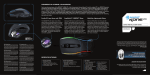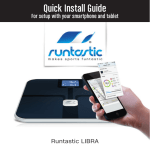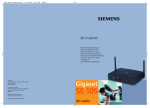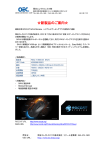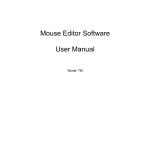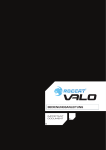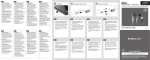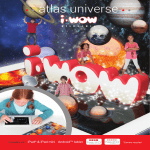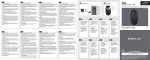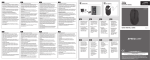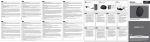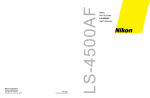Download ROCCAT Lua
Transcript
CONGRATULATIONS! You’re the proud owner of the ROCCAT™ Lua – Tri-Button Gaming Mouse, a sleek, compact, ambidextrous gaming instrument that boldly re-masters the traditional three-button mouse with its sophisticated combination of comfort, power and style. Stylish Illuminated ROCCAT TM Logo Adjustable Pro Optic Sensor Advanced Ergonomics The Lua is a gaming mouse that combines style and substance. Not only does it feature a sleek, attractive profile, but it also has an eye-catching ROCCAT™ logo boldly lit in arctic blue on its rear side – a perfect complement to your other ROCCAT™ gear. You can even set the logo to “breathe”, giving the impression your Lua is alive and awaiting your orders. The Lua’s precision optical sensor lets you game with accuracy and control – keys to success in any battle. And thanks to its dedicated dpi button, you can easily switch between a wide range of settings that fit your gaming style. Quickly choose from 250, 500, 1000, 1250, 1500, 1750, and 2000dpi – and game your way with ease without ever taking your eyes off the action. We built your Lua with a range of features designed to make it as comfortable as possible. For starters, it features a soft touch upper surface that lets you play for extended periods in total comfort. It also boasts perspirationresistant “No Sweat” side grips that ensure a steady grip during even heated gaming. And the Lua’s compact, ambidextrous V-shape makes it ideal for both left- and right-handers. QUICK-INSTALLATION GUIDE IMPORTANT DOCUMENT © 2012 ROCCAT GmbH. All rights reserved. Any product names mentioned in this manual may be trademarks or registered trademarks and are the property of their respective owners. Information contained herein is subject to change without notice. ROCCAT GmbH shall not be made liable for any errors that may appear in this manual. This publication or parts of it may not be reproduced without the express consent of the publisher. PLEASE USE YOUR PRODUCT’S SERIAL NUMBER T36145 N12642 Tri- Button Gaming Mouse REGISTRATION. SIGN IN AT: ROC-11- 310 Windows® 7 32/64 bit 6 0 inches per second maximum speed USB 2.0 port 20G acceleration Internet connection 1000Hz polling rate (for driver installation) 1.8m USB cable Should you need assistance … TECH SPECS 2 000dpi optical gaming sensor Our support team is ready to help with any technical questions. Just send an e-mail to [email protected]. Or visit our website at: SYSTEM REQUIREMENTS Windows® XP, Windows Vista® 32/64 bit, WWW.ROCCAT.ORG/SUPPORT Package contains ROCCAT™ Lua – Tri-Button Gaming Mouse Quick-Installation Guide ( LOCATED ON THE BOTTOM LABEL ) FOR P/N: GM1310-00A01 www.roccat.org/REGISTER Designed at ROCCAT Studios, Germany (SERIAL NUMBER) ROCCAT GmbH Otto von Bahrenpark, Paul-Dessau-Str. 3G, 22761 Hamburg, Germany SPECIFICATIONS A CONNECTING B BUTTON ASSIGNMENT THE CLASSIC 3-BUTTON 3 1 2 REMASTERED. 5 4 6 Left mouse button Right mouse button Mouse wheel up Mouse wheel down Middle mouse button & universal scroll 6 = DPi change 1 2 3 4 5 De = = = = = Dk en es Fi ANLEITUNG INSTRUKTIONER INSTRUCTIONS INSTRUCCIONES OHJEET 1. Verbinde den USB-Stecker der ROCCAT™ Lua mit einer freien USB-Schnittstelle. 2. Starte deinen Computer und stelle eine Verbindung mit dem Internet her. 3. Gebe in die Adresszeile deines Webbrowsers die folgende URL ein „www.roccat.org/support“ und drücke Enter. 4. Klicke in der linken Navigationsleiste auf den Punkt „ROCCAT Lua“. Lade dir auf der sich öffnenden Seite die neueste Treiber-Software herunter. 5. Starte die Treiber-Installation und folge bitte den weiteren Anweisungen auf dem Bildschirm. 1. Forbind ROCCAT™ Lua’s USB-stik med et ledigt USB-interface. 2. Start din computer og forbind den med Internettet. 3. Indtast følgende URL i adresselinjen af din webbrowser „www.roccat.org/support“ og tryk så Enter. 4. Klik i venstre navigantionslinje på punkt „ROCCAT Lua“. Frau den åbnede side overfører du den nyeste driversoftware. 5. Start driver-installationen og følg anvisningerne på billedskærmen. 1. Plug the ROCCAT™ Lua’s USB connector into any free USB port. 2. Boot your computer and connect to the internet. 3. Enter ‘www.roccat.org/support’ in your browser and hit the return key. 4. In the navigation bar on the left, go to ‘ROCCAT Lua’. Download the latest driver from the webpage that opens. 5. Start the driver installation process and follow the on-screen instructions. 1. Enchufa el conector USB del ROCCAT™ Lua a un puerto libre USB. 2. Inicia tu ordenador y establece la conexión de Internet. 3. Escribe en tu navegador Web la siguiente URL: www.roccat.org/support y pulsa Enter. 4. En la barra izquierda de navegación haz clic en el punto “ROCCAT Lua”. En la página que se abre a continuación descárga el software de controlador más actualizado. 5. Inicia la instalación del controlador y sigue las instrucciones que aparecen en pantalla. 1. Liitä ROCCAT™ Lua:n USB-pistoke vapaaseen USB-liitäntään. 2. Käynnistä tietokoneesi ja luo Internet-yhteys. 3. Kirjoita verkkoselaimesi osoiteriville seuraava URL-osoite „www.roccat.org/support“ ja paina Enter. 4. Napsauta vasemmassa navigaatiopalkissa kohtaa „ROCCAT Lua“. Lataa avautuvalta sivulta uusin ajuriohjelmisto. 5. Käynnistä ajurin asennus ja noudata näytöllä näkyviä lisäohjeita. FR PL RU se tR INSTRUCTIONS INSTRUKCJA ИНСТРУКЦИИ INSTRUKTIONER TALIMATLAR 1. Relie la fiche USB de la souris ROCCAT™ Lua à une prise USB libre. 2. Démarre ton ordinateur et connecte-toi à Internet. 3. Entre dans la barre d’adresse de ton navigateur l’URL « www.roccat.org/support » et appuie sur Enter. 4. Clique dans le menu de navigation de gauche sur « ROCCAT Lua ». Télécharge la dernière version du pilote sur la page qui s’ouvre alors. 5. Lance l’installation du pilote et suis les instructions qui s’affichent à l’écran. 1. Podłącz wtyk USB ROCCAT™ Lua do wolnego złącza USB. 2. Uruchom komputer i nawiąż połączenie z Internetem. 3. W wierszu adresowym przeglądarki wpisz adres URL „www.roccat.org/support“ i naciśnij Enter. 4. W lewym pasku nawigacji kliknij punkt „ROCCAT Lua“. Z nowo otwartej strony pobierz najnowsze sterowniki. 5. Rozpocznij instalację sterowników i postępuj zgodnie z instrukcjami na ekranie. 1. Соедини USB-штекер ROCCAT™ Lua со свободным USBпортом. 2. Запусти компьютер и выйди в интернет. 3. Введи в адресной строке браузера адрес „www.roccat.org/support“ и нажми Enter. 4. Нажми на левой навигационной панели пункт „ROCCAT Lua“. Загрузи с открывшейся страницы самые последние драйвера. 5. Запусти инсталляцию драйвера и следуй дальнейшим указаниям на экране. 1. Sätt ROCCAT™ Lua USB-kontakt i en ledig USB-port. 2. Starta datorn och koppla upp dig på Internet. 3. Skriv in följande URL i adressfältet på din webbläsare: www.roccat.org/support. Tryck på Enter. 4. Klicka på ROCCAT Lua i det vänstra navigationsfältet. Ladda ner den senaste programvaran med drivrutin på den sida som öppnas. 5. Starta installationen av drivrutin och följ anvisningarna på skärmen. 1. ROCCAT™ Lua USB fişini boş bir USB girişine tak. 2. Bilgisayarı başlat ve internete bağlan. 3. Web tarayıcının adres satırına “www.roccat.org/support” URL adresini gir ve Enter tuşuna bas. 4. Sol navigasyon çubuğundaki “ROCCAT Lua” üzerine tıkla. Açılan sayfadan en yeni sürücü yazılımını indir. 5. Sürücü kurulumunu başlat ve ekrandaki diğer talimatları takip et.
This document in other languages
- Türkçe: ROCCAT Lua
- suomi: ROCCAT Lua