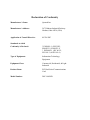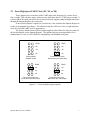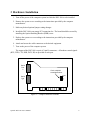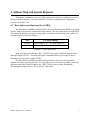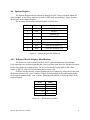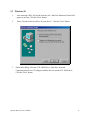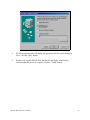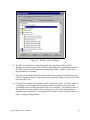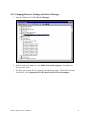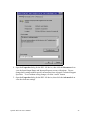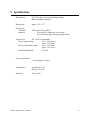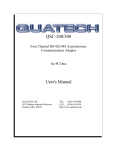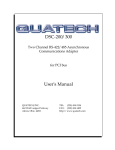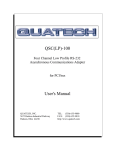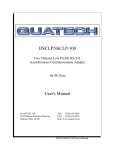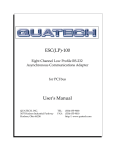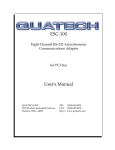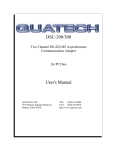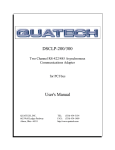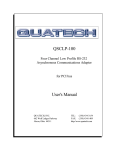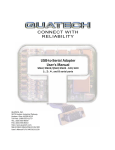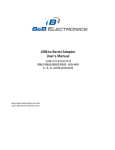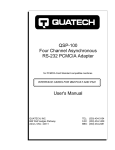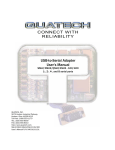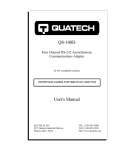Download B&B Electronics DSC-100IND
Transcript
DSC-100 Two Channel RS-232 Asynchronous Communications Adapter for PCI bus User's Manual QUATECH, INC. 5675 Hudson Industrial Parkway Hudson, Ohio 44236 TEL: (330) 655-9000 FAX: (330) 655-9010 http://www.quatech.com WARRANTY INFORMATION Quatech, Inc. warrants the DSC-100 to be free of defects for five (5) years from the date of purchase. Quatech, Inc. will repair or replace any board that fails to perform under normal operating conditions and in accordance with the procedures outlined in this document during the warranty period. Any damage that results from improper installation, operation, or general misuse voids all warranty rights. Please complete the following information and retain for your records. Have this information available when requesting warranty service. DATE OF PURCHASE: MODEL NUMBER: DSC-100 PRODUCT DESCRIPTION: Two Channel RS-232 Asynchronous PCI Bus Communications Adapter SERIAL NUMBER: 1998 - 2006, Quatech, Inc. NOTICE The information contained in this document cannot be reproduced in any form without the written consent of Quatech, Inc. Likewise, any software programs that might accompany this document can be used only in accordance with any license agreement(s) between the purchaser and Quatech, Inc. Quatech Inc. reserves the right to change this documentation or the product to which it refers at any time and without notice. The authors have taken due care in the preparation of this document and every attempt has been made to ensure its accuracy and completeness. In no event will Quatech, Inc. be liable for damages of any kind, incidental or consequential, in regard to or arising out of the performance or form of the materials presented in this document or any software programs that might accompany this document. Quatech, Inc. encourages feedback about this document. Please send any written comments to the Technical Support department at the address listed on the cover page of this document. DOS, Windows ME, Windows 2000, Windows 98, Windows 95, Windows NT are trademarks or registered trademarks of Microsoft Corporation. OS/2 is a registered trademark of IBM Corporation. All other trademarks or registered trademarks are property of their respective owners. Declaration of Conformity Manufacturer's Name: Quatech Inc. Manufacturer's Address: 5675 Hudson Industrial Parkway Hudson, Ohio 44236 (USA) Application of Council Directive: 89/336/EEC Standards to which Conformity is Declared: * EN50081-1 (EN55022, EN60555-2, EN60555-3) * EN50082-1 (IEC 801-2, IEC 801-3, & IEC 801-4) Type of Equipment: Information Technology Equipment Equipment Class: Commercial, Residential, & Light Industrial Product Name: PCI Dual Serial Communications Card Model Number : DSC-100/IND ...................................................................... 1 1 General Information ............................................. 5 1.1 Features . . . . . . . . . . . . . . . . . . . . . . . . . . . . . . . . . . . . . . . . . . . . . . . . . . . . . . . . . 6 1.1.1 "IND" Option --- Surge Suppression Upgrade . . . . . . . . . . . . . . . . . 6 2 Hardware Configuration ......................................... 2.1 Factory Default Configuration . . . . . . . . . . . . . . . . . . . . . . . . . . . . . . . . . . . 2.2 Enable Scratchpad Register (SPAD) . . . . . . . . . . . . . . . . . . . . . . . . . . . . . . 2.3 Force High-Speed UART Clock (X2, X4, or X8) . . . . . . . . . . . . . . . . . . . 3 Hardware Installation ............................................ 9 4 Address Map and Special Registers ............................ 4.1 Base Address and Interrupt Level (IRQ) . . . . . . . . . . . . . . . . . . . . . . . . . 4.2 Enabling the Special Registers . . . . . . . . . . . . . . . . . . . . . . . . . . . . . . . . . . 4.3 Interrupt Status Register . . . . . . . . . . . . . . . . . . . . . . . . . . . . . . . . . . . . . . . . 4.4 Options Register . . . . . . . . . . . . . . . . . . . . . . . . . . . . . . . . . . . . . . . . . . . . . . . . 4.4.1 Enhanced Serial Adapter Identification . . . . . . . . . . . . . . . . . . . . . . . 4.4.2 Clock Rate Multiplier . . . . . . . . . . . . . . . . . . . . . . . . . . . . . . . . . . . . . . . . 5 Windows Configuration ......................................... 5.1 Windows Millennium . . . . . . . . . . . . . . . . . . . . . . . . . . . . . . . . . . . . . . . . . . . 5.2 Windows 2000 . . . . . . . . . . . . . . . . . . . . . . . . . . . . . . . . . . . . . . . . . . . . . . . . . . 5.3 Windows 98 . . . . . . . . . . . . . . . . . . . . . . . . . . . . . . . . . . . . . . . . . . . . . . . . . . . . 5.4 Windows 1995 . . . . . . . . . . . . . . . . . . . . . . . . . . . . . . . . . . . . . . . . . . . . . . . . . . 5.5 Using the "New Hardware Found" Wizard . . . . . . . . . . . . . . . . . . . . . . 5.6 Viewing Resources with Device Manager . . . . . . . . . . . . . . . . . . . . . . . . 5.6.1 Changing Resource Settings with Device Manager . . . . . . . . . . . . . 6 Other Operating Systems ....................................... 6.1 Windows NT . . . . . . . . . . . . . . . . . . . . . . . . . . . . . . . . . . . . . . . . . . . . . . . . . . . 6.2 OS/2 . . . . . . . . . . . . . . . . . . . . . . . . . . . . . . . . . . . . . . . . . . . . . . . . . . . . . . . . . . . 6.3 DOS and other operating systems . . . . . . . . . . . . . . . . . . . . . . . . . . . . . . . 6.3.1 QTPCI.EXE . . . . . . . . . . . . . . . . . . . . . . . . . . . . . . . . . . . . . . . . . . . . . . . . . 7 External Connections 8 PCI Resource Map 9 Specifications 7 7 7 8 10 10 11 11 12 12 13 14 14 15 16 18 18 19 22 27 27 27 27 28 . . . . . . . . . . . . . . . . . . . . . . . . . . . . . . . . . . . . . . . . . . . 31 . . . . . . . . . . . . . . . . . . . . . . . . . . . . . . . . . . . . . . . . . . . . . . 33 . . . . . . . . . . . . . . . . . . . . . . . . . . . . . . . . . . . . . . . . . . . . . . . . . . . . 34 10 Troubleshooting . . . . . . . . . . . . . . . . . . . . . . . . . . . . . . . . . . . . . . . . . . . . . . . . 36 1 General Information The Quatech, Inc. DSC-100 provides two RS-232 asynchronous serial communication interfaces for IBM-compatible personal computer systems using the PCI expansion bus. The DSC-100 uses Quatech's new Enhanced Serial Adapter design. Legacy serial port data rates are limited to a maximum of 115,200 bits per second. Quatech Enhanced Serial Adapters can achieve data rates as high as 921,600 bits per second. As a PCI device, the DSC-100 requires no hardware configuration. The card is automatically configured by the computer's BIOS or operating system. The two serial ports share a single interrupt line and are addressed in a contiguous block of 16 bytes. A special interrupt status register is provided to help software to manage the shared interrupt. The DSC-100's serial ports use 16550 Universal Asynchronous Receiver/Transmitters (UARTs). These UARTs contain hardware buffers (FIFOs) which reduce processing overhead and allow higher data rates to be achieved. The 16550 contains a 16-byte FIFO and can transmit and receive data at a rate of up to 921,600 bits per second. The 16550 is recommended for heavy multitasking environments and for applications involving high data rates. The DSC-100 is supported under several popular operating systems and environments. Contact the sales department for details on current software offerings. Most device drivers are available for download from the Quatech world wide web site at http://www.quatech.com. Quatech DSC-100 User's Manual 4 1.1 Features The standard DSC-100 implements each of its communication channels with a 16550 UART and uses standard line driver and receiver components. For improved performance and industrial-grade reliability, Quatech offers the following board upgrades: 1.1.1 "IND" Option --- Surge Suppression Upgrade The "IND" option provides the protection essential for reliable use in an industrial environment. Each communication line has a surge suppressor capable of sustaining up to 40A 20us peak transient surges, a clamping voltage of 30V and a peak energy dissipation of 0.1 Joules. Part Number DSC-100 DSC-100IND IND Option no yes Figure 1 --- DSC-100 Product Series Summary Quatech DSC-100 User's Manual 5 2 Hardware Configuration The DSC-100 is automatically configured at boot time by the computer's BIOS or operating system. There are no required switches or jumpers to set for installation. This chapter lists a number of optional jumper settings that control various hardware features. These jumpers are grouped together at the end of the board opposite the D-9 connectors. Any changes from the factory default should be made before installing the DSC-100 in the computer. 2.1 Factory Default Configuration Figure 2 shows the jumper configuration as shipped from the factory, with two spare jumpers applied in neutral positions. Remove one or both and apply as shown in following sections to set optional features. SPAD X8 X4 X2 Figure 2 --- Factory default jumper configuration 2.2 Enable Scratchpad Register (SPAD) In the default configuration, an Interrupt Status Register (see section 4.3) and an Options Register (see section 4.4) replace the scratchpad (base address + 7) of each UART. If the SPAD jumper is applied as in Figure 3, the UART scratchpad registers are enabled, and the Interrupt Status Register and the Options Register are not available. SPAD X8 X4 X2 Figure 3 --- Enable scratchpad registers Quatech DSC-100 User's Manual 6 2.3 Force High-Speed UART Clock (X2, X4, or X8) These jumpers force an increase of the UART input clock frequency by a factor of two, four, or eight. This can allow legacy software to use baud rates above 115,200 bits per second. It is also useful if the serial port device driver does not directly support setting the higher baud rates through the Options Register (see section 4.4). If one of these jumpers is applied, it overrides any value written to the Options Register to set the clock multiplier by software. The effective baud rate will be two, four, or eight times the value for which the UART itself is programmed. The factory default is none of these jumpers applied, which allows for software control of the clock multiplier via the Options Register. The Options Register powerup default is for a standard times-1 clock of 1.8432 MHz for compatibility with standard serial ports. SPAD SPAD X8 X8 X4 X4 X2 X2 Factory default software control Force times-two clock Baud rates up to 230.4 kbps SPAD SPAD X8 X8 X4 X4 X2 X2 Force times-eight clock Baud rates up to 921.6 kbps Force times-four clock Baud rates up to 460.8 kbps Figure 4 --- Clock multiplier jumper options Quatech DSC-100 User's Manual 7 3 Hardware Installation 1. Turn off the power of the computer system in which the DSC-100 is to be installed. 2. Remove the system cover according to the instructions provided by the computer manufacturer. 3. Make any desired optional jumper setting changes. 4. Install the DSC-100 in any empty PCI expansion slot. The board should be secured by installing the Option Retaining Bracket (ORB) screw. 5. Replace the system cover according to the instructions provided by the computer manufacturer. 6. Attach and secure the cable connectors to the desired equipment. 7. Turn on the power of the computer system. The output of the DSC-100 is a pair of 9-pin D-connectors. All modem control signals (RTS, DTR, CTS, DSR, DCD, RI) are provided to each port. Serial Port 2 Clock multiplier/ scratchpad select SPAD X8 X4 x2 Serial Port 1 Figure 5 --- Jumper/connector locations Quatech DSC-100 User's Manual 8 4 Address Map and Special Registers This chapter explains how the two UARTs and special registers are addressed, as well as the layout of those registers. This material will be of interest to programmers writing driver software for the DSC-100. 4.1 Base Address and Interrupt Level (IRQ) The base address and IRQ used by the DSC-100 are determined by the BIOS or operating system. Each serial port uses 8 consecutive I/O locations. The two ports reside in a single block of I/O space in eight-byte increments, along with a sixteen-byte reserved region, for a total of 32 contiguous bytes, as shown in Figure 6. Port I/O Address Range Serial 1 Base Address + 0 to Base Address + 7 Serial 2 Base Address + 8 to Base Address + 15 Figure 6 --- Port Address Map Both serial ports share the same IRQ. The DSC-100 signals a hardware interrupt when either port requires service. The interrupt signal is maintained until no port requires service. Interrupts are level-sensitive on the PCI bus. The base address and IRQ are automatically detected by the device drivers Quatech supplies for various operating systems. For cases where no device driver is available, such as for operation under DOS, Quatech supplies the "QTPCI" DOS software utility for manually determining the resources used. See section 6.1.1 for details. Quatech DSC-100 User's Manual 9 4.2 Enabling the Special Registers The DSC-100 contains two unique registers, an Interrupt Status Register and an Options Register. These registers are enabled when the SPAD jumper is removed (factory default). They replace the UART Scratchpad Register on accesses to register address 7. The Interrupt Status Register and Options Register are accessed through the scratchpad location of either UART. The DLAB bit of the UART (Line Control Register, bit 7) is used to select between the two registers. The most recent write of a DLAB bit in either UART selects between the two registers as shown in Figure 7. DLAB Bit SPAD Jumper 0 1 X removed removed applied Register selected for address 7 accesses Interrupt Status Register Options Register Scratchpad Registers Figure 7 --- DLAB bit selects between special registers 4.3 Interrupt Status Register The read-only Interrupt Status Register can be used to quickly identify which serial ports require servicing after an interrupt. Reading the Interrupt Status Register will return the interrupt status of the entire DSC-100, as shown in Figure 8. The individual bits are cleared as the interrupting ports are serviced. The interrupt service routine should ensure that the interrupt status register reads zero before exiting. Bit Description 7 (MSB) 0 (not used) 6 0 (not used) 5 0 (not used) 4 0 (not used) 3 0 (not used) 2 0 (not used) 1 Port 2 --- 1 if interrupt pending 0 Port 1 --- 1 if interrupt pending Figure 8 --- Interrupt Status Register Quatech DSC-100 User's Manual 10 4.4 Options Register The Options Register allows software to identify the DSC-100 as a Quatech Enhanced Serial Adapter. It also allows software to set the UART clock rate multiplier. Figure 9 shows the structure of the Options Register. The powerup default of the Options Register is all bits zero. Bit Name Description 7 (MSB) ID1 ID bit 1 6 ID0 ID bit 0 5 - (reserved, 0) 4 - (reserved, 0) 3 - (reserved, 0) 2 - (reserved, 0) 1 RR1 Clock rate multiplier bit 1 0 RR0 Clock rate multiplier bit 0 Figure 9--- Options Register bit definitions 4.4.1 Enhanced Serial Adapter Identification The ID bits are used to identify the DSC-100 is a Quatech Enhanced Serial Adapter. Logic operations are performed such that the values read back from these bits will not necessarily be the values that were written to them. Bit ID1 will return the logical-AND of the values written to ID[1:0], while bit ID0 will return their exclusive-OR. Software can thus identify a Quatech Enhanced Serial Adapter by writing the ID bits with the patterns shown in the "write" column of Figure 10, then reading the bits and comparing the result with the patterns in the "read" column. Matching read patterns verify the presence of the Options Register. Write ID1 ID0 0 0 0 1 1 0 1 1 Read ID1 ID0 0 0 0 1 0 1 1 0 Figure 10 --- ID bit write/read table Quatech DSC-100 User's Manual 11 4.4.2 Clock Rate Multiplier A standard RS-232 serial port operates at a clock speed of 1.8432 MHz. In order to achieve higher data rates, Quatech Enhanced Serial Adapters can operate at two times, four times, or even eight times this standard clock speed. This is controlled by the clock rate multiplier bits in the Options Register. Software can determine the UART clock frequency by reading the clock rate multiplier bits RR1 and RR0 in the Options Register as shown in Figure 11. RR1 and RR0 can be set by writing to the Options Register if the X2, X4, and X8 jumpers are all removed. If one of these jumpers is applied, the RR1 and RR0 bits are forced to the appropriate value. Reading the Options Register will always return the clock rate multiplier at which the board is operating. RR1 RR0 0 0 0 1 1 1 0 1 Clock Rate Multiplier X1 (default) X2 X4 X8 UART Clock Frequency Maximum Data Rate 1.8432 MHz 115.2 kbaud 3.6864 MHz 7.3728 MHz 14.7456 MHz 230.4 kbaud 460.8 kbaud 921.6 kbaud Figure 11 --- Rate Register bit definition At powerup and reset, the Options Register is initialized to 0. The DSC-100 will thus powerup in the x1 mode with software control of the clock rate multiplier enabled as long as the X2, X4, and X8 jumpers are not installed. Software can control high baud rates through a combination of changing the clock rate multiplier and the UART baud rate divisor. For example, a baud rate of 230.4 kbps could be achieved by setting the clock rate multiplier to X2 mode (or by applying the X2 jumper) and setting a software application for 115.2 kbps. Quatech DSC-100 User's Manual 12 5 Windows Configuration 5.1 Windows Millennium 1. After inserting the DSC-100 for the first time the "Add New Hardware Wizard" will begin. Select "Search for the best driver for your device.". Check the "Removable media" and "Specify location" box. Click the "Next" button. 2. Window will locate the proper INF file and copy the file from the CD. Click the "Next" button. 3. The final dialog screen will verify the file copy from the CD. Click the "Finish" button. Quatech DSC-100 User's Manual 13 5.2 Windows 2000 1. After inserting a DSC-100 for the first time, the "Add New Hardware Wizard will appear at start up. Click the "OK" button. 2. The following dialog box will be displayed. Insert the Communications Driver CD (shipped with the device). Click the "OK" button. 3. The following dialog box will display the appropriate INF file on the CD in drive. Click the "OK" button. 4. Window will copy the INF file from the diskette and display a final dialog indication that the process is complete. Click the "Finish" button. Quatech DSC-100 User's Manual 14 5.3 Windows 98 1. After inserting a DSC-100 for the first time, the "Add New Hardware Wizard will appear at start up. Click the "Next" button. 2. Select "Search for the best driver for your device". Click the "Next" button. 3. On the next dialog, select the "CD - ROM drive" check box. Insert the Communication Drivers CD (shipped with the device) into the CD - ROM drive. Click the "Next" button. Quatech DSC-100 User's Manual 15 4. The following dialog box will display the appropriate INF file on the diskette in drive. Click the "Next" button. 5. Window will copy the INF file from the diskette and display a final dialog indication that the process is complete. Click the "Finish" button. Quatech DSC-100 User's Manual 16 5.4 Windows 1995 Windows 95 maintains a registry of all known hardware installed in your computer. Inside this hardware registry Windows 95 keeps track of all of your system resources, such as I/O locations, IRQ levels, and DMA channels. The "Add New Hardware Wizard" utility in Windows 95 was designed to add new hardware and update this registry. An "INF" configuration file is included with the DSC-100 to allow easy configuration in the Windows 95 environment. Also a custom Windows 95 serial device driver is included with the DSC-100 to support the use of the 16550 UART's 16 byte FIFO. Windows 95 uses the "INF" file to determine the system resources required by the DSC-100, searches for available resources to fill the boards requirements, and then updates the hardware registry with an entry that allocates these resources. 5.5 Using the "New Hardware Found" Wizard The following instructions provide step-by-step instructions on installing the DSC-100 in Windows 95 using the "New Hardware Found" wizard. 1. After booting the computer with a newly-installed DSC-100, the "New Hardware Found" dialog box will appear. If you have never installed a Quatech PCI communications adapter before, the dialog box may simply indicate that it has found a "PCI Card." 2. Select the radio button for "Driver from disk provided by hardware manufacturer." Click the "OK" button to continue. 3. An "Install From Disk" dialog box should pop up. Insert the disk with the Quatech INF files on it, select the correct drive letter, and click the "OK" button. Windows 95 automatically browses the root directory for an INF file that defines configurations for Multi-function Adapters. If no INF files are found, click the "Browse" button and search the Win95 sub-directory on the installation disk. You are not required to select the file name. After finding the directory containing the INF files, Windows 95 will choose the correct file. 4. The "New Hardware Found" dialog box will appear again, this time for an "Unknown Device." 5. Again select the radio button for "Driver from disk provided by hardware manufacturer." Click the "OK" button to continue. 6. Another "Install From Disk" dialog box will pop up. The path should already be pointing to the Quatech disk. Click the "OK" button to continue. 7. You should now see the "Copying Files" dialog box as Windows 95 copies the driver files from the disk. 8. The installation utility will ask for your Windows 95 installation disks. Serial communication ports require two drivers supplied by Microsoft to function: Quatech DSC-100 User's Manual 17 SERIAL.VXD and SERIALUI.DLL. Insert the disk or CD and click "OK". NOTE: You may be able to skip this step if you are certain that your system has the latest version of these files installed. If you do not have your Windows 95 install disks immediately available, click "OK" anyway. A dialog box appears with an option to Skip the files. Click the Skip button and the files will not be installed. This is all right if the latest version of these drivers are currently in the \WINDOWS\SYSTEM directory. 9. The "New Hardware Found" dialog will repeat for each of the serial ports on the DSC-100 as each port is registered with Windows 95. 10. Installation is complete. 5.6 Viewing Resources with Device Manager This discussion applies equally to Windows 95/98/ME and 2000/XP. The following instructions provide step-by-step instructions on viewing resources used by the DSC-100 in Windows using the "Device Manager" utility. Select Start|Help from within Windows for additional information on this utility. 1. Double click the "System" icon inside the Control Panel folder. This opens up the System Properties box. 2. Click the "Device Manager" tab located along the top of the System Properties box. This lists all hardware devices registered inside the Windows registry. Additional information is available on any of these devices by click on the device name and then selecting the "Properties" button. 3. Double click the device group "Multi-function Adapters". The DSC-100 model name should appear in the list of Multi-function adapters. 4. Double click the DSC-100 model name and a properties box should open for the hardware adapter. 5. Click the "Resources" tab located along the top of the properties box to view the resources Windows has allocated for the DSC-100 match the hardware configuration. Because PCI is a true plug-and-play bus, do not attempt to modify the configuration values listed. Click "Cancel" to exit without making changes. Quatech DSC-100 User's Manual 18 Figure 12--- Windows Device Manager 6. The DSC-100 serial ports are also listed under the group Ports (COM and LPT). Windows 95 does not assign COM1-COM4 to ports addressed at nonstandard locations. The DSC-100 ports will be enumerated starting with COM5 (or higher) even if lower logical numbers are available. 7. Select any of the Quatech Serial Ports listed under the group Port (COM and LPT) and click the "Properties" button. This action opens a properties dialog for the specific COM port on the DSC-100. 8. Click the "Port Settings" tab and then click the "Advanced" button. The DSC-100 driver will display a custom Advanced Port Settings control, which allows the ports UART compatibility mode and FIFO threshold levels to be configured. The threshold values of full-scale for the transmit buffer and 3/4-scale for the receive buffer shown below are optimal for most applications. Note that the FIFO option for each of the DSC-100's two ports is configured independently. Quatech DSC-100 User's Manual 19 Figure 13 --- Windows Device Manager 9. Use the Logical COM Port names to access the serial ports on your DSC-100 through your software applications. Note: The Logical COM Port name is assigned to your ports by Windows. This name is required by a Windows application when accessing a particular port. Quatech DSC-100 User's Manual 20 5.6.1 Changing Resource Settings with Device Manager 1. Start the Windows 95/98/ME Device Manager. 2. Double click on the hardware class Multi-Port Serial Adapters to list hardware devices in the class. 3. The DSC-100 “parent device” belongs to this hardware class. The full device name for the DSC-100 is Quatech DSC-100: Dual-Port RS-232 Serial Adapter. Quatech DSC-100 User's Manual 21 4. Open the Properties dialog for the DSC-100 device, then click the Resources tab to view the Input/Output Range and Interrupt Request resource allocations. Do not change these settings without specific instructions from a Quatech Technical Support Specialist. To exit without saving changes, click the “cancel” button. 5. Open the Properties dialog for the DSC-100 device, then click the Advanced tab to view the clock rate settings. Quatech DSC-100 User's Manual 22 Clock Mode Max bps Auto 921,600 X1 115,200 X2 230,400 X4 460,800 Quatech DSC-100 User's Manual Data Rate Multiplier Description Auto clock mode enables applications to request any baud rate up to 921,600. The hardware drivers will select the correct clock multiplier based on the baud rate requested The X1 clock mode mimics a standard COM port. The hardware drivers lock the clock to the standard rate. The port will run at the baud rate requested by the application. The X2 clock mode locks the ports hardware clock at double the standard rate. The baud rate the port runs at will always be double the rate requested by the applications. This mode is useful for legacy applicattions which cannot request baud rates over 115,200 The X4 clock mode locks the ports hardware clock at 23 X8 921,600 four times the standard rate. The baud rate the port runs at will always be four times the rate requested by the application. This mode is useful for legacy applications which cannot request baud rates over 115.200. The X8 clock mode locks the ports hardware clock at eight times the standard rate. The baud rate the port runs at will always be eight times the rate requested by the application. This mode is useful for legacy applications which cannot request baud rates over 115.200. 6. Double click the hardware class Ports (Com and LPT). Each Quatech PCI Serial Port listed in this class is a “child device” of the DSC-100 “parent device.” 7. Open the Properties dialog for a COM port, then click the Port Properties tab to view the settings for that port. 8. Click the "Port Settings" tab and then click the "Advanced" button. The DSC-100 driver will display a custom Advanced Port Settings control, which allows the ports UART compatibility mode and FIFO threshold levels to be configured. The threshold Quatech DSC-100 User's Manual 24 values of full-scale for the transmit buffer and ¾-scale for the receive buffer are optimal for most applications. Note that the FIFO option for each of the DSC-100's ports is configured independently. Quatech DSC-100 User's Manual 25 6 Other Operating Systems Device drivers for Windows NT and OS/2 are also available for the DSC-100. The board can be used under DOS and other operating systems as well in many circumstances. The software described below can be downloaded from the Quatech web site if it did not come with the board. 6.1 Windows NT The Windows NT device driver is installed by running the SETUP program. Up to 256 serial ports are supported. There is a command line-based configuration utility which is used for adding PCI bus and ISA bus serial ports. Please refer to the documentation included with the device driver for full installation and configuration details. 6.2 OS/2 The OS/2 device driver supports up to 32 serial ports in a system. Installation is a manual, but simple, process. Please refer to the documentation included with the device driver for full installation and configuration details. 6.3 DOS and other operating systems The DSC-100 is not a direct drop-in replacement for a legacy serial port because its base address and IRQ cannot be fixed at values such as 3F8 hex, IRQ 4 (COM1) or 2F8 hex, IRQ 3 (COM2), etc. Rather, the system BIOS assigns the address and the IRQ in a plug-and-play fashion at boot time. Software which is to use the DSC-100 must be able to accommodate any valid assignments of these resources. For Windows 95/98/2000/ME, Windows NT and OS/2, the Quatech device drivers determine what the resource assignments are and proceed accordingly. In other cases, however, the user must intervene. The discussion below will center on DOS, but the concepts can be applied to other operating systems as well. Many DOS applications support user configuration of the base address and IRQ of a serial port. Such applications can generally make use of the DSC-100. Older applications, as well as some custom software, may use hard-coded standard legacy serial port addresses. These applications will require modifications if they are to use the DSC-100. Custom applications for which the customer has source code can be modified to make just a few PCI BIOS function calls to obtain all the necessary configuration information. The PCI BIOS specification can be obtained from the PCI Special Interest Group. Contact Quatech technical support for more information. Quatech DSC-100 User's Manual 26 6.3.1 QTPCI.EXE Quatech's "QTPCI" utility supplies the information required when modifying the serial port settings of the application. This program should be run from real DOS, not in a Windows DOS box. Figure 14 shows the Basic Mode display for the DSC-100 after the "Q" key has been pressed. In this example, the DSC-100 uses I/O base address FF80 hex and IRQ 11. The hardware revision of the DSC-100 is also displayed. Pressing the "N" key will show similar information for all non-Quatech PCI devices in the system, including those devices integrated on the motherboard. The QTPCI program is capable only of displaying the PCI configuration. It cannot be used to make changes. Quatech DSC-100 User's Manual 27 Quatech PCI Configuration Information Display Software Version 1.00 INSTRUCTIONS: -----------------------Press keys listed in the menu at the bottom of the screen. This program only displays information. It cannot make changes. Numbers preceeded by "0x" are hexadecimal PCI BIOS detected, version 2.10 Quatech PCI adapters detected --------------------------------------------DSC-100 Two-port RS-232 adapter Uses IRQ 11 Base addr 1 = 0xfe80 I/O _ Q - Quatech PCI adapters N - Other PCI devices X - EXIT (Hardware Revision A1) M - Change to Expert Mode Figure 14 --- QTPCI.EXE Basic Mode display Figure 15 shows the Expert Mode display for the DSC-100 after the "Q" key has been pressed. The information from the Basic Mode display is presented along with more details such as the Vendor and Device IDs, PCI Class Code, size of memory and I/O regions, etc. Pressing the "N" key will show similar information for all non-Quatech PCI devices in the system, including those devices integrated on the motherboard. In this example, the "Base addr 0" resource is reserved. Quatech DSC-100 User's Manual 28 For users interested in even more details, PCI BIOS information can be displayed by pressing the "B" key. Pressing the "I" key displays the PCI interrupt routing table. Quatech PCI Configuration Information Display Software Version 1.00 Quatech PCI adapters detected --------------------------------------------DSC-100d Two-port RS-232 adapter Vendor ID 0x135c, Device id 0x0020 found in slot 0x04 on bus 0x00 Device/function code = 0x98, Revision ID = 0x01 (Hardware revision A1) PCI Class Code = 0x070200 Communications controller, multiport serial Subsystem Vendor ID 0x135c, Subsystem Id 0x0050 INTA# mapped to IRQ 11 (route 0x62) Base addr 0 = 0xfc80 I/O 0X80 bytes allocated Base addr 1 = 0xfc20 I/O 0x20 bytes allocated _ Q - Quatech PCI adapters N - Other PCI devices X - EXIT M - Change to Basic Mode B - PCI BIOS details I - Interrupt routing details Figure 15 --- QTPCI.EXE Expert Mode display Quatech DSC-100 User's Manual 29 7 External Connections RS-232-C devices are classified by their function as either Data Terminal Equipment (DTE) or Data Communication Equipment (DCE). Generally, data terminal equipment is defined as the communication source and data communication equipment is defined as the device that provides a communication channel between two DTE-type devices. Modem Terminal DTE RS-232-C DCE Telephone line Terminal Modem RS-232-C DCE DTE Figure 16 --- Use of DTEs and DCEs in a communications link DTE- and DCE-type devices have complementary pinouts to allow terminals and modems to be connected directly using a one-to-one cable as shown in Figure 16. In many applications, DCEs are unnecessary, and in these cases a cable called a "null modem cable" or "modem eliminator cable" is used to directly connect two DTE-type devices. A typical null modem cable is also shown in Figure 17. (3) (2) (4) (5) (20) (6) (8) (22) (7) RxD TxD RTS CTS DTR DSR DCD RI GND TxD RxD CTS RTS DSR DTR DCD RI GND Typical DTE-to-DCE cable (3) (2) (4) (5) (20) (6) (8) (22) (7) (3) (2) (4) (5) (20) (6) (8) (22) (7) RxD TxD RTS CTS DTR DSR DCD RI GND RxD TxD RTS CTS DTR DSR DCD RI GND (3) (2) (4) (5) (20) (6) (8) (22) (7) Typical DTE-to-DTE null modem cable Figure 17 --- Cabling requirements for RS-232-C devices (cables using 25-pin connectors shown) Quatech DSC-100 User's Manual 30 The DSC-100 is a DTE device which connects to peripheral equipment through two male D-9 connectors. An adapter cable providing two male D-25 connectors is available. The standard serial port connections are listed in Figure 18. RS-232 Signal Description DTE Connection DCE Connection D-9 D-25 D-9 D-25 Data Carrier Detect (DCD) 1 8 1 8 Receive Data (RxD) 2 3 3 2 Transmit Data (TxD) 3 2 2 3 Data Terminal Ready (DTR) 4 20 6 6 5 7 5 7 Signal Ground Data Set Ready (DSR) 6 6 4 20 Request To Send (RTS) 7 4 8 5 Clear To Send (CTS) 8 5 7 4 Ring Indicator (RI) 9 22 9 22 Figure 18 --- DS-100 connector definitions for EIA/TIA-232-E 13 25 12 24 11 23 10 22 5 9 9 8 8 7 7 6 6 4 21 20 3 2 1 19 18 5 17 4 D-9 connector (CN2 and CN3) 16 3 15 2 14 1 D-25 connector (using adapter cable) Figure 19 --- DS-100 Output connectors Quatech DSC-100 User's Manual 31 8 PCI Resource Map Listed below are the PCI resources used by the DSC-100. Such information may be of use to customers writing their own device drivers or other custom software. A detailed description of the DSC-100's UARTs is available on the Quatech web site. (all numbers in hex) PCI Vendor ID: 0x135C Quatech, Inc. PCI Device ID: 0x0181 DSC-100 PCI Class Code Base class: Subclass: Interface: 0x07 0x02 0x00 Simple communications controller Multiport serial controller IRQ sourced by: INTA# Base address 0: 0x80 bytes memory Base address 1: 0x80 bytes I/O Base address 2: 0x10 bytes I/O Quatech DSC-100 User's Manual Reserved region Serial ports Port 1 at offset 0 Port 2 at offset 8 32 9 Specifications Bus interface: PCI, 32-bit bus, Universal Signalling Voltage IBM-compatible computers Dimensions: approx. 5.0" x 3.7" Serial ports Controller: Interface: 16550 with 16-byte FIFOs Two male D-9 connectors, or two male D-25 connectors optional using adapter cables Transceivers: ICL-3245E or compatible Driver output voltage: low = 0.4V (max.) high= 2.7V (min.) Receiver threshold voltage: low = 0.6V (min.) high= 2.4V (max.) Maximum Baud Rate: 921,600 Power requirements +5 volts: approx. 250 mA Temperature: operating 0° to 70° storage -50° to 80° Humidity: 10% to 90% Quatech DSC-100 User's Manual 33 Data Rate (kbaud) 921.6 460.8 230.4 115.2 4% trans time N/A 100 330 800 Maximum Load (pF) 10% 15% 20% trans trans trans time time time 100 300 430 430 670 900 900 1100 1630 1570 3300 4300 25% trans time 470 1100 2000 4880 Note 1: The signal transition time ratio is defined as the percentage of the unit interval or bit time (the inverse of the data rate) that is occupied by the signal transitioning from -3V to +3V. The EIA/TIA-232-E standard defines a maximum signal transition time ratio of 4%; most RS-232 receivers will recognize signal transitions with much larger ratios. With a 4% signal transition time ratio, EIA/TIA-232-E is limited to a theoretical data rate of 200 kbaud. If maximum signal transition time ratio is extended to 10%, 15%, 20%, or even 25%, the maximum data rate achievable using EIA/TIA-232-E can be increased past 200 kbaud. Note 2: A typical value for capacitance per foot of standard cable is 50 pF/ft. Quatech DSC-100 User's Manual 34 10 Troubleshooting Listed here are some common problems and frequent causes of those problems. If the information here does not provide a solution, contact Quatech technical support. Any unauthorized repairs or modifications will void the DSC-100's warranty. Computer will not boot up. 1. Is the DSC-100 properly inserted? Remove the card and try again. Perhaps try a different expansion slot. 2. Ensure that an ISA-bus card is not using the same IRQ that the PCI BIOS tries to assign to the DSC-100. Most computers have BIOS setup options to reserve IRQs for either ISA or PCI use. Try reserving the IRQ for the ISA card. The BIOS will automatically choose a different IRQ for the DSC-100. An address conflict is unlikely because most PCI-based computers will assign I/O addresses in such a way that they cannot conflict with ISA-bus devices. 3. The DSC-100 may be defective. Contact technical support for instructions. Cannot communicate with other equipment. 1. Are the cable connections correct? Are the cables securely attached? 2. Is the software configured with the correct base address and IRQ information for the DSC-100? (This is mainly a DOS issue.) 3. Is the device driver installed? 4. If you are trying to communicate with another DTE, a null-modem cable will be required. 5. If possible, use a loopback connector to test the port. This connector needs to connect the following sets of signals on a D-9 connector: TxD and RxD (pins 3 and 2) RTS and CTS (pins 7 and 8) DCD, DTR, DSR, and RI (pins 1, 4, 6 and 9) Quatech DSC-100 User's Manual 35 DSC-100 User's Manual Revision 1.13 November 2006 940-0138-113 Quatech DSC-100 User's Manual 36