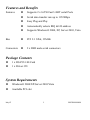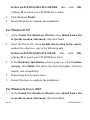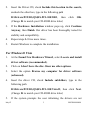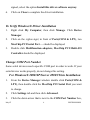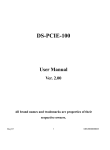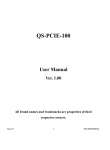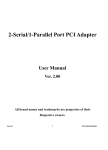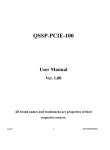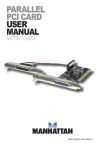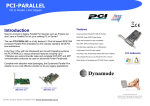Download B&B Electronics DS-PCI-100
Transcript
DS-PCI-100 User Manual Ver. 2.00 All brand names and trademarks are properties of their respective owners. May/07 1 MN2000000084 Features and Benefits z Supports 2 x 16550 Fast UART serial Ports z Serial data transfer rate up to 115200bps z Easy Plug and Play z Automatically selects IRQ & I/O address z Supports Windows® 2000, XP, Server 2003, Vista Bus z PCI 2.1 32bit, 33MHz Connectors z 2 x DB9 male serial connectors Features Package Contents z 1 x DS-PCI-100 Card z 1 x Driver CD System Requirements z Windows® 2000/XP/Server 2003/Vista z Available PCI slot May/07 2 MN2000000084 Hardware Installation 1. Turn Off the power to your computer. 2. Unplug the power cord and remove your computer’s cover. 3. Remove the slot bracket from an available PCI slot. 4. To install the card, carefully align the card’s bus connector with the selected PCI slot on the motherboard. Push the board down firmly. 5. Replace the slot bracket’s holding screw to secure the card. 6. Replace the computer cover and reconnect the power cord. Driver Installation Please make sure the board is installed before proceeding with driver installation. For Windows® 2000 1. At the Found New Hardware Wizard, click Next. 2. Select Search for a suitable driver for my device (recommended), and click Next. 3. Check Specify a location, uncheck the other boxes, then click Next. 4. Insert the Driver CD, type in the following path May/07 3 MN2000000084 D:\Drivers\PCI\DS,QS,HS-PCI-100\2000, then click OK. (Change D: to match your CD-ROM driver letter) 5. Click Next and Finish. 6. Restart Windows to complete the installation. For Windows® XP 1. At the Found New Hardware Wizard, select Install from a list 2. Insert the Driver CD, check Include this location in the search, or specific location (Advanced), then click Next. uncheck the other box, type in the following path D:\Drivers\PCI\DS,QS,HS-PCI-100\XP, then click OK. (Change D: to match your CD-ROM drive letter) 3. If the Hardware Installation window pops up, click Continue Anyway, then Finish. Our driver has been thoroughly tested for stability and compatibility. 4. Repeat steps 1-3 two more times. 5. Restart Windows to complete the installation. For Windows® Server 2003 1. At the Found New Hardware Wizard, select Install from a list or specific location (Advanced), then click Next. May/07 4 MN2000000084 2. Insert the Driver CD, check Include this location in the search, uncheck the other box, type in the following path D:\Drivers\PCI\DS,QS,HS-PCI-100\2003, then click OK. (Change D: to match your CD-ROM drive letter) 3. If the Hardware Installation window pops up, click Continue Anyway, then Finish. Our driver has been thoroughly tested for stability and compatibility. 4. Repeat steps 1-3 two more times. 5. Restart Windows to complete the installation. For Windows® Vista 1. At the Found New Hardware Wizard, select Locate and install driver software (recommended). 2. Click on I don’t have the disc. Show me other options. 3. Select the option Browse my computer for driver software (advanced). 4. Insert the driver CD, check Include subfolders, type in the following path D:\Drivers\PCI\DS,QS,HS-PCI-100\Vista32, then click Next. (Change D: to match your CD-ROM drive letter) 5. If the system prompts the user informing the drivers are not May/07 5 MN2000000084 signed, select the option Install this driver software anyway. 6. Click on Close to complete the driver installation. To Verify Windows® Driver Installation 1. Right click My Computer, then click Manage. Click Device Manager. 2. Click on the +(plus sign) in front of Ports(COM & LPT), two MosChip PCI Serial Port … should be displayed. 3. Double click Multifunction adapters, MosChip PCI Multi-I/O Controller should be displayed. Change COM Port Number Some serial devices need a specific COM port in order to work. If your serial device works properly, do not change this setting. For Windows® 2000/XP/Server 20003/Vista Installation 1. From the Device Manager window double click Ports(COM & LPT), then double click the MosChip PCI Serial Port you want to change. 2. Click Settings tab and then click Advanced. 3. Click the down arrow that is next to the COM Port Number box, May/07 6 MN2000000084 select a COM port that is not in use, then click OK. 4. Click OK, then close Device Manager to save the changes. Follow steps 1-4 again to change the other serial port number if needed. May/07 7 MN2000000084