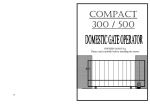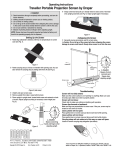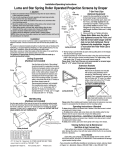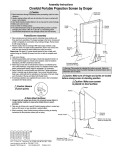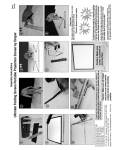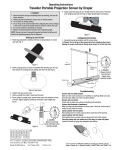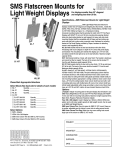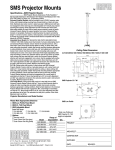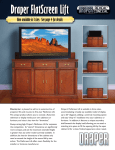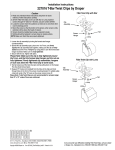Transcript
Assembly Instructions FocalPoint™ Projection Screen by Draper Caution ① Read instructions through completely before proceeding; retain for future reference. ② Handle viewing surface with care; do not allow it to come in contact with sharp or dirty objects. ③ These instructions are based on assembly by a minimum of two people. ④ Make sure screen is level. ⑤ Do not write on viewing surface. ⑥ The ideal temperature range for assembling folding screens to prevent damaging the surface is 68°-78° F (20°-26° C). Assembling below recommended temperatures may damage surface and void warranty. ⑦ Do not permit screen fabric to contact border material or loops when folded. Store in pouch provided. Patent Pending ⑦ Attach legs to frame (see Fig. 4) using provided Leg Cranks as follows: Package A–3 cranks per leg; Package B–4 cranks per leg; and Package C–5 cranks per leg. Leg Cranks should be placed as follows: 1 at the lowest attachment point, 1 at the highest attachment point, and the rest evenly spaced between the two. ⑧ Attach viewing surface to frame (see Fig. 5). Frame/Screen Assembly Figure 5 ① Remove tarp from case and place on the ground. ② Remove frame pieces from case and place in the appropriate locations on the tarp. Please Note: For screens with Viewing areas of 18’ or larger Draper ships a special corner labeled “Large Screen corner”. If you did not order a complete screen do not use the standard “corner” for the large screens. Contact Draper if needed. Please Note: Each piece is color-coded: refer to FocalPoint™ Assembly Map included with screen for correct layout (see reverse side). Please Note: Frame pieces should be placed with "forks" running counter-clockwise and DuraLoop Attachment Lugs facing out. ⑨ Raise FocalPoint into place (this step requires at least two people, depending on screen size) (see Fig. 6). Figure 6 ⑩ Attach the back extensions to the leg bases (see Fig. 7). Figure 1 ③ Assemble frame by inserting "forks" of each piece into extrusions on the adjoining piece (see Fig. 1). Tighten by turning color-coded attachment knobs (see Fig. 2). Figure 7 ⑪ If provided, attach Anti-Sway Stabilizers to the frame and legs. First, unhook the viewing surface from the bottom of the frame near the attachment points. Attach ends with threaded hole through the square extrusion to the fifth visible hole in from each end of the screen. Attach end with metal extension to the closest leg extrusion hole (see Fig. 8). Figure 2 ④ Remove leg pieces from case and place in the appropriate locations on the tarp. ⑤ Assemble leg according to color-coded assembly map by inserting "forks" of front extension into extrusion on the leg base and tighten color-coded attachment knobs. Also, attach vertical frame members in the same manner. Do not yet attach the back extension to the leg base (see Fig. 3). ⑥ Place the screen frame on top of the legs (see Fig. 4). Figure 8 Please Note: You may need to use the built-in adjustment knob to shorten or lengthen the Anti-Sway Stabilizer so it will reach holes (see Fig. 9). Adjustment Knob Figure 3 Figure 9 ⑫ If provided, attach HD Leg Braces to frame and legs. Attach ends with threaded hole through the square extrusion to the frame. Attach end with metal extension to the back foot extrusion (see Fig. 10). Figure 4 ® Caution: Beware of pinch points. Figure 10 Warning: This product is intended for indoor use only. Failure to follow warning may result in product damage or personal injury due to unforeseen acts of nature. Copyright © 2012 Draper Inc. Form FocalPoint_Inst12 Printed in U.S.A. If you encounter any difficulties assembling your FocalPoint™, call your dealer or Draper, Inc. in Spiceland, Indiana, 765-987-7999, or fax 765-987-7142.