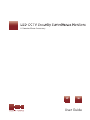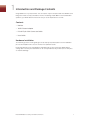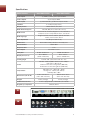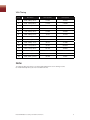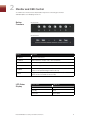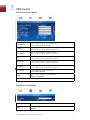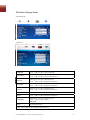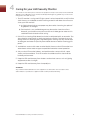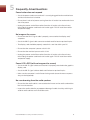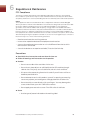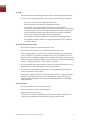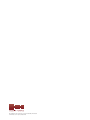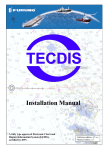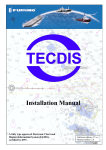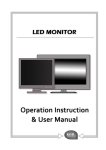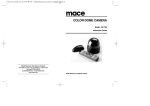Download Mace MAC-MON-17LED
Transcript
LED CCTV Security Surveillance Monitors A Genuine Mace® Accessory 17" 19" User Guide 1 Introduction and Package Contents Congratulations on your purchase. You can expect only the sharpest and most brilliant color images from this security surveillance monitor. Featuring simple OSD controls and built-in speakers, you will find this monitor both easy to use and a pleasure to look at. Contents • Monitor • 12VDC Power Adapter • D-Sub 15-pin VGA Connector Cable • User Guide Hardware Installation The following sections in this guide give clear, step-by-step descriptions of the installation process and explain how to use the monitor for optimum results. Please pay attention to the Regulations and Warnings Section of this User Guide before setting up the security monitor. Failure to do so may inadvertently result in personal injuries or machine damage. Mace® LED CCTV Security Surveillance Monitors 1 Specifications Model Number: Video inputs MAC-MON-17LED (1) HDMI, (1) VGA, (2) Composite BNC Video outputs Audio inputs MAC-MON-19LED (2) Composite BNC (1) VGA PC Audio, (2) RCA Composite Audio Speakers 2 × 1.5W (rear projection) Display modes HDMI, VGA PC, AV1, AV2 Multi-window support OSD control OSD languages PIP, POP, Off (AV or VGA sub sources) Picture Mode, Contrast, Brightness, Tint, Saturation, Sharpness, Color Temp, DNR, Position, Sound, PIP English, German, French, Italian, Spanish, Russian, Turkish, Polish, Dutch, Czech Auto adjustment Wall mount Yes (Only for VGA mode) Removable stands, VESA mount-ready case Max resolution 1280 × 1024 Response time 5 ms Color depth 16.7 million colors Pixel pitch 0.264 × 0.264 mm 0.294 × 0.294 mm Display area (H × V) 13.3 × 10.64 in (337.9 × 270.3 mm) 14.81 × 11.85 in (376.3 × 301.06 mm) Viewing angle Power Temperature Dimensions (W × H × D) Weight Included accessories Vertical –80° ~ 80°; Horizontal –85° ~ 85° AC 100 ~ 240V 50/60Hz 12VDC Power Adapter 15W max. in “ON” Mode Under 3W in Power Saving Mode (100 VAC) Under 5W in Power Saving Mode (240 VAC) Operation: 32° ~ 104°F (0° ~ 40°C) Storage: 14° ~ 140°F (–10° ~ 60°C) Humidity: 10% ~ 90% 15.16 × 15.12 × 6.5 in (385 × 384 × 165 mm) 16.69 × 16.34 × 6.5 in (424 × 415 × 165 mm) 7.5 lbs (3.4 Kgs) 11.7 lbs (5.3 Kgs) Power Supply Adapter, VGA Cable, User Guide Regulatory compliance FCC, CE, RoHS 17" 19" Mace® LED CCTV Security Surveillance Monitors 2 VGA Timing Item Resolution H Freq. (kHz) V Freq. (Hz) 1 640 × 400 @ 70 Hz 31.460 70.080 2 640 × 480 @ 60 Hz 31.469 59.940 3 640 × 480 @ 72 Hz 37.861 72.809 4 640 × 480 @ 75 Hz 37.500 75.000 5 720 × 400 @ 70 Hz 31.460 70.080 6 800 × 600 @ 56 Hz 35.156 56.250 7 800 × 600 @ 60 Hz 37.879 60.317 8 800 × 600 @ 72 Hz 48.077 72.188 9 800 × 600 @ 75 Hz 46.875 75.000 10 1024 × 768 @ 60 Hz 48.363 60.004 11 1024 × 768 @ 70 Hz 56.476 70.069 12 1024 × 768 @ 75 Hz 60.023 75.029 13 1280 × 1024 @ 60 Hz 63.981 60.020 14 1280 × 1024 @ 75 Hz 79.976 75.025 Note: The timings with presets are recommended. Adjustments to the timing need to be made manually if they are not included in this list. Mace® LED CCTV Security Surveillance Monitors 3 2 Monitor and OSD Control Your LED color monitor has a simple button layout for controlling the monitor and OSD (On Screen Display) functions. Button Functions MAC-MON-17LED MAC-MON-19LED Button Function M / Menu Enter the main menu S / Select Switch between modes: “PC”, “AV1” and “AV2” � /◄ Switch setting item—decrease the value of the chosen item + /► Switch setting item—increase the value of the chosen item A / Auto Automatically adjusts H-Position, V-Position, Pixel Clock and Phase for an optimal image in PC mode only Power Toggle the display between Standby mode and On/Off (Press “Power” and wait for 6 seconds) LED Status Display Power State LED Color On Green Standby Red No Power None (Off) Mace® LED CCTV Security Surveillance Monitors 4 3 OSD Control OSD Menu: Picture Mode Picture Mode Press � /◄ or + /► to select Picture Mode User | Standard | Movie | Vivid Contrast This is used to set the brightness of the screen. Press � /◄ or + /► to adjust the parameter. Brightness This is used to adjust the image contrast. Press � /◄ or + /► to adjust the parameter. Tint This is used to adjust the image Tint. Press � /◄ or + /► to adjust the parameter. Saturation This is used to adjust the image saturation. Press � /◄ or + /► to adjust the parameter. Sharpness Adjust the sharpness. It makes the image become soft. Press � /◄ or + /► to adjust the parameter. Color Temp. Press -/ OR +/ to adjust color tones Cool | Warm | Normal DNR Press -/ OR +/ to adjust noise reduction High | Low | Off | Mid Note: VGA Mode: Contrast, Brightness, Color Temp., Auto Adjust. OSD Menu: Sound Mode Volume Press � /◄ or + /► to adjust volume level Mute Press � /◄ or + /► to select sound Off | On Mace® LED CCTV Security Surveillance Monitors 5 OSD Menu: Settings Mode AV/HDMI Mode VGA Mode Language Press � /◄ or + /► to select language H. Position Move the display picture left or right Press � /◄ or + /► to adjust the parameter H Zoom Adjust the H-size of the display picture Press � /◄ or + /► to adjust the parameter V Position Move the display picture up or down Press � /◄ or + /► to adjust the parameter V Zoom Adjust the V-size of the display picture Press � /◄ or + /► to adjust the parameter Clock Press � /◄ or + /► to adjust the parameter Phase Press � /◄ or + /► to adjust the parameter Scale Mode Adjust the V-size of the display picture Press � /◄ or + /► to adjust Full | 16:9 Reset Recall Default value Note: “Clock” and “Phase” setting in VGA Mode only Mace® LED CCTV Security Surveillance Monitors 6 OSD Menu: PIP/POP Setup Mode PIP Multi-Window Press � /◄ or + /► to select PIP | POP | Off Sub Source Press � /◄ or + /► to select AV | VGA Size Adjust the size of Sub Source window Press � /◄ or + /► to select Large | Small Position Move the position of Sub Source window Press � /◄ or + /► to select position LU | RD | RU | LR Border Color Choose the border color of Sub Source window Press � /◄ or + /► to select color Black | Blue Sound Source Press � /◄ or + /► to select “Main, Sub” mode Swap Press S/Select to Swap the Source of Main and Sub POP Note: 1. AV1 and AV2 , HDMI and VGA cannot be displayed at the same time on the monitor in PIP / POP mode. 2. If POP mode is selected both images are scaled to fit the screen. Mace® LED CCTV Security Surveillance Monitors 7 4 Caring for your LED Security Monitor The monitor is a sensitive piece of electronic equipment. Proper care can prevent accidental damage to the LED panel or the monitor itself. By following these guidelines you can ensure many years of trouble-free use. 1. The LED monitor’s casing and LED glass panel can be cleaned with a soft, lint-free cloth. Never use scrub pads or other cleaning materials with abrasive surfaces to clean your LED monitor! a)A slightly damp cloth or newspaper may be used to clean the glass plate of fingerprints or smudges. b)For the plastic case, a mild detergent may be used to clean the surface. However, you should ensure not to use too much detergent or water as this could leak into the interior of the casing. 2. DO NOT use cleaning fluids based on alcohol, methylated spirit, or ammonia. The glass plate has a hard surface coating to prevent scratches. However, the use of strong chemical cleaning agents may damage this coating. Use only a mild soap or detergent and water or specially formulated cleaners made for cleaning glass panels. 3. Avoid direct contact with water or other liquids. Never use the LED monitor in or around areas where water may pose a potential hazard to normal operation. 4. Only use the LED monitor indoors, and avoid monitor contact with oil, vapor, steam, moisture and dust. The LED monitor should be used in a clean and low humidity environment. 5. Keep the LED monitor away from heaters or other heat sources such as lighting equipment or direct sunlight. 6. Keep the LED monitor away from sharp objects. WARNING: Any unauthorized modification to this equipment could result in the revocation of the authorization to operate the equipment and void the product warranty. Mace® LED CCTV Security Surveillance Monitors 8 5 Frequently Asked Questions Power button does not respond • Check the power cord to ensure that it is securely plugged into the monitor base and also into the electrical outlet. • Ensure there is electrical power coming from the AC outlet. Use another device to check for power. • Unplug the power cord of the monitor from the AC outlet, wait a few minutes, then to plug the power cord into the AC outlet again. This will reset the monitor and power supply. No image on the screen • Ensure that the DB-15 signal cable is properly connected to the display card/ computer. • Check the DB-15 signal cable connector on both ends for bent or pushed-in pins. • The display card should be properly seated in its card slot within your PC. • Ensure that the computer’s power switch is ON. • Ensure that the monitor’s power switch is ON. • Unplug the power cord of the monitor from the AC outlet, wait a few minutes, then to plug the power cord into the AC outlet again. This will reset the monitor and power supply. Power LED is RED (with no image on the screen) • Check the DB-15 signal cable to ensure that it is properly attached to the graphics display card. • Check the DB-15 signal cable on both ends for bent or pushed-in pins. • Make sure the computer is not in Power-Saving mode (move the mouse or press a key on the keyboard). No sound coming from the audio speakers • Ensure that the audio cable is connected to the line out on the audio card and the line-in on the monitor. • Inspect the audio cable for any apparent damage. Double check by switching to another audio cable to see if the audio works. Mace® LED CCTV Security Surveillance Monitors 9 6 Regulations & Maintenance FCC Compliance This device complies with Part 15 of the FCC Rules. Operation is subject to the following two conditions: (1) this device may not cause harmful interference, and (2) this device must accept any interference received, including interference that may cause undesired operation. NOTE: This equipment has been tested and found to comply with the limits for a Class B digital device, pursuant to Part 15 of the FCC Rules. These limits are designed to provide reasonable protection against harmful interference in a residential installation. This equipment generation, uses and can radiate radio frequency energy and, if not installed and used in accordance with the instructions, may cause harmful interference to radio communications. However, there is no guarantee that interference will not occur in a particular installation. If this equipment does cause harmful interference to radio or television reception, which can be determined by turning the equipment off and on, the user is encouraged to try to correct the interference by one or more of the following measures: • Reorient or relocate the receiving antenna. • Increase the separation between the equipment and receiver. • Connect the equipment to an outlet on a circuit different from that to which the receiver is connected. • Consult the dealer or an experienced radio/TV technician for help. Precautions ►Read all of these instructions and save them for later use ►Follow all warnings and instructions on the product ►Product — Do not cover or block the vent holes in the case. — Do not insert sharp objects or spill liquid into the LED monitor through cabinet slots. They may cause accident fire, electric shock or failure. — Disconnect the power plug from the AC outlet if you will not use it for an indefinite period of time. — Do not attempt to service this product yourself, as opening or removing covers may expose you to dangerous voltage potentials or other risks. — Do not touch the screen directly with your fingers. You may damage the screen, and oil from your skin is difficult to remove. — Do not apply pressure to the screen. The LED surface is delicate. ►Power — Use the type of power indicated on the marking label. Mace® LED CCTV Security Surveillance Monitors 10 ►Plugs — Do not remove any of the prongs of the monitor’s three-pronged power plug. — Disconnect the power plug from the AC outlet under following conditions: • If you will not use it for an indefinite period time. • When the power cord or plug is damaged or frayed. • If the product does not operate normally when the operation instructions are followed. Adjust only those controls that are covered by the operating instructions. Improper adjustment of other controls may result in damage and will often require extensive work by a qualified technician to restore the product to normal operation. • If the product has been dropped or the cabinet has been damaged. • If the product exhibits a distinct change in performance, this indicates a need for service. ►Power and extension cords — Do not allow anything to rest on the power cord. — Do not locate this product where people will walk on the cord. — Use the proper power cord with correct attachment plug type. If the power source is 120VAC, use a power cord that has UL and C-UL approvals. If the power source is a 240VAC supply, use the tandem (T blade) type attachment plug with ground conductor power cord that meets the respective European country’s safety regulations, such as VDE for Germany. — Do not overload wall outlets or power cords. Ensure that the total of all units plugged into the wall outlet does not exceed 10 amperes. — Ensure that the total ampere rating of all units plugged into the extension cord is not over the cord’s rating. — If the power supply cord, which came with your monitor, is to be connected to the PC instead of the wall outlet, this equipment is to be used with UL/ TUV approved computers with receptacle rated 100~240V AC, 50/60Hz, 2.0A(minimum). ►Environment — Place the monitor on a flat and level surface. — Place the monitor in a well-ventilated place. — Keep the monitor away from: Extremely hot, cold or humid places, places directly under sunlight, dusty surroundings, equipment that generate strong magnetic fields. Mace® LED CCTV Security Surveillance Monitors 11 5101 NW 21st Ave, Suite 210 • Fort Lauderdale, FL 33309 www.mace.com • (877) 585-6223