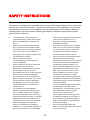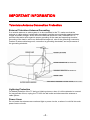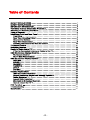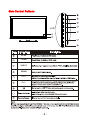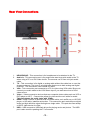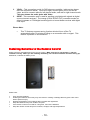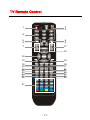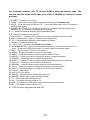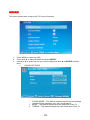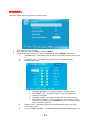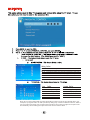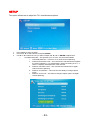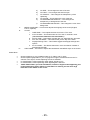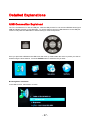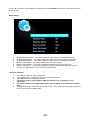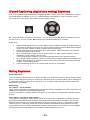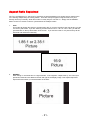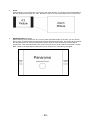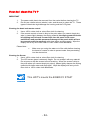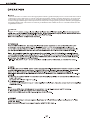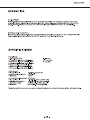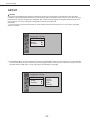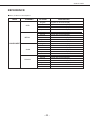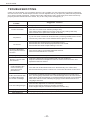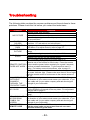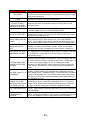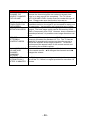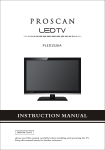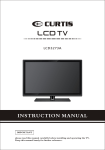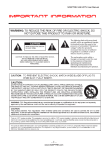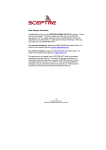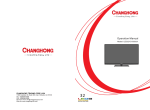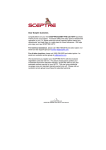Download Curtis PLEDV2452A LED TV
Transcript
PLEDV2452A IMPORTANT SAFETY INSTRUCTIONS Electricity is used to perform many useful functions, but it can also cause personal injuries and property damage if improperly handled. This product has been engineered and manufactured with the highest priority on safety. However, improper use can result in electric shock and / or fire. In order to prevent potential danger, please observe the following instructions when installing, operating and cleaning the product. To ensure your safety and prolong the service life of your Liquid Crystal Television, please read the following precautions carefully before using the product. 1. 2. 3. 4. 5. 6. 7. 8. 9. 10. 11. 12. 13. 14. Read these instructions. Keep these instructions. Heed all warnings. Follow all instructions. Do not use this apparatus near water. Clean only with dry cloth. Do not block any ventilation openings. Install in accordance with the manufacturer’s instructions. Do not install near any heat sources such as radiators, heat registers, stoves, or other apparatus (including amplifiers) that produce heat. Do not defeat the safety purpose of the polarized or grounding-type plug. A polarized plug has two blades with one wider than the other. A grounding type plug has two blades and a third grounding prong. The wide blade and the third prong are provided for your safety. If the provided plug does not fit into your outlet, consult an electrician for replacement of the obsolete outlet. Protect the power cord from being walked on or pinched particularly at the plugs, convenience receptacles, and the point where they exit from the apparatus. Only use attachments/accessories specified by the manufacturer. Use only with the cart, stand, tripod, bracket, or table specified by the manufacturer, or sold with the apparatus. When a cart is used, use caution when moving the cart/apparatus combination to avoid injury from tip-over. Unplug this apparatus during lightening storms or when unused for long periods of time. Refer all servicing to qualified service personnel. Servicing is required when the apparatus has been damaged in any way, such as power-supply cord or plug is damaged, liquid has been spilled or objects have fallen into the apparatus, the apparatus has been exposed to rain or moisture, does not operate normally, or has been dropped. -1- SAFETY INSTRUCTIONS This product is designed and manufactured to operate within defined design limits, and misuse may result in electric shock or fire. To prevent the product from being damaged, the following rules should be observed for the installation, use and maintenance of the product. Read the following safety instructions before operating the display. Keep these instructions in a safe place for future reference. • • • • • • • To avoid the risk of electric shock or component damage, switch off the power before connecting other components to the TV. Unplug the power cord before cleaning the TV. Please use the included custom bezel cleaning cloth for cleaning the bezel of the TV only. Do not use a liquid or a spray cleaner for cleaning the product. Do not use abrasive cleaners. Always use the accessories recommended by the manufacturer to insure compatibility. When moving the TV from an area of low temperature to an area of high temperature, condensation may form on the housing. Do not turn on the TV immediately after this to avoid causing fire, electric shock or component damage. Do not place the TV on an unstable cart, stand, or table. If the TV falls, it can injure a person and cause serious damage to the appliance. Use only a cart or stand recommended by the manufacturer or sold with the TV. Any heat source should maintain a distance of at least 5 feet away from the TV, i.e. radiator, heater, oven, amplifier etc. Do not install the product too close to anything that produces smoke or moisture. Operating the product close to smoke or moisture may cause fire or electric shock. Slots and openings in the back and bottom of the cabinet are provided for ventilation. To ensure reliable operation of the TV and to protect it from overheating, • • • • • • -2- be sure these openings are not blocked or covered. Do not place the TV in a bookcase or cabinet unless proper ventilation is provided. Never push any object into the ventilation slots of the TV. Do not place any objects on the top of the Product. It could short circuit parts causing a fire or electric shock. Never spill liquids on the TV. Do not use the TV in a portrait format (by rotating 90 degrees) under high temperature environment (25°C or higher), since this would retard heat dissipation and would eventually damage the TV. The TV should be operated only from the type of power source indicated on the label. If you are not sure of the type of power supplied to your home, consult your dealer or local power company. The power cable must be replaced when using different voltage from that specified in the User Manual. For more information, contact your dealer. The TV is equipped with a three-pronged grounded plug, a plug with a third (grounding) pin. This plug will fit only into a grounded power outlet as a safety feature. If your outlet does not accommodate the three-wire plug, have an electrician install the correct outlet, or use an adapter to ground the appliance safely. Do not defeat the safety purpose of the grounded plug. Do not overload power strips and extension cords. Overloading can result in fire or electric shock. • • • • • • • • The wall socket should be installed near the equipment and should be easily accessible. Only the marked power source can be used for the product. Any power source other than the specified one may cause fire or electric shock. Do not touch the power cord during thunderstorms. To avoid electric shock, avoid handling the power cord during electrical storms. Unplug the unit during a lightning storm or when it will not be used for a long period of time. This will protect the TV from damage due to power surges. Do not attempt to repair or service the product yourself. Opening or removing the back cover may expose you to high voltages, the risk of electric shock, and other hazards. If repair is required, please contact your dealer and refer all servicing to qualified service personnel. Keep the product away from moisture. Do not expose this appliance to rain or moisture. If water penetrates into the product, unplug the power cord and contact your dealer. Continuous use in this case may result in fire or electric shock. Do not use the product if any abnormality occurs. If any smoke or odor becomes apparent, unplug the power cord and contact your dealer immediately. Do not try to repair the product yourself. Avoid using dropped or damaged appliances. If the product is dropped and the housing is damaged, the internal components may function abnormally. Unplug the power cord immediately and • • • • • • -3- contact your dealer for repair. Continued use of the product may cause fire or electric shock. Do not install the product in an area with heavy dust or high humidity. Operating the product in environments with heavy dust or high humidity may cause fire or electric shock. Hold the power connector when removing the power cable. Pulling the power cable itself may damage the wires inside the cable and cause fire or electric shocks. When the product will not be used for an extended period of time, unplug the power connector. To avoid risk of electric shock, do not touch the connector with wet hands. Insert batteries in accordance with instructions while using the remote control. Incorrect polarities may cause damage and leakage of the batteries, operator injury and contamination the remote control. If any of the following occurs please contact the dealer: o The power connector fails or frays. o Liquid sprays or any object drops into the TV. o The Display is exposed to rain or other moisture. o The Display is dropped or damaged in any way. o The performance of the Display changes substantially. Operating environment: Temperature: 5°C ~ 35°C, Humidity: 10% to 90% noncondensing, Altitude: 0~10,000 ft. IMPORTANT INFORMATION Television Antenna Connection Protection External Television Antenna Grounding If an outside antenna or cable system is to be connected to the TV, make sure that the antenna or cable system is electrically grounded to provide some protection against voltage surges and static charges. Article 810 of the National Electrical Code, ANSI/NFPSA 70, provides information with regard to proper grounding of the mast and supporting structure, grounding of the lead-in wire to an antenna discharge unit, size of the grounding conductors, location of antenna discharge unit, connection to grounding electrodes, and requirements of the grounding electrode. Lightning Protection For added protection of the TV during a lightning storm or when it is left unattended or unused for long periods of time, unplug the TV from the wall outlet and disconnect the antenna or cable system. Power Lines Do not locate the antenna near overhead light or power circuits, or where it could fall into such power lines or circuits. -4- Attaching or Removing the Stand To attach the stand, place the display unit flat on a table. Afterwards match the 3 pins on the neck to the 3 pin holes on the stand. -5- Table of Contents 35 44 47 -6- Identifying Front and Rear Panel Front View Indicator light Remote sensor INDICATOR LIGHT – The light is red when power is plugged in but the TV is not turned on. The light turns green when the TV is turned on. Because of the LED in the panel, the TV might take 10 – 12 seconds to power on. REMOTE SENSOR – The remote sensor receives all the commands from the remote control. Rear View Mounting Pattern Mounting Specification : 100mm x 100mm using screw size M4. Length of screw should not exceed 8mm. Please Note : The 8mm length of screw refers to how deep the screw can go inside the mounting holes. When you’re buying screws, you should add the original 8mm to the thickness of your mounting plate in order to get the total screw length. -7- Side Control Buttons PLAY OPEN INPUT MENU V+/P+/- -8- Rear View Connections 1. 2. 3. 4. 5. 6. 7. HEADPHONE – This connection is for headphones to be attached to the TV. Audio In - This connection port is for people who want to provide audio to the TV when using a PC or a DVI video device. The sources use 3.5mm mini-jack audio cable. TV – This connection is for digital or analog cable without the cable box or over-theairwave antennas. The tuner is a hybrid tuner that tunes to both analog and digital channels. This connection uses coaxial RF cable. VGA - This connection port connects to a PC for video using VGA cable. Be sure to connect your audio cable to the VGA Stereo input if you want sound out of VGA video source. Video – Video connects to devices that use composite video cables such as VCR or DVD player or Wii™. Connect the yellow for video and the red / white for audio. This port shares the audio jacks with YPbPr. HDMI– HDMI connects to devices that use HDMI cable, such as Blu-ray or HD DVD player, or HD cable / satellite set-top box. This connection port receives pure digital audio and high definition signal through one single cable. This port also can accept a HDCP video device for video. USB – USB connects to USB flash drives for playing music and picture. The USB port is also used for updating the TV’s firmware. -9- 8. 9. YPbPr – This connection port is for DVD players or satellite / cable set-top boxes that use component cables. From left to right, connect green, blue, and red for video, and then connect white for left channel audio, and red for right channel audio. This port shares the audio jacks with Video. SPDIF - This connection port is used for sending out digital audio signals to digital surround sound receivers. The orange (COAX SPDIF OUT) connector sends out either bit-stream or PCM digital sound signal to a home theater receiver with digital coax input. Please Note: • This TV features a power saving function which will turn off the TV automatically after 10 minutes of idling on a connection with no signal. This feature is present on all connection. Installing Batteries to the Remote Control Please insert the AAA batteries into the remote control. Make sure the (+) side and the (-) side are installed correctly. When you are installing the battery, the remote’s backside should be facing up. Afterwards, re-attach the battery cover. Please note: • • • • • • Only use AAA batteries. Inserting the batteries incorrectly may also result in cracking or leakage that may pose a fire risk or lead to personal injury. Dispose the batteries in accordance with local laws and regulations. Keep the batteries away from children and pets. If the remote control is not used for a long time, remove the batteries. Keep the remote control away from moisture, sunlight, and high temperatures. - 10 - TV Remote Control 3 2 1 4 5 8 6 9 7 11 10 12 13 14 15 16 19 20 23 24 27 28 18 17 21 22 26 25 30 29 31 - 11 - For universal remotes, this TV follows SONY’s universal remote code. You need to find the actual code from your cable or satellite or universal remote provider. 1. POWER – Turns the TV on or off. 2. GUIDE – Opens the current digital channel information guide (antenna only). 3. MUTE – Turns the sound off from the TV. To un-mute either press VOL(+) or press the MUTE button again. 4. NUMBER BUTTONS (0-9) – Press 0-9 to select a TV channel directly when you are watching TV. The channel will change after 2 seconds. 5. (-) – Inserts the dash for selecting digital channels directly. 6. R – Returns to the previous channel. 7. VOL(+)/VOL(-) – Press the VOL buttons to increase or decrease the sound level. 8. MTS – Selects stereo, mono, or second audio programming. 9. CC – Cycles between different closed captioning modes. 10. Display – Shows the display info. 11. CH(+)/ CH(-)– functions as channel up and down. 12. ▲/▼/◄/►/ENTER – These directional buttons allow you to move around in the TV’s menu. Press the ENTER button when you want to select a particular option. 13. EXIT – Exit the main TV menu on the screen. 14. MENU – Brings up the main TV menu on the screen. 15. INPUT – Press this button to cycle through the INPUT source . 16. ASPECT – Press this button to change the picture’s cropping method. 17. FREEZE – Press this button to freeze current picture. 18. SLEEP – Turns the TV off in a specific set of time dependent on your selection. 19. FAV LIST – Gives you your list of favorite channels. 20. ADD/DEL – Adds or Deletes current channel from the favorite list. 21. FAV(-) – Press this button to change to the previous favorite channel. 22. FAV(+) – Press this button to change to the next favorite channel. 23. CH LIST –channel list 24. AUTO–PC Auto Adjust 25. PMODE – Selects various preset picture settings. 26. SMODE - Selects various preset sound settings. 27. TV – This button select the source TV. 28. AV – This button select the source TV. 29. USB – Launches the USB reader function for the pictures and music. 30. PC – This button select the source PC. 31. DVD Function key particular see P35 . - 12 - Switching Sources DVD 1. Press the INPUT button on the right of the TV to switch sources. - 13 - Ready to Watch Some TV? Starting up the HDTV 1. 2. 3. 4. Make sure your power cable is connected and the standby red light in the front of the TV is lit up. Check all your connection cables off the side or the back of your TV and also your AV devices. Make sure they are all connected securely. Turn on your TV and other AV devices if necessary. Select the correct source according to the Connecting pages. If You’ve Connected Antenna or Cable to the TV… If an antenna or cable (without a cable box) is connected to your TV’s tuner, you will need to go through an INITIAL SETUP process in order to watch the TV. 1. Press MENU to open the menu 2. Use the ◄ or ► button to select the CHANNEL icon and press ENTER. 3. Use the ▲ or ▼ buttons to highlight the signal type and press ◄ or ► to select your connection either AIR or CABLE. Use the ▲ or ▼ buttons to select AUTO CHANNEL SEARCH and press ENTER to scan for channels. Once the scanning finishes, you can begin to watch TV. 4. 5. - 14 - OSD (On Screen Display) Controls Via Remote Control In order to adjust most of the options inside the On Screen Display (OSD), the picture below shows all the buttons used on the remote control. ▲ – This button changes the channel to a higher number and also functions as up direction in the OSD. ▼ – This button changes the channel to a lower number and also functions as down direction in the OSD. ◄ – This button decreases the volume and also functions as left direction in the OSD. ► – This button increases the volume and also functions as right direction in the OSD. ENTER – This button changes the channel in conjunction with the number pad and also functions as ENTER for selecting options in the OSD. – This button opens the OSD and also exits the OSD by going to the previous level of the OSD. – This button exits the OSD entirely. Via TV Side Panel Buttons In order to provide more than one type of OSD control buttons, the side panel’s buttons have also been made functional for adjusting the OSD. 1. INPUT – This button acts as the enter button to enter each function or option. 2. MENU – This button opens the OSD and also exits out of menus. 3. V(+/-) – These buttons functions as left/right direction in the OSD or increases/decreases the value of an option. 4. P(+/-) – These buttons functions as up/down direction in the OSD. - 15 - OSD (On Screen Display) Options PICTURE – This main option has functions for changing the picture settings for all ports, such as tint, contrast, sharpness. SOUND – This main option has functions for changing sound settings for all ports, such as SPDIF Type, treble, bass, and acoustic cinema enhancement….etc. CHANNEL – This main option has functions for the tuner port, such as scanning channels, editing channels, specific range scans, audio language, tuner mode….etc. PARENTAL – This main option has functions for only composite and TV port. The purpose of this option is to block TV inappropriate for children. SETUP – This main option has functions for all ports, OSD language, caption styles, time setup, automatic synchronization, sleep. OTHERS – This main option has functions for resetting the TV. - 16 - PICTURE This option allows users to adjust the TV’s picture sharpness, color, tint, and other various functions. 1. 2. 3. Press MENU to open the OSD. Press ◄ or ► to select PICTURE and press ENTER. Use ▲ or ▼ to select the one you want to adjust and ◄ or ► or ENTER to adjust them. I. PICTURE SETTINGS i. ii. iii. iv. PICTURE MODE – This feature changes various color for the TV. BRIGHTNESS – This feature changes the picture’s detail in dark colors. CONTRAST – This feature changes the difference between dark and bright objects. COLOR – This feature changes the amount of color in the picture. - 17 - v. TINT – This feature changes the white balance of the color. vi. SHARPNESS – This feature changes the picture quality. SCREEN SIZE – This feature changes the various aspects of the TV’s video. (Normal, Wide, Cinema, Zoom). PC SETTINGS i. AUTO ADJUST – This feature automatically adjusts the picture syncing in with the signal of the PC. ii. HORIZONTAL POSITION – This feature adjusts the to the left or right position of the PC picture. iii. VERTICAL POSITION – This feature adjusts the up or down position of the PC picture. iv. CLOCK – This tunes in large increments the picture quality of the PC picture. v. PHASE – This tunes in small increments the picture quality of the PC. vi. RESET – This resets the settings of PC settings. COLOR TEMPERATURE – This feature adjusts the color temperature of the TV, giving warm, normal, cool, (warm being more red, cool being more blue and normal being neutral color). II. III. IV. V. ADVANCE PICTURE SETTINGS i. ii. iii. iv. DYNAMIC CONTRAST – This feature allows the TV to automatically adjust the contrast of the TV depending on the picture you are viewing. FILM MODE – This feature is 24p that syncs with DVD movies, and should be enabled when viewing DVD video to allow smoother frame rate. NOISE REDUCTION – This feature reduces general pixilation by blurring them. MPEG NOISE REDUCTION – This feature reduces DVD video pixilation by blurring them. Please Note: • If you change picture setting or enable other options may increase power consumption which could possibly exceed the guidelines of ENERGY STAR® - 18 - SOUND This option allows users to adjust the TV’s sound functions. 1. 2. 3. Press MENU to open the OSD. Press ◄ or ► to select SOUND and press ENTER. Use ▲ or ▼ to select the one you want to adjust and ◄ or ► or ENTER to adjust them. I. SOUND SETTINGS i. ii. iii. SOUND MODE – This feature switches between preset settings (presets include standard, soft, user, and dynamic). BASS – This feature adjusts the audio bass level of the TV. TREBLE – This feature adjusts the audio treble level of the TV. - 19 - - 20 - CHANNEL This option allows user to adjust the TV’s tuner functions. 1. 2. 3. Press MENU to open the OSD. Press ◄ or ► to select CHANNEL and press ENTER. Use ▲ or ▼ to select the one you want to adjust and ◄ or ► or ENTER to adjust them. I. CHANNEL LIST – This feature gives you the list of channels currently found by the TV. II. FAVORITE LIST – This feature gives the favorite list of channels added. III. CHANNEL SETTING i. ii. IV. V. CHANNEL NUMBER – This feature shows the channel number. IN CHANNEL LIST – This feature tells you if you have chosen for channel to be skipped. iii. CHANNEL LABEL – This feature changes the name of the channel. iv. FAVORITE CHANNEL – This feature tells you if you have the current channel in your favorite list. Press ENTER to add or remove the current channel into the favorite list. SIGNAL TYPE – This feature allows you to switch between air (such as using antenna) and cable. AUTO CHANNEL SEARCH – This feature searches channels automatically for you - 21 - Rating Define G General audience. All ages admitted . PG PG - 13 Parental guidance suggested. Some material may not be suitable for children . Parents strongly cautioned. Some material may be inappropriate for children under 13. R Restricted. Children under 17 require accompanying parent or adult guardian. NC -17 X No one 17 and under admitted . Adult audience only . Age Define Content Define TV-Y General audience FV Fantasy violence TV-Y7 TV-G Parental guidance suggested Parents strongly cautioned D L Suggestive dialogue Strong language TV-PG Retricted S Sexual situations V Violence TV-14 No one 14 and under admitted TV-MA Adult audience only . Note: The content ratings will increase depending on the level of the age-based rating. For example, a program with a TV-PG V(violence) rating may contain moderate violence, while a TV-14 V (violence) rating may contain intense violence. So locking a higher level option will automatically cause locking the options that has more sensitive level. - - Rating Defined as C Children C8+ G Children 8 years and older General programming PG Parental guidance 14+ 18+ Viewers 14 and older Adult programming Rating Defined as G General 8 ans+ Not recommended for younger children Not recommended for children under 13 ans+ age 13 16 ans+ Not recommended for ages under 16 18 ans+ This program is restri cted to adults Tat first you should enter the correct old password then enter new password twice. If you lost your password, try to enter “ 1470 ” - 23 - SETUP This option allows user to adjust the TV’s miscellaneous options. 1. 2. 3. Press MENU to open the OSD. Press ◄ or ► to select SETUP and press ENTER. Use ▲ or ▼ to select the one you want to adjust and ◄ or ► or ENTER to adjust them. I. CLOSED CAPTION – This provides your TV tuner, AV ports with subtitles. i. CAPTION DISPLAY – This turns on or off the closed captioning. ii. ANALOG CAPTION TYPE – This chooses the subchannel that supplies the closed captioning. For United States, usually the setting is CC1 - 4. TEXT1-4 displays advertisements of the channel. iii. DIGITAL CAPTION TYPE – This chooses the subchannel for digital channel closed captioning. iv. DIGITAL CC PRESET – This unlocks users ability to change caption styles. v. DIGITAL CC STYLE – This feature changes caption options of digital closed captioning. - 24 - a) b) c) II. III. IV. CC SIZE – This changes the size of the text. CC FONT – This changes the text font style. CC OPACITY – This changes the transparency of the captioning. d) CC COLOR – This changes the color of the text. e) CC BACKGROUND OPACITY – This changes the transparency of background of the text. f) CC BACKGROUND COLOR – This changes the color of the background. MENU LANGUAGE – This function adjusts the language of the menu (English, French, Spanish). CLOCK i. TIME ZONE – This adjusts the time zone for the TV’s clock. ii. AUTO CLOCK – This feature sets the TV to the TV channel’s clock. (You must have antenna to use this feature.) iii. SETUP TIME – This feature manually lets you adjust the time and date. iv. DAY OF THE WEEK – This feature tells you the day of the week. v. Daylight Savings Time – This feature toggles the daylight savings time options. vi. 24 Hour Mode – This feature tells time in a 24 hour fashion instead of showing AM and PM. OSD TIMER – This function adjusts the idle duration the MENU stays on the screen. Please Note : • • • • • Closed captioning is only available under AV, S-Video, and TV ports. Closed captioning depends on your TV program’s support. Sometimes due to the TV channel or the signal, closed captioning will not be available. In United States, closed captioning under analog signals is CC1. In United States, closed captioning under digital signal is Service1. TEXT1-TEXT4 offers you local information; however it might not be support by your local broadcasting station. When no information is offered, you will see a large black box in the middle of the screen. - 25 - OTHERS This option allows users to set other features of the TV. 1. 2. 3. Press MENU to open the OSD. Press ◄ or ► to select OTHERS and press ENTER. Use ▲ or ▼ to select the one you want to adjust and ◄ or ► or ENTER to adjust them. I. BLUE BACK – This feature gives the TV a blue default background when there is no signal. NO SIGNAL POWER OFF – This feature turns the TV off if there is no II. signal given to the TV after 10 minutes time. III. NO OPERATIONS POWER OFF – This feature turns the TV off if there are no commands given to the TV after 2 hours time. IV. ALL RESET – This reset all the options in the MENU back to its default values. V. AUDIO ONLY-- This reset all the options in the AUDIO back to its default values. - 26 - Detailed Explanations USB Connection Explained The TV is a widescreen TV with an USB port. With the USB port the TV can access USB flash drives (up to 2GB) and display pictures or play MP3 files. To use this feature connect a USB flash drive to the USB port of the TV and press the USB button to start browsing for music and pictures. Once you press the USB button the USB menu will come up. Select either the music or picture you want to browse using the arrow buttons. Press the ENTER button to select the file you want. Browsing Music and Photo In the USB function, select Music or Photo. - 27 - Use the ▲ or ▼ button to select the file you want and use the ENTER to play the file. Use the EXIT button to exit a folder. Media Setting 1. 2. 3. 4. 5. 6. SLIDESHOW INTERVAL – This option adjusts the time interval of a displayed picture. SLIDESHOW EFFECT – This option adjusts the video effects when pictures interchange. SLIDESHOW REPEAT – This option toggles the repeat function for displaying pictures. MUSIC PLAY MODE – This option adjusts the music playing option. MUSIC PLAY REPEAT – This option toggles the repeat function for playing music. MUSIC AUTO PLAY – This function toggles the auto play feature which will play any music found in the USB flash drive once you insert the flash drive. Technical Limitation 1. 2. 3. 4. 5. 6. The USB port does not support USB hubs. The USB flash drive supports FAT32 and FAT16 file system only. The biggest file size is 4 gigabyte (FAT32). The picture function only supports JPEG file (baseline only, progressive is not supported). The music function only supports MP3 that is from 32-48khz using a data rate of 32-320 kbps. All USB functions are operated by the remote control. None of the buttons physically located on the TV will respond to USB functions. - 28 - Closed Captioning (digital and analog) Explained Your TV is equipped with an internal Closed Caption decoder. It allows you to view conservations, narration and sound effects as subtitles on your TV. Closed Captions are available on most TV program, and on some VHS home video tapes, at the election of the program provider. CC – Press this button to enable the CC function. You can then use the ▲▼ buttons to select if you want CC off or CC on. You can use the ◄► buttons to select between different CC channels. Please Note: • • • • • Digital Closed Caption service is a new caption service available on digital TV programs (also at the election of the service provider). It is a more flexible system than the original Closed Caption system, because it allows a variety of caption sizes and font styles. Not all programs and VHS video tapes offer closed caption. Please look for the CC symbol to ensure that captions will be shown. In the Closed Caption system, there can be more than one caption service provided. Each is identified by its own number. The CC1 and CC2 services display subtitles of TV programs superimposed over the program’s picture. In the Closed Caption system, the TEXT1 or TEXT2 services display text that is unrelated to the program being viewed (e.g., weather or news). These services are also superimposed over the program currently being viewed. Closed Captioning for this TV only works under sources TV, and VIDEO. Rating Explained General Operation To block channels you don’t want your children to watch, you can filter them with the ratings function. MPAA lets you control ratings for movies. For regular TV programs you can use USTV settings. USTV settings lets you filter what content you want at each age level, TV-Y, to TV-MA (refer to definitions below). Below are definitions for each setting. USTV Rating TV-Y (USTV) – For All Children This program is designed to be appropriate for all children. Whether animated or live-action, the themes and elements in this program are specifically designed for a very young audience, including children from ages 2-6. This program is not expected to frighten younger children. TV-Y7 (USTV) – Directed to Older Children This program is designed for children age 7 and above. It may be more appropriate for children who have acquired the developmental skills needed to distinguish between make-believe and reality. Themes and elements in this program may include mild fantasy violence or comedic violence, or may frighten children under the age of 7. Therefore, parents may want to consider the suitability of this program for their very young children. Note: For those programs where fantasy violence may be more intense or more combative than other programs in this category, such programs will be designated TV-Y7-FV. - 29 - TV-G (USTV) – General Audience Most parents would find this program suitable for all ages. Although this rating does not signify a program designed specifically for children, most parents may let younger children watch this program unattended. It contains little or no violence, no strong language and little or no sexual dialogue or situations. TV-PG (USTV) – Parental Guidance Suggested This program contains material that parents may find unsuitable for younger children. Many parents may want to watch it with their younger children. The theme itself may call for parental guidance and/or the program contains one or more of the following: moderate violence (V), some sexual situations (S), infrequent coarse language (L), or some suggestive dialogue (D). TV-14 (USTV) – Parents Strongly Cautioned This program contains some material that many parents would find unsuitable for children less than 14 years of age. Parents are strongly urged to exercise greater care in monitoring this program and are cautioned against letting children under the age of 14 watches unattended. This program contains one or more of the following: intense violence (V), intense sexual situations (S), strong coarse language (L), or intensely suggestive dialogue (D). TV-MA (USTV) – Mature Audience Only This program is specifically designed to be viewed by adults and therefore may be unsuitable for children under 17. This program contains one or more of the following: graphic violence (V), explicit sexual activity (S), or crude indecent language (L). TV program description FV - Fantasy Violence V - Violence S - Sexual Situations L - Adult Language D - Sexually Suggestive Dialog MPAA Rating G (MPAA) General audiences. All ages admitted. PG (MPAA) Parental guidance suggested. Some material may not be suitable for children. PG-13 (MPAA) Parents strongly cautioned. Some material may be inappropriate for children under 13. R (MPAA) Restricted. Under 17 requires accompanying parent or adult guardian (age varies in some juridictions). NC-17 (MPAA) No one 17 and under admitted. X (MPAA) X is an older rating that is unified with NC-17 but may be encoded in the data of older movies. - 30 - Aspect Ratio Explained The TV is a widescreen TV, but most TV programs are still broadcasting in a square format, therefore the TV is offering multiple ways of viewing videos. There are mainly two types of signal format, Full (16:9 format), Normal (4:3 format), while others offer a novelty ways to view the TV. Simply use the ASPECT button on the TV’s remote control to cycle between the multiple modes. 1. FULL This mode will stretch the picture to a widescreen ratio. If you have a perfect 16:9 ratio picture you will not see any black bars. If you are watching a widescreen movie in 1.85:1 or 2.35:1 ratio, you will still get black bars on the top and bottom of the screen. If you use this mode on 4:3 pictures they will be stretched and distorted horizontally. 2. NORMAL Most analog TV channels have 4:3 signal formats. If the original 4:3 aspect ratio (1.33:1 source) is preserved, black bars are added to the left and right of the display image. This aspect keeps that aspect ratio and shows you the black bars on the side. - 31 - 3. Zoom When watching a 4:3 aspect ratio TV or movie, this mode zooms in to cut off most of the black bars on the side while preserving the 16:9 ratio. Because of the zoom, the top and bottom are cut off as well. 4. WATERGLASS (panorama) When watching a 4:3 aspect ratio TV or movie, there will be black bars on the side, you can remove this by using 16:9 aspect but the entire picture will be distorted horizontally. This mode will only distort the two sides of the TV (where the black bars used to be) but in the center the picture will still be proportional. This mode will fill the entire screen but most of your picture will be proportional. Please Note : When in HD mode aspect ratios will not work because it is controlled by the signal. - 32 - Shortcuts to Browsing Channels Browsing through the entire channel list on the TV can be tedious. This TV features a favorite channel list, where you can add in channels that you always want to watch TO ADD TO THE FAVORITE LIST 1. 2. Go to any channel you would like to include in your favorites list. Press the ADD/DEL button on the remote control. You will see a (FAV) on the INFO banner denoting that this channel is in the favorites list. TO DELETE FROM THE FAVORITE LIST 1. 2. Go to any channel you would like to remove from your favorites list. Press the ADD/DEL button on the remote control. You will then see the (FAV) disappear on the INFO banner denoting that this channel is no longer in the favorites list. BROWSING CHANNELS WITH THE FAVORITE LIST 1. 2. 3. Press the FAVORITE button, and the list of channels you have added will be in a window. Use the ▲ or ▼ buttons to select the channel you want to jump to and press ENTER to confirm. You can also use the FAV+/- keys to switch up and down the favorites list automatically. - 33 - How do I clean the TV ? IMPORTANT 1. 2. The power cable has to be removed from the socket before cleaning the TV. Do not use volatile solvent (alcohol, rosin, and toluene) to clean the TV. These types of chemicals might damage the housing and the LCD glass. Cleaning the bezel and remote control 1. 2. Use a 100% cotton cloth or micro-fiber cloth for cleaning. If the remote control or bezel is dirty to the point where you cannot simply dry wipe it, please lightly dampen the wiping material (the wiping material cannot be dripping wet, because if water drips into the panel it will cause malfunction and possible permanent damage to the panel which will not be covered under the warranty) with clean water and wipe again. Wipe the display with a dry micro-fiber cloth or 100% cotton cloth afterwards. Please Note : • Make sure you wring the water out of the cloth before cleaning the bezel or remote in order to prevent water from penetrating into the electronics. Cleaning the Screen 1. Use a 100% cotton cloth or micro-fiber cloth for cleaning. 2. The LCD screen glass is extremely fragile. Do not scrape it with any material. Do not press or tap the screen to avoid cracking. When the screen is dirty to the point where you cannot simply dry wipe it, please lightly dampen the wiping material with clean water and wipe again. Wipe the display with a dry microfiber cloth or 100% cotton cloth afterwards. This HDTV meets the ENERGY STAR® ENERGY STAR - 34 - DVD PLAYER DVD Function DVD.Disp button DVD.Menu button DVD.Setup button - 35 - GUIDE Press GUIDE key to G uide /Close. D.DISP D.DISP D.MENU D.MENU FR/FF FR/FF TITLE Press TITLE button on remote control during playback. Subtitle: [1] will be displayed on TV monitor that means a kind of language. Press TITLE button on remote control during playback. Subtitle: [1] will be displayed on TV monitor that means a kind of language. Press once more, Subtitle: [2] appeared on TV monitor means another kind of language and accordingly subtitles appear that represents how many kind os language being selected. Subtitle: [OFF] appears that toggle subtitle.Note: This function is valid only for DVD discs with subtitle function. It is invalid for DVD disc with singlesubtitle function. D.SETUP D.SETUP DVD PLAYER SETUP SETUP Once the initial settings have been completed, the player can always be operated under the same conditions (especially with DVD discs). The settings will be retained in the memory even after turning off the power until the settings are changed. We set the initial language to English when the player is out of factory. You may change the language into that you preferred. Operation 1. In stop mode, Press SETUP button to enter setup interface as followed, you can setup Language, Screen, Custom. Language Setup OSD Menu Audio Subtitle 2. Press and to choose the desired section and ENTER button to enter submenu or press SETUP to leave the setup screen. Following is the language setup screen for your reference where you can set OSD menu, DVD menu, Audio Language and Subtitle Language. Language Setup OSD Menu Audio Subtitle English French German Italian Spanish - 39 - DVD PLAYER REFERENCE Menu, Submenu and Options MENU SUBMENU OSD MENU LANGUAGE Audio Subtitle OPTIONS DESCRIPTION English French German Italian Spanish English On Screen Display French On Screen Display German On Screen Display Italian On Screen Display Spanish On Screen Display English French German Italian Spanish others English French German Italian Spanish others English French German Italian Spanish others Off English On Screen Display French On Screen Display German On Screen Display Italian On Screen Display Spanish On Screen Display - 40 - English On Screen Display French On Screen Display German On Screen Display Italian On Screen Display Spanish On Screen Display English On Screen Display French On Screen Display German On Screen Display Italian On Screen Display Spanish On Screen Display Normal S-Video Output Digital out Reset - 41 - DVD PLAYER REFERENCE Definition of terms Angle Recorded onto some DVD discs are scenes which have been simultaneously shot from a number of different angles (i.e. The same scene is shot from the from, left side and right side etc.). With such discs, the ANGLE button can be used to view the scene from different angles. Chapter Number These numbers are recorded on DVD discs, A title is subdivided into many sections. Each of them is number and specific parts of video presentations can be searched quickly using these numbers. DVD disc This refers to a high-density optical disc on which high quality pictures and sound have been recorded by means of digital signals. Incorporating a new video compression technology (MPEG2) and highdensity recording technology, DVD enables full-motion video to be recorded over long periods of time (for instance, a whole movie can be recorded). Subtitles These are the printed lines appearing at the bottom of the screen which translate or transcribe the dialogue. They are recorded on DVD discs and up to 32 languages. PBC The language indicates on TV screen to imply operation or disc information. Audio Language recorded on discs and the maximum languages are up to 8. Time This indicates the play time elapsed from the start of a disc or a title. It can be used to find a specific scene quickly (it may not work with some discs). Title Number These numbers are recorded on DVD discs. When a disc contains two or more movies, these movies are numbered as title1, title2, etc. Track Number These numbers are assigned to the tracks which are recorded on audio CDS. They enable specific tracks to be located quickly. RAW The original DTS, AC-3 signals non-decoded. If users choose RAW as audio setting, they must connect a decoder to decode those original audio signals. - 42 - DVD PLAYER TROUBLESHOOTING Check the chart below for a possible cause of the problem you are experiencing before requesting service for this unit, Some simple checks or minor adjustment on your part may eliminate the problem and restore proper operation. Let the technician maintain the unit. Keep away from static electricity properly before maintenance as loader, key IC are easy to be damaged by it. Trouble No power Cannot read disc Suggested solution Plug the power cord into the power outlet tight to turn on/off once Disc access time within 10-20 seconds is normal The disc is scratched or defiled (change disc) The code of disc is different from the code of unit (change the disc) PAL to NTSC error (Set video output as AUTO) No picture If your TV does not have P-Scan function, pressing VIDEO button on the remote may cause this. Press VIDEO button again to rectify. No sound Ensure that the equipment is connected properly. Ensure that the TV or audio equipments are not muted. Ensure that the audio output setting is correct. Picture is distorted during fast forward or reverse The picture will be somewhat distorted at times. This is normal advance or reverse. No (4:3)(16:9) picture Choose the correct setup at TV TYPE item that matches the TV set. Remote control does not function Check the batteries being installed with correct polarities. Replace the batteries depleted. Point at remote control sensor and operate it within 5 meters. , Unit s or remote control buttons are not functioning or other abnormal phenomena Turn the unit off and then back to on. Alternatively, turn off the unit, disconnect the AC power cord for 5 to 10 minutes and then reconnect it. Audio soundtrack and/ or subtitle language not found in settings If the audio soundtrack and/or subtitle language does not exist in the disc, the language selected at the initial settings will not be seen/heard. Alternative audio soundtrack (or An alternative language is not selected with discs which contain subtitle) language cannot be more than one language selected. Can not change angle This function depends on software availability. Even if a disc has a number of angles recorded, these angles may be recorded for specific scenes only. No playback menu Miscellaneous This function is suitable for VCD with playback control disc. In program playing mode, no repeat, A-B functions are available. - 43- Troubleshooting The following table contains the common problems and the solutions to these problems. Please check this list before you contact the technicians. Problems Solutions Connect power cord correctly. Turn on power. NO PICTURE Connect video cable correctly. Select the input signal source with proper cable connection with the source button. ABNORMAL Match the colors on the cables to the ports off the back of the COLORS television. I.E. red cable to red colored port. PICTURE IS TOO Adjust your contrast, brightness and lamp settings from the DARK OSD Menu. For adjust controls, refer to page 27. AUDIO ONLY NO Make sure you have connected both your video and audio PICTURE cables. The TV’s tuner signal must not be lower than 65 %. PICTURE ONLY NO Make sure the audio cable is connected. AUDIO Readjust your volume via the remote control. The TV’s tuner signal must not be lower than 65 %. Turn off the TV, unplug it from the socket. Remove the batteries out of the remote for 30 minutes. Press the remote REMOTE CONTROL buttons and the power button randomly for a good 2 seconds, DOES NOT WORK and then reinstall the batteries. Try the remote to see if it works. For battery removal instructions, refer to page 13. The TV’s remote sensor is also housed in the same place as the power indicator light. Please make sure there is line of sight from the remote control’s front sensor to the remote sensor of the TV. CANNOT RECEIVE The TV’s tuner signal must not be lower than 65 %. Change the direction of your antenna and rescan your channels. If you SUFFICIENT have cable call up your cable company and ask about signal CHANNELS strength of your local cable. THROUGH THE ATSC/NTSC TUNER Please adjust your picture setup and make sure the saturation NO COLOR and the RGB are not turned all the way down. For adjustment controls refer to page 27. The TV’s tuner signal must not be lower than 65 %. Check your signal. WEAK SIGNAL OR The TV’s tuner signal must not be lower than 65 %. Change the direction of your antenna and rescan your channels. If you NO PROGRAM have cable call up your cable company and ask about signal SYMBOL ON strength of your local cable. SCREEN TV’S UNIVERSAL This television follows SONY’s universal remote code. To find the actual code you must read through your own REMOTE CODE universal remote’s guide book. - 44 - Problems Solutions TV CHANNELS ARE Check your auto lock function’s settings inside the OSD. You may BLOCKED have locked up some channels but forgot about them. Refer to page 34 for more instructions. UNIVERSAL REMOTE This TV follows SONY’s universal remote code. Please check your CODE hand book for SONY’s codes then apply them. THE TV TURNS ON This TV is a High Definition liquid crystal display panel TV. It OR OFF SLOWLY requires a few more seconds than normal TVs to power up and AND THE SCREEN show the picture. SHOWS UP SLOWLY NO SOUND ON PC Make sure you have a 3.5 mm mini-jack cable connected from your pc’s sound output to the TV’s VGA STEREO INPUT. HDCP VIDEO SAYS Reboot your HDCP video device but turning them off and NO HDCP SUPPORT unplugging the power cord. Wait up to 8 minutes to plug the power back in to see if it works or not. Make sure you have a 3.5 mm mini-jack cable connected from your HDCP VIDEO HAS NO HDCP video device’s sound output to the TV’s VGA STEREO AUDIO INPUT. If your HDCP video device uses RCA AUDIO jacks, you’ll need to obtain a RCA audio converted into 3.5 mm mini-jack cable. CANNOT GET Make sure the TV is recognized as plug and play monitor. Try 1920X1080 ON PC updating your video card’s drivers as well. If that does not help, VGA most likely you’ll need to upgrade your video card to a newer one. PICTURE IS This might be from interference from large electrical appliances, DISTORTED OR HAS cars, motorcycles, or fluorescent lights. If the TV is close to the wall, ABNORMAL SOUND try moving the TV to another room in your house to see if the problem still occurs. If you’re using HDMI or a TV digital channel make sure you use the ASPECT button to switch to 16:9 format. If you are using VGA, use the AUTO ADJUST function to adjust to the screen. Please Note : If PICTURE DOES NOT you are using regular analog TV, AV, or component in 480i COVER THE ENTIRE resolution, use the ASPECT button to switch to 16:9 in order to fill SCREEN up the screen. Please Note : This note this feature will distort the picture. For best image quality, view HD widescreen programs where possible. If HD content is not available view “Standard Definition” PICTURE QUALITY IS from a digital source. Standard, analog TV will always be noticeable HORRIBLE!! inferior to HD because your TV has video that is many times better than old TV’s and so you can see interference and deficiencies you did not KNOW you had. PICTURE HAS Your TV is manufactured using an extremely high level of precision PIXELS THAT ARE technology, however, sometimes some pixels of your TV may not ALWAYS DISPLAYING display. Pixels defects within industry specifications are inherent to THE SAME COLOR this type of product and do not constitute a defective product. I CANNOT CHANGE Your TV syncs time automatically according to your local TV THE TIME MANUALLY channel. This function only works while the TV’s tuner is connected to an ANTENNA. BIG BLACK BOX IN You have turned on closed captioning and are using TEXT1 – THE MIDDLE OF TEXT4. Change the setting to CC1 or turn off closed captioning and SCREEN the box will disappear. Refer to page 40 for more information. - 45 - Problems SWITCHING A CHANNEL OR SOURCE CHANGES THE VOLUME Solutions Different channels and inputs will sometimes have this effect because the channel signal’s own volume is already loud. There is no way remove this completely. The TV has an AUTO VOLUME LEVEL function that can combat this type of effect. Please make sure that function is turned on. THERE IS NOISE OR When your TV’s resolution is higher than the digital channel’s TRASH PIXELS ON broadcast resolution, the signal is up-converted to match your THE SCREEN TV’s resolution. Up-converting can cause this type of effect. TIPS FOR HIGH The TV is an ideal platform for viewing High Definition DEFINITION USERS Content. The best image quality can be achieved by HDMI, YPbPr (Component), then VGA. However, due to variances in broadcast practices, it is possible some image distortions can occur. TIPS FOR Letterboxed (Widescreen) versions of DVD movies are most LETTERBOX commonly formatted for standard 4:3 TVs. The TV has the CONTENT USERS capability of expanding this content so the entire screen is filled at the expense of the image proportion. To use this function press the aspect button on the remote control and cycle among the available options. I CANNOT FIND THE The buttons are represented by the ▲▼◄► buttons located on the remote control. ▲▼ changes the channels and ◄► VOLUME AND changes the volume. CHANNEL CHANGING BUTTONS TV TURNS OFF The TV features a power saving mode which will automatically AUTOMATICALLY turn off the TV, if there’s no signal provided for more than 10 AFTER 10 MINUTES minutes. - 46 - Specification Panel Specifications Aspect Ratio Widescreen 16:9 Pixel Pitch 0.36375 (H) x 0.36375 (V) mm per one triad Max. of Pixels (Resolution) HD (1366 x 768 pixels) ;FHD(1920x1080 pixels) Brightness 300 nits (Typical) Contrast 1000:1 (Typical) with Auto Contrast Enhancement Response Time 5 ms (gray to gray) Viewing Angle Typical 178/178Degree (Horizontal/Vertical) Lamp Life of Backlight > 30,000hrs Functions (1) Video Functions De-Interlace 3D Frame Recover 3:2 Noise Reducing Core Technology 3D Aspect Ratio Full, Normal, WaterGlass, Zoom Gamma Fixed Gamma Lamp Adjust Yes Picture Mode Vivid / Standard / Mild / Custom Video Adjust Brightness / Contrast / Color / Tint / Sharpness (2) Audio Functions Sound Mode Dynamic / Standard / Soft / User Auto Volume Control Yes Tone Bass / Treble / Balance Spdif Out Yes (coax) Speakers 3 watt per channel Surround Sound Build In Sound Equalizer 7 Band - 47 - (3) General Funtions Hybrid Tv Tuner NTSC / ATSC / QAM (Digital Cable Ready) Channel Auto Scan Yes Sleep Timer (Minutes) Off / 15 / 30 / 60 / 90 / 120 Screen Size 24 inch Power requirement AC100-240V~ , 50/60Hz Power consumption < 50W Standby Power Under 1W Timing Support-Video 480i / 480p / 720p / 1080i / 1080p PC Timing 1920x1080@60Hz(Native) 1360*768@60 Hz 1024*768@60, 70, 75Hz 800*600@60, 75Hz 640*480@60, 75Hz Multimedia Format Audio: MP3 (32-48Khz) Picture: JPEG (Baseline) up to 5000x5000 USB file system: FAT32/FAT16 (4) Tuner Functions Sound: Mono / Stereo / SAP NTSC Favorite Channel V-chip Closed caption (CC1-CC4, Text 1-Text 4) Favorite Channel V-chip ATSC Video input format: 1080i, 720p, 480p, 480i Analog closed caption (CC1-CC4, Text 1-Text 4) Digital closed caption (Service 1-Service 6) (5) Input / Output Connections Input Ports 1 input x TV Tuner (NTSC/ATSC) 1 input x AV (audio shared with YPbPr) 1 input x YPbPr (audio shared with AV) 1 inputs x HDMI/HDCP (optional, HDCP audio shared with VGA Audio In) 1 input x VGA 1 input x VGA Audio In 1 input x USB Output Ports 1 output x COAXIAL (digital audio) out 1 output x Audio Left/Right out *The product’s specifications may change without notice or obligation. **This manual’s pictures and words are for references only and are subject to change without notice or obligation. Inc is not liable for the misuse or misinterpretation of this manual. - 48 -