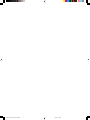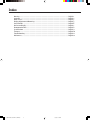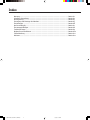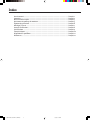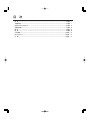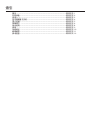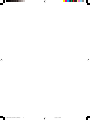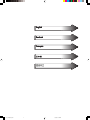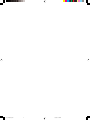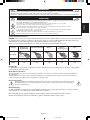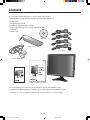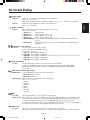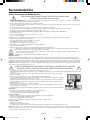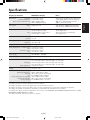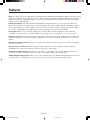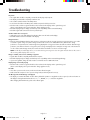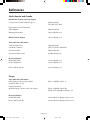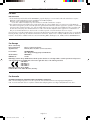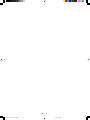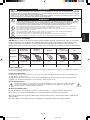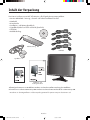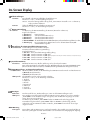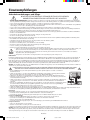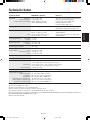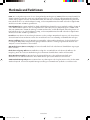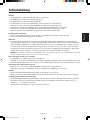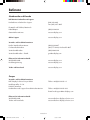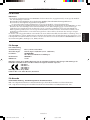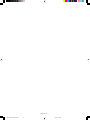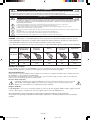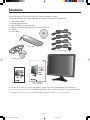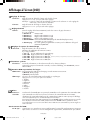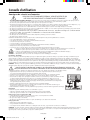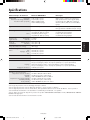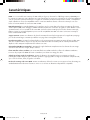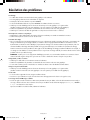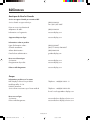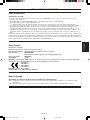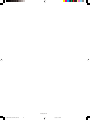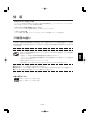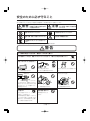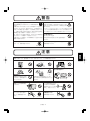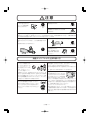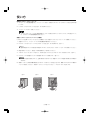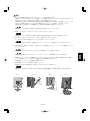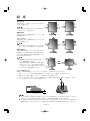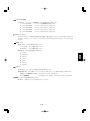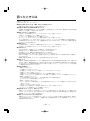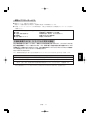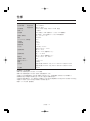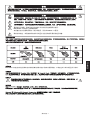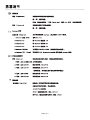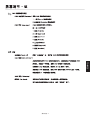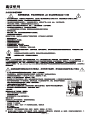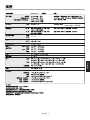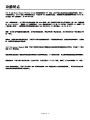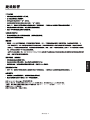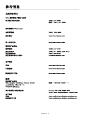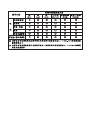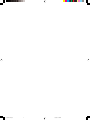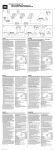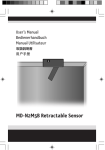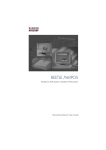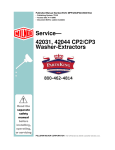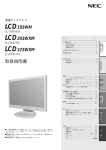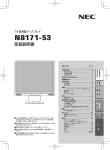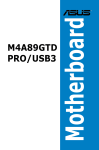Download NEC MDG5MP-BNDL
Transcript
MD205MG-1 00_MD205MG-1_INSTALLCOVER.P65 1 7/5/08, 10:09 AM 00_MD205MG-1_INSTALLCOVER.P65 2 7/5/08, 10:09 AM Index Warning ......................................................................................................................................... English.1 Contents ....................................................................................................................................... English.2 Quick Start ................................................................................................................................... English.3 Display Adjustment & Mounting ............................................................................................... English.5 User Controls ............................................................................................................................... English.6 On-Screen Display ....................................................................................................................... English.7 Recommended Use...................................................................................................................... English.8 Specifications .............................................................................................................................. English.9 Features ........................................................................................................................................ English.10 Troubleshooting .......................................................................................................................... English.11 References .................................................................................................................................... English.12 00_MD205MG-1_INSTALLCOVER.P65 3 7/5/08, 10:09 AM Index Warnung ........................................................................................................................................ Deutsch.1 Inhalt der Verpackung ............................................................................................................... Deutsch.2 Kurzanleitung .............................................................................................................................. Deutsch.3 Einstellung und Montage des Monitors ................................................................................. Deutsch.5 Einstellungen ............................................................................................................................... Deutsch.6 On-Screen Display ....................................................................................................................... Deutsch.7 Einsatzempfehlungen ................................................................................................................ Deutsch.8 Technische Daten ........................................................................................................................ Deutsch.9 Merkmale und Funktionen ........................................................................................................ Deutsch.10 Fehlerbehebung .......................................................................................................................... Deutsch.11 Referenz ........................................................................................................................................ Deutsch.12 00_MD205MG-1_INSTALLCOVER.P65 4 7/5/08, 10:09 AM Index Avertissement ............................................................................................................................. Français.1 Sommaire...................................................................................................................................... Français.2 Mise en marche rapide .............................................................................................................. Français.3 Ajustement et montage du moniteur .................................................................................... Français.5 Commandes utilisateur ............................................................................................................. Français.6 Affichage à l’écran ...................................................................................................................... Français.7 Conseils d’utilisation .................................................................................................................. Français.8 Spécifications .............................................................................................................................. Français.9 Caractéristiques ......................................................................................................................... Français.10 Résolution des problèmes ......................................................................................................... Français.11 Références.................................................................................................................................... Français.12 00_MD205MG-1_INSTALLCOVER.P65 5 7/5/08, 10:09 AM 目 次 特 長 ...................................................................................................................................................................... 日本語− 1 ご使用の前に .......................................................................................................................................................... 日本語− 1 安全のために必ず守ること ................................................................................................................................... 日本語− 2 付属品の確認 .......................................................................................................................................................... 日本語− 5 使い方 ...................................................................................................................................................................... 日本語− 6 設 定 ...................................................................................................................................................................... 日本語− 8 OSD 機能 ............................................................................................................................................................ 日本語− 10 困ったときには ................................................................................................................................................... 日本語− 12 仕 様 ................................................................................................................................................................... 日本語− 14 索引 警告..................................................................................................................................簡體中文-1 包装清单.........................................................................................................................簡體中文-2 快速入门.........................................................................................................................簡體中文-3 显示器调整与安装......................................................................................................簡體中文-4 用户控制.........................................................................................................................簡體中文-5 屏幕調節 ......................................................................................................................簡體中文-6 建议使用.........................................................................................................................簡體中文-8 规格..................................................................................................................................簡體中文-9 功能特点 .......................................................................................................................簡體中文-10 疑难解答.........................................................................................................................簡體中文-11 参考信息.........................................................................................................................簡體中文-12 00_MD205MG-1_INSTALLCOVER.P65 8 7/5/08, 10:09 AM English Deutsch Français 01A_ChapterOpener 1 7/5/08, 10:09 AM 01A_ChapterOpener 2 7/5/08, 10:09 AM WARNING TO PREVENT FIRE OR SHOCK HAZARDS, DO NOT EXPOSE THIS UNIT TO RAIN OR MOISTURE. ALSO, DO NOT USE THIS UNIT'S POLARIZED PLUG WITH AN EXTENSION CORD RECEPTACLE OR OTHER OUTLETS UNLESS THE PRONGS CAN BE FULLY INSERTED. REFRAIN FROM OPENING THE CABINET AS THERE ARE HIGH VOLTAGE COMPONENTS INSIDE. REFER SERVICING TO QUALIFIED SERVICE PERSONNEL. CAUTION CAUTION: TO REDUCE THE RISK OF ELECTRIC SHOCK, MAKE SURE POWER CORD IS UNPLUGGED FROM WALL SOCKET. TO FULLY DISENGAGE THE POWER TO THE UNIT, PLEASE DISCONNECT THE POWER CORD FROM THE AC OUTLET. DO NOT REMOVE COVER (OR BACK). NO USER SERVICEABLE PARTS INSIDE. REFER SERVICING TO QUALIFIED SERVICE PERSONNEL. English This symbol warns user that uninsulated voltage within the unit may have sufficient magnitude to cause electric shock. Therefore, it is dangerous to make any kind of contact with any part inside this unit. This symbol alerts the user that important literature concerning the operation and maintenance of this unit has been included. Therefore, it should be read carefully in order to avoid any problems. To guarantee the display performance as specified, it must only be used in conjunction with NEC approved display controllers. The MD205MG-1 cannot be used for a life-support system. This unit is designed as component of a final system which is in compliance to IEC60601-1-1 requirements. Federal law restricts this device to sale by or on the order of a (licensed healthcare practitioner). Power Cord Important Information CAUTION: Please use the power cord provided with this display in accordance with the table below. If a power cord is not supplied with this equipment, please contact your supplier. For all other cases, please use a power cord that matches the AC voltage of the power outlet and has been approved by and complies with the safety standard of your particular country. When you use this Display in North America, you should use a North America Hospital Grade power cord. North America Hospital Grade Plug Type Japanese European Continental Chinese (for Japanese Market only) U.K. Plug Shape (green dot and tag label) Country U.S.A./Canada EU (except U.K.) China Japan U.K. Voltage 120 230 220 100 230 Intended Use The MD205MG-1 grayscale display is intended to be used for displaying and viewing of digital images for diagnosis, including digital mammography, by trained physicians. North America Customers Grounding reliability can only be achieved when the equipment is connected to an equivalent receptacle marked “Hospital Only” or “Hospital Grade”. That signal input port need to be connected properly and that any unused signal input port shall not be accessible for the patient to contact in the patient area after the LCD is integrated into a medical system. European Customers Unpacking, Installation and calibration of this display should only be done by authorized and trained personnel. Any installation done by a non-authorized person is done under his own risk and we accept no responsibility in any device malfunctioning. Medical Imaging The NEC MD205MG-1 is designed for 5-megapixel (2048 x 2560) grayscale medical imaging. This display comes fully tuned with a setting for gamma correction that complies with the DICOM Part 14 Standard. Microsoft and Windows are registered trademarks of Microsoft Corporation in the United States and other countries. All other brands and product names are trademarks or registered trademarks of their respective owners. English.1 01_MD205MG-1_INSTALL_EN.P65 1 7/5/08, 10:09 AM Contents Your new NEC Display display box* should contain the following: • • • • • • • MD205MG-1 Display with tilt/swivel/pivot/height adjustable stand Power Cord Quick Reference Guide Installation and Maintenance Guide Video Signal Cable (DVI-D to DVI-D cable) (Dual link) CD-ROM Cable Cover CD-ROM Cable Cover Power Cord Video Signal Cable Quick Reference Guide Installation & Maintenance Guide For complete display card instructions, please refer to the display card installation guide. For GammaComp MD Quality Control Software, please refer to GammaComp MD User’s Guide. * Remember to save your original box and packing material to transport or ship the display. English.2 01_MD205MG-1_INSTALL_EN.P65 2 7/5/08, 10:09 AM Quick Start 1. Following your PC manufacturer’s guidelines, open your computer to access the PCI, AGP or PCI E slot. 2. Place the display card into an available PCI, AGP or PCI E slot and secure all screws. 3. Replace the computer cover. NOTE: For information on installing drivers, display modes in multimonitor mode, setting the dip switches, please refer to the display card manufacturer’s documentation. Connecting the LCD to Your PC Once the display card is successfully installed, follow these instructions to connect the display to your PC. Figure A.1 1. Shut down your computer and turn off the power. 2. Connect the DVI-D signal cable to the connector of the display card in your system (Figure A.1). Tighten all screws. NOTE: For dual displays, plug a DVI-D cables into Port 1 and Port 2 of the display card (Figure A.1). For further information on display card installation, refer to the display card manual. 3. Rotate the screen to portrait mode. Refer to “Screen Rotation” section in this manual. 4. Remove the connector cover by pressing this mark (III) to unlock. Slide the cover to remove (Figure B.1). Port 2 for Dual Display 5. Connect the DVI-D signal cable to the connector on the back of the display (Figure C.1). NOTE: Incorrect cable connections may result in irregular operation, damage display quality/components of LCD module, and/or shorten the module life. 6. Connect one end of the power cord to the AC inlet on the back of the display and the other end to the power outlet (Figure C.1). Replace the connector cover. NOTE: Please refer to the “Power Cord Important Information” section of this manual for proper selection of AC power cord. 7. Place the DVI cable and the power cable into the specific hooks as indicated (Figure D.1). NOTE: Make sure all cables are resting flat against the stand. Please check Raise and Lower, Screen Rotation, and Tilt and Swivel functions (page 5) when you manage cables. Figure B.1 Figure C.1 Figure D.1 English.3 01_MD205MG-1_INSTALL_EN.P65 3 7/5/08, 10:09 AM English Display Card Installation Quick Start –continued 8. Hold all cables firmly and place the cable cover onto the stand (Figure E.1). To remove the cable cover, lift the cover off as shown in Figure F.1. 9. Before operating the display, turn the Vacation Switch, located on the back of the monitor (Figure G.1) to the ON position. After the Vacation Switch is on, then the display can be turned on/off using the power button that is also located on the back of the display. NOTE: DO NOT switch on/off repeatedly. 10. The display is set to DVI “Dual Link” mode as a factory default. Power up the PC, so that the display receives a video signal. If operation in “Single Link” mode is required, use the rear buttons on the display to change the DVI Link mode. Press “+”, “-”, “ENTER”, “+”, “-” and select “Single Link”. After changing the DVI Link mode, please reboot the PC again. 11. For further adjustments, please refer to the OSD section for a full description of OSD controls. NOTE: NOTE: If you have any problems, refer to the Troubleshooting section. External equipment intended for connection to signal input, signal output, or other connectors, must comply with the relevant IEC standard. Figure E.1 Figure F.1 Figure G.1 Vacation Switch Power button English.4 01_MD205MG-1_INSTALL_EN.P65 4 7/5/08, 10:09 AM Display Adjustment & Mounting Raise and Lower Display Screen The display may be raised or lowered in either portrait or landscape mode. To raise or lower the screen, place hands on each side of the display and lift or lower to the desired height. Handle with care when raising or lowering the display screen and avoid pinching your fingers. English NOTE: Screen Rotation Before rotating, the screen must be raised to the highest level to avoid knocking the screen on the stand or pinching your fingers. To rotate the screen, place hands on each side of the display screen and turn clockwise from landscape to portrait or counterclockwise from portrait to landscape. To rotate the orientation of the OSD menu between landscape and portrait, refer to the “OSD” section, “OSD Rotation” function. Tilt and Swivel Grasp the left and right sides of the display screen with your hands and adjust the tilt and/or swivel as desired. NOTE: Handle with care when tilting the screen. Figure S.1 Remove Stand for Mounting Figure S.2 This stand can be removed in order to mount the display using an alternate, VESA approved, mounting method. 1. Disconnect all cables. 2. Place hands on each side of the display and lift up to the highest position. Rotate the screen 90° counter clockwise to the landscape position. 3. In the landscape position, place the display face down on a nonabrasive surface. Place the screen on at least a 36mm platform so that the stand is parallel with the surface (Figure S.1). 4. Remove the 4 screws connecting the display to the stand (Figure S.2). NOTE: Reverse the process to reattach stand. Handle with care when removing monitor stand. 36mm Figure S.3 Flexible Arm Installation Use a flexible arm that is strong enough to support the weight of the display (approx 7.3kg). Use the 4 screws that were removed from the stand to attach the flexible arm to the display (Figure S.3). NOTE: Use the original screws (4 pcs) when mounting to avoid damage to the display and stand. To fulfill the safety requirements the display must be mounted to an arm which guaranties the necessary stability under consideration of the weight of the display. The display can only be used with an approved arm (e.g. GS mark). English.5 01_MD205MG-1_INSTALL_EN.P65 5 7/5/08, 10:09 AM User Controls The On-Screen Display (OSD) control buttons are located on the back of the display. To access the OSD menu, press the Menu button. 1. Power Turns the display ON and OFF. Power indicator: Green - Normal Orange - Power saving, No signal Off - Power off 2/3. +/- Move the bar left/right to increase or decrease the adjustment. 4. Enter Enter the OSD menu and sub menu. 5/6. </> Move the function of the OSD menu and the OSD sub menu. You can access the Hot key mode (Brightness and Contrast) directly, while the OSD menu is off. 7. Menu Access the OSD menu. Exit the OSD menu and the OSD sub menu. English.6 01_MD205MG-1_INSTALL_EN.P65 6 7/5/08, 10:09 AM On-Screen Display Contrast: Adjusts the image brightness in relation to the background. Press “+” or “-” to adjust. Gamma setting Gamma: Allows adjustment of monitor Gamma (Grayscale tone curve). There are six selections. 1: Gamma off Native Gamma. 2: Gamma 1.8 Sets the Gamma value to 1.8 3: Gamma 2.0 Sets the Gamma value to 2.0 4: Gamma 2.2 Sets the Gamma value to 2.2 5: Gamma DICOM Factory calibrated DICOM GSDF (Grayscale Standard Display Function) is active. 6: Gamma User Programmable gamma curve is active for NEC GammaCompMD software calibration. BackLight sensor setting Light set: Sets the output luminance of the monitor. Continuous brightness stabilization setting. There are five selections. 1: Light off No backlight stabilization. 2: Light 300 Sets brightness to 300cd/m2 3: Light 400 Sets brightness to 400cd/m2 (Recommended setting for optimal product lifetime and performance) 4: Light 500 Sets brightness to 500cd/m2 5: Light 600 Sets brightness to 600cd/m2 System Information Sys Info: Provides information about the current resolution and technical data. Includes: Horizontal and Vertical frequencies, Display resolution, The name of MCU&FPGA, MCU (Micro Controller Unit) version (Mver) and FPGA (Field Programmable Gate Array) version (Fver) OSD rotate & language setting OSD Rotation: To switch OSD between landscape and portrait mode. 1 (Normal): Landscape mode 2 (Rotation): Portrait mode OSD language: OSD control menus are available in seven languages. Press “<“ or “>” to select. 1: English 2: Japanese 3: German 4: French 5: Italian 6: Spanish 7: Swedish Misc Reset All: Selecting Reset allows you to reset all OSD control settings. OSD Lock Out: This control locks out access to all OSD control functions. When attempting to activate OSD controls while in the Lock Out mode, a screen will appear indicating that the OSD controls are locked out. To activate the OSD Lock Out function, press ENTER and hold down for at least 5 seconds. To deactivate the OSD Lock Out function, press ENTER and hold down for at least 5 seconds while in the OSD menu. No controls can be adjusted while in the lock out mode. OSD Warning No Sync: This function gives a warning when there is no Horizontal or vertical Sync. After power is turned on or when there is a change of input signal, the No Sync window will appear. English.7 01_MD205MG-1_INSTALL_EN.P65 7 7/5/08, 10:09 AM English Image setting Brightness: Adjusts the overall image and background screen brightness. Press “+” or “-” to adjust. Note: When backlight sensor is enabled by “Light set” selections 2 ~ 5, this function is disabled. Recommended Use Safety Precautions and Maintenance FOR OPTIMUM PERFORMANCE, PLEASE NOTE THE FOLLOWING WHEN SETTING UP AND USING THE NEC DISPLAY: • DO NOT OPEN THE Display. There are no user serviceable parts inside and opening or removing covers may expose you to dangerous shock hazards or other risks. Refer all servicing to qualified service personnel. • Do not spill any liquids into the cabinet or use your display near water. • Do not insert objects of any kind into the cabinet slots, as they may touch dangerous voltage points, which can be harmful or fatal or may cause electric shock, fire or equipment failure. • Do not place any heavy objects on the power cord. Damage to the cord may cause shock or fire. • Do not place this product on an unbalanced or unstable cart, stand or table because the display may fall, causing serious damage. • Do not place any objects onto the display and do not use the display outdoors. • The lamps in this product contain mercury. Please dispose according to state, local or federal law. • Do not bend power cord. • Do not use display in high temperatured, humid, dusty, or oily areas. • Do not cover vent on display. Immediately unplug your display from the wall outlet and refer servicing to qualified service personnel under the following conditions: • When the power supply cord or plug is damaged. • If liquid has been spilled, or objects have fallen into the display. • If the display has been exposed to rain or water. • If the display has been dropped or the cabinet damaged. • If the display does not operate normally by following operating instructions. • If glass is broken, handle with care. • If display or glass is broken, do not come in contact with the liquid crystal and handle with care. • Allow adequate ventilation around the display so that heat can properly dissipate. Do not block ventilated openings or place the display near a radiator or other heat sources. Do not put anything on top of display. • The power cable connector is the primary means of detaching the system from the power supply. The display should be installed close to a power outlet which is easily accessible. • Handle with care when transporting. Save packaging for transporting. CAUTION Image Persistence Please be aware that LCD Technology may experience a phenomenon known as Image Persistence. Image Persistence occurs when a residual or “ghost” image of a previous image remains visible on the screen. Unlike CRT monitors, LCD monitors’ image persistence is not permanent, but constant images being displayed for a long period of time should be avoided. To alleviate image persistence, turn off the monitor for as long as the previous image was displayed. For example, if an image was on the monitor for one hour and a residual image remains, the monitor should be turned off for one hour to erase the image. NOTE: As with all personal display devices, we recommend displaying moving images and using a moving screen saver at regular intervals whenever the screen is idle or turning off the display when not in use. CORRECT PLACEMENT AND ADJUSTMENT OF THE DISPLAY CAN REDUCE EYE, SHOULDER AND NECK FATIGUE. CHECK THE FOLLOWING WHEN YOU POSITION THE DISPLAY: • For optimum results during self and copy calibrations, allow 30 minutes for warm-up. • Adjust the display height so that the top of the screen is at or slightly below eye level. Your eyes should look slightly downward when viewing the middle of the screen. • Position your display no closer than 16 inches and no further away than 28 inches from your eyes. The optimal distance is 20 inches. • Rest your eyes periodically by focusing on an object at least 20 feet away. Blink often. • Position the display at a 90° angle to windows and other light sources to minimize glare and reflections. Adjust the display tilt so that ceiling lights do not reflect on your screen. • Clean the display surface with a lint-free, non-abrasive cloth. Case of persistent dirt, wipe with cloth permeated by water, ethanol, isopropyl-alcohol completely. Avoid using any cleaning solution or glass cleaner (ex Acid, Alkali and Acetone). • Adjust the display’s brightness control to enhance readability. • Position whatever you are looking at most of the time (the screen or reference material) directly in front of you to minimize turning your head while you are typing. • Avoid displaying fixed patterns on the display for long periods of time to avoid image persistence (after-image effects). Ergonomics To obtain the best possible ergonomics benefits, we recommend the following: • Use the preset Size and Position controls with standard signals • Use non-interlaced signals with a vertical refresh rate of 60Hz Cleaning the LCD Panel • When the liquid crystal panel is stained with dust or dirt, please wipe with soft cloth gently. • Please do not rub the LCD panel with hard material. • Please do not apply pressure to the LCD surface. • Please do not use OA cleaner it will cause deterioration or discolor on the LCD surface. Cleaning the Cabinet • Unplug the power supply • Gently wipe the cabinet with a soft cloth • To clean the cabinet, dampen the cloth with a neutral detergent and water, wipe the cabinet and follow with a dry cloth. NOTE: Many plastics are used on the surface of the cabinet. DO NOT clean with benzene, thinner, alkaline detergent, alcoholic system detergent, glass cleaner, wax, polish cleaner, soap powder, or insecticide. Do not touch rubber or vinyl to the cabinet for a long time. These types of fluids and fabrics can cause the paint to deteriorate, crack or peel. English.8 01_MD205MG-1_INSTALL_EN.P65 8 7/5/08, 10:09 AM Specifications MD205MG-1 Display LCD Module Diagonal: 51.0 cm/20.1 inches Viewable Image Size: 51.0 cm/20.1 inches Native Resolution (Pixel Count): 2048 x 2560 (Portrait) 2560 x 2048 (Landscape) Notes Active matrix; thin film transistor (TFT) liquid crystal display (LCD); 0.156 mm dot pitch; 400 cd/m2 calibrated white luminance; 600:1 contrast ratio, typical. Input Signal Video: Digital Input: DVI VideoDot Clock 320Mhz Max (Dual link) VideoDot Clock 160Mhz Max (Single link) Grayscale Tones 10 Bit: 1024 (10bit) shades of gray from a pallet of 3061 (11.5bit) 8 Bit: 256 (8bit) shades of gray from a pallet of 3061 (11.5 bit) When used with an recommended 10 bit display card When used with an recommended 8 bit display card Input signal timing Horizontal: 119 kHz Vertical: 57.7 Hz Viewing Angle Left/Right: ±85° (CR > 10) Up/Down: ±85° (CR > 10) Image Formation Time 30 ms (Typ.) Active Display Area 319 399 399 319 Power Supply AC 100-240V ~ 50/60Hz Current Rating 3 - 1.5 A Portrait: Horiz.: Vert.: Landscape: Horiz.: Vert.: Dimensions mm/12.6 mm/15.7 mm/15.7 mm/12.6 inches inches inches inches Portrait: 379.6 mm (W) x 512.7 - 632.7 mm (H) x 247.3 mm (D) 14.9 inches (W) x 20.9 - 24.9 inches (H) x 9.7 inches (D) Landscape: 474.3 mm (W) x 465.3 - 585.3 mm (H) x 247.3 mm (D) 18.7 inches (W) x 18.3 - 23.0 inches (H) x 9.7 inches (D) Height Adjustment: 120 mm/4.72 inches Weight 9.8 kg/21.6 lbs Environmental Considerations Operating Temperature: Humidity: Feet: Storage Temperature (in package): Humidity (in package): Feet (in package): 10°C to 40°C/50°F to 104°F 30% to 75% (without condensation) 0 to 10,000 Feet/0 to 3,048 m -10°C to 60°C/14°F to 140°F 10% to 85% (without condensation) 0 to 40,000 Feet/0 to 12,192 m UL-Classification According to the type of protection against electric shock: CLASS I According to the degree of protection against electric shock: No Patient connection According to the degree of protection against ingress of water as detailed in the current edition of IEC529: No Protection According to the method of sterilization or disinfection recommended by the manufacturer: Not Specified According to the degree of safety of application in the presence of a FLAMMABLE AN AESTHETIC MIXTURE WITH AIR or a WITH OXYGEN OR NITROUS OXIDE: Not suitable According to the mode of operation: Continuous operation English.9 01_MD205MG-1_INSTALL_EN.P65 9 7/5/08, 10:09 AM English Display Specifications Features DVI-D: The digital-only subset of DVI ratified by the Digital Display Working Group (DDWG) for digital connections between computers and displays. As a digital-only connector, analog support is not provided off a DVI-D connector. As a DVI-based digital only connection, only a simple adapter is necessary for compatibility between DVI-D and other DVI-based digital connectors such as DFP and P&D. P&D (Plug and Display): The VESA standard for digital flat panel display interfaces. It is more robust than DFP since it allows for other options off a signal connector (options like USB, analog video and IEEE-1394-995). The VESA committee has recognized that DFP is a subset of P&D. As a DVI-based connector (for the digital input pins), only a simple adapter is necessary for compatibility between P&D and other DVI-based digital connector such as DVI and DFP. Pivoting Stand: Allows users to adjust the display to the orientation that best fits their application, either Landscape orientation for wide documents, or portrait orientation for the ability to preview a full page on one screen at one time. Reduced Footprint: Provides the ideal solution for environments requiring superior image quality but with size and weight limitations. The display’s small footprint and low weight allow it to be moved or transported easily from one location to another. OSD (On-Screen-Display) Controls: Allow you to quickly and easily adjust all elements of your screen image via simple to use on-screen menus. Anti-glare and Low-reflection Screen: an anti-glare and low-reflection screen reduces glare and ambient reflection. The BLACK level perception of the display is improved resulting in a clearer image. Wide Viewing Angle Technology: Allows the user to be able to see the display from any angle (170 degrees) from any orientation — Portrait or Landscape. Provides full 170° viewing angles either up, down, left or right. VESA Standard Mounting Interface: Allows users to connect their display to any VESA standard third party mounting arm or bracket. Allows for the display to be mounted on a wall or an arm using any third party compliant device. English.10 01_MD205MG-1_INSTALL_EN.P65 10 7/5/08, 10:09 AM Troubleshooting No picture • The signal cable should be completely connected to the display card/computer. • The display card should be completely seated in its slot. • The vacation switch should be in the ON position. • Check to make sure that a supported mode has been selected on the display card or system being used. (Please consult display card or system manual to change graphics mode.) • Check the display and your display card with respect to compatibility and recommended settings. • Check the signal cable connector for bent or pushed-in pins. Vacation Switch does not respond • Unplug the power cord of the display from the AC outlet to turn off and reset the display. • Check the Vacation Switch on the back of the display. Image Persistence • Please be aware that LCD Technology may experience a phenomenon known as Image Persistence. Image Persistence occurs when a residual or “ghost” image of a previous image remains visible on the screen. Unlike CRT monitors, LCD monitors’ image persistence is not permanent, but constant images being displayed for a long period of time should be avoided. To alleviate image persistence, turn off the monitor for as long as the previous image was displayed. For example, if an image was on the monitor for one hour and a residual image remains, the monitor should be turned off for one hour to erase the image. NOTE: As with all personal display devices, we recommend using a moving screen saver at regular intervals whenever the screen is idle or turning off the display when not in use. Image is unstable, unfocused or swimming is apparent • Signal cable should be completely attached to the computer. • Check the display and your display card with respect to compatibility and recommended signal timings. • If your text is garbled, change the video mode to non-interlace and use 60Hz refresh rate. Display image is not sized properly • Check to make sure that a supported mode has been selected on the display card or system being used. (Please consult display card or system manual to change graphics mode.) No Video • If no video is present on the screen, turn the Power button off and on again. • Make certain the computer is not in a power-saving mode (touch the keyboard or mouse). The Message “Error Link Message” is displayed • The display is set to DVI “Dual Link” mode as factory default. If operation in “Single Link” mode is required, use the rear buttons on the display to change the DVI Link mode. Press “+”, “-”, “ENTER”, “+”, “-” and select “Single Link”. After changing the DVI Link mode, please reboot the PC again. English.11 01_MD205MG-1_INSTALL_EN.P65 11 7/5/08, 10:09 AM English • Power button should be in the ON position and the computer should be powered on. References North America and Canada NEC Monitor Customer Service & Support Customer Service and Technical Support: (800) 632-4662 Fax: (801) 907-3805 Parts and Accessories/Macintosh Cable Adapter: (800) 632-4662 Warranty Information: www.necdisplay.com Online Technical Support www.necdisplay.com Sales and Product Information Sales Information Line: (888) 632-6487 Canadian Customers: (866) 771-0266, Ext#: 4037 Government Sales: (800) 284-6320 Government Sales email: [email protected] Electronic Channels World Wide Web: Product Registration: www.necdisplay.com www.necdisplay.com Drivers and Downloads www.necdisplay.com Europe Sales and Product Information NEC Display Solutions Europe GmbH Landshuter Allee 12 -14 D-80637 München Phone: +49(0)89 99699 - 0 Medical Display Customer Service & Support Phone: +49(0)89 99699 666 Email: [email protected] Electronic Channels World Wide Web: www.medical.nec-display-solutions.com Drivers and Downloads: www.medical.nec-display-solutions.com English.12 01_MD205MG-1_INSTALL_EN.P65 12 7/5/08, 10:09 AM DECLARATION OF CONFORMITY For USA 1. Use the attached specified cables with the MD205MG-1 grayscale display so as not to interfere with radio and television reception. (A) Please use the supplied power cord or equivalent to ensure FCC compliance. (B) Please use the supplied shielded video signal cable. Use of other cables and adapters may cause interference with radio and television reception. 2. This equipment has been tested and found to comply with the limits for a class A digital device, pursuant to Part 15 of the FCC Rules. These limits are designed to provide reasonable protection against harmful interference when the equipment is operated in a commercial environment. This equipment generates, uses, and can radiate radio frequency energy and, if not installed and used in accordance with the instruction manual, may cause harmful interference to radio communications. Operation of this equipment in a residential area is likely to cause harmful interference in which case the user will be required to correct the interference at his own expense. If necessary, the user should contact the dealer or an experienced radio/television technician for additional suggestions. The user may find the following booklet, prepared by the Federal Communications Commission, helpful: ”How to Identify and Resolve Radio-TV Interference Problems.“ This booklet is available from the U.S. Government Printing Office, Washington, D.C., 20402, Stock No. 004-000-00345-4. For Europe Means of Conformity Device Classification: Applicable Rules: Class I, non-measuring function Annex IX, Rules 1.4 (Section 1) and 1.1 (Section 3) Product Name: NEC MD205MG-1 20.1” Diagnostic Imaging Grayscale LCD Monitor Model Numbers: MD205MG-1 UMDNS Code: 16-603 NEC Display Solutions Europe GmbH declares that the products listed are in conformity with the essential requirements and provisions of the Council Directive 93/42/EEC and conform to the applicable clauses of the following standards: – EN 60601-1 – EN 60601-1-2 – EN 61000-3-2 – EN 61000-3-3 NEC Display Solutions Europe GmbH Landshuter Allee 12-14. 80637 Muenchen, Germany For Canada Canadian Department of Communications Compliance Statement DOC: This Class A digital apparatus meets all requirements of the Canadian Interference-Causing Equipment Regulations. C-UL: Bears the C-UL Mark and is in compliance with Canadian Safety Regulations according to CAN/CSA C22.2 No. 601.1. English.13 01_MD205MG-1_INSTALL_EN.P65 13 7/5/08, 10:09 AM English FCC Information English.14 01_MD205MG-1_INSTALL_EN.P65 14 7/5/08, 10:09 AM WARNUNG SETZEN SIE DAS GERÄT WEDER REGEN NOCH FEUCHTIGKEIT AUS, DA ES ANDERNFALLS ZU FEUER ODER STROMSCHLÄGEN KOMMEN KANN. VERWENDEN SIE DEN NETZSTECKER DIESES GERÄTS KEINESFALLS MIT EINEM VERLÄNGERUNGSKABEL ODER EINER STECKDOSENLEISTE, WENN DIE STECKERSTIFTE NICHT VOLLSTÄNDIG EINGEFÜHRT WERDEN KÖNNEN. ÖFFNEN SIE DAS GEHÄUSE NICHT, DA SICH IM INNEREN KOMPONENTEN BEFINDEN, DIE UNTER HOCHSPANNUNG STEHEN. LASSEN SIE WARTUNGSARBEITEN VON QUALIFIZIERTEN WARTUNGSTECHNIKERN DURCHFÜHREN. VORSICHT VORSICHT: ZIEHEN SIE DAS NETZKABEL AUS DER STECKDOSE, UM STROMSCHLÄGE ZU VERHINDERN. ERST NACH DEM TRENNEN DES GERÄTS VOM STROMNETZ IST GEWÄHRLEISTET, DASS AN KEINER GERÄTEKOMPONENTE SPANNUNG ANLIEGT. ENTFERNEN SIE KEINESFALLS DIE GEHÄUSEABDECKUNG (GEHÄUSERÜCKSEITE). IM INNEREN BEFINDEN SICH KEINE VOM BENUTZER ZU WARTENDEN KOMPONENTEN. LASSEN SIE WARTUNGSARBEITEN VON QUALIFIZIERTEN WARTUNGSTECHNIKERN DURCHFÜHREN. Dieses Symbol weist den Benutzer auf nicht isolierte spannungsführende Komponenten im Gerät hin, die Stromschläge verursachen können. Aus diesem Grund dürfen Sie keinesfalls Kontakt mit einer Komponente im Geräteinneren herstellen. Um eine der Spezifikation gemäße Leistung zu erzielen, betreiben Sie den Monitor bitte nur mit von NEC geprüften Grafikkarten. Der MD205MG-1 kann nicht für ein Lebenserhaltungssystem verwendet werden. Dieses Gerät ist als Komponente eines Endgeräts konzipiert, das den Anforderungen von IEC60601-1-1 entspricht. Gemäß bundesrechtlichen Gesetzen darf das vorliegende Gerät ausschließlich an lizenzierte Ärzte verkauft werden. Wichtige Informationen zum Netzkabel VORSICHT: Bitte verwenden Sie das mit diesem Monitor gelieferte Netzkabel gemäß der folgenden Tabelle. Setzen Sie sich mit Ihrem Händler in Verbindung, wenn der Monitor ohne Netzkabel geliefert wurde. In allen anderen Fällen ist ein für die Netzspannung geeignetes und zugelassenes Netzkabel zu verwenden, dass den Sicherheitsstandards des betreffenden Landes entspricht. Wenn Sie diesen Monitor in Nordamerika einsetzen, verwenden Sie bitte ein Netzkabel der Spezifikation North America Hospital Grade. North America Hospital Grade Steckertyp Europäisch (Kontinent) Chinesisch (nur für den japanischen Markt) GB Japanisch Steckerform (grüner Punkt und Aufkleber) Land USA/Kanada EU (außer GB) China Japan GB Spannung 120 230 220 100 230 Einsatzempfehlungen Der Graustufenmonitor MD205MG-1 ist für die Anzeige und Betrachtung digitaler Bilder zur Diagnose (z. B. digitale Mammographie) durch einen ausgebildeten Arzt vorgesehen. Für Nordamerika Kunden Das Gerät ist nur dann ausreichend geerdet, wenn es an eine entsprechende Steckdose mit der Kennzeichnung „Hospital Only“ oder „Hospital Grade“ angeschlossen ist. Der Signaleingang muss richtig angeschlossen sein und im Behandlungsbereich darf kein ungenutzter Signaleingang für Patienten zugänglich sein, nachdem der LCD-Monitor in ein medizinisches System integriert wurde. Für europäische Kunden Dieser Monitor darf nur von autorisiertem und speziell ausgebildeten Personal ausgepackt, installiert und kalibriert werden. Jede Installation durch nicht autorisierte Personen geschieht auf eigene Gefahr. Wir übernehmen keine Verantwortung für eventuelle Fehlfunktion des Geräts. Medizinische Bilddarstellung Der NEC MD205MG-1 ist für die Darstellung medizinischer Graustufenbilder von 5 Megapixeln (2048 x 2560) bestimmt. Dieser Monitor ist auf eine dem Standard DICOM Part 14 entsprechende Gammakorrektureinstellung abgestimmt. Microsoft und Windows sind eingetragene Warenzeichen der Microsoft Corporation, in den Vereinigten Staaten von Amerika und anderen Ländern. Alle anderen Marken und Produktbezeichnungen sind Marken oder eingetragene Marken der jeweiligen Eigentümer. Deutsch.1 02_MD205MG-1_INSTALL_DE.P65 1 7/5/08, 10:09 AM Deutsch Dieses Symbol weist den Benutzer auf wichtige Informationen zu Betrieb und Pflege dieses Geräts hin. Die Informationen sollten sorgfältig gelesen werden, um Probleme zu vermeiden. Inhalt der Verpackung Der Karton* mit Ihrem neuen NEC LCD-Monitor sollte folgende Komponenten enthalten: • • • • • • • Monitor MD205MG-1 mit neig-, schwenk- und höhenverstellbarem Pivotfuß Netzkabel Kurzübersicht Installations- und Wartungshandbuch Signalkabel (Kabel von DVI-D auf DVI-D) (Dual Link) CD-ROM Kabelabdeckung CD-ROM Kabelabdeckung Netzkabel Signalkabel Kurzübersicht Installations- und Wartungshandbuch Vollständige Informationen zur Grafikkarte entnehmen Sie bitte der Installationsanleitung der Grafikkarte. Informationen zur Software GammaComp MD entnehmen Sie bitte dem Benutzerhandbuch zu GammaComp MD. * Bewahren Sie den Originalkarton und das Verpackungsmaterial für spätere Transporte des Monitors auf. Deutsch.2 02_MD205MG-1_INSTALL_DE.P65 2 7/5/08, 10:09 AM Kurzanleitung Grafikkarteninstallation 1. Öffnen Sie den Computer entsprechend den Anleitungen des Herstellers, um Zugang zu einem PCI-, AGP- oder PCI-ESteckplatz zu erhalten. 2. Setzen Sie die Grafikkarte in einen freien PCI-Steckplatz ein und ziehen Sie alle Schrauben fest. 3. Bringen Sie die Abdeckung des Computers wieder an. HINWEIS: Informationen zur Treiberinstallation, zu den Anzeigemodi im Multimonitormodus und zur Einstellung der DipSchalter entnehmen Sie bitte der Dokumentation des Grafikkartenherstellers. Nach erfolgreicher Installation der Grafikkarte, schließen Sie den Monitor entsprechend den folgenden Anleitungen an den PC an: 1. Fahren Sie den Computer herunter und schalten Sie ihn aus. Abbildung A.1 2. Verbinden Sie das DVI-D-Kabel mit dem Anschluss der Grafikkarte in Ihrem System (Abbildung A.1). Ziehen Sie alle Schrauben fest. HINWEIS: Wenn Sie zwei Monitore anschließen, verbinden Sie ein DVI-D-Kabel mit den Anschlüssen 1 und 2 der Grafikkarte (Abbildung A.1). Weitere Informationen zur Grafikkarteninstallation finden Sie im Handbuch zur Grafikkarte. 3. Drehen Sie den Bildschirm in den Hochformatmodus. Weitere Informationen finden Sie im Abschnitt „Bildschirmdrehung“ in diesem Handbuch. Anschluss 2 für 4. Entfernen Sie die Anschlussabdeckung durch Drücken auf diese Kennzeichnung (III) zur Zweitmonitor Entriegelung. Schieben Sie dann die Abdeckung heraus (Abbildung B.1). 5. Verbinden Sie das DVI-D-Kabel mit dem Anschluss auf der Rückseite des Monitors (Abbildung C.1). HINWEIS: Eine fehlerhafte Kabelverbindung kann zu Betriebsfehlern, Beschädigungen von Komponenten des LCDModuls und einer Verkürzung der Lebensdauer dieses Moduls führen. 6. Stecken Sie ein Ende des Netzkabels auf der Rückseite des Monitors und das andere Ende in die Steckdose ein (Abbildung C.1). Bringen Sie die Anschlussabdeckung wieder an. HINWEIS: Beachten Sie zur Auswahl des richtigen Netzkabels den Abschnitt „Wichtige Informationen zum Netzkabel“ in dieser Bedienungsanleitung. 7. Führen Sie das DVI-Kabel und das Netzkabel durch die in Abbildung D.1 angegebenen Halterungen. HINWEIS: Sorgen Sie dafür, dass alle Kabel flach am Fuß anliegen. Bitte überprüfen Sie die Hebe-, Senk-, Bildschirmdrehungs-, Neige- und Schwenkfunktionen (Seite 5), wenn Sie Kabel verlegen. Abbildung B.1 Abbildung C.1 Abbildung D.1 Deutsch.3 02_MD205MG-1_INSTALL_DE.P65 3 7/5/08, 10:09 AM Deutsch Anschluss des LCD-Monitors an einen PC Kurzanleitung – Fortsetzung 8. Halten Sie alle Kabel fest, und setzen Sie die Kabelabdeckung auf den Fuß (Abbildung E.1). Zum Entfernen heben Sie die Kabelabdeckung an, wie in Abbildung F.1 dargestellt. 9. Bevor Sie den Monitor in Betrieb nehmen, legen Sie den Hauptschalter auf der Rückseite des Monitors (Abbildung G.1) auf EIN um. Nachdem der Hauptschalter auf EIN steht, kann der Bildschirm über den Netzschalter auf der Rückseite des Monitors ein- und ausgeschaltet werden. HINWEIS: Drücken Sie den Schalter NICHT mehrmals. 10. Die standardmäßige Werkseinstellung des Bildschirms ist der DVI- Modus „Dual Link“. Starten Sie den PC, damit der Bildschirm ein Videosignal empfängt. Wenn der Betrieb im Modus „Single Link“ erforderlich ist, ändern Sie den DVI Link-Modus mit Hilfe der Tasten auf der Rückseite des Bildschirms. Drücken Sie auf „+“, „-“, „ENTER“, „+“, „-“ und wählen Sie „Single Link“. Nach Änderung des DVI Link-Modus, starten Sie den Computer bitte neu. 11. Im Abschnitt OSD finden Sie eine ausführliche Beschreibung der OSD-Bedienelemente. HINWEIS: Treten Probleme auf, beachten Sie bitte den Abschnitt Fehlerbehebung. HINWEIS: Externe Hardware, die mit dem Signaleingang, Signalausgang oder einem anderen Anschluss verbunden wird, muss den jeweiligen IEC-Standards entsprechen. Abbildung E.1 Abbildung F.1 Abbildung G.1 Hauptschalter Netzschalter Deutsch.4 02_MD205MG-1_INSTALL_DE.P65 4 7/5/08, 10:09 AM Einstellung und Montage des Monitors Heben und Senken des Bildschirms Der Monitor kann im Hoch- und im Querformat gehoben oder gesenkt werden. Fassen Sie den Monitor zu diesem Zweck auf beiden Seiten an, und heben oder senken Sie ihn auf die gewünschte Höhe. HINWEIS: Heben und senken Sie den Monitor vorsichtig, und achten Sie darauf, dass Sie Ihre Finger nicht einklemmen. Bildschirmdrehung Deutsch Vor dem Drehen muss der Bildschirm in die höchste Position gehoben werden, damit er nicht gegen den Ständer stößt und Sie sich die Finger nicht einklemmen. Sie können den Bildschirm nun drehen, indem Sie den Monitor mit beiden Händen an den Seiten fassen und im Uhrzeigersinn aus dem Quer- in das Hochformat bzw. gegen den Uhrzeigersinn aus dem Hoch- in das Querformat drehen. Informationen dazu, wie Sie die Darstellung des OSD Menüs zwischen Hoch- und Querformat umschalten, finden Sie in der Beschreibung der Funktion „OSD Darstellung“ im Abschnitt Bedienelemente. Neigen und Schwenken Fassen Sie den Monitor an beiden Seiten und neigen bzw. drehen Sie ihn nach Bedarf. HINWEIS: Neigen Sie den Monitor vorsichtig. Abbildung S.1 Entfernen des Fußes für die Montage Abbildung S.2 Dieser Fuß kann entfernt werden, um den Monitor über eine alternative, VESA-konforme Montagemethode zu montieren. 1. Ziehen Sie alle Kabel ab. 36 mm 2. Fassen Sie den Monitor auf beiden Seiten an, und heben Sie ihn in die höchste Position. Drehen Sie den Bildschirm um 90° gegen den Uhrzeigersinn in die Querformatposition. 3. Legen Sie den Monitor in Querformatposition mit der Vorderseite nach unten auf eine weiche Oberfläche. Der Bildschirm sollte auf eine um mindestens 36mm erhöhte Fläche gelegt werden, damit der Fuß bündig mit der Oberfläche des Tisches abschließt. (Abbildung S.1). 4. Entfernen Sie die 4 Schrauben, mit denen der Fuß am Monitor befestigt ist (Abbildung S.2). HINWEIS: Führen Sie diese Schritte in umgekehrter Reihenfolge aus, um den Fuß wieder anzubringen. Entfernen Sie den Monitorfuß vorsichtig. Abbildung S.3 Installation auf einem Tragarm Verwenden Sie einen Tragarm der stabil genug ist, um dem Gewicht des Monitors (ca. 7,3 kg) standzuhalten. Bringen Sie den Tragarm mit den 4 Schrauben an, die Sie vom Fuß abgeschraubt haben (Abbildung S.3). HINWEIS: Verwenden Sie die Originalschrauben (4 Stück) für die Montage, um Beschädigungen an Monitor und Fuß zu vermeiden. Die Sicherheitsvorschriften verlangen, dass der Monitor an einem Tragarm montiert wird, der für das Gewicht des Monitors ausreichend stabil ist. Der LCD-Monitor darf nur auf einem zugelassenen Arm montiert werden, der beispielsweise mit einem GS-Zeichen versehen ist. Deutsch.5 02_MD205MG-1_INSTALL_DE.P65 5 7/5/08, 10:09 AM Einstellungen Die OSD Bedienelemente (On-Screen Display) befinden sich auf der Rückseite des Monitors. Um auf das OSD-Menü zuzugreifen, drücken Sie die Taste „Menu“. 1. Power Schaltet den Monitor EIN und AUS. Betriebsanzeige: Grün - Normal Orange - Energiesparmodus, Kein Signal Aus - Ausgeschaltet 2/3. +/- Verschiebt die Markierung nach links oder rechts, um den Wert zu erhöhen bzw. verringern. 4. Enter Öffnet das OSD-Menü und das zugehörige Untermenü. 5/6. </> Zur Navigation in den Funktionen im OSD-Menü und OSD-Untermenü. Sie können auf den Direktmodus (Luminanz und Kontrast) direkt zugreifen, wenn das OSD-Menü ausgeschaltet ist. 7. Menu Greift auf das OSD-Menü zu. Beendet das OSD-Menü und OSD-Untermenü. Deutsch.6 02_MD205MG-1_INSTALL_DE.P65 6 7/5/08, 10:09 AM On-Screen Display Bildeinstellungen Luminanz: Passt die Bild- und Hintergrundhelligkeit des Bildschirms an. Drücken Sie + oder –, um die Einstellung anzupassen. Hinweis: Wenn die Hintergrundbeleuchtung durch „Luminanzwert“-Auswahl von 2 ~ 5 aktiviert ist, ist diese Funktion deaktiviert. Ändert die Bildhelligkeit im Verhältnis zum Hintergrund. Drücken Sie + oder –, um die Einstellung anzupassen. Gamma-Einstellung Gamma: Zur Anpassung der Gamma-Einstellung des Monitors (Graustufen und Kurven). Es gibt sechs Optionen. 1: Gamma aus Natives Gamma. 2: Gamma 1,8 Setzt den Gamma-Wert auf 1,8 3: Gamma 2,0 Setzt den Gamma-Wert auf 2,0 4: Gamma 2,2 Setzt den Gamma-Wert auf 2,2 5: Gamma DICOM Ab Werk kalibriertes DICOM GSDF (Graustufenstandardanzeigefunktion) ist aktiv. 6: Gamma prog. Die programmierbare Gamma-Kurve ist für die NEC GammaCompMDSoftwarekalibrierung aktiv. Einstellung des Hintergrundbeleuchtungssensors Luminanzwert: Zur Einstellung der Lumineszenz des Monitors. Konstante Luminanzsstabilisierungs-Einstellung. Es gibt fünf Optionen. 1: Lum. Aus Keine dauerhafte Hintergrundbeleuchtung. 2: Lum. 300 Setzt die Luminanz auf 300 cd/m2 3: Lum. 400 Setzt die Luminanz auf 400 cd/m2 (Empfohlene Einstellung für maximale Lebensdauer und optimale Leistung) 4: Lum. 500 Setzt die Luminanz auf 500 cd/m2 5: Lum. 600 Setzt die Luminanz auf 600 cd/m2 Systeminformationen Information: Enthält Informationen zur aktuellen Auflösung und zu den technischen Daten. Dazu gehört: Horizontale und vertikale Frequenz, Bildschirmauflösung, der Name MCU&FPGA, MCU(Micro Controller Unit)-Version (Mver) und FPGA-(Field Programmable Gate Array)-Version (Fver) OSD-Darstellungs- und Spracheinstellungen OSD Rotation: Mit dieser Funktion schalten Sie die Darstellung des OSD-Menüs zwischen Hoch- und Querformat um. 1 (Normal): Querformatmodus 2 (Rotation): Hochformatmodus OSD Sprache: Die OSD-Menüs sind in sieben Sprachen verfügbar. Drücken Sie < oder >, um die Einstellung auszuwählen. 1: Englisch 2: Japanisch 3: Deutsch 4: Französisch 5: Italienisch 6: Spanisch 7: Schwedisch Sonstiges Rücksetzen: OSD Sperre: Durch Auswahl der von „Werkeinstellungen“ setzen Sie alle OSD-Einstellungen zurück. Diese Funktion sperrt den Zugriff auf sämtliche OSD-Steuerungen. Wenn Sie versuchen, im Modus „OSD SPERRE“ auf die OSD-Steuerungen zuzugreifen, wird ein Bildschirm angezeigt, der auf die Sperre dieser Steuerungen hinweist. Zur Aktivierung der Funktion „OSD SPERRE“ halten Sie ENTER 5 Sekunden lang gedrückt. Zur Deaktivierung der Funktion „OSD SPERRE“ halten Sie ENTER 5 Sekunden lang gedrückt, während Sie sich im OSD-Menü befinden. Im Modus „OSD SPERRE“ können keine Steuerungen angepasst werden. OSD-Warnung Kein Signal: Diese Funktion gibt eine Warnung aus, wenn kein horizontales oder vertikales Sync-Signal verfügbar ist. Das Fenster „Kein Signal“ wird nach dem Einschalten oder einem Wechsel des Eingangssignals angezeigt. Deutsch.7 02_MD205MG-1_INSTALL_DE.P65 7 7/5/08, 10:09 AM Deutsch Kontrast: Einsatzempfehlungen Sicherheitsvorkehrungen und Pflege BEACHTEN SIE ZUR ERZIELUNG OPTIMALER LEISTUNG DIE FOLGENDEN HINWEISE ZUM EINRICHTEN UND NUTZEN DES NEC MONITORS: • ÖFFNEN SIE DEN MONITOR NICHT. Es befinden sich keine vom Benutzer zu wartenden Teile im Inneren. Das Öffnen oder Abnehmen der Abdeckungen kann zu gefährlichen Stromschlägen führen und birgt weitere Risiken. Lassen Sie alle Wartungsarbeiten von qualifizierten Wartungstechnikern durchführen. • Lassen Sie keine Flüssigkeiten in das Gehäuse gelangen, und stellen Sie den Monitor in trockenen Räumen auf. • Führen Sie keinesfalls Objekte in die Gehäuseschlitze ein, da spannungsführende Teile berührt werden können, was zu schmerzhaften oder gefährlichen Stromschlägen, zu Feuer oder zu Beschädigungen des Geräts führen kann. • Legen Sie keine schweren Objekte auf das Netzkabel. Beschädigungen des Kabels können zu Stromschlägen oder Feuer führen. • Stellen Sie dieses Produkt nicht auf wackelige oder instabile Flächen, Wagen oder Tische, da der Monitor fallen und dabei schwer beschädigt werden könnte. • Stellen Sie keine Objekte auf den Monitor und setzen Sie den Monitor nicht außerhalb umbauter Räume ein. • Im Inneren der Fluoreszenzröhre des Monitors befindet sich Quecksilber. Beachten Sie zur Entsorgung der Röhre die örtlichen Vorschriften und Richtlinien. • Knicken Sie das Netzkabel nicht. • Verwenden Sie den Monitor nicht in heißen, feuchten, staubigen oder öligen Bereichen. • Decken Sie die Lüftungsschlitze des Monitors nicht ab. Unter den folgenden Bedingungen müssen Sie den Monitor sofort vom Stromnetz trennen und sich mit einem qualifizierten Wartungstechniker in Verbindung setzen: • Das Netzkabel oder der Netzstecker ist beschädigt. • Flüssigkeit wurde über den Monitor gegossen oder Gegenstände sind in das Gehäuse gefallen. • Der Monitor wurde Regen oder Wasser ausgesetzt. • Der Monitor wurde fallen gelassen, oder das Gehäuse wurde beschädigt. • Der Monitor arbeitet trotz Beachtung der Bedienungsanleitung nicht ordnungsgemäß. • Seien Sie vorsichtig, wenn das Glas zerbrochen ist. • Berühren Sie die Flüssigkristalle nicht, wenn der Monitor oder das Glas zerbrochen ist. • Achten Sie auf ausreichende Luftzufuhr, damit die entstehende Wärme abgeführt werden kann. Decken Sie die Lüftungsschlitze nicht ab, und stellen Sie den Monitor nicht neben Heizkörpern oder anderen Wärmequellen auf. Stellen Sie keine Gegenstände auf den Monitor. • Durch Ziehen des Netzkabelsteckers kann das Gerät vom Stromnetz getrennt werden. Der Monitor muss in der Nähe einer Steckdose aufgestellt werden, die leicht zugänglich ist. • Transportieren Sie den Monitor vorsichtig. Bewahren Sie die Verpackung für spätere Transporte auf. VORSICHT Bildschatten Bei Geräten mit LCD-Technologie tritt ein Phänomen auf, das als Bildschatten bekannt ist. Bildschatten sind verbleibende oder sogenannte „Geister“-Bilder, die vom vorhergehenden Bild sichtbar auf dem Bildschirm bleiben. Im Unterschied zu CRT-Monitoren ist der Bildschatten auf LCD-Monitoren nicht dauerhafter Natur, aber die Anzeige von Standbildern über eine längere Zeit sollte vermieden werden. Sie können den Bildschatten beseitigen, indem Sie den Monitor so lange ausschalten, wie das vorherige Bild angezeigt wurde. Wurde auf dem Monitor beispielsweise eine Stunde lang ein Standbild angezeigt und bleibt ein „Geister“-Bild sichtbar, sollte der Monitor mindestens eine Stunde ausgeschaltet werden, damit der Bildschatten verschwindet. HINWEIS: Wir empfehlen die Aktivierung eines Bildschirmschoners auf allen Anzeigegeräten, wenn sich das Bild längere Zeit nicht verändert. Schalten Sie den Monitor aus, wenn Sie ihn nicht verwenden. DURCH RICHTIGE AUFSTELLUNG UND EINSTELLUNG DES MONITORS KÖNNEN ERMÜDUNGSERSCHEINUNGEN VON AUGEN, SCHULTERN UND NACKEN VERMIEDEN WERDEN. BEACHTEN SIE BEI DER AUFSTELLUNG DES MONITORS FOLGENDES: • Bei der Selbstkalibrierung oder der kopierten Kalibrierung werden optimale Ergebnisse erst nach ca. 30 Minuten Aufwärmzeit erzielt. • Stellen Sie den Monitor so auf, dass sich die Oberkante des Bildschirms auf Augenhöhe oder knapp darunter befindet. Ihre Augen sollten leicht nach unten gerichtet sein, wenn Sie auf die Bildschirmmitte blicken. • Platzieren Sie den Monitor in einem Abstand von 40-70 cm von Ihren Augen. Der optimale Abstand beträgt 50 cm. • Entspannen Sie Ihre Augen regelmäßig, indem Sie ein Objekt fokussieren, dass sich in einer Entfernung von mindestens 6 m befindet. Blinzeln Sie häufig. • Stellen Sie den Monitor in einem 90°-Winkel zu Fenstern und anderen Lichtquellen auf, um Blendung und Reflexionen zu verhindern. Neigen Sie den Monitor in einem Winkel, der Reflexionen der Deckenleuchten auf dem Bildschirm verhindert. • Reinigen Sie die Oberfläche des LCD-Monitors mit einem fusselfreien, weichen Tuch. Entfernen Sie hartnäckigen Schmutz mit einem mit Wasser, Äthanol oder Isopropylalkohol getränkten Tuch. Verwenden Sie keine lösungsmittelhaltigen Reinigungsmittel oder Glasreiniger (z. B. Säuren, Laugen und Aceton). • Stellen Sie Helligkeit des Monitors mit der entsprechenden Taste ein, um die Lesbarkeit zu optimieren. • Platzieren Sie das beim Tippen häufiger betrachtete Objekt (Monitor oder Dokumentenhalter) direkt vor Ihnen, damit Sie den Kopf seltener drehen müssen. • Vermeiden Sie die längerfristige Darstellung gleichbleibender Muster auf dem Bildschirm, um Bildschatten zu vermeiden. Ergonomie Wir empfehlen folgendes Vorgehen, um eine ergonomisch optimale Arbeitsumgebung einzurichten: • Verwenden Sie bei Standardsignalen die vordefinierten Größen- und Positionseinstellungen. • Verwenden Sie Signale ohne Zeilensprung (Non-Interlaced) mit einer vertikalen Wiederholfrequenz von 60 Hz. Reinigen des LCD-Bildschirms • Wenn der Flüssigkristallbildschirm fleckig oder staubig ist, wischen Sie ihn mit einem weichen Tuch ab. • Verwenden Sie zum Reinigen des LCD-Bildschirms keine harten oder kratzenden Materialien. • Üben Sie keinen Druck auf die LCD-Oberfläche aus. • Verwenden Sie keine Reinigungslösungen, da sie zur Beschädigung oder Verfärbung der LCD-Oberfläche führen können. Reinigen des Gehäuses • Ziehen Sie den Netzstecker aus der Steckdose. • Wischen Sie das Gehäuse vorsichtig mit einem weichen Tuch ab. • Reinigen Sie das Gehäuse zunächst mit einem mit neutralem Reinigungsmittel und Wasser getränkten Tuch, und wischen Sie mit einem trockenen Tuch nach. HINWEIS: Die Gehäuseoberfläche besteht aus verschiedenen Kunststoffen. Verwenden Sie zum Reinigen NIEMALS Benzol, Verdünner, alkalische oder alkoholhaltige Lösungsmittel, Glasreiniger, Wachs, Politur, Waschmittel oder Insektizide. Bringen Sie das Gehäuse nicht über längere Zeit mit Gummi oder Vinyl in Berührung. Diese Flüssigkeiten und Stoffe können dazu führen, dass die Farbe beeinträchtigt wird und reißt oder abblättert. Deutsch.8 02_MD205MG-1_INSTALL_DE.P65 8 7/5/08, 10:09 AM Technische Daten MD205MG-1 Monitor LCD-Modul Diagonale: 51,0 cm/20,1 Zoll Sichtbare Bildgröße: 51,0 cm/20,1 Zoll Native Auflösung (Pixelzahl): 2048 x 2560 (Hochformat) 2560 x 2048 (Querformat) Hinweise Aktivmatrix; Dünnschichttransistortechnologie (TFT) Flüssigkristallanzeige (LCD), Lochmaske 0,156 mm; 400 cd/m2 kalibrierte Weißluminiszenz; Kontrastverhältnis 600:1 (typ.) Eingangssignal Video: Digitaler Eingang: DVI Bildpunkttakt 320 MHz Max (Dual Link) Bildpunkttakt 160 MHz Max (Single Link) Graustufentöne 10 Bit: 1024 (10 Bit) Graustufen aus einer Palette von 3061 (11,5 Bit) 8 Bit: 256 (8 Bit) Graustufen aus einer Palette von 3061 (11,5 Bit) Bei Verwendung mit einer von empfohlenen 10-Bit-Grafikkarte Bei Verwendung mit einer von empfohlenen 8-Bit-Grafikkarte Eingangssignaltiming Betrachtungswinkel Horizontal: 119 kHz Vertikal: 57,7 Hz Links/Rechts: ±85° (CR > 10) Auf/Ab: ±85° (CR > 10) Bildaufbaugeschwindigkeit 30 ms (typ.) Nutzbare Bildschirmfläche 319 399 399 319 Hochformat: Horiz.: Vert.: Querformat: Horiz.: Vert.: mm/12,6 mm/15,7 mm/15,7 mm/12,6 Zoll Zoll Zoll Zoll Netzspannung Wechselstrom 100-240 V, ~ 50/60 Hz Leistungsaufnahme 3 - 1,5 A Maße Hochformat: 379,6 mm (B) x 512,7 - 632,7 mm (H) x 247,3 mm (T) 14,9 Zoll (B) x 20,9 - 24,9 Zoll (H) x 9,7 Zoll (T) Querformat: 474,3 mm (B) x 465,3 - 585,3 mm (H) x 247,3 mm (T) 18,7 Zoll (B) x 18,3 - 23,0 Zoll (H) x 9,7 Zoll (T) Höheneinstellung: 120 mm/4,72 Zoll Gewicht 9,8 kg/21,6 lbs Umgebungsbedingungen Betriebstemperatur: Feuchtigkeit: Höhenmeter: Lagertemperatur (in Verpackung): Luftfeuchtigkeit (in Verpackung): Höhenmeter (in Verpackung): 10 °C bis 40 °C/50 °F bis 104 °F 30 % bis 75 % (ohne Kondensation) 0 bis 3.048 m/0 bis 10.000 Fuß -10 °C bis 60 °C/14 °F bis 140 °F 10 % bis 85 % (ohne Kondensation) 0 bis 12.192 m/0 bis 40.000 Fuß UL-Klassifizierung Typ des Stromschlagschutzes: CLASS I Grad des Stromschlagschutzes: Kein Patientenkontakt Grad des Schutzes vor Wassereindringen nach IEC 529: Kein Schutz Vom Hersteller empfohlene Sterilisations- oder Desinfektionsmethode: Keine Angabe Grad der Sicherheit bei Anwendung bei Vorhandensein einer ENTFLAMMBAREN MISCHUNG AUS ANÄSTHETIKUM UND LUFT oder MIT SAUERSTOFF ODER STICKOXID: Nicht geeignet Betriebsmodus: Dauerbetrieb Deutsch.9 02_MD205MG-1_INSTALL_DE.P65 9 7/5/08, 10:09 AM Deutsch Technische Daten Merkmale und Funktionen DVI-D: Die rein digitale Komponente der von der Digital Display Working Group (DDWG) definierten DVI-Schnittstelle für digitale Verbindungen zwischen Computern und Anzeigegeräten. Da es sich um einen echten Digitalanschluss handelt, werden analoge Signale nicht über einen DVI-D-Anschluss unterstützt. Die ausschließlich digitale Verbindung basiert auf DVI. Deshalb wird nur ein einfacher Adapter benötigt, um die Kompatibilität zwischen DVI-D und anderen digitalen DVIAnschlüssen wie DFP und P&D zu gewährleisten. P&D (Plug&Display): Der VESA-Standard für digitale Flachbildschirmschnittstellen. Dieser Standard ist stabiler als DFP, da er den Einsatz anderer Optionen über einen Signalanschluss zulässt (beispielsweise USB, Analogvideo und IEEE-1394995). Das VESA-Komitee hat DFP als Teilmenge von P&D anerkannt. Die ausschließlich digitale Verbindung basiert auf DVI. Deshalb wird nur ein einfacher Adapter benötigt, um die Kompatibilität zwischen P&D und anderen digitalen DVIAnschlüssen wie DFP und DVI zu gewährleisten. Pivotfuß: Benutzer können die Ausrichtung des Monitors an den jeweiligen Einsatzbereich anpassen, also beispielsweise das Querformat für breite Dokumente nutzen oder im Hochformat eine Seite vollständig auf dem Bildschirm anzeigen. Weniger Stellplatz: Ideale Lösung für Umgebungen mit Größen- und Gewichtsbeschränkungen, für die gleichwohl eine hervorragende Bildqualität benötigt wird. Die geringen Maße des Monitors und das geringe Gewicht erleichtern den Transport von einem Standort zu einem anderen. OSD-Bedienelemente (On-Screen Display): Sie können das Bild schnell und einfach mit auf dem Bildschirm angezeigten Menüs einstellen. Blendschutz und geringe Reflexion: Der Bildschirm verfügt über einen Blendschutz und reduziert die Reflexion der Umgebung. Durch die verbesserte Wahrnehmung des Schwarzwerts des Bildschirms entsteht ein klareres Bild. Weiter Betrachtungswinkel: Der Benutzer kann das Monitorbild im Quer- oder Hochformat innerhalb eines Winkelbereichs von 170 Grad betrachten. Dieser Winkelbereich gilt sowohl vertikal als auch horizontal. VESA-Standard-Montageadapter: Dieser Monitor kann an jedem Tragarm oder -bügel montiert werden, der dem VESAStandard entspricht. So können kompatible Montagevorrichtungen von Drittanbietern problemlos verwendet werden. Deutsch.10 02_MD205MG-1_INSTALL_DE.P65 10 7/5/08, 10:09 AM Fehlerbehebung Kein Bild • Das Signalkabel muss richtig mit Grafikkarte/Computer verbunden sein. • Die Grafikkarte muss richtig in den Steckplatz eingesetzt sein. • Der Hauptschalter muss sich in der Position EIN befinden. • Der Netzschalter muss sich in Position EIN befinden, und der Computer muss eingeschaltet sein. • Überprüfen Sie, ob ein von der verwendeten Grafikkarte unterstützter Modus ausgewählt wurde. (Informationen zum Ändern des Grafikmodus finden Sie im Handbuch zur Grafikkarte bzw. zum System.) • Überprüfen Sie, ob für Monitor und Grafikkarte die empfohlenen Einstellungen vorgenommen wurden. • Prüfen Sie, ob der Stecker des Signalkabels verbogen wurde oder ob Stifte im Stecker fehlen. • Ziehen Sie das Netzkabel des Monitors aus der Steckdose, um den Monitor auszuschalten und zurückzusetzen. • Prüfen Sie den Hauptschalter auf der Rückseite des Monitors. Bildschatten • Bei Geräten mit LCD-Technologie tritt ein Phänomen auf, das als Bildschatten bekannt ist. Bildschatten sind verbleibende oder sogenannte „Geister“-Bilder, die vom vorhergehenden Bild sichtbar auf dem Bildschirm bleiben. Im Unterschied zu CRT-Monitoren ist der Bildschatten auf LCD-Monitoren nicht dauerhafter Natur, aber die Anzeige von Standbildern über eine längere Zeit sollte vermieden werden. Sie können den Bildschatten beseitigen, indem Sie den Monitor so lange ausschalten, wie das vorherige Bild angezeigt wurde. Wurde auf dem Monitor beispielsweise eine Stunde lang ein Standbild angezeigt und bleibt ein „Geister“-Bild sichtbar, sollte der Monitor mindestens eine Stunde ausgeschaltet werden, damit der Bildschatten verschwindet. HINWEIS: Wir empfehlen die Aktivierung eines Bildschirmschoners auf allen Anzeigegeräten, wenn sich das Bild längere Zeit nicht verändert. Schalten Sie den Monitor aus, wenn Sie ihn nicht verwenden. Bild ist nicht stabil, unscharf oder verschwimmt • Das Signalkabel muss richtig mit dem Computer verbunden sein. • Überprüfen Sie, ob für Monitor und Grafikkarte die empfohlenen Signaltimings eingestellt wurden und ob die Geräte kompatibel sind. • Ist der Text verstümmelt, aktivieren Sie einen Videomodus ohne Zeilensprung (Non-Interlaced) und eine Wiederholfrequenz von 60 Hz. Bild wird nicht in der richtigen Größe angezeigt • Überprüfen Sie, ob ein von der verwendeten Grafikkarte unterstützter Modus ausgewählt wurde. (Informationen zum Ändern des Grafikmodus finden Sie im Handbuch zur Grafikkarte bzw. zum System.) Kein Bild • Wird auf dem Bildschirm kein Bild angezeigt, schalten Sie den Monitor aus und wieder ein. • Stellen Sie sicher, dass sich der Monitor nicht im Stromsparmodus befindet (drücken Sie eine Taste oder bewegen Sie die Maus). Die Meldung „Error Link Message“ wird angezeigt • Die standardmäßige Werkseinstellung des Bildschirms ist der DVI- Modus „Dual Link“. Wenn der Betrieb im Modus „Single Link“ erforderlich ist, ändern Sie den DVI Link-Modus mit Hilfe der Tasten auf der Rückseite des Bildschirms. Drücken Sie auf „+“, „-“, „ENTER“, „+“, „-“ und wählen Sie „Single Link“. Nach Änderung des DVI Link-Modus, starten Sie den Computer bitte neu. Deutsch.11 02_MD205MG-1_INSTALL_DE.P65 11 7/5/08, 10:09 AM Deutsch Der Hauptschalter reagiert nicht Referenz Nordamerika und Kanada NEC Monitor Kundendienst & Support Kundendienst und technischer Support: (800) 632-4662 Fax: (801) 907-3805 Ersatzteile und Zubehör/Macintosh Kabeladapter: (800) 632-4662 Garantieinformationen: www.necdisplay.com Online-Support www.necdisplay.com Vertriebs- und Produktinformationen Hotline Vertriebsinformationen: (888) 632-6487 Für kanadische Kunden: (866) 771-0266, Durchwahl: 4037 Vertrieb an Behörden: (800) 284-6320 Vertrieb an Behörden – E-Mail: [email protected] Elektronische Informationskanäle World Wide Web: Produktregistrierung: www.necdisplay.com www.necdisplay.com Treiber und Downloads www.necdisplay.com Europa Vertriebs- und Produktinformationen NEC Display Solutions Europe GmbH Telefon: +49(0)89 99699 - 0 Landshuter Allee 12 -14 D-80637 München Kundendienst und Support für medizinischen Monitor Telefon: +49(0)89 99699 666 E-Mail: [email protected] Elektronische Informationskanäle World Wide Web: www.medical.nec-display-solutions.com Treiber und Downloads: www.medical.nec-display-solutions.com Deutsch.12 02_MD205MG-1_INSTALL_DE.P65 12 7/5/08, 10:09 AM KONFORMITÄTSERKLÄRUNG Für die USA 1.Verwenden Sie mit dem Graustufenmonitor MD205MG-1 die fest montierten bzw. angegebenen Kabel, um Störungen des Rundfunkbzw. Fernsehempfangs zu vermeiden. (A) Verwenden Sie das mitgelieferte oder ein gleichwertiges Netzkabel, damit die FCC-Konformität gewährleistet ist. (B) Verwenden Sie das mitgelieferte abgeschirmte Videosignalkabel. Die Verwendung anderer Kabel und Adapter kann zu Störungen des Rundfunk- und Fernsehempfangs führen. 2. Dieses Gerät wurde getestet und hält die Grenzwerte für digitale Geräte der Klasse A gemäß Abschnitt 15 der FCC-Richtlinien ein. Diese Grenzwerte sollen einen nachhaltigen Schutz während des Betriebs in einer üblichen Umgebung gegen unerwünschte Störungen gewährleisten. Dieses Gerät kann Energie im HF-Bereich erzeugen, verwenden und abstrahlen. Wird es nicht nach Maßgabe der Bedienungsanleitung installiert, kann es zu Störungen der Kommunikation im HF-Bereich kommen. Der Betrieb dieses Geräts in einem Wohngebiet wird wahrscheinlich zu unerwünschten Störungen führen. In diesem Fall muss der Benutzer diese Störungen auf eigene Kosten beheben. Der Benutzer sollte sich gegebenenfalls mit seinem Händler oder einem erfahrenen Rundfunk-/Fernsehtechniker in Verbindung setzen, um weitere Möglichkeiten zu erfragen. Nützliche Hinweise enthält auch die folgende Broschüre der Federal Communications Commission: „How to Identify and Resolve Radio-TV Interference Problems“. Diese Broschüre können Sie unter der Bestellnummer 004-000-00345-4 vom U.S. Government Printing Office, Washington, D.C., 20402, anfordern. Für Europa Konformitätserklärung Geräteklassifizierung: Anwendbare Regeln: Klasse I, nicht messende Funktion Annex IX, Regeln 1.4 (Abschnitt 1) und 1.1 (Abschnitt 3) Produktname: NEC MD205MG-1 20.1” Graustufen-LCD-Monitor zur Bilddiagnose Modellnummern: MD205MG-1 UMDNS-Code: 16-603 NEC Display Solutions Europe GmbH erklärt hiermit, dass die aufgeführten Produkte den Anforderungen und Bestimmungen der Ratsdirektive 93/42/EEC und den anwendbaren Klauseln der folgenden Standards entsprechen: – EN 60601-1 – EN 60601-1-2 – EN 61000-3-2 – EN 61000-3-3 NEC Display Solutions Europe GmbH Landshuter Allee 12-14. 80637 Muenchen, Deutschland Für Kanada Konformitätserklärung - Canadian Department of Communications DOC: Dieses digitale Gerät der Klasse A erfüllt alle Anforderungen der kanadischen Richtlinien zu funkstörenden Geräten. C-UL: Trägt die Kennzeichnung C-UL und erfüllt die kanadischen Sicherheitsrichtlinien nach CAN/CSA C22.2 Nr. 601.1. Deutsch.13 02_MD205MG-1_INSTALL_DE.P65 13 7/5/08, 10:09 AM Deutsch FCC-Hinweis Deutsch.14 02_MD205MG-1_INSTALL_DE.P65 14 7/5/08, 10:09 AM AVERTISSEMENT POUR EVITER LES RISQUES D’INCENDIE OU D’ELECTROCUTION, N’EXPOSEZ PAS L’APPAREIL A LA PLUIE OU A L’HUMIDITE. DE MEME, N’UTILISEZ PAS LA PRISE POLARISEE DE CET APPAREIL AVEC UNE RALLONGE OU D’AUTRES PRISES SI ELLES NE PEUVENT ETRE TOTALEMENT ENFONCEES. N’OUVREZ PAS LE BOITIER CAR IL CONTIENT DES COMPOSANTS A HAUTE TENSION. CONFIEZ TOUS LES TRAVAUX DE DEPANNAGE A DU PERSONNEL TECHNIQUE QUALIFIE. ATTENTION ATTENTION : POUR RÉDUIRE LES RISQUES D’ÉLECTROCUTION, VÉRIFIEZ QUE LE CORDON D’ALIMENTATION EST BIEN DÉBRANCHÉ DE LA PRISE MURALE. POUR SUPPRIMER TOUTE ALIMENTATION DE L’APPAREIL, VEUILLEZ DÉCONNECTER LE CORDON D’ALIMENTATION DE LA PRISE SECTEUR. N’ENLEVEZ PAS LE COUVERCLE (OU L’ARRIÈRE). VOUS NE POUVEZ RÉPARER AUCUNE PIÈCE INTERNE. CONFIEZ TOUS LES TRAVAUX DE DÉPANNAGE À DU PERSONNEL TECHNIQUE QUALIFIÉ. Ce symbole prévient l’utilisateur qu’une tension non isolée dans l’appareil peut être suffisante pour provoquer une électrocution. Il est donc dangereux d’établir le moindre contact avec une pièce située à l’intérieur de cet appareil. Ce symbole prévient l’utilisateur que des documents importants sur l’utilisation et le dépannage de cet appareil sont fournis avec celui-ci. Ils doivent donc être lus attentivement pour éviter tout problème. Pour assurer une performance optimale de l’écran, telle que spécifiée, il doit être utilisé uniquement en association avec les contrôleurs graphiques NEC approuvés. L’écran MD205MG-1 ne peut pas être utilisé dans le cadre d’un système d’entretien artificiel de la vie. Cette unité est conçue comme composant d’un système final en conformité avec les normes IEC60601-1-1. La loi nationale restreint la vente de cet appareil par ou sur la commande d’un (professionnel de la santé agréé). Informations importantes concernant le cordon d’alimentation Si vous utilisez cet écran en Amérique du nord, vous devrez utiliser un cordon d’alimentation approprié (North America Hospital Grade). Nord américaine Hospital Grade Type de prise Japonaise Européenne continentale Chinoise (pour le marché japonais uniquement) Royaume-Uni Forme de prise (point et étiquette verts) Pays Etats-Unis/Canada Europe (sauf Royaume-Uni) Chine Japon Royaume-Uni Tension 120 230 220 100 230 Utilisation de conception L’écran d’affichage en nuances de gris MD205MG-1 est conçu pour l’affichage et le visionnage d’images numériques permettant l’établissement de diagnostics, y compris les mammographies numériques, par des physiciens qualifiés. Clients Nord-américains La mise à la terre est uniquement fiable lorsque l’équipement est connecté à un réceptacle équivalent marqué « Hôpital uniquement » (Hospital Only) ou « Niveau Hôpital » (Hospital Grade). Ce port d’entrée du signal doit être connecté correctement. Aucun port d’entrée du signal non utilisé ne doit être accessible par le patient une fois l’écran LCD intégré dans un système médical. Pour les clients européens Le déballage, l’installation et le réglage de l’affichage de cet écran ne doivent être effectués que par un personnel agréé qualifié. Toute installation effectuée par une personne non agréée se fera à ses propres risques et nous déclinons toute responsabilité en cas de dysfonctionnement de l’appareil. Imagerie médicale Le NEC MD205MG-1 est conçu pour une imagerie médicale en nuances de gris de 5 mégapixels (2048 x 2560). Le réglage complet de cet écran s’effectue grâce à un paramètre de correction de gamma conforme à la norme DICOM Part 14. Microsoft et Windows sont des marques déposées de Microsoft Corporation aux Etats-Unis et dans d’autres pays. Tous les autres noms de marques et de produits sont des marques commerciales ou des marques déposées par leurs propriétaires respectifs. Français.1 03_MD205MG-1_INSTALL_FR.P65 1 7/5/08, 10:09 AM Français ATTENTION : Veuillez utiliser le cordon d’alimentation fourni avec le présent écran conformément au tableau ci-dessous. Si aucun cordon d’alimentation n’est fourni avec ce matériel, veuillez contacter votre fournisseur. Dans tous les autres cas, veuillez utiliser un cordon d’alimentation conforme aux normes de sécurité et à la tension en vigueur dans votre pays. Sommaire La boîte* de votre nouvel écran LCD NEC doit contenir les éléments suivants : • • • • • • • Ecran MD205MG-1 avec support ajustable en inclinaison/pivotement/rotation/hauteur Cordon d’alimentation Guide abrégé de référence Guide d’installation et de maintenance Câble de signal vidéo (câble DVI-D vers DVI-D) (Double lien) CD-ROM Cache-câbles CD-ROM Cache-câbles Cordon d’alimentation Câble de signal vidéo Guide abrégé de référence Guide d’installation et de maintenance Pour des instructions complètes concernant la carte graphique, veuillez vous reporter au guide d’installation de la cartegraphique. En ce qui concerne le logiciel de contrôle de qualité GammaComp MD, veuillez vous reporter au Guide de l’utilisateur GammaComp MD. * N’oubliez pas de conserver la boîte et le matériel d’emballage d’origine pour transporter ou expédier le moniteur. Français.2 03_MD205MG-1_INSTALL_FR.P65 2 7/5/08, 10:09 AM Mise en marche rapide Installation d’une carte graphique 1. En respectant les indications du fabricant de votre PC, ouvrez votre ordinateur pour accéder aux emplacements PCI, AGP ou PCI E. 2. Placez la carte d’affichage dans un slot PCI disponible et resserrez toutes les vis. 3. Remettez le couvercle de l’unité centrale en place. REMARQUE : Pour obtenir des informations sur l’installation des pilotes, les modes d’affichage en mode multi-moniteurs, la configuration des commutateurs DIP, consultez la documentation du fabricant de la carte graphique. Branchement du LCD à votre PC Figure A.1 1. Fermez votre ordinateur et mettez-le hors tension. 2. Branchez le câble signal DVI-D au connecteur de la carte graphique de votre système (Figure A.1). Serrez toutes les vis. REMARQUE : Pour des affichages en duo, branchez un câble DVI-D au port 1 ou 2 de la carte graphique (Figure A.1). Pour obtenir plus de détails sur l’installation d’une carte graphique, veuillez consulter le manuel de la carte graphique. 3. Faites pivoter l’écran en mode Portrait. Consultez la section traitant du pivotement de l’écran dans ce manuel. Port 2 pour moniteur en 4. Retirez le couvercle du connecteur en appuyant sur la marque (III) pour le déverrouiller. duo Faites glisser le couvercle pour le retirer (Figure B.1). 5. Connectez le câble signal DVI-D au connecteur à l’arrière de l’écran (Figure C.1). REMARQUE : Une mauvaise connexion des câbles risque de provoquer une panne, d’endommager des composants, de nuire à la qualité d’affichage du module LCD ou encore de réduire la durée de vie du module. 6. Connectez une extrémité du cordon d’alimentation à l’arrière du moniteur et l’autre à la prise de courant (Figure C.1). Remettez le couvercle du connecteur en place. REMARQUE : Veuillez vous reporter à la section « Informations importantes sur le cordon d’alimentation » de ce manuel pour le choix d’un cordon d’alimentation CA adapté. 7. Placez le câble DVI et le câble d’alimentation dans les crochets prévus à cet effet (Figure D.1). REMARQUE : Assurez-vous que tous les câbles sont bien fixés contre le support. Vérifiez les fonctions Élévation et abaissement, Rotation de l’écran et Inclinaison et pivotement (page 5) lors de la gestion des câbles. Figure B.1 Figure C.1 Figure D.1 Français.3 03_MD205MG-1_INSTALL_FR.P65 3 7/5/08, 10:09 AM Français Une fois réussie l’installation de la carte graphique, suivez les instructions suivantes pour brancher l’écran à votre PC. Mise en marche rapide – suite 8. Maintenez fermement tous les câbles et placez le cache-câble sur le support (Figure E.1). Pour retirer le cache-câble, soulevez le couvercle comme indiqué sur la Figure F.1. 9. Avant d’utiliser l’écran, mettez l’interrupteur de vacances, situé au dos (Figure G.1), sur la position MARCHE. Une fois l’interrupteur de vacances sur la position MARCHE, vous pouvez allumer/éteindre l’écran à l’aide du bouton d’alimentation situé également au dos de l’écran. REMARQUE : Veuillez NE PAS allumer et éteindre le moniteur de façon répétitive. 10. L’écran est réglé en mode « Double lien » DVI comme paramètre d’usine par défaut. Allumez l’ordinateur, de manière à ce que l’écran reçoive un signal vidéo. Si le mode de fonctionnement « Lien simple » est requis, utilisez les boutons situés à l’arrière de l’écran pour modifier le mode de lien DVI. Appuyez sur « + », « - », « ENTRÉE », « + », « - » et sélectionnez « Lien simple ». Après avoir modifié le mode de lien DVI, redémarrez l’ordinateur. 11. Pour davantage de réglages, consultez la section OSD pour une description complète des commandes OSD. REMARQUE : Si vous rencontrez des problèmes, consultez la section Résolution des problèmes. REMARQUE : Les équipements externes, destinés à des connexions à un signal d’entrée, à un signal de sortie ou à d’autres connecteurs, doivent se conformer à la norme IEC appropriée. Figure E.1 Figure F.1 Figure G.1 Interrupteur de vacances Bouton d’alimentation Français.4 03_MD205MG-1_INSTALL_FR.P65 4 7/5/08, 10:09 AM Ajustement et montage de l’écran Élévation et abaissement de l’écran du moniteur L’écran peut être élevé ou abaissé en mode portrait ou paysage. Pour élever ou abaisser l’écran, placez les mains de chaque côté et élevez ou abaissez ce dernier à la hauteur qui vous convient. REMARQUE : Manipulez l’écran du moniteur avec précaution lorsque vous l’élevez ou l’abaissez et évitez de vous pincer les doigts. Rotation de l’écran Français Avant de tourner l’écran, celui-ci doit être levé au niveau maximum afin d’éviter tout choc de l’écran contre le support ou tout pincement de doigts. Pour tourner l’écran, placez les mains de chaque côté et tournez dans le sens des aiguilles d’une montre, du mode paysage au mode portrait, ou contre le sens des aiguilles d’une montre, du mode portrait au mode paysage. Pour faire passer le menu OSD de la position paysage à portrait ou inversement, reportez-vous, dans la section « OSD », à la rubrique sur la fonction « Rotation OSD ». Inclinaison et pivotement Empoignez fermement les côtés gauche et droit de l’écran du moniteur et réglez l’inclinaison et/ou le pivotement comme désiré. REMARQUE : Manipulez l’écran avec précaution lorsque vous l’inclinez. Figure S.1 Retrait du support pour montage Figure S.2 Ce support peut être retiré pour le montage de l’écran à l’aide d’une méthode de montage alternative, approuvée VESA. 1. Déconnectez tous les câbles. 36 mm 2. Placez les mains de chaque côté de l’écran et levez ce dernier jusqu’à la position la plus haute. Faites pivoter l’écran de 90° dans le sens inverse des aiguilles d’une montre dans la position paysage. 3. Placez l’écran face vers le bas sur une surface non-abrasive dans la position paysage. Placez l’écran sur une plate-forme de 36 mm minimum de manière à ce que le support soit parallèle à la surface (Figure S.1). 4. Retirez les 4 vis qui relient l’écran au support (Figure S.2). REMARQUE : Inversez cette procédure pour fixer à nouveau le support. Manipulez avec soin, en retirant le support du moniteur. Figure S.3 Installation du bras flexible Utilisez un bras flexible assez résistant pour supporter le poids de l’écran (environ 7,3 Kg). Utilisez les 4 vis retirées du support pour fixer le bras flexible à l’écran (Figure S.3). REMARQUE : Veuillez utiliser les vis originales (4 vis) lors du montage pour éviter d’endommager l’écran et le support. Afin de respecter les prescriptions relatives à la sécurité, l’écran doit être monté sur un bras garantissant la stabilité nécessaire en fonction du poids de l’écran. L’écran peut uniquement être utilisé avec un bras homologué (par exemple, portant la marque GS). Français.5 03_MD205MG-1_INSTALL_FR.P65 5 7/5/08, 10:09 AM Commandes utilisateur Les boutons de commande OSD (On-Screen Display) sont situés à l’arrière du moniteur. Pour accéder au menu OSD, appuyez sur le bouton Menu. 1. Alimentation Allume ou éteint l’écran. Indicateur d’alimentation : Vert - Normal Orange - Economie d’énergie, aucun signal Off - Pas d’alimentation 2/3. +/- Déplacez la barre vers la gauche ou la droite pour augmenter ou diminuer le réglage. 4. Enter Pour entrer dans le menu OSD et le sous-menu. 5/6. </> Déplacer la fonction du menu OSD et le sous-menu OSD. Vous pouvez accéder au Mode direct (Luminosité et Contraste) directement lorsque le menu OSD est désactivé. 7. Menu Accéder au menu OSD. Pour quitter le menu OSD et le sous-menu OSD. Français.6 03_MD205MG-1_INSTALL_FR.P65 6 7/5/08, 10:09 AM Affichage à l’écran (OSD) Réglage de l’image Luminosité : Règle la luminosité globale de l’image et du fond de l’écran. Appuyez sur + ou sur - pour procéder à des réglages. Remarque : Lorsque le capteur de rétroéclairage est activé via les sélections 2 ~ 5 de réglage de Valeur Lum., cette fonction est désactivée. Règle la luminosité de l’image en fonction du fond. Appuyez sur + ou sur - pour procéder à des réglages. Réglage Gamma Gamma : Permet le réglage de la fonction Gamma (courbe des nuances de gris) du moniteur. Il y a six possibilités : 1: Gamma off Gamma natif. 2: Gamma 1,8 Règle la valeur Gamma sur 1,8 3: Gamma 2,0 Règle la valeur Gamma sur 2,0 4: Gamma 2,2 Règle la valeur Gamma sur 2,2 5: Gamma DICOM La fonction DICOM GSDF (Grayscale Standard Display Function) paramétrée en usine est active. 6: Gamma prog. La courbe gamma programmable est active pour la calibration du logiciel GammaCompMD NEC. Réglage du capteur de rétroéclairage Valeur Lum. : Règle la luminance de sortie du moniteur. Paramètre de stabilisation de luminosité continue. Il y a cinq possibilités : 1: Lum. off Aucune stabilisation du rétroéclairage. 2: Lum. 300 Règle la luminosité sur 300cd/m2 3: Lum. 400 Règle la luminosité sur 400cd/m2 (paramètre recommandé pour des performances et une durée de vie optimales du produit) 4: Lum. 500 Règle la luminosité sur 500cd/m2 5: Lum. 600 Règle la luminosité sur 600cd/m2 Informations système Information : Fournit des informations sur la résolution actuelle et les données techniques. Comprend : Fréquences horizontale et verticale, résolution d’affichage, nom MCU&FPGA, version MCU et FPGA Rotation OSD et paramètres de langue OSD Rotation : Pour faire basculer OSD du mode Paysage en mode Portrait et inversement. 1 (Normal) : Mode paysage 2 (Rotation) : Mode portrait OSD Langue : Les menus des commandes OSD sont disponibles en sept langues. Appuyez sur < ou sur > pour opérer une sélection. 1: Anglais 2: Japonais 3: Allemande 4: Francois 5: Italien 6: Espagnol 7: Suédois Divers Réinit Tout : Verr. OSD: La sélection de la réinitialisation vous permet de réinitialiser tous les paramètres des commandes OSD. Cette commande verrouille l’accès à toutes les fonctions de commande OSD. Toute tentative d’activation des commandes OSD lorsque la commande Verr. OSD est activée provoque l’affichage d’un écran informant que les commandes OSD sont verrouillées. Pour activer la fonction Verr. OSD, maintenez le bouton ENTRÉE enfoncé pendant au moins 5 secondes. Pour désactiver la fonction Verr. OSD, maintenez le bouton ENTRÉE enfoncé pendant au moins 5 secondes lorsque vous vous trouvez dans le menu OSD. Aucune commande ne peut être réglée en mode verrouillé. Avertissements de l’OSD Pas De Sync : Cette fonction vous avertit lorsqu’aucun signal horizontal ou vertical de synchronisation n’est présent. Après la mise sous tension ou en cas de changement du signal d’entrée, la fenêtre Pas De Sync s’affiche. Français.7 03_MD205MG-1_INSTALL_FR.P65 7 7/5/08, 10:09 AM Français Contraste : Conseils d’utilisation Consignes de sécurité et d’entretien POUR UN FONCTIONNEMENT OPTIMAL, VEUILLEZ NOTER CE QUI SUIT POUR L’INSTALLATION ET L’UTILISATION DE L’ECRAN NEC : • N’OUVREZ JAMAIS LE BOÎTIER DU MONITEUR. Aucune pièce interne ne peut être réparée par l’utilisateur et l’ouverture ou la dépose des capots peuvent vous exposer à des risques d’électrocution ou autres. Confiez toutes les interventions de dépannage à un personnel technique qualifié. • Ne renversez pas de liquides dans le boîtier et n’utilisez pas votre écran près d’une source d’eau. • N’introduisez pas d’objets de quelque nature que ce soit dans les fentes du boîtier car ces objets pourraient toucher des endroits sous tension dangereuse, ce qui peut provoquer des blessures, voire être fatal, ou peut occasionner une décharge électrique, un incendie ou une panne de l’appareil. • Ne placez pas d’objets lourds sur le cordon d’alimentation. Un cordon endommagé peut occasionner une décharge électrique ou un incendie. • Ne placez pas cet appareil sur un chariot, un support ou une table bancals ou instables, car en cas de chute du moniteur, des dommages graves sont à redouter. • Ne placez aucun objet sur l’écran et ne l’utilisez pas en extérieur. • Les lampes à l’intérieur de ce produit contiennent du mercure. Veuillez en disposer conformément aux lois locales, provinciales ou fédérales sur l’évacuation des déchets. • Ne pliez pas le cordon d’alimentation. • N’utilisez pas votre moniteur dans des endroits à hautes températures, humides, poussiéreux ou huileux. • N’obstruez pas les aérations de l’écran. Débranchez immédiatement le moniteur de la prise murale et confiez la réparation à du personnel qualifié dans les cas suivants : • Si le cordon d’alimentation ou la prise sont endommagés. • Si du liquide a été renversé ou si des objets sont tombés à l’intérieur de l’écran. • Si l’écran a été exposé à la pluie ou à de l’eau. • Si l’écran est tombé ou si le boîtier est endommagé. • Si l’écran ne fonctionne pas normalement tout en étant utilisé conformément aux directives d’utilisation. • Manipulez le moniteur avec précaution dans le cas de bris de verre. • Si l’écran est cassé ou si la vitre est brisée, ne touchez pas le cristal liquide, et manipulez l’écran avec précaution. • Prévoyez une aération suffisante autour de l’écran pour que la chaleur puisse se dissiper correctement. N’obstruez pas les ouvertures de ventilation et ne placez pas l’écran près d’un radiateur ou d’une autre source de chaleur. Ne posez rien sur l’écran. • La prise du cordon d’alimentation est le moyen principal par lequel on doit débrancher le système de l’alimentation électrique. L’écran doit être installé à proximité d’une prise de courant facilement accessible. • Manipulez le moniteur avec soin lors de son transport. Conservez l’emballage pour le transport. ATTENTION Persistance de l’image Nous vous informons que la technologie LCD peut provoquer un phénomène appelé « persistance de l’image ». La persistance de l’image se manifeste lorsqu’une image résiduelle ou « fantôme » d’une image précédemment affichée reste visible sur l’écran. Contrairement aux moniteurs à tube cathodique, la persistance de l’image sur les moniteurs LCD n’est pas permanente, mais l’on doit éviter d’afficher des images immobiles pendant une longue période de temps. Pour remédier à la persistance de l’image, mettez le moniteur hors tension pendant une durée égale à celle de l’affichage de l’image précédemment affichée. Par exemple, si une image est restée affichée sur l’écran pendant une heure et qu’il reste une image résiduelle, le moniteur doit être mis hors tension pendant une heure pour effacer l’image. REMARQUE : Comme pour tous les équipements d’affichage personnels, nous recommandons d’afficher des images ou d’utiliser un économiseur d’écran animé(es) à intervalles réguliers chaque fois que l’écran est en veille ou d’éteindre le moniteur lorsqu’il n’est pas utilisé. UNE POSITION ET UN RÉGLAGE CORRECTS DU MONITEUR PEUVENT RÉDUIRE LA FATIGUE DES YEUX, DES ÉPAULES ET DE LA NUQUE. APPLIQUEZ CE QUI SUIT POUR POSITIONNER LE MONITEUR : • Pour une performance optimale lors de calibrages automatiques et de copie, attendez que l’appareil se soit réchauffé 30 minutes. • Réglez la hauteur de l’écran pour que le haut de l’écran soit au niveau ou légèrement au-dessous du niveau des yeux. Vos yeux doivent pointer légèrement vers le bas pour regarder le milieu de l’écran. • Positionnez l’écran au minimum à 40 cm et au maximum à 70 cm de vos yeux. 50,80 cm est la distance optimale. • Reposez vos yeux régulièrement en regardant un objet situé à au moins 6 mètres. Clignez souvent des yeux. • Placez l’écran à un angle de 90° par rapport aux fenêtres et autres sources de lumière pour réduire au maximum les reflets et l’éblouissement. Réglez l’inclinaison du moniteur pour que l’éclairage du plafond ne se reflète pas sur l’écran. • Nettoyez la surface de l’écran avec un chiffon sans peluches et non abrasif. Si ce n’est pas suffisant, essuyez avec un chiffon imprégné d’eau, d’éthanol ou d’alcool isopropylique. N’utilisez pas de produit d’entretien ou de nettoyant pour vitres (par exemple, acide, alcali ou acétone). • Réglez les commandes de luminosité et de contraste de l’écran pour améliorer la lisibilité. • Placez directement devant vous ce que vous regardez le plus souvent (l’écran ou les documents de référence) pour minimiser les mouvements de la tête lorsque vous tapez. • Évitez d’afficher des motifs fixes sur l’écran pendant de longues périodes pour éviter la rémanence (persistance de l’image). Ergonomie Pour obtenir l’ergonomie maximale possible, nous recommandons ce qui suit : • Utilisez les commandes de taille et de position préprogrammées avec des signaux standard. • Utilisez des signaux non entrelacés avec une fréquence de rafraîchissement vertical de 60 Hz. Nettoyage de l’écran à cristaux liquides (LCD) • • • • Passez délicatement un chiffon doux pour enlever la poussière ou toute impureté de l’écran LCD. Ne frottez pas l’écran LCD avec une matière rugueuse. Ne posez aucun objet sur l’écran LCD. N’utilisez pas de nettoyant à base d’alcool sous peine d’endommager ou de décolorer la surface LCD. Nettoyage du boîtier • Débranchez le système d’alimentation électrique. • Essuyez délicatement le boîtier avec un chiffon doux. • Pour nettoyer le boîtier, imbiber le chiffon avec un détergent neutre et de l’eau, essuyez le boîtier et séchez avec un chiffon sec. REMARQUE : La surface du boîtier contient de nombreuses matières plastiques. N’UTILISEZ PAS de benzène, diluant, détergent alcalin, détergent à base d’alcool, nettoyant pour vitres, cire, vernis, lessive ou insecticide. Ne posez pas de matières en caoutchouc ou en vinyle sur le boîtier pendant de longues périodes. Ces types de liquides et de tissus peuvent abîmer, craqueler ou écailler la peinture. Français.8 03_MD205MG-1_INSTALL_FR.P65 8 7/5/08, 10:09 AM Spécifications Caractéristiques du moniteur Moniteur MD205MG-1 Remarques Module LCD Diagonale : 51,0 cm/20,1 pouces Dimensions de l’image affichable : 51,0 cm/20,1 pouces Résolution native (en pixels) : 2048 x 2560 (Portrait) 2560 x 2048 (Paysage) Matrice active ; transistor à couche mince (TFT) liquide Ecran à cristaux liquide (LCD) ; pas de 0,156 mm ; 400 cd/m2 luminance de blanc calibrée; Ratio de contraste 600:1, typique. Signal d’entrée Horloge VideoDot 320 Mhz max (double lien) Horloge VideoDot 160 Mhz max (lien unique) vidéo : Entrée numérique : DVI Tons des gris 10 bits : 1024 (10 bits) ombres de gris une palette de 3061 (11,5 bits) 8 bits : 256 (10 bits) ombres de gris une palette de 3061 (11,5 bits) Fréquence du signal d’entrée Horizontale : 119 kHz Verticale : 57,7 Hz Gauche/Droite : ±85° (CR > 10) Haut/Bas : ±85° (CR > 10) Temps de formation de l'image Zone d’affichage active Portrait : Horiz. Vert. Paysage : Horiz. Vert. Français Angle de visualisation 30 ms (Typ.) : : : : 319 399 399 319 mm/12,6 mm/15,7 mm/15,7 mm/12,6 pouces pouces pouces pouces Alimentation 100-240V CA ~ 50/60Hz Consommation de 3 à 1,5 A Dimensions Lorsque utilisé avec un 10 bits recommandé carte graphique Lorsque utilisé avec un 8 bits recommandé carte graphique Portrait : 379,6 mm (Largeur) x 512,7 - 632,7 mm (Hauteur) x 247,3 mm (Profondeur) 14,9 pouces (Largeur) x 20,9 - 24,9 pouces (Hauteur) x 9,7 pouces (Profondeur) Paysage : 474,3 mm (Largeur) x 465,3 - 585,3 mm (Hauteur) x 247,3 mm (Profondeur) 18,7 pouces (Largeur) x 18,3 - 23,0 pouces (Hauteur) x 9,7 pouces (Profondeur) Réglage de la hauteur : 120 mm/4,72 pouces Poids 9,8 kg (21,6 livres) Conditions de l’environnement Température de fonctionnement Humidité Altitude Température de stockage (emballé) Humidité (emballé) Pieds (emballé) : : : : : : de de de de de de 10°C à 40°C/de 50°F à 104°C 30% à 75% (sans condensation) 0 à 10.000 Pieds/de 0 à 3.048 m -10°C à 60°C/de 14°F à 140°F 10% à 85% (sans condensation) 0 à 40.000 Pieds/de 0 à 12.192 m Classification UL Selon le type de protection contre les décharges électriques : CLASS I Selon le degré de protection contre les décharges électriques : aucune connexion « Patient » Selon le degré de protection contre les entrées d’eau, telles que définies dans la version actuelle de IEC529 : aucune protection Selon la méthode de stérilisation ou de désinfection recommandée par le fabricant : non spécifiée Selon le degré de sécurité du dispositif en présence de produits INFLAMMABLES MELANGES A L’AIR, L’OXYGENE OU D’OXYDE NITREUX: Non approprié Selon le mode de fonctionnement : fonctionnement en continu Français.9 03_MD205MG-1_INSTALL_FR.P65 9 7/5/08, 10:09 AM Caractéristiques DVI-D : Le sous-ensemble tout numérique de DVI validé par le groupe de travail sur l’affichage numérique (DDWG) pour les connexions numériques entre ordinateurs et écrans. L’analogique n’est pas pris en charge par les connecteurs DVI-D qui sont des connecteurs purement numériques. Il s’agit d’une connexion purement numérique basée sur DVI ; un adaptateur simple suffit donc à assurer la compatibilité entre les connecteurs DVI-D et d’autres connecteurs numériques eux aussi basés sur la norme DVI tels les connecteurs DFP et P&D. P&D (Plug & Display) : Le standard VESA pour les interfaces avec les écrans plats. Plus robuste que DFP car elle permet d’autres options (USB, vidéo analogique et IEEE 1394-995) à partir d’un connecteur de signal. Le comité VESA a reconnu que DFP constitue un sous-ensemble de la norme P&D. Connecteur basé sur DVI (pour les broches d’entrée numérique), P&D ne requiert qu’un simple adaptateur pour assurer la compatibilité entre P&D et les autres connecteurs numériques basés sur DVI tels DVI et DFP. Support tournant : Permet aux utilisateurs de choisir l’orientation d’écran la plus appropriée à leur application, Paysage pour les documents larges ou Portrait pour afficher une page dans son intégralité à l’écran. Encombrement réduit : Constitue la solution idéale pour les environnements nécessitant une image de haute qualité, mais dans des conditions limitées d’espace et de poids. L’encombrement réduit et le faible poids de l’écran permettent de le déplacer et de le transporter rapidement d’un endroit à un autre. Commandes OSD (On-Screen-Display) : Permettent de régler facilement et rapidement tous les éléments de votre image d’écran à l’aide de menus en ligne, simples à utiliser. Écran antireflets et basse radiation : Un écran antireflets basse radiation réduit les reflets et les radiations ambiantes. Le niveau de perception de NOIR de l’écran est amélioré pour obtenir une image plus claire. Technologie à large angle de visualisation : Permet à l’utilisateur de regarder l’écran sous n’importe quel angle (170 degrés) et dans n’importe quelle orientation (portrait ou paysage). Offre un angle de visualisation complet de 170°, que ce soit vers le haut, le bas, la gauche ou la droite. Interface de montage à la norme VESA : Permet aux utilisateurs de fixer leur écran sur tout support ou bras de montage au standard VESA. Permet de monter l’écran sur un mur ou sur un bras en utilisant tout dispositif tiers compatible. Français.10 03_MD205MG-1_INSTALL_FR.P65 10 7/5/08, 10:09 AM Résolution des problèmes Pas d’image • Le câble vidéo doit être connecté à fond à la carte graphique et à l’ordinateur. • La carte graphique doit être insérée à fond dans son logement. • L’interrupteur de vacances doit être en position MARCHE. • Le bouton d’alimentation doit être en position MARCHE et l’ordinateur doit être sous tension. • Vérifiez qu’un mode d’affichage autorisé a bien été sélectionné pour la carte graphique ou le système utilisé. (Veuillez consulter le manuel de votre carte graphique ou de votre système pour modifier le mode graphique.) • Vérifiez la compatibilité et les paramètres recommandés de votre moniteur et de votre carte graphique. • Vérifiez que le connecteur du câble de signal vidéo ne comporte aucune broche tordue ou enfoncée. L’interrupteur de vacances ne répond pas • Débranchez le cordon d’alimentation du moniteur de la prise murale CA pour éteindre et réinitialiser le moniteur. • Vérifiez l’interrupteur de vacances situé au dos de l’écran. Persistance de l’image l’image se manifeste lorsqu’une image résiduelle ou « fantôme » d’une image précédemment affichée reste visible sur l’écran. Contrairement aux moniteurs à tube cathodique, la persistance de l’image sur les moniteurs LCD n’est pas permanente, mais l’on doit éviter d’afficher des images immobiles pendant une longue période de temps. Pour remédier à la persistance de l’image, mettez le moniteur hors tension pendant une durée égale à celle de l’affichage de l’image précédemment affichée. Par exemple, si une image est restée affichée sur l’écran pendant une heure et qu’il reste une image résiduelle, le moniteur doit être mis hors tension pendant une heure pour effacer l’image. REMARQUE : Comme pour tous les équipements d’affichage personnels, nous recommandons d’utiliser un économiseur d’écran animé à intervalles réguliers chaque fois que l’écran est en veille ou d’éteindre le moniteur lorsqu’il n’est pas utilisé. L’image défile, est floue ou moirée • Vérifiez que le câble vidéo est correctement connecté à l’ordinateur. • Vérifiez la compatibilité et les paramètres recommandés de votre moniteur et de votre carte graphique. • Si votre texte est altéré, passez en mode vidéo non entrelacé et utilisez un taux de rafraîchissement de 60 Hz. L’image n’est pas à la bonne taille • Vérifiez qu’un mode d’affichage autorisé a bien été sélectionné pour la carte graphique ou le système utilisé. (Veuillez consulter le manuel de votre carte graphique ou de votre système pour modifier le mode graphique.) Pas de vidéo • Si aucune vidéo n’apparaît à l’écran, éteignez et rallumez l’écran. • Assurez-vous que l’ordinateur n’est pas en mode d’économie d’énergie (actionnez le clavier ou bougez la souris). Le message « Error Link Message » s’affiche • L’écran est réglé en mode « Double lien » DVI comme paramètre d’usine par défaut. Si le mode de fonctionnement « Lien simple » est requis, utilisez les boutons situés à l’arrière de l’écran pour modifier le mode de lien DVI. Appuyez sur « + », « - », « ENTRÉE », « + », « - » et sélectionnez « Lien simple ». Après avoir modifié le mode de lien DVI, redémarrez l’ordinateur. Français.11 03_MD205MG-1_INSTALL_FR.P65 11 7/5/08, 10:09 AM Français • Nous vous informons que la technologie LCD peut provoquer un phénomène appelé « persistance de l’image ». La persistance de Références Amérique du Nord et Canada Service et support clientèle pour moniteur NEC Service clientèle et support technique : (800) 632-4662 Fax : (801) 907-3805 Pièces et accessoires/Macintosh Adaptateur de câble : (800) 632-4662 Informations sur la garantie : www.necdisplay.com Support technique en ligne www.necdisplay.com Informations achats et produits Ligne d’information achats : (888) 632-6487 Clientèle canadienne : (866) 771-0266, Ext#: 4037 Achats administration : (800) 284-6320 E-mail achats administration : [email protected] Ressources électroniques Sur Internet : Enregistrement de produit : www.necdisplay.com www.necdisplay.com Pilotes et téléchargements www.necdisplay.com Europe Informations produit et sur les ventes NEC Display Solutions Europe GmbH Téléphone : +49(0)89 99699 - 0 Landshuter Allee 12 -14 D-80637 München Service client et assistance pour l’écran médical Téléphone : +49(0)89 99699 666 E-mail : [email protected] Ressources en ligne Sur Internet : www.medical.nec-display-solutions.com Pilotes et téléchargements : www.medical.nec-display-solutions.com Français.12 03_MD205MG-1_INSTALL_FR.P65 12 7/5/08, 10:09 AM DÉCLARATION DE CONFORMITÉ Pour les Etats-Unis Informations de la FCC Pour l’Europe Déclaration de conformité Classification de l’appareil : Classe I, sans fonction de mesure Réglementation applicable : Annexe IX, Règlements 1.4 (Section 1) et 1.1 (Section 3) Nom du produit : NEC MD205MG-1 Moniteur LCD en niveaux de gris 20,1 po pour imagerie diagnostique Numéros de modèles : MD205MG-1 Code UMDNS : 16-603 NEC Display Solutions Europe GmbH certifie que les produits répertoriés sont conformes aux prescriptions et provisions primordiales de la directive européenne 93/42/EEC ainsi qu’aux clauses applicables des normes suivantes : – EN 60601-1 – EN 60601-1-2 – EN 61000-3-2 – EN 61000-3-3 NEC Display Solutions Europe GmbH Landshuter Allee 12-14. 80637 Muenchen, Allemagne Pour le Canada Déclaration de conformité du Département canadien des Communications DOC : Cet appareil numérique de classe A respecte toutes les exigences de la réglementation canadienne sur le matériel à l’origine d’interférences. C-UL : Ce produit porte la marque ‘C-UL’ et se conforme aux règlements de sécurité canadiens CAN/CSA C22.2 N° 601.1. Français.13 03_MD205MG-1_INSTALL_FR.P65 13 7/5/08, 10:09 AM Français 1.Utilisez les câbles spécifiés joints avec l’écran à nuances de gris MD205MG-1 pour ne pas provoquer d’interférences avec la réception radio et télévision. (A) Veuillez utiliser le cordon d’alimentation fourni ou un équivalent pour assurer la conformité FCC. (B) Veuillez utiliser le câble de signal vidéo blindé fourni. L’utilisation d’autres types de câbles et adaptateurs peut provoquer des interférences avec la réception radio et télévision. 2. Cet équipement a été testé et déclaré conforme aux normes relatives au matériel informatique de la classe A, définies dans l’Article 15 des règlements de la FCC. Ces normes sont destinées à assurer une protection suffisante contre les interférences nuisibles lors de l’utilisation de l’équipement dans un environnement commercial. Cet équipement génère et utilise des fréquences radio qui, en cas d’installation et d’utilisation incorrectes, peuvent être à l’origine d’interférences nuisibles aux communications radio. L’utilisation de cet équipement en milieu résidentiel peut causer des interférences nuisibles, auquel cas l’utilisateur devra corriger ces interférences à ses frais. Si nécessaire, l’utilisateur doit contacter le revendeur ou un technicien expérimenté en radio/télévision qui pourra le conseiller. L’utilisateur peut profiter du livret suivant, préparé par la Commission fédérale des communications : « How to Identify and Resolve Radio-TV Interference Problems (Comment identifier et résoudre les problèmes d’interférences radio-TV) ». Ce livret est disponible au Bureau des Publications du Gouvernement américain, Washington, D.C., 20402, Article n° 004-000-00345-4. Français.14 03_MD205MG-1_INSTALL_FR.P65 14 7/5/08, 10:09 AM 特 長 ・最先端 SA-SFT20.1 型液晶パネル採用 アンチグレアと低反射防止処理により引き締まった黒の再現広視野角左右: 上下 170 度(10:1 コントラスト時)、 600:1 の高コントラスト比、30ms の高速応答を実現 . ・マルチディスプレイ用途に最適なキャビネットデザイン ユーザーコントロールボタンを背面に配置したすっきりとしたフロントデザイン ・11.5 ビットの LUT 内蔵 モニター内蔵の 3061 階調(11.5 ビット)のパレットから 1024 階調(10 ビット)を表示可能 ご使用の前に この装置は、情報処理装置等電波障害自主規制協議会(VCCI)の基準に基づくクラス A 情報技術装置です。この装置を 家庭環境で使用すると電波妨害を引き起こすことがあります。この場合には使用者が適切な対策を講ずるよう要求される ことがあります。 本商品は家電・汎用品高調波抑制対策ガイドラインに適合しています。 JIS C 0950(通称J-Moss)とは、 電気・電子機器の特定の化学物質の含有表示方法を規定した日本工業 規格です。 特定の化学物質 (鉛、 水銀、 カドミウム、 六価クロム、 PBB、 PBDE) の含有状況により、 次の2種類の 表示マークがあります。 グリーンマーク ・含有マーク:特定の化学物質が含有率基準値を超える製品に付与するマーク ・グリーンマーク:同化学物質が含有率基準値以下(但し除外項目あり)である製品にメーカーが任意で表 示することができるマーク 本製品に表示されているマークは、グリーンマークです。 製品の情報は、http://www.nec-display.com/environment/j-moss.html をご覧ください。 ■本書の内容の一部または全部を無断で転載することは固くお断りします。 ■本書の内容について、将来予告なしに変更することがあります。 ■本書の内容については、 万全を期して作成しましたが、 万一誤り、 記載もれなどお気付きの点がありましたらご連絡ください。 ■乱丁本、落丁本の場合はお取り替えいたします。ご購入元までご連絡ください。 記載の社名および商品名は、各社の商標および登録商標です。 本書の表記のしかた :取扱い上、特に守っていただきたい内容 :取扱い上、参考にしていただきたい内容 日本語− 1 安全のために必ず守ること この取扱説明書に使用している表示と意味は次のようになっています。 誤った取扱いをしたときに生じる危険とその程度を、次の表示で区分して説明しています。 警告 誤った取扱いをしたときに、死亡 や重傷などの重大な結果に結びつ く可能性があるもの 注意 誤った取扱いをしたときに、傷害 または家屋・家財などの損害に結 びつくもの 図記号の意味は次のとおりです。 絶対におこなわないでください。 必ず指示に従いおこなってください。 絶対に分解・修理・改造はしないでくださ い。 高圧注意(本体後面に表示) 必ず電源プラグをコンセントから抜いてく ださい。 ●ご使用の前に、この欄を必ずお読みになり、正しく安全にお使いください。 警告 万一異常が発生したときは、電源プラグをすぐ抜く!! 異常のまま使用すると、火災・感電の原因になります。 すぐに電源スイッチを切り、電源プラグをコンセントから抜いて、ご購入元に修理をご依頼ください。 プラグを抜く 故障(画面が映らないなど)や煙、変 な音・においがするときは使わない 裏ぶたをはずさない 傾斜面や不安定な場所に置かない 禁止 分解禁止 内部には電圧の高い部分が 落ちたり、倒れたりしてけがの原因になり 火災・感電の原因になります。 あり、さわると感電の原因になります。 ます。 電源コードを傷つけない キャビネットを破損したときは使わない 異物をいれない 使用禁止 特にお子さまにご注意 熱器具のそば 傷つけ禁止 使用禁止 やぶれ 下敷き コードをひっぱる 重いものをのせたり、熱器具に近づけたり、 無理に引っ張ったり、折り曲げたまま力を加 えたりしないこと。コードが破損して火災・ 火災・感電の原因になります。 感電の原因になります。 風呂場や水のかかるとこ ろに置かない 水などが液晶ディスプレイ 禁止 火災・感電の原因になります。 持ち運び時には、液晶 画面の表面に触れない 水ぬれ禁止 の内部に入った場合はすぐ 故障の原因になることが あります。 に本体の電源を切り、電源コードをコンセ ントから抜いてお買い上げのご購入元にご 連絡ください。そのまま使用すると、故障・ 火災・感電などの原因になります。 日本語− 2 禁止 警告 正しい電源電圧で使用する 液晶を口にしない 指定の電源電圧以外で使用すると火災・感電の原因にな 液晶パネルが破損し、液晶が漏れ出た場合は、液晶 ります。 を吸い込んだり、飲んだりすると、中毒を起こす原 本機にはAC100Vでお使いいただくための電源コードを添付して 因になります。 おります。AC100V以外(最大AC240V) でご使用の際には、 万一口に入ってしまったり、 目に入ってしまった場合は、 水でゆす お使いになる電圧に適した電源コードをご準備の上お使いくださ いでいただき、 医師の診断を受けてください。 手や衣類に付いてし い。本機を日本国外で使用する場合は、使用する国の安全規格と まった場合は、アルコールなどで拭き取り、 水洗いしてください。 警告 電源電圧に適した電源コードを使用してください。 尚、米国やカナダで使用する場合は、必ずUL/CSA 規格認定ホ ポリ袋で遊ばない スピタルグレードの電源コードを使用してください。 特にお子さまにご注意 本機に添付している電源コードは本機専用です。安全のため他の 機器には使用できません。 本体包装のポリ袋を頭からかぶると窒息の原因に 禁止 なります。 修理・改造をしない 雷が鳴り出したら、電源プラグには触れない けが・火災・感電の原因になります。 感電の原因になります。 修理・改造禁止 接触禁止 注意 設置のときは次のことをお守りください。 風通しが悪かったり、置き場所によっては、内部に熱がこもり、火災や感電の原因になります。 狭い所に置かない あお向けや横倒し、さかさまにしない 設置禁止 布などで通風孔をふさがない 禁止 屋外での使用禁止 屋外での使用 禁止 車載用禁止 本機は屋内での使用を想定しています。 できません。故障の原因にな ることがあります。 設置禁止 湿気やほこりの多い所、油煙や湯気の 当たる所に置かない 禁止 車載用など移動用途には使用 直射日光や熱器具のそばに置かない 設置禁止 屋外で使用すると故障の原因となることが 禁止 あります。 液晶パネルに衝撃を加えない 接続線をつけたまま移動しない 破損してけがや故障の原因 火災・感電の原因になりま になります。 す。電源プラグや機器間の 接続線をはずしたことを確 禁止 認の上、移動してくださ 禁止 い。 電源プラグを持って抜く コードを引っ張ると傷がつ ぬれた手で電源プラグ を抜き差ししない き、火災・感電の原因になり 感電の原因になります。 ます。 プラグを持つ 日本語− 3 ぬれ手禁止 注意 電源プラグを奥までさしこむ お手入れの際は電源プラグを抜く しっかりと差し込まれてい 感電の原因になります。 ないと火災・感電の原因と プラグを抜く しっかり差し 込む なることがあります。 スタンドに手や指をはさまない 角度調節時に手や指をはさむとけがの原 因になります。 手の挟みこみに注意 液晶ディスプレイを廃棄する場合 液晶ディスプレイに使用している蛍光管(バックライト)には水銀が含まれています。ご自身で廃棄しないでください。本機を廃棄する場 合は、資源有効利用促進法に基づく、回収・リサイクルにご協力ください。(→ P13) 1年に一度は内部掃除を 長期間の旅行、外出のときは電源プラグを抜く 内部にほこりがたまったまま使うと、火災や故障の原因になりま す。 内部掃除はご購入元にご依頼ください。 プラグを抜く 電源プラグのほこりなどは定期的にとる 火災の原因になります。 内部掃除 1 年に一度は電源プラグの 定期的な清掃と接続を点検 してください。 ほこりを取る 液晶ディスプレイの上手な使い方 キャビネットを傷めないために 上手な見方 キャビネットの表面はプラス 画面の位置は、目の高さよりやや低く、目から約 40 ∼ 70cm はな チックが多く使われていま れたぐらいが見やすくて目の疲れが少なくなります。 す。ベンジンやシンナー、ア 明るすぎる部屋は目が疲れます。適度な明るさの中でご使用くださ ルカリ性洗剤、アルコール系 洗剤、ガラスクリーナー、 い。 使用禁止 また、連続して長い時間、画面を見ていると目が疲れます。 ワッ クス、研磨クリーナー、 粉石鹸などでふいたり、殺虫剤をかけたりしないでください。変 質したり、塗料がはげる原因となります。 (化学ぞうきんご使用の 際は、その注意書きに従ってください。 ) また、ゴムやビニール製 品などを長時間接触させたままにしないでください。キャビネッ トが変色したり、変質するなどの原因となります。 液晶パネルのお手入れ パネル表面は傷つきやすいので、固いもので 押したりこすったりしないように、取り扱い には十分注意してください。パネルの表面は 触指などにより汚れることのないようにご注 意ください。パネル表面が汚れた場合には、乾いた布で軽くふきとって キャビネットのお手入れ ください。またきれいな布を使用されるとともに、同じ布の繰り返し使 お手入れの際は電源プラグを抜いてください。 用はお避けください。 溶剤を使用される場合は以下のものを推奨いたし 柔らかい布で軽くふき取ってください。汚れが ひどいときには水でうすめた中性洗剤に浸した ます。その際は溶剤が残らないようにしてください。 (水、エタノール、イソプロピルアルコール) 布をよくしぼってふき取り、乾いた布で仕上げ 推奨以外の溶剤(酸、アルカリ、アセトン等)は使用しないでくださ てください。 い。溶剤類や水滴等が、液晶ディスプレイ内部に入ったり表示面以外の 液晶ディスプレイ表面に付着すると商品を破壊する恐れがありますので ご注意ください。 日本語− 4 付属品の確認 お買い上げいただいたときに同梱されている付属品は次のとおりです。 万一不足しているものや損傷しているものがありましたら、販売店までご連絡ください。 ・電源コード ・信号ケーブル(DVI-D − DVI-D ケーブル) (デュアルリンク対応) ・取扱説明書 ・クイックリファレンス ・CD-ROM(GammaComp MD Quality Control Software) ・ケーブルカバー 電源コード 信号ケーブル (DVI-D − DVI-D ケーブル) CD-ROM ケーブルカバー (GammaComp MD Quality Control Software) 取扱説明書 クイックリファレンス 日本語− 5 使い方 別売品ビデオカードのインストール 1. コンピューターの取扱説明書に従い、 コンピューターのカバーを開けてPCIスロットにビデオカードが差し込める状態 にします。 2. ビデオカードを PCI スロットに差し込み、ネジを締めてください。 3. コンピューターのカバーを戻してください。 ● ドライバーのインストール方法、 複数の液晶ディスプレイを使うためのモードやディップスイッチの設定について は、ビデオカードの取扱説明書をご覧ください。 液晶ディスプレイとコンピューターとの接続 ビデオカードが正常にインストールされたことを確認してから、 液晶ディスプレイとコンピューターを接続してください。 1. 液晶ディスプレイ、コンピューターおよび周辺機器の電源を切ってください。 2. DVI-D ケーブルをコンピューターのビデオカードに差し込み、ネジを締めます。 (図 A. 1) ● 複数の液晶ディスプレイを使用する場合は、 DVI-Dケーブルはビデオカードのポート1とポート2に接続してください。 3. 縦型に回転してください。設定の「本体を回転する」を参照してください。 4. コネクターカバーの(lll)マークを押して、矢印の方向にスライドさせコネクターカバーを取り外します。(図 B. 1) 5. DVI-D ケーブルを液晶ディスプレイの背面のコネクターに接続します。(図 C. 1) ● ケーブルが正常に接続されないと、正常な操作ができなかったり、液晶ディスプレイの性能に影響を与える場合が あります。 6. 電源コードの一方の端を本機の電源入力コネクターに奥までしっかり差し込みます。電源プラグを AC100V 電源コ ンセントに接続してください。電源コードストッパーをさげてください。コネクターカバーを戻します。 図 C. 1 Source 図 B. 1 日本語− 6 Auto 図 A. 1 警告 ・ 表示された電源電圧以外で使用しないでください。火災・感電の原因になります。 ・ 本機にはAC100Vでお使いいただくための電源コードを付属しております。 AC100V 以外(最大AC240V)でご 使用の際には、お使いになる電圧に適した電源コードをご準備の上お使いください。 ・ 本機を日本国外で使用する場合は、使用する国の安全規格と電源電圧に適した電源コードを使用してください。尚、米 国やカナダで使用する場合は、必ず UL/CSA 規格認定ホスピタルグレードの電源コードを使用してください。 ・ 本機に付属している電源コードは本機専用です。安全のため他の機器には使用しないでください。 ● 電源コンセントの周辺は、電源プラグの抜き差しが容易なようにしておいてください。 7. 電源コードと DVI-D ケーブルをスタンドのツメにかけてください。(図 D.1) ● 液晶ディスプレイの角度や高さの設定、液晶パネル面の回転が正常におこなえるかを確認してください。 8. すべてのケーブルをしっかりおさえケーブルカバーを取り付けてください。(図 E.1) ケーブルカバーを取り外す場合はカバーを上方向に動かしてください。(図 F.1) ● 取り付け、取り外しの際は、必ず両手でおこない、ケーブルカバーに指を挟まないように気をつけてください。 9. 本体背面にある主電源スイッチを押し、液晶ディスプレイの電源を入れたあと、コンピューターの電源を入れてくだ さい。(図G. 1) ● 主電源スイッチがオンのとき、パワーボタンでの電源のオン / オフが有効になります。 ● 電源を短時間のうちにひんぱんにオン/オフしないでください。故障の原因となることがあります。 10.本機はデュアルリンクモードに初期設定されています。シングルリンクでお使いの場合は、変更が必要です。液晶ディ スプレイ背面のボタンを +,-,ENTER,+,- の順番に押すと変更画面が表示されます。 設定変更後、コンピューターを再起動する必要があります。 11.画面の調節については「OSD 機能」を参照してください。 電源が入らないなどの問題が発生した場合には「困ったときには」をご覧ください。 ● 信号入力、 信号出力、 または他のコネクタに接続される外部接続機器は、 IEC規格に適合するものをご使用ください。 図 E. 1 図 F. 1 図 G. 1 Source 図 D. 1 主電源スイッチ パワーボタン 日本語− 7 設 定 高さを変える 本体の両端をしっかり持ち、上下にスライドさせ、見や すい高さに調節します。 注意 ・ 高さ調節をする場合は、本体とスタンドの間に指を 挟まないよう、ご注意ください。 角度を変える 本体を両手で支えて、 液晶画面を押さないようにして画 面角度を調節します。 スイーベルする 本体を両手で支えて、 液晶画面を押さないようにして画 面の向きを調節します。 注意 ・ スタンド取り扱い時には指をはさまないように気を 付けてください。 けがの原因となることがあります。 本体を回転する 本体を一番高い位置までスライドします。図のように本 体の両端をしっかり持ち、 横型にする場合は反時計回り に回転します。 縦型に戻す場合は本体の両端をしっかり 持ち、時計回りに回転します。 注意 ・ 本体を回転する場合は必ず上図の向きに回転してく ださい。回転範囲は 90 度です。 ・ 本体を回転する場合は、必ず本体を一番高い位置ま でスライドしてください。低い位置のまま回転する と、指を挟むなど、けがの原因になります。また、机 にぶつけるなど、故障の原因になります。 スタンドの取り外し方 本機には VESA 規格に準拠した(100mm ピッチ)市販のアームを取り付けることができます。 1. 2. 3. 4. 本機、コンピュータ−および周辺機器の電源を切ってから信号ケーブル、電源ケーブルを取り外します。 液晶パネルを一番高い位置までスライドし、反時計回りに回して横型にします。 スタンドと床が平行になるように 36 mm 程度の柔らかい布を敷き、液晶パネルを下向きにして置きます。 (図S .1) スタンドを取り付けている 4 本のネジを取り外します。 Figure S1 Figure S2 ● スタンドを取り付ける場合は、逆の手順でおこないます。その際は必ずスタンドの取り付けに使用していたネジを お使いください。それ以外のネジを使用した場合は、本機が故障する原因になる恐れがあります。 ● ネジを取り付ける際は付け忘れに注意し、 すべてのネジをしっかりと取り付けてください。 なお、 スタンドの取り付けは お客様の責任においておこなうものとし、 万一事故が発生した場合、 当社はその責を負いかねますのでご了承ください。 日本語− 8 アームの取り付け方 アームは本機を支えるのに十分なものを選んでください。(本機のディスプレイ部の重量は 7.3kg です。 ) スタンド取り付けに使用していた 4 本のネジを使ってアームを取り付けてください。 Figure S3 ● アームを取り付ける際は、必ずスタンドの取り付けに使用していたネジをお使いください。それ以外のネジを使用 した場合は、本機が故障する原因になる恐れがあります。 ● アームの取り付けはお客様の責任においておこなってください。万一事故が発生した場合、当社はその責を負いか ねますのでご了承ください。 日本語− 9 OSD 機能 本機には OSD(On Screen Display)機能がついていますので、OSD 画面により画面の調節などができます。ボタン 類はすべて本体の背面に配置されています。 1. Power 電源をオン / オフするときに押します。電源を入れ たとき、電源ランプは緑色に点灯します。パワーマ ネージメント機能の作動中は橙色に点灯します。 2 / 3. + / − お好みの画面に調節します。 4. Enter 選んだ調節項目を決定します。 5 / 6. < / > 調節する項目を選びます。 OSD が表示されていない状態で<>を操作すると、 ホットキーモードが表示されブライトネスとコント ラストを直接調節できます。 7. Menu OSD 画面を表示します。OSD 画面が表示されてい る場合はOSD画面を消します。サブメニューの時は メインメニューに戻ります。 ブライトネス / コントラスト ブライトネス 画面の明るさを調節します。 +/- ボタンで画面をお好みの明るさに調節してください。バックライトで2∼5 が選択されている場合は調 節できません。 コントラスト コントラストを調節します。 +/- ボタンで画面をお好みの明るさに調節してください。 ガンマ設定 ガンマ グレースケールの明るさのレベルを 1 ∼ 6 の 6 種類から選択します。 1:ガンマ off ガンマ調節機能を無効にします 2:ガンマ 1.8 ガンマ調節値を 1.8 に設定します 3:ガンマ 2.0 ガンマ調節値を 2.0 に設定します 4:ガンマ 2.2 ガンマ調節値を 2.2 に設定します 5:ガンマ DICOM 医療業界で一般的な DICOM GSDF(Grayscale Standard Display Function) に調節します 6:ガンマ User GammaComp MD Quality Control software を用いて設定したグレースケー ルの明るさが有効になります 日本語− 10 バックライト設定 バックライト バックライト自動調節機能により、画面の明るさを固定します。 1:バックライト off バックライト自動調節機能を無効にします 2:バックライト 300 バックライトを 300cd/m2 に固定します 3:バックライト 400 バックライトを 400cd/m2 に固定します 4:バックライト 500 バックライトを 500cd/m2 に固定します 5:バックライト 600 バックライトを 600cd/m2 に固定します インフォメーション インフォメーション 水平周波数、垂直周波数、解像度、本機に搭載された MCU とFPGA の名前、MCU(Micro Controller Unit)のバージョン(Mver:)、FPGA(Field Programmable Gate Array)のバージョン(Fver:)を表 示します。 OSD ツール OSD カイテン OSD の回転状態を設定します。 1 (ノーマル): OSD を横型に表示します。 2 (カイテン): OSD を縦型に表示します。 OSD ゲンゴ OSD の表示言語を切り替えます。 1:English 2:Japanese 3:German 4:French 5:Italian 6:Spanish 7:Swedish リセット オールリセット すべての OSD の設定を出荷時の状態に戻します。 OSD LOCK OUT 誤って調節してしまうことを防ぐための OSD メニュー操作禁止を設定、解除できます。 OSD メニューの操作をロックする: ENTER ボタンを 5 秒以上押し続ける。 ロックを解除する: OSDが表示されている状態で、ENTERボタンを5秒以上押し続ける。 注意画面 以下のような注意画面が表示されます。 No Sync : 液晶ディスプレイに信号が入力されていません。 日本語− 11 困ったときには 故障かな? と思ったら… このようなときは、チェックしてください。 ● 画面上に黒点(点灯しない点)や輝点(点灯したままの点)がある 液晶パネルの特性によるもので、故障ではありません。 ● 画面を切り換えても前の画面の像が薄く残っている 長時間同じ静止画面を表示すると、このような残像という現象が起こることがあります。電源を切るか変化する画面 を表示していれば像は 1 日程度で自然に消えます。 ● 画面に「No Sync 」が表示された ① 信号ケーブルを本機およびコンピューターのコネクターに正しく接続してください。 ② 信号ケーブルが断線していないか確認してください。 ③ コンピューターの電源が切れていないか確認してください。 ④ コンピューターのパワーマネージメント機能が作動していないか確認してください。 (マウスを動かすかキーボードのキーを押してください)コンピューターによっては、解像度や入力周波数を変更して も正規の信号がすぐに出力されないため、注意画面が表示されることがありますが、しばらく待って画面が正常に表 示されれば、入力信号は適正です。 ● 画面がちらつく ① 分配器を使用している場合は、分配器を中継させず、コンピューターと直に接続してください。 ② 信号ケーブルを本機およびコンピューターのコネクターに正しく接続してください。 ● 表示がおかしい 次のような状態は、本液晶ディスプレイの特性であって故障ではありません。 ・ 表示内容によっては、画面表示の明るさにムラが生じることがあります。 ・ 表示内容によっては、画面に薄い縦縞の陰が見えることがあります。 ・ 細かい模様を表示すると、表示にちらつきやモアレを生じることがあります。 ・ 表示エリアが画面いっぱいでない場合、長時間(約 30 分以上)表示すると表示エリア外の非表示部分に残像が生じ ることがあります。 ・ 視野角(画面を見る角度)によっては、白色点の色味の変化が大きくなります。 ● 残像について 残像とは、長時間同じ画面を表示していると、画面表示を変えたときに前の画面表示が残る現象ですが、故障ではあ りません。残像は、画面表示を変えることで徐々に解消されますが、あまり長時間同じ画面を表示すると残像が消え なくなりますので、同じ画面を長時間表示するような使い方は避けてください。 「スクリーンセーバー」などを使用 して画面表示を変えるようにしてください。 ● 画面に何も映らない ・電源ランプが点灯しない ① 主電源スイッチを入れてください。 ② 主電源スイッチがオンになっている場合は、パワーボタンをオンにしてください。 ③ 電源コードを正しく接続してください。 ④ 電源コンセントに正常に電気が供給されているか、別の機器で確認してください。 ⑤ 電源コードをコンピューターの本体のコンセントに接続している場合は、コンピューターの電源を入れてください。 ・電源ランプが緑色に点灯している ① OSD 画面を表示してみてください。OSD 画面が表示されれば本機は正常です。 ② コンピューターとの接続を確認してください。 ・電源ランプが橙色に点灯している ① パワーマネージメント機能が作動していると画面が表示されません。キーボードの適当なキーを押すかマウスを 動かしてください。 ② 信号ケーブルを正しく接続してください。 ③ 変換アダプターを使用している場合は、変換アダプターを正しく接続してください。 ④ コンピューターの電源が入っているか確認してください。 ● 画面が暗くなった、ちらつく、表示しなくなった 液晶ディスプレイに使用している蛍光管(バックライト)には寿命があります。正常に表示されていた画面が、暗く なったり、ちらつくようになったり、表示しなくなった場合は新しい液晶パネルとの交換が必要です。販売店または 修理受付 / アフターサービス窓口にご相談ください。 ● 画面に「Error Link Message」が表示された 本機はデュアルリンクモードに初期設定されています。シングルリンクでお使いの場合は、変更が必要です。液晶ディ スプレイ背面のボタンを +, − ,ENTER,+, −の順番に押すと変更画面が表示されます。設定変更後、コンピューター を再起動する必要があります。 日本語− 12 保証とアフターサービス ● 修理については、ご購入元にご相談ください。 修理によって機能が維持できる場合は、お客様のご要望により有料修理いたします。 ● その他、アフターサービスについてご不明の場合は、お買上げの販売店または修理受付 / アフターサービス窓口に ご相談ください。 アフターサービスを依頼される場合はつぎの内容をご連絡ください。 ● ● ● ● お名前 ご住所(付近の目標など) 電話番号 品名:液晶ディスプレイ ● ● ● ● 製造番号(本機背面のラベルに記載) 故障の症状、状況など(できるだけ詳しく) 購入年月日または使用年数 型名:MD205MG-1 本機を廃棄するには(リサイクルに関する情報) 当社は環境保護に強く関わっていきます。環境に対する影響を最小限にするために、リサイクルシステムを 会社の最重要課題の一つとして考えております。また、環境に優しい商品の開発と常に最新の ISO や TCO の標準に従って行動するよう努力しています。当社の使用済みディスプレイのリサイクルシステムの詳細に ついては当社インターネットホームページをご覧ください。 http://www.nec-display.com なお、資源有効利用促進法に基づく当社の使用済みディスプレイのリサイクルのお申し込みは下記へお願いします。 事業系(法人ユーザー様)の窓口 日本電気株式会社/ NEC ロジスティクス株式会社 0120-802-310(フリーダイヤル) URL http://www.nec.co.jp/eco/ja/products/3r/shigen_menu.html 受付時間 土・日・祭日を除く 9:00 ∼ 17:00 休日は、土曜・日曜・祭日及び年末年始等の両社の所定休日とさせていただきますので、ご容赦願います。 ※ 本機は事業系(法人ユーザー様)向けに販売している商品です。個人ユーザー様が本商品を排出される時には、有償となることがあ ります。詳細は弊社ホームページ(http://www.nec-display.com/environment/appli.html) をご参照ください。 日本語− 13 仕様 サイズ(表示サイズ) 20.1 型(51.0cm) 有効表示領域 縦型表示時 319 × 399mm 横型表示時 399 × 319mm 表示画素数 2048 × 2560(縦型)2560 × 2048(横型) 画素ピッチ 0.156mm 表示階調 10BIT の場合: 3061 階調のパレットから 1024 階調表示 8BIT の場合: 3061 階調のパレットから 256 階調表示 視野角(標準値) 左右、上下 170°170° 輝度 400cd/m2 コントラスト比(標準値) 600:1 応答速度 30ms 水平周波数 119kHz 垂直周波数 57.7Hz PC 入力 ビデオ信号:デジタル 信号入力コネクター:DVI-D 使用環境条件 温度 10 ∼ 40℃ 湿度 30 ∼ 75%(結露の無いこと) 保管環境条件 温度 − 10 ∼ 60℃ 湿度 10 ∼ 85%(結露の無いこと) 電源入力 AC100 - 240V 50 / 60Hz 消費電力(標準) 65W 電源入力コネクター 3P IEC タイプ 質量 約 9.8kg 外形寸法 縦型表示時 幅 379.6mm ×高さ 512.7 - 632.7mm ×奥行 247.3mm 横型表示時 幅 474.3mm ×高さ 465.3 - 585.3mm ×奥行 247.3mm 高さ調節 120mm UL60601-1 クラス分類 感電に対する保護の型式による分類:クラス I 機器 感電に対する保護の程度による分類:対象外(患者接続部ないため) 水の浸入に対する保護の程度による分類(詳細は IEC529 による) : 普通の機器(水の侵入に対する保護なし) 製造業者が指定する滅菌又は消毒の方法による分類:滅菌又は消毒の指定なし 空気混合の可燃性麻酔ガス、又は「酸素または亜酸化ちっ素」混合の可燃性麻酔ガスが存在する中での使用における安全 の程度による分類:左記ガスの存在する環境下での使用に適さない 稼動モードによる分類:連続稼動 日本語− 14 要保证显示效果,设备只能与经过NEC认证的显示控制器配合使用。 MD205MG-1不得用于生命维持系统。 本设备旨在作为最终系统的一部分来使用,符合IEC60601-1-1要求。 MD205MG-1灰度显示器主要用来显示数字图像包括数字显示乳腺X光摄影检查,以供经过专门培训的医生用于诊断。 MD205MG-1 简体中文-1 简体中文 联邦法律规定,本设备仅限持有许可的医疗卫生机构或同等机构进行销售。 MD205MG-1 双向链接 MD205MG-1 MD205MG-1 简体中文-2 简体中文 简体中文-3 显示器调整与安装 升降显示器屏幕 在直立或平卧横式时都可以升降显示器屏幕。要升降屏幕,请用 双手抓住显示器的两侧。然后升降到想的高度。 注:升降显示器屏幕应特别小心,注意不要夹住手指。 转动屏幕 转动之前,必须将屏幕升到最高位置,以免碰到支架上的屏幕或 夹住您的手指。要转动屏幕,请用双手抓住显示器屏幕的两侧, 顺时针转动,使之以平卧到直立,或逆时针转动,使之从直立到 平卧。要在平卧和直立之间调整OSD菜单的方位,请参阅OSD部份 的“OSD种动”功能。 倾斜或旋转 用双手抓住显示器屏幕的两侧,根据需要调整倾斜和旋转。 注:倾斜屏幕时一定要特别小心。 卸下底座以采用其它安装方式 可以卸下此底座,以使用VESA认可的其它安装方式安装显示器。 1.拔掉所有线缆。 2.将双手放在显示器两侧,将其提升至最高位置。逆时针旋转屏幕90 至横向位置。 3.在横向位置情况下,将显示器正面朝下放在非研磨的表面上。将屏幕放在至少36mm的平台上,使底座与表面平行(图S.1) 。 4.拧下用于连接显示器和底座的4个螺丝。(图S.2) 图 S.1 注意:按照相反的过程重新装上底座。 卸下显示器底座时应小心操作。 图 S.2 柔性臂安装 使用足够强壮的柔性臂支撑显示器的重量 (约7.3kg) 。 使用从底座上拧下的4个螺丝将柔性臂装到显示器上(图S.3)。 注意:安装时使用原来的螺丝(4个)以避免损坏显示器和底座。 为满足安全要求,必须根据显示器的重量将显示器装配到一个柔性臂上, 以确保必要的稳定性。 此显示器只能安装到经过认可的柔性臂(如带有GS标志)上。 图 S.3 简体中文-4 简体中文 简体中文-5 简体中文-6 简体中文 简体中文-7 简体中文-8 MD205MG-1 160MHz 最大(单向链接) 320MHz 最大(双向链接) 简体中文 119 kHz 57.7 Hz 简体中文-9 简体中文-10 简体中文 简体中文-11 简体中文-12 MD205MG-1 MD205MG-1 MD205MG-1 04_BackCover.p65 1 7/5/08, 10:09 AM Printed on recycled paper 04_BackCover.p65 2 7/5/08, 10:09 AM
This document in other languages
- français: NEC MDG5MP-BNDL
- Deutsch: NEC MDG5MP-BNDL
- 日本語: NEC MDG5MP-BNDL