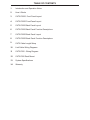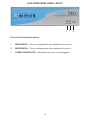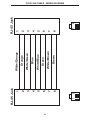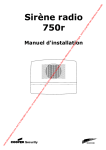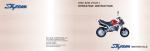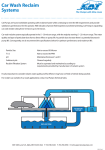Download Gefen EXT-CAT5-7000 console extender
Transcript
CAT5•7000 USER MANUAL www.gefen.com ASKING FOR ASSISTANCE Technical Support: Telephone (818) 772-9100 (800) 545-6900 Fax (818) 772-9120 Technical Support Hours: 8:00 AM to 5:00 PM Monday thru Friday. Write To: Gefen, Inc. c/o Customer Service 20600 Nordhoff Street Chatsworth, CA 91311 www.gefen.com [email protected] Notice Gefen Inc. reserves the right to make changes in the hardware, packaging and any accompanying documentation without prior written notice. CAT5•7000 is a trademark of Gefen Inc. Macintosh is a trademark of Apple Computer Inc. © 2007 Gefen Inc., All Rights Reserved TABLE OF CONTENTS 1 Introduction and Operation Notes 2 How it Works 3 CAT5•7000S Front Panel Layout 4 CAT5•7000R Front Panel Layout 5 CAT5•7000S Back Panel Layout 6 CAT5•7000S Back Panel Function Descriptions 7 CAT5•7000R Back Panel Layout 8 CAT5•7000R Back Panel Function Descriptions 9 CAT5 Cable Length Setup 10 Link Cable Wiring Diagrams 11 CAT5•7000 - Wiring Diagram 12 CAT5•7000 Rack Mount 13 System Specifications 14 Warranty INTRODUCTION Thank you for purchasing the new ex•tend•it CAT5•7000 series by Gefen, Inc. The ex•tend•it CAT5•7000 by Gefen allows users the benefits of extending USB, audio in, audio out, PS/2, RS232, and video signals beyond the desktop. In a growing number of applications, broadcast stations and production facilities there is a need to locate a computer remotely, from the keyboard, mouse, and video monitor. A CPU may need to be shared between several users or moved to another room because of annoying fan noise. The CAT5•7000 series can be used to extend computers with noisy fans, printers, hard drives, scanners, cameras, keyboards, mouse, and any other USB-type peripherals. The CAT5•7000 has the potential to cover the distance of 330 feet over industry standard Category 5 (CAT-5) cables. One can connect additional CAT5•7000 series to the same computer, allowing access to the same computer from other locations up to 330 feet apart. OPERATION NOTES READ THESE NOTES BEFORE INSTALLING OR OPERATING THE CAT5•7000 SYSTEM • Industry standard Category-5 (CAT-5) cables are used to operate CAT5•7000 systems. • O n e C AT- 5 c a b l e e x t e n d s v i d e o 1 a n d U S B . A s e c o n d C AT- 5 c a ble extends video 2. A third CAT-5 cable is used to extend PS/2 and RS232. A forth CAT5 cable is used to extend audio in and audio out. • When two monitors are used in the local and remote lo ca tions, the video monitors must be a multi-resolution type. This pertains to monitors placed remotely, and those divided between local and remote locations. The video monitors will not initialize correctly at start-up if they are different types. • The CAT5•7000 units are housed in a metal box for better RF shielding. 1 HOW IT WORKS CONTENTS The CAT5•7000 system consists of: (1) CAT5•7000S (sender unit) (1) CAT5•7000R (receiver unit) (2) 5 VDC power supply (2) Video cables (6FT) (1) USB cable (6FT) (2) PS/2 cables (6FT) (1) Audio cable (6FT) (1) Rack Ears (1) User Manual HOW IT WORKS In its most basic application, the CAT5•7000S sender unit resides next to the computer. Supplied with the system, VGA cables, PS/2 keyboard, PS/2 mouse, audio, and USB cables, they connect the computer to the CAT5•7000S sender unit. The CAT5•7000R receiver unit is placed next to the monitors, keyboard, mouse, and USB peripherals at the remote location. The monitor and keyboard are connected to the CAT5•7000R, similar to the way they are connected to the back of the computer (PC or Macintosh). Industry standard Category 5 (CAT-5) cables are used to link CAT5•7500S sender and CAT5•7500R receiver units together. Monitor 1 and USB are extended by one CAT-5 cable, monitor 2 is extended with a second CAT5 cable. PS/2 and RS232 are extended with a third CAT-5 cable and audio with a fourth CAT-5 cable. 2 CAT5•7000S FRONT PANEL DESCRIPTIONS 1 Front Panel Function Descriptions 1 Power On Indication - Indicates that the unit is on and plugged in. 3 CAT5•7000R FRONT PANEL LAYOUT 1 2 Front Panel Function Descriptions 1 BRIGHTNESS 1 - Trim pot settings adjust video brightness for monitor 2 2 BRIGHTNESS 2 - Trim pot settings adjust video brightness for monitor 1 3 POWER ON INDICATOR - Indicates that the unit is on and plugged in. 4 3 1 2 10 11 12 3 13 14 4 15 16 5 6 7 8 9 CAT5•7000S BACK PANEL LAYOUT 5 CAT5•7000S BACK PANEL LAYOUT 1 POWER - 5 VDC external power supply 2 MONITOR 1 - HD15 output connects to the monitor 1 for local video 3 VIDEO IN 1 - HD15 input from computer 4 MONITOR 2 - HD15 output connects to the monitor 2 for local video 5 VIDEO IN 2 - HD15 input from computer 6 AUDIO IN 1 - Audio mini jack input connects to computers audio output 7 CAT5 VIDEO 2 - RJ-45 input extends video input 2 with CAT-5 cable 8 CAT5 1 VIDEO1/USB/AUDIO1 - RJ-45 input extends video, audio 1, and USB signals with CAT-5 cable 9 USB IN - USB input from computer 10 KEYBOARD - PS/2 keyboard input from computer 11 MOUSE - PS/2 mouse input from computer 12 AUDIO - RJ-45 input extends audio in and audio out 2 13 SERIAL PS/2 - RJ-45 input extends RS-232 and PS/2 signals 14 RS232 IN - RS232 input from computer 15 AUDIO OUT - Audio mini jack input connects to computers microphone input 16 AUDIO IN 2 - Audio mini jack input connects to computers audio output (Audio 2 offers improved signal to noise ratio by using differential signal technics) 6 1 8 2 9 10 3 11 4 12 5 13 14 6 7 CAT5•7000R BACK PANEL LAYOUT 7 CAT5•7000R BACK PANEL FUNCTIONS 1 POWER - 5 VDC external power supply 2 VIDEO OUT 1 - HD15 output connecting to the video monitor 1 3 VIDEO OUT 2 - HD15 output connecting to the video monitor 2 4 AUDIO 1 - Audio mini jack connects to speakers 5 USB OUT - 4 port power USB hub, connects to USB devices 6 CAT-5 VIDEO 2 - RJ-45 input connects CAT-5 cable to receive extended video signals 7 CAT-5 VIDEO/USB/AUDIO - RJ-45 input connects CAT-5 cable to receive extended video, audio 1, and USB signals 8 KEYBOARD - PS/2 mini din connects to PS/2 keyboard 9 MOUSE - PS/2 mini din connects to PS/2 mouse 10 AUDIO - RJ-45 input connects CAT-5 cable to receive extended audio in and audio out 2 signals 11 SERIAL PS/2 - RJ-45 input connects CAT-5 cable to receive extended RS-232 and PS/2 signals 12 RS232 - DB-9 connector connects to RS-232 devices 13 AUDIO IN - Audio mini jack connector connects to microphone 14 AUDIO OUT 2 - Audio mini jack connects to speakers 8 CAT5 CABLE LENGTH SETUP Jumper settings are used to set the focus of the picture and characters to the best possible sharpness. The jumpers in the CAT5•7000R are set at the factory as shown in the diagram below. The first step to adjusting the video is to have the CAT5•7000S and CAT5•7000R connected together with the CAT-5 cable that is going to be used in the installation. Then set your computer to the resolution and refresh rate that you will be using most frequently be using. Then open up the CAT5•7000R by unscrewing the bottom three screws on back end of the box. Then two screws on each side of the box and the top. That is 9 screws in total that need to be removed. Lastly the 4 hex bolts around the Monitor Out port and the Video In port need to also be removed. After that look at some text on the monitor and set the jumpers to the recommended jumper setting based on the length of your CAT-5 cable. If you still see some smearing try moving all the jumpers up or down one from the recommended setting. If you see smearing of just one color adjust an individual jumper for the color that is smearing (it can be two colors). Repeat the same steps for monitor 2 Recommended Jumper Settings Jumper Settings Cable length Video 1 on the left *As shown in picture 133-198 feet Position 0-132 feet 4 3 2 1 199-264 feet 265-330 feet 9 Red Green Blue Video 2 on the right Red Green Blue 10 1 8 8 7 6 5 4 3 2 1 RJ-45 Jack Brown White/Brown Green White/Blue Blue White/Green Orange White/Orange 8 7 6 5 4 3 2 1 1 8 RJ-45 Jack CAT5 LINK CABLE - WIRING DIAGRAM CAT5•7000 WIRING DIAGRAM 11 CAT5•7500S RACK MOUNT DIAGRAM 12 SPECIFICATIONS Video Amplifier Bandwidth .................................................................................. 350 MHz Actual Bandwidth ................................................................................................ 120 MHz Input Video Signal ......................................................................................... 1.2 Volts p-p Input Sync Signal ................................................................................... 5 Volts p-p (TTL) Horizontal Frequency Range ........................................................................... 15-70 KHz Vertical Frequency Range ................................................................................ 30-170 Hz Video In................................................................................................................... HD-15 Focus/Brightness Control ............................................................................. 25 to 450 FT Video out ................................................................................................................ HD-15 Link Connector ........................................................................................................ RJ-45 USB - "A" Connector ........................................................................................... USB Out USB - "B" Connector ............................................................................ USB Device Input Power Consumption ................................................................................ 15 Watts (max.) Power Supply ......................................................................................... 5 VDC (External) Dimensions Send Unit ..................................................................... 16”W x 1 3/4”H x 4”D Dimensions Receive Unit .. ............................................................. 8”W x 1 3/4”H x 4”D Rack Mountable ........................................................................................ 2 Rack Spaces Shipping Weight ....................................................................................................... 9 Lbs 13 WARRANTY Gefen Inc. warrants the equipment it manufactures to be free from defects in material and workmanship. If equipment fails because of such defects and Gefen Inc. is notified within two (2) year from the date of shipment, Gefen Inc. will, at its option, repair or replace the equipment, provided that the equipment has not been subjected to mechanical, electrical, or other abuse or modifications. Equipment that fails under conditions other than those covered will be repaired at the current price of parts and labor in effect at the time of repair. Such repairs are warranted for ninety (90) days from the day of reshipment to the Buyer. This warranty is in lieu of all other warranties expressed or implied, including without limitation, any implied warranty or merchantability or fitness for any particular purpose, all of which are expressly disclaimed. 1. Proof of sale may be required in order to claim warranty. 2. Customers outside the US are responsible for shipping charges to and from Gefen. 3. Copper cables are limited to a 30 day warranty and cable must be free from any scratches, markings, and neatly coiled. The information in this manual has been carefully checked and is believed to be accurate. However, Gefen Inc. assumes no responsibility for any inaccuracies that may be contained in this manual. In no event will Gefen Inc., be liable for direct, indirect, special, incidental, or consequential damages resulting from any defect or omission in this manual, even if advised of the possibility of such damages. The technical information contained herein regarding CAT5•7000 features and specifications is subject to change without notice. 14