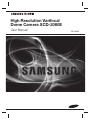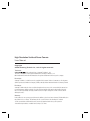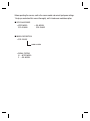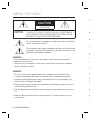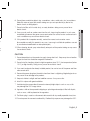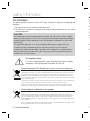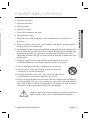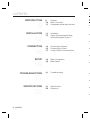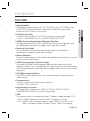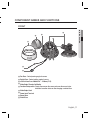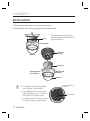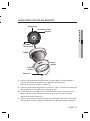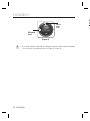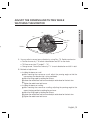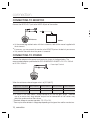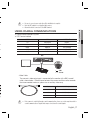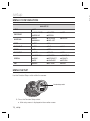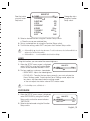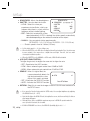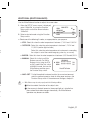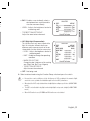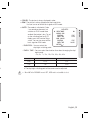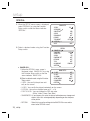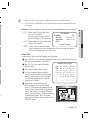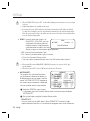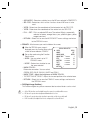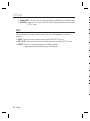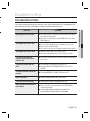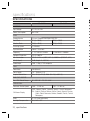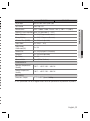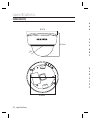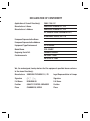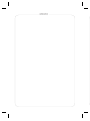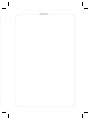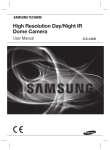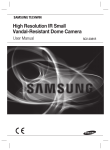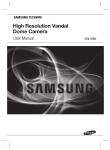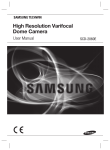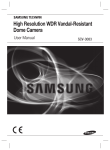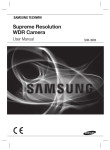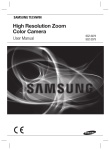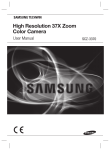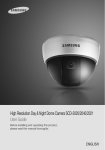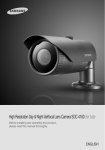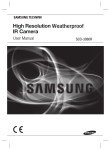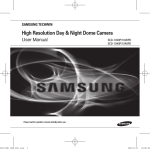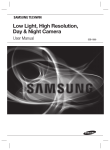Download Samsung SCD-2080EB
Transcript
High Resolution Varifocal Dome Camera SCD-2080E User Manual SCD-2080E B T ■ ■ High Resolution Varifocal Dome Camera User Manual Copyright ©2010 Samsung Techwin Co., Ltd. All rights reserved. Trademark is the registered logo of Samsung Techwin Co., Ltd. The name of this product is the registered trademark of Samsung Techwin Co., Ltd. Other trademarks mentioned in this manual are the registered trademark of their respective company. Restriction Samsung Techwin Co., Ltd shall reserve the copyright of this document. Under no circumstances, this document shall be reproduced, distributed or changed, partially or wholly, without formal authorization of Samsung Techwin. Disclaimer Samsung Techwin makes the best to verify the integrity and correctness of the contents in this document, but no formal guarantee shall be provided. Use of this document and the subsequent results shall be entirely on the user’s own responsibility. Samsung Techwin reserves the right to change the contents of this document without prior notice. Warranty If the product does not operate properly in normal conditions, please let us know. Samsung Techwin will resolve the problem for free of charge. The warranty period is 3 years. However, the followings are excluded: • If the system behaves abnormally because you run a program irrelevant to the system operation. • Deteriorated performance or natural worn-out in process of time Before operating the camera, confirm the camera model and correct input power voltage. To help you understand this manual thoroughly, we’ll introduce our model description. ■ SCD-2080E SERIES • NTSC MODEL SCD-2080EN • PAL MODEL SCD-2080EP ■ MODEL DESCRIPTION • SCD-2080EX_ SIGNAL SYSTEM • SIGNAL SYSTEM N → NTSC MODEL P → PAL MODEL safety information 6 CAUTION RISK OF ELECTRIC SHOCK. DO NOT OPEN CAUTION: TO REDUCE THE RISK OF ELECTRIC SHOCK, DO NOT REMOVE COVER (OR BACK) NO USER SERVICEABLE PARTS INSIDE. REFER SERVICING TO QUALIFIED SERVICE PERSONNEL. This symbol indicates that dangerous voltage consisting a risk of electric shock is present within this unit. This exclamation point symbol is intended to alert the user to the presence of important operating and maintenance (servicing) instructions in the literature accompanying the appliance. 7 8 9 1 C WARNING • To prevent damage which may result in fire or electric shock hazard, do not expose this appliance to rain or moisture. • To prevent injury, this apparatus must be securely attached to the floor/wall in accordance with the installation instructions. 1 2 3 WARNING 1. Be sure to use only the standard adapter that is specified in the specification sheet. Using any other adapter could cause fire, electrical shock, or damage to the product. 2. Incorrectly connecting the power supply or replacing battery may cause explosion, fire, electric shock, or damage to the product. 4 5 6 3. Do not connect multiple cameras to a single adapter. Exceeding the capacity may cause abnormal heat generation or fire. 7 4. Securely plug the power cord into the power receptacle. insecure connection may cause fire. 8 5. When installing the camera, fasten it securely and firmly. The fall of camera may cause personal injury. 9 4_ safety information 1 e e 7. Do not install the unit in humid, dusty, or sooty locations. doing so may cause fire or electric shock. 8. If any unusual smells or smoke come from the unit, stop using the product. in such case, immediately disconnect the power source and contact the service center. continued use in such a condition may cause fire or electric shock. 9. If this product fails to operate normally, contact the nearest service center. never disassemble or modify this product in any way. (samsung is not liable for problems caused by unauthorized modifications or attempted repair.) 10. When cleaning, do not spray water directly onto parts of the product. doing so may cause fire or electric shock. CAUTION 1. Do not drop objects on the product or apply strong shock to it. Keep away from a location subject to excessive vibrationor magnetic interference. 2. Do not install in a location subject to high temperature (over 50°C), low temperature (below -10°C), or high humidity. Doing so may cause fire or electric shock. 3. If you want to relocate the already installed product, be sure to turn off the power and then move or reinstall it. 4. Remove the power plug from the outlet when then there is a lightning. Neglecting to do so may cause fire or damage to the product. 5. Keep out of direct sunlight and heat radiation sources. It may cause fire. 6. Install it in a place with good ventilation. 7. Avoid aiming the camera directly towards extremely bright objects such as sun, as this may damage the CCD image sensor. 8. Apparatus shall not be exposed to dripping or splashing and no objects filled with liquids, such as vases, shall be placed on the apparatus. 9. The Mains plug is used as a disconnect device and shall stay readily operable at any time. 10. Do not expose the camera to radioactivity. Radioactivity exposure may damage the CCD. English_5 ● SAFETY INFORMATION c 6. Do not place conductive objects (e.g. screwdrivers, coins, metal parts, etc.) or containers filled with water on top of the camera. doing so may cause personal injury due to fire, electric shock, or falling objects. safety information im FCC STATEMENT 1 This device complies with part 15 of the FCC Rules. Operation is subject to the following two conditions : 2 1) This device may not cause harmful interference, and 2) This device must accept any interference received including interference that may cause undesired operation. CAUTION This equipment has been tested and found to comply with the limits for a Class A digital device, pursuant to part 15 of FCC Rules. These limits are designed to provide reasonable protection against harmful interference when the equipment is operated in a commercial environment. This equipment generates, uses, and can radiate radio frequency energy and, if not installed and used in accordance with the instruction manual, may cause harmful interference to radio communications. Operation of this equipment in a residential area is likely to cause harmful interference in which case the user will be required to correct the interference at his own expense. 3 4 5 6 7 8 9 IC Compliance Notice This Class A digital apparatus meets all requirements of the Canadian Interference.-Causing Equipment Regulations of ICES-003. 1 1 Correct Disposal of This Product (Waste Electrical & Electronic Equipment) 1 (Applicable in the European Union and other European countries with separate collection systems) This marking on the product, accessories or literature indicates that the product and its electronic accessories (e.g. charger, headset, USB cable) should not be disposed of with other household waste at the end of their working life. To prevent possible harm to the environment or human health from uncontrolled waste disposal, please separate these items from other types of waste and recycle them responsibly to promote the sustainable reuse of material resources. Household users should contact either the retailer where they purchased this product, or their local government office, for details of where and how they can take these items for environmentally safe recycling. 1 1 Business users should contact their supplier and check the terms and conditions of the purchase contract. This product and its electronic accessories should not be mixed with other commercial wastes for disposal. Correct disposal of batteries in this product (Applicable in the European Union and other European countries with separate battery return systems.) This marking on the battery, manual or packaging indicates that the batteries in this product should not be disposed of with other household waste at the end of their working life. Where marked, the chemical symbols Hg, Cd or Pb indicate that the battery contains mercury, cadmium or lead above the reference levels in EC Directive 2006/66. If batteries are not properly disposed of, these substances can cause harm to human health or the environment. To protect natural resources and to promote material reuse, please separate batteries from other types of waste and recycle them through your local, free battery return system. 6_ safety information 7 o e t 1. Read these instructions. 2. Keep these instructions. 3. Heed all warnings. 4. Follow all instructions. 5. Do not use this apparatus near water. 6. Clean only with dry cloth. 7. Do not block any ventilation openings. Install in accordance with the manufacturer’s instructions. 8. Do not install near any heat sources such as radiators, heat registers, or other apparatus (including amplifiers) that produce heat. 9. Do not defeat the safety purpose of the polarized or grounding-type plug. A polarized plug has two blades with one wider than the other. A grounding type plug has two blades and a third grounding prong. The wide blade or the third prong is provided for your safety. If the provided plug does not fit into your outlet, consult an electrician for replacement of the obsolete outlet. 10. Protect the power cord from being walked on or pinched particularly at plugs, convenience receptacles, and the point where they exit from the apparatus. 11. Only use attachments/accessories specified by the manufacturer. 12. Use only with cart, stand, tripod, bracket, or table specified by the manufacturer, or sold with the apparatus. 13. Unplug this apparatus when a card is used. Use caution when moving the cart/ apparatus combination to avoid injury from tip-over. 14. Refer all servicing to qualified service personnel. Servicing is required when the apparatus has been damaged in any way, such as powersupply cord or plug is damaged, liquid has been spilled or objects have fallen into the apparatus, the apparatus has been exposed to rain or moisture, does not operate normally, or has been dropped. Apparatus shall not be exposed to dripping or splashing and no objects filled with liquids, such as vases, shall be placed on the apparatus e 7_ important safety instructions English_7 ● SAFETY INFORMATION e important safety instructions contents in INTRODUCTION 9 INSTALLATION 12 CONNECTION 16 SETUP 18 TROUBLESHOOTING 9 10 11 Features What’s included Component names and functions F 12 15 Installation Adjust the panning and tilting while watching the monitor y y 16 16 17 Connecting to Monitor Connecting to Power Using Coaxial Communications 32 8_ contents y y 18 18 Menu Configration Menu Setup y 31 Troubleshooting y 31 SPECIFICATIONS y y 32 34 Specifications Dimension y y s introduction FEATURES y Excellent Sensitivity The built-in high sensitivity COLOR CCD produces a clear image. - Color : 0.15Lux(50IRE, @F1.2), 0.0003LUX (SENS-UP, x512) y SSNR3 (Samsung Super Noise Reduction) Function The high-performance W-V DSP chip effectively removes low-light gain noise and afterimage to provide clear images even in dark environments. y Electrical Day & Night This camera has a function that automatically selects the mode that is appropriate for daytime or night-time conditions. y Motion Detection Since the camera detects motion without any additional external sensor, you can monitor activity more efficient. y SSDR (Samsung Super Dynamic Range) For images with high contrast between bright and dark areas from difficult lighting conditions such as backlighting, this camera selectively illuminates darker areas while retaining the same light level for brighter areas to even out the overall brightness. y DIS (Digital Image Stabilizer) The DIS function compensates for any camera movement, to produce more stable pictures. y Communication Coaxial communication methods are supported. - Protocol : Pelco Coaxitron y Miscellaneous Functions HLC(High Light Compensation), SENS-UP, FLIP (H/V-REV), D-ZOOM, SHARPNESS and PRIVACY functions are provided. y OSD The camera control is convenient by using 17 different foreign language O.S.D. - NTSC : English, Japanese, Spanish, French, Portuguese, Korean - PAL : English, French, German, Spanish, Italian, Chinese, Russian, Polish, Czech, Romanian, Serbian, Swedish, Danish, Turkish, Portuguese English_9 ● INTRODUCTION y High Resolution By adopting a diagonal 6mm(1/3”) 410,000 (NTSC) pixel, 470,000(PAL) pixel SONY CCD, the camera produces clear picture quality with a horizontal resolution of 600 TV lines in color mode. introduction C WHAT’S INCLUDED Check if the following items are included in the product package. High Resolution Varifocal Dome Camera SCD-2080E User Manual High Resolution Varifocal Dome Camera SCD-2080E SCD-2080E User Manual M4 Tapping Screw 3EA Installation Video Output Cable 10_ introduction Quick Set-up Guide SCD-2080E Quick Set-up Guide COMPONENT NAMES AND FUNCTIONS FRONT ● INTRODUCTION ➌ ➒ ❶ ➎ ➑ ➋ ➍ ➏ ➐ ❶ Pan Base : Control panning angle of camera. ➋ Rotate Base : Control rotating angle of camera. ➌ x3.6 Vari-focal Lens Module 2.8 ~ 10.0mm (F1.2) ➍ Video Output Terminal to Monitor ➎ Function Setup switch : Display the menu on the screen and move the cursor to four directions to confirm status or after changing a selected item. ➏ Video Output Jack ➐ Power Input Terminal ➑ Dome Cover ➒ Shield Case English_11 installation INSTALLATION 1. Separate the dome cover by turning anti-clockwise. 2. Separate the shield case by pulling from the camera body. Latch * To install the dome cover on the camera body, turn the latches in locking direction as shown in the [Figure-1]. Locking direction [Figure-1] Main Body (Camera) Shield Case Unlocking direction (Anti-clockwise) Locking direction (Clockwise) Dome cover The installation should be done by qualified Original position of the cable service personnel or system installers. If the ceiling material is not strong enough to hold the installation screws, the camera may fall off. Reinforce the ceiling as needed. To change the position of the cable, take away the Hole Cover and pass the cable through. 12_ installation Hole Cover WHEN USING THE CEILING BRACKET Ceiling bracket ● INSTALLATION An arrow for installing directions s r M4 tapping screw (provided) CAMERA Locking direction Unlocking direction Dome cover 1. Hold the ceiling bracket (located where the arrow points to) and separate it from the main body of the camera by rotating it anti-clockwise. (refer to the picture in 'Notes' on page 13) 2. Place the separated ceiling bracket so that the “Front” side faces the area to be monitored and install it with the M4 tapping screws. 3. To combine the main body with the ceiling bracket, make sure that the Pan Base fixing screw face the opposite side of the “Front” side of the ceiling bracket and rotate it clockwise. 4. Adjust the camera lens to face the area to be monitored and fix the main body and the dome cover by aligning the grooves and rotating the body clockwise. English_13 installation Pan Base fixation screw M4 tapping screw [Figure-2] If you want to install the camera with the ceiling bracket together, fix them using two M4 tapping screws at the side of the main body (refer to the [Figure-2] on page 14) 14_ installation A W 73˚ 174˚ 176˚ Rotate Base Tilt Base Pan Base 1. You can adjust camera to any direction by using Pan, Tilt, Rotate mechanism. y Pan Base moves by 176˚ to each side direction and 352˚ on the whole. y Tilt Base covers total 73˚ angle(0˚ ~ 73˚). y Change to read, “Rotate Base moves by 174° to each side direction and 348° in total. 2. Methods of adjustment y Installing the dome on a wall ➊ After mounting the camera on a wall, adjust the panning angle so that the camera faces the direction that is to be monitored. ➋ Adjust the tilting angle by rotating the tilt base. ➌ Loosen the rotate base hold screw and adjust rotate base for the best view. ➍ Tighten the rotate base hold screw. y Installing the dome on a ceiling ➊ After mounting the camera on a ceiling, adjusting the panning angle to the correct viewing position by rotating the pan base. ➋ Adjust the tilting angle by rotating the tilt base. ➌ Loosen the rotate base hold screw and adjust rotate base for the best view. ➍ Tighten the rotate base hold screw. English_15 ● INSTALLATION ng ADJUST THE PANNING AND TILTING WHILE WATCHING THE MONITOR connection CONNECTING TO MONITOR Connect the VIDEO-OUT jack to the VIDEO-IN jack of the monitor. U y y CCTV Camera Monitor y As the connecting method varies with the instruments, refer to the manual supplied with the instrument. y If necessary, you can connect the monitor to the REMOTE jack on the back of your camera. y Only connect the cable when the power is turned off. CONNECTING TO POWER Connect the adaptor to the power input terminal as shown in the figure below. The recommended adaptor specification for SCD-2080EN/SCD-2080EP is DC 12V / 500mA or AC 24V / 300mA. ---- Power Input Terminal When the resistance value of copper wire is at [20°C(68°F)] Copper wire size (AWG) #24 (0.22mm2) #22 (0.33mm2) #20 (0.52mm2) #18 (0.83mm2) Resistance (Ω/m) 0.078 0.050 0.030 0.018 Voltage Drop (V/m) 0.028 0.018 0.011 0.006 y As shown in the table above, voltage decreases as the wire gets longer. Therefore use of an excessively long adaptor output line for connection to the camera may affect the performance of the camera. * Standard voltage for camera operation : DC 12V ±10% * There may be some deviation in voltage drop depending on the type of wire and the manufacturer. 16_ connection a. e y . USING COAXIAL COMMUNICATIONS y Coaxial Communications System y OSD Control method CAMERA DVR SET MENU/ENTER CONTROLLER OSD KEY UP UP KEY JOYSTICK UP DOWN DOWN KEY JOYSTICK DOWN LEFT LEFT KEY JOYSTICK LEFT RIGHT RIGHT KEY JOYSTICK RIGHT DVR ALARM HDD NETWORK BACKUP REC REC 1 5 DVD RECORDER OPEN/CLOSE 2 6 3 7 4 8 9 10 11 12 13 14 15 16 ZOOM FREEZE BACKUP TELE WIDE VIEW MODE AUDIO ALRAM SEARCH PRESET MENU USB RETURN MENU SEARCH MULTI REC MENU PRESET CAM 1 6 MON 2 7 GROUP PTZ 3 8 DVR 4 9 MTX 5 SETUP ESC : BNC • • ---- : RS-485 TRACK FUNC ENTER CLOSE OPEN 0 NEAR WIDE FAR TELE - Video Cable The camera’s video output port is connected to the monitor with a BNC coaxial cable, shown below : If the distance between the camera and the monitor exceeds the recommended maximum, please use an auxiliary video amp. Distance Recommended Cable Specification 300m 3C2V(RG-59/U) 450m 5C2V(RG-6/U) 600m 7C2V(RG-11/U) If the camera is controlled through coaxial communication, please use a video amp intended for coaxial communications. Regular video amps do not transfer coaxial signals. English_17 ● CONNECTION h Be sure to connect power only after all the installation is complete. Note that DC adaptor is not supplied with camera. Ground should be connected to the GND terminal. setup S u S MENU CONFIGRATION MAIN SETUP LENS ● DC EXPOSURE ● BRIGHTNESS ● SENS-UP ● SHUTTER ● RETURN ● AGC WHITE BAL ● ATW ● MANUAL ● OUTDOOR ● AWC→SET ● INDOOR SSDR ● OFF ● ON BACKLIGHT ● OFF ● BLC SSNR3 ● ON ● OFF DAY/NIGHT ● AUTO ● COLOR ● B/W SPECIAL ● IMAGE ADJ ● SYNC ● DIS ● MONITOR ● MOTION DET ● LANGUAGE ● CAM TITLE ● PRIVACY ● RETURN EXIT ● SAVE ● NOT SAVE ● RESET ● HLC MENU SETUP Use the Function Setup switch within the camera. Function Setup switch 1. Press the Function Setup switch. y Main setup menu is displayed on the monitor screen. 18_ setup Select the function using the Function Setup switch. DC ATW OFF OFF ON AUTO Change the status using the Function Setup switch. ● SETUP MAIN SETUP 䯝 1.LENS 2.EXPOSURE 3.WHITE BAL 4.SSDR 5.BACKLIGHT 6.SSNR3 7.DAY/NIGHT 8.SPECIAL 9.EXIT SAVE 2. Select a desired function using the Function Setup switch. y Place the cursor over a desired item. 3. Set up a selected item by using the Function Setup switch. 4. To finish the setting, select ‘EXIT’ and press the Function Setup switch. An item with the icon also has sub menus. To select a sub menu, select an item with the icon and press the Function Setup switch. An item with the - - - icon is unavailable due to function settings. LENS Using this function, you can control the screen brightness. 1. When the SETUP menu screen is displayed, select ‘LENS’ by using the Function Setup switch so that the arrow indicates ‘LENS’. MAIN SETUP 䯝 1.LENS 2.EXPOSURE DC 2. The Lens mode has a sub menu, shown below. - BRIGHTNESS : Adjusts the video brightness. - FOCUS ADJ : To adjust the lens focus correctly, you must activate the Focus Settings mode. To activate the Focus Settings mode, adjust the lens focus, and then deactivate the settings mode. y You can adjust the shutter value of ESC shutter mode. If color rolling occurs, set Shutter to ---. EXPOSURE 1. When the SETUP menu screen is displayed, select EXPOSURE by using the Function Setup switch so that the arrow indicates 'EXPOSURE'. MAIN SETUP 1.LENS 䯝 2.EXPOSURE 3.WHITE BAL DC ATW 2. Select a desired mode using the Function Setup switch. English_19 setup y BRIGHTNESS : Adjusts the video brightness. EXPOSURE SETUP y SHUTTER : You can select the shutter. 䯝 1.BRIGHTNESS IIIIIÂIIIIIIIIIIIIIIII 25 2.SHUTTER --- A.FLK : Select this when you 3.AGC HIGH experience picture flicker, which can 4.SENS-UP OFF happen when there is a clash with the 5.RETURN frequency of the installed lighting. - ESC : Select this to control the shutter speed automatically. If ESC is selected, the shutter speed is automatically controlled depending on the ambient illumination of the subject. - MANUAL : You can control shutter speed manually. (NTSC MODEL : 1/60~1/120,000 sec, PAL MODEL : 1/50~1/120,000 sec) - --- : Shutter speed is fixed at 1/60sec(1/50sec). Set the shutter mode to --- if color rolling occurs. When the SHUTTER is set to ESC after selecting the Internal Synchronization Type, the picture may become unstable if the camera faces a bright fluorescent light. Therefore, take care when choosing the installation position. When the SHUTTER is set to MANUAL or A.FLK mode, SENS-UP will be disabled. y AGC (AUTO GAIN CONTROL) : The higher the gain level, the brighter the screen- but the higher the noise. - OFF : Deactivates the AGC function. - LOW : Allows automatic gain control from 5.3dB to 32dB. - HIGH : Allows automatic gain control from 5.3dB to 37dB. y SENS-UP : When it is night or dark, the camera automatically detects the light level and maintains a clear picture if this mode is activated. - OFF : Deactivates the SENS-UP function. - AUTO : Activates the SENS-UP function. LIMIT 䯝 AUTO x2 Press SET to Return y RETURN : Select this to save the changes in the EXPOSURE menu and return to the SETUP menu. If you press the Function Setup switch in ‘AUTO’ mode, You can adjust brightness by adjusting the SENS-UP level. (x2 ~ x512) Note that the higher the SENS-UP level, the brighter the screen, but the more likely it is that an after-image will appear. Although Noise, Spots, and Whitish symptoms may occur in SENS-UP operation when the sens-up level is increased, this is normal. If GAIN of EXPOSURE is not in use, the SENS-UP (Sensitivity-Up) is set to “---“. 20_ setup WHITE BAL (WHITE BALANCE) Use the White Balance function to adjust the screen color. y ay en 2. Select a desired mode using the Function Setup switch. MAIN SETUP 1.LENS 2.EXPOSURE 䯝 3.WHITE BAL 4.SSDR DC ATW OFF ※ Select one of the following 5 modes, as appropriate for your purpose. y ATW : Select this when the color temperature is between 1,700°K and 11,000°K. y OUTDOOR : Select this when the color temperature is between 1,700°K and 11,000°K.(sodium light inclusion) Select this when the color temperature of environment surrounding the subject is out of the control range (e.g. clear sky, or sunset). y INDOOR : Select this when the color temperature is between 4,500°K and 8,500°K. y MANUAL : Select this to fine-tune White Balance manually. Set White Balance first by using the ATW or AWC mode. After that switch to MANUAL mode, fine-tune the White Balance and then press the Function Setup switch. WB MANUAL 䯝 RGAIN BGAIN IIIIIIIIIIIIIIIIÂIIIIIIIIIIIIII IIIIIIIIIIIIIIIIÂIIIIIIIIIIIIII 529 532 Press SET to Return y AWC→SET : To find the optimal luminance level for the current environment, point the camera towards a sheet of white paper and press the Function Setup switch. If the environment changes, readjust it. White Balance may not work properly under the following conditions. o ➊ When the ambient illumination of the subject is dim. g ➋ If the camera is directed towards a fluorescent light or is installed in a place where illumination changes dramatically, the White Balance operation may become unstable. n English_21 ● SETUP 1. When the SETUP menu screen is displayed, select ‘White Bal’ by using the Function Setup switch so that the arrow indicates ‘White Bal’. setup SSDR (SAMSUNG SUPER DYNAMIC RANGE) SSDR illuminates darker areas of an image while retaining the same light level for brighter areas to even out the overall brightness of images with high contrast between bright and dark areas. 1. When the SETUP menu screen is displayed, select ‘SSDR’ by using the Function Setup switch so that the arrow indicates ‘SSDR’. 2. Use the Function Setup switch to change the SSDR level in the sub menu according to the contrast between bright and dark areas. SSDR ON MAIN SETUP 1.LENS 2.EXPOSURE 3.WHITE BAL 䯝 4.SSDR 5.BACKLIGHT DC ATW OFF OFF SSDR OFF BACKLIGHT The SCD-2080E is designed so that it delivers a distinctive subject and background at the same time, even when the subject is in backlight, by adopting a function of the proprietary W-V DSP chip. 1. When the SETUP menu screen is displayed, select ‘BACKLIGHT’ by using the Function Setup switch so that the arrow indicates BACKLIGHT . MAIN SETUP 1.LENS 2.EXPOSURE 3.WHITE BAL 4.SSDR 䯝 5.BACKLIGHT 6.SSNR3 DC ATW OFF OFF ON 2. Select a desired mode using the Function Setup switch depending on the camera purpose. 22_ setup or n y BLC : Enables a user to directly select a desired area from a picture and to view the area more clearly. - LEVEL : Adjusts the brightness level of a monitoring area. y HLC (High Light Compensation) : This function masks any areas of peak white light, this minimizes whiteout due to over exposure and thus preserve much of the onscreen details that are within the camera view. - LEVEL : Adjusts the brightness level of a monitoring area. - LIMIT : Enable to change the operating condition. - MASK COLOR/TONE : Change the color / brightness of the masking area. (Black, Red, Blue, Cyan, Magenta) - TOP/BOTTOM/LEFT/RIGHT : Adjust the area to be enhanced. MIDDLE 38 109 IIIIIIÂIIIIIIIIIIIIIII 54 IIIIIIIIIIIIIIIIÂIIIII 121 IIIIIÂIIIIIIIIIIIIIIII IIIIIIIIIIIIIIIIIIÂIII Press SET to Return HLC SETUP 䯝 LEVEL MIDDLE NIGHT ONLY LIMIT MASK COLOR BLACK MASK TONE ÂIIIIIIIIIIIIIIIIIIIII 1 ÂIIIIIIIIIIIIIIIIIIIII TOP 0 IIIIIIIIIIIIIIIIIIIIIÂ 100 BOTTOM ÂIIIIIIIIIIIIIIIIIIIII 5 LEFT IIIIIIIIIIIIIIIIIIIIÂI 166 RIGHT Press SET to Return y OFF : Not being used 3. Select a desired mode using the Function Setup switch and press the switch. Because there can be a difference in the effectiveness of HLC according to the amount of light area in the screen, optimize the installation angle for the best HLC performance. When dark, the HLC is only activated when a bright light exceeding a specific size. (In NIGHT ONLY mode.) The HLC is not activated in day light or when bright light is not present at night. (In NIGHT ONLY mode.) When HLC function is used, D-ZOOM and DIS functions are not activated. English_23 ● SETUP - TOP/BOTTOM/LEFT/RIGHT : Adjust the area to be enhanced. BLC SETUP 䯝 LEVEL TOP BOTTOM LEFT RIGHT setup SSNR3 This function reduces the background noise in a low luminance environment. 1. When the SETUP menu screen is displayed, select 'SSNR3' by using the Function Setup switch so that the arrow indicates 'SSNR3' . 2. Select a desired mode using the Function Setup switch. y OFF : Deactivates SSNR3. Noise is not reduced. y ON : Activates SSNR3 so that noise is reduced. 3. Set the SSNR3 mode to 'ON' and press the Function Setup switch. Then you can adjust the noise reduction level. MAIN SETUP 1.LENS 2.EXPOSURE 3.WHITE BAL 4.SSDR 5.BACKLIGHT 䯝 6.SSNR3 7.DAY/NIGHT DC ATW OFF OFF ON AUTO SSNR3 䯝 LEVEL 10 IIIIÂIIIIIIIIIIIIIIIII Press SET to Return You cannot set the SSNR3 to 'ON' or 'OFF' when the AGC mode of the EXPOSURE menu is 'OFF'. When adjusting the noise reduction level of the SSNR3 mode, remember that the higher the level set, the more the noise level will be reduced but that after image may also occur. DAY/NIGHT You can display pictures in color or black and white. 1. When the SETUP menu screen is displayed, select ‘DAY/NIGHT’ by using the Up and Down buttons so that the arrow indicates ‘DAY/NIGHT’. 2. Select a desired mode using the Left and Right buttons according to the picture display you want. 24_ setup MAIN SETUP 1.LENS 2.EXPOSURE 3.WHITE BAL 4.SSDR 5.BACKLIGHT 6.SSNR3 䯝 7.DAY/NIGHT 8.SPECIAL DC ATW OFF OFF ON AUTO y B/W : The picture is always displayed in black and white. You can turn on or off the burst signal on B/W mode. y AUTO : The mode is switched to ’Color ‘ in a normal environment, but switches to ’B/W‘ mode when ambient illumination is low. To set up the switching time for AUTO mode, press the Function Setup switch. You can turn on or off the burst signal on B/W mode. - DURATION : You can select the day/night switching point. AUTO SETUP ▶ 1.BURST MODE 2.COLOR→B/W DURATION DWELL TIME 3.B/W→COLOR DURATION DWELL TIME 4.RETURN ON FAST 3 SEC FAST 10 SEC - DWELL TIME : You can select the duration time about changing the day/ night mode. →3s, 5s, 7s, 10s, 15s, 20s, 30s, 40s, 60s Color → B/W B/W → Color Early 2.5 lux 5 lux Late 1 lux 10 lux ※ The day/night switching point of the camera can be adjusted. When AGC in the EXPOSURE menu is ‘OFF’, AUTO mode is not available to select. English_25 ● SETUP el y COLOR : The picture is always displayed in color. setup SPECIAL 1. When the SETUP menu screen is displayed, select ‘SPECIAL’ by using the Function Setup switch so that the arrow indicates ‘SPECIAL’. 2. Select a desired mode using the Function Setup switch. y IMAGE ADJ : 1) When the SPECIAL menu screen is displayed, select ‘IMAGE ADJ’ by using the Function Setup switch so that the arrow indicates ’IMAGE ADJ‘. MAIN SETUP 1.LENS 2.EXPOSURE 3.WHITE BAL 4.SSDR 5.BACKLIGHT 6.SSNR3 7.DAY/NIGHT 䯝 8.SPECIAL 9.EXIT SPECIAL #䯝 1.IMAGE ADJ 2.MONITOR 3.CAM TITLE 4.SYNC 5.MOTION DET 6.PRIVACY 7.DIS 8.LANGUAGE 9.RETURN IMAGE SETUP 䯝 1.V-REV 2.H-REV 3.D-ZOOM 4.FONT COLOR 5.SHARPNESS 6.RETURN DC ATW OFF OFF ON AUTO SAVE LCD OFF INT OFF OFF OFF ENGLISH OFF OFF OFF WHITE ON 2) Select a desired mode using the Function Setup switch. - V-REV : You can flip the picture vertically on the screen. - H-REV : You can flip the picture horizontally on the screen. - D-ZOOM : You can use a digital zoom of x1 ~ x16. - FONT COLOR : You can change the OSD font color. (White, Yellow, Green, Red, Blue) - SHARPNESS : As you increase this value, the picture outline becomes stronger and clearer. Adjust this value appropriately depending on the sharpness of the picture. - RETURN 26_ setup : Select this to save the settings for the IMAGE ADJ menu and to return to the SPECIAL menu. may appear. y Monitor : Please change the settings value of video appropriate to your monitor. - LCD : Please select this menu item when using an LCD monitor. You can change the gamma, PED level and color gain in the sub menus. - CRT : Please select this menu item when using a CRT monitor. LCD MONITOR ▶ GAMMA 0.55 IIIIIÂIIIIIIIIIIIIIIII 17 PED LEVEL IIIIIIIIIIIIIIIÂIIIIII COLOR GAIN 50 RESET Press SET to Return - USER : Please use this menu item when using a monitor other than standard ones. You can change the gamma, PED level and color gain in the sub menus. y CAM TITLE : If you enter a title, the title will appear on the monitor. ➊ If the SPECIAL menu screen is displayed, use the Function Setup switch so that the arrow indicates ‘CAM TITLE’. ➋ Set it to ‘ON’ by using the Function Setup switch. ➌ Press the Function Setup switch. ➍ Use the Function Setup switch to move to a desired letter and select the letter by pressing the switch. Repeat this to enter multiple letters. You can enter up to 15 letters. ➎ Enter a title, move the cursor to ’ POS’ and press the Function Setup switch. The entered title appears on the screen. Select the position to display the title on the screen by using the Function Setup switch and press. When the position is determined, select ’END’ and press the Function Setup switch to return to the SPECIAL menu. CAMERA TITLE SETUP A B C N O P a b c n o p - . 0 ←→ D E Q R d e q r 1 2 CL F G H I J K L M S T U V W X Y Z f g h i j k l m s t u v w x y z 3 4 5 6 7 8 9 R POS END _______________ FRONT DOOR English_27 ● SETUP d When the V-REV or H-REV mode is enabled, the text on the screen does not flip. If you increase the SHARPNESS level too high, the picture may become distorted or noise setup When the CAM TITLE menu is ‘OFF’, no title will be displayed on the monitor screen even if you enter one. English and Numbers are available in the mode. If you move the cursor to CLR and press the Function Setup switch, all the letters are deleted. To edit a letter, change the cursor to the bottom left arrow and press the Function Setup switch. Move the cursor over the letter to be edited, move the cursor to the letter to be inserted and then press the Function Setup switch. y SYNC : In areas where the supply is at SYNC 60Hz(NTSC), 50Hz(PAL), you can ÂIIIIIIIIIIIIIIIIIIIII ▶ PHASE 0 synchronize the output phase of multiple cameras using the power Press SET to Return synchronization function (Line-Lock) without using a synchronization signal generator. - INT : Internal Synchronization Type - L/L : Power Synchronization Type, Line-lock • Press the Function Setup switch. • You can select a desired phase from 0 to 359 when select ‘phase’. When using AC power at 60Hz(NTSC), 50Hz(PAL) frequency, you can use the L/L type synchronization. When the power is DC 12V, the SYNC menu is fixed to the ‘INT’ mode. y MOTION DET : This product has a feature that allows you to observe movement of objects in 8 different areas on the screen, and the words 'MOTION DETECTED' appear on the screen when movement is detected. You can monitor activity more efficient. MOTION DET 䯝 1.SENSITIVITY AREA1 2.AREA MODE ON 3.SEL POS L-TOP ÂIIIIIIIIIIIIIIIIIIIII 3 4.XPOS IIIÂIIIIIIIIIIIIIIIIII 4 5.YPOS 6.FILL → SET 7.RETURN ➊ When the SPECIAL menu screen is displayed, press the Function Setup switch so that the arrow indicates 'MOTION DET'. ➋ Set up the mode using the Function Setup switch. - SENSITIVITY : You can select up to 8 MD areas. When SENSITIVITY number is high, motion detection sensitivity is increased to recognize even small movement. 28_ setup - AREA MODE : Determines whether to use the MD area selected in SENSITIVITY. - SEL POS : Determines which of the 4 vertices of each MD area is to be used. - XPOS : Determines the coordinate of the horizontal axis for SEL POS. - YPOS : Determines the coordinate of the vertical axis for SEL POS. . n - FILL → SET : Fills in a selected MD area. The color of filling is sequentially selected as brown, orange, blue, cyan, yellowish green, yellow, magenta and red. - RETURN : Select this to save the MOTION DET menu settings and return to the SPECIAL menu. y PRIVACY : Mask an area you want to hide on the screen, ➊ When the SPECIAL menu screen is displayed, press the Function Setup switch so that the arrow indicates ‘PRIVACY’. PRIVACY AREA SETUP 䯝 1.AREA AREA1 2.MODE OFF 3.MASK COLOR GREEN 1 4.MASK TONE ÂIIIIIIIIIIIIIIIIIIIII IIÂIIIIIIIIIIIIIIIIIII 5.TOP 39 IIIIIÂIIIIIIIIIIIIIIII 79 6.BOTTOM ÂIIIIIIIIIIIIIIIIIIIII 13 7.LEFT IIIÂIIIIIIIIIIIIIIIIII 8.RIGHT 52 9.RETURN ➋ Set up the mode using the Function Setup switch. - AREA : You can select up to 12 PRIVACY areas. - MODE : Determines whether to use the area selected. - MASK COLOR : Determine area color. You can select GREEN, RED, BLUE, BLACK, WHITE and GRAY. - MASK TONE : Adjust the brightness of MASK COLOR. - TOP/BOTTOM/LEFT/RIGHT : Adjust the size and position of the selected area. - RETURN : Select this to save the PRIVACY menu settings and return to the SPECIAL menu. y DIS (Digital Image Stabilizer) : This function mitigates any picture movement due to external factors such as wind. As the DIS function uses the digital zoom the camera's resolution will decrease. DIS doesn’t operate when background illumination is too low. DIS doesn’t operate when object pattern is monotonic as like sky or white wall. If DIS is enabled, the digital zoom is not configured to less than 46 level. English_29 ● SETUP ou setup y LANGUAGE : You can select the menu language according to your requirements. y RETURN : Select this to save the SPECIAL menu settings and return to the MAIN SETUP menu. EXIT Select a desired EXIT mode using the Function Setup switch depending on the camera purpose. y SAVE : Save the current settings and exit the MAIN SETUP menu. y NOT SAVE : Do not save the current settings and exit the MAIN SETUP menu. y RESET: Resets the camera settings to the factory defaults. Language and Monitor settings are not initialized. 30_ setup t T If n s. troubleshooting TROUBLESHOOTING N If you have trouble operating your camera, refer to the following table. If the guidelines do not enable you to solve the problem, contact an authorized technician. SOLUTION Nothing appears on the screen. ▶ Check that the power cord and line connection between the camera and monitor are fixed properly. ▶ Check that you have properly connected VIDEO cable to the camera VIDEO output jack. The image on the screen is dim. ▶ Is the lens stained with dirt? Clean your lens with a soft, clean cloth. ▶ Check the monitor and DVR settings. ▶ If the camera is exposed to very strong light, change the camera position. The image on the screen is dark. ▶ Adjust the contrast feature of the monitor or DVR. ▶ If you have an intermediate device, set the 75Ω / Hi-z properly. The camera is not working properly, and the surface of the camera is hot. ▶ Check that you have properly connected the camera to an appropriate power source. The SENS-UP function does not work. ▶ Check that AGC of EXPOSURE SETUP menu is ‘OFF’. ▶ Check that SHUTTER of EXPOSURE SETUP menu is ‘A.FLK’ or ‘MANUAL’. The Motion Detection function does not work. ▶ Check that MOTION DEF of SPECIAL SETUP menu is ‘OFF’. Color is not correct. ▶ Check the setting of WHITE BAL SETUP menu . The screen flickers continually. ▶ Check that the camera is not pointing at the sun. When coaxial communication is not available ▶ Make sure that the camera and monitor are installed within the recommended distance. ▶ Use the video amplifier equivalent to coaxitron if the recommended installation distance is exceeded. English_31 ● TROUBLESHOOTING PROBLEM specifications SPECIFICATIONS SCD-2080EN SCD-2080EP D G ELECTRICAL Input Voltage DC 12V / AC 24V W Power Consumption Max 3.5W S M VIDEO Imaging Device 1/3 inch, Diagonal 6mm Super HAD CCD P Total Pixels 811(H) x 508(V) 795(H) x 596(V) 3 Effective Pixels 768(H) x 494(V) 752(H) x 582(V) D Scanning System 2:1 Interlace Synchronization Internal / Line-Lock Frequency H : 15.734KHz V:59.94Hz D S H: 15.625KHz V: 50.00Hz C S Horizontal Resolution COLOR : 600TVL Min. Illumination COLOR : 0.15 Lux (50IRE, @F1.2), 0.0003Lux (SENS-UP, x512) S/N (Y Signal) 52dB (Weight On, AGC Off) Video Output CVBS : 1.0Vp-p, 75Ω composite F C E O H LENS Zoom Ratio 3.6x (Manual) Focus Length 2.8 ~ 10.0mm (F1.2) S H Angular Field of View Tele : 28°(H) x 21°(V), Wide : 94.4°(H) x 69.2°(V) M PAN / TILT / ROTATE Pan / Tilt / Rotate Range D 0°~352° / 0°~73° / 0°~348° ※ OPERATIONAL Electronic Shutter Speed 1/60 ~ 1/120k sec ON Screen Display NTSC : Korean, English, Japanese, Spanish, French, Portuguese PAL : English, Chinese, German, Italian, French, Spanish, Russian, Czech, Polish, Romanian, Serbian, Swedish, Danish, Turkish, Portuguese SSDR On / Off (Level adjustable) Backlight Compensation BLC / HLC / OFF 32_ specifications 1/50 ~ 1/120k sec SCD-2080EN SCD-2080EP Day & Night COLOR / BW / AUTO (S/W Type) Gain Control Low / High / Off White Balance ATW / Outdoor / Indoor / Manual / AWC (1,700°K ~ 11,000°K) ● SPECIFICATIONS TROUBLESHOOTING SENS-UP (frame Integration) Auto / Off (Selectable x2 ~ x512) Motion Detection On / Off (8 Programmable zones) Privacy Masking On / Off (12 Programmable zones) 3D Noise Filter (SSNRIII) On / Off (Level adjustable) Digital Zoom On / Off (x1 ~ x16) Digital Image Stabilization(DIS) On / Off Camera Title On / Off (Displayed 15 Characters) Sharpness On / Off (Level adjustable) Flip / Mirror On / Off Communication Coaxial(Pelco Coaxitron) ENVIRONMENTAL Operating Temperature / Humidity -10°C ~ +50°C / 30% ~ 80% RH Storage Temperature / Humidity -20°C ~ +60°C / 20% ~ 90% RH MECHANICAL Dimension / Weight Ø115.8 x 92.7(H)mm / 0.34kg ※ This specification can be changed without notice for performance improvement of product. English_33 specifications DIMENSION A M Ø107.6 M E E 83.7mm E M 5 R4 B C W to M S F P P 81.6mm 34_ specifications DECLARATION OF CONFORMITY Application of Council Directive(s) 2004 / 108 / EC Manufacturer's Name SAMSUNG TECHWIN CO., LTD Manufacturer's Address SAMSUNG TECHWIN CO., LTD 42, SUNGJU-DONG CHANGWON-CITY, KYUNGNAM, KOREA, 641-716 European Representative Name European Representative Address Equipment Type/Environment CCTV Camera Model Name SCD-2080EP Beginning Serial NO. C64A6V2Z700001Z Conformance to EN 55022 : 2006 EN 50130-4 : 2003 We, the undersigned, hereby declare that the equipment specified above conforms to the above Directive(s). Manufacturer SAMSUNG TECHWIN CO., LTD Legal Representative in Europe Signature Signature Full Name BONJENG GU Position QUALITY CONTROL MANAGER Full Name Position Place CHANGWON, KOREA Place MEMO MEMO MEMO MEMO SALES NETWORK SAMSUNG TECHWIN CO., LTD. Samsungtechwin R&D Center, 701, Sampyeong-dong, Bundang-gu, Seongnam-si, Gyeonggi-do, Korea, 463-400 TEL : +82-70-7147-8740~60, FAX : +82-31-8018-3745 SAMSUNG TECHWIN AMERICA Inc. 1480 Charles Willard St, Carson, CA 90746, UNITED STATES Tol Free : +1-877-213-1222, FAX : +1-310-632-2195 www.samsungcctvusa.com www.samsungtechwin.com www.samsungsecurity.com SAMSUNG TECHWIN EUROPE LTD. Samsung House, 1000 Hillswood Drive, Hillswood Business Park Chertsey, Surrey, UNITED KINGDOM KT16 OPS TEL : +44-1932-45-5300, FAX : +44-1932-45-5325 P/NO. : Z6806153601A