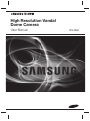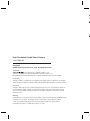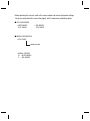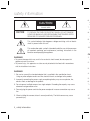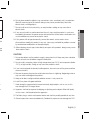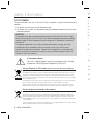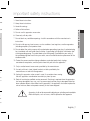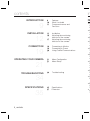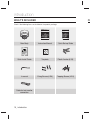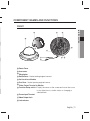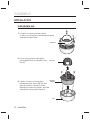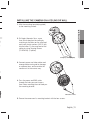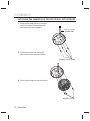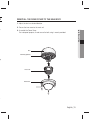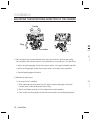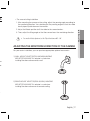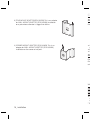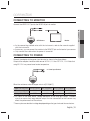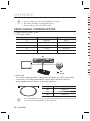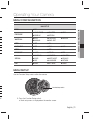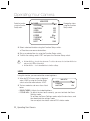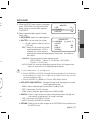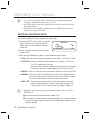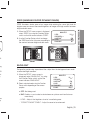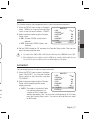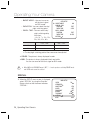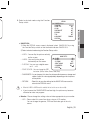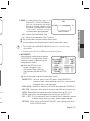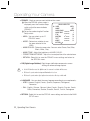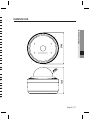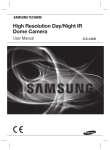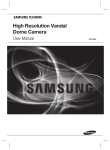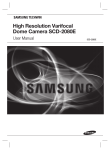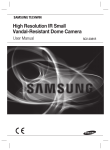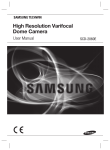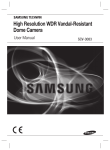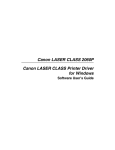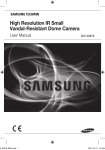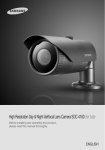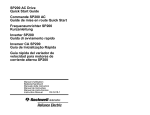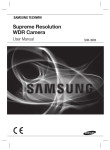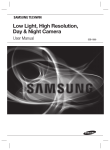Download Samsung SCV-2060
Transcript
High Resolution Vandal Dome Camera User Manual SCV-2060 B T ■ ■ High Resolution Vandal Dome Camera User Manual Copyright ©2010 Samsung Techwin Co., Ltd. All rights reserved. Trademark is the registered logo of Samsung Techwin Co., Ltd. The name of this product is the registered trademark of Samsung Techwin Co., Ltd. Other trademarks mentioned in this manual are the registered trademark of their respective company. Restriction Samsung Techwin Co., Ltd shall reserve the copyright of this document. Under no circumstances, this document shall be reproduced, distributed or changed, partially or wholly, without formal authorization of Samsung Techwin. Disclaimer Samsung Techwin makes the best to verify the integrity and correctness of the contents in this document, but no formal guarantee shall be provided. Use of this document and the subsequent results shall be entirely on the user’s own responsibility. Samsung Techwin reserves the right to change the contents of this document without prior notice. Warranty If the product does not operate properly in normal conditions, please let us know. Samsung Techwin will resolve the problem for free of charge. The warranty period is 3 years. However, the followings are excluded: • If the system behaves abnormally because you run a program irrelevant to the system operation. • Deteriorated performance or natural worn-out in process of time Before operating the camera, confirm the camera model and correct input power voltage. To help you understand this manual thoroughly, we’ll introduce our model description. ■ SCV-2060 SERIES • NTSC MODEL SCV-2060N • PAL MODEL SCV-2060P ■ MODEL DESCRIPTION • SCV-2060X_ SIGNAL SYSTEM • SIGNAL SYSTEM N → NTSC MODEL P → PAL MODEL safety information 6. fi e CAUTION RISK OF ELECTRIC SHOCK. DO NOT OPEN 7. e CAUTION: TO REDUCE THE RISK OF ELECTRIC SHOCK, DO NOT REMOVE COVER (OR BACK) NO USER SERVICEABLE PARTS INSIDE. REFER SERVICING TO QUALIFIED SERVICE PERSONNEL. This symbol indicates that dangerous voltage consisting a risk of electric shock is present within this unit. This exclamation point symbol is intended to alert the user to the presence of important operating and maintenance (servicing) instructions in the literature accompanying the appliance. 8. s 9. d 10. CA WARNING • To prevent damage which may result in fire or electric shock hazard, do not expose this appliance to rain or moisture. • To prevent injury, this apparatus must be securely attached to the floor/wall in accordance with the installation instructions. 1. s 2. 3. WARNING 1. Be sure to use only the standard adapter that is specified in the specification sheet. Using any other adapter could cause fire, electrical shock, or damage to the product. 2. Incorrectly connecting the power supply or replacing battery may cause explosion, fire, electric shock, or damage to the product. 4. 5. 6. 3. Do not connect multiple cameras to a single adapter. Exceeding the capacity may cause abnormal heat generation or fire. 7. A 4. Securely plug the power cord into the power receptacle. insecure connection may cause fire. 8. A s 5. When installing the camera, fasten it securely and firmly. The fall of camera may cause personal injury. 9. T 4_ safety information 10. nce the 7. Do not install the unit in humid, dusty, or sooty locations. doing so may cause fire or electric shock. 8. If any unusual smells or smoke come from the unit, stop using the product. in such case, immediately disconnect the power source and contact the service center. continued use in such a condition may cause fire or electric shock. 9. If this product fails to operate normally, contact the nearest service center. never disassemble or modify this product in any way. (samsung is not liable for problems caused by unauthorized modifications or attempted repair.) 10. When cleaning, do not spray water directly onto parts of the product. doing so may cause fire or electric shock. CAUTION 1. Do not drop objects on the product or apply strong shock to it. Keep away from a location subject to excessive vibrationor magnetic interference. 2. Do not install in a location subject to high temperature (over 50°C), low temperature (below -50°C), or high humidity. Doing so may cause fire or electric shock. 3. If you want to relocate the already installed product, be sure to turn off the power and then move or reinstall it. 4. Remove the power plug from the outlet when then there is a lightning. Neglecting to do so may cause fire or damage to the product. 5. Keep out of direct sunlight and heat radiation sources. It may cause fire. 6. Install it in a place with good ventilation. e 7. Avoid aiming the camera directly towards extremely bright objects such as sun, as this may damage the CCD image sensor. e 8. Apparatus shall not be exposed to dripping or splashing and no objects filled with liquids, such as vases, shall be placed on the apparatus. 9. The Mains plug is used as a disconnect device and shall stay readily operable at any time. 10. Do not expose the camera to radioactivity. Radioactivity exposure may damage the CCD. English_5 ● SAFETY INFORMATION ctric 6. Do not place conductive objects (e.g. screwdrivers, coins, metal parts, etc.) or containers filled with water on top of the camera. doing so may cause personal injury due to fire, electric shock, or falling objects. safety information im FCC STATEMENT 1. This device complies with part 15 of the FCC Rules. Operation is subject to the following two conditions : 2. 1) This device may not cause harmful interference, and 2) This device must accept any interference received including interference that may cause undesired operation. CAUTION This equipment has been tested and found to comply with the limits for a Class A digital device, pursuant to part 15 of FCC Rules. These limits are designed to provide reasonable protection against harmful interference when the equipment is operated in a commercial environment. This equipment generates, uses, and can radiate radio frequency energy and, if not installed and used in accordance with the instruction manual, may cause harmful interference to radio communications. Operation of this equipment in a residential area is likely to cause harmful interference in which case the user will be required to correct the interference at his own expense. IC Compliance Notice This Class A digital apparatus meets all requirements of the Canadian Interference.-Causing Equipment Regulations of ICES-003. 3. 4. 5. 6. C 7. 8. 9. a t o 10. 11. Correct Disposal of This Product (Waste Electrical & Electronic Equipment) 12. (Applicable in the European Union and other European countries with separate collection systems) This marking on the product, accessories or literature indicates that the product and its electronic accessories (e.g. charger, headset, USB cable) should not be disposed of with other household waste at the end of their working life. To prevent possible harm to the environment or human health from uncontrolled waste disposal, please separate these items from other types of waste and recycle them responsibly to promote the sustainable reuse of material resources. Household users should contact either the retailer where they purchased this product, or their local government office, for details of where and how they can take these items for environmentally safe recycling. Business users should contact their supplier and check the terms and conditions of the purchase contract. This product and its electronic accessories should not be mixed with other commercial wastes for disposal. Correct disposal of batteries in this product (Applicable in the European Union and other European countries with separate battery return systems.) This marking on the battery, manual or packaging indicates that the batteries in this product should not be disposed of with other household waste at the end of their working life. Where marked, the chemical symbols Hg, Cd or Pb indicate that the battery contains mercury, cadmium or lead above the reference levels in EC Directive 2006/66. If batteries are not properly disposed of, these substances can cause harm to human health or the environment. To protect natural resources and to promote material reuse, please separate batteries from other types of waste and recycle them through your local, free battery return system. 6_ safety information 13. 14. two use 1. Read these instructions. 2. Keep these instructions. 3. Heed all warnings. 4. Follow all instructions. 5. Do not use this apparatus near water. 6. Clean only with dry cloth. 7. Do not block any ventilation openings. Install in accordance with the manufacturer’s instructions. 8. Do not install near any heat sources such as radiators, heat registers, or other apparatus (including amplifiers) that produce heat. 9. Do not defeat the safety purpose of the polarized or grounding-type plug. A polarized plug has two blades with one wider than the other. A grounding type plug has two blades and a third grounding prong. The wide blade or the third prong is provided for your safety. If the provided plug does not fit into your outlet, consult an electrician for replacement of the obsolete outlet. 10. Protect the power cord from being walked on or pinched particularly at plugs, convenience receptacles, and the point where they exit from the apparatus. 11. Only use attachments/accessories specified by the manufacturer. 12. Use only with cart, stand, tripod, bracket, or table specified by the manufacturer, or sold with the apparatus. es , able ent 13. Unplug this apparatus when a card is used. Use caution when moving the cart/ apparatus combination to avoid injury from tip-over. 14. Refer all servicing to qualified service personnel. Servicing is required when the apparatus has been damaged in any way, such as powersupply cord or plug is damaged, liquid has been spilled or objects have fallen into the apparatus, the apparatus has been exposed to rain or moisture, does not operate normally, or has been dropped. Apparatus shall not be exposed to dripping or splashing and no objects filled with liquids, such as vases, shall be placed on the apparatus s alth aste English_7 ● SAFETY INFORMATION e important safety instructions contents in INTRODUCTION 9 INSTALLATION 12 CONNECTION 19 OPERATING YOUR CAMERA 21 TROUBLESHOOTING 9 10 11 Features What’s included Component names and Functions 12 16 Installation Adjusting the monitoring direction of the camera Adjusting the monitoring direction of the camera 17 19 19 20 Connecting to Monitor Connecting to Power Using Coaxial Communications 21 21 Menu Configuration Menu Setup 34 Troubleshooting 35 37 Specifications Dimension 34 SPECIFICATIONS 35 8_ contents FE y I W b y H A a y E T y S T a y D T a y M S m y S F c r y D D c y C C y M H S y O T FEATURES y IP66 Approved/Dust and Rain Resistant With dust and rain resistant design, the camera can be installed outside under building eaves or places that are exposed to the dust and rain. y High Resolution Adopting high-resolution CCD of 410k (NTSC) / 470k (PAL) pixels provides clear and sharp image. y Excellent Sensitivity The built-in high sensitivity COLOR CCD produces a clear image. y SSNR3 (Samsung Super Noise Reduction) Function The high-performance W-V DSP chip effectively removes low-light gain noise and afterimage to provide clear images even in dark environments. y DAY&NIGHT(ICR) This camera has a function that automatically selects the mode that is appropriate for daytime or night-time conditions. y Motion Detection Since the camera detects motion without any additional external sensor, you can monitor activity more efficient. y SSDR (Samsung Super Dynamic Range) For images with high contrast between bright and dark areas from difficult lighting conditions such as backlighting, this camera selectively illuminates darker areas while retaining the same light level for brighter areas to even out the overall brightness. y DIS (Digital Image Stabilizer) Digital image stabilization compensates camera shakings for enhanced image capture. y Communication Coaxial communication methods are supported. - Protocol : Pelco Coaxitron y Miscellaneous Functions HLC(High Light Compensation), SENS-UP, FLIP (H/V-REV), D-ZOOM, SHARPNESS and PRIVACY functions are provided. y OSD The camera’s OSD is complimented by 18 languages. - NTSC : Korean, English, French, Spanish, Japanese, Portuguese, Taiwanese - PAL : English, Chinese, German, Italian, French, Spanish, Russian, Czech, Polish, Romanian, Serbian, Swedish, Danish, Turkish, Portuguese English_9 ● INTRODUCTION ns introduction introduction WHAT’S INCLUDED CO Check if the following items are included in the product package. High Resolution Vandal Dome Camera SCV-2060 User Manual SCV-2060 High Resolution Vandal Dome Camera Quick Set-up Guide Main Body SCV-2060 Instruction Manual Quick Set-up Guide Quick Install Guide Template Plastic Anchor (4 EA) L-wrench Fixing Screws (4 EA) Tapping Screws (4 EA) SCV-2060/2080 Series Quick Install Guide The lightning flash with arrowhead symbol, within an equilateral triangle is intended to alert the user to the presence of uninsulated "dangerous voltage" within the product's enclosure that may be of sufficient magnitude to constitute a risk of electric shock to persons. The exclamation point within an equilateral triangle is intended to alert the user to the presence of important operating and maintenance (servicing) instructions in the literature accompanying the appliance. INFORMATION -This equipment has been tested and found to comply with limits for a Class A digital device, pursuant to part 15 of the FCC Rules. These limits are designed to provide reasonable protection against harmful interference when the equipment is operated in a commercial environment. This equipment generates, uses, and can radiate radio frequency energy and, if not installed and used in accordance with the instruction manual, may cause harmful interference to radio communications. Operation of this equipment in a residential area is likely to cause harmful interference in which case the user will required to correct the interference at his own expense. WARNING - Changes or modifications not expressly approved by the manufacturer could void the user’s authority to operate the equipment. WARNING - To prevent electric shock and risk of fire hazards: ý Do NOT use other than specified power source. ý Do NOT expose this appliance to rain or moisture. This installation should be made by a qualified service person and should conform to all local codes. 1 Cable for test monitor connection 10_ introduction COMPONENT NAMES AND FUNCTIONS FRONT ● INTRODUCTION ➍ ➋ ➎ ➊ ➏ ➌ ⓫ ❿ ➒ ➑ ➐ ❶ Dome Cover ❷ Inner cover ❸ Wing locker ❹ Rotate Base : Control rotating angle of camera. ➎ Vari-focal Lens Module ➏ Pan Base : Control panning angle of camera. ➐ Video Output Terminal to Monitor ➑ Function Setup switch : Display the menu on the screen and move the cursor to four directions to confirm status or changing a selected item. ➒ Power Input Terminal ❿ Video Output Jack ⓫ Lock releaser English_11 installation INSTALLATION DISASSEMBLING 1. Using the L-wrench provided, loosen 3 screws by turning them counterclockwise and separate the dome cover. Dome Cover 2. Lift up the inner cover while gently pressing both ends to separate it from the unit. Inner cover Main Body 3. Loosen 3 screws by turning them (Camera) counterclockwise, press both left and right lock releases inwards (in arrow direction) to unlock the stopper, and then separate the camera from the case. Case 12_ installation INSTALLING THE CAMERA ON A CEILING OR WALL 1. Affix the mounting template(supplied) to the mounting surface. ● INSTALLATION 2. Drill holes (diameter 5mm, more than 35mm deep) on the ceiling by matching to the holes on the case bed, and insert plastic anchors (HUD 5) fully into the holes. Fix the case bed on the ceiling by using Tapping Screws (TH M4xL30). (4 places) Ø5 tapping screw x 4 (supplied) 3. Connect power and video cables and arrange cable running not to damage or squeeze them, and assemble the camera unit in the reverse way. 4. Pass the power and BNC cable through the hole you want to pass them when mounting the main body on the mounting bracket. M4 machine screw x 3 5. Secure the camera on its mounting bracket with the four screws. English_13 installation INSTALLING THE CAMERA ON A CEILING OR WALL WITH PIPELINE 1. Secure the mounting bracket on the place you want to mount it after combining the mounting bracket with the pipeline. Hole for 3/4° pipe (JIS B 0202-1966) 2. Connect power input and video output cables with the each cable from pipeline. Ø5 tapping screw x 4 (supplied) 3. Secure the main body on mounting bracket. M4 machine screw x 3 14_ installation E 1. Adjust the lens in a desired direction. 2. Secure the inner cover to the main unit. 3. Assemble the Dome Cover. For waterproof purpose, fix and secure the bolt using L-wrench provided. ● INSTALLATION e REINSTALL THE DOME COVER TO THE MAIN BODY Case Main Body (Camera) d) Inner cover Dome Cover 3 English_15 installation ADJUSTING THE MONITORING DIRECTION OF THE CAMERA Panning 0˚ Tilting AD Lens rotation 60˚ ~ 80˚ 1) You can adjust the camera direction only when the camera is fixed on the ceiling. You can adjust the camera to point in any direction by using the pan, Tilt mechanism. For 1) W M in • Adjust the panning angle so that the camera settles in the right horizontal position. • Adjust the tilting angle so that the camera settles in the right vertical position. • Control rotating angle of camera. 2) Methods of adjustment • The case of wall installation 1. After mounting the camera on the wall, adjust the panning angle so that the camera faces a desired direction when tilting. 2. Adjust the Rotate position to fit the video to the screen borders. 3. Then, adjust the tilting angle so that the camera faces the monitoring direction. 16_ installation 2) E M in RA • The case of ceiling installation 1. After mounting the camera on the ceiling, adjust the panning angle according to the monitoring direction. You should adjust the panning angle lest that the video be displayed upside down on the monitor. 3. Then, adjust the tilting angle so that the camera faces the monitoring direction. For smoother Rotate adjustment, set the Tilt position between 60˚ ~ 80˚. ADJUSTING THE MONITORING DIRECTION OF THE CAMERA For your easier installation, you can purchase appropriate optional accessories. sm. 1) WALL MOUNT ADAPTOR(SCX-300WM)/HANGING MOUNT(SCX-300HM) This adaptor is used when installing the dome camera onto a wall. on. 2) EILING MOUNT ADAPTOR(SCX-300CM)/ HANGING MOUNT(SCX-300HM) This adaptor is used when installing the dome camera on a concrete ceiling. . English_17 ● INSTALLATION 2. Adjust the Rotate position to fit the video to the screen borders. c 3) POLE MOUNT ADAPTOR(SCX-300PM) This is an adaptor for WALL MOUNT ADAPTOR (SCX-300WM) installation on a pole whose diameter is bigger than 80mm. CO 4) CORNER MOUNT ADAPTOR (SCX-300KM) This is an adaptor for WALL MOUNT ADAPTOR (SCX-300WM) installation on the corner of wall joint. y A w y If y O Con CO Con Out usin Wh Co V y A u a * Th 18_ installation connection CONNECTING TO MONITOR Connect the VIDEO-OUT jack to the VIDEO-IN jack of monitor. Monitor y As the connecting method varies with the instruments, refer to the manual supplied with the instrument. y If necessary, you can connect the monitor to the REMOTE jack on the back of your camera. y Only connect the cable when the power is turned off. CONNECTING TO POWER Connect the adaptor to the power input terminal as shown in the figure below. Output of the adaptor should be either one of AC 24 V, 1.5 A or DC 12 V, 1.0 A. Note that using DC 12 V may cause lower heater temperature. ---- Power Input Terminal When the resistance value of copper wire is at [20°C(68°F)] Copper wire size (AWG) #24 (0.22mm2) #22 (0.33mm2) #20 (0.52mm2) #18 (0.83mm2) Resistance (Ω/m) 0.078 0.050 0.030 0.018 Voltage Drop (V/m) 0.028 0.018 0.011 0.006 y As shown in the table above, voltage decreases as the wire gets longer. Therefore use of an excessively long adaptor output line for connection to the camera may affect the performance of the camera. * There may be some deviation in voltage drop depending on the type of wire and the manufacturer. English_19 ● CONNECTION CCTV Camera connection O M Be sure to connect power only after all the installation is complete. Note that AC / DC adaptor is not supplied with camera. Ground should be connected to the GND terminal. USING COAXIAL COMMUNICATIONS L y Coaxial Communications System y OSD Control method E CAMERA DVR CONTROLLER SET MENU/ENTER OSD KEY UP UP KEY JOYSTICK UP DOWN DOWN KEY JOYSTICK DOWN LEFT LEFT KEY JOYSTICK LEFT RIGHT RIGHT KEY JOYSTICK RIGHT W S B S D DVR ALARM HDD NETWORK BACKUP S REC REC 1 DVD RECORDER 2 3 4 5 6 7 8 9 10 11 12 13 14 15 16 ZOOM FREEZE BACKUP TELE WIDE VIEW MODE AUDIO ALRAM OPEN/CLOSE SEARCH PRESET MENU USB RETURN E MENU SEARCH MULTI REC MENU : BNC • • ---- : RS-485 PRESET CAM MON GROUP PTZ 1 DVR TRACK MTX 2 3 6 SETUP 4 7 FUNC 5 8 ESC 9 ENTER CLOSE OPEN 0 NEAR FAR WIDE TELE y Video Cable The camera’s video output port is connected to the monitor with a BNC coaxial cable, shown below : If the distance between the camera and the monitor exceeds the recommended maximum, please use an auxiliary video amp. Distance Recommended Cable Specification 300m 3C2V(RG-59/U) 450m 5C2V(RG-6/U) 600m 7C2V(RG-11/U) It is recommended that pure copper coax cable is used and not copper coated steel, as this will cause issues with the communication over the coaxial cable. 20_ connection M Use MENU CONFIGURATION MAIN SETUP LENS ● DC EXPOSURE ● BRIGHTNESS ● SENS-UP ● SHUTTER ● RETURN ● AGC WHITE BAL ● ATW ● MANUAL ● OUTDOOR ● AWC→SET ● INDOOR SSDR ● OFF ● ON BACKLIGHT ● OFF ● BLC SSNR3 ● ON ● OFF DAY/NIGHT ● AUTO ● COLOR ● B/W SPECIAL ● IMAGE ADJ ● SYNC ● DIS ● MONITOR ● MOTION DET ● LANGUAGE ● CAM TITLE ● PRIVACY ● RETURN EXIT ● SAVE ● NOT SAVE ● RESET ● HLC MENU SETUP Use the Function Setup switch within the camera. Function Setup switch 1. Press the Function Setup switch. y Main setup menu is displayed on the monitor screen. English_21 ● OPERATING YOUR CAMERA will Operating Your Camera Operating Your Camera Select the function using the Function Setup switch. MAIN SETUP 䯝 1.LENS 2.EXPOSURE 3.WHITE BAL 4.SSDR 5.BACKLIGHT 6.SSNR3 7.DAY/NIGHT 8.SPECIAL 9.EXIT DC ATW OFF OFF ON AUTO Change the status using the Function Setup switch. SAVE 2. Select a desired function using the Function Setup switch. y Place the cursor over a desired item. 3. Set up a selected item by using the Function Setup switch. 4. To finish the setting, select ‘EXIT’ and press the Function Setup switch. An item with the icon also has sub menus. To select a sub menu, select an item with the icon and press the Function Setup switch. An item with the --- icon is unavailable due to function settings. LENS Using this function, you can control the screen brightness. 1. When the SETUP menu screen is displayed, select ‘LENS’ by using the Function Setup switch so that the arrow indicates ‘LENS’. MAIN SETUP 䯝 1.LENS 2.EXPOSURE 3.WHITE BAL DC ATW 2. The Lens mode has sub menu site as listed below. - BRIGHTNESS : Adjusts the video brightness. - FOCUS ADJ : To adjust the lens focus correctly, you must activate the Focus Settings mode. To activate the Focus Settings mode, adjust the lens focus, and then deactivate the settings mode. You can adjust the shutter value of ESC shutter mode. 22_ Operating Your Camera EXPOSURE us on MAIN SETUP 1.LENS 䯝 2.EXPOSURE 3.WHITE BAL DC ATW 2. Select a desired mode using the Function Setup switch. y BRIGHTNESS : Adjusts the video brightness. icon EXPOSURE SETUP y SHUTTER : You can select the shutter. 䯝 1.BRIGHTNESS IIIIIÂIIIIIIIIIIIIIIII 25 - --- : Shutter speed is fixed at 1/60 sec --2.SHUTTER (1/50 sec). 3.AGC HIGH 4.SENS-UP OFF - ESC : Select this to control the shutter 5.RETURN speed automatically. If ESC is selected, the shutter speed is automatically controlled depending on the ambient illumination of the subject. - MANUAL :You can control shutter speed manually. (NTSC MODEL - 1/60sec~1/120,000sec, PAL MODEL 1/50sec~1/120,000sec) - A.FLK :Select this when you experience picture flicker, this happen when there is a clash with the installed lighting frequency. Set the shutter mode to --- if color rolling occurs. When the SHUTTER is set to ESC after selecting the Internal Synchronization Type, the picture may become unstable if the camera faces a bright fluorescent light. Therefore, take care when choosing the installation position. When the SHUTTER is set to MANUAL or A.FLK mode, SENS-UP will be disabled. s nd y AGC (AUTO GAIN CONTROL) : The higher the gain level, the brighter the screen - but the greater the noise. - HIGH : Allows automatic gain control from 5.3dB to 37dB. - OFF : Deactivates the AGC function. - LOW : Allows automatic gain control from 5.3dB to 32dB. y SENS-UP : When it is night or dark, the camera automatically detects the light level and maintains a clear picture if this mode is activated. - OFF : Deactivates the SENS-UP function. - AUTO : Activates the SENS-UP function. y RETURN : Select this to save the changes in the EXPOSURE menu and return to the SETUP menu. English_23 ● OPERATING YOUR CAMERA 1. When the SETUP menu screen is displayed, select ‘EXPOSURE’ by using the Function Setup switch so that the arrow indicates ‘EXPOSURE’. Operating Your Camera If you set the Function Setup switch to ‘AUTO’ mode, You can adjust the brightness by increasing or decreasing the shutter speed. (x2 ~ x512) Note that the higher the zoom level, the brighter the screen, but the more likely it is that an after-image will appear. Although Noise, Spots and Whitish symptoms may occur in SENS-UP operation when the zoom level is increased, this is normal. WHITE BAL (WHITE BALANCE) Use the White Balance function to adjust the screen color. 1. When the SETUP menu screen is displayed, select ‘White Bal’ by using the Function Setup switch so that the arrow indicates ‘White Bal’. MAIN SETUP 1.LENS 2.EXPOSURE 䯝 3.WHITE BAL DC ATW 2. Select a desired mode using the Function Setup switch. ※ Select one of the following 5 modes, as appropriate for your purpose. y ATW : Select this when the color temperature is between 1,700˚K and 11,000˚K. y OUTDOOR : Select this when the color temperature is between 1,700˚K and 11,000˚K. (sodium light inclusion) Select this when the color temperature of environment surrounding the subject is out of the control range (e.g. clear sky, or sunset) y INDOOR : Select this when the color temperature is between 4,500˚K and 8,500˚K. y MANUAL : Select this to fine-tune White Balance manually. Set White Balance first by using the ATW or AWC mode. After that switch to MANUAL mode, fine-tune the White Balance and the Function Setup switch. y AWC→SET : To find the optimal luminance level for the current environment, point the camera towards a sheet of white paper and press the Function Setup switch. If the environment changes, readjust it. White Balance may not work properly under the following conditions. In this case select the OUTDOOR mode. ➊ When the ambient illumination of the subject is dim. ➋ If the camera is directed towards a fluorescent light or is installed in a place where illumination changes dramatically, the White Balance operation may become unstable. 24_ Operating Your Camera SSDR (SAMSUNG SUPER DYNAMIC RANGE) SSDR illuminates darker areas of an image while retaining the same light level for brighter areas to even out the overall brightness of images with high contrast between bright and dark areas. 2. Use the Function Setup switch to change the SSDR level in the sub menu according to the contrast between bright and dark areas. MAIN SETUP 1.LENS 2.EXPOSURE 3.WHITE BAL 䯝 4.SSDR 5.BACKLIGHT DC ATW OFF OFF ˚K. SSDR ON SSDR OFF ng BACKLIGHT 0˚K. Designed to provide clear separation of the subject from the background even under a severe backlight condition. rst e, ace ay 1. When the SETUP menu screen is displayed, select ‘BACKLIGHT’ by using the Function Setup switch so that the arrow indicates ‘BACKLIGHT’. 2. Select a desired mode using the Function Setup switch depending on the camera purpose. MAIN SETUP 1.LENS 2.EXPOSURE 3.WHITE BAL 4.SSDR 䯝 5.BACKLIGHT 6.SSNR3 DC ATW OFF OFF ON y OFF : Not being used y BLC: Enables a user to select a desired area on a picture and view that area more clearly. - LEVEL : Adjusts the brightness level of a monitoring area. - TOP/BOTTOM/LEFT/RIGHT : Adjust the area to be enhanced. English_25 ● OPERATING YOUR CAMERA 1. When the SETUP menu screen is displayed, select ‘SSDR’ by using the Function Setup switch so that the arrow indicates ‘SSDR’. Operating Your Camera y HLC (High Light Compensation) : If the scene contains extremely bright light areas such as; from car headlight, the light can mask out much of the on-screen detail. - LEVEL : Adjusts the brightness level of a monitoring area. - LIMIT : Enable to change the operating condition. - MASK COLOR/TONE : Change the color / brightness of the masking area. (Black, Red, Blue, Cyan, Magenta) - TOP/BOTTOM/LEFT/RIGHT : Adjust the area to be enhanced. 3. Select a desired mode using the Function Setup switch. y Select ‘BLC’ to adjust the area to be enhanced then adjust the level. BLC SETUP 䯝 LEVEL TOP BOTTOM LEFT RIGHT MIDDLE 38 IIIIIIIIIIIIIIIIIIÂIII 109 IIIIIIÂIIIIIIIIIIIIIII 54 IIIIIIIIIIIIIIIIÂIIIII 121 IIIIIÂIIIIIIIIIIIIIIII Press SET to Return y HLC : Enable the user to change the level, limit, mask color/tone and area. HLC SETUP 䯝 LEVEL MIDDLE LIMIT NIGHT ONLY MASK COLOR BLACK 1 MASK TONE ÂIIIIIIIIIIIIIIIIIIIII ÂIIIIIIIIIIIIIIIIIIIII 5 TOP IIIIIIIIIIIIIIIIIIÂIII 120 BOTTOM ÂIIIIIIIIIIIIIIIIIIIII 5 LEFT IIIIIIIIIIIIIIIIIIIIÂI 172 RIGHT Press SET to Return Because there can be a difference in the effectiveness of HLC according to the amount of light area in the screen, optimize the installation angle for the best HLC performance. When dark, the HLC is only activated when a bright light exceeding a specific size. (In NIGHT ONLY mode.) The HLC is not activated in day light or when bright light is not present at night. (In NIGHT ONLY mode.) When HLC function is used, D-ZOOM and DIS functions are not activated. 26_ Operating Your Camera ode.) de.) This function reduces the background noise in a low luminance environments. 1. When the SETUP menu screen is displayed, select ‘SSNR3’ by using the Function Setup switch so that the arrow indicates ‘SSNR3’. 2. Select a desired mode using the Function Setup switch. y ON : Activates SSNR3 so that noise is reduced. MAIN SETUP 1.LENS 2.EXPOSURE 3.WHITE BAL 4.SSDR 5.BACKLIGHT 䯝 6.SSNR3 7.DAY/NIGHT DC ATW OFF OFF ON AUTO y OFF : Deactivates SSNR3. Noise is not reduced. 3. Set the SSNR3 mode to ‘ON’ and press the Function Setup switch. Then you can adjust the noise reduction level. You cannot set the SSNR3 to ‘ON’ or ‘OFF’ when the AGC mode of the 'EXPOSURE' menu is ‘OFF’. When adjusting the noise reduction level in the SSNR3 mode, remember that the higher the level set, the more the noise level will be reduced, as will the brightness of the image. DAY/NIGHT You can display pictures in color or in black and white. 1. When the SETUP menu screen is displayed, select ‘DAY/NIGHT’ by using the Function Setup switch so that the arrow indicates ‘DAY/NIGHT’. 2. Select a desired mode using the Function Setup switch according to the picture display you want. MAIN SETUP 1.LENS 2.EXPOSURE 3.WHITE BAL 4.SSDR 5.BACKLIGHT 6.SSNR3 䯝 7.DAY/NIGHT 8.SPECIAL DC ATW OFF OFF ON AUTO y AUTO : The mode is switched to ’Color‘ in a normal environment, but switches to ’B/W‘ mode when ambient illumination is low. To set up the switching time for AUTO mode, press the Function Setup switch. You can turn on or off the burst signal on B/W mode. English_27 ● OPERATING YOUR CAMERA light SSNR3 Operating Your Camera - BURST MODE : You can turn on or off the burst signal on B/W mode. - DURATION : You can select the day/ night switching point. - DWELL TIME : You can select day/ night switching delay time from. →3s, 5s, 7s, 10s, 15s, 20s, 30s, 40s, 60s AUTO SETUP ▶ 1.BURST MODE 2.COLOR→B/W DURATION DWELL TIME 3.B/W→COLOR DURATION DWELL TIME 4.RETURN Color → B/W ON FAST 3 SEC FAST 10 SEC B/W → Color Fast 2.5 lux 5 lux Slow 1 lux 10 lux ※ The day/night switching point of the camera can be adjusted. y COLOR : The picture is always displayed in color. y B/W : The picture is always displayed in black and white. You can turn on or off the burst signal on B/W mode. When AGC in the EXPOSURE menu is 'OFF', '---' mode operates as selecting 'COLOR' mode and 'AUTO' mode cannot be selected. SPECIAL 1. When the SETUP menu screen is displayed, select ‘SPECIAL’ by using the Function Setup switch so that the arrow indicates ‘SPECIAL’. 28_ Operating Your Camera MAIN SETUP 1.LENS 2.EXPOSURE 3.WHITE BAL 4.SSDR 5.BACKLIGHT 6.SSNR3 7.DAY/NIGHT 䯝 8.SPECIAL 9.EXIT DC ATW OFF OFF ON AUTO SAVE 2. Select a desired mode using the Function Setup switch. LCD OFF INT OFF OFF OFF ENGLISH y IMAGE ADJ : 1) When the SPECIAL menu screen is displayed, select ‘IMAGE ADJ’ by using the Function Setup switch so that the arrow indicates ’IMAGE ADJ‘. 2) Select a desired mode using the Function Setup switch. - V-REV : You can flip the picture vertically on the screen. - H-REV : You can flip the picture horizontally on the screen. - D-ZOOM : You can use a digital zoom of x1 ~ x16. IMAGE SETUP 䯝 1.V-REV 2.H-REV 3.D-ZOOM 4.FONT COLOR 5.SHARPNESS 6.RETURN ON ON OFF WHITE ON - FONT COLOR : You can change the OSD font color. (White, Yellow, Green, Red, Blue) - SHARPNESS : As you increase this value, the picture outline becomes stronger and clearer. Adjust this value appropriately depending on the sharpness of the picture. - RETURN : Select this to save the settings for the IMAGE ADJ menu and to return to the SPECIAL menu. When the V-REV or H-REV mode is enabled, the text on the screen does not flip. If you increase the SHARPNESS level too high, the picture may become distorted or noise may appear. y Monitor : Please change the settings value of video appropriate to your monitor. - LCD : Please select this menu item when using an LCD monitor. You can change the gamma, PED level and color gain in the sub menus. English_29 ● OPERATING YOUR CAMERA SPECIAL #䯝 1.IMAGE ADJ 2.MONITOR 3.CAM TITLE 4.SYNC 5.MOTION DET 6.PRIVACY 7.DIS 8.LANGUAGE 9.RETURN Operating Your Camera - CRT : Please select this menu item when using a CRT monitor. You can change the PED level, color gain in the sub menus. - USER : Please use this menu item when using a monitor other than standard ones. You can change the gamma, PED level and color gain in the sub menus. LCD MONITOR ▶ GAMMA 0.55 IIIIIÂIIIIIIIIIIIIIIII 17 PED LEVEL IIIIIIIIIIIIIIIÂIIIIII 50 COLOR GAIN RESET Press SET to Return y CAM TITLE : If you enter a title, the title will appear on the monitor. ➊ If the SPECIAL menu screen is displayed, use the Function Setup switch so that the arrow indicates ‘CAM TITLE’. ➋ Set it to ‘ON’ by using the Function Setup switch. ➌ Press the Function Setup switch. CAMERA TITLE SETUP A B C N O P a b c n o p - . 0 ←→ D E Q R d e q r 1 2 CL F G H I J K L M S T U V W X Y Z f g h i j k l m s t u v w x y z 3 4 5 6 7 8 9 R POS END ➍ Use the Function Setup switch to _______________ move to a desired letter and select the letter by pressing the Function Setup switch. Repeat this to enter multiple letters. You can enter up to 15 letters. ➎ Enter a title, move the cursor to ‘POS’ and press the Function Setup switch. The entered title appears on the screen. Select the position to display the title on the screen by using the Function Setup switch and press the Function Setup switch. When the position is determined, select ‘END’ and press the Function Setup switch to return to the SPECIAL menu. FRONT DOOR When the CAM TITLE menu is ‘OFF’, no title will be displayed on the monitor screen even if you enter one. Only English is available in the mode. If you move the cursor to CLR and press the Function Setup switch, all the letters are deleted. To edit a letter, change the cursor to the bottom left arrow and press the Function Setup switch. Move the cursor over the letter to be edited, move the cursor to the letter to be inserted and then press the Function Setup switch. 30_ Operating Your Camera SYNC 䯝PHASE IIIIIIÂIIIIIIIIIIIIIII 0 Press SET to Return - INT : Internal Synchronization Type - L/L : Power Synchronization Type, Line-lock ➊ Set up the mode using the Function Setup switch. ➋ You can select a desired phase from 0 to 359 when select 'phase'. When using AC power at 60Hz(NTSC), 50Hz(PAL) frequency, you can use the L/L type synchronization. When the power is DC 12V, the SYNC menu is fixed to the ‘INT’ mode. y MOTION DET : Allows effective monitoring by displaying “MOTION DET” message on the screen whenever a motion is detected, for all 8 monitored split screens. s. ➊ When the SPECIAL menu screen is displayed, press the Function Setup switch so that the arrow indicates‘MOTION DET’. MOTION DET 䯝 1.SENSITIVITY AREA1 2.AREA MODE ON 3.SEL POS L-TOP ÂIIIIIIIIIIIIIIIIIIIII 3 4.XPOS IIIÂIIIIIIIIIIIIIIIIII 5 5.YPOS 6.FILL → SET 7.RETURN ➋ Set up the mode using the Function Setup switch. - SENSITIVITY : You can select up to 8 MD areas. When SENSITIVITY number is high, motion detection sensitivity is increased to recognize even small movement. - AREA MODE : Determines whether to use the MD area selected in SENSITIVITY. you . To then SEL POS : Determines which of the 4 vertices of each MD area is to be used. XPOS : Determines the coordinate of the horizontal axis for SEL POS. YPOS : Determines the coordinate of the vertical axis for SEL POS. FILL → SET : Fills in a selected MD area. The color of filling is sequentially selected as brown, orange, blue, cyan, green, yellow, magenta and red. - RETURN : Select this to save the MOTION DET menu settings and return to the SPECIAL menu. - English_31 ● OPERATING YOUR CAMERA y SYNC : In areas where the supply is at 60Hz(NTSC), 50Hz(PAL) frequency, you can synchronize the output phase of multiple cameras using the power synchronization function (Line-Lock) without using a synchronization signal generator. Operating Your Camera y PRIVACY : Mask an area you want to hide on the screen. ➊ When the SPECIAL menu screen is displayed, press the Function Setup switch so that the arrow indicates ‘PRIVACY’. PRIVACY AREA SETUP 䯝 1.AREA AREA1 2.MODE OFF 3.MASK COLOR GREEN 4.MASK TONE ÂIIIIIIIIIIIIIIIIIIIII 1 IIÂIIIIIIIIIIIIIIIIIII 39 5.TOP IIIIIÂIIIIIIIIIIIIIIII 6.BOTTOM 79 ÂIIIIIIIIIIIIIIIIIIIII 13 7.LEFT IIIÂIIIIIIIIIIIIIIIIII 52 8.RIGHT 9.RETURN ➋ Set up the mode using the Function Setup switch. - AREA : You can select up to 12 PRIVACY areas. - MODE : Determines whether to use the area selected in the AREA. - MASK COLOR : Determine area color. You can select Green, Red, Blue, Black, White, Gray. - MASK TONE : Adjust the brightness of MASK COLOR. - TOP/BOTTOM/LEFT/RIGHT : Adjust the size and position of the selected area. - RETURN : Select this to save the PRIVACY menu settings and return to the SPECIAL menu. y DIS (Digital Image Stabilizer) :Digital image stabilization compensates camera shakings for enhanced image capture. As the DIS function uses the digital zoom, the camera's resolution will decrease. DIS doesn’t operate when background illumination is too low. DIS doesn’t operate when object pattern is monotonic as like sky or white wall. y LANGUAGE : You can select the menu language according to your requirements. - NTSC : Korean, English, French, Spanish, Japanese, Portuguese, Taiwanese - PAL : English, Chinese, German, Italian, French, Spanish, Russian, Czech, Polish, Romanian, Serbian, Swedish, Danish, Turkish, Portuguese y RETURN : Select this to save the SPECIAL menu settings and return to the MAIN SETUP menu. 32_ Operating Your Camera EXIT Select a desired EXIT mode using the Function Setup switch depending on the camera purpose. y SAVE : Save the current settings and exit the MAIN SETUP menu. y RESET : Resets the camera settings to the factory defaults. Language and Monitor settings are not initialized. e, ea. nts. ch, e AIN English_33 ● OPERATING YOUR CAMERA y NOT SAVE : Do not save the current settings and exit the MAIN SETUP menu. troubleshooting sp TROUBLESHOOTING SP If there are problems in operation, please refer to the items below. If the problem persists, please contact the agent you purchased this product from. PROBLEM Nothing appears on the screen. The image on the screen is dim. SOLUTION ▶ Check that the power cord and line connection between the camera and monitor are properly connected. ▶ Check that you have properly connected BNC cable to the camera. Im To Eff Sc Sy Fre ▶ Is lens stained with dirt? Clean your lens with soft, clean cloth. ▶ Set the monitor or DVR to the proper condition. ▶ If the camera is exposed to very strong light, change the camera position. The image on the screen is dark. ▶ Adjust the contrast feature of the monitor or DVR. ▶ If you have an intermediate device, set the 75Ω / Hi-z properly. The camera is not working properly, and the surface of the camera is hot. ▶ Check that you have properly connected the camera to an appropriate power source. The DAY/NIGHT menu does not work. ▶ Check that AGC of EXPOSURE SETUP menu is ‘OFF’. The SENS-UP function does not work. ▶ Check that AGC of EXPOSURE SETUP menu is ‘OFF’. ▶ Check that SHUTTER of EXPOSURE SETUP menu is ‘A.FLK’ or ‘MANUAL’. Color is not correct. ▶ Check the setting of WHITE BAL SETUP menu . The screen flickers continually. ▶ Ensure the camera is not pointing towards the sun. When coaxial communication is not available: ▶ Make sure that the camera and monitor are installed within the recommended distance. ▶ Use the video amplifier equivalent to coaxitron if the recommended installation distance is exceeded. The camera is out of focus. ▶ Check that you have properly adjusted the zoom / focus adjustment lever of lens. 34_ troubleshooting VID Ho Mi S/ Vid Le Fo Ra Ma An Le Mo Pa Pa Tilt Ro Op On specifications SPECIFICATIONS SCV-2060N s, SCV-2060P VIDEO era . e 1/3” Super HAD CCD Total Pixels 811(H) x 508(V) 795(H) x 596(V) Effective Pixels 768(H) x 494(V) 752(H) x 582(V) Scanning System 2 : 1 Interlace Synchronization Internal/Line-lock Frequency H : 15.734KHz / V : 59.94Hz Horizontal Resolution Color : 600 TV lines, B/W : 700TV lines Min. Illumination Color : 0.15Lux ([email protected]), 0.0003Lux(Sens-up, x512) B/W : 0.001Lux([email protected]), 0.000002Lux(Sens-up, x512) S / N Ratio 52dB (AGC off, Weight on) Video Output Lens Type CVBS : 1.0 Vp-p / 75Ω composite H : 15.625KHz / V : 50Hz Focal Length (Zoom Ratio) 2.5 ~ 6mm (2.4x) Max. Aperture Ratio 1:1.2(Wide) ~ 1.7(Tele) Angular Field of View H: 103.4(Wide) ~ 46.6(Tele) / V: 77.6(Wide) ~ 35.1(Tele) Lens Type DC Auto Iris Mount Type Board Type Pan / Tilt Pan Range Tilt Range Rotate Range Operational 0° ~ 355° 0° ~ 90° 0° ~ 355° On Screen Display Multi-language Support by Coaxial Cable English, Japanese, Spanish, French, Portuguese, Taiwanese, Korean Multi-language Support by Coaxial Cable English, French, German, Spanish, Italian, Chinese, Russian, Polish, Czech, Romanian, Serbian, Swedish, Danish, Turkish, Portuguese English_35 ● SPECIFICATIONS . Imaging Device specifications SCV-2060N SCV-2060P Camera Title Off / On (Displayed 15 characters) Day & Night Auto (ICR) / Color / B/W Backlight Compensation BLC / HLC / Off Contrast Enhancement SSDR ( Off/On ) Digital Noise Reduction SSNR Ⅲ (Off / On) Digital Image Stabilization Off / On Motion Detection Off / On (8 programmable zones) Privacy Masking Off / On (12 programmable zones) Sens-up (Frame Integration) 2x ~ 512x Gain Control Off / Low / High White Balance ATW / Outdoor / Indoor / Manual / AWC (1,700K° ~ 11,000K°) Electronic Shutter Speed 1/60 ~ 1/120,000 sec Digital Zoom Off / On (1x ~ 16x) 1/50 ~ 1/120,000 sec Reverse H-Rev ( Off/On ), V-Rev ( Off/On ) Communication Coaxial Control ( SPC-300 Compatible ) Protocol Coax : Pelco-C ( Coaxitron ) Environmental Operating Temperature -50°C ~ +50°C (+14°F ~ +122°F) / Less than 90% RH / Humidity Ingress Protection IP66 Electrical Input Voltage Dual ( 24VAC±10% & 12VDC±10% ), Built-in Fan/Heater (24VAC±10%) Power Consumption Max. 3.8W / Max. 7.8W ( Fan & Heater On ) Mechanical Color / Material Light Gray, Aluminum, Plastic ( Dome Cover : Clear ) Dimension (WxH) Ø160 x 134.5mm Weight 1.28Kg ※ This specification can be changed without notice for performance improvement of product. 36_ specifications DI DIMENSIONS Ø160 ● SPECIFICATIONS %) 134.5 °) ct. English_37 DECLARATION OF CONFORMITY Application of Council Directive(s) 2004 / 108 / EC Manufacturer's Name SAMSUNG TECHWIN CO., LTD Manufacturer's Address SAMSUNG TECHWIN CO., LTD 42, SUNGJU-DONG CHANGWON-CITY, KYUNGNAM, KOREA, 641-716 European Representative Name European Representative Address Equipment Type/Environment CCTV Camera Model Name SCV-2060 Beginning Serial NO. C5CX6V3Z300001X Conformance to EN 55022 : 2006 EN 50130-4 : 2003 We, the undersigned, hereby declare that the equipment specified above conforms to the above Directive(s). Manufacturer SAMSUNG TECHWIN CO., LTD Legal Representative in Europe Signature Signature Full Name BONJENG GU Position QUALITY CONTROL MANAGER Full Name Position Place CHANGWON, KOREA Place s e MEMO SALES NETWORK SAMSUNG TECHWIN CO., LTD. Samsungtechwin R&D Center, 701, Sampyeong-dong, Bundang-gu, Seongnam-si, Gyeonggi-do, Korea, 463-400 TEL : +82-70-7147-8740~60, FAX : +82-31-8018-3745 SAMSUNG TECHWIN AMERICA Inc. 1480 Charles Willard St, Carson, CA 90746, UNITED STATES Tol Free : +1-877-213-1222, FAX : +1-310-632-2195 www.samsungcctvusa.com www.samsungtechwin.com www.samsungsecurity.com SAMSUNG TECHWIN EUROPE LTD. Samsung House, 1000 Hillswood Drive, Hillswood Business Park Chertsey, Surrey, UNITED KINGDOM KT16 OPS TEL : +44-1932-45-5300, FAX : +44-1932-45-5325 P/NO. : Z6806155901A