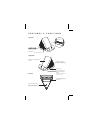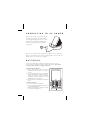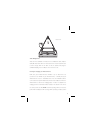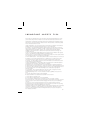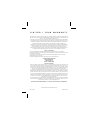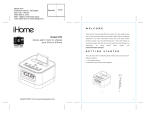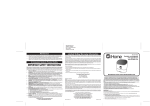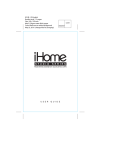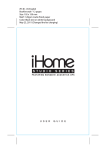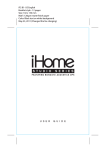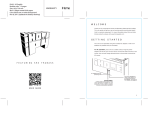Download iHome iC3
Transcript
Model: iC3 Instruction manual - US English Size: 102 x 150 mm Date: Dec 27, 2011 Mat’l: 128gsm matte finish paper Color: Black text on white background Model iC3 Portable stereo speaker system for your Android device works with free alarm app search “iHome Sleep” SMARTDESIGN for android™ QUESTIONS? Visit www.ihomeaudio.com U S E R G U I D E W E LC O M E Thank you for choosing the iHome SmartDesign Series for Android featuring SmartSlide™ docking to charge your Android device in any position. This user guide will get you up and running quickly and provide helpful hints to maximize enjoyment. For more information about this and other iHome products, please visit www.ihomeaudio.com G E T T I N G S TA R T E D This unit ships with the following items. Please check to see that all items are present. 1 iC3 speaker system 2 SmartSlide™ USB to micro USB cable 3 Stereo audio cable w/ 3.5 mm right angle plugs 4 100-240V Universal AC power adaptor 5 SmartSlide Cover Adhesive Insert micro USB plug SmartSlide™ Cover standard USB plug 1 2 3 4 5 1 F E AT U R E S & F U N C T I O N S Left Side SmartSlide™ Dock Adapter Jack Plug in AC adaptor cable and connect to outlet USB port Right Side Battery Compartment Cover Adapter Jack Plug in AC adaptor cable and connect to outlet Aux line-in Power Button & Power Indicator Light Bottom Turn unit on/off lights up when unit is ON Cord Management Channel USB Circuit Switch Slide to A or B position for USB charging depending upon your device A B 2 C O N N E C T I N G T O AC P OW E R This unit can operate on AC power using the included 100V-240V universal AC adaptor for charging and playing devices or on 4 AA batteries (not included) for portable play. It will not charge devices while operating on batteries. outlet Place unit on a stable surface. Plug the power adaptor into the AC jack on back of the unit and the other end into a working wall socket. You can now charge devices connected to the USB port. B AT T E R I E S The unit uses 4 AA batteries (LR6) for portable use. When the sound becomes weak or distorted, it’s time to replace the batteries. The unit will not charge devices while operating on batteries Installing/Replacing Batteries 1. Push in and slide up to open the battery compartment door located on the front of the unit. 2. Insert 4 “AA” (LR6) batteries (not included), checking that the + and – ends of the batteries match the drawing inside the battery compartment. We recommend the use of alkaline batteries for longer life. 3. Replace and close the battery compartment cover. Battery Installation For Best Performance • • • Do not mix old and new batteries. Do not mix alkaline, standard (carbon-zinc) or rechargeable batteries. Make sure you dispose of batteries properly (see your local regulations). 3 S M A R T S L I D E ™ D O C K This unit features a SmartSlide™ dock (patent pending), which allows you to dock and charge your Android device whether its micro USB port is located on the left, right or bottom of the Android device. 1. Drop the standard USB connector end of the SmartSlide™ cable through at either end of the dock. 2. The round slotted connector with the micro USB plug can be rotated 180° to match your Android device’s micro USB orientation. Turn the slotted connector so that the slot fits into the track and matches your Android device’s micro USB port orientation. 3. Adjust to line up micro USB plug with your device’s micro USB port, then carefully dock your Android device. 2 1 Standard USB plug (see page 1) 3 4 Bottom of unit A B Cable Management After the micro USB cable is mounted on the SmartSlide™ track, wrap the USB cable around the channel on the bottom of the unit as needed. Be sure to leave enough slack for the cable to exit the product and plug the standard USB plug into the USB port on the left of the unit. Docking & Charging your Android Device Make sure your Android device’s firmware is up to date before use (consult the user manual of your Android device). Carefully dock your Android device onto the SmartSlide dock. Once the SmartSlide cable is connected to both your Android device and the unit’s USB port, monitor the Android device to observe its charging status. If it does not appear to be charging, move the USB Circuit Switch located on the bottom of the unit to the other position (A or B). NOTE: unit will only charge while connected to power with AC adaptor. It will not charge while operating on battery power. 5 Docking & Charging other devices An adhesive cover is included with the unit to support devices that do not require the SmartSlide™ micro USB cable. To use, peel off the adhesive backing and place the cover over the SmartSlide™. To charge the device, connect it to the USB port on the left of the unit. Observe the charging status of the device, and if needed, move the USB Circuit Switch located on the bottom of the unit to the other position (A or B). P L AY I N G M U S I C LINE-IN JACK Connect one end of the included stereo 3.5mm audio cable into the line-in jack on the right of the unit and the other into the headphone or output jack of your audio device. Turn the audio device on and put it in play mode. Press the Power Button on the unit to turn it on. Adjust volume on your audio device as needed. When you are through listening, make sure to turn the unit off by pressing the Power Button. Remember to turn off your audio device, too. 6 W E L C O M E T R O U B L E S H O O T I N G Symptom Possible reason Solution Unit won’t turn on AC adaptor isn't plugged into a working wall socket or not plugged into the power jack on back of the unit Plug the AC adaptor into a working wall socket and plug the connector into the supply jack on the unit. Make sure any associated wall switch that controls the outlet the is ON. Batteries are weak/dead Replace with fresh AA batteries Audio cable and device are not connected properly Check the volume setting on your device. Make sure your device is working properly before connecting. Check that the audio cable is firmly connected to both the line-in jack and to the headphone/audio out jack on your device Unit is not properly connected to power source an/or Power Button is not ON Make sure the unit has fresh batteries or is properly connected to AC power source. Check that the Power Button is lit up, indicating the unit is ON. Device does not respond to the unit and/or device is playing but no sound comes out 7 T R O U B L E S H O O T I N G Symptom Possible reason Solution Erratic performance External interference Move unit away from potential sources of external interference such as computers, modems, wireless devices (routers) or fluorescent light. No sound Volume is too low Turn volume up on your device Sound distorted Volume is too high Turn volume down on your device Sound source is distorted If the original sound file (MP3) is old or of poor quality, distortion and noise are easily noticed with high-power speakers. Try upgrading file from a trusted source such as iTunes. Batteries are weak (unit not connected to AC power) Replace with fresh AA batteries Unit is not connected to AC power Please make sure the unit is connected to a working power outlet. The unit will not charge while operating on batteries Device uses a proprietary charging protocol Move the USB Circuit Switch on the bottom of the unit to the A or B position and monitor the charging status on your device. If it still does not charge, your device may require you to use the charging accessory that came with it. USB cable is not connected properly Check that the USB plug is firmly and correctly connected to the USB port on the side of the unit and that the other end is properly connected to your device Device doesn’t charge up 8 I MPOR TA NT SAF ET Y T IPS When used in the directed manner, this unit has been designed and manufactured to ensure your personal safety. However, improper use can result in potential electrical shock or fire hazards. Please read all safety and operating instructions carefully before installation and use, and keep these instructions handy for future reference. Take special note of all warnings listed in these instructions and on the unit. 1. Water and Moisture – The unit should not be used near water. For example: near a bathtub, washbowl, kitchen sink, laundry tub, swimming pool or in a wet basement. 2. Ventilation – The unit should be situated so that its location or position does not interfere with its proper ventilation. For example, it should not be situated on a bed, sofa, rug or similar surface that may block ventilation openings. Also, it should not be placed in a built-in installation, such as a bookcase or cabinet, which may impede the flow of air through the ventilation openings. 3. Heat – The unit should be situated away from heat sources such as radiators, heat registers, stoves or other appliances (including amplifiers) that produce heat. 4. Power Sources – The unit should be connected to a power supply only of the type described in the operating instructions or as marked on the appliance. 5. Power-Cable Protection – Power supply cables should be routed so that they are not likely to be walked on or pinched by items placed upon or against them. It is always best to have a clear area from where the cable exits the unit to where it is plugged into an AC socket. 6. Cleaning – The unit should be cleaned only as recommended. See the Maintenance section of this manual for cleaning instructions. 7. Objects and Liquid Entry – Care should be taken so that objects do not fall and liquids are not spilled into any openings or vents located on the product. 8. Attachments – Do not use attachments not recommended by the product manufacturer. 9. Lightning and Power Surge Protection – Unplug the unit from the wall socket and disconnect the antenna or cable system during a lightning storm or when it is left unattended and unused for long periods of time. This will prevent damage to the product due to lightning and power-line surges. 10. Overloading – Do not overload wall sockets, extension cords, or integral convenience receptacles as this can result in a risk of fire or electric shock. 11. Damage Requiring Service – The unit should be serviced by qualified service personnel when: A. the power supply cable or plug has been damaged. B. objects have fallen into or liquid has been spilled into the enclosure. C. the unit has been exposed to rain. D. the unit has been dropped or the enclosure damaged. E. the unit exhibits a marked change in performance or does not operate normally. 12. Periods of Non use – If the unit is to be left unused for an extended period of time, such as a month or longer, the power cable should be unplugged from the unit to prevent damage or corrosion. 13. Servicing – The user should not attempt to service the unit beyond those methods described in the user’s operating instructions. Service methods not covered in the operating instructions should be referred to qualified service personnel. 14. Magnetic Interference: This product’s speakers contain powerful magnets which could cause interference or damage to sensitive equipment such as hard drives, CRT televisions and monitors, as well as medical, scientific, and navigational devices. Keep this unit away from these products at all times. 9 A GUIDE TO PRODUCT SAFETY Warning: Changes or modifications to this unit not expressly approved by the party responsible for compliance could void the user’s authority to operate the equipment. These limits are designed to provide reasonable protection against harmful interference in a residential installation. This equipment generates, uses and can radiate radio frequency energy and, if not installed and used in accordance with the instructions, may cause harmful interference to radio communications. However, there is no guarantee that interference will not occur in a particular installation. If this equipment does cause harmful interference to radio or television reception, which can be determined by turning the equipment off and on, the user is encouraged to try to correct the interference by one or more of the following measures: • Reorient or relocate the receiving antenna. • Increase the separation between the equipment and receiver. • Connect the equipment into an outlet on a circuit different from that to which the receiver is connected. • Consult the dealer or an experienced radio/TV technician for help • This Class B digital apparatus complies with Canadian ICES-003. • Cet appareil numérique de la classe B est conforme à la norme NMB-003 du Canada. NOTE: This equipment has been tested and found to comply with the limits for a Class B digital device, pursuant to Part 15 of the FCC Rules. 10 L I M I T E D 1 Y E A R WA R R A N T Y iHome Products, a division of SDI Technologies Inc. (hereafter referred to as SDI Technologies), warrants this product to be free from defects in workmanship and materials, under normal use and conditions, for a period of 1 Year from the date of original purchase. Should this product fail to function in a satisfactory manner, it is best to first return it to the store where it was originally purchased. Should this fail to resolve the matter and service still be required by reason of any defect or malfunction during the warranty period, SDI Technologies will repair or, at its discretion, replace this product without charge (except for a $10.00 charge for handling, packing, return UPS/postage, and insurance). This decision is subject to verification of the defect or malfunction upon delivery of this product to the Factory Service Center listed below. The product must include proof of purchase, including date of purchase. The fee for service without proof of purchase is $20.00. Before returning this product for service, please first replace the batteries (if applicable) with fresh ones, as exhausted or defective batteries are the most common cause of problems encountered. If service is still required: 1.Remove the batteries (if applicable) and pack the unit in a well padded, heavy corrugated box. 2.Enclose a photocopy of your sales receipt, credit card statement, or other proof of the date of purchase, if within the warranty period. 3.Enclose a check or money order payable to the order of SDI Technologies, for the sum of $10.00 ($20.00 without proof of purchase). 4.Send the unit prepaid and insured, to the Factory Service Center listed below. Consumer Repair Department SDI Technologies Inc. 1330 Goodyear Dr. El Paso, TX 79936-6420 Disclaimer of Warranty NOTE: This warranty is valid only if the product is used for the purpose for which it was designed. It does not cover (i) products which have been damaged by negligence or willful actions, misuse or accident, or which have been modified or repaired by unauthorized persons; (ii) cracked or broken cabinets, or units damaged by excessive heat; (iii) damage to digital media players, CD’s or tape cassettes (if applicable); (iv) the cost of shipping this product to the Factory Service Center and its return to the owner. This warranty is valid only in the United States of America and does not extend to owners of the product other than to the original purchaser. In no event will SDI Technologies or any of its affiliates, contractors, resellers, their officers, directors, shareholders, members or agents be liable to you or any third party for any consequential or incidental damages, any lost profits, actual, exemplary or punitive damages. (Some states do not allow limitations on implied warranties or exclusion of consequential damages, so these restrictions may not apply to you.) This warranty gives you specific legal rights, and you may also have other rights which vary from state to state. Your acknowledgment and agreement to fully and completely abide by the above mentioned disclaimer of warranty is contractually binding to you upon your transfer of currency (money order, cashier's check, or credit card) for purchase of your SDI Technologies product. Questions? Visit www.ihomeaudio.com Toll Free Customer Service: 1-800-288-2792 ©SDI Technologies 2011 All rights Reserved iC3-122211-A Printed in China