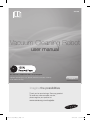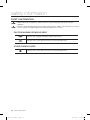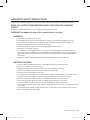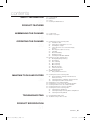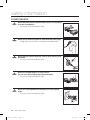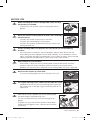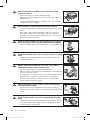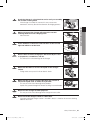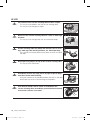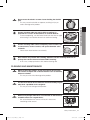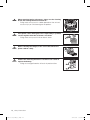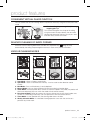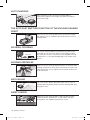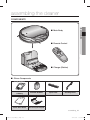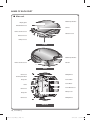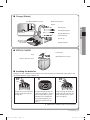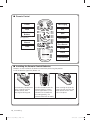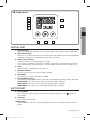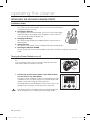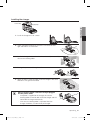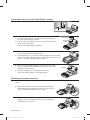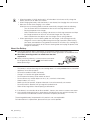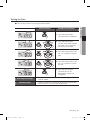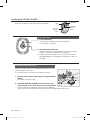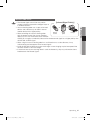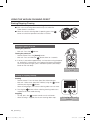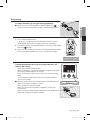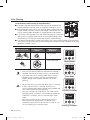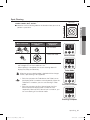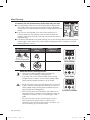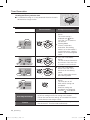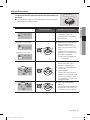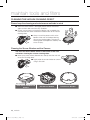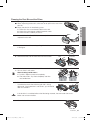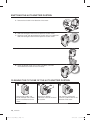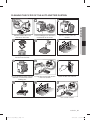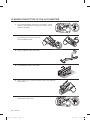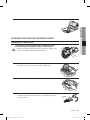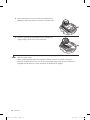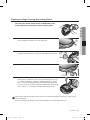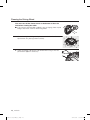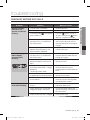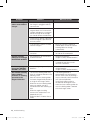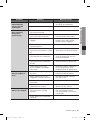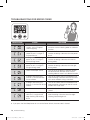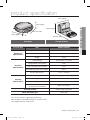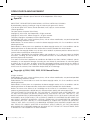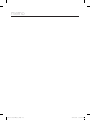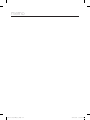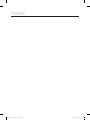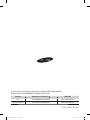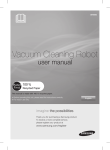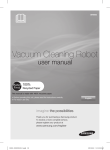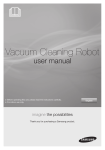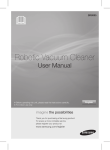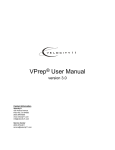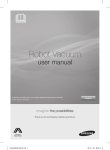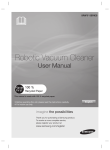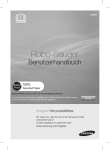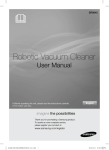Download Samsung VCR8980L3K
Transcript
SR8980 Vacuum Cleaning Robot user manual This manual is made with 100% recycled paper. ✻ Before operating this unit, please read the instructions carefully. ✻ For indoor use only. English imagine the possibilities Thank you for purchasing a Samsung product. To receive a more complete service, please register your product at www.samsung.com/register DJ68-00632D(0.0).indd 01 2012.1.19 9:50:12 AM safety information SAFETY INFORMATION • Before operating the appliance, please read this manual thoroughly and retain it for your reference. • Because these following operating instructions cover various models, the characteristics of your WARNING vacuum cleaner may differ slightly from those described in this manual. WARNING CAUTION/WARNING SYMBOLS USED WARNING CAUTION Indicates that a danger of death or serious injury exists. Indicates that a risk of personal injury or material damage exists. OTHER SYMBOLS USED Indicates that a risk of personal injury or material damage exists. NOTE 02_ safety information DJ68-00632D(0.0).indd 02 2012.1.19 9:50:13 AM IMPORTANT SAFETY INSTRUCTIONS When using an electrical appliance, basic precautions should be observed, including the following: READ ALL INSTRUCTIONS BEFORE USING YOUR VACUUM CLEANING ROBOT. Unplug from outlet when not in use and before conducting maintenance. WARNING: to reduce the risk of fire, electric shock, or injury: GENERAL • Use only as described in this manual. • Do not operate the vacuum cleaning robot or charger if it has been damaged in any way. • If the cleaner is not working as it should, has been dropped, damaged, left outdoors, or dropped in water, return it to a customer care center. • Do not handle the charger or vacuum cleaning robot with wet hands. • Use only on dry, indoor surfaces. • This appliance is not intended for use by persons (including children) with reduced physical, sensory or mental capabilities, or lack of experience and knowledge, unless they have been given supervision or instruction concerning use of the appliance by a person responsible for their safety. • Children should be supervised to ensure that they do not play with the appliance. BATTERY CHARGER • • • • • • • • • • • Do not modify the polarized plug to fit a non-polarized outlet or extension cord. Do not use outdoors or on wet surfaces. Unplug the charger from the outlet when not in use and before servicing. Use only the charger supplied by the manufacturer to recharge. Do not use with a damaged cord or plug. Do not pull or carry by the cord, use the cord as a handle, close the door on the cord, or pull the cord around sharp edges or corners. Keep the cord away from heated surfaces. Do not use extension cords or outlets with inadequate current carrying capacity. Do not unplug by pulling on the cord. To unplug, grasp the plug, not the cord. Do not mutilate or incinerate batteries as they will explode at high temperatures. Do not attempt to open the charger. Repairs should only be carried out by a qualified customer care centre. Do not expose the charger to high temperatures or allow moisture or humidity of any kind to come into contact with the charger. safety information _03 DJ68-00632D(0.0).indd 03 2012.1.19 9:50:13 AM safety information VACUUM CLEANING ROBOT • Do not pick up hard or sharp objects such as glass, nails, screws, coins, and etc. • Do not use without a filter in place. When servicing the unit, never put fingers or other objects into the fan chamber in case the unit accidentally turns on. • Do not put any objects into openings. Do not use with any openings blocked; keep openings free of dust, lint, hair, and anything that may reduce air flow. • Do not pick up toxic materials (chlorine bleach, ammonia, drain cleaner, etc.). • Do not pick up anything that is burning or smoke, such as cigarettes, matches, or hot ashes. • Do not use to pick up flammable or combustible liquids such as gasoline, nor use on areas where they may be present. • Do not use vacuum cleaning robot in an enclosed space filled with vapours given off by oil based paint, paint thinner, moth proofing substances, flammable dust, or other explosive or toxic vapours. • Leaks from battery cells can occur under extreme usage or temperature conditions. If the liquid gets on skin, wash quickly with water. If the liquid gets into the eyes, flush them immediately with clean water for a minimum of 10 minutes. Seek medical attention. SAVE THESE INSTRUCTIONS! This vacuum cleaner is intended for household use only. FOR RESIDENTS OF THE UNITED KINGDOM ONLY If your appliance is fitted with a nonrewireable BS 1363 plug it must not be used unless a 13 amp (ASTA approved to BS 1362) fuse is fitted in the carrier contained in the plug. If for any reason the plug is cut off, it must be disposed of, as it is an electric shock hazard should it be inserted into a 13 amp socket. 04_ safety information DJ68-00632D(0.0).indd 04 2012.1.19 9:50:13 AM contents SAFETY INFORMATION 02 06 07 10 11 Power Related Before Use In Use Cleaning and Maintenance PRODUCT FEATURES 13 ASSEMBLING THE CLEANER 15 Components 16 Name of each part 15 OPERATING THE CLEANER 20 MAINTAIN TOOLS AND FILTERS 38 TROUBLESHOOTING 20 Installing the vacuum cleaning robot 20 Installation order 20 Turning the Power Switch on or off 21 Installing the charger 22 Learn about how to use the Auto Empty function 22 Attaching the carpet accessory 23 Charging 24 About the Battery 25 Setting the Time 26 Installing the VIRTUAL GUARD 28 Using the vacuum cleaning robot 28 Starting/Stopping Cleaning 29 Recharging 30 Auto Cleaning 31 Spot Cleaning 32 Max Cleaning 33 Manual Cleaning 34 Timer Reservation 35 Weekly Reservation 37 Additional Functions 37 Using additional functions 38 Cleaning the vacuum cleaning robot 38 Please keep the cleaning and maintenance methods in mind 38 Cleaning the Sensor Window and the Camera 39 Cleaning the Dust Bin and the Filters 40 Emptying the auto-emptier dustbin 40 Cleaning the cyclone of the auto-emptier dustbin 41 Cleaning the filter of the auto-emptier dustbin 42 Cleaning the bottom of the auto-emptier 43 Cleaning the vacuum cleaning robot 43 Cleaning the Power Brush 45 Cleaning the Edge-Cleaning Side rotating Brush 46 Cleaning the Driving Wheel 47 Checklist before SVC Calls 50 Troubleshooting for Error Codes 47 PRODUCT SPECIFICATION 51 DJ68-00632D(0.0).indd 05 contents _05 2012.1.19 9:50:13 AM safety information POWER RELATED WARNING WARNING Do not bend the power cord forcefully or place a heavy object on it that could break it. - This may result in fire or electric shock. Make sure to remove any dust or water from the power plug. - Failing to do so may result in a malfunction or electric shock. WARNING Do not pull the power plug by the cord or touch the plug with wet hands. - This may result in fire or electric shock. WARNING Do not use multiple plugs in a single socket. (Do not leave the cord lying exposed on the floor.) - This may result in fire or electric shock. WARNING Do not use a damaged power cord, plug, or a loose power outlet. - This may result in fire or electric shock. 06_ safety information DJ68-00632D(0.0).indd 06 2012.1.19 9:50:14 AM BEFORE USE CAUTION CAUTION CAUTION CAUTION CAUTION CAUTION 01 SAFETY INFORMATION CAUTION Before activating the vacuum cleaning robot, make sure that the dust bin is assembled. - If the dust bin is not inserted, vacuum cleaning robot will not operate. Never use vacuum cleaning robot in locations with combustible material such as. - Locations with candles or desk lamps on the floor. - Locations with unattended fires (fire or embers). - Locations with gasoline, distilled alcohol, thinner, ashtrays with burning cigarettes, etc. Vacuum cleaning robot is for domestic use only. Do not use it in the following locations. - Attics, basements, warehouses, industrial buildings, separate rooms distant from the main building, locations exposed to wet or damp conditions such as bathrooms or wash rooms, and narrow and highly situated locations such as tables or shelves. Critical damage (abnormal operation and breakage) may occur when used in these locations. Open all doors to clean all rooms. - When a door is closed, the vacuum cleaning robot will not be able to enter that room. - However, make sure to close the doors to the main entrance, the veranda and the bathroom, and any other rooms where the vacuum cleaning robot may fall to a lower floor. Do not use the cleaner on a black floor. - The vacuum cleaning robot may not run normally in this case. For carpets with long tassels, fold the tassels under the carpet. - Unfolded tassels may result in critical damage to the carpet and the machine itself, as they get caught in the driving wheel or the power brush. When the cliff sensor is polluted, the vacuum cleaning robot may be in danger of falling down the stairs. This may cause personal injury and critical damage to the product. To prevent risk, install the VIRTUAL GUARDs (Fence Mode setting) in front of dagerous areas. Clean the sensor window and camera. safety information _07 DJ68-00632D(0.0).indd 07 2012.1.19 9:50:14 AM CAUTION CAUTION CAUTION CAUTION CAUTION CAUTION CAUTION Remove small objects or brittle items from the area to be cleaned in advance. - Make sure to clear any objects before cleaning. - Make sure to remove fragile items such as china, glass objects, flowerpots, etc. - Vacuum cleaning robot does not recognize coins, rings or other valuable items such as jewelry. Remove objects scattered on the floor before cleaning. - Vacuum cleaning robot is designed to detect obstacles 5cm away from it. - Bath towels, pads in front of bathrooms and sinks, entrances, utility rooms, power cords, table cloths or belts can become entangled in the driving wheel or power brush. This can cause objects to fall from the table. Inform all family members (or relevant parties) to be cautious before cleaning or when using the Scheduled Cleaning Mode. - Vacuum cleaning robot may run into children, causing them to fall. Ensure that children do not step or sit on the vacuum cleaning robot. - Children may fall and injure themselves or critical damage may occur to the product. When a child or pet is left alone, make sure to turn off the Power Switch of the vacuum cleaning robot. - Vacuum cleaning robot may attract their attention. - When the rotating wheel or brush catches fingers, feet, clothing or hair, this may result in injury. - If a child or pet is in the way of the vacuum cleaning robot, it may be identified as an obstacle and the area may not cleaned. - When the Power Switch is turned off, it will cut off the power supply and deactivate all functions. When installing the charger station, do not leave the power cord exposed on the floor. - When the vacuum cleaning robot automatically recharges or passes by the charger station, it may drag the power cord around with it. Always keep the power cord of the charger plugged into the outlet. - Although the vacuum cleaning robot has a self-charging function, if the power cord of the charger station is unplugged, it cannot charge its battery automatically. 08_ safety information DJ68-00632D(0.0).indd 08 2012.1.19 9:50:14 AM CAUTION WARNING Objects in front of the charger will prevent the vacuum cleaning robot from auto-charging itself. - Clear the area. m t 0.5 abou m t 0.5 abou ab ou t There should be no obstacles and cliffs 0.5m to the left and right and within 1m of the front. m t 0.5 abou 1m ab ou t WARNING Do not short-circuit the charge pins with metal objects such as chopsticks, screwdrivers, and etc. - This will result in critical damage to the charger. WARNING Make sure that there is no trace of liquids on the charger station. - Failing to do so may result in fire or electric shock. WARNING WARNING WARNING m t 0.5 abou 01 SAFETY INFORMATION CAUTION Install the charger in a location that can be easily accessed by the vacuum cleaning robot. - If the charger is installed in a corner, this may cause extra movements and may disturb the automatic recharging process. 1m Make sure the vacuum cleaning robot does not vacuum or move over liquids such as water, oil or pet litter. - This may result in critical damage to the product. - Liquids may spread through the wheels resulting in contamination. Do not use the charger for other purposes. - This may result in critical damage to the charger or cause a fire. Do not install the charger station on a dark floor. - If the floor where the charger station is installed is dark, it is hard for the vacuum cleaning robot to return to it. safety information _09 DJ68-00632D(0.0).indd 09 2012.1.19 9:50:15 AM IN USE CAUTION You cannot use the vacuum cleaning robot on thick carpets. - This may result in problems with the vacuum cleaning robot. - This may result in damage to carpets. CAUTION Do not use the vacuum cleaning robot on a table or other high locations. - This may result in damage when the unit accidentally drops. CAUTION CAUTION CAUTION WARNING Vacuum cleaning robot may bump into furniture such as chair legs, table legs, thin and long furniture, etc. while operating. - For a quicker and cleaner performance, place the chairs on top of the table. Do not place any objects on top of the vacuum cleaning robot. - This may result in malfunction. Immediately remove any large pieces of paper or plastic bags from the machine while cleaning. - Using the machine for an extended period of time with its inlet port obstructed may result in critical damage to the product. If an unusual sound, smell or smoke is emitted from the vacuum cleaning robot, immediately turn off the Power Switch and call the customer care center. 10_ safety information DJ68-00632D(0.0).indd 10 2012.1.19 9:50:15 AM CAUTION NOTE NOTE 01 SAFETY INFORMATION NOTE Do not move the robotic vacuum cleaner holding the dustbin part. - This may cause the dustbin to separate, resulting in injury or serious damage to the product. Vacuum cleaning robot may not be able to continue its operation if it is stuck at the entrance or veranda doorsill. - To resume operating, turn the Power Switch off and then on again after moving it to a location where it can continue cleaning. Vacuum cleaning robot cannot completely clean locations that it cannot reach, such as corners, and spaces between sofas and walls. - Please clean these locations occasionally. Dust clusters may remain after cleaning, when the vacuum cleaning robot fails to pick up dust clusters that were formed while cleaning. - In this case, sweep up the dust with another cleaning tool. CLEANING AND MAINTENANCE CAUTION CAUTION WARNING When cleaning the product, do not spray water directly onto the exterior or wipe it with a volatile material such as benzene, thinner or alcohol. - This may result in critical damage to the product. The unit must not be disassembled or reconstructed by anyone other than a qualified service engineer. - This may result in damage to the product. Remove any foreign substances accumulated on the Obstacle and Cliff sensors on a regular basis. - Dirt accumulated on the sensors will result in inaccurate functioning of the sensors. Cliff sensor Obstacle sensor safety information _11 DJ68-00632D(0.0).indd 11 2012.1.19 9:50:16 AM WARNING When removing foreign substances, always use the cleaning brush after turning the Power Switch off. - Failing to do so may result in sudden operation of the unit and cause an injury or critical damage to the product. Edge-cleaning side brush Power brush WARNING WARNING WARNING If the power cord is damaged, have it replaced by a qualified service engineer from the customer care center. - Failing to do so may result in fire or electric shock. Before cleaning the charger, make sure to disconnect the power cord for safety. Contact the Samsung Electronics customer care center to replace the battery. - Failing to use original batteries will result in product failure. 12_ safety information DJ68-00632D(0.0).indd 12 2012.1.19 9:50:16 AM product features CONVENIENT VIRTUAL GUARD FUNCTION You can confine the vacuum cleaning robot to a particular section by using the Fence (virtual wall) mode. • What is ceiling shape recognition (Visionary mapping plus™)? This function recognizes the shape of the ceiling using the camera on top to identify the area to be cleaned and determines the best way to pass over and clean every section of the floor. DELICATE CLEANING OF EVERY CORNER Since the vacuum cleaning robot cleans the floor in a sequential way ( ) along the map determined by the ceiling shape recognition function, it cleans every corner of the floor. VARIOUS CLEANING MODES Various cleaning modes are provided to meet all your needs. 2 5 6 About 1.5m 3 4 7 8 About 1.5m 1 Tu d Mon e We Thu S Fri at Sun ~ 1. Auto Mode : Cleans all rooms automatically. 2. Spot Mode : Cleans a localized area intensely. It can be used to clean bread or cookie crumbs. 3. Max Mode : Runs until the battery is nearly depleted. 4. Manual Mode : You can clean the floor manually by moving the cleaning robot. 5. Turbo Mode : Since the power brush rotates at maximum speed in this mode, the product will clean more effectively.(You can switch the mode with the remote control.) 6. Dust Sensor Mode : When dust enters the vacuum cleaner, the vacuum cleanin robot starts to clean its surroundings intensively. (You can operate this with the remote control.) 7. Timer Mode : At the specified time, the cleaning robot cleans the floor. 8. Weekly Schedule Mode : A scheduled cleaning operation starts from the set time of a particular day of the week. product features _13 DJ68-00632D(0.0).indd 13 2012.1.19 9:50:17 AM AUTO CHARGING When the battery is low, the vacuum cleaning robot is automatically guided to the charger to enable it to perform a quick auto charge. THE AUTO DUST EMPTYING FUNCTION OF THE VACUUM CLEANING ROBOT When the vacuum cleaning robot returns to the auto-emptier after cleaning, dust is emptied automatically from the vacuum cleaning robot. DOORSILL CROSSING About 1cm Stair type Vertical type The vacuum cleaning robot innovative driving system makes it possible for it to cross over doorsills with a height of about 1cm and clean all rooms. The vacuum cleaning robot may not be able to pass a 1cm doorsill depending on the shape of the doorsill. AVOIDING OBSTACLES When the vacuum cleaning robot encounters an obstacle while cleaning, the obstacle sensor allows the cleaner to avoid it and continue cleaning. (It may happen that the cleaner touches thin or fine obstacles.) ANTI-FALLING The 3 Cliff sensors detect downward steps such as stairs or the front door threshold to prevent vacuum cleaning robot from falling down stairs. SAFETY DEVICE stop When the vacuum cleaning robot is lifted up while cleaning, the driving wheels, power brush, suction motor, and side rotating brush are stopped autonati(all) by sensor. 14_ product features DJ68-00632D(0.0).indd 14 2012.1.19 9:50:18 AM assembling the cleaner COMPONENTS 02 ASSEMBLING ■ Main Body ■ Remote Control ■ Charger (Station) ■ Others Components (AAA-Type Batteries) User Manual / 2 Battery VIRTUAL GUARD Quick Start Guide Accessory for Carpet Spare Filter Cleaning Brush assembling _15 DJ68-00632D(0.0).indd 15 2012.1.19 9:50:18 AM NAME OF EACH PART ■ Main unit Dustbin Eject Button Display panel Virtual Guard Sensor Camera Remote Control Sensor Obstacle Sensor Obstacle Sensor Bumper Sensor Front Dustbin Eject Button Dust bin Remote Control Sensor Side Cliff Sensor Driving Wheel Rotating Side Brush Power Switch Charge Pin Power Brush Roller Power Brush Cover Cliff Sensor Battery Cover Charge Pin Driving Wheel Cliff Sensor Bottom 16_ assembling DJ68-00632D(0.0).indd 16 2012.1.19 9:50:20 AM ■ Charger (Station) Auto Empty On/Off Select button Dustbin removal button Dustbin 02 ASSEMBLING Full lamp (red) Auto Empty lamp (red) Power button Charging lamp (green) Power lamp (red) Cyclone cap Dust inlet of the vacuum cleaning robot dustbin Charging terminals ■ VIRTUAL GUARD Power Button Lamp Main Body Detection Sensor Distance Detection Sensor ■ Installing the batteries Batteries are not supplied with the product. You have to purchase the batteries separately. Install the alkaline batteries (type D) before use. 1 Lift the cover of the VIRTUAL GUARD while pressing the locking tab. 2 3 Install the batteries into the VIRTUAL GUARD as shown by the figure below. (If the batteries are installed with the incorrect polarity, the VIRTUAL GUARD will not work.) After inserting the tip of the cover into the slot, push the other end to close it until it clicks into place. ❈ Specification: Alkaline Type D (LR20) batteries assembling _17 DJ68-00632D(0.0).indd 17 2012.1.19 9:50:21 AM ■ Remote Control Power Recharging Auto Max Directional Buttons Spot (moving backwards is not supported.) Start/Stop Manual Dust Sensor Turbo Sound Clock Timer/Weekly ■ Installing the Remote Control Batterise Batteries are not installed in the remote control when purchasing the product. Install the batteries (type AAA) before use. 1 Lift the battery compartment cover at the back of the remote control, while pressing the locking tab. 2 3 Install the batteries into the remote control as shown by the figure below. (If the batteries are installed with the wrong polarity, the remote control will not work.) After inserting the tip of the cover into the slot, push the other end to close it until it clicks into place. ❈ Specification: AAA type batteries 18_ assembling DJ68-00632D(0.0).indd 18 2012.1.19 9:50:23 AM ■ Display panel 2 3 4 5 6 1 7 8 B 9 02 ASSEMBLING A C 10 DISPLAY PART 1. 2. 3. 4. 5. 6. 7. - Number Display Shows the timer display, progress status, and error codes using numbers, letters and graphics. Weekly Reservation When you set a weekly reservation to start cleaning from the specified time on the specified day of the week, the icon for the selected day of the week is turned on. Battery Level Indicator Charging : Shows the charging progress in 3 steps. In Use : Shows the battery charge level. The battery charge level is reduced by each level from FULL while operating. (When the battery is fully discharged, one level will flash to display “Lo”.) Timer When cleaning is scheduled, the Timer icon is lit. Dust Sensor Mode This icon turns on when Dust Sensor mode is enabled. Turbo Mode This icon turns on when Turbo mode is enabled. Cleaning Mode Display Each time the Cleaning Mode button is pressed, the corresponding cleaning mode is displayed. (A) Auto Mode : This icon turns on when Auto cleaning mode is selected. (B) Spot Mode : This icon turns on when Spot cleaning mode is selected. (C) Max Mode : This icon turns on when Max cleaning mode is selected. BUTTON PART 8. Cleaning Mode - Press to select a cleaning mode. After selecting a cleaning mode, press the ( ) button to start cleaning. 9. Start/Stop - Press to start/stop cleaning. 10.Recharging - When this button is pressed, The cleaning robot will return to the charger station to charge its battery. assembling _19 DJ68-00632D(0.0).indd 19 2012.1.19 9:50:25 AM operating the cleaner INSTALLING THE VACUUM CLEANING ROBOT Installation order 1. Turning the Power Switch on or off To use the vacuum cleaning robot, you must turn on the Power Switch at the bottom of the main unit. 2. Installing the Charger To charge the vacuum cleaning robot, you must first install the charger. Since the battery is discharged when the product is purchased, you must fully charge the battery before use. 3. Charging the Battery You should charge the battery completely before using the vacuum cleaning robot. 4. Setting the Time You should set the time to use the scheduled and daily cleaning options. 5. Installing the VIRTUAL GUARD You can confine the vacuum cleaning robot to a particular section by using Fence (virtual wall) mode. Turning the Power Switch on or off To use the vacuum cleaning robot, you must turn the Power Switch on. If you turn off the Power switch, all settings except for the current time and the Weekly reservations are reset. 1. Lift the body and turn on the power switch while making sure not to press any other button. - If the icons are not turned on, it indicates that the battery charge is depleted. In this case, dock the vacuum cleaning robot to the charger station after turning the Power Switch on. - The configured time may be different from the current time. If the configure time is incorrect, set the time to the current time. CAUTION If the Power Switch is turned off, the vacuum cleaning robot will not be charged even if it is docked with the charger station. 20_ operating DJ68-00632D(0.0).indd 20 2012.1.19 9:50:25 AM Installing the charger Power lamp Charging lamp 03 OPERATING 1. Install the charger on a flat surface. 2. There should be no obstacles and cliffs 0.5m to the left and right and within 1 m of the front. m t 0.5 m t 0.5 abou abou ab ou t1 m 3. Install the charger in a location where it can be easily accessed by the vacuum cleaning robot. 4. Arrange the power cord along the wall. 5. When the floor is made of wood, install the charger in the same direction as the grain of the wood. NOTE Always keep the power cord of the charger plugged into the power outlet. - If no power is supplied to the charger, the vacuum cleaning robot will not be able to find the charger and will not be able to charge automatically. - If the vacuum cleaning robot is separated from the charger, the battery is automatically discharged. operating _21 DJ68-00632D(0.0).indd 21 2012.1.19 9:50:26 AM Learn about how to use the Auto Empty function 1. Turn on the Power button. Power button 2. Turn on the Auto Empty button. ❈ If the Auto Empty button is turned off, the cleaner does not carry out the Auto Empty function. ❈ If the dust bin was filled by dust, the vacuum cleaning robot return to the AutoEmptier. And the autoemptier begin autoempty. Auto Empty On/Off Select button Auto Empty lamp (red) 3. When the vacuum cleaning robot docks with the autoemptier, it starts to automatically empty the dust. ❈ During cleaning run, If the vacuum cleaning robot starts the current cleaning run at the charging station and the robot’s dustbin is full of dust , the robot will go to empty dustbin. 4. When the auto-emptier dustbin is full of dust, the Full lamp turns on. Empty the auto-emptier dustbin. Clean the air inlet of bottom. Clean the filter. ❈ The cleaning robot can not empty the heavy dust . Empty the cleaning robot’s Dustbin periodically. Full lamp Attaching the carpet accessory Please attach the carpet accessory so that the vacuum cleaning robot will run smoothly on the carpet. 1. Make sure the protrusion on the middle of the front panel goes under the auto-emptier and then push until you hear a “click” (following the direction of the arrows). Click 2. For all other surfaces (i.e. not carpet), draw back the fixings on each side and pull out the accessory (following the direction of the arrows). 22_ operating DJ68-00632D(0.0).indd 22 2012.1.19 9:50:26 AM Charging When the product is initially purchased, the battery is fully discharged, and you must charge the vacuum cleaning robot manually. Power lamp Charging lamp 03 OPERATING Turn on the Power Switch at the bottom of the product. 1. After aligning the charge pins of the main unit with the charge pin of the charger station, press the main unit until you hear a Recharging power sound from the charger. - The Charging Lamp turns green. Power lamp 2. Check the charge status of the vacuum cleaning robot. - When charging starts, “the amount of remaining battery power” and “ ” are displayed on the status display panel in this sequence. - When charging is complete, the battery level indicator and “FULL” will be displayed in the display panel. Flash Flash ■ When the battery level display flashes while cleaning, the vacuum cleaning robot stops vacuuming and automatically charges itself at the charger. ■ If the vacuum cleaning robot starts the current cleaning run at a location other than the charging station and fails to locate the charging station while cleaning, it will stop near the location where it started cleaning. ■ When the battery level flashes and “Lo” is displayed while cleaning, vacuum cleaning robot cannot be operated by the remote control or the buttons on the main unit. In this case, directly carry the vacuum cleaning robot to the charger to charge the battery. (This is when the battery is completely discharged.) Charging lamp Charging Fully charged <Charge display> Charge Charging Required complete charging operating _23 DJ68-00632D(0.0).indd 23 2012.1.19 9:50:32 AM NOTE • When the product is initially purchased, it will take about 180 minutes to fully charge the battery and will run for about 100 minutes. • When charging the battery while the battery is over-heated, the charging time can increase. • Measures to take when charging is not smooth. When the vacuum cleaning robot cannot be automatically charged, check the following: - Turn the Power Switch at the bottom of the vacuum cleaning robot off and on. - Re-plug the power of the charger. - Check whether there are any foreign substances on the charge connector and wipe the charge connector on the main unit and the charger with a dry cloth. - Check whether there are objects near the charger that are strong reflectors. • When separating the vacuum cleaning robot from the charger, it will discharge naturally. - Charge the vacuum cleaning robot through the charger, if possible. (When leaving your home unattended for a long period of time due to a business trip, travelling etc., turn off the Power Switch of the vacuum cleaning robot and unplug the power of the charger to store them.) About the Battery ■ The vacuum cleaning robot is powered by an environment-friendly Lithuim-ion (Li-ion) rechargeable battery, and an over-charge prevention function guarantees an extended life time. ■ The battery warranty period is 6 months from the date of purchase. ■ When purchasing a battery, ask the customer care center ) and model number for the genuine part symbol ( before purchasing it. - This battery is only for Samsung vacuum cleaning robot. It is strictly prohibited to use it for other appliances or for other purposes. Do not disassemble or modify the battery. Charge it in a location with good ventilation. Do not expose the battery to fire and do not heat it. Do not connect any metallic objects to the (+) or (-) terminals of the battery. Keep it indoors (0°C~40°C). Before you discard product, dispose of batteries in an environmentally safe manner. Do not discard this batteries with your regular household trash. Follow all local regulations when disposing of old batteries. ❈ If the battery is out of order, do not disassemble it. Contact your nearest customer care center. ❈ An increased charging time and a shorter battery life indicates the near end of the battery life. Please contact an authorized customer care center to replace your battery. The rechargeable battery incorporated in this product is not user replaceable. For information on its replacement, please contact your service provider. 24_ operating DJ68-00632D(0.0).indd 24 2012.1.19 9:50:32 AM Setting the Time The clock displays the current time. You can change the current time with the following steps. ■ You can only set the time using the remote control. Configuration Sequence Blinks 1. Press the Clock button. - The current time is displayed. Blinks 03 OPERATING Remote Control 2. Press the Clock button. - The day of the week will blink. Press the Y or Z button to set the day of the week. Decrease Increase Decrease Increase 3. Press the Clock button. Press the Y or Z button to set the hour. Decrease Increase 4. Press the Clock button. Press the Y or Z button to set the minutes. Blinks Blinks Blinks Canceling the Settings Remote Control 5. Press the Clock button. - The value you set will blink and the settings are completed. - Press the Start/Stop button to cancel the settings and exit Time Set mode. - If there is no input for 1 minute while you are setting the time, the cleaner exits Time Set mode automatically. operating _25 DJ68-00632D(0.0).indd 25 2012.1.19 9:50:33 AM Installing the VIRTUAL GUARD You can confine the vacuum cleaning robot to a particular section by using Fence (virtual wall) mode. Power Button Lamp Distance Detection Sensor Main Body Detection Sensor Button operations 1. Lamp operations - Fence (virtual wall) Mode: The red lamp flashes. - Off :The lamp is turned off. 2. Turn the Power Button on - Whenever you press the Power button, Fence (virtual wall) mode ➝ Power off is selected in this sequence. ❈ The distance of virtual wall is 2.5m at minimum and may differ depending on surroundings and movement status of the robot. Forming a Fence (virtual wall) VIRTUAL GUARD creates an invisible barrier that the vacuum cleaning robot cannot cross. E.g. in front of pots, furniture, the front door, and so on. 1. Turn the Fence (virtual wall) mode on using the Power button. - The mode lamp flashes red. Distance Sensor 2. Install the VIRTUAL GUARD in front of the area you A fence (virtual wall) is want to block access from the vacuum cleaning robot. formed. - Install the VIRTUAL GUARD so that the distance detection sensor can form an invisible barrier that the vacuum cleaning robot cannot cross. 26_ operating DJ68-00632D(0.0).indd 26 2012.1.19 9:50:36 AM About the IrDA sensor CAUTION 03 OPERATING • The infrared signal transmission may not be [Infrared Signal Priority] smooth in locations exposed to halogen lamps or in outdoor locations. • Vacuum cleaning robot uses 3 types of infrared > > devices and a device may not work in front of another device with a higher priority. Remote Virtual Charger • When controlling the vacuum cleaning robot Control guard with the remote control, the vacuum cleaning robot may cross the virtual fence of the VIRTUAL GUARD or run against an obstacle, because the remote control signal has a higher priority than the VIRTUAL GUARD signal. • When using the vacuum cleaning robot in a small location or at a close distance, it may malfunction due to interference of the infrared signals. • Install the VIRTUAL GUARD away from the charger as auto charging may be interrupted if the VIRTUAL GUARD is near the charger. • If more than one vacuum cleaning robot is used simultaneously, they may malfunction due to interference of the infrared signals. operating _27 DJ68-00632D(0.0).indd 27 2012.1.19 9:50:36 AM USING THE VACUUM CLEANING ROBOT Starting/Stopping Cleaning You can run or stop all vacuum cleaning robot functions. ■ Each vacuum cleaning robot function only runs when the Power Switch is turned on. ■ When the vacuum cleaning robot is operating, press the ( button to cancel the operation and select a function. ) Turning the power on or off Turning the power on - Main unit: Press the ( ) button. Turning the power off - Remote control: Press the [Power] button. - Main unit: Press and hold the ( ) button down for 3 seconds. ❈ If no key is pressed for approximately 1 minute after turning the power on, the power is automatically cut to prevent the battery discharging. To turn the power on again, press and hold the power (Start/Stop) button on the main body. Using the remote control Starting or stopping cleaning Starting - Remote control : Press the Auto, Spot, Max, Manual button. - Main unit : Select Auto, Spot, Max mode by using the ( and then pressing the ( - ) button ) button. When cleaning begins, the vacuum cleaning robot starts to move. ) button without selecting cleaning mode starts ❈ Pressing the ( to perform the Auto mode cleaning. Stopping ) remote control or main unit button. - To stop, press the ( - When cleaning is stopped, the vacuum cleaning robot stops. Using the main unit buttons 28_ operating DJ68-00632D(0.0).indd 28 2012.1.19 9:50:36 AM Recharging You can have the vacuum cleaning robot return to the charger to charge the battery by using the Recharging button. 03 OPERATING ) ■ When the vacuum cleaning robot is operating, press the ( button to cancel the operation and press the Recharging button. 1. Press the Recharging button. ”) is displayed on the display panel and the vacuum - (“ cleaning robot returns to the charging station for recharging. 2. To stop the vacuum cleaning robot while it is returning to the charger, press the ( ) button. 3. To test the auto charge function, press the Recharging button when the vacuum cleaning robot is less than 1.5m from the charger. Using the remote control Troubleshooting when the vacuum cleaning robot does not return to the charger - Check the installation of the charger - When the charger is in a location where the charger cannot guide the vacuum cleaning robot to the charger. - When the charger is more than 5m away from vacuum cleaning robot. : It may require a longer time for the vacuum cleaning robot to return to the charger. ■ Manually charge the vacuum cleaning robot in the following cases. - When the charger is installed in a corner. - When the battery is fully discharged. - When the vacuum cleaning robot is trapped by an obstacle (furniture etc.) - When the vacuum cleaning robot cannot pass over the doorsill to the location where the charger is installed. Using the main unit buttons 1. 5m ah ea d operating _29 DJ68-00632D(0.0).indd 29 2012.1.19 9:50:37 AM Auto Cleaning The vacuum cleaning robot will move by itself and automatically clean the house until cleaning is completed once. ■ If you press the Start/Stop button on the main unit or remote control without selecting a cleaning mode, an automatic cleaning run starts. ■ If cleaning begins when the vacuum cleaning robot is docked with the charger station, the time to return to the charger is decreased since the vacuum cleaning robot remembers its original position while moving. ■ If the vacuum cleaning robot starts the current cleaning run at a location other than the charging station and fails to locate the charging station while cleaning, it will stop near the location where it started cleaning. ■ If the battery level becomes too low while cleaning, the vacuum cleaning robot will automatically return to the charger station and resume cleaning after charging its battery. (Number of cleaning operations resumed : Once) Main unit button Remote control button Configuration Sequence 1. Set the mode. ▶ 1time 2. Cancel the mode. Normal Mode NOTE About the Resume Cleaning function • If the vacuum cleaning robot has evaluated that cleaning is complete, the resume cleaning function is not performed. • If you move the vacuum cleaning robot when it is being charged or press a button, the vacuum cleaning robot judges cleaning to be complete and does not resume cleaning. CAUTION • Do not move the vacuum cleaning robot when it is cleaning or press a button while it is cleaning. Otherwise, the vacuum cleaning robot judges cleaning to be complete and starts cleaning again from the beginning. • Each time you press the Turbo button, the Turbo icon on the display panel is turned on or off sequentially. When the Turbo icon is turned on, you can start cleaning in Turbo mode. • Each time you press the Dust Sensor button, the Dust Sensor icon on the display panel is turned on or off sequentially. When the Dust Sensor icon is turned on, you can start cleaning in Dust Sensor mode. Turbo Mode Dust Sensor Mode Cleaning Complete 30_ operating DJ68-00632D(0.0).indd 30 2012.1.19 9:50:37 AM Spot Cleaning Main unit button Remote control button About 1.5m About 1.5m 03 OPERATING You can conveniently clean a specific area that has a a lot of cookie crumbs, dust, and etc. ■ Move the vacuum cleaning robot to the location where you want to perform a spot clean. Configuration Sequence 1. Set the mode. ▶ 2time 2. Cancel the mode. Normal Mode - In Spot cleaning mode, the vacuum cleaning robot cleans an area with a length of 1.5m and a width of 1.5m. When cleaning is completed, the vacuum cleaning robot will display End, Stop, and Stand by. NOTE CAUTION Turbo Mode When the vacuum cleaning robot is docked with the charger station, spot cleaning is not supported. • Each time you press the Turbo button, the Turbo icon on the display panel is turned on or off sequentially. When the Turbo icon is turned on, you can start cleaning in Turbo mode. • Each time you press the Dust Sensor button, the Dust Sensor icon on the display panel is turned on or off sequentially. When the Dust Sensor icon is turned on, you can start cleaning in Dust Sensor mode. Dust Sensor Mode Cleaning Complete operating _31 DJ68-00632D(0.0).indd 31 2012.1.19 9:50:38 AM Max Cleaning The vacuum cleaning robot automatically moves and cleans until the battery runs out and the battery level flashes only one level. ■ If cleaning begins when the vacuum cleaning robot is docked with the charger station, the time to return to the charger is decreased since the vacuum cleaning robot remembers its original position while moving. ■ If the vacuum cleaning robot starts the current cleaning run at a location other than the charging station and fails to locate the charging station while cleaning, it will stop near the location where it started cleaning. ■ If the battery level becomes low while cleaning, the vacuum cleaning robot automatically returns to the charger station and resumes cleaning after charging the battery. (Number of resumed cleaning operations: Once) Main unit button Remote control button Configuration Sequence 1. Set the mode. ▶ 3time 2 times in charging mode 2. Cancel the mode. NOTE About the Resume Cleaning function • If the vacuum cleaning robot judges cleaning to be complete, resume cleaning is not performed. • If you move the vacuum cleaning robot while it is being charged or press a button, vacuum cleaning robot judges cleaning to be complete (cleaning is not resumed). CAUTION • Do not move the vacuum cleaning robot while it is cleaning or press a button while cleaning. Otherwise, the vacuum cleaning robot judges cleaning to be complete and starts cleaning again from the beginning. • Each time you press the Turbo button, the Turbo icon on the display panel is turned on or off sequentially. When the Turbo icon is turned on, you can start cleaning in Turbo mode. • Each time you press the Dust Sensor button, the Dust Sensor icon on the display panel is turned on or off sequentially. When the Dust Sensor icon is turned on, you can start cleaning in Dust Sensor mode. Normal Mode Turbo Mode Dust Sensor Mode 32_ operating DJ68-00632D(0.0).indd 32 2012.1.19 9:50:39 AM Manual Cleaning Remote control button 03 OPERATING You can move the vacuum cleaning robot to clean a particular location directly by using the remote control. ■ Move the vacuum cleaning robot to the location where you want to perform manual cleaning. ■ You can manually clean using the remote control only. Configuration Sequence 1. Set the mode. 2. Cancel the mode. NOTE CAUTION • When the vacuum cleaning robot is docked with the charger station, manual cleaning is not supported. • If there is no input for about 1 minute to switch to standby mode. • Each time you press the Turbo button, the Turbo icon on the display panel is turned on or off sequentially. When the Turbo icon is turned on, you can start cleaning in Turbo mode. • Each time you press the Dust Sensor button, the Dust Sensor icon on the display panel is turned on or off sequentially. When the Dust Sensor icon is turned on, you can start cleaning in Dust Sensor mode. Directional Buttons (Forwards, Left, Right) A backwards function is not supported. operating _33 DJ68-00632D(0.0).indd 33 2012.1.19 9:50:39 AM Timer Reservation In this mode, you can schedule the cleaner to start a once-off cleaning run from a particular time. ■ A scheduled cleaning run is only performed when the cleaner is docked to the charger station. Remote Control Blinks Decrease Increase Decrease Increase Decrease Increase Blinks Blinks Blinks Blinks Blinks Blinks - Timeout 1. Press the Timer/Weekly button. - The current setting is displayed and blinks. Press the Y or Z button to set the hour. ❈ Cleaning Mode - If there is no previous reservation, the cleaning mode is set to Auto mode. If a reservation exists, cleaning mode is set to the configured mode. 2. Press the Timer/Weekly button. - The time increases/decreases by 5 minutes. Press the Y or Z button to set the minutes. 3. Press the Timer/Weekly button. Press the Y or Z button to set the cleaning mode. - You can select either Auto or Max cleaning mode. 4. Press the Timer/Weekly button. - The value you set will blink and the settings are completed. - When the settings are completed, the configured time and are displayed. Blinks Canceling the Settings Configuration Sequence - If you press the Start/Stop button while the cleaner is charging or you are setting the time, the settings are canceled. Please take note that the settings are canceled if the cleaner is detached from the charger station. If there is no input for 1 minute while you are setting the time, the cleaner exits Time Set mode automatically. 34_ operating DJ68-00632D(0.0).indd 34 2012.1.19 9:50:40 AM Weekly Reservation In this mode, you can schedule the cleaner to start a once-off cleaning run from the specified time on the specified days of the week. ■ A scheduled cleaning run is only performed when the cleaner is docked to the charging station. Wed Sat Fri Sun ~ Configuration Sequence Standby mode - In Standby mode, the scheduled days of the week are displayed. When there is no reservation Blinks Decrease Increase When there is a reservation Blinks Blinks Decrease Increase Decrease Increase Blinks Blinks 03 OPERATING Remote Control Tue Mon Thu 1. Hold down the Timer/Weekly button for more than 3 seconds. Press the Y or Z buttons to set the day of the week. - If there is no reservation set previously, the current day of the week is displayed. - If there is no scheduled time, --:-- is displayed. 2. Press the Timer/Weekly button. Press the Y or Z buttons to set the hour. ❈ If there is a scheduled hour, it is displayed. ❈ Cleaning Mode - If there is no reservation set previously, the cleaning mode is set to Auto mode. If there is a reservation, it is set to the configured mode. 3. Press the Timer/Weekly button. - The time increases/decreases by 5 minutes. Press the Y or Z button to set the minutes. operating _35 DJ68-00632D(0.0).indd 35 2012.1.19 9:50:41 AM Remote Control Blinks Decrease Blinks 4. Press the Timer/Weekly button. Press the Y or Z button to set the cleaning mode. - You can select either Auto or Repeat cleaning mode. 5. Press the Timer/Weekly button. - The value you set blinks and the settings are completed. ❈ After the settings are completed, the day of week you have set blinks. At this time you can move to step ( 2 ) and add another day of the week. Blinks Blinks - If you press the Start/Stop button while you are making a weekly reservation, the reservation for the currently set day of the week is canceled. Then if you press the button again, the cleaner exits reservation setting mode. - If there is no input for 1 minute while setting the time, the cleaner exits the reservation setting mode automatically. Canceling the Settings Timeout Increase Configuration Sequence 36_ operating DJ68-00632D(0.0).indd 36 2012.1.19 9:50:41 AM ADDITIONAL FUNCTIONS Using additional functions Turbo Mode Each time you press the Turbo button, the Turbo icon on the display panel is turned on or off sequentially. On turbo (Turbo Mode) : The power brush rotates at maximum speed. Off turbo (Normal Mode) : The power brush rotates at normal speed. 03 OPERATING You can use the cleaning robot more easily and conveniently using various additional functions. ■ You can only configure the additional functions with the remote control. Dust Sensor Mode Each time you press the Dust Sensor button, the Dust Sensor icon on the display panel is turned off or on sequentially. Dust Sensor Mode On : In Auto cleaning mode, when the vacuum cleaner senses that dust has entered a specific area, the cleaner rotates and changes direction to clean that area, and then after cleaning that area, resumes its previous course. In Spot, Max, Manual mode, when the vacuum cleaner senses that dust has entered a specific area, the boost continues to operate for several seconds. Dust Sensor Mode Off : The cleaner does not sense the dust entering and continues to drive as set in the selected cleaning mode. Selecting a Sound Effect Press the Sound select button to select a sound effect. ■ Each time you press this button, Sound Effects → Mute is selected in this sequence. - Sound Effects : Plays sound effects. - Mute : Plays no sound or announcements. operating _37 DJ68-00632D(0.0).indd 37 2012.1.19 9:50:42 AM maintain tools and filters CLEANING THE VACUUM CLEANING ROBOT Please keep the cleaning and maintenance methods in mind ■ When the Power Switch is damaged, please contact the service agent so that it does not cause any accidents. ■ Do not use any means or mechanical devices not installed by the manufacturer that could accelerate the deformation of the vacuum cleaning robot. ■ Always turn off the power switch at the bottom of the main unit before cleaning the vacuum cleaning robot. The vacuum cleaning robot could operate suddenly and cause an injury. Cleaning the Sensor Window and the Camera You must turn off the Power Switch at the bottom of the main unit before cleaning the vacuum cleaning robot. ■ Never spray water, thinner, benzene etc. directly onto the main unit of vacuum cleaning robot. ■ Lightly wipe the sensor window or camera using a soft cloth. Camera Front Sensor window Front Sensor Window and Camera Cliff Sensor Window Rear Sensor Window 38_ maintain DJ68-00632D(0.0).indd 38 2012.1.19 9:50:42 AM Cleaning the Dust Bin and the Filters 04 MAINTAIN First, empty the dust bin before cleaning it. ■ When separating the dust bin, take care not to spill the dust out of the dust bin. ■ Empty the dust bin in the following cases. 1. When dust has accumulated inside the dust bin. 2. When the suction power suddenly becomes weak. 3. When the noise suddenly increases. 1. Press the Dust Bin Eject (PUSH) button and pull the dust bin to separate the dust bin. 2. Separate the dust bin cover by pulling it in the direction of the arrow in the figure. 3. Remove the filter and the mesh filter from the dustbin. NOTE Filter Mesh filter 4. Shake the dust from the filter, Mesh filter and dustbin. ❈ You can clean it with water. After cleaning it with water : 1. Dustbin : Wipe the water off completely. 2. Filter, Mesh filter : Dry them completely and then reassemble them. 5. Reassemble the filter and mesh filter onto the dustbin. - Assemble the mesh filter while the grid side is facing downward. If the orientation is not correct, you will not be able to assemble it. CAUTION If the dustbin is assembled without the filter being mounted, the error code C08 occurs. Make sure to mount the filter. 6. Close the dust bin cover and install it into the main unit. maintain _39 DJ68-00632D(0.0).indd 39 2012.1.19 9:50:42 AM EMPTYING THE AUTO-EMPTIER DUSTBIN 1. Remove the dustbin in the direction of the arrow. 2. Slide the locking bar downward to open the dustbin cover. ❈ Open the cover after positioning the dustbin over a wastebasket. Slide the locking bar downward to open the dustbin cover. 3. Shake the dust from the dustbin. 4. Close the dustbin cover until it clicks into place, and then reassemble the dustbin on the main body. Click CLEANING THE CYCLONE OF THE AUTO-EMPTIER DUSTBIN 1 Remove the dustbin and rotate and open the cyclone cover in the direction of the arrow. 2 Remove any foreign substances from the inside of the cyclone. 3 After cleaning, rotate and close the cyclone cover in the direction of the arrow. 40_ maintain DJ68-00632D(0.0).indd 40 2012.1.19 9:50:43 AM CLEANING THE FILTER OF THE AUTO-EMPTIER DUSTBIN 1 2 4 Pull the holding part of the filter in the direction of the arrow. 5 After removing the dustbin, shake the dust from the filter. 7 6 Clean the filter with water. 8 11 Clean the filter with water. Dry the filter in the shade. 9 First assemble the top of the filter Pull the filter forward and remove and then assemble the bottom it from the dustbin. holding part. 10 Remove the filter from the dustbin. 04 MAINTAIN Remove the dustbin in the direction of the arrow. 3 Clean the filter with a brush. 12 Dry the filter in the shade. Reassemble the filter. maintain _41 DJ68-00632D(0.0).indd 41 2012.1.19 9:50:46 AM CLEANING THE BOTTOM OF THE AUTO-EMPTIER 1. Turn the auto-emptier over so that its bottom is facing upward. Then open the 6 fixing screws using a coin as shown in the figure. 2. Remove the bottom cover from the auto-emptier using a coin, and then clean the bottom cover. 3. Clean the bottom cover with water. 4. Dry the bottom cover in the shade. 5. After a cleaning run, close the bottom cover in the direction of the arrow. 6. Fasten the 6 fixing screws as shown in the figure above in the direction of the arrow. 42_ maintain DJ68-00632D(0.0).indd 42 2012.1.19 9:50:50 AM 7. Cleaning the lower side of the Auto-Emptier periodically. 04 MAINTAIN CLEANING THE VACUUM CLEANING ROBOT Cleaning the Power Brush You must turn off the Power Switch at the bottom of the main unit before cleaning the vacuum cleaning robot. • Because the dust in the dust bin may come out, separate the CAUTION dust bin first before cleaning the power brush. 1. After checking whether there are any foreign substances, press the hook that is fixing the brush cover to separate it. 2. Lift the power brush up from the main unit. 3. Remove any foreign substances such as long hairs or strings wrapped around the power brush using a cleaning brush or a vacuum cleaner. maintain _43 DJ68-00632D(0.0).indd 43 2012.1.19 9:50:54 AM 4. After a cleaning run, first fix the side of the power brush opposite to the Power Switch and then fix the other side. 5. Insert the side into the two grooves and assemble it by slightly sliding it down until it clicks into place. CAUTION • To prevent the vacuum cleaning robot from becoming clogged, be careful not to vacuum tooth picks or cotton swabs. • When removing foreign substances becomes difficult, contact a customer care center. • Because the power brush vacuums the dust on the floor, long strings or hair can become wrapped around the brush. Check and clean the power brush regularly. 44_ maintain DJ68-00632D(0.0).indd 44 2012.1.19 9:50:55 AM Cleaning the Edge-Cleaning Side rotating Brush You must turn off the Power Switch at the bottom of the main unit before cleaning the vacuum cleaning robot. 04 MAINTAIN 1. Check whether the side rotating brush is bent or whether there are any foreign substances stuck on the brush. 2. Wearing rubber gloves, wrap the side rotating brush with a cloth using hot water for about 10 seconds and wipe it on the cloth. 3. Turning the side rotating brush, repeat the procedures in Step 2. 4. If hair or string is wrapped between the main unit and the side rotating brush, undo the screw of the side rotating brush using a (+) driver to remove it. When reassembling the brush, check the “L” mark on the edge-cleaning side rotating brush and the “L” mark on the main unit and then reassemble the side rotating brush. (Letter “R” is carved at the right side rotating brush.) NOTE L Because the side rotating brush easily attracts hair and other foreign substances, make sure to clean it frequently. Excessive foreign substances on the side rotating brush can damage the brush. maintain _45 DJ68-00632D(0.0).indd 45 2012.1.19 9:50:55 AM Cleaning the Driving Wheel You must turn off the Power Switch at the bottom of the main unit before cleaning the robot. ■ If the vacuum cleaning robot suddenly starts to zigzag, there may be foreign substances stuck on the driving wheel. 1. When cleaning the driving wheel, place a soft cloth on the floor and flip the main unit, placing it down carefully. 2. Check for foreign substances and remove them using a stick or a pair of blunt nippers if necessary. 46_ maintain DJ68-00632D(0.0).indd 46 2012.1.19 9:50:55 AM troubleshooting CHECKLIST BEFORE SVC CALLS Symptom Vacuum cleaning robot stopped operating while cleaning. Checklist Measure to Take • Is the dust bin assembled? • Install the dust bin. • Is the Power Switch turned on? • Turn on the Power Switch. • Is cleaning mode panel turned on? button. (To turn it in the display • Press the button off, press and hold the down for 3 seconds or longer.) • Is the battery level flashing only one level and is ‘Lo’ displayed in the display panel? • Lift up the vacuum cleaning robot, and manually dock the vacuum cleaning robot onto the charger to charge it. • Vacuum cleaning robot will not operate when the battery in the remote control is depleted. • Replace the batteries in the remote control. (AAA type) • Is the battery level flashing only one level and is ‘Lo’ displayed in the display panel? • Lift up the vacuum cleaning robot, manually dock the robot onto the charger to charge it. • Has the vacuum cleaning robot become hooked on wires on the floor? • Turn off the Power Switch and remove the wires. 05 TROUBLESHOOTING Vacuum cleaning robot does not operate at all before cleaning. • Is the vacuum cleaning robot stuck • Turn off the Power Switch and to the floor where there is a height move the cleaning vacuum cleaning robot to another place to difference? clean. - The driving wheel is lifted. • Is there a thin towel (cloth) • Turn off the Power Switch and wrapped around the driving wheel? remove the thin towel. • Is the vacuum cleaning robot stuck • Turn off the Power Switch and on the doorsill? move the vacuum cleaning robot to another place to clean. The suction power is weak while cleaning. • Check whether the dust bin is full of dust. • Stop the vacuum cleaning robot and empty the dust bin. • Check whether the suction inlet is clogged by foreign substances. • Turn off the Power Switch and remove the foreign substances on the suction inlet. • Check whether the filter is clogged. • Clean the filter well. troubleshooting _47 DJ68-00632D(0.0).indd 47 2012.1.19 9:50:56 AM Symptom Checklist Measure to Take Vacuum cleaning • Check whether the power plug of robot cannot find the the charger is plugged correctly charger. into the outlet. • If there are any obstacles within a range of about 1m in front of the charger and about 0.5m range to the left and right of the charger, you should remove the obstacles. • If there are any foreign substances on the change pin, wipe them off with a dry towel. • Is the VIRTUAL GUARD installed near the charger? • Move the VIRTUAL GUARD to another place so that the vacuum cleaning robot can charge automatically. • Check whether the autoemptier is turned on. • Turn on the power switch on the left side of the autoemptier. Vacuum cleaning • Are the batteries of the VIRTUAL robot passes through GUARD worn out? the VIRTUAL GUARD. • Is the lamp turned off? • Replace the batteries. (2 type D (LR20) alkaline batteries) The battery usage time of the VIRTUAL GUARD is too short. • Replace the batteries with new alkaline batteries. (2 type D (LR20) alkaline batteries) • Are you using manganese drycell batteries? The vacuum cleaning • The vacuum cleaning robot may robot suddenly clean in a diagonal direction in the performs its cleaning following cases. operation in the - After the vacuum cleaning robot diagonal direction. has been charged while placed at an angle in the charger station. - When the vacuum cleaning robot moves to another area by a shortened route after cleaning an area. - When the angle of making contact with an obstacle is not perpendicular (90˚). - When the floor is made of tiles or wood. • Check if the VIRTUAL GUARD is turned off and then turn the VIRTUAL GUARD on. • The cleaning direction is determined by the initial location. Since it cleans areas by drawing a map, it eventually covers the entire area. (Normal operation) Install the charging station in the direction of the grain of the wood, and start cleaning while the vacuum cleaning robot is docked with the charger station. 48_ troubleshooting DJ68-00632D(0.0).indd 48 2012.1.19 9:50:56 AM Symptom Checklist Measure to Take • Turn on the power switch on the left side of the autoemptier. The auto-emptier does not empty the dustbin automatically. • Check whether there is a foreign substance on the filter. • Clean the filter. • Check whether there is a foreign substance inside the dustbin. • Remove the foreign substance from the inside of the dustbin. • The bottom of the autoemptier is clogged. • Open the bottom of the autoemptier using a coin and then remove the dust clogging it. • Check whether the dustbin cyclone cap exists. • Close the dustbin cyclone cap. • Check whether the auto empty lamp of the auto-emptier is turned on. • Press the Auto Empty On/Off Select button on the auto-emptier. • Check whether the dustbin is separated from the autoemptier. • Turn off the auto-emptier and then insert the dustbin fully until it is mounted completely. • Check whether the filter is separated from the autoemptier dustbin. • Turn off the auto-emptier and then mount the filter onto the dustbin. • Check whether the Power Brush wrapped in any foreign substances. • Remove any foreign substances such as long hairs or strings wrapped around the power brush. The suction power of • Check whether the Full lamp is turned on. the auto-emptier is week. • Check whether the air inlet is clogged by a foreign substance. • Plug the power plug into the outlet. • Empty the dustbin. • Clean the air inlet of bottom. • Remove the foreign substance from the air inlet. • Check whether dust has collected on the filter. • Clean the filter. • Check whether dust or hairs have collected on the cyclone. • Open the cyclone cap and then remove any dust and hair. The vacuum cleaning • Check whether there is a foreign substance on the charging robot is not charged. terminals. 05 TROUBLESHOOTING The vacuum cleaning • Check whether the autoemptier robot frequently collides with the autoemptier. • Remove the foreign substance from the charging terminals. Turn on the power switch of the auto-emptier. • Check whether the autoemptier is turned on. troubleshooting _49 DJ68-00632D(0.0).indd 49 2012.1.19 9:50:56 AM TROUBLESHOOTING FOR ERROR CODES ERROR CODE CAUSE SOLUTION • Vacuum cleaning robot is caught, stuck or trapped while navigating. • Turn off the Power Switch at the bottom and move the vacuum cleaning robot to a different location. • A foreign substance (string, paper, toy etc.) is caught in the power brush. • Turn off the Power Switch at the bottom and remove the foreign substance from the power brush. • A foreign substance (string, paper, toy etc.) is caught in the left driving wheel. • Turn off the Power Switch at the bottom and remove the foreign substance from the left driving wheel. • A foreign substance (string, paper, toy etc.) is caught in the right driving wheel. • Turn off the Power Switch at the bottom and remove the foreign substance from the right driving wheel. • Check the Bumper sensor. • Turn off the at the bottom, and then remove the obstacle from the front of the vacuum cleaning robot or move it to a different location. • A foreign substance (dust, stain etc.) is on the Obstacle sensor window. • Turn off the Power Switch at the bottom and wipe the foreign substance from the front and rear sensor windows using a soft cloth. • A foreign substance (Dust, • Turn off the Power Switch at the bottom and stain etc.) is on the Cliff sensor wipe the foreign substance on the cilff sensor window. window with a soft cloth. • Dust bin not inserted. • Insert the dust bin until you hear a “Click” sound. • A foreign substance (String, cloth etc.) is caught on the edge-cleaning side rotating brush. • Turn off the Power Switch at the bottom and wipe the foreign substance from the edgecleaning side rotating brush. ❈ If you press the Start/Stop button or turn off the Power Switch, the error code is cleared. 50_ troubleshooting DJ68-00632D(0.0).indd 50 2012.1.19 9:50:56 AM product specification 357 mm (Width) 80 mm (Height) 06 PRODUCT SPECIFICATION 260 mm (Height) 350 mm (Length) 350 mm (Width) 560 mm (Length) Main Body Classification Mechanical Specifications Electrical Specifications Cleaning Specifications Charger (Station) Item SR8980* SERIES Diameter 350mm Height 80mm Weight 3.2kg Power voltage AC220-240V~, 50-60Hz Charge power consumption 40 W Main unit power consumption 40 W Auto emptying power consumption 600 W Battery specifications 14.4V / 31.68Wh Charging type Auto Charging/Manual Charging Cleaning mode Auto, Spot, Max, Manual, Timer, Weekly Charging time About 180 minutes Cleaning time (on the basis of hard floor) About 100 minutes Cleaning method Ceiling shape recognition Main unit button type Touch type This Vacuum cleaner is approved the following. Electromagnetic Compatibility Directive : 2004/108/EEC Low Voltage Directive : 2006/95/EC product specification _51 DJ68-00632D(0.0).indd 51 2012.1.19 9:50:57 AM OPEN SOURCE ANNOUNCEMENT Some software components of this product incorporate source code covered under the BSD. And this software is based in part on the work of the Independent JPEG Group. ■ OpenCV : IMPORTANT : READ BEFORE DOWNLOADING, COPYING, INSTALLING OR USING. By downloading, copying, installing or using the software you agree to this license. If you do not agree to this license, do not download, install, copy or use the software. License Agreement For Open Source Computer Vision Library Copyright (C) 2000-2008, Intel Corporation, all rights reserved. Copyright (C) 2008-2010, Willow Garage Inc., all rights reserved. Third party copyrights are property of their respective owners. Redistribution and use in source and binary forms, with or without modification, are permitted provided that the following conditions are met: Redistribution’s of source code must retain the above copyright notice, this list of conditions and the following disclaimer. Redistribution’s in binary form must reproduce the above copyright notice, this list of conditions and the following disclaimer in the documentation and/or other materials provided with the distribution. The name of the copyright holders may not be used to endorse or promote products derived from this software without specific prior written permission. This software is provided by the copyright holders and contributors “as is” and any express or implied warranties, including, but not limited to, the implied warranties of merchantability and fitness for a particular purpose are disclaimed. In no event shall the Intel Corporation or contributors be liable for any direct, indirect, incidental, special, exemplary, or consequential damages (including, but not limited to, procurement of substitute goods or services; loss of use, data, or profits; or business interruption) however caused and on any theory of liability, whether in contract, strict liability, or tort (including negligence or otherwise) arising in any way out of the use of this software, even if advised of the possibility of such damage. ■ Copyright (c) 2006, 2008, 2009, 2010 Edward Rosten All rights reserved. Redistribution and use in source and binary forms, with or without modification, are permitted provided that the following conditions are met: Redistributions of source code must retain the above copyright notice, this list of conditions and the following disclaimer. Redistributions in binary form must reproduce the above copyright notice, this list of conditions and the following disclaimer in the documentation and/or other materials provided with the distribution. Neither the name of the University of Cambridge nor the names of its contributors may be used to endorse or promote products derived from this software without specific prior written permission. THIS SOFTWARE IS PROVIDED BY THE COPYRIGHT HOLDERS AND CONTRIBUTORS “AS IS” AND ANY EXPRESS OR IMPLIED WARRANTIES, INCLUDING, BUT NOT LIMITED TO, THE IMPLIED WARRANTIES OF MERCHANTABILITY AND FITNESS FOR A PARTICULAR PURPOSE ARE DISCLAIMED. IN NO EVENT SHALL THE COPYRIGHT OWNER OR CONTRIBUTORS BE LIABLE FOR ANY DIRECT, INDIRECT, INCIDENTAL, SPECIAL, EXEMPLARY, OR CONSEQUENTIAL DAMAGES (INCLUDING, BUT NOT LIMITED TO, PROCUREMENT OF SUBSTITUTE GOODS OR SERVICES; LOSS OF USE, DATA, OR PROFITS; OR BUSINESS INTERRUPTION) HOWEVER CAUSED AND ON ANY THEORY OF LIABILITY, WHETHER IN CONTRACT, STRICT LIABILITY, OR TORT (INCLUDING NEGLIGENCE OR OTHERWISE) ARISING IN ANY WAY OUT OF THE USE OF THIS SOFTWARE, EVEN IF ADVISED OF THE POSSIBILITY OF SUCH DAMAGE. DJ68-00632D(0.0).indd 52 2012.1.19 9:50:57 AM memo DJ68-00632D(0.0).indd 53 2012.1.19 9:50:57 AM memo DJ68-00632D(0.0).indd 54 2012.1.19 9:50:57 AM memo DJ68-00632D(0.0).indd 55 2012.1.19 9:50:57 AM If you have any questions or comments relating to Samsung products, please contact the SAMSUNG customer care center. Country Customer Care Center Web Site U.K 0330 SAMSUNG (7267864) www.samsung.com SOUTH AFRICA 0860 7267864 (SAMSUNG) www.samsung.com DJ68-00632D REV(0.0) DJ68-00632D(0.0).indd 56 2012.1.19 9:50:57 AM