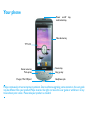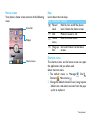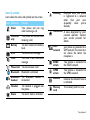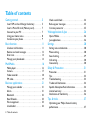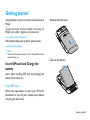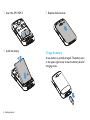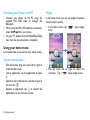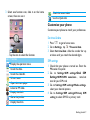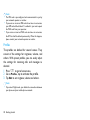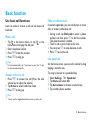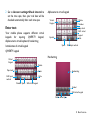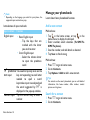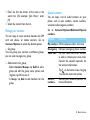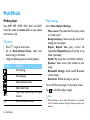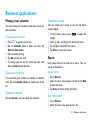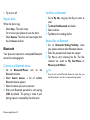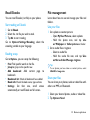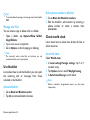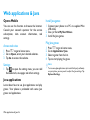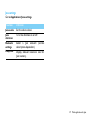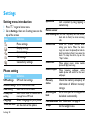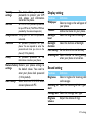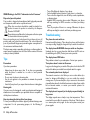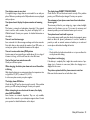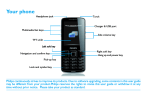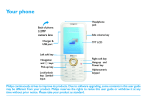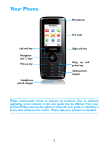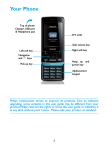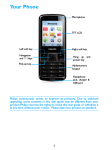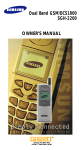Download Philips Xenium CTX525GRY
Transcript
Your phone Power on/off Lock/unlock key key, Side volume key TFT LCD Home menu key Pick-up key Charger, Mini USB port Camera key Hang up key Headphone jack Philips continuously strives to improve its products. Due to software upgrading, some contents in this user guide may be different from your product.Philips reserves the rights to revise this user guide or withdraw it at any time without prior notice. Please take your product as standard. Home screen Keys Your phone’s home screen consists of the following areas: Learn about the main keys. Key Definition Function P Power/ Hold to turn on/off the phone; Lock Lock/Unlock the home screen. Make or answer a call. C Dial Enter the home menu. O Home menu S Hang-up/ End a call; Return to the home Exit screen. Status Bar Widget Shortcut menu Shortcut icons The shortcut icons on the home screen can open the applications tab you often used. Select shortcut menu: 1 The default menu is: Messages , Dial , Contacts , Home menu . 2 Change the default shortcut menu: Long tap one default icon, and select one icon from the popup list to replace it. Your phone 1 Basic operation Calibration Learn about the basic operation in using your phone. Function Operation While the first time you turn on the phone, you are asked to do calibration for the screen. Thus, strokes or taps by the stylus or finger will be precisely displayed on the screen (Or go to Settings>Phone settings>Pen calibration). Slide screen Use the stylus or figure to slide on the screen to select the up, down, left or right display. Using appli- Tap any application to open it. cations Move appli- On the home menu, hold an icon, and cation icon then drag it to a new place. Home menu Press O to go to the home menu, slide up or down to shift the home menu screen. Learn about the home menu. Status bar Lock screen Press P to lock the screen. Unlock screen Tap the icon Exit Tap S. Return to the home menu Tap O. 2 Your phone , slide it to the dot. Application icons Icons & symbols Roaming Learn about the icons and symbols on the screen. Icons Definition Function Silent Your phone will not ring when receiving a call. Vibration only Your phone will vibrate when receiving a call. Battery The bars indicate the battery level. SMS You have a new message. MMS You have a new multimedia message. Missed call You have missed a call. Bluetooth Displayed when your phone is registered to a network other than your own (especially when you’re abroad). Home zone A zone designated by your network operator. Contact your service provider for details. GSM network your phone is connected to a GSM network.The more bars are shown the better the reception is. EDGE attach Your phone is connected to the EDGE network. Bluetooth is activated. GPRS attach Your phone is connected to the GPRS network. Bluetooth headset The Bluetooth headset is connected. Blacklist Indicates that blacklist feature is activated. Headset The headset is plugged into the phone. Memory card The memory card is in use. Alarm The alarm clock is activated. Your phone 3 Table of contents Getting started . . . . . . . . . . . . . . . . . . . . . . . . 5 Insert SIM card and Charge the battery . . . . . . . . Insert a Micro SD card (Memory card). . . . . . . . . Connect to your PC . . . . . . . . . . . . . . . . . . . . . . . Using your home menu . . . . . . . . . . . . . . . . . . . . . Customize your phone . . . . . . . . . . . . . . . . . . . . . 5 7 7 8 9 Basic function. . . . . . . . . . . . . . . . . . . . . . . . . . 11 Use basic call functions . . . . . . . . . . . . . . . . . . . . . Receive and send messages . . . . . . . . . . . . . . . . . . Enter text . . . . . . . . . . . . . . . . . . . . . . . . . . . . . . . . Manage your phonebook . . . . . . . . . . . . . . . . . . . . 11 12 13 14 MultiMedia . . . . . . . . . . . . . . . . . . . . . . . . . . . . 16 Media player . . . . . . . . . . . . . . . . . . . . . . . . . . . . . . Camera . . . . . . . . . . . . . . . . . . . . . . . . . . . . . . . . . . Video recorder . . . . . . . . . . . . . . . . . . . . . . . . . . . FM radio . . . . . . . . . . . . . . . . . . . . . . . . . . . . . . . . . 16 17 18 19 Business applications . . . . . . . . . . . . . . . . . . . . 21 Manage your calendar . . . . . . . . . . . . . . . . . . . . . . Alarm . . . . . . . . . . . . . . . . . . . . . . . . . . . . . . . . . . . Bluetooth . . . . . . . . . . . . . . . . . . . . . . . . . . . . . . . . Read E-books . . . . . . . . . . . . . . . . . . . . . . . . . . . . . File management. . . . . . . . . . . . . . . . . . . . . . . . . . . Use blacklist . . . . . . . . . . . . . . . . . . . . . . . . . . . . . . 4 Table of contents 21 21 22 23 23 24 Check world clock . . . . . . . . . . . . . . . . . . . . . . . . . 24 Back-up your messages . . . . . . . . . . . . . . . . . . . . . . 25 Currency converter . . . . . . . . . . . . . . . . . . . . . . . . 25 Web applications & Java . . . . . . . . . . . . . . . . .26 Opera Mobile . . . . . . . . . . . . . . . . . . . . . . . . . . . . . 26 Java applications. . . . . . . . . . . . . . . . . . . . . . . . . . . . 26 Settings. . . . . . . . . . . . . . . . . . . . . . . . . . . . . . .28 Setting menu introduction . . . . . . . . . . . . . . . . . . . 28 Phone setting. . . . . . . . . . . . . . . . . . . . . . . . . . . . . . 28 Sound setting. . . . . . . . . . . . . . . . . . . . . . . . . . . . . . 29 Call setting. . . . . . . . . . . . . . . . . . . . . . . . . . . . . . . . 30 Connectivity . . . . . . . . . . . . . . . . . . . . . . . . . . . . . . 30 Safety & Precaution . . . . . . . . . . . . . . . . . . . . .31 Precaution . . . . . . . . . . . . . . . . . . . . . . . . . . . . . . . . 31 Tips . . . . . . . . . . . . . . . . . . . . . . . . . . . . . . . . . . . . . 32 Troubleshooting . . . . . . . . . . . . . . . . . . . . . . . . . . . 32 Trademark Declaration. . . . . . . . . . . . . . . . . . . . . . 34 Specific Absorption Rate Information . . . . . . . . . . 34 Limited warranty . . . . . . . . . . . . . . . . . . . . . . . . . . . 34 Declaration of Conformity . . . . . . . . . . . . . . . . . . . 36 Tips & tricks. . . . . . . . . . . . . . . . . . . . . . . . . . .37 Optimizing your Philips Xenium battery performance . . . . . . . . . . . . . . . . . . . . . . . . . . . . . . 37 Getting started Congratulations on your purchase and welcome to Philips! To get the most of your product and enjoy all Philips has to offer, register your product at: 1 Remove the back cover. www. philips. com/mobilephones More details about your product, please access: www.philips.com/support Note: • Please read the safety instructions in the "Safety & Precaution" section before use. 2 Take out the battery. Insert SIM card and Charge the battery Learn about installing SIM card and charging the battery for the first use. Insert SIM card Follow the steps below to insert your SIM card. Remember to turn off your mobile phone before removing the back cover. Getting started 5 3 Insert the SIM 1/SIM 2. 4 Install the battery. 5 Replace the back cover. Charge the battery A new battery is partially charged. The battery icon in the upper-right corner shows the battery level of charging status. 6 Getting started Tips: • • • • • You can use the phone while it is charging. Keeping the charger plugged to the mobile phone when the battery is fully charged will not damage the battery. The only way to turn off the charger is to unplug it, so it is advisable to use an easily accessible power socket. If you do not intend to use your phone for several days, we recommend that you remove the battery. If a fully charged battery left unused, it will lost its charge over time. If a battery is being used for the first time or the battery has not been used for a prolonged period, it may take longer time to recharge. Insert a Micro SD card (Memory card) You can expand the memory of your phone by adding a micro-SD card. 1 Unlock the memory card cover. 2 Align your micro-SD card with the slot. Put it in place. 3 Press down the card holder and pull it until it is locked. Connect to your PC Data communication software (Mobile Phone Tools) offers instant sychronization between your phone and your computer. You can use the software for the data synchronization between your phone and PC, like phonebook, calendar, SMS messages, and audio/video/picture files. Install MobilePhoneTools on your PC 1 Insert the supplied Data communication software into the CD drive. 2 Run the autorun.exe program. 3 Make selections as prompted, and installation starts automatically. Getting started 7 Connecting your Phone to the PC Widget 1 Connect your phone to the PC using the In the home screen, you can use widget to operate some functions quickly. supplied Mini USB cable or through the Bluetooth. 2 When using the Mini USB cable for connection, select COM port on your phone. 3 On your PC, double click the MobilePhoneTools icon, then the connected icon is displayed. 1 In the home screen, tap , open widget menu. Using your home menu Learn about how to use and set your home screen. Use your home screen • Slide idle screen: drag your stylus left or right to scroll the idle screen. • Use an application: tap the application to open it. • Delete an icon: hold the icon, and then drag it to the trash bin . • Recover an application: tap to recover the application icon on the home screen. 8 Getting started 2 You can move left or right to select the functions. (Tap , close widget menu) 3 Select one function icon, slide it on the home screen, then can use it. Check the event inbox. Use the Quick dial. Customize your phone Customize your phone to match your preferences. Set time & date 1 Press O to go to home menu. 2 Go to Settings, tap >Time and date. 3 Select Set time/date: slide the number bar up - Tap the icon to select the function. Icons Function Display the operator name. Check the date. Check the calendar. Write a note. Open the music player. Listen to FM radio. Display the clock. Go to the profiles. Display the alarm. or down until you reach the desired digits. SIM settings 1 Check that your phone is turned on. Enter the PIN code if required. 2 Go to Settings>SIM settings>Dual SIM Settings>SIM1/SIM2 name/icon , name/set icon for your SIM card. 3 Go to Settings>SIM settings>Mode settings, select your desired options. 4 Go to Settings>SIM settings>Primary SIM setting to select SIM1/2 as primary card. Getting started 9 Note: • • • The PIN code is preconfigured and communicated to you by your network operator or retailer. If you enter an incorrect PIN code three times in succession, your SIM card will be blocked. To unblock it, you must request the PUK code from your operator. If you enter an incorrect PUK code ten times in succession, the SIM card will be locked permanently. When this happens, please contact your network operator or retailer. Profiles The profiles are defined for several scenes. They consist of the settings for ringtones, volume, and others. With preset profiles, you can easily adjust the settings for incoming calls and messages as desired. 1 Press O to go to home menu. 2 Go to Profiles, tap to activate the profile. 3 Tap Edit to set ringtone, volume and others. Note: • If you select Flight mode, you disable the connection between your phone and your mobile phone network. 10 Getting started Basic function Use basic call functions Make a conference call Learn to make or answer a call and use basic call functions. If network applicable, you can handle two or more calls, or make a conference call. 1 During a call, tap Dial pad to enter a phone Make a call 1 Tap in the home screen, or tap home menu to display the dial pad. 2 Enter the phone number. 3 Press C to dial the number. 4 Press S to hang up. in the Tips: • For international calls, tap * two times to enter the "+" sign for the international prefix. Answer and end a call 1 Press C to answer the call (Press the side volume key to adjust the volume). 2 Tap H-free to select hands free mode. 3 Press S to hang up. number, and then press C to dial the number. The second number is dialled. 2 The first call is put on hold at this time. 3 You can press C to swap between 2 calls. 4 Press S to end the call. Use speed dial On the home screen, you can call a number by long tapping a numeric icon. To assign a contact to a speed-dial key: 1 2 3 4 Select Settings, > Speed dial. Tap Status and select On. Tap Set numbers to choose a numeric key. Tap to add a phone number. Tips: • You can use the supplied headset to answer or end a call. 11 Basic function Make an emergency call 5 Tap Send to send the Multimedia message. Without a SIM card in phone, you can make the emergency call. • In Europe, the standard emergency number is 112; in the UK, it is 999. Send an E-mail Note: Copyright protected pictures and sound cannot be sent by MMS. 1 Go to Menu>Messages>E-mail>Start to Receive and send messages You can use the Messages menu to send text message, multimedia message. Send a SMS message 1 2 3 4 Press O to go to home menu. Select Messages>Create Message. Write your text message. Tap Send to send the message. Send a MMS message 1 Press O to go to home menu. 2 Select Messages>Create Message. 3 Edit contents, and press\Options to add multimedia contents (photo, audio, attachment or bookmark text). 4 Tap Send to add a contact. Basic function 12 create account. 2 After setting up a new account, tap to enter it. 3 Go to New E-mail, enter the address (To), a copy (Cc), a blind copy (Bcc), subject and attachments. 4 Tap Options to select the Priority and other setting. 5 Press Options>Send to send the E-mail. Note: • Consult your mail service provider for the mail server configuration. Receive E-mails You can check received E-mails in the Inbox. To receive E-mails automatically: 1 Choose an E-mail account, Options>Settings>Advance settings. tap 2 Go to Account settings>Check interval to set the time span, then your mail box will be checked automatically after each time span. Alphanumeric virtual keypad Delete Virtual Keypad Number Caps Lock Shift virtual keypad Hide Enter text Your mobile phone supports different virtual keypads for inputing: QWERTY keypad, Alphanumeric virtual keyboard, handwriting. Symbol Space Introduction of virtual keypad Shift Input method QWERTY keypad Handwriting Virtual Keypad Delete Caps Lock Enter Shift Input method Hide Number Space Handwriting Shift virtual keypad Symbol Shift virtual keypad Delete Enter Space 13 Basic function • Note: Manage your phonebook Depending on the language you select for your phone, the supported input methods may vary. Learn about basic phonebook function. Introduction of input methods: Add a new contact Input method English input Function Method one: • Basic English input - Tap the keys that are 1 Tap marked with the letter you wish to enter. • Smart English input - Select the relative letter to input the predictive word. T9 ® predictive You need to tap only once on the text input key corresponding to each letter needed to spell a word: keystrokes input are analyzed and the word suggested by T9 ® is displayed at the pop-up window. Numeric input Tap the numeric key to enter a number. Basic function 14 in the home screen, or tap in the home menu to display the dial pad. 2 Enter a number, select a location. (To SIM1/To SIM2/To phone). 3 Save the number, and add details as desired. 4 Tap Save to finish saving. Method two: 1 Press O to go to home menu. 2 Go to Contacts. 3 Tap Options >Add to add a new contact. Tips: • For contacts on the smart phonebook, you can add detailed information, like home number, office number, contact pictures and ringtones. Search for a contact 1 Press O to go to home menu. 2 Go to Contacts. 3 Enter the first few letters of the name in the Special numbers search bar. (For example “John Henry” enter JH) 4 Select the contact from the list. You can keep a list of useful numbers on your phone, such as own numbers, service numbers, voicemail and emergency numbers. Manage your contacts Go to Contacts>Options>Advanced>Special numbers: You can copy or move contacts between the SIM card and phone, or delete contacts. Go to Contacts>Options to select the desired option. 1 Set group: You can group your contacts as different groups, you can send messages to a group. Function Voice mail 2 Add contacts to a group: - Select Contacts>Groups, tap Add to add a group and edit the group name, picture and ringtone, tap OK to save it. - In Group, tap Add to add members for the group. Definition My numbers Edit the phone number and name. Emergency Edit your emergency phone number. Service numbers Set your voice mail server number, as well as retrieve your voice mails. Consult the network operator for the account information. Tap on the home screen, long tap 1 to dial the voice mail number. Contact your network operator for more information. 15 Basic function MultiMedia Media player Player settings Save AMR, MP3, WMA, WAV, AAC and AAC+ music files under the Audio folder on your phone and memory card. Go to Muisc>Options>Settings: or memory card. • Background play: Continue to play music after Play music 1 Press O to go to home menu. 2 Go to Muisc>Options>Tracks, select your desired song in the folder. 3 Using the following keys to control playback: Function • Music source: Play audio files from your phone Definition Start playing. exiting the music player. • Repeat: Repeat One (play current file • • • Pause playing. Select previous track. S 16 MultiMedia Select next track. Press side volume key to adjust volume. Go to the home screen. • repeatedly); Repeat All (play all the files in the folder repeatedly). Shuffle: Play music files in the folder randomly. Equaliser : Select music style suitable to your songs. Bluetooth settings: Switch on/off Bluetooth stereo output. Refresh list: Refresh all songs in your list. To turn off the music player on the home screen. Tap on the Music player widget. Note: • When listening to music, adjust the volume to a moderate level. Continuous exposure to high volume may impair your hearing. Camera Camera settings Learn about camera function. Let you take photos as desired by using your phone. While using the camera, tap Take a photo 1 Press O to go to home menu. 2 Go to Camera, select camera mode. 3 Aim the lens at the subject. - Tap + or - to zoom in /zoom out, adjust the brightness. 4 Press side camera key to take a photo. 5 Tap to exit. Tips: • All the photos taken are saved to My files>Phone or Memory card>Pictuers. View photos Go to >View picture, 1 View photos: tap < or > to select a photo. 2 Zoom in/out photos: tap or to zoom in or out a photo. After zooming in a photo, slide the screen to adjust the photo. 3 Set as full-screen wallpaper: tap . Icon to select settings: Option Function View picture View the photos you have taken. Capture Switch the picture mode. mode Scene mode Select a scene to take a photo. Select image size. Flash Use the flash to increase the brightness. Face Turn on to get the best detection condition for taking a photo for face. Self-Timer Select a time span for auto photographing. White Remove the effects on balance colors by surroundings. Effects Add special effects to the photos. Adv.settings Go to advanced settings. Image size MultiMedia 17 Storage Image Quality AE meter Select default location. Set image quality. storage Select Spot, Centerweighted or Average mode. Sharpness Sharpen or blur the borders between objects. Contrast Adjust the contrast. Saturation Make colors more or less pronounced. Time stamp Select to show the taking time of photo. Shutter Adjust the shutter sound. sound Anti-flicker Restore default 18 MultiMedia Video recorder Learn about video recorder function. Let you record a video clip as desired by using your phone. Record a video 1 Press O to go to home menu. 2 Go to Camera, select video recorder mode. 3 Aim the lens at the subject. - Tap + or - to zoom in /zoom out, adjust the brightness. 4 Press side camera key to record a video clip. 5 Tap to exit. Tips: • All the videos recorded are saved to My files>Phone or Memory card>Videos. Play a video clip Select a band to avoid the impacts on photos caused by flickers from lighting sources. Restore to default settings. Go to >View video, 1 Tap or start or pause playing a video clip. 2 Press side volume key to adjust volume. 3 Tap to exit. 4 Tap Video recorder settings While using the video recorder, tap settings: Icon Option to select Function View video View the videos you have Record limit Record audio recorded. Select time and size limit for the file. Select to record the voice or not. Other settings, see Camera settings on page 17. FM radio Lear about listening to radio programs by using a FM radio. or to select a channel, press side volume key to adjust the volume. 5 Tap to turn off FM radio. FM radio settings Go to Options>Settings: • Background play: Continue playback after exit FM radio. • Loudspeaker : Listen to radio through the speaker. • RDS: Activate RDS services (depend on the radio station service). When you are listening to a RDS station, your phone displays the following details: station name, program type (for example, News, Sports and Info), and frequency. Listen to a radio station To turn off the FM radio on the home screen. 1 Plug the supplied headset into your phone. 2 Press O to go to home menu. 3 Go to FM radio, tap Options>Auto search. It Tap on the FM radio widget. starts scanning automatically and save the available channels. MultiMedia 19 Record radio programs You can record a radio program when listen to it. 1 Go to Options>Record to start recording. 2 Tap Stop to stop recording and edit the filename. 3 Tap Ok to save the file. Tips: • The files recorded are saved to My files>Phone or Memory card>Audio. 20 MultiMedia Business applications Manage your calendar Create your memo You can create your to-do list and make a plan on your calendar. You can create your memo to save on the home screen widget. Create your to-do list 1 Press O to go to home menu. 2 Go to Calendar select a date, and then tap Options>Add event. 3 Edit reminder settings. 4 Tap OK to save the task. 5 To change your to-do list, select the task, and then tap Edit to edit the task. 1 On the home menu, press to open the widget. 2 Hold icon and drag it on the home menu. 3 Tap to open it and edit the memo. 4 Tap Done to save the memo. Alarm Learn about how to set and use an alarm. You can set up to five alarms. Check your to-do list Set an alarm You can check your to-do list in weekly or monthly view. Go to Calendar>View to check your to-do list. 1 Go to Alarms. 2 Select an alarm, tap to open it and then tap Edit to edit the alarm. 3 Tap Done to finish setting the alarm. Check the calendar Go to Calendar, you can check the calendar. Turn off an alarm 1 Go to Alarms. 2 Select the alarm you want to turn off. 21 Business applications 3 Tap to turn off. Send files via Bluetooth Stop an alarm 1 Go to My files, long tap the file you want to When the alarm rings, 2 Tap Send>Via Bluetooth on the bar. 3 Select a device. 4 Tap Ok to start sending the file. • Select Stop : The alarm stops. Or turn over your phone to mute the alarm. send. • Select Snooze: The alarm will sound again after the set Snooze interval. Receive files via Bluetooth 1 Go to Bluetooth>Setting>Visibility, make Bluetooth Your phone can connect to a compatible Bluetooth device for exchanging data. your phone visible to other Bluetooth devices. 2 Enter the password and accept the request. 3 Tap Yes to start receiving the file. The files received are saved to My files>Phone or Memory card>Others. Connect to a Bluetooth device 1 Go to Bluetooth>Power, turn on the Bluetooth function. 2 Select Search devices, a list of available Bluetooth devices appears. 3 Select the device you wish to connect. 4 Enter your Bluetooth password to start pairing (0000 by default). The pairing is made if your pairing request is accepted by the other part. Business applications 22 Tips: • If you do not use the Bluetooth feature for some time, you should deactivate it in order to conserve battery power. Read E-books File management You can read E-books (.txt file) on your phone. Learn about how to use and manage your files and folders. Start reading an E-book Use your files 1 Go to Ebook. 2 Select the .txt file you wish to read. 3 Tap Ok to start reading. Go to Options>Settings>Encoding, select the encoding suitable to your language. Reading setup Go to Options, you can setup the following: • Find: Find specific words in the file. • Jump to: Jump to the specific row. • Add bookmark: Add current 1 Set a photo as contact picture: - Open My files>Pictures, select a photo. - Hold this photo icon, and tap Use as>Wallpaper or Caller picture on the bar. 2 Set an audio file as ringtone: - Select an audio file. - Hold this audio file icon, and tap Use as>Set as Caller/Message ringtone. Tips: page to bookmark. • Bookmark list: Check all bookmark have added. • Book info: Check the book name, type and size. • Settings: Set font size, scroll screen • To set photos you have taken as contact picture, select 240x400 in Image size. Share your files You can share your photos, audio or video files with others via MMS, or Bluetooth. automatically or read E-book on full screen. 1 Select your desired photos, audio or video files. 2 Tap Options>Send. 23 Business applications • Tips: Add a phone number to blacklist To send multimedia message, the message size should smaller 300K. 1 Go to Black list>Blacklist numbers. 2 Edit the blacklist, add contacts by entering a phone number or select a contact from phonebook. Manage your files You can create, copy or delete a file in a folder. 1 Open a folder, tap Options>New folder/ Copy/Delete. 2 Tap to mark one or multiple file. 3 Go to Options to finish copying or deleting. • Check world clock Learn about how to check time & date of cities in other countries. Note: Set world clock The insecurity audio, video files and pictures are not recommended to save to your phone. Select World clock, Use blacklist Learn about how to set the blacklist; you can reject the incoming calls or messages from those included in the blacklist. < or to select a city. 2 Tap Options to turn on/off Daylight saving. 3 In Switch local/foreign, switch clock. 1 In Local settings/Foreign settings, tap Note: • Activate blacklist 1 Go to Black list>Blacklist switch. 2 Tap On to activate blacklist function. Business applications 24 > Alarms, reminders, programmed events are time zone independent. Back-up your messages Calculator You can save the contacts as .udx files and messages as .txt files in your phone or memory card. Use the numerical keypad on the screen to calculate. Currency converter Back-up your contacts or messages 1 Press O to go to home menu. 2 Go to Backup&Restore>Phonebook Backup&Restore>Backup 1 Go to Currency converter, enter the rate. 2 Enter the sum of money in Local. Tap Ok to confirm. or Backup&Restore>SMS backup. 3 Select one folder from the phone or memory Note: • The result of the calculator is indicative only. card, hold this folder and tap Select from the pop-up list to finish backup. Restore your contacts 1 Press O to go to home menu. 2 Go to Backup&Restore>Phonebook Backup&Restore>Restore. 3 Select the file need to be restored, tap Use UDX file to finish restore. Check your backup your messages Go to My Files, find .txt files on the SMS_Backup folder, you can read the backup messages. 25 Business applications Web applications & Java Opera Mobile Install Java games You can use this function to browse the Internet. Consult your network operator for the service subscription, data account information, and settings. 1 Connect your phone to a PC via supplied Mini Access web sites 1 Press O to go to home menu. 2 Go to Opera, enter your desired websites. 3 Tap Go to access the website. Settings 1 Tap to open the setting menu, you can add the bookmark, save pages and other settings. Java applications Learn about how to use Java applications and play games. Your phone is preloaded with some Java games and applications. Web applications & Java 26 USB cable. 2 Save .jar file to My files>Others. 3 Install the Java games. Play Java games 1 2 3 4 Press O to go to home menu. Go to Applications>Java Select a game from the list. Tap to start playing the game. Note: • To run some Java applications (entrusted third party software) on your phone, you may need to adjust the Java settings. Tap Options>Settings. Java settings Go to Applications>Java settings. Function Java audio Java vibration Network settings Heap size Definition Set the volume level. Turn the vibration on or off. Select a Java network (service subscription-dependent). Display allowed maximum size for Java memory. 27 Web applications & Java Settings Setting menu introduction Speed dial 1 Press O to go to home menu. 2 Go to Settings, there are 5 setting icons on the Motion sensor Call a contact by long tapping a numeric key. top of the screen. Icons Definition Phone settings. Display settings. Sound settings. Call settings. Connectivity settings. Mute incoming call Turn over the phone(front side to back, Phone setting Shake wallpaper Function SIM settings Definition SIM card slot settings. Dual SIM settings Set SIM card name and icon. Mode setting Primary SIM setting Select the SIM1/SIM2 mode. Select active mode to receive calls or message from a SIM card. Language Select a language for your phone. Time and date Set the clock of the phone. Settings 28 Snooze mode Shake music Memory status back side to front) to mute incoming calls. Enable the “Snooze” function when setting your alarm. When the alarm rings, turn over the phone(front side to back, back side to front) to snooze the alarm. To stop the alarm, tap on the “Stop” button. When playing music, rotate mobile photo will play next song. When browsing wallpaper, rotate mobile phone will switch to the next wallpaper. Check the memory occupancy of information of different memory storage. Auto keypad Set an time span for the keypad to lock be locked. automatically. Pen calibration See “Calibration” on page 2. Widget Set the widget menu. Security settings This menu allows you to use passwords to protect your SIM card, phone, and information stored on the phone. Set PIN or PIN2 password protection for your SIM card. (The PIN or PIN2 are provided by the network operator.) Change PIN/PIN2 Change your PIN and PIN2 passwords as desired. Phone lock Set password protection for your phone. You are required to enter the password each time you turn on the phone (1122 by default). Privacy Set password protection for the information stored on your phone. SIM Lock Restore factory Restore your phone settings to settings the default values. You need to UART settings enter your phone lock password (1122 by default). Select data from SIM1/SIM2 when connect phone with PC. Display setting Function Wallpaper Themes Backlight level Backlight duration Font settings Definition Select an image as the wall paper of your phone. Define the theme for your phone. Select the brightness of backlight. Select the duration of backlight. Set the font of List and Soft key. Greeting text Select whether to show greetings when your phone is turned on. Sound setting Function Definition Select a ringtone for incoming calls and messages. Incoming call Select the incoming call alert type. Ringtones alert Message alert Select the message alert type. Ringtone Adjust the volume of rings. volume 29 Settings Keypad Select whether the key sounds when tapped. Tap vibration Select whether the screen vibrates when tapped. Shutter Select shutter sounds for your sound camera. Battery low Select whether a warning tone is emitted when the battery level is low. Call barring Set limits to your incoming and outgoing calls. Auto redial Keep redialling the number that fails to go through. Fixed dial Restrict your outgoing calls to certain numbers (PIN2 code required). Reject by SMS Reject the incoming call by sending a SMS to the number. Call setting Connectivity Function Definition Predictive dial Quick search and list your phone Function Message settings Network settings Definition Set settings for SMS and MMS. Network selection Select the network for your phone (service subscription dependent). Automatic is recommended. Select your preferred network. number while entering a number on the home screen. Headset Use headset to answer an incoming call. answer Any keyAnswer an incoming call by tapping any keys (except S). answer Call timeGet reminded after the call time span once or repeatedly. reminder Call services Set call services. Call divert Divert incoming calls to your voice mailbox or another phone number. Settings 30 Preferences Connections Java settings Set network settings for your phone. The menu allows you to define the Internet access profiles of your phone. Consult your network operator for details. See “Java settings” on page 27. Safety & Precaution Precaution Keep your phone away from small children Keep your phone and all accessories out of the reach of small children. Small parts may cause choking or serious injury if swallowed. Radio Waves Your phone transmits/receives radio waves in the GSM frequency (900/1800/1900MHz). Check with the vehicle manufacturer that electronic equipment used in your vehicle will not be affected by radio energy. Switch off your phone... Turn off the phone when in an aircraft. The use of mobile phones in an aircraft may be dangerous for the operation of the aircraft, disrupt the mobile phones network and may be illegal. In hospitals, clinics, other health care centers and anywhere else where you may be in the close vicinity of medical equipment. In areas with a potentially explosive atmosphere (e.g. petrol stations and also areas where the air contains dust particles, such as metal powders).In a vehicle transporting flammable products or a vehicle powered by liquefied petroleum gas (LPG).In quarries or other areas where blasting operations are in progress. Your mobile phone and your car Avoid using your phone while driving and obey all regulations that restrict the use of mobile phones while driving. Use hands free accessories to increase your safety when possible. Ensure that your phone and car kit do not block any air bags or other security devices fitted in your car. Handle your phone carefully and sensibly For the optimal and satisfactory operation of the phone you are recommended to use the phone in the normal operating position. • Do not expose your phone to extreme temperatures. • Do not immerse the phone in any liquid; if your phone is damp, switch it off, remove the battery and let them dry for 24hrs before using them again. • To clean the phone, wipe it with a soft cloth. • In hot weather or after prolonged exposure to the sun (e.g., behind a window or a windscreen), the temperature of your phone's casing might increase. Be very careful in this case when picking up your phone and also avoid using it with an ambient temperature over 40° C. Protect batteries from damage You should only use Philips Authentic Accessories, as the use of any other accessories may damage your phone and may be dangerous, and will make all guarantees for your Philips phone null and void. The use of an unspecified type of battery may also cause an explosion. Make sure damaged parts are replaced immediately by a qualified technician and that they are replaced with genuine Philips replacement parts. • Your phone is powered by a rechargeable battery. • Use specified charger only. • Do not incinerate. • Do not deform or open the battery. • Do not allow metal objects (such as keys in your pocket) to short circuit the battery contacts. • Avoid exposure to excessive heat (>60° C or 140° F), moisture or caustic environments. Environmental care Remember to observe the local regulations regarding the disposal of the packaging materials, exhausted batteries and old phone and please promote their recycling.Philips has marked the battery and packaging with standard symbols designed to promote the recycling and appropriate disposal of your eventual waste. :The labeled packaging material is recyclable. :A financial contribution has been made to the associated national packaging recovery and recycling system. :The plastic material is recyclable (also identifies the type of plastic). Safety & Precaution 31 WEEE Marking in the DFU: “Information to the Consumer” Disposal of your old product Your product is designed and manufactured with high quality materials and components, which can be recycled and reused. When this crossed-out wheeled bin symbol is attached to a product it means the product is covered by the European Directive 2002/96/EC Please inform yourself about the local separate collection system for electrical and electronic products. Please act according to your local rules and do not dispose of your old products with your normal household waste. The correct disposal of your old product will help prevent potential negative consequences for the environment and human health. This device may contain commodities, technology or software subject to export laws and regulations from the US and other countries. Diversion contrary to law is prohibited. Tips Pacemakers If you have a pacemaker: • Always keep the phone more than 15 cm from your pacemaker when the phone is switched on, in order to avoid potential interference. • Do not carry the phone in a breast pocket. • Use the ear opposite to the pacemaker to minimize the potential interference. • Switch off your phone if you suspect that interference is taking place. Hearing aids If you are a user of a hearing aid, consult your physician and hearing aid manufacturer to learn whether your particular device is susceptible to cellular phone interference. How to prolong the battery life of your phone To have your mobile phone function properly, sufficient battery power is important. For the power-saving purpose, do the following, if applicable: 32 Safety & Precaution • Turn off the Bluetooth function of your phone. • Set the backlight level and duration of your phone to a low value. • Turn on the auto keypad lock, turn off the key sounds, tap vibration, or vibration alerts. • Establish GPRS connection when needed. Otherwise, your phone will keep searching for GPRS connection, and drain your battery power. • Turn off your phone if there is no coverage. Otherwise, the phone will keep searching for network, and drain your battery power. Troubleshooting The phone does not switch on Remove/reinstall the battery. Then charge the phone until the battery icon stops scrolling. Unplug the charger and try to switch the mobile on. The display shows BLOCKED when you switch on the phone Somebody tried to use your phone but didn’t know the PIN code nor the unblocking code (PUK). Contact your service provider. The display shows IMSI failure This problem is related to your subscription. Contact your operator. Your phone doesn’t return to idle screen Long press the hang-up key or switch off the phone, check that the SIM card and the battery are installed correctly and switch it on again. The network symbol is not displayed The network connection is lost. Either you are in a radio shadow (in a tunnel or between tall buildings) or you are outside the network coverage area. Try from another place, try to reconnect to the network (especially when abroad), check that the antenna is in place if your mobile has an external antenna, or contact your network operator for assistance/information. The display doesn’t respond (or the display responds slowly) to key presses The display responds more slowly at very low temperatures. This is normal and does not affect the operation of the phone. Take the phone to a warmer place and try again. In other cases please contact your phone supplier. Your battery seems to over heat You might be using a charger that was not intended for use with your phone. Make sure you always use the Philips authentic accessory shipped with your phone. Your phone doesn’t display the phone numbers of incoming calls This feature is network and subscription dependent. If the network doesn’t send the caller’s number, the phone will display Call 1 or Withheld instead. Contact your operator for detailed information on this subject. You can’t send text messages Some networks don’t allow message exchanges with other networks. First check that you have entered the number of your SMS centre, or contact your operator for detailed information on this subject. You can’t receive and/or store JPEG pictures A picture may not be accepted by your mobile phone if it is too large, if its name is too long, or if it doesn’t have the correct file format. You feel that you have missed some calls Check your call divert options. When charging, the battery icon shows no bar and the outline is flashing Only charge the battery in an environment where the temperature does not go below 0°C (32°F) or above 50°C (113°F). In other cases please contact your phone supplier. The display shows INSERT YOUR SIM CARD Check that the SIM card has been inserted correctly. If the problem persists, your SIM card may be damaged. Contact your operator. The autonomy of your phone seems lower than indicated on the user guide The autonomy is linked to your settings (e.g., ringer volume, backlight duration) and the features you use. To increase the autonomy, and whenever possible, you must deactivate features you do not use. Your phone doesn’t work well in your car A car contains many metallic parts that absorb electromagnetic waves which can affect the phone’s performance. A car kit is available to provide you with an external antenna and enables you to make and receive phone calls without handling the handset. Note: • Check with the local authorities whether or not you are allowed to use the phone while driving. Your phone is not charging If the battery is completely flat, it might take several minutes of precharge (up to 5 minutes in some cases) before the charging icon is displayed on the screen. The picture captured with the phone camera is not clear Make sure that the camera lens on both sides is clean. The display shows SIM failure Check that the SIM card has been inserted correctly. If the problem persists, your SIM card may be damaged. Contact your operator. When attempting to use a feature in the menu, the display shows NOT ALLOWED Some features are network dependent. They are only available, therefore, if the network or your subscription supports them. Contact your operator for detailed information on this subject. Safety & Precaution 33 Trademark Declaration T9 ® JAVA T9 ® is a registered trademark of Nuance Communications, Inc.. JAVA is a trademark of Sun Microsystems, Inc. Bluetooth™ Bluetooth™ is a trade-mark owned by telefonaktiebolaget L M Ericsson, Sweden and licensed to Philips. Philips PHILIPS and PHILIPS’ Shield Emblem are registered trademarks of Koninklijke Philips Electronics N.V. manufactured by Shenzhen Sang Fei Consumer Communications Co., Ltd. Under license from Koninklijke Philips Electronics N.V.. the mobile phone while operating are generally below the maximum SAR value. This is because the phone is designed to operate at multiple power levels so as to use only the power required to reach the network. In general, the closer you are to a base station antenna, the lower the power output. While there may be differences between the SAR levels of various phones and at various positions, they all meet the international protection standards for exposure to radio waves. The highest SAR value for this Philips Xenium X525 model phone when tested for compliance against the standard was 0.511 W/kg for ICNIRP recommendation. For limiting the radio waves exposure, it is recommended to reduce the mobile phone call duration or to use a headset. The purpose of those precautions is to take the mobile phone away from the head and the body. Specific Absorption Rate Information International standards THIS MOBILE PHONE MEETS THE INTERNATIONAL RECOMMENDATIONS FOR EXPOSURE TO RADIO WAVES Your mobile phone is a radio transmitter and receiver. It is designed and manufactured not to exceed the limits for exposure to radio frequency (RF) energy defined by the international standards. These recommendations have been established by the International Commission on Non-Ionizing Radiation Protection (ICNIRP) and, the Institute of Electrical and Electronics Engineers (IEEE) that forecast a substantial safety margin for assuring the protection of all persons, regardless of age and health. The exposure recommendations for mobile phones use a measurement unit known as the Specific Absorption Rate (SAR). The SAR limit recommended by the ICNIRP for the mobile phones used by the general public is 2.0W/kg averaged over ten grams of tissue and, is 1,6W/kg averaged over one gram of tissue by IEEE Std 1528 for the head. Tests for SAR have been conducted using recommended operating positions with the mobile phone transmitting at its highest certified power level in all tested frequency bands. Although the SAR is determined at the highest certified power level, the actual SAR levels of 34 Safety & Precaution Limited warranty 1 What Does This Limited Warranty Cover? Philips warrants to the original retail purchaser (“Consumer” or “You”) that this Philips cellular product and all accessories originally provided by Philips in the sales package (“Product”) are free from defects in materials, design and workmanship under normal use in accordance with the operating instructions and pursuant to the following terms and conditions. This limited warranty extends only to the Consumer for Products purchased and used in the original country of purchase. The limited warranty is valid only in Philips’ intended country of sales of the product. 2. How Long is The Limited Warranty Period? The limited warranty period for the Product extends for ONE (1) YEAR from the date of purchase of the Product, documented by valid proof of purchase. The limited warranty for original Philips rechargeable battery extends for six (6) months from the date of purchase. 3. What Will Philips Do if The Product is Not Free From Material Defects in Materials and Workmanship During The Limited Warranty Period? During the limited warranty period, Philips or its authorized service representative will, at its option either repair or replace, without charge for parts or labour, a materially defective Product with new or refurbished parts or Product and return such repaired or replaced Product to the Consumer in working condition. Philips will retain defective parts, modules or equipment. Repaired or replaced Product will be covered by this limited warranty for the balance of the original limited warranty period or ninety (90) days from the date of repair or replacement whichever is longer. Repair or replacement of Product, at Philips’ option is your exclusive remedy. 4. What is Not Covered By This Limited Warranty? This limited warranty does not cover: a) Product that has been subjected to misuse, accident, shipping or other physical damage, improper installation, abnormal operation handling, neglect, inundation, fire, water or other liquid intrusion; or b) Product that has been damaged due to repair, alteration, or modification by anyone not authorized by Philips; or c) Product that has reception or operation problems caused by signal conditions, network reliability or cable or antenna systems; or d) Product defects or problems caused by uses with non-Philips products or accessories; or e) Product which warranty/quality stickers, product serial number or electronic serial number has been removed, altered or rendered illegible; or f) Product purchased, used, serviced, or shipped for repair from outside the original country of purchase, or used for commercial or institutional purposes (including but not limited to Products used for rental purposes); or g) Product returned without valid proof of purchase or which proof of purchase has been altered or is illegible. h)Normal wear and tear or Force Majeure. 5. How Do You Get Warranty Service? a) Return the Product to an authorized service center of Philips. You may contact the local Philips office for the location of the nearest authorized service center. b)The SIM card must be removed from the Product before it is given to Philips. Philips assumes no liability for damaged or loss of the SIM card or the data contained therein. c)If the Product failure is not covered by this limited warranty, or this limited warranty is inapplicable, void or invalid due to any terms and conditions stated herein, the Consumer will be charged for the cost of repair or replacement of the Product and all other related cost incurred in repairing or replacing the Product. d) IMPORTANT - you are required to return the Product together with a valid proof of purchase which must identify the point of purchase, date of purchase, Product model and Product serial number clearly. 6. Other Limitation: This Warranty is The Entire Agreement. EXCEPT FOR THE EXPRESS WARRANTIES SET FORTH ABOVE AND THOSE IMPLIED BY LAW AND WHICH CANNOT BE EXCLUDED OR MODIFIED BY AGREEMENT, PHILIPS PROVIDES NO OTHER WARRANTY WHETHER EXPRESS OR IMPLIED (WHETHER BY STATUTE, UNDER THE OPERATION OF LAW OR OTHERWISE) AND SPECIALLY DISCLAIMS ANY WARRANTY OF SATISFACTORY QUALITY MERCHANTABILITY OR FITNESS FOR A PARTICULAR PURPOSE. PHILIPS’ TOTAL LIABILITY FOR DAMAGES RELATING TO OR ARISING OUT OF THE PURCHASE OR USE OF THE PRODUCT, REGARDLESS OF THE TYPE OR CAUSE OF SUCH DAMAGE OR THE FORM OR CHARACTERISATION OF THE CLAIM ASSERTED (E.G. CONTRACT OR TOPIT), SHALL NOT EXCEED THE ORIGINAL PURCHASE PRICE PAID FOR THE PRODUCT. HOWEVER IN NO EVENT SHALL PHILIPS BE LIABLE FOR ANY PUNITIVE, SPECIAL, INCIDENTAL, INDIRECT OR CONSEQUENTIAL DAMAGES (INCLUDING BUT NOT LIMITED TO THE LOSS OF USE, LOSS OF TIME, INCONVENIENCE, COMMERIAL LOSS, LOST PROFITS, LOST BUSINESS OPPORTUNITIES, COST OF SUBSTITUTION OF GOODS OR SERVICES, INVESTMENTS, DAMAGE TO GOODWILL OR REPUTATION, OR LOSS OF DATA AND CLAIMS BY THIRD PARTIES) RESULTING FROM PURCHASE OR USE OF THE PRODUCT, TO THE FULLEST EXTENT ALLOWED BY LAW, WHETHER OR NOT PHILIPS HAS BEEN ADVISED OF THE POSSIBILTY OF SUCH DAMAGES. THESE LIMITATIONS SHALL Safety & Precaution 35 APPLY NOTWITHSTANDING THE FAILURE OF THE ESSENTIAL PURPOSE OF ANY LIMITED REMEDY. This limited warranty represents the complete and exclusive agreement between the Consumer and Philips with respect to this cellular Product and it supercedes all prior agreements between the parties, oral or written, and all other communications between the parties relating to the subject matter of this limited warranty. No carrier, retailer, agent, dealer, employee, thereof, or employee of Philips is authorized to make modifications to this limited warranty and you should not rely on any such representation. This limited warranty does not affect the Consumer’s statutory rights under applicable national laws in force. We hereby declare that (all essential radio test suites have been carried out and that) the above named product is in conformity to all the essential requirements of Directive 1999/5/EC. The Conformity assessment procedure referred to in Article 10 and detailed in Annex III or IV of Directive 1999/5/EC has been followed with the involvement of the following Notified Body(ies): British Approvals Board for Telecommunications TUV SUD Group Balfour House Churdhfield Road-walton-on-Thames Surrey - KT12 2TD United Kingdom. Identification mark: 0168 June 16th, 2011 Declaration of Conformity We, Shenzhen Sang Fei Consumer Communications Co., Ltd. 11 Science and Technology Road, Shenzhen Hi-tech Industrial Park, Nanshan District, Shenzhen 518057 P.R.China declare under our sole responsibility that the product Philps Xenium X525 Philips GSM/GPRS/EDGE 900/1800/1900 TAC number: 3576 3704 to which this declaration relates, is in conformity with the following Standards: SAFETY : EN 60950-1:2006+A11:2009 IEC 60950-1:2005 HEALTH: EN 50360:2001 EN 62209-1:2006 EMC: ETSI EN 301 489-1 v1.8.1 ETSI EN 301 489-7 v1.3.1 ETSI EN 301 489-17 v2.1.1 SPECTRUM: ETSI EN 301 511 v9.0.2 ETSI EN 300 328 v1.7.1 36 Safety & Precaution Quality Manager Tips & tricks Optimizing your Philips Xenium battery performance Here are some steps to help you optimize your Philips Xenium’s battery performance. How to optimize the standby and talk time of your phone? for the shortest duration. In general, the lower the backlight level and the shorter the duration, the more power you will save. • Avoid using or placing your phone near magnetic objects (eg. a radio or television) or on metal surfaces, which will impact the network connection and ultimately drain power from your battery. • Always ensure that your phone profile is How to extend your battery’s life? appropriately set to meet your actual usage. Profile setting significantly impacts the phone’s battery performance. In general, Outdoor Mode is the most power-draining setting while Silent Mode consumes the least amount of power. • If you’re using a Xenium phone with a dual SIM feature, try to activate the 2 SIM cards only when absolutely necessary. If you are in a country with single coverage, deactivate the non-covered SIM to prolong battery usage. • If you’re not using applications like Bluetooth, WIFI, GPS and JAVA, turn them off. And be sure to lock your phone to prevent accidental pressing of the keys with the auto-lock feature. • Adjust the intensity and duration of your display screen’s backlight to low or medium level and • Full charging and full running down of your battery will extend its life. Charge the battery once the low-battery warning comes on. • Temperature will impact battery usage. Over time, heat will degrade your battery’s performance. Keep your phone out of the sun or a hot car. If in low temperature, place your phone in a warmer place (eg. your pocket), as battery capacity decreases as the temperature drops. • Always use authentic accessories as they enable your battery to perform at its peak. Nonauthentic accessories (eg. chargers) can damage your battery and even your phone. Tips & tricks 37