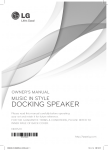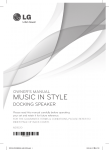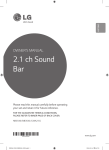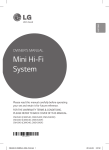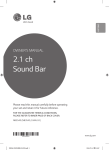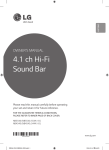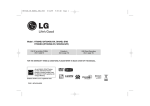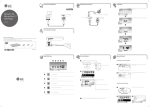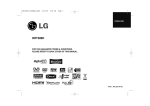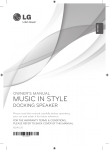Download LG ND5520 docking speaker
Transcript
OWNER’S MANUAL MUSIC IN STYLE DOCKING SPEAKER Please read this manual carefully before operating your set and retain it for future reference. FOR THE GUARANTEE TERMS & CONDITIONS, PLEASE REFER TO INNER PAGE OF BACK COVER. ND5520 http://www.lg.com ND5520-FM.BGBRLLK_ENG.indd 1 12. 5. 31. �� 2:01 2 Getting Started Safety Information 1 CAUTION Getting Started RISK OF ELECTRIC SHOCK DO NOT OPEN CAUTION: TO REDUCE THE RISK OF ELECTRIC SHOCK DO NOT REMOVE COVER (OR BACK) NO USER-SERVICEABLE PARTS INSIDE REFER SERVICING TO QUALIFIED SERVICE PERSONNEL. This lightning flash with arrowhead symbol within an equilateral triangle is intended to alert the user to the presence of uninsulated dangerous voltage within the product’s enclosure that may be of sufficient magnitude to constitute a risk of electric shock to persons. The exclamation point within an equilateral triangle is intended to alert the user to the presence of important operating and maintenance (servicing) instructions in the literature accompanying the product. WARNING: TO PREVENT FIRE OR ELECTRIC SHOCK HAZARD, DO NOT EXPOSE THIS PRODUCT TO RAIN OR MOISTURE. WARNING: Do not install this equipment in a confined space such as a book case or similar unit. NOTICE: For safety marking information including product identification and supply ratings, please refer to the main label on the bottom of the apparatus. CAUTION concerning the Power Cord Most appliances recommend they be placed upon a dedicated circuit; That is, a single outlet circuit which powers only that appliance and has no additional outlets or branch circuits. Check the specification page of this owner’s manual to be certain. Do not overload wall outlets. Overloaded wall outlets, loose or damaged wall outlets, extension cords, frayed power cords, or damaged or cracked wire insulation are dangerous. Any of these conditions could result in electric shock or fire. Periodically examine the cord of your appliance, and if its appearance indicates damage or deterioration, unplug it, discontinue use of the appliance, and have the cord replaced with an exact replacement part by an authorized service center. Protect the power cord from physical or mechanical abuse, such as being twisted, kinked, pinched, closed in a door, or walked upon. Pay particular attention to plugs, wall outlets, and the point where the cord exits the appliance. To disconnect power from the mains, pull out the mains cord plug. When installing the product, ensure that the plug is easily accessible. This device is equipped with a portable battery or accumulator. Safety way to remove the battery or the battery from the equipment: Remove the old battery or battery pack, follow the steps in reverse order than the assembly. To prevent contamination of the environment and bring on possible threat to human and animal health, the old battery or the battery put it in the appropriate container at designated collection points. Do not dispose of batteries or battery together with other waste. It is recommended that you use local, free reimbursement systems batteries and accumulators. The battery shall not be exposed to excessive heat such as sunshine, fire or the like. CAUTION: The apparatus shall not be exposed to water (dripping or splashing) and no objects filled with liquids, such as vases, shall be placed on the apparatus. ND5520-FM.BGBRLLK_ENG.indd 2 12. 5. 31. �� 2:01 Getting Started 3 Disposal of your old appliance 1.When this crossed-out wheeled bin symbol is attached to a product it means the product is covered by the European Directive 2002/96/EC. 3.The correct disposal of your old appliance will help prevent potential negative consequences for the environment and human health. 4.For more detailed information about disposal of your old appliance, please contact your city office, waste disposal service or the shop where you purchased the product. Disposal of waste batteries/accumulators 1. When this crossed-out wheeled bin symbol is attached to batteries/ accumulators of Your product it means they are covered by European Directive 2006/66/EC. 2. This symbol may be combined with chemical symbols for mercury(Hg), cadmium(Cd) or lead(Pb) if the battery Contains more that 0.0005% of mercury,0.002% of cadmium or 0.004% of lead. 3. All batteries/accumulators should be disposed separately from the municipal waste stream via designated collection facilities appointed by the government or the local authorities. 4. The correct disposal of Your old batteries/accumulators will help to prevent potential negative consequences for the environment, animal and human health. 5. For more detailed information about disposal of Your old batteries/ accumulators, please contact Your city office, waste disposal service or the shop where You purchased the product. ND5520-FM.BGBRLLK_ENG.indd 3 LG Electronics hereby declares that this/these product(s) is/are in compliance with the essential requirements and other relevant provisions of Directive 1999/5/EC, 2004/108/EC, 2006/95/EC and 2009/125/EC. Please contact to the following address for obtaining a copy of the DoC (Declaration of Conformity). European Standards Centre: Krijgsman 1, 1186 DM Amstelveen, The Netherlands yy Please note that this is NOT a Customer Service contact point. For Customer Service Information, see Warranty Card or contact the dealer that you purchased this product. Indoor use only. 1 Getting Started 2.All electrical and electronic products should be disposed of separately from the municipal waste stream via designated collection facilities appointed by the government or the local authorities. For Wireless product European Union Notice RF Radiation Exposure Statement This equipment should be installed and operated with minimum distance 20cm between the radiator and your body. POWER: This unit operates on a mains supply of 100-240V~, 50/60Hz. Wiring: This unit is supplied with a BS 1363 approved main plug. When replacing the fuse, always use of the same rating approved to BS 1362. Never use this plug with the fuse cover omitted. To obtain a replacement fuse cover contact your dealer. If the type of plug supplied is not suitable for the mains sockets in your home, then the plug should be removed and a suitable type fitted. Please refer to the wiring instructions below: Warning: A mains plug removed from the mains lead of this unit must be destroyed. A mains plug with bared wires is hazardous if inserted in a mains socket. Do not connect either wire to the earth pin, marked with the letter E or with the earth symbol 6 or coloured green or green and yellow. If any other plug is fitted, use same rating of fuse in the plug. Important: The wires in this mains lead are coloured in accordance with the following codes: - BLUE: NEUTRAL, BROWN: LIVE - As the colours of the wires in the mains lead of this unit may not correspond with the coloured marking identifying the terminals in your plug, proceed as follows: The wire which is coloured blue must be connected to the terminal which is marked with the letter N or coloured black. The wire which is coloured brown must be connected to the terminal which is marked with the letter L or coloured red. 12. 5. 31. �� 2:01 4 Table of Contents Table of Contents 1 Getting Started 2 Safety Information 5 Main Features 5 – Made for iPod/iPhone/iPad 5 – Portable In 5 – USB Playback 5 – Alarm 5 – Radio (FM) 5 – Time Sync 5 – LG Bluetooth Remote 5Accessories 5Introduction 5 – Symbol Used in This Manual 6 Playable File Requirement 6 – MP3/WMA Music File Requirement 6 – Compatible USB Devices 6 – USB Device Requirement 7 Remote Control 8 Front Panel 8 Back Panel 8 Top Panel 9 Control Panel 10 Connecting the AC Adapter 10 Setting the Clock 10 – Setting the Clock Automatically 11 – Setting the Clock Manually 2Operating 12 12 12 13 14 14 15 15 15 15 15 15 16 16 17 19 19 19 19 19 19 19 20 20 20 20 20 Basic Operations – iPod/iPhone/iPad Operation – Compatible iPod/iPhone/iPad – USB Operation – Listening to Music from Your External Device – How to Affix the Ferrite Core Radio Operations – Antenna Connection – Listening to the Radio – Presetting the Radio Stations – Deleting All the Saved Stations – Improving Poor FM Reception Using a Bluetooth Wireless Technology – Listening to Music of a Bluetooth Device – Using Bluetooth App Other Operations – Using Your Unit as an Alarm Clock – Activate and Deactivate the Alarm Timer – Stop Alarm Ring – Snoozing – Resume Playback – Playing Repeatedly or Randomly – Dimmer – Sleep Timer Setting – Setting the Sound Mode – Turning off the Sound Temporarily – Charging Your Android Phone 3Troubleshooting 21Troubleshooting 4Appendix 22 Trademarks and Licenses 22 Handling the Unit 23Specifications 5Warranty 27Warranty ND5520-FM.BGBRLLK_ENG.indd 4 12. 5. 31. �� 2:01 Getting Started Main Features 5 Accessories Made for iPod/iPhone/iPad Please check and identify the supplied accessories. 1 Portable In Listens to music from your portable device. Remote control (1) Battery (1) AC adapter (1) Power cord (1) FM antenna (1) Stand for iPad (1) Getting Started Enjoys music from iPod/iPhone/iPad with simple connection. USB Playback Enjoys music from USB with simple connection. Alarm Sets alarm which go off at desired time. Radio (FM) Listens to the radio. Time Sync Sets this unit’s clock automatically by connecting iPod/iPhone/iPad or by activating Bluetooth connection through “LG Bluetooth Remote” app. LG Bluetooth Remote You can control this unit with your iPod touch/ iPhone/iPad or Android device via Bluetooth. This unit and your device must be paired for Bluetooth. Visit “Apple App Store” or “Google Android Market (Google Play Store)” or use the QR code shown below to search for “LG Bluetooth Remote” app. For detailed information, refer to page 17-18. Ferrite Core (1) Introduction Symbol Used in This Manual ,,Note Indicates special notes and operating features. >>Caution (Android OS) ND5520-FM.BGBRLLK_ENG.indd 5 (Apple iOS) Indicates cautions for preventing possible damages from abuse. 12. 5. 31. �� 2:01 6 Getting Started Playable File Requirement Compatible USB Devices MP3/WMA Music File Requirement • T he USB function of this unit does not support all USB devices. 1 Getting Started MP3/ WMA file compatibility with this unit is limited as follows : • MP3 Player : Flash type MP3 player. • U SB Flash Drive : Devices that support USB1.1. USB Device Requirement • S ampling frequency : within 32 to 48 kHz (MP3), within 32 to 48 kHz (WMA) • D evices which require additional program installation when you have connected it to a computer, are not supported. • B it rate : within 32 to 320 kbps (MP3), 40 to 192 kbps (WMA) • D o not extract the USB device while in operation. • Maximum files : Under 999 • F or a large capacity USB, it may take longer than a few minutes to be searched. • File extensions : “.mp3”/ “.wma” • To prevent data loss, back up all data. • If you use a USB extension cable or USB hub, the USB device is not recognized. • U sing NTFS file system is not supported. (Only FAT(16/ 32) file system is supported.) • T his unit is not supported when the total number of files is 1 000 or more. • E xternal HDD, Card readers, Locked devices, or hard type USB devices, mobile phone are not supported. • U SB port of the unit cannot be connected to PC. The unit cannot be used as a storage device. • Some USB may not work with this unit. • T his unit can charge iPod/iPhone by connecting it to USB port in power on. • T his unit cannot charge iPad by connecting it to USB port even in power on. • W hen you connect smart phone by using USB port, you can only charge it in power on. (Some smart phone may not be charged.) ND5520-FM.BGBRLLK_ENG.indd 6 12. 5. 31. �� 2:01 Getting Started Remote Control 7 Battery Installation 1. Turn the battery compartment lid counterclockwise by using a coin. Then take the battery compartment lid out. 1 Getting Started 2. Insert and fix the battery with the plus(+) facing in the same direction as the plus(+) on the battery compartment lid. 1 (POWER) : Switches the unit ON or OFF. SLEEP : Sets the sleep timer. PFUNCTION : Selects the function and input source. +/- (Volume) : Adjusts speaker volume. SOUND EFFECT : Chooses sound impressions. / 3. Put the battery compartment lid on the remote control and turn it clockwise to close. (Skip/Search) : -- Skips Fast backward or Forward. -- Searches for a section within a file. (Play/Pause) : Starts or pauses playback. @ : Mutes the sound. h : Selects a play mode. (ONE/DIR/ALL/ RAND(RANDOM)/OFF) FOLDER/PRESET W/S : -- Selects the folder or file you want to play. -- Chooses a preset number for a radio station. MEMORY : -- Stores the preset stations. -- Deletes the preset stations. >>Caution Do not open the battery compartment lid by using your finger. Or else, your nail would be broken. >>Caution The battery used in this device may present a fire or chemical burn hazard if mistreated. Do not recharge, disassemble, incinerate, or heat above 100 °C (212 °F). Replace the battery part no. CR2025 only. Use of another battery may present a risk of fire or explosion. Dispose of used battery. Keep battery away from children. Do not disassemble or dispose of in fire. ND5520-FM.BGBRLLK_ENG.indd 7 12. 5. 31. �� 2:01 8 Getting Started Front Panel 1 Getting Started aRemote Sensor c Control panel b 1 Switches the unit ON or OFF. d Speaker Back Panel a Alarm On/Off - Sets the alarm timer. - Turns off the alarm. - Displays alarm setting. b Clock Sets the clock and checks the time. dPORT.IN (3.5 mm) Listens to music from your portable device. e USB Port Plays music file by connecting the USB device. fDC IN 18 V 02.67 A (AC adapter input) c FM ANT. Top Panel a iPod/iPhone/iPad Dock Connects an iPod/iPhone/iPad. ND5520-FM.BGBRLLK_ENG.indd 8 b Android phone Dock (Micro USB) Connects an Android phone. 12. 5. 31. �� 2:01 Getting Started 9 Control Panel yy Play/Pause : Taps the center position to play back or pause. yy Skip/Search : -- Skips Fast backward or Forward. -- Searches for a section within a file. yy -/+ (Volume) : Adjusts speaker volume. 1 Getting Started yy Switch function : Taps P or swipes left or right with your finger. Selects the function and input source. (IPOD/BT(Bluetooth)/PORT/FM/USB) yy Up/Down : -- Selects the folder or file you want to play. -- Chooses a preset number for a radio station. ND5520-FM.BGBRLLK_ENG.indd 9 12. 5. 31. �� 2:01 10 Getting Started Connecting the AC Adapter 1 Getting Started 1. Connect the supplied AC power cord to the AC adapter. 2. Connect the AC adapter cable to DC IN adapter input. 3. Plug the AC power cord into an AC outlet. Then the unit goes into standby mode. Setting the Clock ,,Note If the power has been interrupted or the power plug has been disconnected, the clock setting is erased. Setting the Clock Automatically ,,Note yy Make sure that your iPod/iPhone/iPad or your Android device has set the clock correctly. yy In standby mode, the clock will not synchronize with your iPod/iPhone/iPad or your Android device. yy In auto clock synchronization, “LG Bluetooth Remote” app has priority over the docking system. yy The 24 hour format can be set only for Android OS. >>Caution Only use the AC adapter supplied with this device. Do not use a power supply from another device or manufacturer. Using any other power cable or power supply may cause damage to the device and void your warranty. Setting the Clock by Synchronizing with Your iPod/iPhone/iPad Connect the iPod/iPhone/iPad firmly. Then the clock setting in the control panel will synchronize with your iPod/iPhone/iPad. ,,Note The synchronized time may be slightly different from that of your iPod/iPhone/iPad. Setting the Clock through “LG Bluetooth Remote” App Install “LG Bluetooth Remote” app on your iPod/ iPhone/iPad or your Android device. (see page 1718) Your unit’s clock will be automatically synchronized with your device by activating Bluetooth connection through “LG Bluetooth Remote” app. ND5520-FM.BGBRLLK_ENG.indd 10 12. 5. 31. �� 2:01 Getting Started 11 Setting the Clock Manually If necessary, you can set the clock manually. 2.Press / to select the 12/24 hour format. -- 12:00 (for a PM display) or 0:00 (for a 24 hour display) 3.Press . -- The hour digits begin to blink. 1 Getting Started 1. Press and hold Clock on the back panel for two seconds. -- The clock digits begin to blink. 4.Press / to set the hour. 5.Press . -- The minutes digits begin to blink. 6.Press 7.Press / . to set the minute. ,,Note If you want to reset the clock, repeat steps 1-7. ND5520-FM.BGBRLLK_ENG.indd 11 12. 5. 31. �� 2:01 12 Operating Basic Operations iPod/iPhone/iPad Operation 2 You can enjoy the sound from your iPod/iPhone/ iPad through this unit. For details about iPod/ iPhone/iPad, refer to the iPod/iPhone/iPad User Guide. Operating ,,Note Install the supplied stand for iPad to keep iPad stable before you place the iPad. To Search Do this Press and hold / during playback and release it at the point you want to listen to. Compatible iPod/iPhone/iPad The unit supports the models as follows ; yy iPod touch 1G, 2G, 3G, 4G yy iPod nano 2G, 3G, 4G, 5G, 6G yy iPhone 3G / iPhone 3GS yy iPhone 4 / iPhone 4S yy iPad / iPad 2 ,,Note yy An error message “ERROR” appears when : 1. Connect the iPod/iPhone/iPad firmly. When this unit is connected to power, your iPod/iPhone/ iPad is automatically turned on and starts recharging even in standby mode. -- your iPod/iPhone/iPad is not connected firmly. -- this unit recognizes your iPod/iPhone/iPad as an unknown device. -- your iPod/iPhone/iPad is exceptionally low in power. / The battery needs to be charged. /If you charge the battery while iPod/ iPhone/iPad is extremely low in power, it may take longer to be charged. yy You may not control your iPod/iPhone/iPad from this unit due to malfunction of iPod/ iPhone/iPad. 2.Press PFUNCTION or P to select IPOD function. To Play Pause Skip Do this Press During playback, Press During playback, press / to go to the next file or to return to the beginning of the current file. During playback, press twice briefly to step back to the previous file. ND5520-FM.BGBRLLK_ENG.indd 12 yy Depending on your iPod/iPhone/iPad’s software version, it may not be possible to control your iPod/iPhone/iPad from this unit. We recommend installing the latest software version. yy If you use an application, make a call, or send and receive SMS text message, etc. on iPod touch/iPhone/iPad, disconnect it from iPod/iPhone/iPad dock of this unit and then use it. yy If you have a problem with your iPod/ iPhone/iPad, please visit www.apple.com/ support. yy iPod touch, iPhone and iPad have any difference in operation other than iPod. You may need any additional control to use them with this unit. (e.g. “slide to unlock”) 12. 5. 31. �� 2:01 Operating 13 ,,Note USB Operation 1. Connect the USB device to the USB port. 2. Select the USB function by pressing PFUNCTION or P. yy During playback, if you change to another function, then return to the USB function, , you can listen to music and then press from last point you played. yy The playing time is displayed until 59 minutes and 59 seconds. yy USB Folders/Files are recognized as below. 2 Operating ,,Note Removing the USB Device from the unit. 1. Choose a different function/mode. 2. Remove the USB device from the unit. To Play Pause Skip Do this Press During playback, press During playback, press / to go to the next file or to return to the beginning of the current file. During playback, press twice briefly to step back to the previous file. Search Press and hold / during playback and release it at the point you want to listen to. yy If there is no file in a folder, the folder will not appear. yy Folders will be presented as the following order; ROOT FOLDER 1 FOLDER 3 FOLDER 7 FOLDER 8 FOLDER 5 FOLDER 6 yy File will be played from $ file No.1 to $ file No.14 one by one. yy Files and folders will be presented in order recorded and may be presented differently according to the record circumstances. yy *ROOT : The first screen you can see when a computer recognize the USB is “ROOT”. ND5520-FM.BGBRLLK_ENG.indd 13 12. 5. 31. �� 2:01 14 Operating Listening to Music from Your External Device The unit can be used to play the music from many types of external device. (Portable cable is not supplied as an accessory with this unit.) How to Affix the Ferrite Core You must affix a core (supplied with the model you purchased) in order to reduce or eliminate electrical interference. 1. Pull the stopper [a] of the ferrite core to open. 2. Wind the portable cable around the ferrite core once. 2 MP3 or PMP etc 3. Close the ferrite core until it clicks. Operating 1. Connect the external device to the PORT.IN connector of the unit. 2. Turn the power on by pressing 1. 3. Select the PORT (PORTABLE) function by pressing PFUNCTION or P. 4. Turn the external device on and start playing it. ND5520-FM.BGBRLLK_ENG.indd 14 12. 5. 31. �� 2:01 Operating Radio Operations Antenna Connection Connect the FM wire antenna to FM antenna connector. 15 Presetting the Radio Stations You can store up to 10 FM preset stations. Before tuning, make sure that you have turned down the volume. 1.Press PFUNCTION or P repeatedly until FM appears in the control panel. 2. Select the desired frequency by using / . 3.Press MEMORY. A preset number will blink in the control panel. 5. Press MEMORY. The station is stored. 6. Repeat the steps 2 to 5 to store other stations. 2 Operating 4.Press FOLDER/PRESET W/S to select the preset number you want. Press FOLDER/PRESET W/S to select a preset station. Deleting All the Saved Stations Press and hold MEMORY for two seconds. “CLR” will flash up. Press MEMORY again. Then all the saved stations are deleted. Improving Poor FM Reception Listening to the Radio 1.Press PFUNCTION or P repeatedly until FM appears in the control panel. The last received station is tuned in. 2. Auto tuning : Press / for about 2 seconds until the frequency indication starts changing, then release. Scanning stops when the unit tunes in a station. Manual tuning : Press / repeatedly. 3. Adjust the volume by pressing -/+ (Volume). ND5520-FM.BGBRLLK_ENG.indd 15 Press . This will change the tuner from stereo to mono and usually improve the reception. ,,Note •• If all stations have already been preset, “FULL” will appear in the control panel for a moment and then a preset number will blink. •• Although all stations were preset, you can preset a station by overwriting the previous station. •• You can not delete the preset stations one by one. 12. 5. 31. �� 2:01 16 Operating Using a Bluetooth Wireless Technology About Bluetooth Bluetooth® is wireless communication technology for short range connection. 2 The available range is within 10 meters. Operating (The sound may be interrupted when the connection interfered by the other electronic wave or you connect the bluetooth in the other rooms.) Connecting individual devices under Bluetooth® wireless technology does not incur any charges. A mobile phone with Bluetooth® wireless technology can be operated via the Cascade if the connection was made via Bluetooth® wireless technology. Available Devices : Mobile phone, MP3, Laptop, PDA. Bluetooth Profiles In order to use Bluetooth wireless technology, devices must be able to interpret certain profiles. This unit is compatible with following profile. A2DP (Advanced Audio Distribution Profile) Listening to Music of a Bluetooth Device Before you start the pairing procedure, make sure the Bluetooth feature is turned on in to your Bluetooth device. Refer to your Bluetooth device’s user guide. Once a pairing operation is performed, it does not need to be performed again. 1. Select the Bluetooth function by using the PFUNCTION or P. Appears “BT” and “BT READY” in the control panel. 2. Operate the Bluetooth device and perform the pairing operation. When searching for this unit with the Bluetooth device, a list of the devices found may appear in the Bluetooth device display depending on the type of Bluetooth device. Your unit appears as “LG AUDIO ND5520”. 3. Enter the PIN code. PIN code : 0000 4. When this unit successfully is connected with your Bluetooth device, Bluetooth LED of this unit lights up and “PAIR” appears in the control panel. ,,Note Depending on the Bluetooth device type, some device have a different pairing way. 5. Listen to music. To play a music stored on your Bluetooth device, refer to your Bluetooth device’s user guide. ND5520-FM.BGBRLLK_ENG.indd 16 12. 5. 31. �� 2:01 Operating ,,Note yy The sound may be interrupted when the connection interfered by the other electronic wave. yy You cannot control the Bluetooth device with this unit. yy Pairing is limited one Bluetooth device per one unit and multi-pairing is not supported. yy Depending on the type of the device, you may not be able to use the Bluetooth function. Using Bluetooth App About “LG Bluetooth Remote” App “LG Bluetooth Remote” app brings a suite of new features to this unit. To enjoy more features, you are recommended to download and install free “LG Bluetooth Remote” app. Install “LG Bluetooth Remote” App onto Your Bluetooth Device 1. Install “LG Bluetooth Remote” app through QR code. Use the scanning software to scan the QR code. 2 Operating yy Although the distance between your Bluetooth and the set is less than 10m, there are obstacles between both, your Bluetooth device cannot be connected. 17 yy When not connected the Bluetooth, “BT” and “BT READY” appears on the control panel. yy The electrical malfunction due to devices using same frequency such as Medical equipment, Microwaves or wireless LAN devices, the connection will be disconnected. yy When someone stands and interrupts communication between Bluetooth device and the player, the connection will be disconnected. yy If the gotten away of the distance between Bluetooth and the unit, the sound quality is lower and lower. The connection will disconnect when the space between the Bluetooth and the unit gets out of the operating range of Bluetooth. yy The device with Bluetooth wireless technology is disconnected, if you turn off the main unit or put the device away from the main unit more than 10m. yy If the Bluetooth device is disconnected, you should connect the Bluetooth device to your unit. ND5520-FM.BGBRLLK_ENG.indd 17 (Android OS) (Apple iOS) 2. Tap an icon for installation. 3. Tap an icon for downloading. ,,Note yy Make sure that your Bluetooth device is connected to the Internet. yy Make sure that your Bluetooth device has a scanning software application. If you don’t have one, download one from “Apple App Store” or “Google Android Market (Google Play Store)”. 12. 5. 31. �� 2:01 18 Operating Install “LG Bluetooth Remote” App by Docking Your iPod/iPhone/iPad onto This Unit 1. Connect your iPod/iPhone/iPad to iPod/iPhone/ iPad Dock. The display for downloading “LG Bluetooth Remote” will be linked automatically (Apple iOS only). 2. Tap an icon for installation. 2 3. Tap an icon for downloading. Operating Install “LG Bluetooth Remote” App through “Apple App Store” or “Google Android Market (Google Play Store)” 1. Tap the “Apple App Store” icon or “Google Android Market (Google Play Store)” icon. 2. In the search bar, type in the “LG Bluetooth Remote” and search it. 3. In the search result list, find and tap “LG Bluetooth Remote” to start downloading Bluetooth app. 4. Tap an icon for installation. 5. Tap an icon for downloading. ,,Note yy Make sure that your Bluetooth device is connected to the Internet. yy Make sure that your Bluetooth device is equipped with “Apple App Store” or “Google Android Market (Google Play Store)”. Activate Bluetooth with “LG Bluetooth Remote” App “LG Bluetooth Remote” app helps to connect your bluetooth device to this unit. ,,Note yy If you place your iPod/iPhone/iPad into the dock of this unit whlie your iPod/iPhone/ iPad is connected to this unit by Bluetooth connection, the Bluetooth connection is deactivated. yy If this unit is BT mode and you connect your iPod/iPhone/iPad to this unit after connecting your iPod/iPhone/iPad to this unit by Bluetooth connection, the function is automatically switched to IPOD mode. Then if you disconnect your iPod/iPhone/ iPad from this unit, it is automatically connected to this unit by Bluetooth connection. yy The Bluetooth connection of iPod/iPhone/ iPad is not activated whlie iPod/iPhone/iPad is placed into the dock of this unit. yy This unit does not support the multi-pairing. If this unit is already connected with other Bluetooth device, disconnect that device and then try again. yy If you use “LG Bluetooth Remote” app for operation, there would be some differences between “LG Bluetooth Remote” app and the supplied remote control. Use the supplied remote control as necessary. yy Depending on the Bluetooth device, “LG Bluetooth Remote” app may not work. yy “LG Bluetooth Remote” app for Apple iOS is slightly different from that of Android OS. yy The connection you’ve made may be disconnected if you select other application or change the setting of the connected device via “LG Bluetooth Remote” app. In such a case, please check the connection status. 1.Tap “LG Bluetooth Remote” app icon on the home screen to open “LG Bluetooth Remote” app, and go to the main menu. 2. Tap [Setting] and select the unit you want. 3. If you want to get more information to operate, tap [Setting] and [Help]. ND5520-FM.BGBRLLK_ENG.indd 18 12. 5. 31. �� 2:01 Operating Other Operations Stop Alarm Ring Using Your Unit as an Alarm Clock 1. Make sure that you have set the clock correctly. (See “Setting the Clock” on page 10-11.) 2. Press and hold Alarm On/Off on the back panel. 4. “ON (Time)” setting is displayed. The hour setting blinks. Press / to select the hour and then press to save. / 6. The volume setting blinks. Press / change the volume and then press to to save. to to save. ,,Note •• Alarm function only works when this unit is turned off. •• You can check the setting status by pressing Alarm On/Off on the back panel two times. •• If you want to reset the alarm, repeat steps 2-6. Activate and Deactivate the Alarm Timer Press Alarm On/Off repeatedly on the back panel to activate or deactivate the timer. -- If the timer is activated, “ ” is displayed. -- If the timer is deactivated, “ ” is not displayed. -- When the alarm rings, press Alarm On/Off on the back panel or press 1. -- The alarm stops but the alarm settings remain. ,,Note •• If you don’t set clock on your iPod/iPhone/ iPad, the unit will not be synchronized for the clock with your iPod/iPhone/iPad. •• If you unplug the cord from an outlet, the alarm setting you set is not stored. •• After setting a clock function, you can set alarm function. •• If you do not press any button for 30 minutes after the alarm goes off, the alarm will shut off automatically. 2 Operating 3. The alarm sound sources blink. (FM (Tuner)/ USB/IPOD) While each of sound sources blinks, select the one you want by pressing . If you select FM (Tuner) mode, you can select the station you preset by pressing / . 5. The minute setting blinks. Press select the minute and then press 19 •• If you set the clock and alarm, you can check the time and alarm icon “ “ by pressing Alarm On/Off although the unit is standby mode. •• If the time you set is up, the unit will be turned on automatically. •• You can only set 12 hour format. (for a PM display) Snoozing The snoozing function wakes you up every 10 minutes if you tap anywhere on the control panel while the alarm activates. “ZZZ” appears and “ ” blinks. To cancel the snoozing function, press Alarm On/Off or 1. Resume Playback The unit memorizes the point where you pressed . Press to resume playback. Playing Repeatedly or Randomly Press h repeatedly. Then the current file will be played back repeatedly or randomly. (ONE/DIR/ALL/ RAND(RANDOM)/OFF) ND5520-FM.BGBRLLK_ENG.indd 19 12. 5. 31. �� 2:01 20 Operating Dimmer Press SLEEP once. The control panel will be darkened by half. To cancel it, press SLEEP repeatedly until the control panel get bright. Sleep Timer Setting 2 Operating While listening to music or radio, press SLEEP repeatedly to select delay time between 10 and 180 minutes. After delay time, the unit will turn off. (You can see the following order, 180 -> 150 -> 120 -> 90 -> 80 -> 70 -> 60 -> 50 -> 40 -> 30 -> 20 -> 10) To cancel the sleep function, press SLEEP repeatedly until the control panel get bright. ,,Note •• You can check the remaining time before the unit turns off by pressing SLEEP. •• Sleep function will work after dimmer function. Turning off the Sound Temporarily Press @ to mute the sound. You can mute the sound in order, for example, to answer the telephone. And “MUTE” will appear in the control panel. To cancel mute function, press @ again or adjust volume level by pressing +/- (Volume). Charging Your Android Phone ,,Note •• By docking your Android phone, this unit can only charge it. •• You can enjoy music from your Android device via Bluetooth. To charge your Android phone, you need to connect it in the dock for Android phone. 1. Check the orientation of the micro USB connector on your Android phone. Setting the Sound Mode This system has a number of pre-set sound fields. You can select a desired sound mode by using SOUND EFFECT. The displayed items for the equalizer may be different depending on sound sources and effects. On Display Description POP CLASSIC JAZZ ROCK This program lends an enthusiastic atmosphere to the sound, giving you the feeling you are at an actual rock pop, jazz or classic concert. BYPASS You can enjoy the sound without equalizer effect. ,,Note Maybe you need to reset the sound mode, after switching the input, sometimes even after the sound file is changed. ND5520-FM.BGBRLLK_ENG.indd 20 2. Connect your Android phone in the dock for Android phone. ,,Note Depending on the position and orientation of the micro USB connector on your Android phone, connect it in portrait or landscape position. 12. 5. 31. �� 2:01 3Troubleshooting Troubleshooting 21 Troubleshooting Problem No Power. Cause & Correction yy Plug in the power cord. yy Check the condition by operating other electronic devices. yy Press PFUNCTION or P and check the selected function. No sound. yy Adjust the volume. yy Check that the sound of the unit is muted. yy Adjust its position. yy Tune to the station manually. iPod/iPhone/iPad does not work. Connect iPod/iPhone/iPad to the unit correctly. Clock does not displayed. yy Power has been interrupted or the power plug has been disconnected. The control panel is not bright. Check that the dimmer function is activated. The remote control does not work properly. There is an obstacle in the path of the remote control and the unit. ND5520-FM.BGBRLLK_ENG.indd 21 yy Preset some radio stations, see page 15 for details. yy Reset the clock (see page 10-11). 3 Troubleshooting Radio stations cannot be tuned in properly. 12. 5. 31. �� 2:01 4Appendix 22 Appendix Trademarks and Licenses Handling the Unit When Shipping the Unit Please save the original shipping carton and packing materials. If you need to ship the unit, for maximum protection, re-pack the unit as it was originally packed at the factory. “Made for iPod,” “Made for iPhone,” and “Made for iPad” mean that an electronic accessory has been designed to connect specifically to iPod, iPhone, or iPad, respectively, and has been certified by the developer to meet Apple performance standards. Apple is not responsible for the operation of this device or its compliance with safety and regulatory standards. Please note that the use of this accessory with iPod, iPhone, or iPad may affect wireless performance. Keeping the Exterior Surfaces Clean Do not use volatile liquids such as insecticide spray near the unit. Wiping with strong pressure may damage the surface. Do not leave rubber or plastic products in contact with the unit for a long period of time. Cleaning the Unit 4 Appendix Bluetooth® wireless technology is a system which allows radio contact between electronic devices within a max. range of 10 meters. Connecting individual devices under Bluetooth® wireless technology does not incur any charges. A mobile phone with Bluetooth® wireless technology can be operated via the Cascade if the connection was made via Bluetooth® wireless technology. To clean the player, use a soft, dry cloth. If the surfaces are extremely dirty, use a soft cloth lightly moistened with a mild detergent solution. Do not use strong solvents such as alcohol, benzine, or thinner, as these might damage the surface of the unit. The Bluetooth® word mark and logos are owned by the Bluetooth® SIG, Inc. and any use of such marks by LG Electronics is under license. Other trademarks and trade names are those of their respective owners. ND5520-FM.BGBRLLK_ENG.indd 22 12. 5. 31. �� 2:01 Appendix 23 Specifications General AC adapter requirements DC 18 V 0 2.67 A, 100 - 240 V, 50/60 Hz Power consumption 48 W Dimensions (W x H x D) (436 x 152 x 115) mm Net Weight (Approx.) 2.3 kg Operating temperature 5 °C to 35 °C (41 °F to 95 °F) Operating humidity 5 % to 90 % USB/Micro USB 5 V 0 500 mA iPod/iPhone/iPad 5 V 0 2.1 A Inputs PORT. IN 0.5 Vrms (3.5 mm stereo jack) 4 Tuner 87.5 MHz to 108.0 MHz or 87.50 MHz to 108.00 MHz Amplifier Output Power 15 W X 2 ch (8 Ω at 1 kHz) T.H.D 10 % Appendix FM Tuning Range Speakers Type built-in Impedance Rated 8Ω Rated Input Power 15 W Max Input Power 30 W yy Design and specifications are subject to change without notice. ND5520-FM.BGBRLLK_ENG.indd 23 12. 5. 31. �� 2:01 24 Appendix 4 Appendix ND5520-FM.BGBRLLK_ENG.indd 24 12. 5. 31. �� 2:01 Appendix 25 4 Appendix ND5520-FM.BGBRLLK_ENG.indd 25 12. 5. 31. �� 2:01 26 Appendix 4 Appendix ND5520-FM.BGBRLLK_ENG.indd 26 12. 5. 31. �� 2:01 Warranty 27 Warranty Technology with the human touch GUARANTEE • LG Electronics U.K. Ltd. will provide the following services in order toexpedite this Guarantee. 1. All faulty components which fail due to defective manufacture will be replaced free of charge for a period of 12 months from the original date of purchase. 2. The dealer (or his service agent) who sold the product will be reimbursed for any labour provided in the repair of this LG equipment, for a period of 12 months from the original date of purchase. These claims must be made in accordance with the published scale of service charges and relevant claims procedure. PLEASE NOTE: A. The dealer may restrict the guarantee to the original purchaser. B. The dealer is not obliged to carry out service under guarantee if unauthorized modifications are made to the apparatus, or if non standard components are used or if the serial number of the apparatus is removed, defaced, misused, or altered. C. Any claims made under guarantee must be directed to the dealer from whom the equipment was originally purchased. The dealer may, before carrying out service under guarantee, require a receipted account as evidence of the date of purchase. D. We respectfully point out that your dealer is not obligated to replace batteries if they become exhausted or worn in use. E. Aerial alignment and consumer control adjustments are not covered by this guarantee. 5 Warranty This guarantee does not affect your statutory rights. • REQUIREMENTS TO MAINTAIN WARRANTY COVERAGE: RETAIN YOUR RECEIPT TO PROVE DATE OF PURCHASE. A COPY OF YOUR RECEIPT MUST BE SURRENDERED AT THE TIME GUARANTEE SERVICE IS PROVED. • Product Registration Card : It is helpful to complete at least your name, address, phone, model & serial numbers and return it. This will enable LG to assist you in the future should you lose your receipt, your units be stolen, or should modifications be necessary. • To obtain information or assistance: C all 0870 873 5454 Monday-Friday 9.00am-4.30pm MODEL NO.* SERIAL NO.* DATE OF PURCHASE.* In all cases of difficulty - consult your LG dealer from whom the product was purchased LGEUK Website : www.lge.co.uk ( service website : www.lgelectronics.co.uk ) ND5520-FM.BGBRLLK_ENG.indd 27 12. 5. 31. �� 2:01 ND5520-FM.BGBRLLK_ENG.indd 28 12. 5. 31. �� 2:01