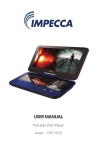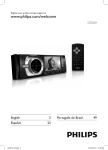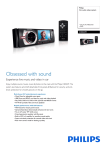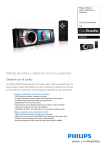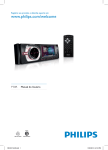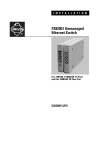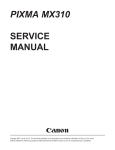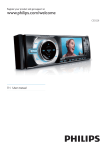Download Philips Car audio video system CED229
Transcript
Register your product and get support at
www.philips.com/welcome
CED229/98
User manual
1
Ԛ͂ʹ˫
7 Other settings
1 Important
2
2 Your car audio system
3
3
Introduction
3 Play
Load and eject discs
Insert and remove USB device
Insert and remove SD/SDHC card
Skip/search
Intro play
Repeat play
Random play
Select Language
Dynamic Bass Boost
MAX sound
Zoom
4 Radio
Select tuner sensitivity
Manual tune to a radio station
Auto tune to a radio station
Store stations manually
Store stations automatically
Select the preset station
Select stereo or mono broadcasting
5 Play with RDS
Activate AF/TA/REG/CT functions
Search for an RDS station by PTY
information
6 System settings
Adjust general settings
Adjust AV-In setting
Select DVD video settings
Select language settings
Adjust radio settings
4
4
4
5
5
6
6
6
7
7
7
8
16
16
16
17
17
18
18
18
Select equalizer settings
Control zone settings
Other sound settings
Select Video Output format
Turn on or off the screen backlight
Reset
Replace fuse
8 Product information
19
19
19
19
19
19
19
20
General
Disc player
Tuner
LCD
Compatible USB devices
Supported formats
Unsupported formats
9 Troubleshooting
21
10 Notice
22
9
9
9
10
10
10
10
10
12
12
12
14
14
14
14
15
15
EN
1
E n g lish
Contents
1 Important
Read and understand all instructions
before you use the apparatus. If damage is
caused by failure to follow instructions, the
warranty does not apply.
Use of controls or adjustments or
performance of procedures other than
herein may result in hazardous radiation
exposure or other unsafe operation.
This unit is designed for negative ground
(earth) 12 V DC operation only.
watch video during driving.
To ensure safe driving, adjust the volume to
a safe and comfortable level.
Improper fuses can cause damage or
consult a professional.
Use only the supplied mounting hardware
for a safe and secure installation.
To avoid short circuit, do not expose the
apparatus, remote control or remote
control batteries to rain or water.
Never insert objects into the ventilation
slots or other openings on the apparatus.
Never place any objects other than discs
into the disc tray/slot.
Visible and invisible laser radiation when
open. Avoid exposure to beam.
Risk of damage to the screen! Never touch,
push, rub or strike the screen with any
object.
Never use solvents such as benzene,
thinner, cleaners available commercially, or
anti-static sprays intended for discs.
2
EN
Clean the apparatus with soft, damp cloth.
Never use substances such as alcohol,
chemicals or household cleaners on the
apparatus.
E n g lish
2 Your car audio
system
Congratulations on your purchase, and
welcome to Philips!
Philips offers, register your product at
www.Philips.com/welcome.
Read this user manual carefully before you
install and use the unit. Save it for future
reference.
Introduction
your drive while you listen to:
"#"$"%
Audio from a USB drive, a SD/SDHC card,
external devices.
Music CDs
DVD and VCD video
EN
3
3 Play
Make sure that the disc or device contains
playable music or video.
Note
3
To remove the disc, press the button.
» unit switches to TUNER mode
automatically.
4
Close the front panel.
» After a few seconds, the screen
illuminates.
For video discs, press
an item, then press
"<="#
or
to select a folder,
JPEGs, press
to start playing.
track or picture. Press
&'
session is played.
Does not support MP3 Pro audio format.
It may not support and display special characters track
name (ID3) or album name properly.
*
"#
'+
Management (DRM).
that exceed the supporting limit.
Warning
;
or
to select
to start playing.
video during driving.
Tip
If the disc is blocked in the disc compartment, press and
hold the
Load and eject discs
1
Press
button until the disc comes out.
to open the front panel.
Insert and remove USB
device
1
2
Insert the disc into the disc slot with label
side facing up.
» Play resumes from the point where it
was last stopped.
4
EN
Slide down the USB socket cover.
Insert the USB device into the USB socket.
» The unit starts playing from the USB
device automatically.
3
To remove the USB device, press
turn off the unit.
4
Remove the USB device.
3
To remove the SD or SDHC card, press
to turn off the unit.
4
Press the card until you hear a click sound.
» The card is now disengaged.
to
Insert and remove SD/SDHC
card
1
Press
2
Insert SD or SDHC card into the card slot.
» The unit starts playing from the SD/
SDHC card automatically.
Skip/search
During video and audio disc play
press the numeric buttons.
To skip to the previous or next chapter or
or
.
track, press
To search backward or forward quickly,
or
for 3 seconds.
press
Press
to open the front panel.
to resume normal play.
EN
5
E n g lish
2
During MP3/WMA play
twice to display the folder list. Press
to select, and then press
to
or
or
the folder. Press
Repeat play
There are 3 standard modes of repeat play for
@"<=K"#
Press the
button repeated to select.
within
press the numeric buttons.
[REP ONE]: play the current chapter or
track repeatedly.
Intro play
[REP DIR]: play the current folder
repeatedly.
>?
audio track.
[REP ALL]: play all chapters in the title or
all tracks repeatedly.
[REP CANCEL]: cancel repeat play.
button to enable and
Press the
disable this function.
Random play
There are 3 standard modes of random play for
"<=K"#
Press the
6
EN
button repeatedly to select.
[SHUFFLE ALL]: start random play for all
tracks.
Dynamic Bass Boost
[SHUFFLE DIR]: start random play in
current folder.
1
[SHUFFLE OFF]: cancel random play.
» [DBB OFF]: The DBB function is off.
Select Language
Subtitle
Press
/
on the car audio
on the
system for 3 seconds or press
remote control.
» [DBB ON]: The Dynamic Bass Boost
(DBB) function is on.
2
Press
again to change the DBB setting.
You can select the subtitle language if the DVD
discs contain two or more subtitle languages.
on the remote
During play, press
control repeatedly until the language is selected.
Audio
MAX sound
You can select the audio language if the video
discs contain two or more audio channels.
1
Press
/
to produce an
instant boost in bass and maximize volume.
on the remote control
During play, press
repeatedly until the language is selected.
2
Press
/
again to turn off.
EN
7
E n g lish
Zoom
To zoom in and out of video images and
pictures:
1
Press
on the remote control
repeatedly.
» [ZOOM] is displayed.
2
Press the navigation buttons to pan across
the display.
8
EN
6
Select tuner sensitivity
Before you start to search for radio station, you
can select tuner sensitivity.
1
Press
.
» The main menu is displayed.
2
Press the navigation buttons to select
on remote
[SETTINGS], then press
on the car audio to
control or
3
Press
4
5
Press
or
Press
or
button to select [LOC]
on remote control
or[DX] , then press
or
Manual tune to a radio
station
1
Press
2
Press and hold
or
to select band.
» [FM-1], [FM-2], [FM-3], [FM], [MW-1],
or [MW-2] is display.
until you select radio.
button to select .
to select [LOC_DX],
Press
again to reach the [LOC_DX]
option list.
[LOC]: only broadcast local stations
with strong signals.
EN
9
E n g lish
[DX]: broadcast any stations with
strong and weak signals.
4 Radio
3
Press
or
manually.
to tune to a radio station
Store stations automatically
You can store up to 6 stations in each band.
1
Press
on the remote control or
press and hold on the unit.
» The six strongest stations of the
selected band are saved in preset
channels 1-6 automatically.
Auto tune to a radio station
Select the preset station
In [RADIO] mode, press and hold
for 3 seconds.
1
Press and hold
or
to select band.
» [FM-1], [FM-2], [FM-3], [FM], [MW-1],
or [MW-2] is display.
2
Press the numeric button (1 to 6) to select
the preset station.
or
Store stations manually
You can store up to 6 stations in each band.
1
Tune to the station which you want to
store.
2
Press and hold the numeric buttons (1 to
6) for 3 seconds.
10
EN
Select stereo or mono
broadcasting
1
Press
.
» The main menu is displayed.
2
Press the navigation buttons to select
[SETTINGS].
3
Press
on the remote control or
on
E n g lish
4
Press
or
setting .
5
6
Press
buttons to select the radio
to select [STEREO_MONO].
Press
again to reach the [STEREO_
MONO] option list.
7
Press
or
[MONO].
8
Press
on the remote control or
to select [STEREO] or
EN
11
5 Play with RDS
Search for an RDS station by
PTY information
The RDS (Radio Data System) function operates
only in areas with FM stations broadcasting RDS
signals. If you tune to an RDS station, an RDS
icon and the station name are displayed.
Activate AF/TA/REG/CT
functions
1
2
Press in radio mode.
» The PTY menu is displayed.
2
Turn
to select a program type, then
to start searching.
press
» ;
broadcasted automatically.
» NO PTY[
searched.
Press the navigation buttons to select
[Radio] > [LOC_DX] >[DX], then
to select an option.
press
AF (alternate frequency): automatically
searches for an alternative frequency
for maintaining the same station when
the tuner cannot get a good reception.
REG (regional radio): sets AF tuning
region.
CT (clock time): synchronizes the clock
of the unit with that on the RDS station.
12
1
Press and hold MENU.
» The setting menu is displayed.
#$
%Q;
@
automatically no matter what source
you are listening to.
3
<W$%
similar programming by genre, and the radio
starts searching for stations broadcasting in the
selected category.
Turn
to select [ON], then press
EN
to
3
Repeat Step 1 and 2 to search for next
available station.
4
Select a channel.
RDS program types
Item
Program type
Description
1
NEWS
News services
2
AFFAIRS
Politics and current
affairs
3
INFO
Special information
programs
4
SPORT
Sports
5
EDUCATE
Education and
advanced training
6
DRAMA
Radio plays and
literature
CULTURE
Culture, religion and
society
8
SCIENCE
Science
9
VARIED
Entertainment
programs
10
POP M
Pop music
11
ROCK M
Rock music
12
MOR M
Light music
13
LIGHT M
Light classical music
14
CLASSICS
Classical music
15
OTHER M
Special music
programs
16
WEATHER
17
FINANCE
Finance
18
CHILDREN
Children’s programs
19
SOCIAL
Social Affairs
20
RELIGION
Religion
21
PHONE IN
Phone In
22
TRAVEL
Travel
23
LEISURE
Leisure
24
JAZZ
Jazz Music
25
COUNTRY
Country Music
26
NATION M
National Music
27
OLDIES
Oldies Music
28
FOLK M
Folk Music
29
DOCUMENT
Documentary
30
TEST
Alarm Test
31
ALARM
Alarm
E n g lish
7
EN
13
6 System settings
3
Press
or
buttons to select the
general setting .
4
Press
, and then
sub-menus.
or
to select the
Q
General settings,
DVD settings,
Language settings, and
Radio settings.
Adjust AV-In setting
Note
AV-In source input is switched off by
default to prevent blank screen when AV-In
source is not connected. Activate it before
using AV-In.
Adjust general settings
1
2
Press
.
1
2
Press
3
Press
or
buttons to select the
general setting .
4
Press
, and then
[AV-In].
5
Press
or
to select [ON] or [OFF]
to activate or deactivate AV-In function.
.
Press the navigation buttons to select
[SETTINGS], then press
or
to select
Press the navigation buttons to select
[SETTINGS], then press
Select DVD video settings
» The settings menu is displayed
You can adjust the settings for the video output
and the screen display.
1
14
EN
Press
.
Press the navigation buttons to select
[SETTINGS], then press
4
Press
adjust.
, and then
or
button to
E n g lish
2
Adjust radio settings
1
2
Press
.
Press the navigation buttons to select
[SETTINGS], then press
» The general settings menu is displayed
3
Press
or
setting .
4
Press
, and then
or
select the sub-menus.
buttons to select the DVD
button to
Select language settings
1
2
Press
» The settings menu is displayed
3
Press
or
setting .
4
Press
, and then
or
button to
select [LOC_DX] or [STEREO_MONO].
5
Press
, and then
or
button to
select your preferred settings.
.
Press the navigation buttons to select
[SETTINGS], then press
buttons to select the radio
» The settings menu is displayed
3
Press
or
buttons to select the
language setting .
EN
15
7 Other settings
Select equalizer settings
You can select preset equalizer settings, and
they are:
[USER]
[TECHNO]
[ROCK]
[CLASSIC]
[JAZZ]
[OPTIMAL]
[FLAT]
[POP]
2
Press
or
to select one of the
preset equalizer settings.
3
You can also select [USER], and then press
4
Then, press
or
and [TREBLE].
5
6
Press
Press
or
to select of [BASS]
to adjust the values.
to exit.
Control zone settings
Note
Only when you select [USER], then you can adjust the
1
Press
.
sound value of [BASS] and [TREBLE] .
1
Press
.
» The current zone setting is displayed.
» The current equalizer setting is
displayed.
16
EN
Then, you can select one of the following
methods to preset zone settings.
Press
or
2
;
[BALANCE]: 7L to 7R (L= left speaker
; R= right speaker)
Turn the control knob; or
Press
[FADE]: 7R to 7F (R= rear speaker ;
F= front speaker)
continuously.
Here are the options of zone setting:
Press
or
to select the audio settings
to be adjusted.
3
[ALL] - all speakers are in same
volume level.
Press
or
then press
to change the value, and
You can also turn the control knob to
select a value.
[LEFT] - front left speaker is louder
than the rest of the speakers.
[RIGHT] - front right speaker is louder
than the rest of the speakers.
[FRONT] - the front speakers are
louder than the rear speakers.
Other sound settings
You can adjust the front and rear speaker
balance, and the left and right speaker balance.
1
Press and hold
for 3 seconds.
4
Press
to exit.
Select Video Output format
The default video output format is based on
the format that is broadcast in your country.
If the picture is distorted, change the video
output.
button repeatedly to select
Simply press the
the correct video output format.
» The following options are displayed.
EN
17
E n g lish
2
Turn on or off the screen
backlight
To turn on or off the screen backlight of the
.
system, press and hold
Reset
To reset the car audio system to its default
setting:
1
2
Detach the front panel.
Press
by using a ball-point pen or
similar tool.
» All settings are erased except clock.
Replace fuse
If the system does not power on, the fuse may
be damaged and need replacement.
1
Detach the front panel and take out the
system.
2
3
Check the electric connection.
4
Replace the fuse.
18
EN
Buy a new fuse that matches the voltage of
the damaged fuse (15A).
Note
Product information is subject to change without prior
notice.
General
Power supply
Fuse
Suitable speaker
impedance
Continuous power
output
Line output voltage
Aux-in level
'${|{'%
Tuner
Frequency range - FM
Frequency range - AM
$"%
Usable sensitivity - FM
Usable sensitivity - AM
$"%
E n g lish
8 Product
information
87.5 - 107.9 MHz
(50kHz)
522 - 1620 kHz
(9kHz)
8 uV
30 uV
LCD
12V DC (11V
- 16V), negative
ground
15A
^_`
Screen size
Display resolution
Contrast ratio
Brightness
3 inches (16:9)
960 x 240 dots
300
250 cd/m²
>_{^
2.0V
500mV
188 x 58 x 194
mm
1.7kg
Compatible USB devices
[$?
USB1.1 Full speed)
[$?
USB1.1 Full speed)
Memory cards (SD / SDHC)
Disc player
System
Frequency response
Signal / noise ratio
Total harmonic distortion
Channel separation
Video signal format
Video output
DVD / CD audio /
MP3 system
20Hz - 20k Hz
> 75dB
Less than 1%
> 55dB
NTSC / PAL /
AUTO
1.0V
Supported formats
Supported
K
formats
Q
FAT16. FAT32
Directory nesting up to a maximum of 8 levels
Number of albums / folders:
maximum 99
Number of tracks / titles: maximum 999
EN
19
Supported
audio
formats
Supported
video
formats
MP3 bit rate (data rate): 32 320 Kbps and variable bit rate
"#@
Unsupported
video
formats
DIVX4 (*.avi)
DIVX5 (*.avi)
M-JPEG (*.avi, *.mov)
ID3 tag v1.0, 1.1, 2.2, v2.3, and
v2.4
DVD region: Region 3 (for
model CED229/98)
MPEG4 (*.mov, *.wmv,
*.mp4, *.3g2, *.asf, *.3gp)
|=$@@[@
*.3gp)
MPEG1 (*.avi, *.mpg, *.dat)
H.264 (*.mp4, *.mov)
"<^$%$@%
"=$;@@%
XVID (*.avi)
"$;@%
RealVideo4 (*.rmvb, *.rm)
Note
RealVideo3 (*.rm)
For smooth playback, the image size should not be
higher than 640X480, frame rate should not be higher
than 20 fps and data rate should not be higher than
500kbps in the encoded video.
RealVideo2 (*.ram)
MS Video (*.avi)
Note
Unsupported formats
Unsupported
K
formats
Unsupported
audio
formats
ISO9660, Joliet
{
documents (.doc) or MP3
;{
ignored and not played.
##&#<&"
'+"
"#
(.wav, .m4a, .m4p, .mp4, .aac)
"#
20
EN
Not all unsupported formats are listed above. There is
@
they are not on this list.
Caution
Never remove the casing of this apparatus.
To keep the warranty valid, never try to repair
the system yourself.
If you encounter problems when using this
system, check the following points before
requesting service. If the problem remains
unsolved, go to the Philips web site (www.
K%
<
make sure that your system is nearby and the
model number and serial number are available.
No power
Car engine has not been started. Start the
car engine.
Connections is incorrect.
Fuse has been damaged. Replace fuse.
No sound
Volume is too low. Adjust volume.
Speaker connections is incorrect.
No response to the remote control
Ensure that the path between the
remote control and the unit iis clear from
obstacles.
From a close distance, point the remote
control directly at the unit.
Replace the remote control battery.
The function does not work. Refer to the
instructions.
Disc region code is not compatible with
the unit. Use disc with proper region code.
Disc is blocked in the disc compartment
Press and hold until the disc comes out.
No image
Parking brake wire connection is incorrect.
Check the parking wiring.
Video DVD settings do not match with the
DVD. Adjust video DVD settings.
Video connection is improper. Check the
connections.
Noise in broadcasts.
Signals are too weak. Select other stations
with stronger signals.
Check the connection of the car antenna.
Change broadcast from stereo to mono.
Preset stations lost.
Battery cable is not connected correctly.
Connect the battery cable to the terminal
that is always live.
Fuse is broken
The Fuse type is incorrect. Replace it with
a 15A fuse.
Speaker wire or power wire is grounded.
Check the connections.
Display show ERR-12
USB/SD/SDHC data error. Check the USB
device or SD/SDHC card.
Disc does not play
Disc is upside down. Ensure the printed
side is upwards.
Disc is dirty. Clean the disc with a clean,
;
from the center.
Disc is defective. Try another disc.
Imcompatible disc is used. Try another disc.
Disc rating exceeds the restrict setting.
Change the rating settings to lower one.
EN
21
E n g lish
9 Troubleshooting
10 Notice
The making of unauthorized copies of copyprotected material, including computer
recordings, may be an infringement of
copyrights and constitute a criminal offence.
This equipment should not be used for such
purposes.
Manufactured under license from Dolby
Laboratories.
"Dolby" and the double-D symbol are
trademarks of Dolby Laboratories.
Other trademarks and trade names are those
of their respective owners.
Environmental information
All unnecessary packaging has been omitted.
@
separate into three materials: cardboard (box),
polystyrene foam (buffer) and polyethylene
(bags, protective foam sheet.)
Your system consists of materials which can
be recycled and reused if disassembled by
a specialized company. Please observe the
local regulations regarding the disposal of
packaging materials, exhausted batteries and old
equipment.
#
device that are not expressly approved by
Philips Consumer Lifestyle may void the user’s
authority to operate the equipment.
2010 © Koninklijke Philips Electronics N.V. All
rights reserved.
22
EN
;
notice. Trademarks are the property of
Koninklijke Philips Electronics N.V. or their
respective owners. Philips reserves the right
to change products at any time without being
obliged to adjust earlier supplies accordingly.
Specifications are subject to change without notice
© 2011 Koninklijke Philips Electronics N.V.
All rights reserved.
CED229_UM_98_V1.2