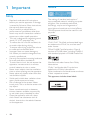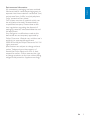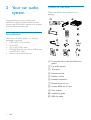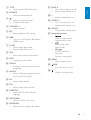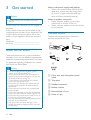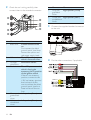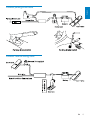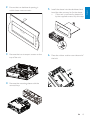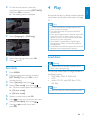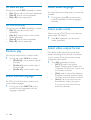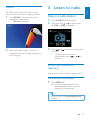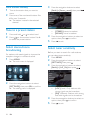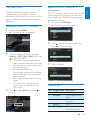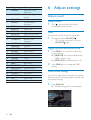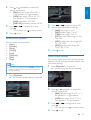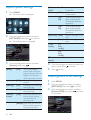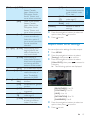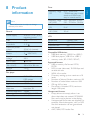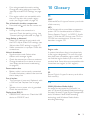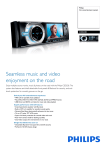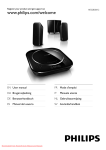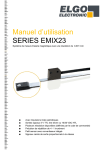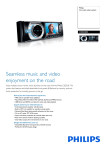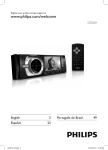Download Philips CED228 User's Manual
Transcript
Register your product and get support at www.philips.com/welcome CED228 EN User manual 1 Important Safety Notice 2 Your car audio system Introduction What’s in the box Overview of the main unit Overview of the remote control 4 4 4 6 6 6 7 8 6 Adjust settings 24 24 26 26 27 28 28 28 Adjust sound Adjust system settings Adjust general DVD settings Adjust video DVD settings Select language Adjust display settings View DivX registration code 7 Others 3 Get started Install the car audio Install remote control battery Turn on Select display language Set clock 4 Play Load discs Insert USB device Insert SD/MMC card Skip/search Intro play Repeat play Random play Select subtitle language Select audio language Select audio mode Select video output format Zoom 5 Listen to radio Tune to a radio station Store radio stations in memory Tune to a preset station Select stereo/mono broadcasting Select tuner sensitivity Play with RDS 10 10 16 16 16 17 17 17 18 19 19 19 19 20 20 20 20 20 21 Engl i sh Contents 29 29 29 29 30 30 30 Listen to other devices Detach the front panel Reset Remove the unit Replace fuse Turn on/off the screen backlight 8 Product information 31 9 Troubleshooting 32 10 Glossary 33 21 21 21 22 22 22 23 EN 3 1 Important Notice Safety • • • • • • • • • • • • • • 4 Read and understand all instructions before you use the apparatus. If damage is caused by failure to follow instructions, the warranty does not apply. Use of controls or adjustments or performance of procedures other than herein may result in hazardous radiation exposure or other unsafe operation. This unit is designed for negative ground (earth) 12 V DC operation only. To reduce the risk of traffic accident, do no watch video during driving. To ensure safe driving, adjust the volume to a safe and comfortable level. Improper fuses can cause damage or fire. When you need to change the fuse, consult a professional. Use only the supplied mounting hardware for a safe and secure installation. To avoid short circuit, do not expose the apparatus, remote control or remote control batteries to rain or water. Never insert objects into the ventilation slots or other openings on the apparatus. Never place any objects other than discs into the disc tray/slot. Visible and invisible laser radiation when open. Avoid exposure to beam. Risk of damage to the screen! Never touch, push, rub or strike the screen with any object. Never use solvents such as benzene, thinner, cleaners available commercially, or anti-static sprays intended for discs. Clean the apparatus with soft, damp cloth. Never use substances such as alcohol, chemicals or household cleaners on the apparatus. EN The making of unauthorized copies of copy-protected material, including computer programs, files, broadcasts and sound recordings, may be an infringement of copyrights and constitute a criminal offence. This equipment should not be used for such purposes. “DivX, DivX” Certified, and associated logos are trademarks of DivX, Inc. and are used under license. Offical DivX® Certified product. Plays all versions of DivX® video (including DivX® 6) with standard playback of DivX® media files. Manufactured under license from Dolby Laboratories. “Dolby” and the double-D symbol are trademarks of Dolby Laboratories. Other trademarks and trade names are those of their respective owners. This apparatus includes these labels: Engl i sh Environmental information All unnecessary packaging has been omitted. We have tried to make the packaging easy to separate into three materials: cardboard (box), polystyrene foam (buffer) and polyethylene (bags, protective foam sheet.) Your system consists of materials which can be recycled and reused if disassembled by a specialized company. Please observe the local regulations regarding the disposal of packaging materials, exhausted batteries and old equipment. Any changes or modifications made to this device that are not expressly approved by Philips Consumer Lifestyle may void the user’s authority to operate the equipment. 2009 © Koninklijke Philips Electronics N.V. All rights reserved. Specifications are subject to change without notice. Trademarks are the property of Koninklijke Philips Electronics N.V. or their respective owners. Philips reserves the right to change products at any time without being obliged to adjust earlier supplies accordingly. EN 5 2 Your car audio system What’s in the box Check and identify the contents of your package: Congratulations on your purchase, and welcome to Philips! To fully benefit from the support that Philips offers, register your product at www.philips.com/welcome. Introduction With the in-car audio system, you and your passengers can enjoy: • DVD, VCD or DivX video • Music CDs • FM or AM (MW) radio • MP3/WMA audio from discs, USB devices and SD/MMC cards • Audio from external devices a Front panel carry case (includes front panel) b Car audio system c Trim plate d Remote control e Rubber cushion f Standard connector g Removal keys x 2 pcs h Screws M5x6 mm x 5 pcs i User manual j Installation guide k MP3-link cable 6 EN Overview of the main unit bc d t s e f r q p o n m u g l k b / • • Tune for radio station. Skip/search for track. j ih v x a MENU • Access the system menu. Engl i sh a w c OK /MUTE • Turn the unit on or off. • Turn mute on or off. • Adjust volume. • Confirm selection. d / • • Select tuner band. Select folder. EN 7 e • • • Return to previous menu. Stop searching. Disable screen saver. f Screen g • Unlock the front panel. h USB socket t SOURCE • Select audio source. u Disc slot v • Eject disc. w SD/MMC card slot x RESET • Restore default settings. i External equipment audio-in socket j R/L , 6 • Select preset station no. 6. • Select audio channel. k 5, P/N • Select preset station no. 5 • Select video output format. l SHUF, 4 • Turn random play on or off. • Select preset station no. 4 m 3, REP • Select repeat play mode. • Select preset station no. 3 n INTRO, 2 • Turn scan play on or off. • Select preset station no. 2 o 1, • • • Start play. Pause or resume play. Select preset station no. 1 p TA/AF • Enable TA/AF function. q SEARCH • Select tuner band. • Store radio station automatically. r DBB • Turn on or off Dynamic Bass Boost (DBB) sound. s EQ/AUDIO • Select equalizer (EQ) setting. • Access audio setting menu. 8 EN Overview of the remote control b SOURCE • Select connected device. c • • Return to previous menu. Disable screen saver. d VOLUME +/• Adjust volume. e EQ • Select equalizer (EQ) setting. f DBB • Turn on or off Dynamic Bass Boost (DBB) sound. g 3, REP • Select repeat play mode. • Select preset station no. 3 h SCH • Store radio station automatically. i DISP • Display play information. j ZOOM • Enlarge or reduce picture or active image size. k ANGLE • Select a difference angle/version of the current DVD scene. q SHUF, 4 • Turn random play on or off. • Select preset station no. 4. r 1 • Engl i sh a TITLE • Access or exit DVD title menu. Select preset station no. 1 s INTRO, 2 • Turn intro play on or off. • Select preset station no. 2 t AUDIO • Access audio setting menu. u Navigation buttons • / Tune for radio station. Skip/search for track. • / Select tuner band. Select folder. • SEL/ Confirm selection. Start play. Pause or resume play. v MENU • Access system menu. w PWR • Turn the unit on or off. x • Mute or unmute audio. l R/L • Select audio channel. m P/N • Select video output format. n SUBTITLE • Select DVD or DivX subtitle language. o DISC MENU • Return to DVD main menu. p 5/6/7/8/9/0+ • Select track or preset radio station. EN 9 3 Get started Caution • Use the controls only as stated in this user manual. Always follow the instructions in this chapter in sequence. If you contact Philips, you will be asked for the model and serial number of your apparatus. The model number and serial number are on the bottom of your apparatus. Write the numbers here: Model No. __________________________ Serial No. ___________________________ Note on the power supply lead (yellow) • When you connect other devices to this apparatus, ensure that the rating of the car circuit is higher than the total fuse value of all the connected devices. Notes on speaker connection • Never connect speaker wires to the metal body or chassis of the car. • Never connect speaker wires with stripes to one another. Overview of parts These are the supplied parts needed to connect and install this unit. a b Install the car audio These instructions are for a typical installation. However, if your car has different requirements, make the corresponding adjustment. If you have any questions regarding installation kits, consult your Philips car audio dealer. c d e f Caution • This unit is designed for negative ground (earth) 12 V DC operation only. • Always install this unit in the car dashboard. • • • • • • • 10 Other locations can be dangerous as the rear of the unit heats up during use. To avoid short-circuit: before you connect, ensure that the ignition is off. Ensure that you connect the yellow and red power supply leads after all other leads are connected. Ensure that all loose leads are insulated with electrical tape. Ensure that the leads do not get caught under screws orin parts that will move (e.g. seat rail). Ensure that all ground (earth) leads are run to a common ground (earth) point. Use only the supplied mounting hardware for a safe and secure installation. Improper fuses can cause damage or fire. When you need to change the fuse, consult a professional. EN a Carry case with front panel stored inside b Trim plate c Standard connector d Rubber cushion e Removal keys x 2 pcs f Screw x 5 pcs 3 Do the other connections, if applicable. Engl i sh Connect wires: ISO connectors Caution • Ensure that all loose leads are insulated with electrical tape. 1 Pull out the ISO connectors from the car dashboard and connect them to the bigger end of the supplied standard connector. CAMERA IN Connect wires: without ISO connectors Caution • Ensure that all loose leads are insulated with electrical tape. 2 Connect the other end of supplied standard connector to the unit. 1 Cut off the bigger end of the supplied standard connector. EN 11 2 Check the car’s wiring carefully, then connect them to the standard connector. 8 7 8 1 2 3 4 7 6 Connector Connect to Gray and Right speaker (Front) gray/black wires Purple and Right speaker (Rear) purple/black wires 3 Connect the supplied standard connector to the unit. 4 Do the other connections, if applicable. 5 1 Connector Black wire 2 Yellow wire 3 Orange/ white wire Red wire 4 5 6 12 Green and green/black wires White and white/black wires EN Connect to A metal surface of the car First connect the black ground (earth) lead, then connect the yellow and red power supply leads. The +12V car battery which is live at all times. Illumination switch The +12V power terminal which is live in the accessory (ACC) position of the ignition switch If there is no accessory position, connect to the +12V car battery terminal that is always live. Be sure to connect the black ground (earth) lead to a metal surface of the car first. Left speaker (Rear) Left speaker (Front) CAMERA IN Engl i sh Connect parking brake cable Connect reverse driving cable EN 13 Attach the front panel 1 4 Close the front panel. Attach the trim plate. Mount in the dashboard 2 Insert the left side of the panel in the chassis until it is correctly engaged. Note • For proper operation of the DVD player, the chassis must be mounted within 20 degree horizontal. Ensure that the unit is mounted within this limitation. 1 3 Press the right side of the panel until the mechanism locks it into place. 14 EN If the car does not have an on-board drive or navigation computer, disconnect the negative terminal of the car attery. • If you disconnect the car battery in a car that has an on-board drive or navigation computer, the computer may lost its memory. • If the car battery is not disconnected, to avoid short-circuit, ensure that bare wires do not touch each other. Ensure that car dashboard opening is within these measurements: 5 Install the sleeve into the dashboard and bend the tabs outward to fix the sleeve. • If the unit is not fixed by sleeve but by the supplied screws, skip this step. 6 Place the rubber cushion over the end of the bolt. m 5m mm 53.5mm 183 3 Remove the two transport screws on the top of the unit. 4 Remove the mounting sleeve with the removal keys. EN 15 Engl i sh 2 7 Slide the unit into the dashboard until a click sound is heard. 8 Reconnect the negative terminal of the car battery. Install remote control battery Turn on 1 Press the knob to turn on the unit. » The unit plays the last listened program: DVD, Tuner, USB or SD/MMC Card (if there is USB device or SD/ MMC card connected). • To turn off the unit, press the knob for more than 2 seconds. When the unit is idle for over 3 minutes, it goes to standby mode and displays screen saver. Caution • Risk of explosion! Keep batteries away from heat, sunshine or fire. Never discard batteries in fire. • Risk of decreased battery life! Never mix different brands or types of batteries. • Risk of product damage! When the remote control is not used for long periods, remove the batteries. • Perchlorate Material - special handling may apply. See www.dtsc.ca.gov/hazardouswaste/ perchlorate. For first-time use: 1 Remove the protective tab to activate the remote control battery. To replace the remote control battery: 1 2 Open the battery compartment. Insert 1 CR2025 batteries with correct polarity (+/-) as indicated. 3 Close the battery compartment. 16 EN • Select display language English is the default language for screen display. You can change the display language. 1 Press MENU. » The main menu is displayed. On the remote control, press the navigation buttons to select [SETTINGS], then press SEL to confirm. » The settiing menu is displayed. 4 Play Engl i sh 2 Ensure that the disc or device contains playable music/video. (see ‘Product information’ on page 31) Note • For CDs recorded in multiple sessions, only the first session is played. • This apparatus does not support MP3PRO audio format. 3 • If any special characters are present in the MP3 Select [Language] > [OSD lang]. ⁚㇂Ŷဟ Español Português track name (ID3) or album name, it may not display correctly on the screen because these characters are not supported. • Some WMA is protected by Digital Rights Management (DRM), it cannot be played on this apparatus. • Folders/files exceed the supported limit of this apparatus are not displayed or played. Pyccknñ 4 5 Select the language, then press SEL. Press Load discs to exit. Warning • To reduce the risk of traffic accident, do no Set clock 1 2 3 4 watch video during driving. Press MENU. Press the navigation buttons to select [SETTINGS], then press SEL on the remote control. Select [System], then press . Select [Time mode], then press . » The time mode options are displayed: » [12 hour mode] You can play video, audio or images stored on the following discs: • DVD video, DVD-R, DVD-RW • VCD • Audio CD, CD with JPEG files, CD-R, CD-RW Note • Ensure that the disc contains playable content. » [24 hour mode] 5 6 7 Sselect a mode, then press SEL. Press to return to previous menu and select [Time adjust], then press . Press or press SEL. to enter clock, then EN 17 You can play DVD discs with the following region codes: Tip • If the disc is blocked in the disc compartment, DVD region code Countries press and hold until the disc comes out. Asia Pacific, Taiwan, Korea Insert USB device 1 Press 2 Insert the disc into the disc slot with label side facing up. » Play resumes from the point where it was last stopped. to open the front panel. ing in China Print 3 To remove the disc, press the button. » When the disc is ejected, the unit switches to TUNER mode automatically. 4 Close the front panel. » After a few seconds, the screen turns on. » For video discs, if a menu appears: press or to select an item, then press to start play. » For discs that contain MP3s, WMAs, or JPEGs: , press or to select a folder/track/picture, then press to start play. 18 EN 1 Slide down the USB socket cover. 2 Insert the USB device into the USB socket. » The unit starts playing from the USB device automatically. • 1 2 • Press to turn off the unit. Remove the USB device. Insert SD/MMC card 1 2 Press to open the front panel. Insert the SD or MMC card into the card slot. » The unit starts playing from the SD/ MMC card automatically. Remove the SD/MMC card 1 2 3 Press To skip to the previous/next track, press or . To search backward/forward rapidly within the current track, press or for 3 seconds . During MP3/WMA play • To select a track, press or to select a folder, then press or to skip to the previous/next track. Or press the number buttons on the remote control to skip to a specified track. • To search backward/forward rapidly within the current track, press or for 3 seconds For picture disc • To skip to the previous/next picture, press or . to turn off the unit. Press the card until you hear a click sound. » The card is now disengaged. Intro play Remove the SD or MMC card. For audio tracks, you can play the first 10 seconds of each track. 1 Skip/search During video disc play • To skip to a specified chapter, press the number buttons on the remote control. • To skip to the previous/next chapter, press or . • To search backward/forward rapidly, press or for 3 seconds. » [Backward] or [Forward] is displayed. To change search spead, repeatedly press or for 3 seconds To resume normal play, press . During audio disc play • To skip to a specified track, press the number buttons on the remote control. • To skip to track number over 9, press 0 first, then press the number button. During play, press INTRO, 2 to select: • [Intro][On] : After the first 10 seconds of each track have been played, play stops. • [Intro][Off]: Cancel intro play and start normal play. Repeat play For video play During play, press 3, REP repeatedly to select: • [Rep 1] : play the current chapter repeatedly. • [Rep all] :play all chapters in the title repeatedly. • [Rep off] : cancel repeat play. EN 19 Engl i sh Remove the USB device For audio disc play Select audio language During play, press 3, REP repeatedly to select: • [Rep 1]: play the current track repeatedly. • [Rep all]: play all tracks repeatedly. • [Rep off]: cancel repeat play. For video discs that contain two or more audio channels. 1 During play, press R/L on the remote control repeatedly until the language is selected. For MP3/WMA play During play, press 3, REP repeatedly to select: • [Rep 1] : play the current track repeatedly. • [Rep dir] : play all tracks in the current folder repeatedly. • [Rep all]: play all tracks repeatedly. • [Rep off] : cancel repeat play. Select audio mode When you play VCDs/CDs, you can select an audio mode (R/L/Stereo). 1 Press R/L repeatedly until the audio mode is selected. Select video output format Random play You can play audio tracks in random order. 1 During play, press SHUF, 4 to select: • [Shuffle all] : starts random play for all tracks. • [Shuffle dir]: starts random play in current folder. • [Shuffle off] : cancel random play. Select subtitle language For DVD or DivX discs that contain two or more subtitle languages. 1 During play, press SUBTITLE on the remote control repeatedly until the language is selected. 20 EN The default video output format has been chosen according to format that is broadcast in your country. If the picture looks unusual, change the video output. 1 Press P/N repeatedly to select: • [NTSC]: used in the United States, Canada, Japan, Mexico, the Philippines, South Korea, Taiwan, and some other countries. • [PAL]: used in most of the Western European countries (except France), Australia, and some other countries. • [Auto]: The correct format is set automatically. Select this option if you are not sure which format should be selected. For DVDs, VCDs and picture CDs, you can zoom in and out for video images or pictures. 1 2 Press ZOOM on the remote control repeatedly to select rate. • [Zoom] is displayed. When the video image or picture is enlarged, press the navigation buttons to pan through it. 5 Listen to radio Engl i sh Zoom Tune to a radio station 1 2 3 Press SOURCE to select Tuner. Press and hold or to select band. » [FM] or [AM] is displayed. Press or to tune to a radio station manually. • To search for radio station automatically, press or for 3 seconds. Store radio stations in memory You can store up to 6 stations in each band. Store stations automatically 1 Press SEARCH. » The six strongest stations of the selected band are saved in preset channels 1-6 automatically. Tip • During first time use, [Press SEARCH key] is displayed. EN 21 Store stations manually 1 Tune to the station that you want to store . 2 Press one of the numbered buttons 1 to 6 for over 2 seconds. » The station is saved in the selected channel. 3 Tune to a preset station 1 2 Press and hold or to select band. Press / or the number button 1 to 6 to select the preset station. Select stereo/mono broadcasting For stations with weak signals: to improve the reception, change to monoaural sound. 1 Press MENU. » The main menu is displayed. • • Press the navigation buttons to select an option, then press to confirm. 5 Press Before you start to search for radio stations, you can select tuner sensitivity. 1 2 Press the navigation buttons to select [SETTINGS], then press SEL to confirm. » The settiing menu is displayed. EN to exit. Select tuner sensitivity Press MENU. Press the navigation buttons to select [SETTINGS], then press . Press the navigation buttons to select [Radio] > [Loc_Dx] then press . • • 22 . [STEREO]: stereo broadcast. [MONO]: mono broadcast. 4 3 2 Press the navigation buttons to select [Radio] > [Stereo_mono], then press [LOC] (local): Only stations with strong signals can be broadcast. [DX] (distance): Stations with strong and weak signals can be broadcast. 4 Press the navegation buttons to select an option, then press to confirm. 5 Press to exit. The RDS (Radio Data System) function operates only in areas with FM stations broadcasting RDS signals. If you tune to an RDS station, an RDS icon and the station name are displayed. The PTY (program type) function lets you find similar programming by genre, and the radio starts searching for stations broadcasting in the selected category. 1 Press and hold SEARCH. » The PTY menu is displayed. Activate AF/TA/REG/CT functions 1 Program type (PTY) Press and hold MENU. » The setting menu is displayed. 1. 2. 3. 4 4. 5. 6. 2 News Affairs Info S t Sport Educate Drama Turn press to select a program type, then to start searching. Program type (PTY) 2 3 Press the navigation buttons to select [Radio] > [LOC_DX] >[DX], then press to select an option. • TA (traffic announcement): allows you to receive traffic announcements automatically no matter what source you are listening to. • AF (alternate frequency): automatically searches for a different station when the tuner cannot get a good reception. • REG (regional radio): sets AF tuning region. • CT (clock time): synchronizes the clock of the unit with that on the RDS station. Turn to select [ON], then press confirm. Loc_Dx Stereo_Mono RDS TA (RDS) AF (RDS) REG (RDS) CT (RDS) to 1. 2. 3. 4. 5 5. 6. 3 News Affairs Info Sport Ed Educate t Drama Select a channel. Searching…. 1. 1 2. 3. 4. Sport 1 Sport 2 Sport 3 Sport 4 Program types Item Program type 1 NEWS 2 AFFAIRS 3 INFO 4 5 SPORT EDUCATE Description News services Politics and current affairs Special information programs Sports Education and advanced training EN 23 Engl i sh Search for an RDS station by PTY information Play with RDS Item Program type 6 DRAMA 6 Adjust settings 7 Adjust sound 8 9 10 11 12 13 14 15 16 17 18 19 20 21 22 23 24 25 26 27 28 29 30 31 Description Radio plays and literature CULTURE Culture, religion and society SCIENCE Science VARIED Entertainment programs POP M Pop music ROCK M Rock music MOR M Light music LIGHT M Light classical music CLASSICS Classical music OTHER M Special music programs WEATHER Weather FINANCE Finance CHILDREN Children’s programs SOCIAL Social Affairs RELIGION Religion PHONE IN Phone In TRAVEL Travel LEISURE Leisure JAZZ Jazz Music COUNTRY Country Music NATION M National Music OLDIES Oldies Music FOLK M Folk Music DOCUMENT Documentary TES Alarm Test ALARM Alarm Adjust volume 1 Mute You can turn off the sound of your audio. 1 EN During play, press OK/MUTE . • To turn the sound back on, press OK/MUTE again. Toggle Dynamic Bass Boost on/off 1 Press DBB for 3 seconds to display the current setting. » [DBB ON]: The Dynamic Bass Boost (DBB) function is on. » [DBB OFF]: The DBB function is off. 2 Press DBB again to change the DBB setting. Other sound settings You can also adjust the front and rear speaker balance, the left and right speaker balance, and subwoofer settings. 1 24 Turn clockwise/anticlockwise to increase/decrease volume. Press EQ/Audio. » The following options are displayed: Press or repeatedly to select the item to be adjusted: • [BAL] balance range: 10Lto 10R. (L = left speaker, R = right speaker) • [FAD]fader range: 10R to 10F. (R = rear speaker, F = front speaker) • [SUB] subwoofer : ON, OFF • [SUB VOL] subwoofer volume: 0 to 20 3 Press or to change value, then press . • You can also turn to select a value. 4 Press Engl i sh 2 2 3 to exit. Select preset equalizer You can select preset equalizer: • [User] • [Techno] • [Rock] • [Classic] • [Jazz] • [Optimal] • [Flat] • [Pop] Note • Only when you selected the [USER] equalizer, 4 or to select a preset EQ. You can also adjust below settings: • [BAS]bass range: -7 to +7 • [MID]middle range: -7 to +7. • [TRE]treble range: -7 to +7 • [LPF] low pass filter range: 60, 80, 100, 200. • [MPF]middle pass filter range: 500, 1K, 1.5K, 2.5K. • [HPF]high pass filter range:10K, 12.5K, 15K, 17.5K. Press to exit. Other sound settings You can also adjust the front and rear speaker balance, the left and right speaker balance, and subwoofer settings. 1 Press EQ/Audio for 3 seconds. » The following options are displayed: 2 Press or repeatedly to select the item to be adjusted: • [BAL] balance range: 7Lto 7R. (L = left speaker, R = right speaker) • [FAD]fader range: 7R to 7F. (R = rear speaker, F = front speaker) 3 Press or to change value, then press . • You can also turn to select a value. 4 Press the Bass/Middle/Treble sound value adjusted can be retained. 1 Press Press EQ/Audio. » The current Equalizer setting is displayed. to exit. EN 25 Adjust system settings 1 Press MENU. » The main menu is displayed. [Volume value] [Blackout] 0 - 47 [Off] [10s off] [20s off] 2 [Key color] [Red] Press the navigation buttons to select [SETTINGS], then press to confirm. » The settiing menu is displayed. [Blue] [Time mode] [12 hour mode] [24 hour mode] [Time adjust] 3 Press the navigation buttons to select [System], then press . [Beep] [Parking] [Volume preset] 26 EN [On] Turn on the beep sound. Each time you press a button, the unit beeps. You can turn off/on this beep sound. [Off] Turn off the beep sound. [On] Disable DVD watching during driving. [Off] Enable DVD watching during driving. [Last] Each time you turn on the unit, the volume remains from its previous use. [Adjust] Each time you turn on the unit, the volume is at the preset level. Set start volume if ADJ is selected. Never turn on the screen saver. Turn on the screen saver automatically 10 seconds after last operation. Turn on the screen saver automatically 20 seconds after last operation. Button backlight turns red. Button backlight turns blue. Set clock. 4 Press the navigation buttons to select an option, then press to confirm. 5 Press to exit. Adjust general DVD settings 1 2 3 Press MENU. Press the navigation buttons to select [SETTINGS], then press to confirm. Press the navigation buttons to select [General DVD]. then press to access its submenu. [6 R] [7 NC 17] [8 Adult] [Default] Restricted. Recommend parent to guide children under 17 to view. Unsuitable for children under age 17. Acceptable for adults only. Restore to default settings. 4 Press the navigation buttons to select an option, then press to confirm. 5 Press to exit. Adjust video DVD settings You can adjust color settings for video output. 1 2 3 Press MENU. Press the navigation buttons to select [Settings], then press to confirm. Press the navigation buttons to select [Videol DVD]. then press to access its submenu. » The following options are displayed: [BRIGHTNESS]: 0 to 12. [CONTRAST]: 0 to 12. [HUE]: -6 to +6. [SATURATION]: 0 to 12. [SHARPNESS]: 0 to 8. 4 Press the navigation buttons to select an option, then press to confirm. 5 Press to exit. EN 27 Engl i sh [TV System] [NTSC] Used in the United States, Canada, Japan, Mexico, the Philippines, South Korea, Taiwan, and some other countries. [PAL] Used in the United States, Canada, Japan, Mexico, the Philippines, South Korea, Taiwan, and some other countries. [Auto] The correct format is set automatically. Select this option if you are not sure which format should be selected. [TV Type] [4:3 PS] While playing a fullheight picture, the sides of the picture may be trimmed. [4:3 LB] While playing a wide-screen picture, black bars may appear on the top and the bottom of the screen. [16:9] For widescreen display. [Password] [Last] Set password to restrict the play of discs. The default password is 0000. [Rating] [1 kid Acceptable for safe] children. [2 G] Acceptable for general viewers. [3 PG] Parental guidance suggested. [4 PG Unsuitable for children 13] under age 13 [5 PGR] Recommend parents to restrict children under 17 to view. Select language 1 2 3 Press MENU. Press the navigation buttons to select [SETTINGS], then press to confirm. Press the navegation buttons to select [Language] , then press . » The following options is displayed: [Brightness]: 0 to 12. [Contrast]: 0 to 12. [Saturation]: 0 to 12. ⁚㇂Ŷဟ Español Português Pyccknñ » [OSD lang] » [Audio lang] » [Subtitle lang] » [Menu lang] » [DivX [R] VOD] 4 Press the navegation buttons to select an item, then press to confirm. 5 Press to exit. Adjust display settings You can adjust the color settings of the screen display. 1 2 3 28 4 Press the navigation buttons to select a value, then press to confirm. 5 Press to exit. View DivX registration code DivX is a popular media technology created by DivX, Inc. DivX media files contain highly compressed video with high visual quality that maintains a relatively small file size. DivX files can also include advanced media features like menus, subtitles, and alternate audio tracks. Many DivX media files are available for download online, and you can rent and purchase DivX videos with the DivX VOD (Video on Demand) service. To use this service, you need the DivX VOD registration code of the unit. For more information and instructions, visit www.divx.com/vod. Press MENU. 1 2 Press the navigation buttons to select [SETTINGS], then press to confirm. 3 Press the navegation buttons to select [Language DVD] , then press . 4 Select [DivX [R] VOD], then press SEL. » The DivX registration code appears 5 Write down the number for future reference. 6 Press Press the navigation buttons to select [LCD] , then press to access its submenu. » The following options are displayed: EN Press MENU Press the navigation buttons to select [SETTINGS], then press SEL to confirm. to exit. 2 Open the panel, then push the right side panel toward the left side to disengage it from the chassis. 3 Take off the panel and store it in the supplied carry case to protect it from dirt or damage. Listen to other devices You can connect an external sound device to the unit. 1 Connect the external sound device to the unit by using a 3.5 mm plug. 2 Press SOURCE repeatedly until [AUX] is displayed. Reset You can reset the unit to its default setting. 3 Operate the device (refer to the instructions supplied with the device). 1 2 Detach the front panel. Press RESET by using a ball-point pen or a similar tool. » All settings are erased except clock. Detach the front panel The front panel can be detached and taken with you to deter theft. Note • Before installing the unit, detach the front panel. 1 Press to release the panel. EN 29 Engl i sh 7 Others Default settings Sound System settings settings Equalizer User Source Tuner, FM1, 87.5 Bass 0 Demo Off Middle 0 Blackout Off Treble 0 Key color Blue Balance 0 Clock Current time Fader 0 ESP 45S LPF 2 Local/Distance Distance MPF 2 Beep On HPF 2 Stereo/Mono Stereo V-Last/Adj V-Last Volume 20 Subwoofer OFF Subwoofer 10 volume Pin code 0000 Auto scroll On Replace fuse If there is no power, the fuse may be damaged and need to be replaced. 1 Detach the front panel and take out the unit. 2 3 Check the electric connection. 4 Buy a fuse that matches the voltage of the damaged fuse (15A) Replace the fuse. If the fuse gets damaged immediately after it has been replaced, there may be an internal malfunction. In such case, consult your Philips dealer. Remove the unit Turn on/off the screen backlight To repair or replace the unit, remove it from the dashboard. To turn on/off the screen backlight of main unit, • Press and hold SOURCE. 1 2 Detach the front panel. 30 EN Remove the unit with the removal keys. Note • Product information is subject to change without prior notice. General Power supply Fuse Suitable speaker impedance Maximum power output Continuous power output Pre-Amp output voltage Aux-in level Dimensions (W x H x D) Weight 12 V DC (11 V - 16 V), negative ground 15 A 4-8 45 W x 4 channels 22 W x 4 channels (4 10% T.H.D.) 2.0 V 500 mV 188 x 58 x 194 mm 1.5 kg Disc player System DVD / CD audio / MP3 system Frequency response 20 Hz - 20k Hz Signal/noise ratio >75dB Total harmonic distortion Less than 1% Channel separation >55dB Video signal format NTSC/PAL/AUTO Video output 1 +/- 0.2V Tuner Frequency range - FM Frequency range - AM(MW) Usable sensitivity - FM Usable sensitivity - AM (MW) 87.5 - 108.0 MHz (100kHz per step in auto search and 50kHz per step in manual search) 522 - 1620 KHz (9 KHz) 530 - 1710 KHz (10 KHz) 8 uV 30 uV LCD Screen size Display resolution Contrast ratio Brightness 3 inches (16:9) 400 x 240 dots 350 220 cd/m2 Compatible USB devices: • USB flash memory (USB 2.0 or USB1.1) • USB flash players (USB 2.0 or USB1.1) • memory cards (SD / MMC / SDHC) Supported formats: • USB or memory file format: FAT16, FAT32 • MP3 bit rate (data rate): 32-320 Kbps and variable bit rate • WMA v9 or earlier • Directory nesting up to a maximum of 8 levels • Number of albums/ folders: maximum 99 • Number of tracks/titles: maximum 999 • ID3 tag v2.0 or later • File name in Unicode UTF8 (maximum length: 128 bytes) Unsupported formats: • Empty albums: an empty album is an album that does not contain MP3/WMA files, and is not be shown in the display. • Unsupported file formats are skipped. For example, Word documents (.doc) or MP3 files with extension .dlf are ignored and not played. • AAC, WAV, PCM audio files EN 31 Engl i sh 8 Product information • • • • • • • DRM protected WMA files (.wav, .m4a, .m4p, .mp4, .aac) WMA files in Lossless format ISO9660, Joliet Maximum title number: 512 (depending on file name length) Maximum album number: 255 Supported sampling frequencies: 32 kHz, 44.1kHz, 48 kHz Supported Bit-rates: 32~256 (kbps), variable bit rates 9 Troubleshooting Caution • Never remove the casing of this apparatus. To keep the warranty valid, never try to repair the system yourself. If you encounter problems when using this apparatus, check the following points before requesting service. If the problem remains unsolved, go to the Philips web site (www. Philips.com/support). When you contact Philips, ensure that your apparatus is nearby and the model number and serial number are available (see ‘Get started’ on page 10). No power • Car engine has not been started. Start the car engine. • Connections is incorrect. • Fuse has been damaged. Replace fuse (see ‘Replace fuse’ on page 30). No sound • Volume is too low. Adjust volume. • Speaker connections is incorrect. No response to the remote control • Ensure that the path between the remote control and the unit iis clear from obstacles. • From a close distance, point the remote control directly at the unit. • Replace the remote control battery. • The function does not work. Refer to the instructions. Disc does not play • Disc is upside down. Ensure the printed side is upwards. • Disc is dirty. Clean the disc with a clean, soft, lint-free cloth. Wipe the disc outwards from the center. • Disc is defective. Try another disc. • Imcompatible disc is used. Try another disc. 32 EN • Disc rating exceeds the restric setting. Change the rating settings to lower one (see ‘Adjust video DVD settings’ on page 27 ). Disc region code is not compatible with the unit. Use disc with proper region code. (see ‘Region code’ on page 18) Disc is blocked in the disc compartment • Press and hold until the disc comes out. No image • Parking brake wire connection is incorrect. Check the parking wiring. (see ‘Connect parking brake cable’ on page 13) Image flashes or distorted • Video DVD settings do not match with the DVD. Adjust video DVD settings (see ‘Adjust video DVD settings’ on page 27 ). • Video connection is improper. Check the connections . Noise in broadcasts. • Signals are too weak. Select other stations with stronger signals. • Check the connection of the car antenna. • Change broadcast from stereo to mono (see ‘Select stereo/mono broadcasting’ on page 22). Preset stations lost. • Battery cable is not correctly connected. Connect the battery cable to the terminal that is always live. Fuse is broken • The Fuse type is incorrect. Replace it with a 15A fuse (see ‘Replace fuse’ on page 30). • Speaker wire or power wire is grounded. Check the connections. Display show ERR-12 • USB/SD/MMC data error. Check the USB device or SD/MMC card. 10 Glossary Engl i sh • M MMC MultimediaCard. A type of memory card with a flash memory. MP3 A file format with a sound data compression system. MP3 is the abbreviation of Motion Picture Experts Group 1 (or MPEG-1) Audio Layer 3. With the MP3 format, one CD-R or CD-RW can contain about 10 times more data than a regular CD. R Region code A system that allows discs to be played only in the region designated. This unit only plays discs that have compatible region codes. You can find the region code of your unit on the product label. Some discs are compatible with more than one region (or ALL regions.) S SD Secure Digital. A type of memory card with a flash memory. W WMA (Windows Media Audio) An audio format owned by Microsoft, is a part of Microsoft Windows Media technology. Includes Microsoft Digital Rights Management tools, Windows Media Video encoding technology, and Windows Media Audio encoding technology. EN 33 © 2009 Koninklijke Philips Electronics N.V. All rights reserved. CED228_98_UM_V2.1