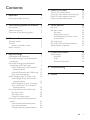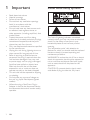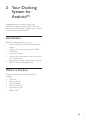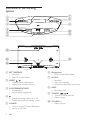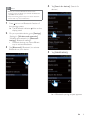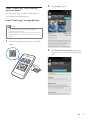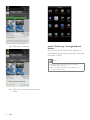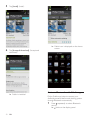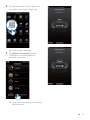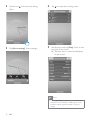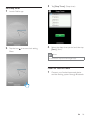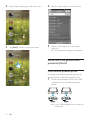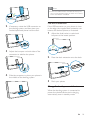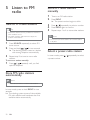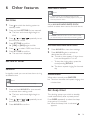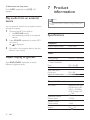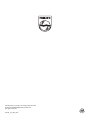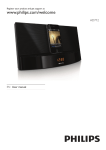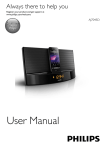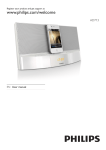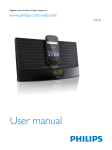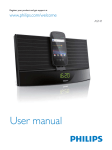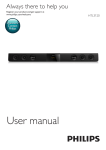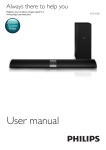Download Philips AS141
Transcript
Register your product and get support at
www.philips.com/welcome
AS141
EN
User manual
Contents
1 Important
Know these safety symbols
5 Listen to FM radio
3
3
2 Your Docking System for AndroidTM 4
Introduction
What's in the box
Overview of the docking system
3 Get started
Connect power
Turn on
Switch to standby mode
Select a source
4
4
5
6
6
7
7
7
23
Tune to FM radio stations
Store FM radio stations automatically
Store FM radio stations manually
Select a preset radio station
6 Other features
24
Set time
Set alarm timer
Set alarm
Select alarm source
Activate/deactivate alarm timer
Snooze alarm
Set sleep timer
Play audio from an external device
Adjust display brightness
24
24
24
24
24
24
24
25
25
7 Product information
4 Play and charge
Compatible with AndroidTM
Play audio through manual Bluetooth
connection
Play audio through auto Bluetooth
connection with Fidelio app
Install "Fidelio app" onto Androidpowered device
Activate Bluetooth with Fidelio app
Sync time automatically
Install "Songbird app" to enjoy music
Install Songbird app on Androidpowered device
Install Songbird on your computer
Sync music from PC to Androidpowered device
Use more features with Fidelio app
Set alarm timer
Set sleep timer
Listen to Internet radio
Dock and charge Android-powered
phone
Dock Android-powered phone
Use dock extension
Charge Android-powered device
7
7
7
23
23
23
23
25
Tuner
General information
25
25
9
10
13
16
16
8 Troubleshooting
26
9 Notice
27
16
17
18
18
18
20
20
21
21
22
22
EN
2
1 Important
3
Read these instructions.
Heed all warnings.
Follow all instructions.
Do not block any ventilation openings.
Install in accordance with the
manufacturer's instructions.
Do not install near any heat sources such
as radiators, heat registers, stoves, or
produce heat.
Protect the power cord from being
walked on or pinched, particularly at plugs,
convenience receptacles, and the point
where they exit from the unit.
by the manufacturer.
Unplug this unit during lightning storms or
when unused for long periods of time.
!
#!
personnel. Servicing is required when the
unit has been damaged in any way, such
as power-supply cord or plug is damaged,
liquid has been spilled or objects have
fallen into the unit, the unit has been
exposed to rain or moisture, does not
operate normally, or has been dropped.
This unit shall not be exposed to dripping
or splashing.
Do not place any sources of danger on
$$#
%&(
$
Where the plug of the Direct Plug-in
Adapter is used as the disconnect device,
the disconnect device shall remain readily
operable.
EN
Know these safety symbols
This 'bolt of lightning' indicates uninsulated
material within your unit may cause an electrical
shock. For the safety of everyone in your
household, please do not remove product
covering.
The 'exclamation point' calls attention to
features for which you should read the enclosed
literature closely to prevent operating and
maintenance problems.
)*+*:;<
=
shock, this apparatus should not be exposed to
%&>#(
such as vases, should not be placed on this
apparatus.
CAUTION: To prevent electric shock, match
wide blade of plug to wide slot, fully insert.
2 Your Docking
System for
AndroidTM
Congratulations on your purchase, and
>
@J<
%
support that Philips offers, register your product
at www.philips.com/welcome.
Introduction
With this docking system, you can:
enjoy audio from your Android-powered
device;
charge your phone through micro USB
connector;
listen to FM radio;
wake up to buzzer alarm, radio, or audio in
your device; and
experience a variety of features brought by
Philips Fidelio and Songbird app.
What's in the box
Check and identify the contents of your
package:
Main unit
Power adapter
Dock extension
MP3 link cable x 1
Quick start guide
Safety sheet
EN
4
Overview of the docking
system
a
g
b
c
i
h
d
e
f
j
k
l
o
m
n
a SET TIME/PROG
Set clock.
Store FM radio stations.
b PRESET /
Select a preset radio station.
Adjust hour and hour format.
c SNOOZE/BRIGHTNESS
Snooze alarm.
Adjust display brightness.
d
Turn the docking system on or off .
Switch the system to standby mode.
e SOURCE
Select a source: FM tuner, Bluetooth
device, or MP3 link.
5
EN
f Display panel
Show current information.
g AL1/AL2
Set alarm.
View alarm settings.
Activate or deactivate alarm timer.
h SLEEP
Set sleep timer.
i TUNING ·
/
Tune to FM radio stations.
Adjust minute.
j VOLUME +/ Adjust volume.
k Dock for Android phone
Dock your Android-powered phone.
3 Get started
l AL1/AL2 RADIO·BUZZ·DOCK
Select alarm source for Alarm 1 or
Alarm 2.
Always follow the instructions in this chapter in
sequence.
m MP3 LINK
Connect an external audio device.
n FM ANTENNA
Improve FM reception.
Caution
Use of controls or adjustments or performance of
procedures other than herein may result in hazardous
radiation exposure or other unsafe operation.
o DC IN
Power supply socket.
Connect power
Caution
Risk of product damage! Ensure that the power voltage
corresponds to the voltage printed on the back or
underside of the device.
Risk of electric shock! When you unplug the power
adapter, always pull the plug from the socket. Never
pull the cord.
Note
The type plate is located on the bottom of the docking
system.
Connect the power adapter to:
the DC IN socket of the docking system.
the wall socket.
EN
6
Turn on
Press .
» The docking system switches to the last
selected source.
Switch to standby mode
Press again to switch the docking system to
standby mode.
» [OFF](
=
displayed.
Select a source
Press SOURCE repeatedly to select a source:
Bluetooth, FM tuner, or MP3 link.
Note
When an android-powered device is docked, the
system automatically switches to Bluetooth mode.
4 Play and charge
With this docking system, you can enjoy audio
in two ways:
through manual Bluetooth connection;
through automatic Bluetooth connection
with Philips Fidelio app.
Compatible with AndroidTM
To make full use of your docking system, your
Android-powered device should satisfy the
following requirements:
With Android operation system (Version
$[
%
!\
With Bluetooth software (Version 2.1 or
%
!\
With a micro USB connector.
For other devices with micro USB connector
and Bluetooth, you can still use the docking
system to do the the following:
Charge your device through the USB
connector;
Enjoy audio through Bluetooth.
Tip
]
(
>>>$$
^_
=$
Play audio through manual
Bluetooth connection
The docking system uses Bluetooth wireless
technology to stream music from your portable
device to the system.
7
EN
Note
4
Tap [Search for devices] (Search for
!$
5
Tap [PHILIPS AS141].
Before you connect a Bluetooth device to this
docking system, familiarize yourself with the Bluetooth
capabilities of the device.
Keep this docking system away from other electronic
devices that may cause interference.
1
Press to turn on Bluetooth function of
the docking system.
» The Bluetooth indicator blinks on the
display panel.
2
On your portable device, go to [Settings]
`[Wireless and networks]
)>
=`[Bluetooth
settings] {
$
Different devices may have different
way to activate Bluetooth.
3
Tap [Bluetooth] {
!
Bluetooth on your device.
» A Bluetooth pairing request appears.
EN
8
6
Tap [Accept]
device with the docking system.
7
Play audio with the media player of your
portable device.
» The audio comes out through the
docking system.
» After Bluetooth connection, a different
Bluetooth icon can be found on the
top of the screen.
Note
The effective operation range between the docking
system and the paired device is approximately 10
|}$
Any obstacle between the system and the device can
reduce the operational range.
Play audio through auto
Bluetooth connection with
Fidelio app
Philips Fidelio app brings a suite of new features
to your docking system, including automatic
Bluetooth connection, Songbird music player,
Internet radio and a multi-function alarm clock.
To enjoy more features, you are recommended
to download and install free "Fidelio app".
9
EN
Install "Fidelio app" onto Androidpowered device
2
Tap [Install] $
3
Tap [Accept & download] (accept and
>
>
]
app".
You have two ways to install "Fidelio app" on
your Android-powered device.
Install "Fidelio app" through QR code
Note
Make sure that your Android-powered device is
connected to the internet.
Make sure that your device has a barcode scanner such
as "QR Droid". If not, download one from the Android
market.
1
Use the barcode scanner to scan the QR
code.
EN
10
» Fidelio app is installed.
Install "Fidelio app" through Android
Market
You can also search "Fidelio app" software in
the Android Market directly, and then download
and install "Fidelio".
Note
Make sure that your Android-powered device is
connected to the internet.
Make sure that Android Market is available on your
Android-powered device.
» Fidelio icon is displayed on the home
screen.
11
EN
1
Tap the "Android Market" icon on your
phone screen.
3
In the search bar, type in "Philips Fidelio" to
search "Fidelio app".
Philips Fidelio
2
Tap the search icon on the screen to
access search bar.
4
]
(
"Philips Fidelio" to start downloading
Fidelio app.
EN
12
5
6
Tap [Install]+$
» Fidelio icon is displayed on the home
screen.
Tap [Accept & download] (Accept and
>
$
» Fidelio is installed.
Activate Bluetooth with Fidelio app
Philips Fidelio app helps to connect your
Android-powered device and docking system
through Bluetooth automatically.
1
13
EN
Press repeatedly to select Bluetooth
source.
» blinks on the display panel.
2
On the home screen of your device, tap
the Fidelio icon to launch Fidelio app.
Fidelio
» Fidelio menu is displayed.
3
Tap [Speaker Connection] (Speaker
!
Bluetooth connection.
» It may take a few seconds to complete
the connection.
EN
14
» After Bluetooth connection, a different
Bluetooth icon can be found on the
top of the screen.
4
Play audio with the media player of your
portable device.
» The audio comes out through the
docking system.
15
EN
Sync time automatically
2
Tap [songbird] on the Fidelio menu.
After you activate Bluetooth connection
through Fidelio app, the docking system
synchronizes time with your Bluetooth-enabled
device automatically.
Install "Songbird app" to enjoy
music
Philips Songbird is a simple, easy-to-use PC
program and Android app. It lets you discover,
play and sync your media from PC to your
Android-powered devices seamlessly.
» You are requested to download
Songbird.
3
Tap [download] >
$
» Songbird is downloaded automatically.
4
Tap the downloaded Songbird application.
» The system asks whether you want to
install songbird.
Install Songbird app on Androidpowered device
1
Tap the Fidelio icon on your Androidpowered device to launch Fidelio.
Fidelio
EN
16
5
Tap [Install] +$
» Songbird is installed on your device.
6
Tap [Open] %
menu.
7
Select a track, and then tap
to play music.
Install Songbird on your computer
1
2
3
17
EN
Go to www.philips.com/songbird.
Download the latest Songbird application.
Follow on-screen instructions to install
Songbird on your computer.
Sync music from PC to Androidpowered device
Note
Next time when your Android-powered device is
connected to this computer, music is synchronized from
PC to the device automatically.
Note
Make sure that both your computer and Androidpowered device are installed with Songbird application.
1
Connect your Android-powered device to
the computer with a USB cable.
» A prompt window appears.
Use more features with
Fidelio app
2
Select [Managing device using Philips
Songbird] (Managing device using Philips
%$
With Fidelio app, you can also listen to Internet
radio, set alarm timer and sleep timer.
Set alarm timer
With Fidelio app, you can set multiple alarms
and know the latest weather. It even alerts you
when weather conditions are suitable for your
favorite outdoors activity.
1
Launch Fidelio application.
» The Songbird user interface is
displayed.
3
Select [Auto Sync Music] (Auto Sync
[Sync all music and playlists]
$
4
Click [Sync] interface.
» The music on your computer is
synchronized into your Androidpowered device.
EN
18
2
Tap the icon
Menu.
to access clock setting
4
Tap
3
Tap [Alarm settings] $
5
Set the alarm, and tap [Save] !
top right of the screen.
» The new alarm is saved and displayed
on the screen.
to access alarm setting menu.
Note
From the [Lifestyle]%(
>_(
(
$
The alarm will not ring if the weather is not good
enough.
19
EN
Set sleep timer
1
Launch Fidelio app.
2
Tap the icon
Menu.
to access clock setting
3
Tap [Sleep Timer] $
4
Select the sleep timer period, and then tap
[Start] $
Note
This function only works with Songbird app.
Listen to Internet radio
1
Connect your Android-powered device
and the docking system through Bluetooth.
EN
20
2
Open Fidelio app to go to the main menu.
3
Tap [Radio] $
4
Search a radio station in the search bar.
5
Select a radio station from the search
result list.
» The radio station begins to broadcast.
Dock and charge Androidpowered phone
Dock Android-powered phone
To charge your Android-powered phone, you
=
=$
1
Check the orientation of the micro USB
connector on your Android-powered
phone.
» +
{
!(^
it outwards.
21
EN
Note
If the micro USB connector is located at the top, and
your are using Android system of version 2.3 or above,
screen auto-rotation is available.
Use dock extension
2
3
4
If necessary, rotate the USB connector on
the docking system, and then place your
Android-powered phone into the dock.
If the USB connector on your phone is close
to the edge, the supplied dock extension can
balance the docked phone, as illustrated.
1
Adjust the slide knobs to make both
bumpers at the lowest position.
2
Place the dock extension onto the dock.
3
Dock your phone.
Adjust the bumpers on both sides of the
connector to stabilize the phone.
Slide the connector to place your phone in
the middle of the docking system.
Charge Android-powered device
When the docking system is connected to
power, the docked device starts charging
automatically even in standby mode.
EN
22
5 Listen to FM
radio
Tune to FM radio stations
Tip
Store FM radio stations
manually
1
2
Tune to an FM radio station.
3
4
5
Press
Press PROG.
» The preset number begins to blink.
/
repeatedly to select a number.
Press PROG
$
Repeat steps 1 to 4 to store other stations.
Position the antenna as far as possible from TV, VCR, or
other radiation source.
For better reception, fully extend and adjust the
Note
position of the antenna.
To remove a pre-stored station, store another station
in its place.
1
Press SOURCE repeatedly to select FM
tuner source.
2
Press and hold
/
for two seconds.
» The docking system tunes to a station
with strong reception automatically.
3
Repeat step 2 to tune to more radio
stations.
To tune to a station manually:
1
Press
/ optimal reception.
Store FM radio stations
automatically
Note
You can store a maximum of 20 FM radio stations.
In tuner mode, press an hold PROG for two
seconds.
» The docking system stores all the available
]
%
available station automatically.
23
EN
Select a preset radio station
In tuner mode, press
a preset number.
/
repeatedly to select
6 Other features
Select alarm source
Note
For alarm sound, you can select buzzer, your last
listened radio chanel, or the latest played track in your
Android-powered device.
Set time
1
Press to switch the docking system to
standby mode.
2
Press and hold SET TIME for two seconds.
» The hour and minute digits begin to
blink.
3
Press / and
/
the hour and minute.
4
Press SET TIME
$
» [12H] or [24H] begins to blink.
5
6
Press
/
Adjust AL1/AL2 RADIO·BUZZ·DOCK
control to select alarm source for both alarms.
Note
If DOCK is selected as alarm source, make sure that
you have docked your device into the docking system.
repeatedly to set
to select 12/24 hour format.
Press SET TIME
$
» The set time is displayed.
Set alarm timer
Activate/deactivate alarm timer
1
2
Press AL1/AL2 to view alarm settings.
Press AL1/AL2 again to activate or
deactivate the alarm timer.
» The alarm icon appears if alarm timer
is on and disappears if it is off.
To stop the ringing alarm, press the
corresponding AL1/AL2.
» The alarm repeats ringing for the next
day.
Set alarm
In standby mode, you can set two alarms to ring
at different time.
Snooze alarm
When alarm sounds, press SNOOZE.
» The alarm snoozes and repeats ringing nine
minutes later.
Note
Make sure that you have set the clock correctly.
1
Press and hold AL1/AL2 for two seconds
to activate alarm setting mode.
» The hour and minute digits begin to
blink.
2
Press / and
/
the hour and minute.
3
Press AL1/AL2
$
repeatedly to set
Set sleep timer
This docking system can switch to standby
mode automatically after a preset period.
Press SLEEP repeatedly to select the sleep
$
» When the sleep timer is activated,
appears.
EN
24
To deactivate the sleep timer
Press SLEEP repeatedly until [OFF] appears.
Play audio from an external
device
You can listen to audio from an external device
through this device.
1
2
3
7 Product
information
Note
Product information is subject to change without prior
notice.
Connect the MP3 link cable to:
the MP3 LINK socket.
the headphone socket of an external
device.
Press SOURCE repeatedly to select MP3
link source.
»
is displayed.
Rated Output Power
20W RMS
Play audio in the external device (see the
!$
Tuner
Adjust display brightness
Press BRIGHTNESS repeatedly to select
different brightness levels.
Tuning Range
Sensitivity
- Mono, 26dB S/N
Ratio
Search Selectivity
Total Harmonic
Distortion
Signal to Noise Ratio
FM: 87.5 - 108 MHz
FM: <22 dBf
FM: <28 dBf
FM: <2%
];`{
General information
AC Power
Operation Power
Consumption
Standby Power
Consumption
Max. load of Android
output
25
EN
Model: AS190-100AE180; Input: 100240 V ~, 50/60Hz,
0.7A; Output: 10V
1.8A
<35 W
<2 W
5V
1A
Dimensions
- Main Unit
)__
Weight
- With Packing
- Main Unit
8 Troubleshooting
290 x 160 x 113mm
2.0 kg
1.4 kg
Warning
Never remove the casing of this apparatus.
To keep the warranty valid, never try to repair
the system yourself.
If you encounter problems when using this
apparatus, check the following points before
requesting service. If the problem remains
unsolved, go to the Philips web site
>>>$$
>
$)
Philips, ensure that the apparatus is nearby
and the model number and serial number are
available.
No power
Ensure that the AC power plug of the unit
is connected properly.
Ensure that there is power at the AC
outlet.
No sound or poor sound
Adjust the volume of your docking system
and Android-powered device.
Make sure that your Android-powered
device is connected to the docking system
through Bluetooth.
Poor radio reception
Increase the distance between the unit and
your TV or VCR.
Fully extend the FM antenna.
Clock/timer setting erased
Power has been interrupted or the power
plug has been disconnected.
Reset the clock/timer.
Alarm does not work
Set the clock/alarm correctly.
EN
26
9 Notice
device that are not expressly approved by
Philips Consumer Lifestyle may void the user’s
authority to operate the equipment.
This product complies with the radio
interference requirements of the European
Community.
Your product is designed and manufactured
with high quality materials and components,
which can be recycled and reused.
When this crossed-out wheeled bin symbol is
attached to a product it means that the product
is covered by the European Directive 2002/96/
EC.
Please inform yourself about the local separate
collection system for electrical and electronic
products.
Please act according to your local rules and
do not dispose of your old products with your
normal household waste. Correct disposal of
your old product helps to prevent potential
negative consequences for the environment and
human health.
Environmental information
All unnecessary packaging has been omitted.
We have tried to make the packaging easy to
;%
%
_(
%
%(
!
$
Your system consists of materials which can
be recycled and reused if disassembled by
27
EN
a specialized company. Please observe the
local regulations regarding the disposal of
packaging materials, exhausted batteries and old
equipment.
2011 © Koninklijke Philips Electronics N.V. All
rights reserved.
%&
>
notice. Trademarks are the property of
Koninklijke Philips Electronics N.V. or their
respective owners. Philips reserves the right
to change products at any time without being
obliged to adjust earlier supplies accordingly.
Philips Consumer Lifestyle
HK-1145-AS141
Year 2011
........................................................
(Report No. / Numéro du Rapport)
........................................................................................
(Year in which the CE mark is affixed / Année au cours
de laquelle le marquage CE a été apposé)
EC DECLARATION OF CONFORMITY
(DECLARATION DE CONFORMITE CE)
We / Nous, PHILIPS CONSUMER LIFESTYLE B.V.
(Name / Nom de l’entreprise)
TUSSENDIEPEN 4, 9206 AD DRACHTEN, THE NETHERLANDS
(address / adresse)
Declare under our responsibility that the electrical product(s):
(Déclarons sous notre propre responsabilité que le(s) produit(s) électrique(s):)
PHILIPS
..................................
AS141/12, /05
.............................................
(brand name, nom de la marque)
(Type version or model, référence ou modèle)
Docking System for Android
.................................................................
(product description, description du produit)
To which this declaration relates is in conformity with the following harmonized standards:
(Auquel cette déclaration se rapporte, est conforme aux normes harmonisées suivantes)
(title, number and date of issue of the standard / titre, numéro et date de parution de la norme)
EN60065 : 2002 + A1:2006 +A11:2008+A2:2010
EN55013:2001+A1:2003+A2:2006
EN55020:2007
EN61000-3-2 : 2006 + A1: 2009 + A2: 2009 EN61000-3-3 : 2008
EN61000-6-1:2007
EN61000-6-3:2007
EN301489-1 V1.8.1 : 2008
EN301489-17 V2.1.1 : 2009
EN300328 V1.7.1 : 2006
EN62311:2008
EN62301 : 2005
Following the provisions of :
(Conformément aux exigences essentielles et autres dispositions pertinentes de:)
1999/5/EC (R&TTE Directive)
2004/108/EC (EMC Directive)
2009/125/EC (ErP Directive)
- EC/1275/2008
- EC/278/2009
And are produced under a quality scheme at least in conformity with ISO 9001 or CENELEC
Permanent Documents
(Et sont fabriqués conformément à une qualité au moins conforme à la norme ISO 9001 ou aux Documents Permanents CENELEC)
SGS Fimko
SGS
CB
R&TTE
The Notified Body ................................................ performed ....................................................
(L’Organisme Notifié)
(Name and number/ nom et numéro)
(a effectué)
(description of intervention /
description de l’intervention)
FI-12908
SZEM1107002287RF
And issued the certificate, .......................................................
(et a délivré le certificat)
(certificate number / numéro du certificat)
Remarks:
(Remarques:)
Drachten, The Netherlands, Nov.11, 2011
A.Speelman, CL Compliance Manager
...........................................................
(place,date / lieu, date)
..............................................................................................
(signature, name and function / signature, nom et fonction)
Philips Consumer Lifestyle
AMB 544-9056
EN
28
Specifications are subject to change without notice
© 2011 Koninklijke Philips Electronics N.V.
All rights reserved.
AS141_12_UM_V2.0