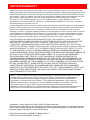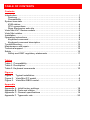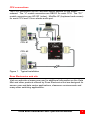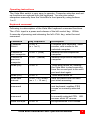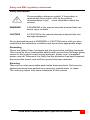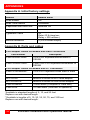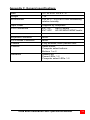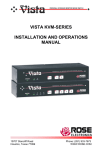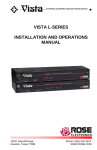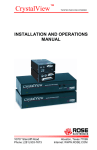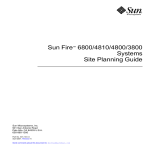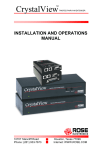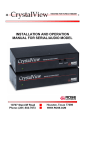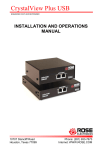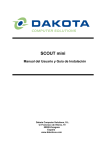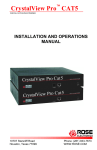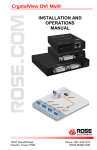Download Rose Vista Mini
Transcript
MINI KVM SWITCH VISTA MINI KVT INSTALLATION AND OPERATIONS MANUAL 10707 Stancliff Road Houston, Texas 77099 Phone: (281) 933-7673 WWW.ROSE.COM LIMITED WARRANTY Rose Electronics warrants the Vista Mini to be in good working order for one year from the date of purchase from Rose Electronics or an authorized dealer. Should this product fail to be in good working order at any time during this one year warranty period, Rose Electronics will, at its option, repair or replace the Unit as set forth below. Repair parts and replacement units will be either reconditioned or new. All replaced parts become the property of Rose Electronics. This limited warranty does not include service to repair damage to the Unit resulting from accident, disaster, abuse, or unauthorized modification of the Unit, including static discharge and power surges. Limited Warranty service may be obtained by delivering this unit during the one year warranty period to Rose Electronics or an authorized repair center providing a proof of purchase date. If this Unit is delivered by mail, you agree to insure the Unit or assume the risk of loss or damage in transit, to prepay shipping charges to the warranty service location, and to use the original shipping container or its equivalent. You must call for a return authorization number first. Under no circumstances will a unit be accepted without a return authorization number. Contact an authorized repair center or Rose Electronics for further information. ALL EXPRESS AND IMPLIED WARRANTIES FOR THIS PRODUCT INCLUDING THE WARRANTIES OF MERCHANTABILITY AND FITNESS FOR A PARTICULAR PURPOSE, ARE LIMITED IN DURATION TO A PERIOD OF ONE YEAR FROM THE DATE OF PURCHASE, ANDNOWARRANTIES, WHETHER EXPRESS OR IMPLIED, WILL APPLY AFTER THIS PERIOD. SOME STATES DO NOT ALLOW LIMITATIONS ON HOW LONG AN IMPLIED WARRANTY LASTS, SO THE ABOVE LIMITATION MAY NOT APPLY TO YOU. IF THIS PRODUCT IS NOT IN GOOD WORKING ORDER AS WARRANTIED ABOVE, YOUR SOLE REMEDY SHALL BE REPLACEMENT OR REPAIR AS PROVIDED ABOVE. IN NO EVENT WILL ROSE ELECTRONICS BE LIABLE TO YOU FOR ANY DAMAGES INCLUDING ANY LOST PROFITS, LOST SAVINGS OR OTHER INCIDENTAL OR CONSEQUENTIAL DAMAGES ARISING OUT OF THE USE OF OR THE INABILITY TO USE SUCH PRODUCT,EVEN IF ROSE ELECTRONICS OR AN AUTHORIZED DEALER HAS BEEN ADVISED OF THE POSSIBILITY OF SUCH DAMAGES, OR FOR ANY CLAIM BY ANY OTHER PARTY. SOME STATES DO NOT ALLOW THE EXCLUSION OR LIMITATION OF INCIDENTAL OR CONSEQUENTIAL DAMAGES FOR CONSUMER PRODUCTS, SO THE ABOVE MAY NOT APPLY TO YOU. THIS WARRANTY GIVES YOU SPECIFIC LEGAL RIGHTS AND YOU MAY ALSO HAVE OTHER RIGHTS WHICH MAY VARY FROM STATE TO STATE. NOTE: This equipment has been tested and found to comply with the limits for a Class A digital device, pursuant to Part 15 of the FCC Rules. These limits are designed to provide reasonable protection against harmful interference when the equipment is operated in a commercial environment. This equipment generates, uses, and can radiate radio frequency energy and, if not installed and used in accordance with the instruction manual, may cause harmful interference to radio communications. Operation of this equipment in a residential area is likely to cause harmful interference in which case the user will be required to correct the interference at his own expense. Copyright Rose Electronics 1991-2000. All rights reserved. No part of this manual may be reproduced, stored in a retrieval system, or transcribed in any form or any means, electronic or mechanical, including photocopying and recording, without the prior written permission of Rose Electronics. Rose Electronics Part # MAN-KVT Revision 1.2 Printed In the United States of America FCC/IC STATEMENTS, EU DECLARATION OF CONFORMITY FEDERAL COMMUNICATIONS COMMISSION AND INDUSTRY CANADA RADIO-FREQUENCY INTERFERENCE STATEMENTS This equipment generates, uses and can radiate radio frequency energy and if not installed and used properly, that is in strict accordance with the manufacturer’s instructions may cause interference to radio communication. It has been tested and found to comply with the limits for a Class B digital device in accordance with the specifications of Part 15 of FCC rules, which are designed to provide reasonable protection against such interference when the equipment is operated in a commercial environment. Operation of this equipment in a residential area is likely to cause interference, in which case the user at his own expense will be required to take whatever measures may be necessary to correct the interference. Changes or modifications not expressly approved by the party responsible for compliance could void the user’s authority to operate the equipment. This digital apparatus does not exceed the Class B limits for radio noise emission from digital apparatus set out in the Radio Interference Regulation of Industry Canada. Le présent appareil numérique n’émet pas de bruits radioélectriques dépassant les limites applicables aux appareils numériques de la classe B prescrites dans le Règlement sur le brouillage radioélectrique publié par Industrie Canada. CERTIFICATE OF CONFORMITY CERTIFICATE OF CONFORMITY EMC Emissions: EN 55022:1998 Class B ITE emissions requirements (EU) FCC 47 CFR part 15 Class B emissions requirements (USA) VCCI Class B ITE emissions requirements (Japan) AS/NZS 3548:1995/CISPR22 Class B ITE emissions requirements (Australia) EN61000-3-2:1995 Limits for Harmonic Current Emissions (Equipment Input Current<= 16A Per Phase) EN61000-3-3:1995 Limitation of Voltage Fluctuations and Flicker in Low-Voltage Supply System for Equipment with Rated Current <= 16A TABLE OF CONTENTS Contents Introduction .................................................................................................. 1 Features ................................................................................................. 2 Compatibility ........................................................................................... 3 System overview ......................................................................................... 4 KVM station ............................................................................................ 4 CPU connections .................................................................................... 5 Rose Electronics web site ...................................................................... 5 Vista Mini KVT-Series models ..................................................................... 6 Vista Mini cables.......................................................................................... 7 Installation ................................................................................................... 8 Operating instructions ................................................................................. 9 Keyboard command ............................................................................... 9 Keyboard command description ........................................................... 11 TroubleShooting ........................................................................................ 13 Maintenance and repair ............................................................................. 15 Technical support ...................................................................................... 15 Safety ........................................................................................................ 16 Safety and EMC regulatory statements ............................................... 17 Tables Table 1. Compatibility .................................................................................. 3 Table 2. Description .................................................................................... 6 Table 3. Keyboard commands .................................................................. 10 Figures Figure 1. Typical installation ...................................................................... 5 Figure 2. Vista Mini PC model ................................................................... 6 Figure 3. Vista Mini DB25 model ............................................................... 6 Appendix Appendix A. Initial factory settings ............................................................ 18 Appendix B. Parts and cables ................................................................... 18 Appendix C. General specifications .......................................................... 19 Appendix F. Typematic rate ...................................................................... 20 INTRODUCTION Introduction Thank you for choosing the Rose Electronics Vista Mini KVM switch. The Vista Mini switch is the result of Rose Electronics commitment to providing state-of-the-art switching solutions for today’s demanding work place. The Vista Mini switch has proven to be a valuable investment for users that have a need to access two computers from a single KVM station. A Keyboard, Video monitor and Mouse are referred to throughout this manual as a KVM station. Please refer to the safety section first before proceeding with any installation or configuration of the Vista Mini switch. The Vista Mini switch is available in two models The 2-port model is available with DB25 connectors or PC connectors. For the Vista Mini models with DB25 connectors, it is recommended that Rose Electronics cable part number CAB-ZX0606CAnnn or CABCX0606CAnnn (DB25 to HD15/PS2/PS2) CPU Cable be used. For the models with PC connectors, it is recommended that Rose Electronics cable part number CAB-CXV66MMnnn or CAB-WX66MMnnn (VGA/PS/2 keyboard/PS/2 mouse cable) be used. The Vista Mini switch can simplify your job by helping you organize your computer applications. Because the Vista Mini switch lets you use a single keyboard, video monitor, and mouse to access two computers, you can reduce your equipment overhead and end keyboard and monitor clutter. It is the perfect addition for home or small business applications. Vista Mini Installation and Operations Manual 1 Features Video resolution up to 1600 x 1280 Available with DB25 or PC (keyboard, video monitor, mouse) CPU connectors. Access 2 computers from one KVM station. Select a computer from the front panel or simple keyboard commands. Power is obtained from the attached CPUs, eliminating the need for an external power source. Front panel LEDs show computer, keyboard, and mouse status. Keyboard, video monitor, and mouse plug directly into the PC model. Scan mode automatically sequences through CPUs at adjustable rate. Non-volatile memory stores configuration settings. Full emulation of keyboard and mouse, allowing computers to be booted at any time. Supports PS/2 mouse or wheel mouse. Keyboard Num Lock, Caps Lock, and Scroll Lock states automatically saved and restored when switching among CPUs. Keyboard mode is automatically detected for simultaneous support of PCs, Unix computers, and IBM computers. Reset button reinitializes all ports. Low cost and easy to use. Heavy-duty steel, fully shielded chassis. Saves space, reduces equipment and power costs, and eliminates clutter. One-year warranty and unlimited technical support. Made in USA. 2 Vista Mini Installation and Operations Manual Compatibility CPUs Computers Industry standard PCs, Unix computers such as RS-6000, HP 9000, SGI, DEC Alpha, and others. Monitors SVGA Keyboards US, Korean, Japanese, keyboards with or without Windows keys (101, 102, 104, 105, 106, 109 keys) (Some older XT/AT auto-sensing keyboards may not be compatible). Mouse Standard PS/2 Mouse (2 or 3 button) PS/2 Wheel Mouse (2 button + wheel) KVM Station Monitors SVGA Keyboards US, Korean, Japanese, keyboards with or without Windows keys (101, 102, 104, 105, 106, 109 keys) (Some older XT/AT auto-sensing keyboards may not be compatible). Mouse Standard PS/2 Mouse (2 or 3 button) PS/2 Wheel Mouse (2 button wheel) Table 1. Compatibility Package contents The package contents consists of the following: The Vista Mini Unit. Installation and operations manual or CD. CPU cables are usually ordered separately. If the package contents are not correct, contact Rose Electronics or your reseller so the problem can be quickly resolved. Vista Mini Installation and Operations Manual 3 OVERVIEW System overview The Vista Mini switch is designed to provide seamless, trouble-free switching from a single KVM station to any connected CPU. You can switch to the connected computers by simple keyboard commands or using the front panel buttons. Figure 1 shows a typical configuration using the Vista Mini switch with DB25 connectors. Two CPUs can be connected to the Vista Mini switch and accessed from a single KVM station. KVM station A KVM station, consisting of a keyboard, video monitor and mouse, connects directly to the Vista Mini switches’ KVM connectors. The KVM station can switch its keyboard, video monitor and mouse to any of the connected CPUs and fully control that CPU. Files and folders can be managed, applications can be executed, upgrades can be performed and general maintenance done from the KVM station. The keyboard, video monitor and mouse used for the KVM station should be compatible with the computers that will be connected. The KVM stations mouse must be a PS/2 mouse. It cannot be a serial mouse. The KVM connectors on the Vista Mini switch are HD-15F for the video monitor and MiniDin-6F for the keyboard and mouse. 4 Vista Mini Installation and Operations Manual CPU connections The CPU connectors on the Vista Mini switch depend on the model ordered. The “U” model connectors are DB25F for each CPU. The “PC” model connectors are HD15F (video) , MiniDin-6F (keyboard and mouse) for each CPU and 3.5mm stereo audio port. KVM CPU #1 CPU #2 Figure 1. Typical installation Rose Electronics web site Visit our web site at www.rose.com for additional information on the Vista Mini and other products offered by Rose Electronics that are designed for server room and data center applications, classroom environments and many other switching applications. Vista Mini Installation and Operations Manual 5 MODELS Vista Mini KVT-Series models Figure 2. Vista Mini PC model Figure 3. Vista Mini DB25 model Activity LED (ACT) Lit when selected CPU has power. Flashes when Keyboard and mouse data is sent to the unit. Power LEDs Indicates which computers are powered on. Select LEDs Indicates which computer is selected. Reset button Resets the unit and initializes the keyboard and mouse. CPU Select buttons (1 or 2) Selects the computer to be accessed. CPU Connection PC Model - 2-HD15F/PS2-PS2 DB25 model - 2-DB25F Video out HD15M Keyboard/Mouse PS/2-MiniDIN6 Audio out 3.5 mm stereo audio port Table 2. Description 6 Vista Mini Installation and Operations Manual CABLES Vista Mini cables Vista Mini to CPU cables For the Vista Mini models with DB25 CPU connectors, it is recommended that Rose Electronics cable part number CAB-ZX0606CAnnn or CAB-CX0606CAnnn (DB25 to HD15/PS2/PS2) CPU cable be used. For the Vista Mini models with PC connectors, it is recommended that Rose Electronics cable part number CAB-CXV66MMnnn or CABZX66MMnnn (VGA & PS/2 Male to Male cable) be used. For attached CPUs that use a serial mouse, use adapter ACC-KVM6F9F to connect to the CPUs serial port (do not substitute). Vista Mini to KVM station cable The keyboard, video monitor, and mouse cables on a KVM station can connect directly to the Vista Mini switches connectors provided they are a HD15 video and PS/2 (MiniDin-6) keyboard and mouse connectors. Vista Mini Installation and Operations Manual 7 INSTALLATION / OPERATING INSTRUCTIONS Installation Installation of the Vista Mini switch consists of the following steps: It is recommended that the CPUs be powered off. 1. Connect the KVM station to the Vista Mini switch. Keyboard, monitor, mouse, and audio cables connect directly to the corresponding ports on the Vista Mini. 2. Connect the CPUs to the Vista Mini switch. Use the appropriate CPU adapter cable with the correct connectors that match the computer’s keyboard, monitor, and mouse ports. 3. Turn on the monitors and apply power to the computers. You should see the video from computer #1 on the KVM monitor. Your Vista Mini switch is now ready for operation using the initial factory settings. Pressing the numbered buttons (1or 2) on the front panel will switch to that computer port. To take full advantage of the Vista Mini features, refer to the operating instructions for detailed information about each of the Vista Mini commands. The keyboard commands are summarized in Table 3. To begin switching immediately from the keyboard, press and release the left control <Ctrl> key, then type in the computer number (1or 2). The video from the connected computer will display on the KVMs video monitor and you have complete keyboard and mouse control on that computer. 8 Vista Mini Installation and Operations Manual Operating instructions The Vista Mini switch is very easy to operate. Computer selection and setup functions are entered from the keyboard. You can also select computers manually from the Vista Mini’s front panel by using buttons 1 or 2 Keyboard command Following is a description of the Vista Mini keyboard command functions. The <Ctrl> input is a press and release of the left control key. Within 2 seconds of pressing and releasing the left <Ctrl> key, enter the next command. Command Key Sequence Description Computer Select <Ctrl> x (x = 1or 2) Connects your keyboard, video monitor, and mouse to the selected computer. Connect to next computer <Ctrl> + (Plus) Selects the next sequential computer. Connect to previous computer <Ctrl> - (Minus) Selects the previous sequential computer. Scan (On) <Ctrl> S Turns scan mode on, causing the Vista Mini to start scanning from the current port to the next port and start again.. Scan (Off) <Ctrl> X Turns scan mode off. Scan time interval <Ctrl> Txx <Enter> (xx = 1 – 15 sec.) Sets the pause time for each port when scanning. Reset command <Ctrl> R Resets and enables mouse and keyboard, enables PS/2 mouse on currently selected port. Reset mouse command <Ctrl> O Sends reset mouse command to currently selected CPU. Will recover stuck NT mouse. Send null byte <Ctrl> N Re-synchronize PS/2 mouse Vista Mini Installation and Operations Manual 9 INSTALLATION / OPERATING INSTRUCTIONS Keyboard Commands (continued) Command Key Sequence Description Identify ROM version <Ctrl> I Identifies ROM version, CPU must be at a command prompt, word processor, or text editor to receive value. Keep <Ctrl> K Saves current scan state and custom settings. Mode command <Ctrl> M x <Enter> Where: x = 1 for mode 1 x = 2 for mode 2 x = 3 for mode 3 First select the CPU port to configure, and then enter the mode command. Mode 1, 2, 3 for keyboard: Mouse type <Ctrl> Q x <Enter> Where: x = 0 for PS/2 mouse x = 1 for Serial mouse x = 2 for Wheel mouse First select the CPU port, and then enter the type command Typematic value Factory setting = 43 Rate = 10.9 chars/sec Delay = 500 millisec. See Attachment F. Table 3. Keyboard commands Follow each set-up command with the “Keep” command to save the changes. “Keep” command = press and release the left <Ctrl> key, then the “K” key. Use only the numeric keys above the keyboard. The keypad will not work. All keyboard commands must be entered within 2 seconds of pressing and releasing the left <Ctrl> key. 10 Vista Mini Installation and Operations Manual Keyboard command description Computer select To select a computer from your keyboard, press and release the left <Ctrl> key and then type in the computer number (1 or 2). Next computer To switch to the “Next computer”, press and release the left <Ctrl> key, then press the plus/equal key. Previous computer To switch to the “Previous computer”, press and release the left <Ctrl> key then press the minus/underscore key. Scan mode (On) To enable the “Scan mode”, press and release the left <Ctrl> key, then type S. The Vista Mini switch will begin scanning sequentially from its current computer to the next one and then begin again. Scan mode (Off) To stop the “Scan mode”, press and release the left <Ctrl> key and then type “X”. Issuing a computer select command also turns off scanning. Scan time interval The “Scan Time interval” command sets the time, in seconds that the Vista Mini switch will pause at each of the computers when scanning. The default setting is 5 seconds. To change the Scan Time to another interval press and release the left <Ctrl> key, type “T” then enter the new scan time interval (1-16 seconds), and press <Enter>. Reset To “Reset” the mouse and keyboard, press and release the left <Ctrl> key, then type “R”. This command is used to reset the mouse and keyboard on the currently selected Vista Mini port without removing power from the Vista Mini switch. This is most useful to reset a PS/2 mouse that has been unplugged and plugged back in. Upon issuing this command, all keyboard LEDs will go on and then return to their previous state. Reset computer mouse type (NT and WIN 2K systems only) DO NOT issue this command on non-NT or Win 2K based computers. Press and release the left <Ctrl> key, then type “O”. This command sends a reset mouse command to the currently selected NT or Win 2K computer. The command is used to recover a stuck mouse on an NT or Win 2K system. Vista Mini Installation and Operations Manual 11 INSTALLATION / OPERATING INSTRUCTIONS Send null byte Press and release the left <Ctrl> key, then type “N”. This command is used to re-synchronize an out-of-sync PS/2 mouse. The command may need to be entered once or twice, depending if the mouse is out-of-sync by one or two bytes. Identify ROM version Press and release the left <Ctrl> key, then type “I”. This command is used to identify the revision level of the Vista Mini firmware currently installed. Before entering this command, the selected CPU must be at a command prompt, word processor, or text editor, so when the Vista Mini switch sends the ROM revision level the result can be displayed. Keep command Press and release the left <Ctrl> key, then type “K”. The Keep command saves all settings. Mode command The Vista Mini switch supports keyboard modes 1, 2 and 3 To issue the “Mode” command, press and release the left <Ctrl> key, type “M”, then enter the mode number (1,2 or3) followed by <Enter>. Mode 1 - CPU Keyboard = PC Mode 1 (Some IBM’s & PS/1’s) Mode 2 - CPU Keyboard = PC Mode 2 (Most PCs) Mode 3 - CPU Keyboard = Most (RISC) Unix Workstations & Rose Translator Typematic command Initial factory setting = 43. Rate = 10.9 chars/sec, Delay = 500 millisec. See Attachment F for typematic value calculations. Mouse type To issue the “Mouse type” command press and release the left <Ctrl> key, type “Q”, enter mouse type (0,1,2), and press <Enter>. Mouse type 0 = PS/2 mouse Mouse type 1 = Serial mouse Mouse type 2 = Wheel mouse 12 Vista Mini Installation and Operations Manual TROUBLESHOOTING TroubleShooting CPU does not boot, keyboard or mouse error received Cable is loose, reseat cable and hit F1 to continue or reboot computer. Wrong cable plugged in, keyboard and mouse cables reversed. Cable is defective; try using a cable from another CPU. If the problem goes away cable is defective. Port on the Vista Mini switch is defective; try using another port. If the problem goes away port is defective. Port on CPU is defective, try plugging in keyboard or mouse directly. If the problem remains, the CPU port is defective. If the activity LED is not lit when switched to computer, which is powered on, the fuse on the computer’s motherboard may be blown. Mouse driver does not load If using a PS/2 type mouse, the CPU must be connected to the Vista Mini or mouse at boot-up time in order for mouse to be recognized by CPU. Reboot the computer with the Vista Mini powered on and cable attached. If using a serial type mouse make sure the right COM port is being used and the syntax of mouse driver is correct. Incompatible or old mouse driver being used, update the driver. Mouse translation is set incorrectly. Can’t switch ports from keyboard. You must press and release the left control key before you press the key that specifies the port number. You must also use the numeric keys above the alphabetic keys, not those on the numeric keypad. Wrong or missing characters from those typed The mode of the keyboard does not match that of the CPU. Issue the mode command, usually 1 for IBM PS/1, 2 for most other PS/2 PCs, and 3 for Unix computers. The default setting of the Vista Mini is mode 2. An incorrect mode can confuse the CPU or keyboard and require re-booting the CPU or resetting the keyboard by unplugging and plugging it back in. PS/2 mouse gets out of sync Cabling was disturbed during mouse movement. Issue the null command once or twice to re-sync the mouse. Update to the latest mouse driver. Video fuzzy Cable too long or wrong type. Use coax cable for high resolution. Vista Mini Installation and Operations Manual 13 Mouse does not move The Vista Mini is turned off after or not connected when CPU was booted or the application using the mouse was run. Exit and re-enter application or operating system using mouse or issue reset command. PS/2 mouse was not connected when the Vista Mini was powered up or the mouse was disconnected and reconnected. Issue the reset command. Mouse translation set incorrectly. Video not synchronized or wrong color The cable may be loose, reseat cable. Wrong CPU cable used. If you have a 9515, 9517, 9518, XGA mono or similar monitor you must use special cables or adapters. Cable is defective; try using cable from another CPU if problem goes away cable is defective. Port on the Vista Mini is defective; try using another port on the Vista Mini. If problem goes away port is defective. Cannot remember the configuration or access password. Call Rose Electronics Technical Support for instructions. 14 Vista Mini Installation and Operations Manual SERVICE Maintenance and repair This unit does not contain any internal user-serviceable parts. In the event a unit needs repair or maintenance, you must first obtain a Return Authorization (RA) number from Rose Electronics or an authorized repair center. This Return Authorization number must appear on the outside of the shipping container. See Limited Warranty for more information. When returning a Unit, it should be double-packed in the original container or equivalent, insured and shipped to: Rose Electronics Attn: RA__________ 10707 Stancliff Road Houston, Texas 77099 USA Technical support If you are experiencing problems, or need assistance in setting up, configuring or operating your switch, consult the appropriate sections of this manual. If, however, you require additional information or assistance, please contact the Rose Electronics Technical Support Department at: Phone: (281) 933-7673 E-Mail: [email protected] Web: www.rose.com Technical Support hours are from: 8:00 am to 6:00 pm CST (USA), Monday through Friday. Please report any malfunctions in the operation of this unit or any discrepancies in this manual to the Rose Electronics Technical Support Department. Vista Mini Installation and Operations Manual 15 SAFETY Safety This Vista Mini switch has been tested for conformance to safety regulations and requirements, and has been certified for international use. Like all electronic equipment, the Vista Mini switch should be used with care. To protect yourself from possible injury and to minimize the risk of damage to this Unit, read and follow these safety instructions. Follow all instructions and warnings marked on this Unit. Do not attempt to service this Unit yourself. Do not use this Unit near water. Assure that the placement of this Unit is on a stable surface or rack mounted. Provide proper ventilation and air circulation. Keep the power cord and the connection cables clear of obstructions that might cause damage to them. Use only the power cords, power transformer and connection cables designed for this Unit. Use only a grounded (three-wire) electrical outlet. Use only the power adapter designed for the Vista Mini Switch. Keep objects that might damage this Unit and liquids that may spill, clear from this Unit. Liquids and foreign objects might come in contact with voltage points that could create a risk of fire or electrical shock. Operate this unit only when the cover is in place. Do not use liquid or aerosol cleaners to clean this Unit. Always unplug this Unit from its electrical outlet before cleaning. Unplug this Unit from the electrical outlet and refer servicing to a qualified service center if any of the following conditions occur: The power cord or connection cables is damaged or frayed. The Unit has been exposed to any liquids. The Unit does not operate normally when all operating instructions have been followed. The Unit has been dropped or the case has been damaged. The Unit exhibits a distinct change in performance, indicating a need for service. 16 Vista Mini Installation and Operations Manual Safety and EMC regulatory statements Safety Information Documentation reference symbol. If the product is marked with this symbol, refer to the product documentation to get more information about the product. WARNING A WARNING in the manual denotes a hazard that can cause injury or death. CAUTION A CAUTION in the manual denotes a hazard that can damage equipment. Do not proceed beyond a WARNING or CAUTION notice until you have understood the hazardous conditions and have taken appropriate steps. Grounding These are Safety Class I products and have protective earthing terminals. There must be an un-interruptible safety earth ground from the main power source to the product’s input wiring terminals, power cord, or supplied power cord set. Whenever it is likely that the protection has been impaired, disconnect the power cord until the ground has been restored. Servicing There are no user-serviceable parts inside these products. Only servicetrained personnel may perform any servicing, maintenance, or repair. The user may adjust only items mentioned in this manual. Vista Mini Installation and Operations Manual 17 APPENDICES Appendix A. Initial factory settings Setting Default Value Scan enable Off Scan Time Interval 5 seconds Caps/Num lock/Scroll lock Numlock On PC keyboard Mode 2 Typematic Value 43 Rate=10.9 chars/sec Delay = 500 millisec.) Mouse translation 0 (PS/2 mouse output) Appendix B. Parts and cables CPU Adapter Cables for Models with DB25 Connectors Part Number Description CAB-ZX0606CAnnn* VGA–PS/2 keyboard/mouse/audio to DB25M CAB-CX0606CAnnn** Coax VGA-PS/2 keyboard/mouse/audio to DB25M CPU Adapter Cables for Models with PC Connectors CAB-CXV66MMnnn** VGA-PS/2 keyboard/mouse male to male CAB-ZXV66MMnnn** VGA-PS/2 keyboard/mouse male to male ACC-6F5M MiniDin-6 female to din-5 male adapter ACC-KVM6F9F MiniDin-6 female to DB9 female adapter CAB-SPMMnnn 3.5mm audio (Computer to Vista Mini) CAB-SPMF 3.5 mm audio (Vista Mini to speakers) *Available in standard lengths of 5, 10, and 20 feet Replace nnn with desired length. **Available in lengths of 5, 10, 20, 35, 50, 75, and 100 feet. Replace nnn with desired length. 18 Vista Mini Installation and Operations Manual Appendix C. General specifications Size 3.2" W x 0.8" H x 4.2" D Weight 1 lb. Environment 0 to 55°C., 0% to 80% non-condensing relative humidity Input Power Supplied by computers CPU Connectors KVT-2U KVT-2PC Video Connector HD15F VGA video Keyboard Connector MD6F PS/2 Mouse Connector MD6F Chassis Fully shielded, black painted steel Controls Reset button Computer select buttons: Buttons 1 or 2 Indicators Status LED Power LEDs: 1-2 Computer select LEDs: 1-2 DB25 Female HD15F/MD6F/MD6F/audio Vista Mini Installation and Operations Manual 19 Appendix F. Typematic rate Typematic Command Press the left <Ctrl> key, type “A”, enter the typematic value (1-3 digit) followed by <Enter>. The typematic value is determined from the following tables using the equation: Typematic Value = Rate value + Delay Value. Pick the desired rate in keys/sec. and the delay in milliseconds from tables below. Add the Rate Value and the Delay Value. The sum of these values is the typematic value to enter. For example to use a Rate of 16.0 keys/sec. and a 500 millisecond delay, the Rate value = 7 and the Delay value = 32. Add 7 + 32 = 39. To set a typematic value of 16, press the left <Ctrl> key, type “A”, enter 39, and then press Enter. Typematic Rate Rate Keys/sec 30.0 26.7 24.0 21.8 20.0 18.5 17.1 16.0 Rate Value 0 1 2 3 4 5 6 7 Rate keys/sec 15.0 13.3 12.0 10.9 10.0 9.2 8.6 8.0 Rate Value 8 9 10 11 12 13 14 15 Rate Keys/sec 7.5 6.7 6.0 5.5 5.0 4.6 4.3 4.0 Rate Value 16 17 18 19 20 21 22 23 Rate Keys/sec 3.7 3.3 3.0 2.7 2.5 2.3 2.1 2.0 Rate Value 24 25 26 27 29 28 30 31 Delay Value 64 Delay* Delay Value 96 Typematic Delay Delay* 250 Delay Value 0 Delay* 500 Delay Value 32 Delay* 750 1000 * Delay in milliseconds 20 Vista Mini Installation and Operations Manual 10707 Stancliff Road Houston, Texas 77099 Phone: (281) 933-7673 WWW.ROSE.COM